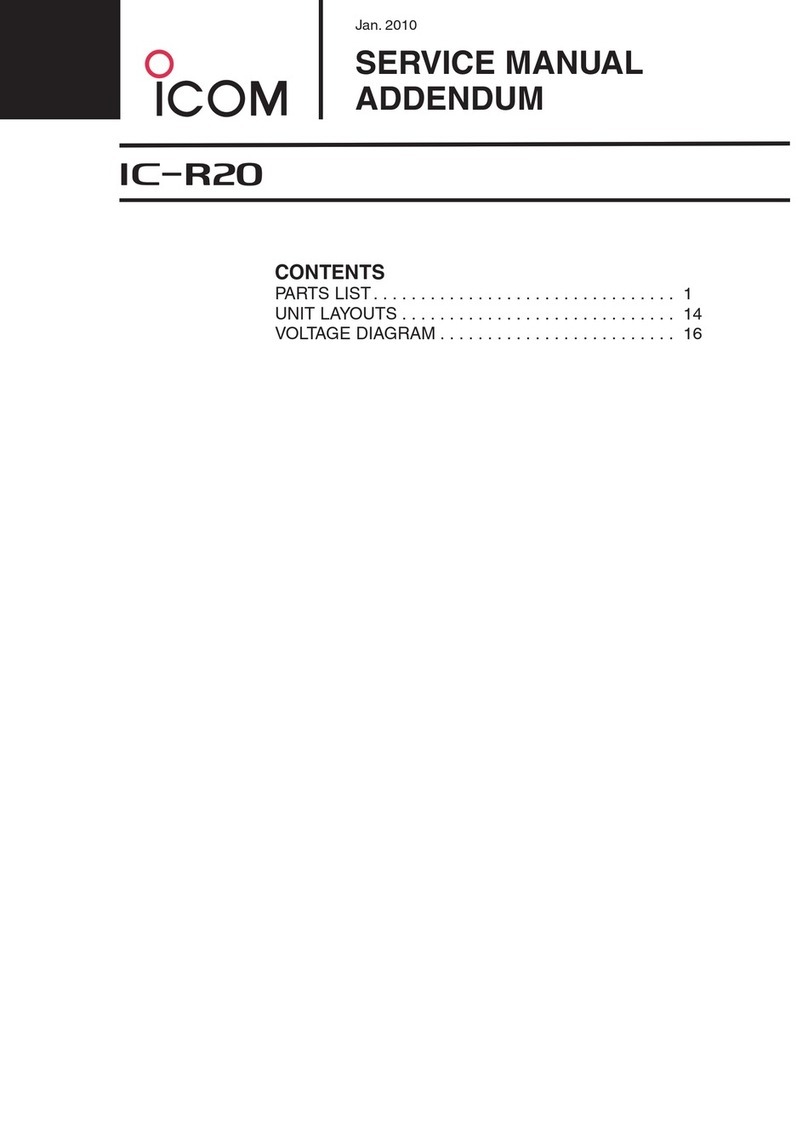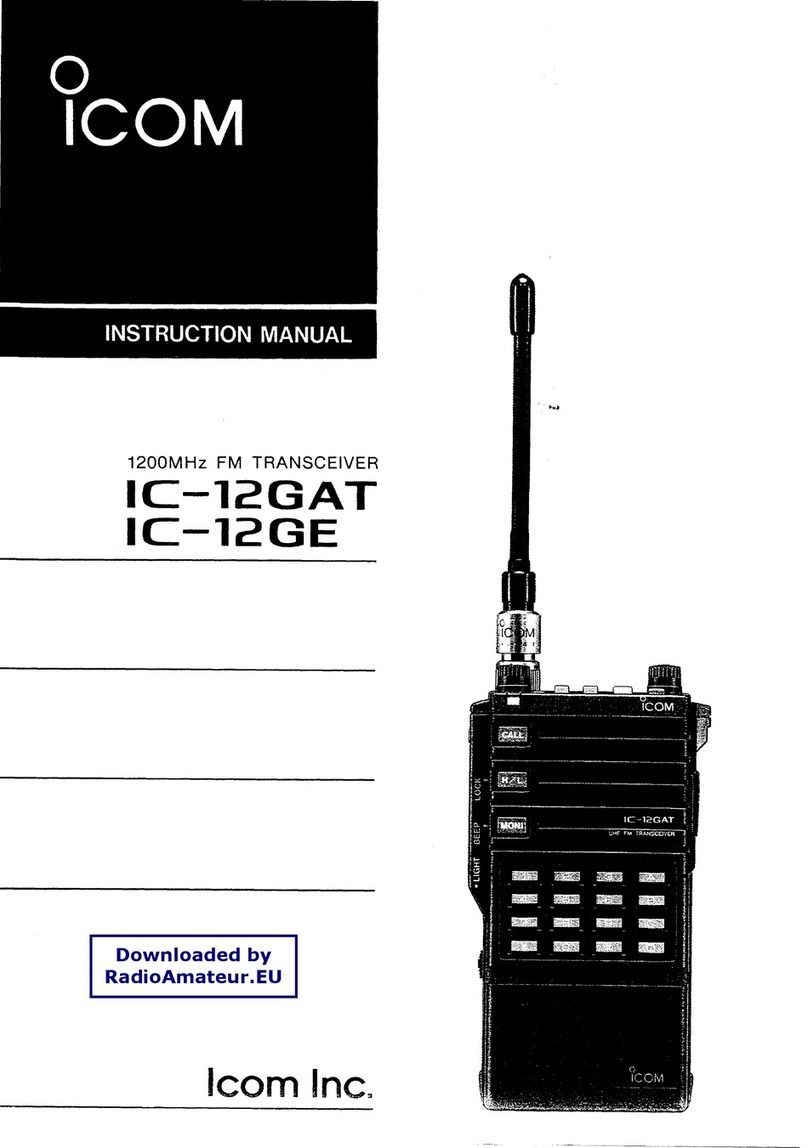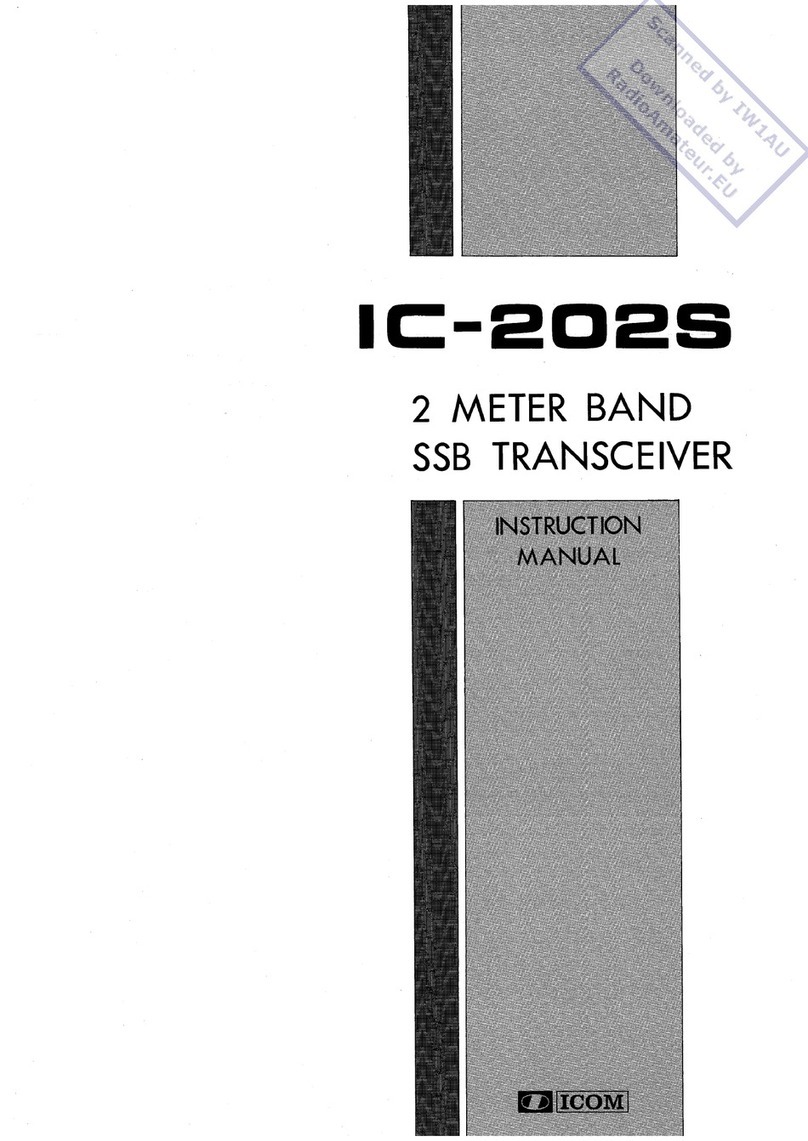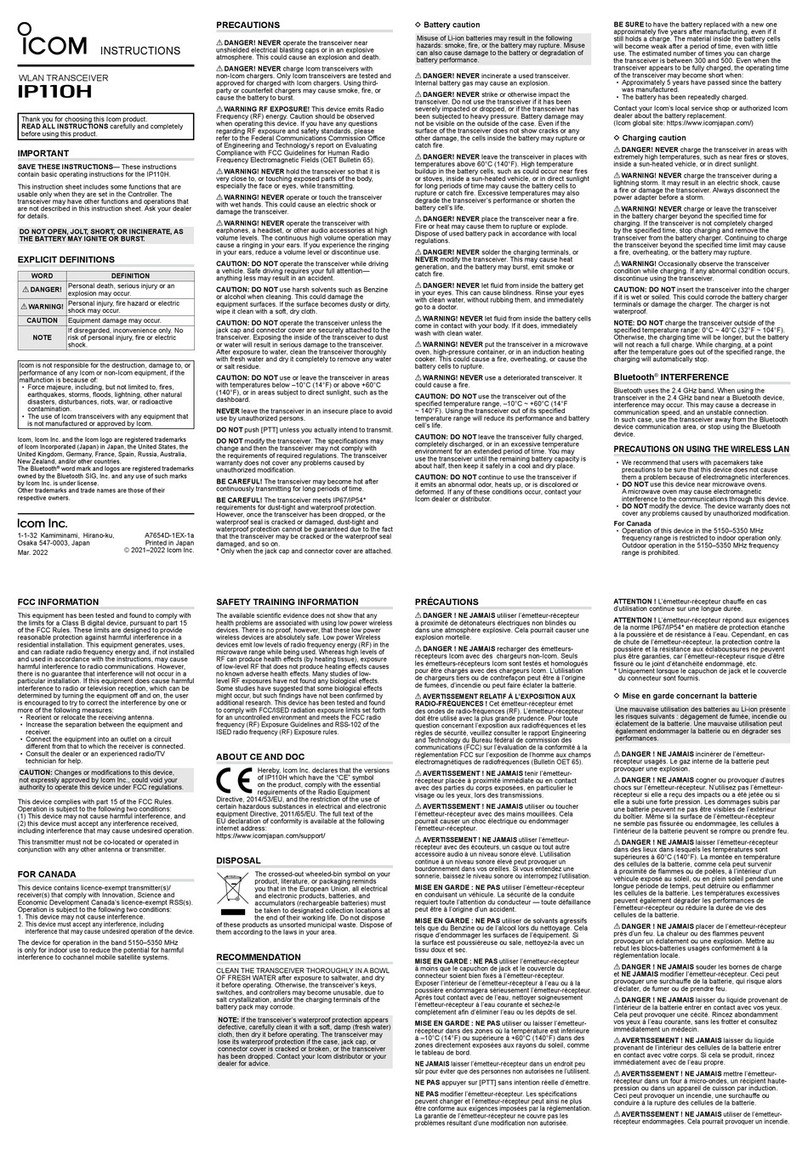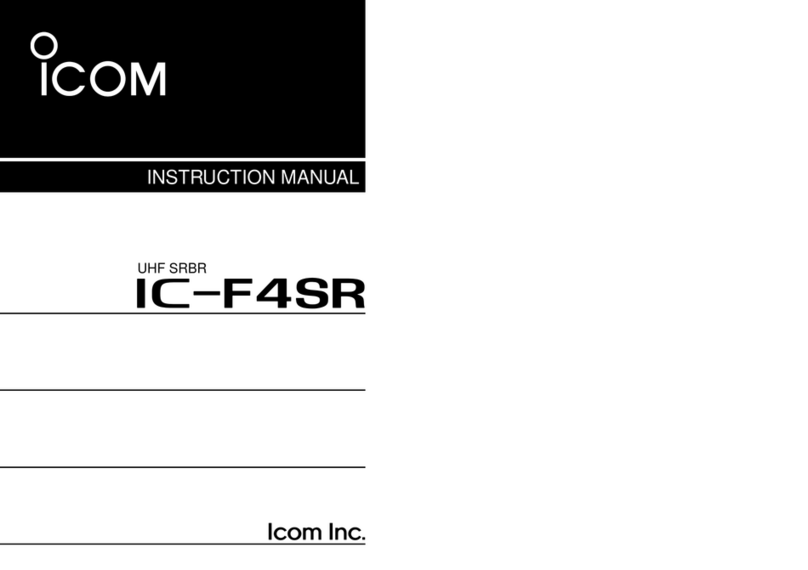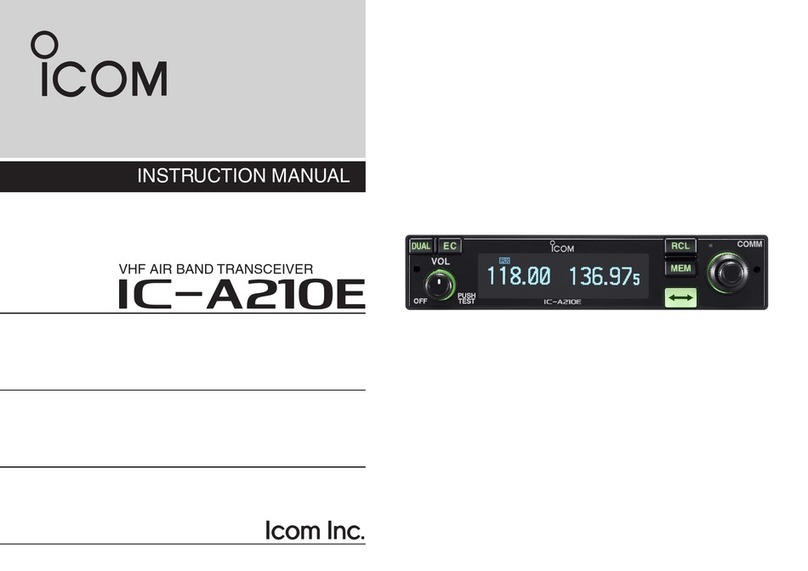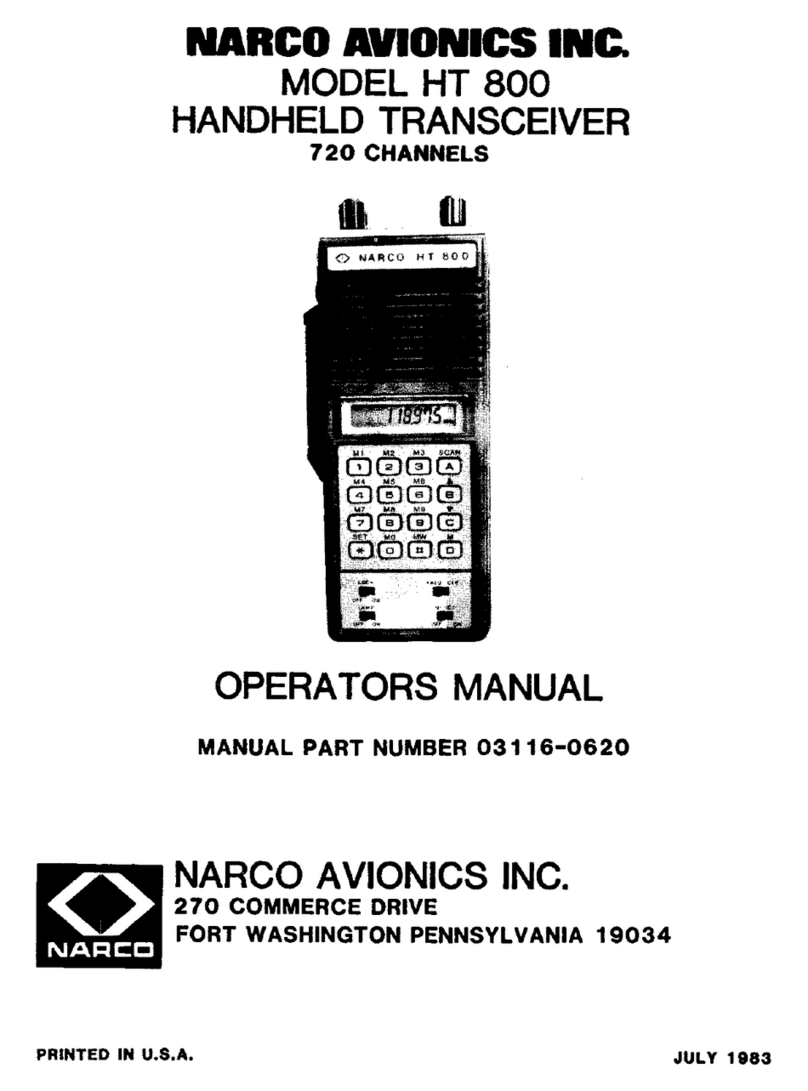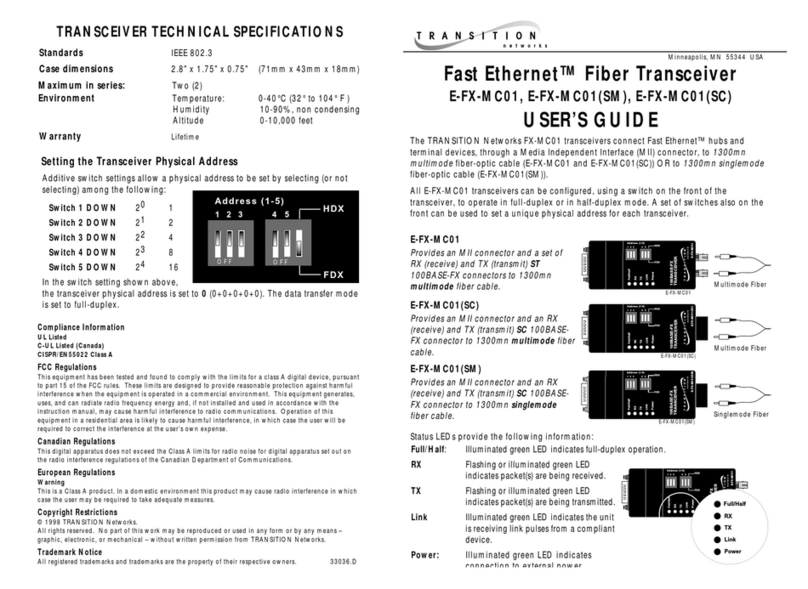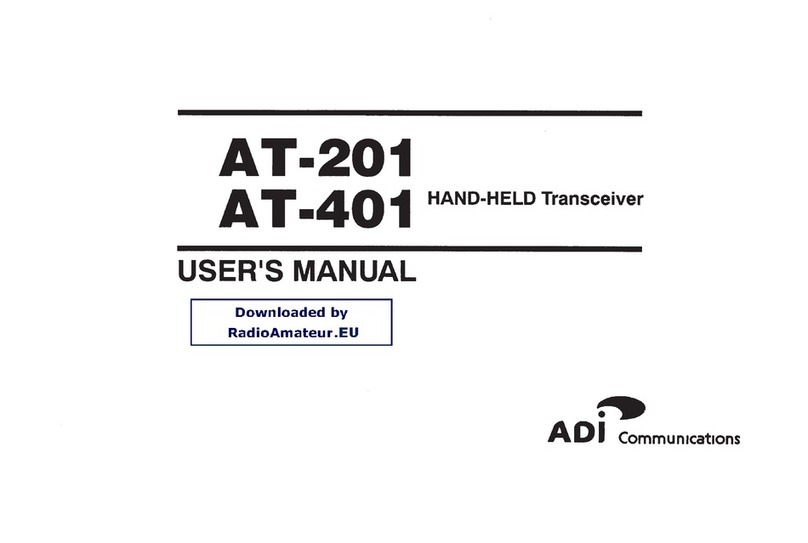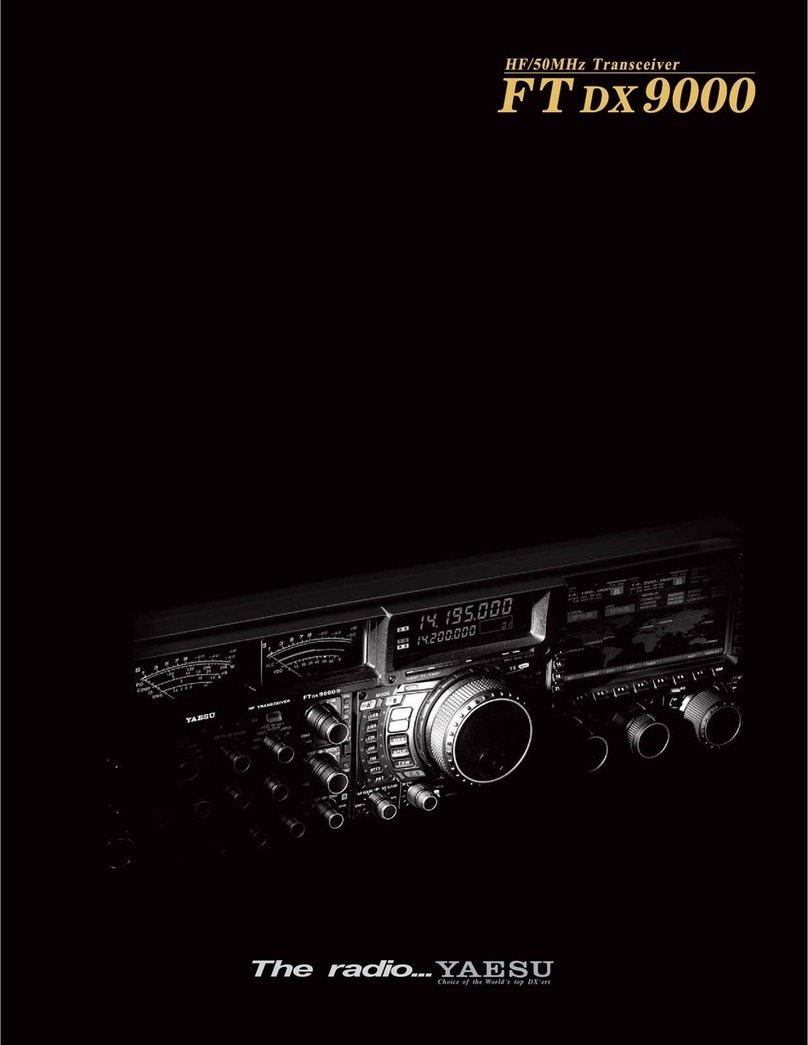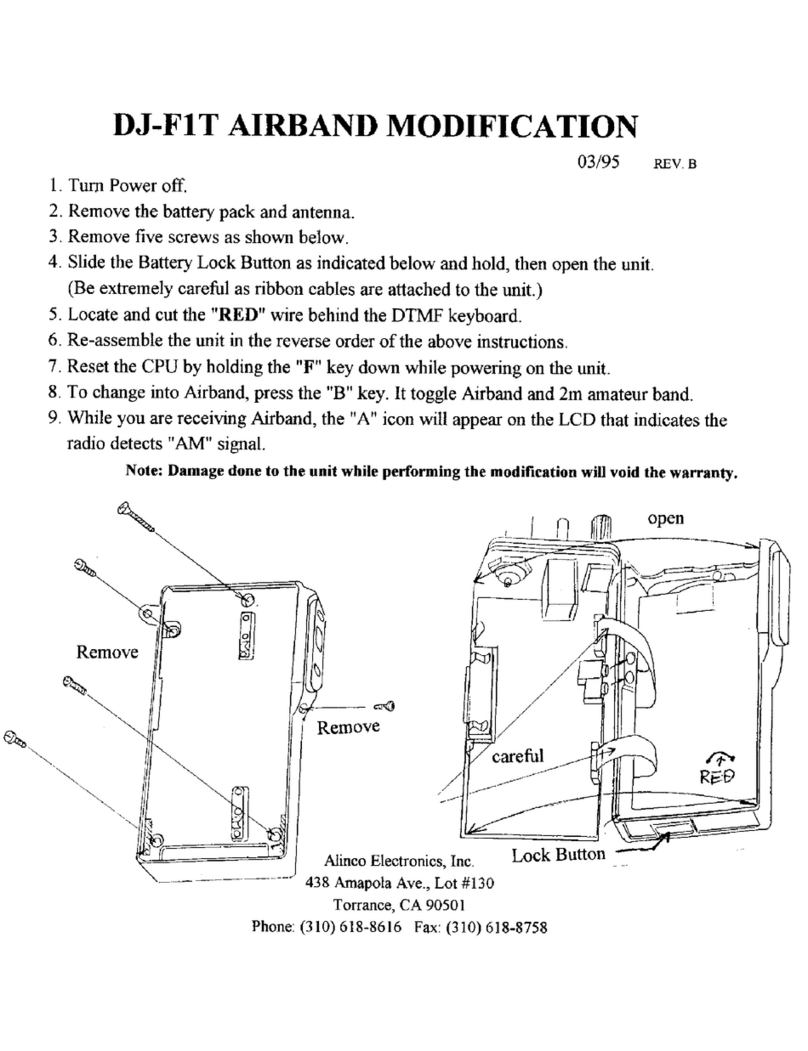Icom IC-7300 Owner's manual
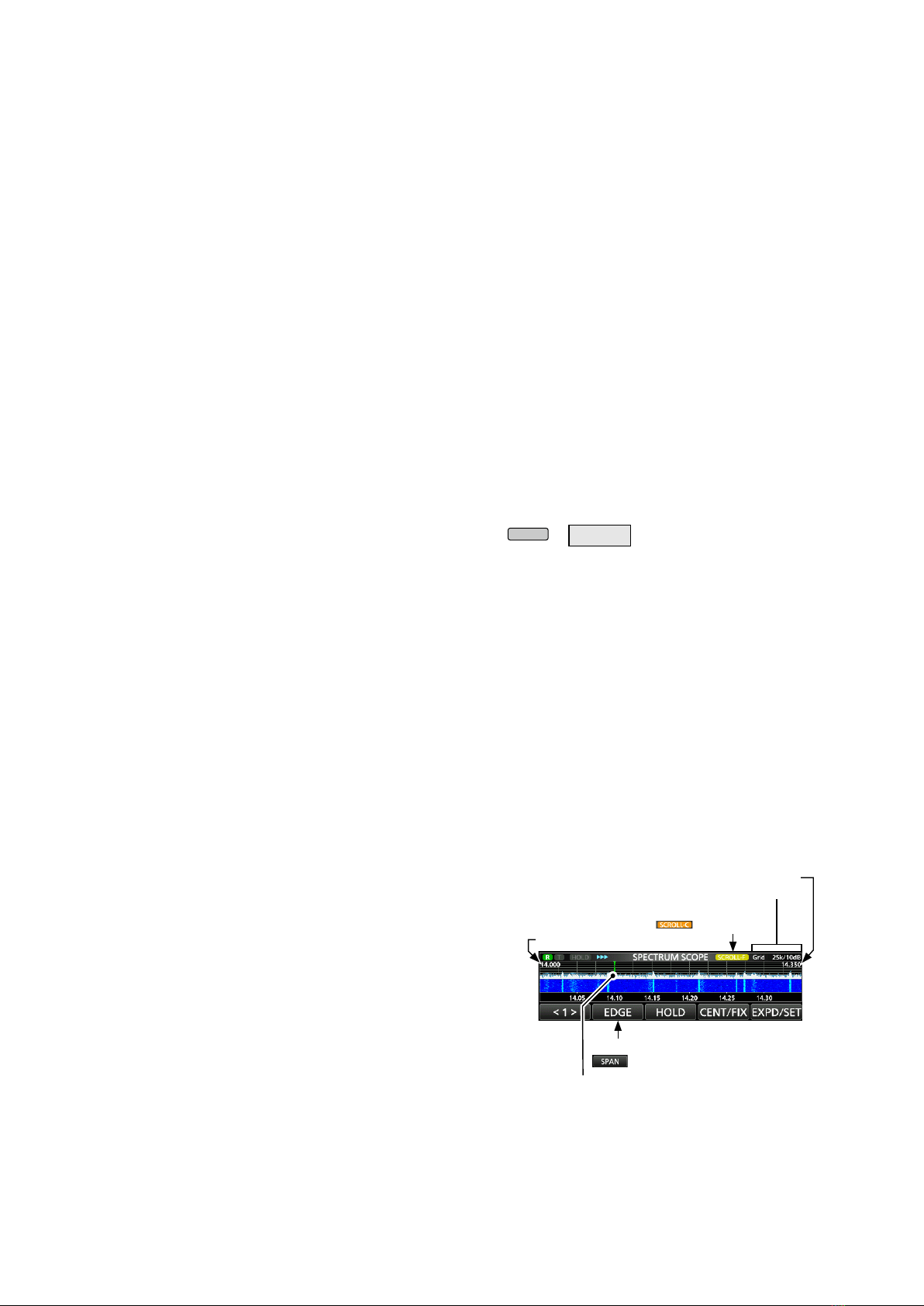
1
INFORMATION
IC-7300 Version 1.40
The following features are changed in, or added to, the IC-7300.
■Scope operation �������������� 1
■MENU screen ��������������� 2
■PRESET menu��������������� 2
■Multi-function dial�������������� 3
■Touch screen display ������������ 4
■Band stacking register ����������� 4
■Front Key Customize function �������� 5
■MIC Key Customize function ��������� 6
■Tone Control settings in the Data mode ���� 7
■REF Adjust ���������������� 7
■CI-V USB Port ��������������� 7
■Firmware Update screen ���������� 7
■Keyboard entry��������������� 7
■Default tuning step in the CW mode������ 7
■CI-V commands �������������� 8
■Scope operation
• The Scroll mode is added.
• When the scope span or Edge frequency is
changed, such as by touching [SPAN] or [EDGE],
the selected scope span or the selected Edge
frequency display is enlarged.
• In the SCOPE SET menu, “Marker Position (FIX
Type)” is renamed to “Marker Position (FIX Type/
SCROLL Type).”
• The maximum number of Fixed Edges for each
band is increased from 3 to 4.
• Each band memorizes the Reference level.
• When the Scope screen is open, holding down
[M.SCOPE] for 1 second closes the screen.
Edge (Lower frequency)
Grid (frequency/level)
When in the SCROLL-C mode,
is displayed.
When in the SCROLL-C mode,
is displayed.
Operating frequency (moves)
Edge (Upper frequency)
DScroll mode
Displays signals within a selected span. When the
operating frequency moves outside of the screen, the
displayed frequency range is automatically scrolled.
1. Display the SPECTRUM SCOPE screen.
MENU
» SCOPE
2. Touch [CENT/FIX] for 1 second to select the
Scroll mode.
• When changing the Center mode to the Scroll mode,
“SCROLL-C” is displayed.
You can change the scope span by touching [SPAN].
• When changing the Fixed mode to the Scroll mode,
“SCROLL-F” is displayed.
You can change the Edge frequencies by touching
[EDGE].
3. Touch [CENT/FIX] to return to the previous mode.
• When returning to the Center mode, the scope span
does not return to the previous setting.
• When returning to the Fixed mode, the Edge
frequencies return to the last selected “Fixed Edges.”
If the operating frequency is above the upper Edge
frequency, or below the lower Edge frequency, “<<”
or “>>” is displayed in the upper side corners of the
SPECTRUM SCOPE screen.
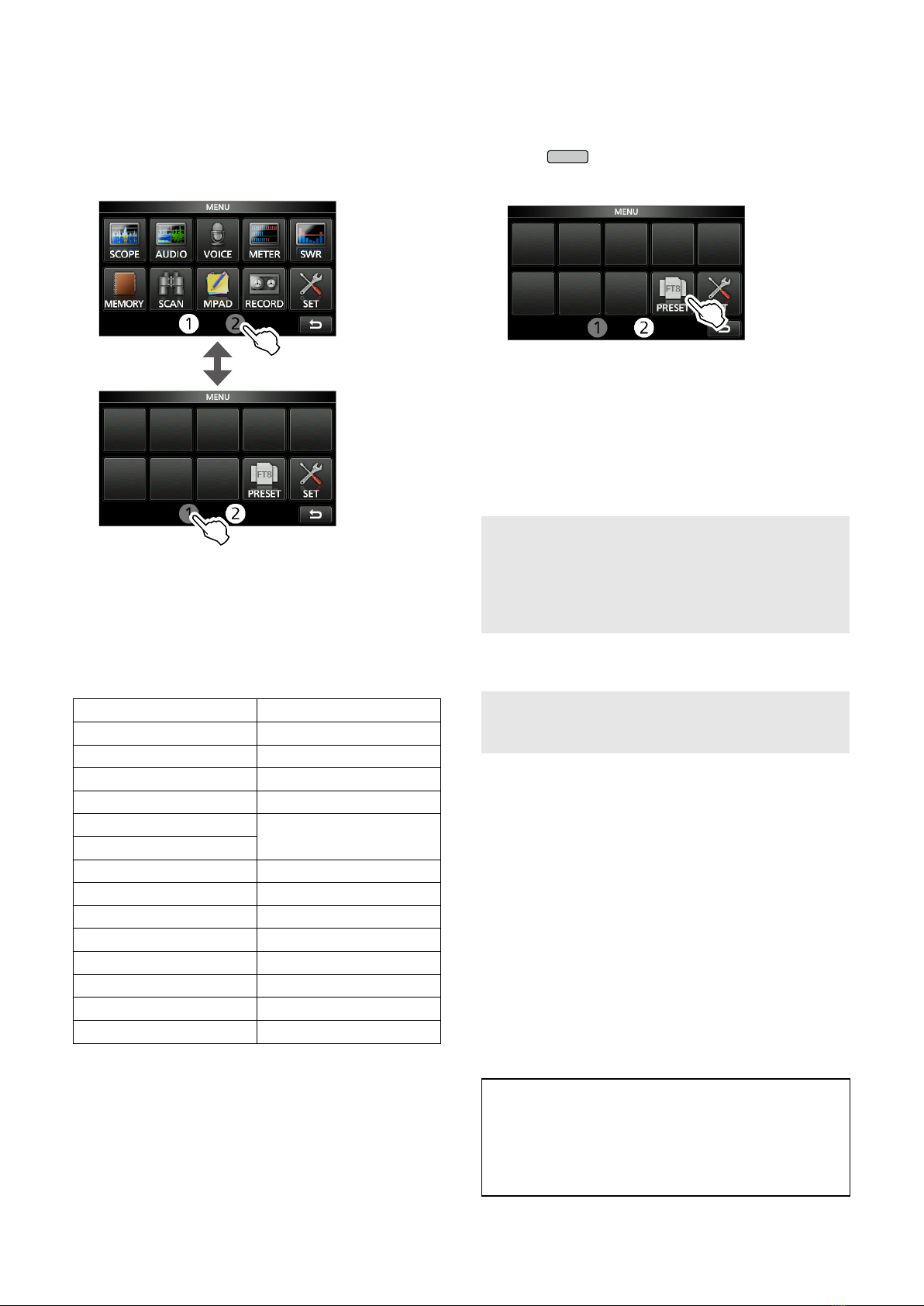
2
■MENU screen
A second page of the MENU screen is added.
You can change between the MENU 1and 2by
touching the page number.
■PRESET menu
[PRESET] is added to the second page of the MENU
screen.
You can save the combination of the following
settings for the data mode to quickly change the
settings, depending on your operating needs.
Preset Name SSB TBW
Mode SSB TX Bandwidth
Filter USB SEND
Filter BW USB Keying (CW)
Filter Type (HF) USB Keying (RTTY)
Filter Type (50M - ) Inhibit Timer at USB
Connection
ACC/USB Output Select
ACC/USB AF Output Level CI-V Baud Rate
ACC/USB AF SQL CI-V Address
ACC/USB IF Output Level CI-V Transceive
USB MOD Level USB Serial Function
DATA MOD CI-V USB Port
SSB-D TX Bandwidth CI-V USB Baud Rate
DATA OFF MOD CI-V USB Echo Back
COMP
LThe transceiver has a total of 5 memories.
DLoading the preset memory
1. Push
MENU
.
2. Touch 2at the center bottom of the screen.
3. Touch [PRESET].
4. Touch the preset memory to load.
5. Touch [YES].
• The selected preset memory is loaded, and “In Use”
is displayed on the PRESET screen. If you change
the transceiver settings, and they do not match the
contents of the preset memory, “In Use” disappears.
LTouching [UNLOAD] returns the transceiver settings
to those set before loading the preset memory.
NOTE:
• You cannot load the preset memory content
when you select a blank memory channel in the
Memory mode.
• You cannot load a preset memory that is
displayed as “(BLANK).”
DEditing the memory contents
NOTE: You cannot edit the preset memory that is in
use. To edit it, first touch [UNLOAD], and then edit
the memory.
1. On the PRESET screen, touch a preset memory
to edit for 1 second.
• Opens the QUICK MENU screen.
2. Touch “Edit the Preset Memory.”
LWhen touching “Save to the Preset Memory,” all of
the contents are set to the current settings before
editing.
3. Touch the check box to select whether or not to
load the item.
• “✓” is displayed on the left side of the loading item.
4. Touch the item name, and then touch the option
to set.
LYou can set the preset name of up to 16 characters.
5. Repeat steps 3 and 4 to edit the preset memory.
6. Touch “<<Write>>.”
7. Touch [YES].
TIP: Depending on your software, you may need to
change the “CI-V Address” setting.
For example, you use a software that is not
compatible with the IC-7300. In that case, you
may be able to use the software by setting “CI-V
Address” to another transceiver’s address.

3
■Multi-function dial
The function of the Multi-function dial (
MULTI
) is enhanced.
* On the Multi-function menus, touch the item for 1
second to assign the function to
MULTI
.
To cancel the function assigned to
MULTI
, touch the
Function indicator for Multi-function control, or hold
down
MULTI
for 1 second.
Indicator Action
RIT
Rotate Adjusts the RIT frequency.
Hold
down
Clears the RIT frequency.
∂TX
Rotate Adjusts the ∂TX frequency.
Hold
down
Clears the ∂TX frequency.
RIT ∂TX
Rotate Adjusts the RIT ∂TX frequency.
Hold
down
Clears the RIT ∂TX frequency.
kHz
Changes the operating frequency in kHz
steps. (VFO mode only)
LRapidly rotating
MULTI
automatically
increases the tuning speed.
M-CH In the Memory mode, selects Memory
channels.
RF PWR* Adjusts the transmit output power.
MIC G* Adjusts the microphone gain.
COMP* Adjusts the Speech Compressor level.
MONI* Adjusts the audio level for the Monitor
function.
SPEED* Adjusts the Keying speed.
PITCH* Adjusts the CW pitch.
NB LEV* Adjusts the Noise Blanker level.
NB DEP* Adjusts the DEPTH (Noise attenuation
level).
NB WID* Adjusts the WIDTH (Blanking duration
time).
NR LEV* Adjusts the Noise Reduction level.
NOTCH* Adjusts the Notch filter frequency.
VOX G* Adjusts the VOX gain.
A-VOX* Adjusts the ANTI VOX level.
VOX D* Adjusts the VOX delay time.
BKIN D* Adjusts the Break-in delay time.
When the Multi-function menu is closed,
MULTI
can
be enabled to adjust functions by pushing or touching
the item for 1 second on the Multi-function menus.
The function is displayed in the upper right corner of
the screen.
Function indicator for
MULTI

4
■Touch screen display
The appearance or location of the following indicators on the screen are changed, according to the Multi-function
dial (
MULTI
) function enhancement.
1M1~M8/T1~T8 icons
The location of “IP+” and “OVF” icons is moved to
6.
“M1”~“M8,” and “T1”~“T8” icons are stayed
here.
2Voice recorder icons
The appearance of the icons is changed.
: Recording
▌▌: Paused
3SD card icon
The location of the icon is moved.
4Clock readout
The location of the readout is moved from 5.
Touch the readout to display both the current local
time and UTC time.
5Function indicator for Multi-function control
The indicator is added.
Displays the function that is assigned to
MULTI
.
6IP Plus/OVF icons
The location of the icons is moved from 1.
1 23 4 5
6
■Band stacking register
The Band Stacking Register window is added.
You can select and restore one of the Band Stacking
Register contents.
To display the Band Stacking Register contents:
Touch the MHz digits for 1 second on the standby
screen.
Touch the MHz digits on the standby screen, and
then touch a band key for 1 second.
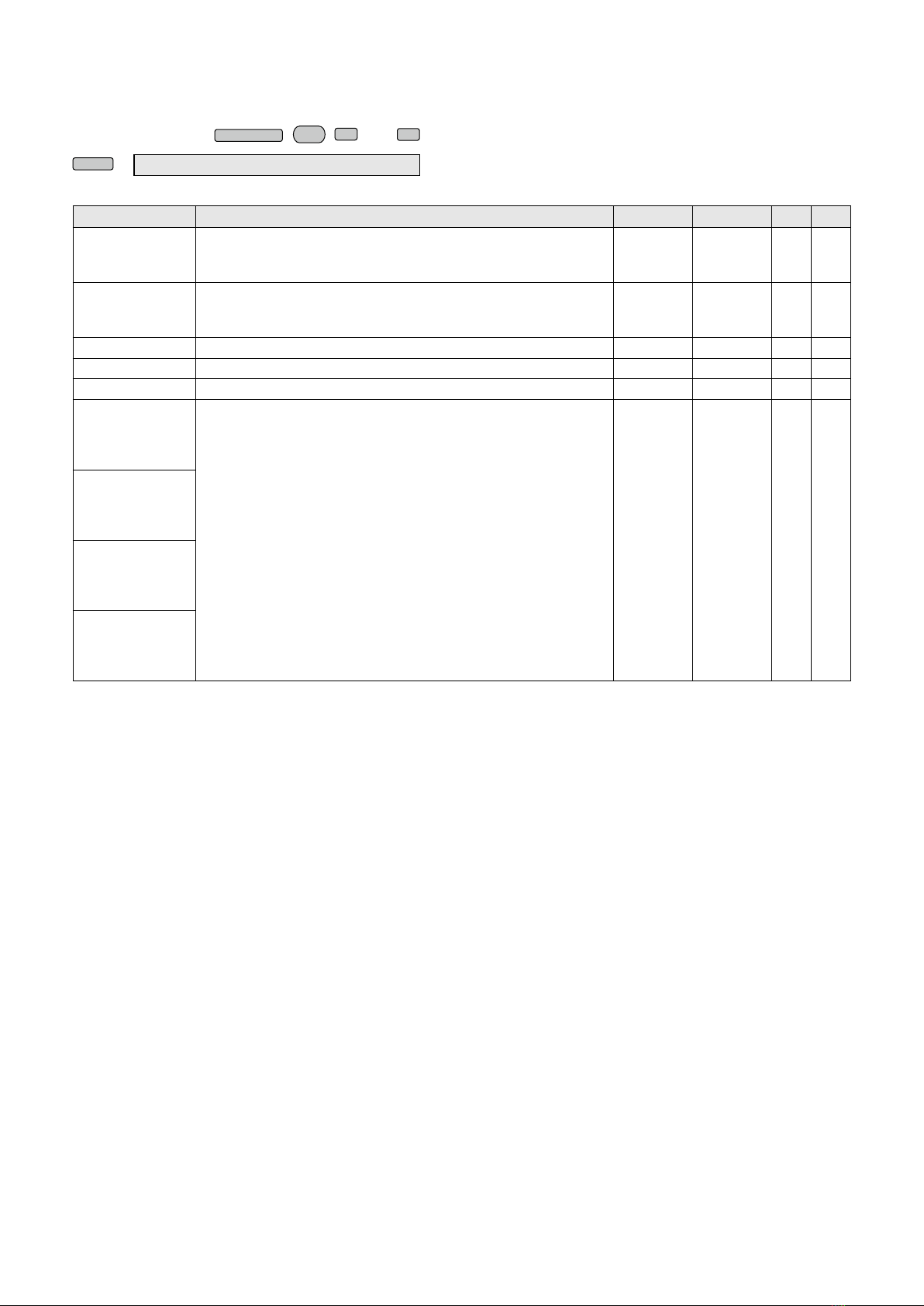
5
■
Front Key Customize function
You can change the
VOX/BK-IN
,
AUTO
TUNE
,
▲
, and
▼
keys function.
MENU
» SET > Function > Front Key Customize
Function Description
[VOX/BK-IN]
[AUTOTUNE]
[▲] [▼]
VOX/BK-IN
• Push to turn the VOX function in the Voice operation modes and
the Break-in function in the CW mode ON or OFF.
• Hold down for 1 second to open its function menu.
●N/A N/A N/A
AUTOTUNE
In the CW mode
Push to automatically tune the operating frequency to a close-by
CW signal.
N/A ●N/A N/A
M-CH UP Push to scroll Memory CH up. N/A N/A ●○
M-CH DOWN Push to scroll Memory CH down. N/A N/A ○ ●
PRESET Push to open the PRESET screen. ○ ○ ○ ○
Voice/Keyer/
RTTY Memory 1
In the SSB, AM, or FM mode
• Push to transmit the voice audio recorded on the SD card once.
• Hold down for 1 second to repeatedly transmit the voice audio.
LIf the voice audio is not saved in the Voice TX memory (T1 ~
T4), this function is disabled.
In the CW mode
• Push to transmit the Keyer memory content once.
• Hold down for 1 second to repeatedly transmit the memory
content.
LIf the Keyer memory content (M1 ~ M4) is not entered, this
function is disabled.
In the RTTY mode
Push to transmit the RTTY memory content once.
LIf the RTTY memory content (RT1 ~ RT4) is not entered, this
function is disabled.
○ ○ ○ ○
Voice/Keyer/
RTTY Memory 2
Voice/Keyer/
RTTY Memory 3
Voice/Keyer/
RTTY Memory 4
●: Default setting, ○: Assignable, N/A: Not assignable
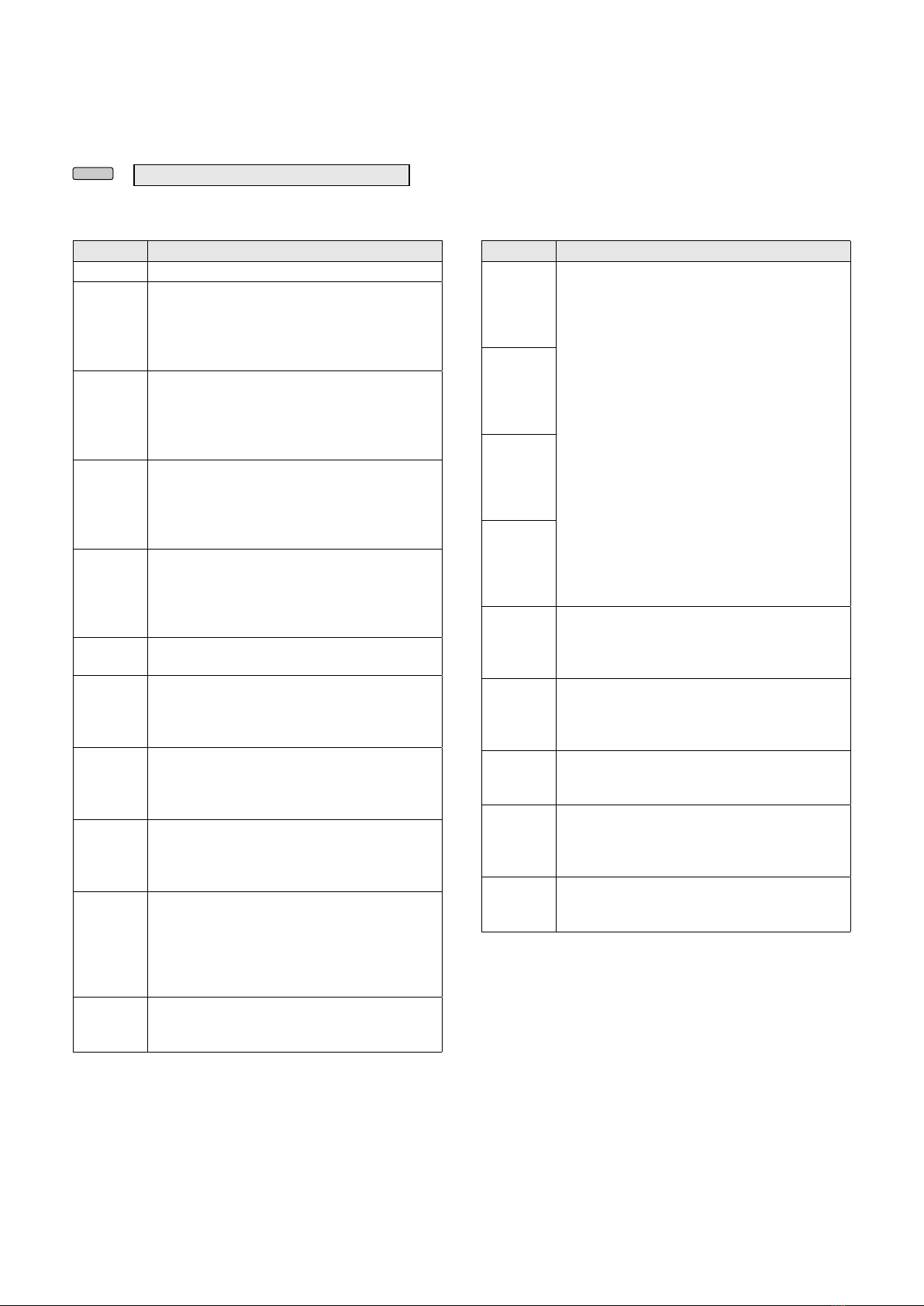
6
■MIC Key Customize function
You can change the microphone’s [UP]/[DOWN] keys
function.
MENU
» SET > Function > MIC Key Customize
[UP] (Default: UP (VFO: kHz))
[DN] (Default: DOWN (VFO: kHz))
Function Description
--- No function
UP
Push to increase the frequency (in 50 Hz
steps*), or Memory channel.
* When the Tuning Step function is ON,
increases the frequency in the selected
Tuning Step.
DOWN
Push to decrease the frequency (in 50 Hz
steps*), or Memory channel.
* When the Tuning Step function is ON,
increases the frequency in the selected
Tuning Step.
UP
(VFO: kHz)
Push to increase the frequency (in 1 kHz
steps*), or Memory channel.
* When the Tuning Step function is ON,
increases the frequency in the selected
Tuning Step.
DOWN
(VFO: kHz)
Push to decrease the frequency (in 1 kHz
steps*), or Memory channel.
* When the Tuning Step function is ON,
increases the frequency in the selected
Tuning Step.
XFC While holding down the key, the transceiver
monitors signals.
VFO/MEMO
• Push to select the VFO mode and the
Memory mode.
• Hold down for 1 second to copy a Memory
channel contents to the VFO.
BAND UP
In the VFO mode
• Push to increase an operating band.
• Hold down for 1 second to recall the Band
Stacking Register contents.
BAND
DOWN
In the VFO mode
• Push to decrease an operating band.
• Hold down for 1 second to recall the Band
Stacking Register contents.
SPEECH
Push to announce the S-meter level,
frequency, or operating mode.
LIn the VFO or Memory mode, the frequency
and the operating mode are announced.
LS-meter level is announced only when the
S-level SPEECH function is ON.
MODE
• Push to select the operating mode.
• Hold down to toggle USB and LSB, CW and
CW-R, or RTTY and RTTY-R.
Function Description
Voice/
Keyer/
RTTY
Memory 1
In the SSB, AM, or FM mode
• Push to transmit the voice audio recorded
on the SD card once.
• Hold down for 1 second to repeatedly
transmit the voice audio.
LIf the voice audio is not saved in the Voice
TX memory (T1 ~ T4), this function is
disabled.
In the CW mode
• Push to transmit the Keyer memory content
once.
• Hold down for 1 second to repeatedly
transmit the memory content.
LIf the Keyer memory content (M1 ~ M4) is
not entered, this function is disabled.
In the RTTY mode
Push to transmit the RTTY memory content
once.
LIf the RTTY memory content (RT1 ~ RT4) is
not entered, this function is disabled.
Voice/
Keyer/
RTTY
Memory 2
Voice/
Keyer/
RTTY
Memory 3
Voice/
Keyer/
RTTY
Memory 4
TS
• Push to turn the Tuning Step function ON or
OFF.
• Hold down for 1 second to open the TS
screen.
MPAD
• Push to sequentially call up the contents in
the Memo Pads.
• Hold down for 1 second to save the
displayed contents into the Memo Pad.
SPLIT
• Push to turn the Split function ON or OFF.
• Hold down 1 second to turn ON the Quick
Split function.
A/B
• Push to select the VFO A or VFO B.
• Hold down for 1 second to set the displayed
VFO’s frequency to the VFO that is not
displayed.
TUNER
• Push to turn the antenna tuner ON or OFF.
• While “TUNE” is displayed, hold down for 1
second to start manual tuning.
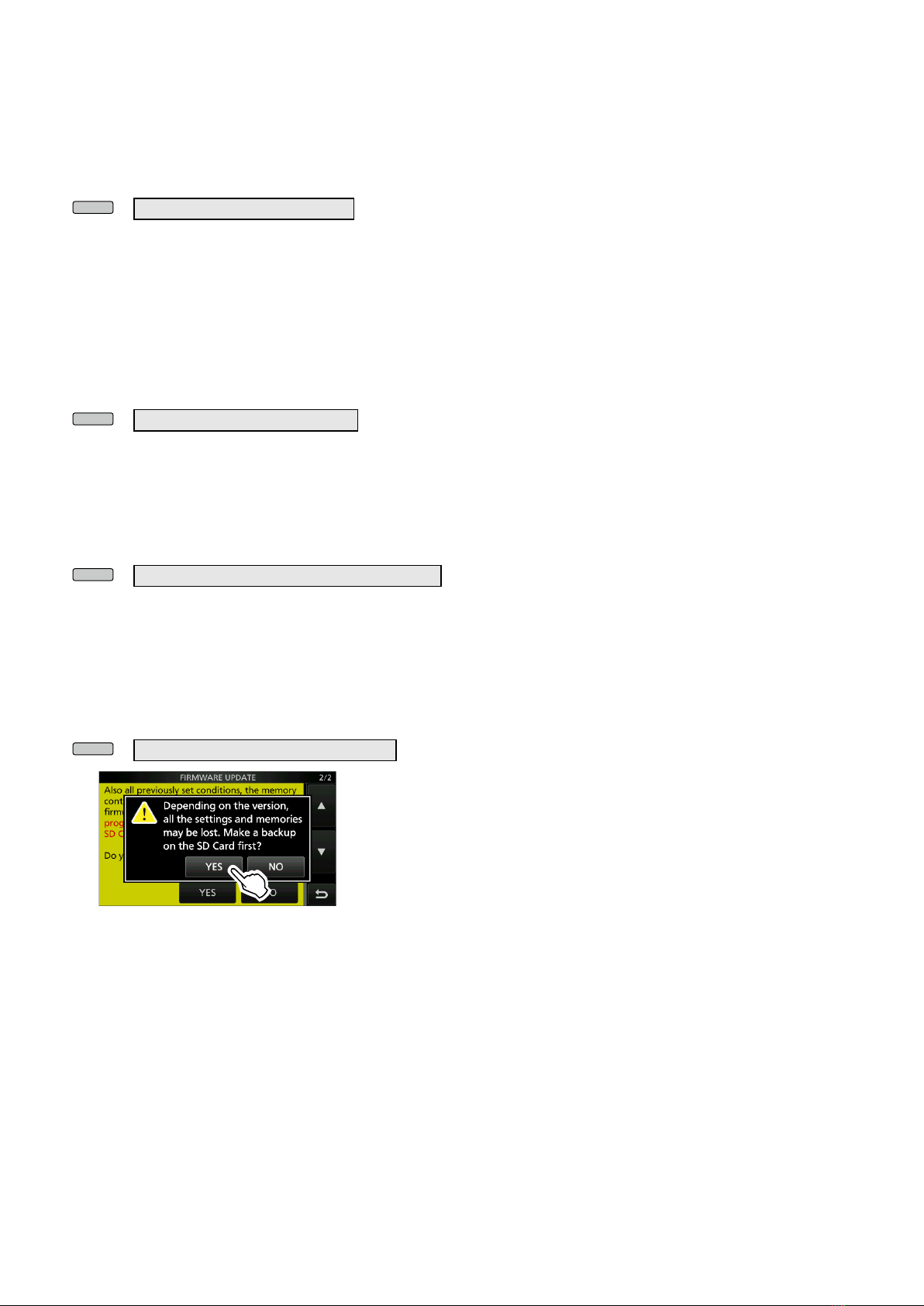
7
■Tone Control settings in the
Data mode
In the Data mode, the Tone Control settings are
automatically disabled.
MENU
» SET > Tone Control/TBW > RX
• RX HPF/LPF (Default: – – – – – – – – –)
• RX Bass (Default: 0)
• RX Treble (Default: 0)
■REF Adjust
“REF Adjust” in the Set mode are displayed to the
tenths place digit.
MENU
» SET > Function > REF Adjust
■CI-V USB Port
The default setting of the CI-V USB Port is changed
from “Link to [REMOTE]” to “Unlink from [REMOTE].”
MENU
» SET > Connectors > CI-V > CI-V USB Port
■Firmware Update screen
A dialog that recommends making a backup of the
current setting is displayed before updating the
firmware.
MENU
» SET > SD Card > Firmware Update
■Keyboard entry
On the Full Keyboard screen, the Capital Lock
function is not canceled, even if you toggle between
the alphabet and numeric modes.
■Default tuning step in the
CW mode
The default tuning step in the CW mode is changed
from 1 kHz to 100 Hz.

8
Cmd.
Sub cmd. Data Description
1A* 05 0198
See the right.
Send/read the Front key customize
[VOX/BK-IN] setting
0199
See the right.
Send/read the Front key customize
[AUTOTUNE] setting
0200
See the right.
Send/read the Front key customize
[▲] setting
0201
See the right.
Send/read the Front key customize
[▼] setting
0202
See p. 9.
Send/read the MIC key customize
[UP] setting
0203
See p. 9.
Send/read the MIC key customize
[DOWN] setting
0204
See p. 9.
Send/read scope edge 4 frequencies
for 0.03 - 1.60 MHz
0205
See p. 9.
Send/read scope edge 4 frequencies
for 1.60 - 2.00 MHz
0206
See p. 9.
Send/read scope edge 4 frequencies
for 2.00 - 6.00 MHz
0207
See p. 9.
Send/read scope edge 4 frequencies
for 6.00 - 8.00 MHz
0208
See p. 9.
Send/read scope edge 4 frequencies
for 8.00 - 11.00 MHz
0209
See p. 9.
Send/read scope edge 4 frequencies
for 11.00 - 15.00 MHz
0210
See p. 9.
Send/read scope edge 4 frequencies
for 15.00 - 20.00 MHz
0211
See p. 9.
Send/read scope edge 4 frequencies
for 20.00 - 22.00 MHz
0212
See p. 9.
Send/read scope edge 4 frequencies
for 22.00 - 26.00 MHz
0213
See p. 9.
Send/read scope edge 4 frequencies
for 26.00 - 30.00 MHz
0214
See p. 9.
Send/read scope edge 4 frequencies
for 30.00 - 45.00 MHz
0215
See p. 9.
Send/read scope edge 4 frequencies
for 45.00 - 60.00 MHz
0216
See p. 9.
Send/read scope edge 4 frequencies
for 60.00 - 74.80 MHz
27* 00
See p. 10.
Read the Scope waveform data
• Only when “Scope ON/OFF status”
(Command: 27 10) and “Scope
data output” (Command: 27 11) are
set to “ON,” outputs the waveform
data to the controller.
14
See p. 10.
Send/read the Scope Center mode,
Fixed mode, SCROLL-C mode, or
SCROLL-F mode setting
15
See p. 10.
Send/read the Span setting in the
Center mode or SCROLL-C mode
Scope
16
See p. 10.
Send/read the Edge number setting
in the Fixed mode or SCROLL-F
mode Scope
20 00/01 Send/read the Marker Position (FIX
Type/SCROLL Type) setting
(00=Filter Center, 01=Carrier Point)
*(Asterisk) Send/read data
DCommand formats
•[VOX/BK-IN] setting
Command: 1A 050198
Data Function
00 VOX/BK-IN
01 PRESET
02 Voice/Keyer/RTTY Memory 1
03 Voice/Keyer/RTTY Memory 2
04 Voice/Keyer/RTTY Memory 3
05 Voice/Keyer/RTTY Memory 4
•[AUTOTUNE] setting
Command: 1A 050199
Data Function
00 AUTOTUNE
01 PRESET
02 Voice/Keyer/RTTY Memory 1
03 Voice/Keyer/RTTY Memory 2
04 Voice/Keyer/RTTY Memory 3
05 Voice/Keyer/RTTY Memory 4
•[▲]/[▼] setting
Command: 1A 050200, 050201
Data Function
00 M-CH UP
01 M-CH DOWN
02 PRESET
03 Voice/Keyer/RTTY Memory 1
04 Voice/Keyer/RTTY Memory 2
05 Voice/Keyer/RTTY Memory 3
06 Voice/Keyer/RTTY Memory 4
■CI-V commands
The following commands are changed in, or added to
the conventional Command table.
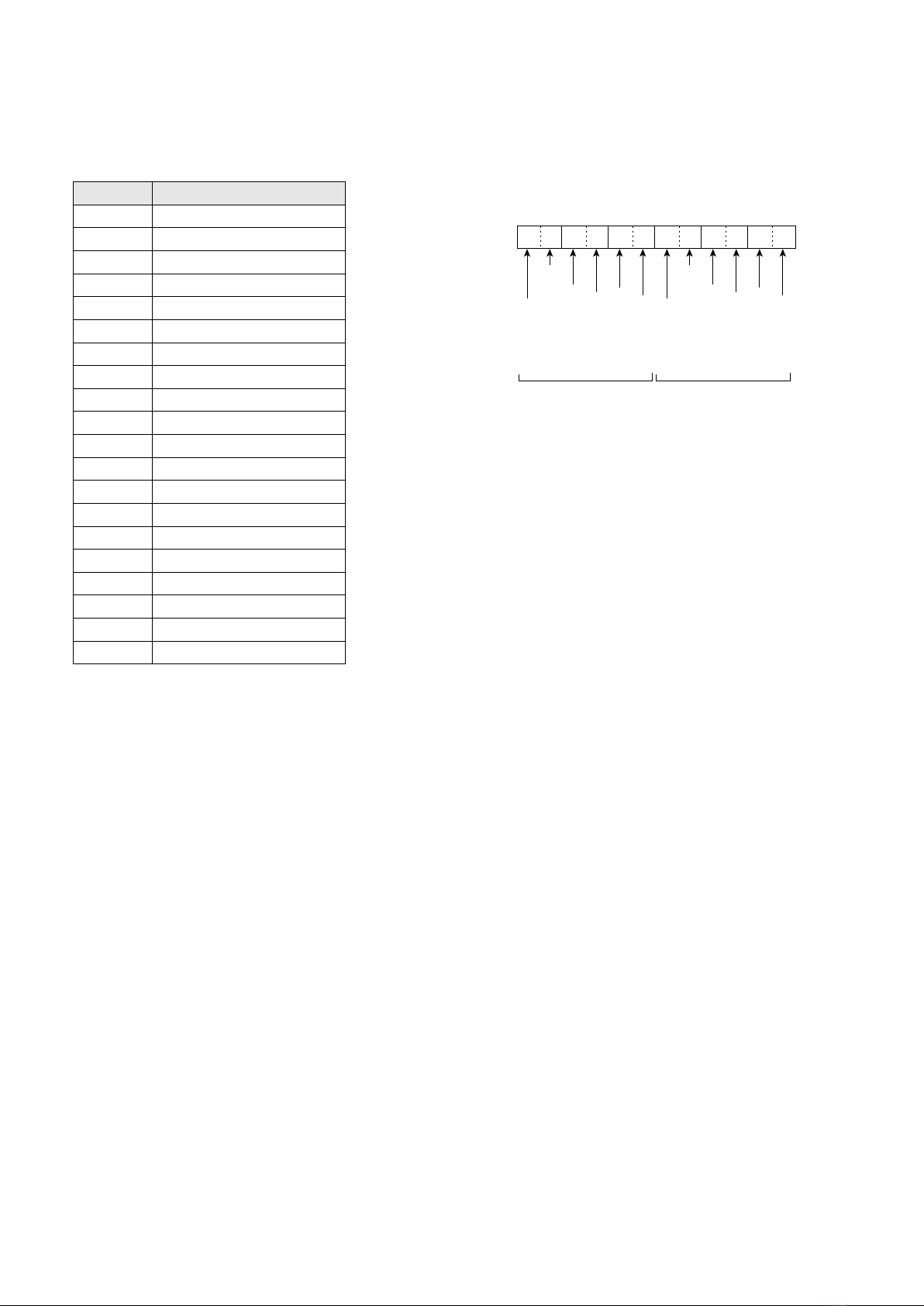
9
■CI-V commands
DCommand formats
•MIC Key Customize setting
Command: 1A 050202, 050203
Data Function
00 No function
01 UP
02 DOWN
03 UP (VFO: kHz)
04 DOWN (VFO: kHz)
05 XFC
06 VFO/MEMO
07 BAND UP
08 BAND DOWN
09 SPEECH
10 MODE
11 Voice/Keyer/RTTY Memory 1
12 Voice/Keyer/RTTY Memory 2
13 Voice/Keyer/RTTY Memory 3
14 Voice/Keyer/RTTY Memory 4
15 TS
16 MPAD
17 SPLIT
18 A/B
19 TUNER
•Bandscope edge frequency settings
Command: 1A 050112 ~ 1A 050150
1A 050204 ~ 1A 050216
1 kHz: 0
~
9
100 Hz: 0 (Fixed)
100 kHz: 0
~ 9
10 kHz: 0
~ 9
10 MHz: 0
~ 7
1 MHz: 0
~ 9
1 kHz: 0
~ 9
100 Hz: 0 (Fixed)
100 kHz: 0
~ 9
10 kHz: 0
~ 9
10 MHz: 0
~ 7
1 MHz: 0
~ 9
1
X 0 X X X X 0 X X 0 X X
23456
Lower edge Higher edge

10
■CI-V commands
DCommand formats
•Scope waveform data
Command: 27 00
Outputs the waveform data to the controller.
X XX X0 0 X XX X
1 2 3 4 5
X X X X ...... X X
6 7
...... X X
1: 00 (Fixed)
2: Order of division data (Current): 01~11
3: Division number (Maximum): 11(USB)
LWhen sent through theUSB port, the data is
divided by 11 and sent in sequential order.
LThe 1st data sends only the wave information
(1~ 6) without the waveform data (7). The
2nd or later data sends the minimum wave
information (1~ 3) with waveform data (7).
4: Spectrum scope mode data:
• 00 = Center mode scope
• 01 = Fixed mode scope
• 02 = SCROLL-C mode scope
• 03 = SCROLL-F mode scope
5: Waveform information:
The waveform information differs, depending on
the Spectrum scope mode.
• In the Center mode:
Center frequency and span are sent.
See page 19-9 of the IC-7300 FULL MANUAL
for Operating frequency data, and the Scope
span settings (2~ 6) to the right.
•
In the Fixed, SCROLL-C, and SCROLL-F modes:
Lower edge and higher edge frequencies are
sent.
0 X X X X X X X X 0 X X X X X X X X 0 0
10 Hz digit: 0 (Fixed)
1 Hz digit: 0–9
1 kHz digit: 0–9
100 Hz digit: 0–9
100 kHz
digit: 0–9
10 kHz digit: 0–9
10 MHz
digit: 0–7
1 MHz digit: 0–9
1 GHz digit: 0, F*
100 MHz
digit: 0 (Fixed)
10 Hz digit: 0–9
1 Hz digit: 0–9
1 kHz digit: 0–9
100 Hz digit: 0–9
100 kHz
digit: 0–9
10 kHz digit: 0–7
10 MHz
digit: 0–9
1 MHz digit: 0–9
1 GHz digit: 0 (Fixed)
100 MHz
digit: 0 (Fixed)
Lower edge Higher edge
* “F” means that the Lower edge frequency is a negative value.
LEntry of less than 100 Hz digits are ignored.
•Scope span settings
(in the Center mode and SCROLL-C mode Scope)
Command: 27 15
0 0 0 0 X X X X 0 0 0 0
1
1 kHz digit: 0, 2, 5
100 Hz digit: 0, 5
100 kHz digit: 0, 1, 2, 5
10 kHz digit: 0, 1, 2, 5
10 Hz digit: 0 (Fixed)
1 Hz digit: 0 (Fixed)
10 MHz digit: 0 (Fixed)
1 MHz digit: 0 (Fixed)
1 GHz digit: 0 (Fixed)
100 MHz digit: 0 (Fixed)
23 456
0 (Fixed)
0 (Fixed)
Span (kHz)
2500 2.5
5000 5
10000 10
25000 25
50000 50
100000 100
250000 250
500000 500
•Spectrum scope mode settings
Command: 27 14
0 0 X X
00=Center mode
01=Fixed mode
02=SCROLL-C mode
03=SCROLL-F mode
Fixed
0 0 X X
01=Edge 1
02=Edge 2
03=Edge 3
04=Edge 4
Fixed
•Scope Edge number settings
(in the Fixed mode and SCROLL-F mode Scope)
Command: 27 16
6: Out of range information:
• 00 = In range
• 01 = Out of range
LIf the scope data is out of range, the waveform
data (7) is omitted.
7: Waveform data:
The transceiver outputs the drawn waveform data.
The data range or data length of the waveform
data is judged by the controller. (The data range
is basically the same as the display size of the
scope on the controller.)
• Data range: 0 ~ 160
• Data length: 475

11
■CI-V commands
DCommand formats
A7292-10EXV1.40
•Scope Fixed edge frequency settings
Command: 27 1E
LEntry of less than 100 Hz digits are ignored.
1Selectable Frequency ranges:
Data Frequency range (Hz)
01 0.03 ~ 1.60
02 1.60 ~ 2.00
03 2.00 ~ 6.00
04 6.00 ~ 8.00
05 8.00 ~ 11.00
06 11.00 ~ 15.00
07 15.00 ~ 20.00
08 20.00 ~ 22.00
09 22.00 ~ 26.00
10 26.00 ~ 30.00
11 30.00 ~ 45.00
12 45.00 ~ 60.00
13 60.00 ~ 74.80
2Selectable Edge number: 01=1, 02=2, 03=3, 04=4
q
0 XX X X
wertyuio!0!1!2
X X X X X X X 0 0 X X X X X X X X 0 0
10 Hz digit: 0–9
1 Hz digit: 0–9
1 kHz digit: 0–9
100 Hz
digit: 0–9
100 kHz
digit: 0–9
10 kHz
digit: 0–9
10 MHz
digit: 0–7
1 MHz digit: 0–9
1 GHz digit: 0 (Fixed)
100 MHz
digit: 0 (Fixed)
10 Hz digit: 0–9
1 Hz digit: 0–9
1 kHz digit: 0–9
100 Hz
digit: 0–9
100 kHz
digit: 0–9
10 kHz
digit: 0–9
10 MHz
digit: 0–7
1 MHz digit: 0–9
1 GHz digit: 0 (Fixed)
100 MHz digit: 0 (Fixed)
Frequency range
Lower edge Higher edge
Edge number: 01–04
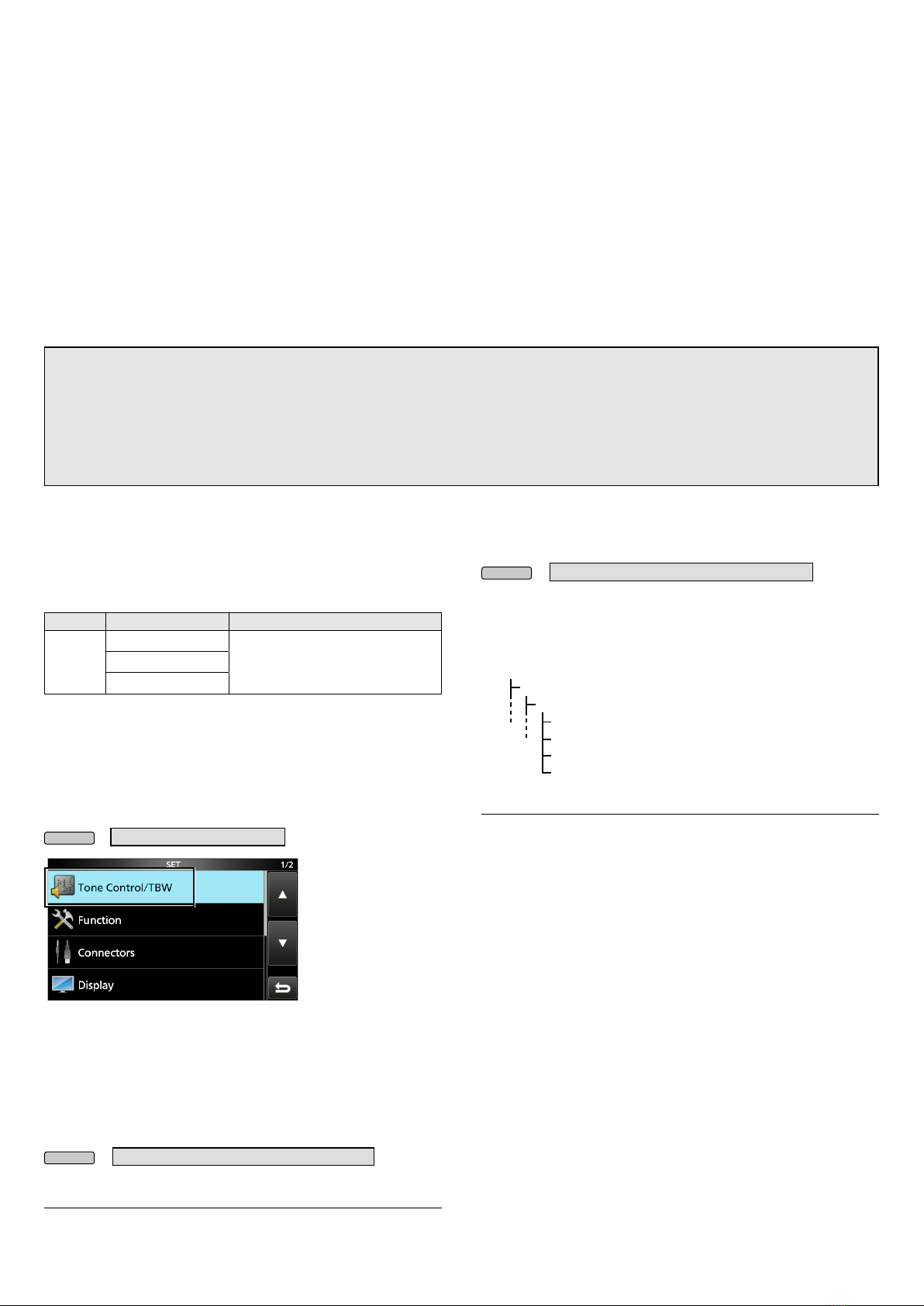
– 1 –V1.30 A7292-9EX
■Selecting the IF lter (p. 4-4)
The default settings of the SSB-D mode (FIL1 ~ FIL3) are
changed.
The changed values are shown in bold below.
Mode IF lter Selectable range (steps)
SSB-D
FIL 1 (3.0 kHz)50 Hz to 500 Hz (50 Hz)/
600 Hz to 3.6 kHz (100 Hz)
FIL 2 (1.2 kHz)
FIL 3 (500 Hz)
■Set mode description
DTone Control/TBW (p. 8-2)
The category “Tone Control” is renamed to “Tone Control/
TBW.”
MENU
» SET > Tone Control/TBW
LRead the “Tone Control” category in the manual as “Tone
Control/TBW.”
DTone Control/TBW (p. 8-2)
A passband width setting for the SSB-D mode is added to
the TONE CONTROL/TBW screen.
MENU
» SET > Tone Control/TBW > TX > SSB-D
TBW (Default: 300 – 2700)
Sets the transmission passband width by changing the
lower and higher cut-off frequencies.
|7300
Firmware update information— Ver. 1.30
Thank you for using the Icom Download Service.
The Version 1.30 rmware will provide the following additional functions or changes to your IC-7300.
zThe default settings of the IF lter are changed.
zThe following Set mode items are added or changed.
• The category “Tone Control” is renamed.
• A passband width setting for the SSB-D mode is added.
• The screen “USB SEND/Keying” is added.
• An inhibit timer for the USB connection is added.
zCI-V commands are added. (p. 2)
Before updating, see Section 15 ‘UPDATING THE FIRMWARE’ in the IC-7300 Full manual, that is included on the CD
supplied with your transceiver.
IMPORTANT!
Make a backup le of the transceiver’s settings, such as stored memory channels, lter settings, to the SD card before
updating the rmware.
The CPU will be automatically reset when the rmware update is done, the transceiver’s memory contents will be
cleared and ALL settings will be returned to their default settings.
See Section 8 ‘Saving data onto the SD card’ and ‘Saving the setting data onto an SD card’ in the Full manual, for details
on the backing up operation.
DConnectors (p. 8-6)
The “USB SEND/KEYING screen is added.
MENU
» SET > Connectors > USB SEND/Keying
The “USB SEND,” “USB Keying (CW),” and “USB Keying
(RTTY)” are moved onto it.
An inhibit timer for the USB connection is added on the
USB SEND/KEYING screen.
SET
Connectors
USB SEND/Keying
USB SEND
USB Keying (CW)
USB Keying (RTTY)
Inhibit Timer at USB Connection
Inhibit Timer at USB Connection (Default: ON)
Turns the timer for SEND or Keying signal transmission
ON or OFF.
When using a PC with an old USB driver installed, and
an IC-7300 through a USB cable, turning ON the timer
prevents an unintentional sending of the SEND or Keying
signal when:
• Connecting a USB cable to the PC and IC-7300.
• A
virtual serial port communication is established.
• Starting up the PC while it is connected to the IC-7300.
• Connecting or disconnecting another USB device to or
from the PC, while the IC-7300 is connected to the PC.
OFF: Sends the SEND or Keying signal immediately.
ON: Pauses for a few seconds before sending the signal.
LIf you change this setting to “OFF,” rst update the
transceiver’s USB driver and make sure the SEND or Keying
signal will not be unintentionally sent.

– 2 –V1.30 A7292-9EX
■Additional CI-V commands
(Full manual on the CD)
The following commands are added to the conventional
Command table.
Cmd.
Sub Cmd.
Data Description
1A* 05 0196 See
below Send/read SSB-D TX bandwidth
0197 00/01 Inhibit Timer at USB connection
(00=OFF, 01=ON)
* Send/read data
• SSB-D transmission passband width settings
Command : 1A 050196
XX
Higher edge: 0= 2500 Hz
1= 2700 Hz
2= 2800 Hz
3= 2900 Hz
Lower edge: 0= 100 Hz
1= 200 Hz
2= 300 Hz
3= 500 Hz
Other manuals for IC-7300
12
Table of contents
Other Icom Transceiver manuals