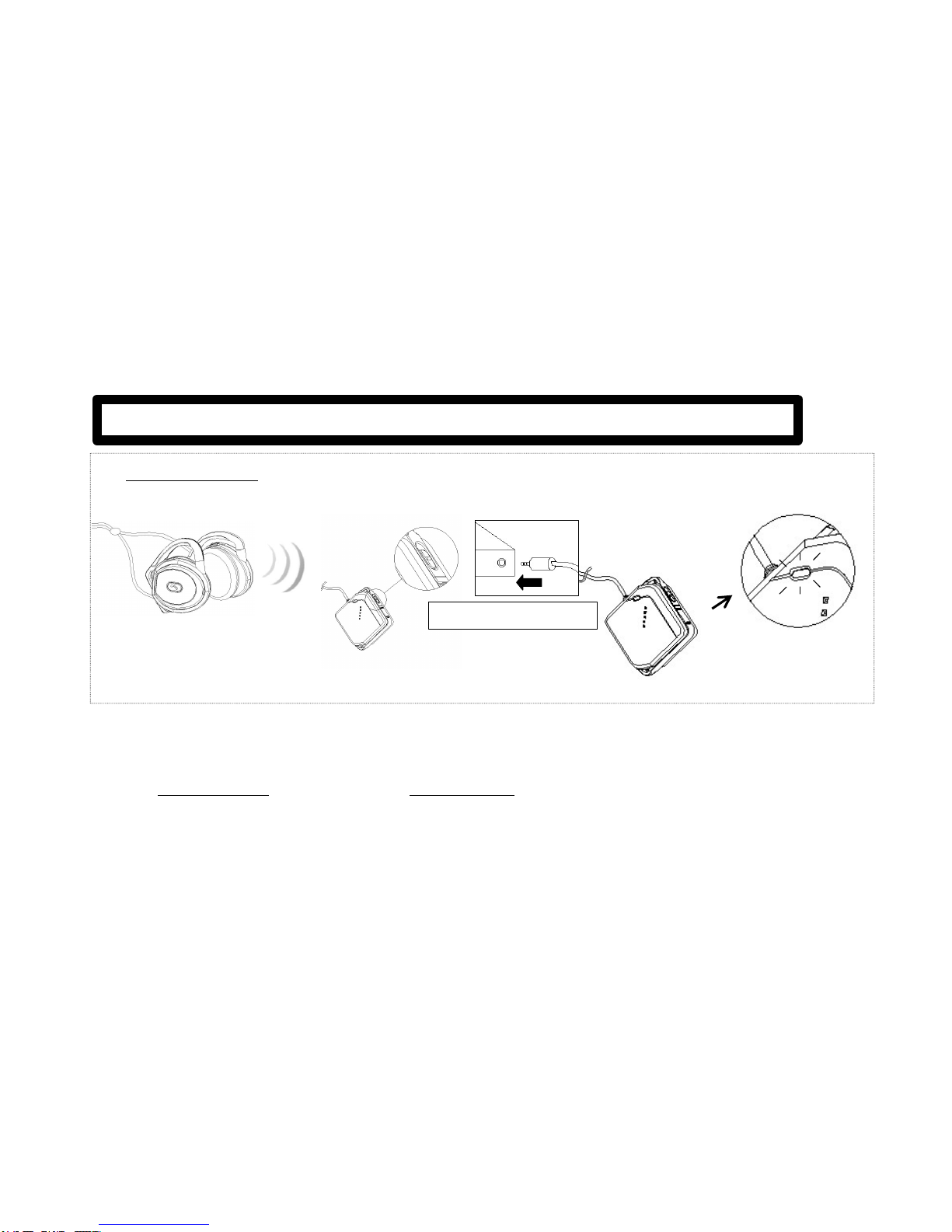8
1) Set up the headset for pairing mode (Registration waiting mode).
(Registration waiting mode: When sliding the headset’s power on, the headset LED blinks in both blue and red for 2
min. Please refer to “■Headset pairing”in Chapter 5.)
2) Set up your phone for Bluetooth device search mode.
(Please refer to the user’s manual of the Bluetooth phone that a user is trying to pair with the headset.)
3) Choose ‘icombiAH20’among the searching list on your phone.
(*) According to a mobile phone maker, the user interface on the phone will differ. It is strongly recommended
that a user should refer to the user’s manual of the Bluetooth phone
(*) Headset should be on and in pairing mode.
4) After choosing ‘icombiAH20’, please enter “0000”when asked for a pin code or a password or such like.
5) When connection is successfully made, the headset LED blinks in blue at an interval of 3 seconds.
6) RE-CONNECTING : Do not go through the INITIAL PAIRING again. Simply power on the headset with the Bluetooth
phone powered on. Re-connection will be made automatically to the Bluetooth phone that was once paired with the
icombi™AH20 headset as soon as the user slides the headset’s power on. Please refer to “■Headset ON”in
Chapter 5.
7) Please refer to Chapter 11. Making and answering calls through icombi™AH20.
[note] Stereo function will work only with a stereo-supported Bluetooth mobile phone.
6.Connecting toaBluetoothphone
■How to register (pair/connect) the icombi™(AH20) Bluetooth headset to a Bluetooth phone?
(Bluetooth phone means a phone that contains the Bluetooth function inside)
Searching
device(*) icombi
AH20 Pin Code
“0000”
Registering
and
Connecting
INITIAL PAIRING : Connecting icombi™AH20 to a Bluetooth phone for the first time