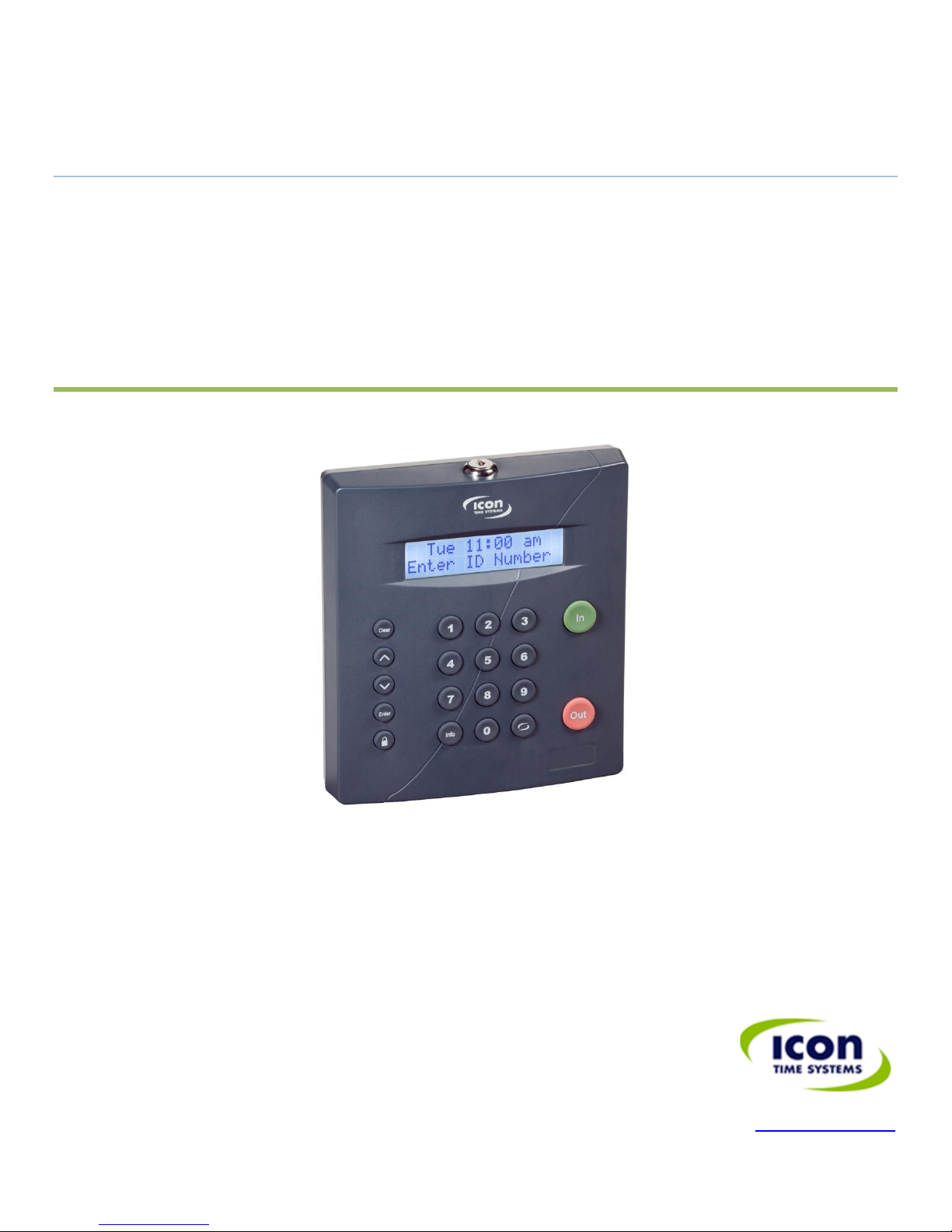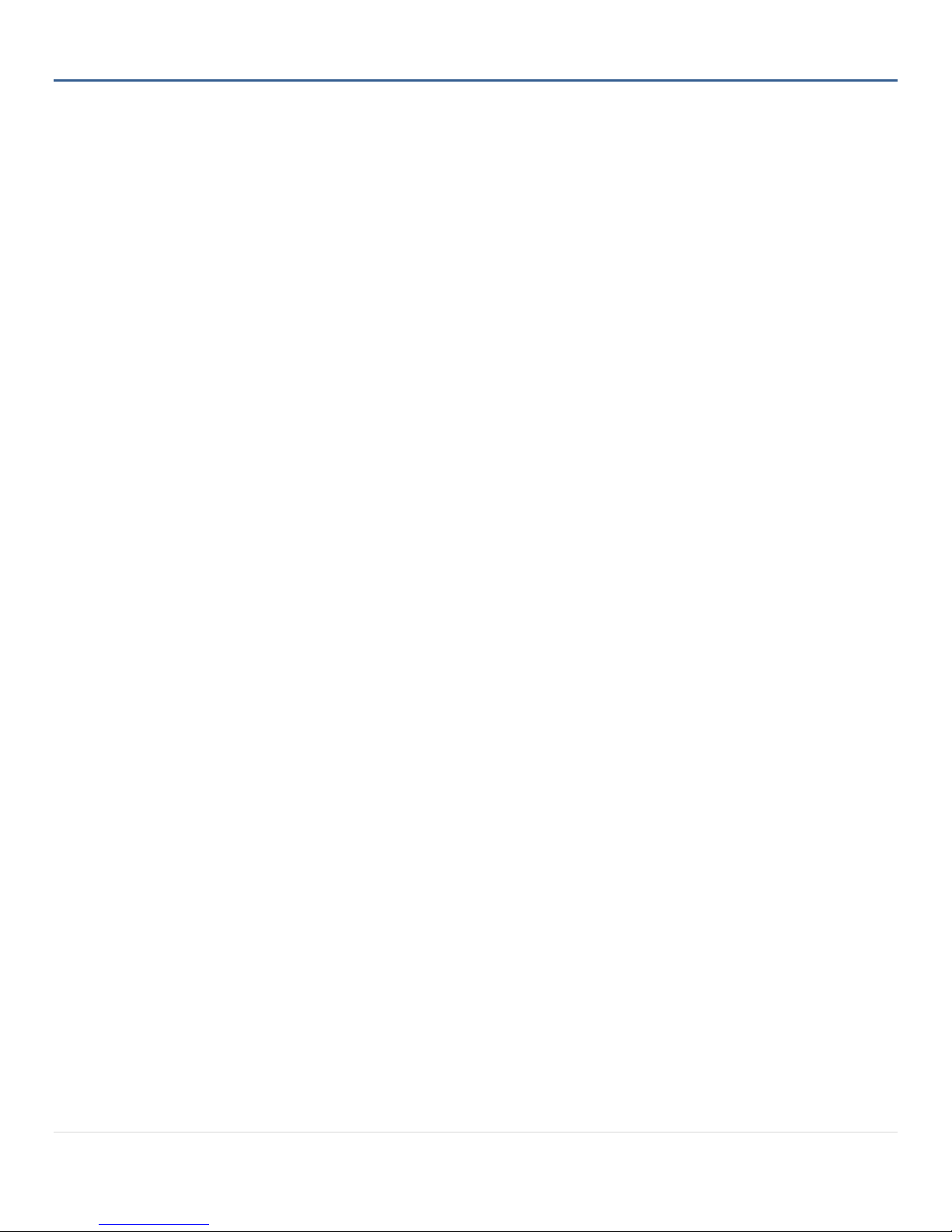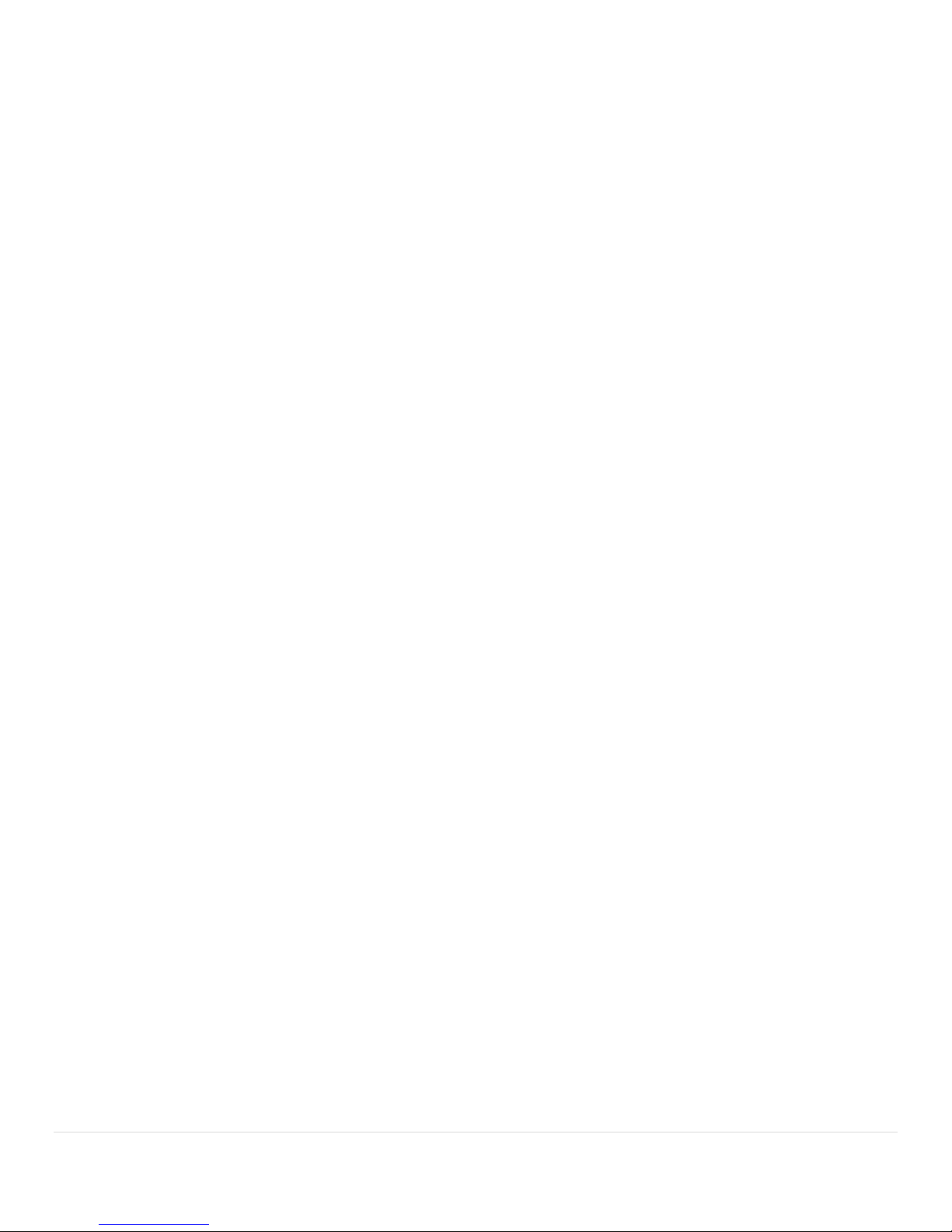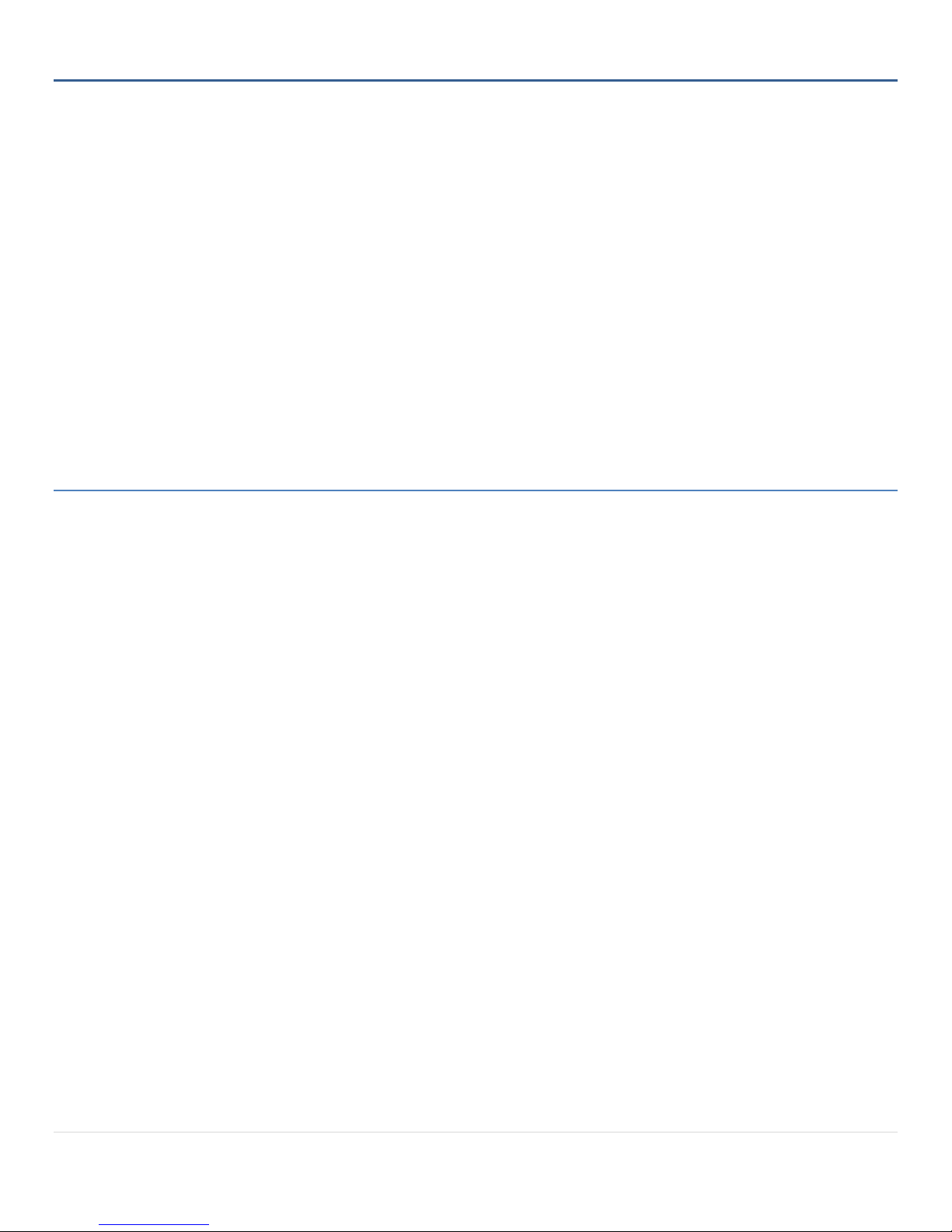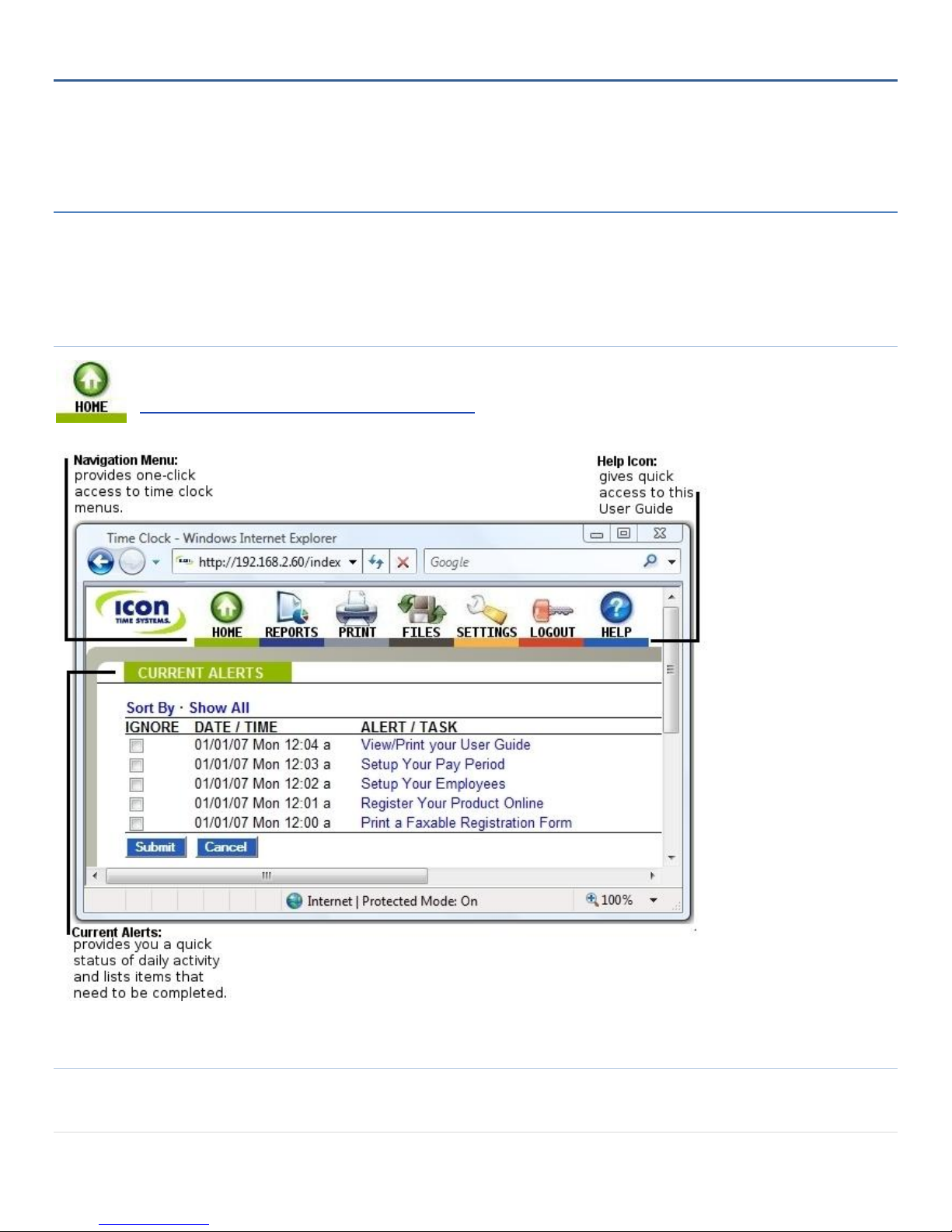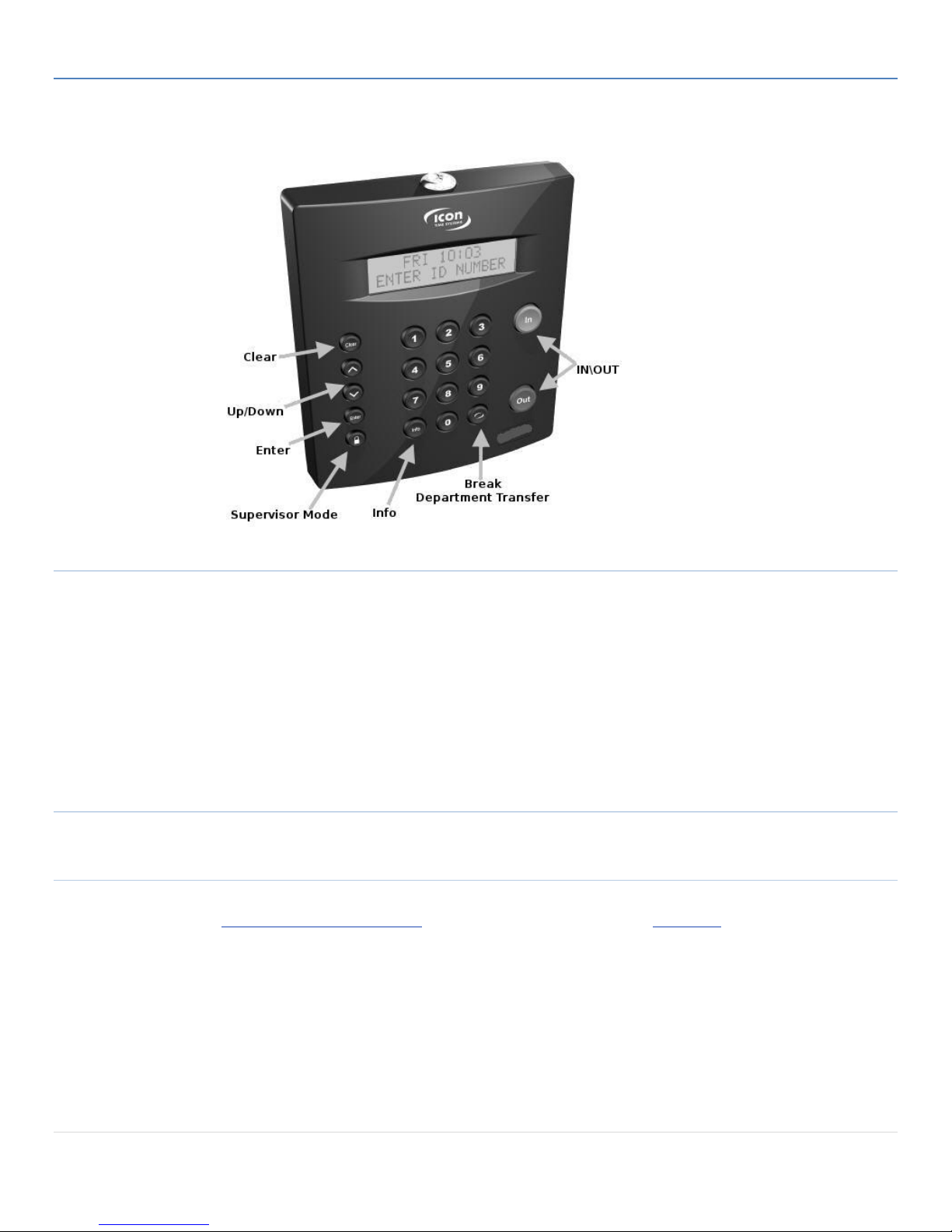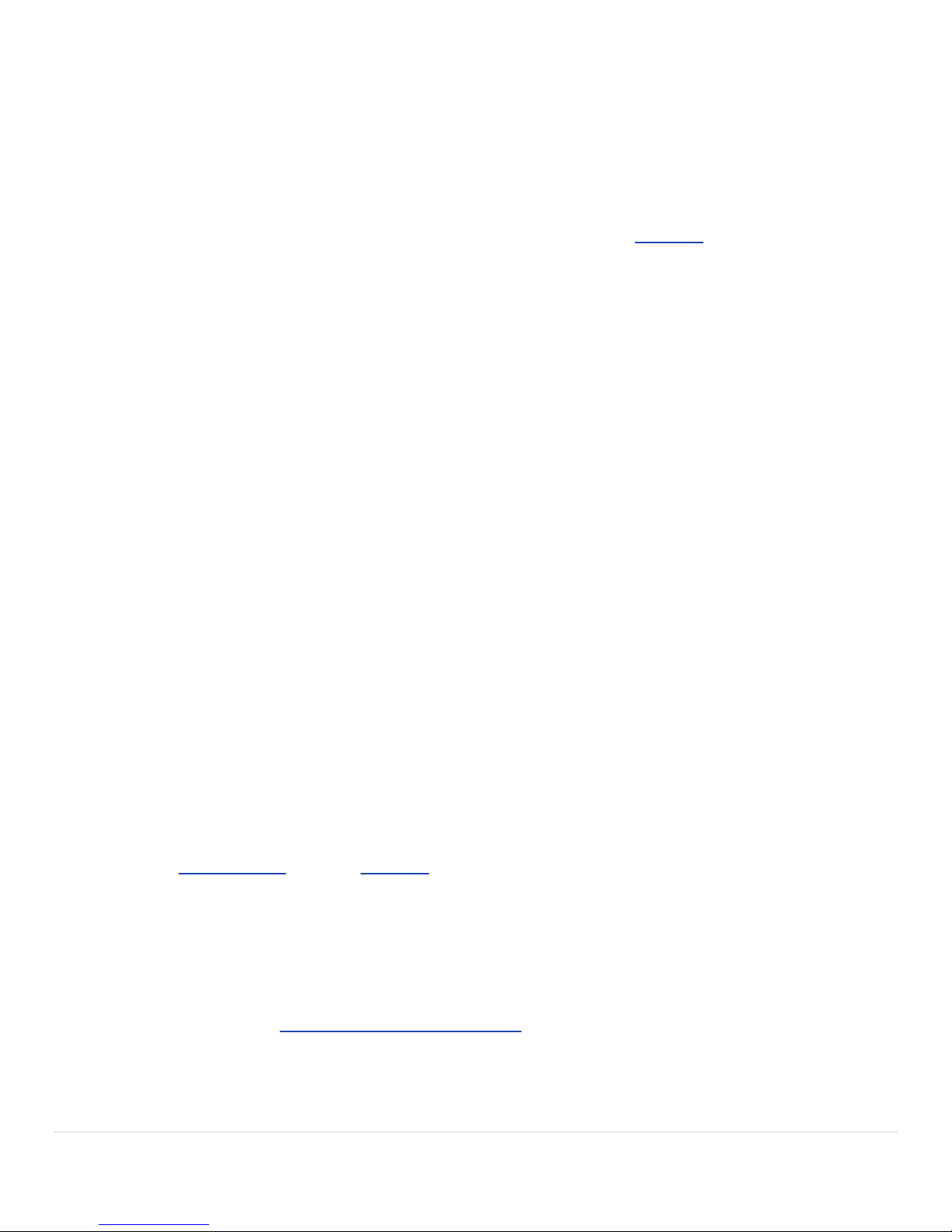3 | P a g e
Updating Your Time Clock..........................................................................................................................................30
Updating Your Time Clock Using a USB Flash Drive....................................................................................31
Resetting Your Time Clock Passwords ....................................................................................................................... 31
Resetting the Software Interface Password ...............................................................................................31
Changing Your Time Clock Software Interface Password ...........................................................................31
Resetting the Supervisor Mode Security Code ...........................................................................................32
Chapter 6 | Accessories and Upgrades................................................................................................................33
Software Upgrades Overview ....................................................................................................................................33
Advanced Pack Upgrade - SB-100 PRO 2.0 Only ........................................................................................ 33
Employee Capacity Upgrades .....................................................................................................................33
Management Plus .......................................................................................................................................33
Rules Plus ....................................................................................................................................................34
Mobility Pack...............................................................................................................................................34
Web Punch Time Clock ............................................................................................................................... 34
Installing Software Upgrades .....................................................................................................................................34
Advanced Pack Upgrade - In Detail............................................................................................................................ 35
Employee Capacity Upgrades.....................................................................................................................................35
Management Plus - In Detail...................................................................................................................................... 35
Setting Up User Permissions.......................................................................................................................35
Logging In Using Multi-user Access ................................................................................................................... 36
Using Departments .....................................................................................................................................36
Customizing Your Departments.........................................................................................................................37
Assigning/Changing Departments..................................................................................................................... 37
Rules Plus Pack In Detail.............................................................................................................................................38
Revision Zones ............................................................................................................................................38
Setting Your Revision Zones ..............................................................................................................................38
Enhanced Overtime Preferences ................................................................................................................39
Non-worked Hours and Benefit Tracking and Accruals ..............................................................................39
Customizing Benefit Accrual Rules....................................................................................................................39
Using Accrued Benefit Hours............................................................................................................................. 41
Mobility Pack In Detail ...............................................................................................................................................42
SMTP Server Settings ..................................................................................................................................42
Common SMTP Server Settings.........................................................................................................................43
Setting Up Email Alerts ...............................................................................................................................44
Enabling SSL Server - Data Encryption ........................................................................................................44
Web Punch Time Clock - In Detail..............................................................................................................................44
Setting Up Your Employees - Web Punch Time Clock.................................................................................45
Web Punch Time Clock Employee List...............................................................................................................45
Punching IN/OUT Using Web Punch Time Clock...............................................................................................45
IP Address Restriction........................................................................................................................................46
Running Reports with the Web Punch Time Clock .....................................................................................47
Using Proximity Badges..............................................................................................................................................48
Assigning Proximity Badges to an Employee ..............................................................................................48
Locking the Time Clock Terminal Keypad ...................................................................................................48
Punching IN/OUT Using Proximity Badges..................................................................................................48
Chapter 7 | Multi-clock Configuration - RTC-1000 2.0 Only..................................................................................49
Getting Started - Setting Up your Multi-clock System...............................................................................................49
Configuring your Multi-clock System On a Local Area Network (LAN).......................................................49
Setting Up the Parent Clock On a LAN...............................................................................................................49
Configuring Your Child Clocks On a LAN............................................................................................................50
Configuring your Multi-clock System on a Wide Area Network (WAN) or through the Internet...............50