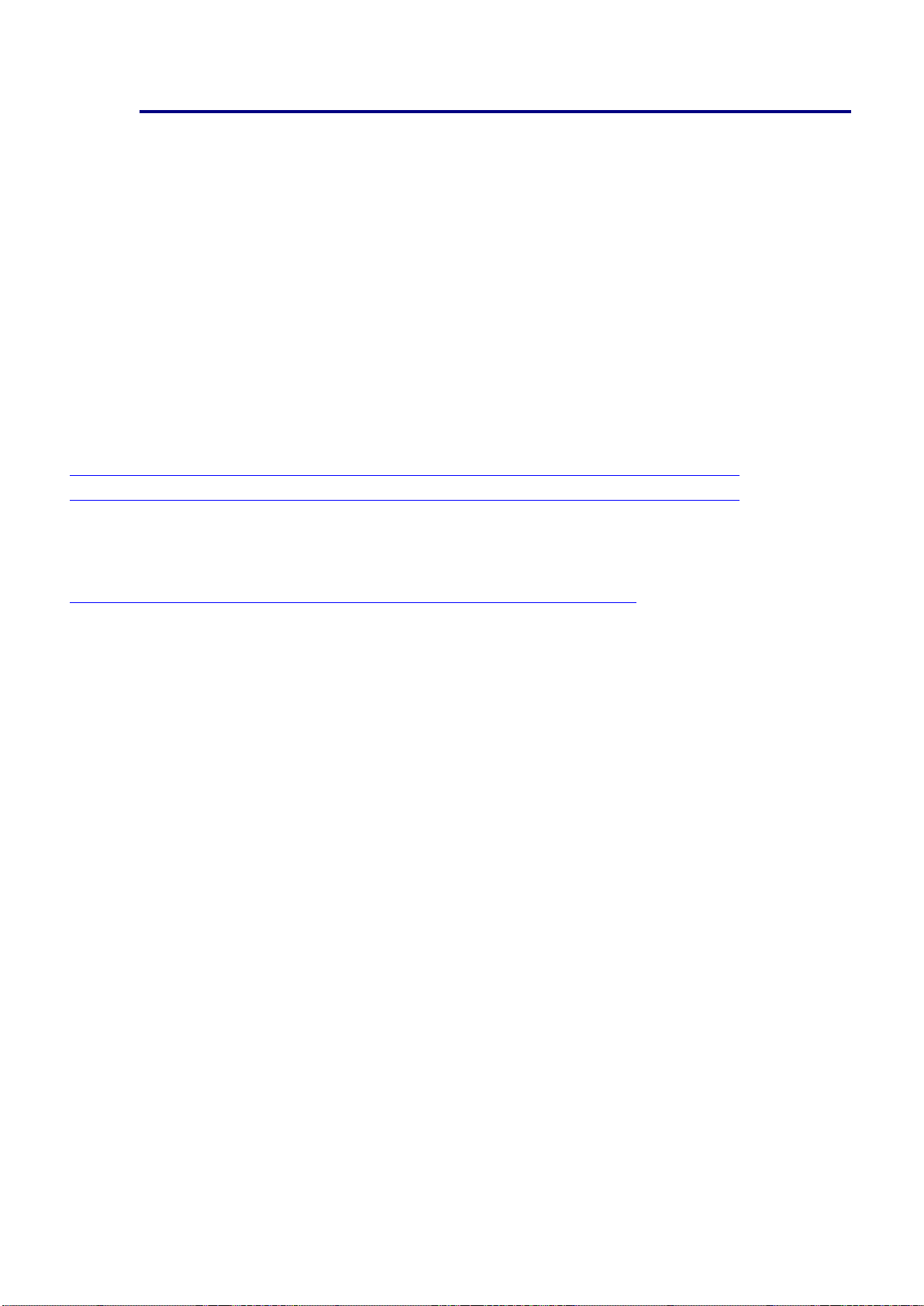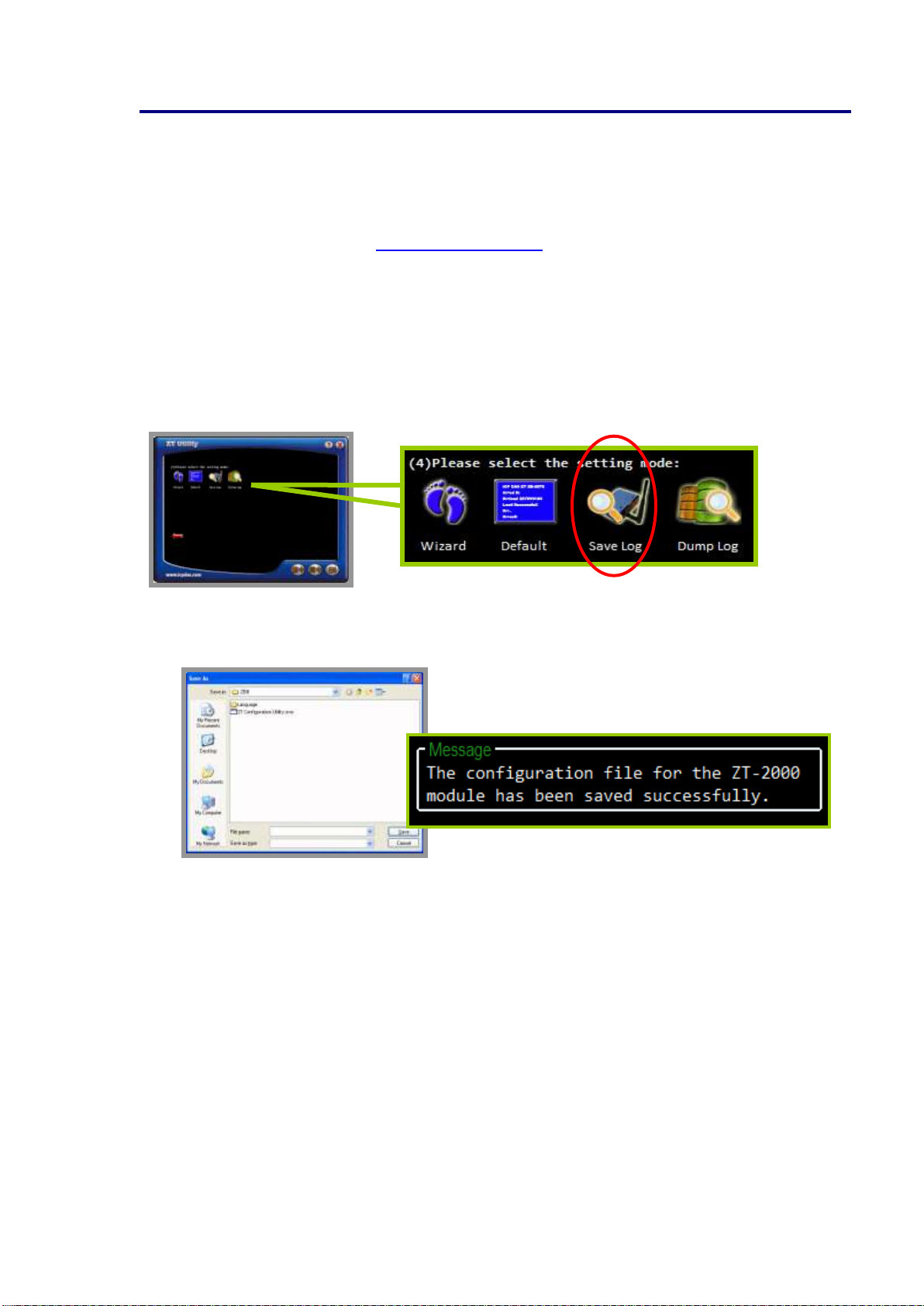ICP DAS, ZT-2018/S Quick Start, Version 1.0.0 Page 7
Copyright ©2013 by ICP DAS Co., Ltd. All Rights Reserved.
7
Communications Testing
Once the ZT-2000 I/O device has joined the ZigBee network, the signal quality can be
confirmed by monitoring the status of the ZigBee Net LED indicators. If the LED indicator
shows a steady light, communication with the ZT-2000 I/O device has been successfully
established for data acquisition and control.
ICP DAS also provides the “DCON Utility”, which can be used to simulate DCON/Modbus
communication. This software can alse be used to verify the device settings and ZigBee I/O
functions.
※The DCON Utility can be downloaded from:
http://ftp.icpdas.com/pub/cd/8000cd/napdos/driver/dcon_utility/
Simulating I/O channel operation via the DCON Utility
1. Launch the DCON Utility and select the appropriate COM Port settings to connect to the
ZigBee Coordinator (ZT-2550/ZT-2570).
2. Click the “Search”button to start searching for ZT-2000 I/O devices connected to the same
ZigBee network.
3. If any ZT-2000 I/O devices are found, they will be displayed in the device list windows.
Double-click the name of the module to start the operating platform.