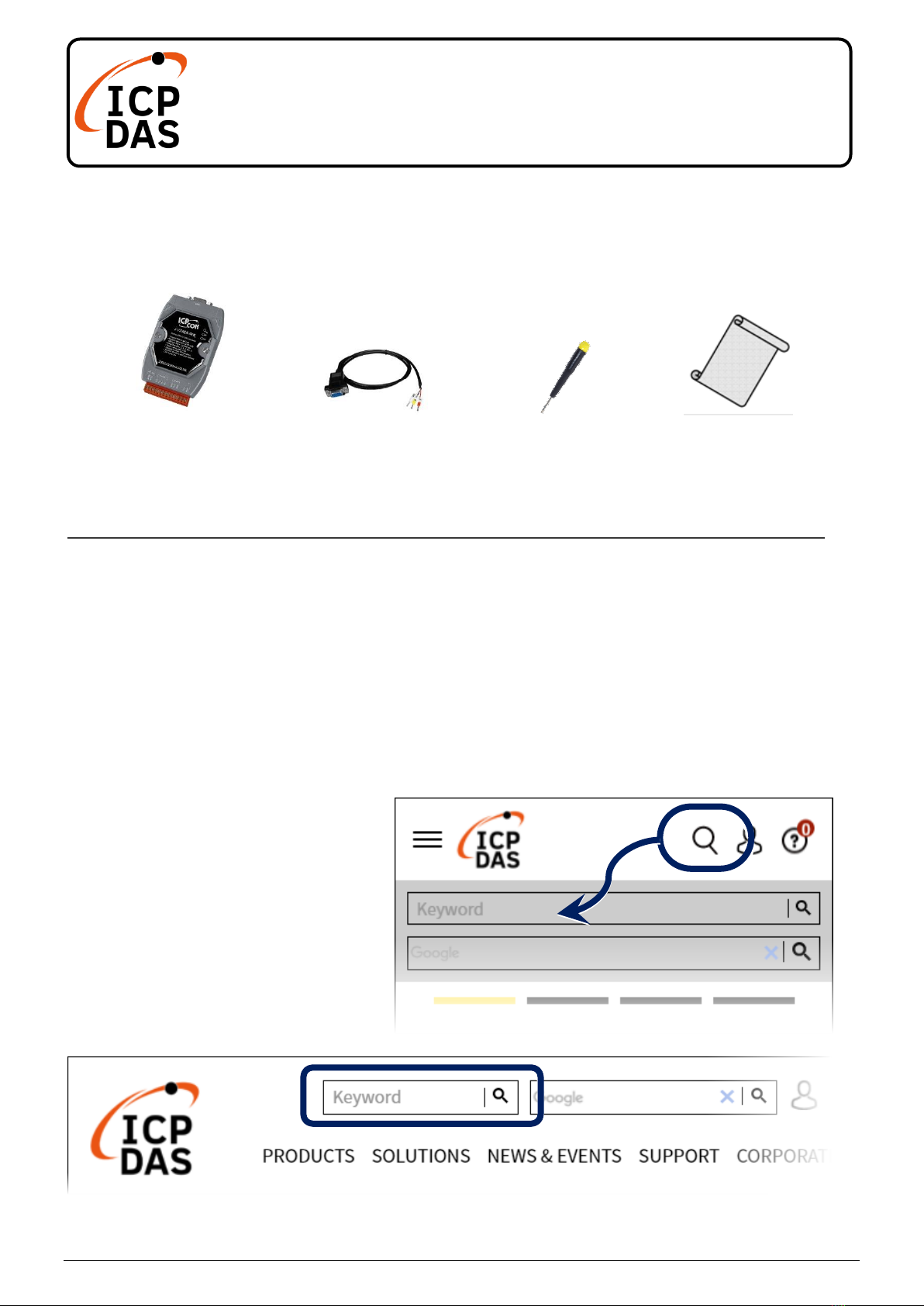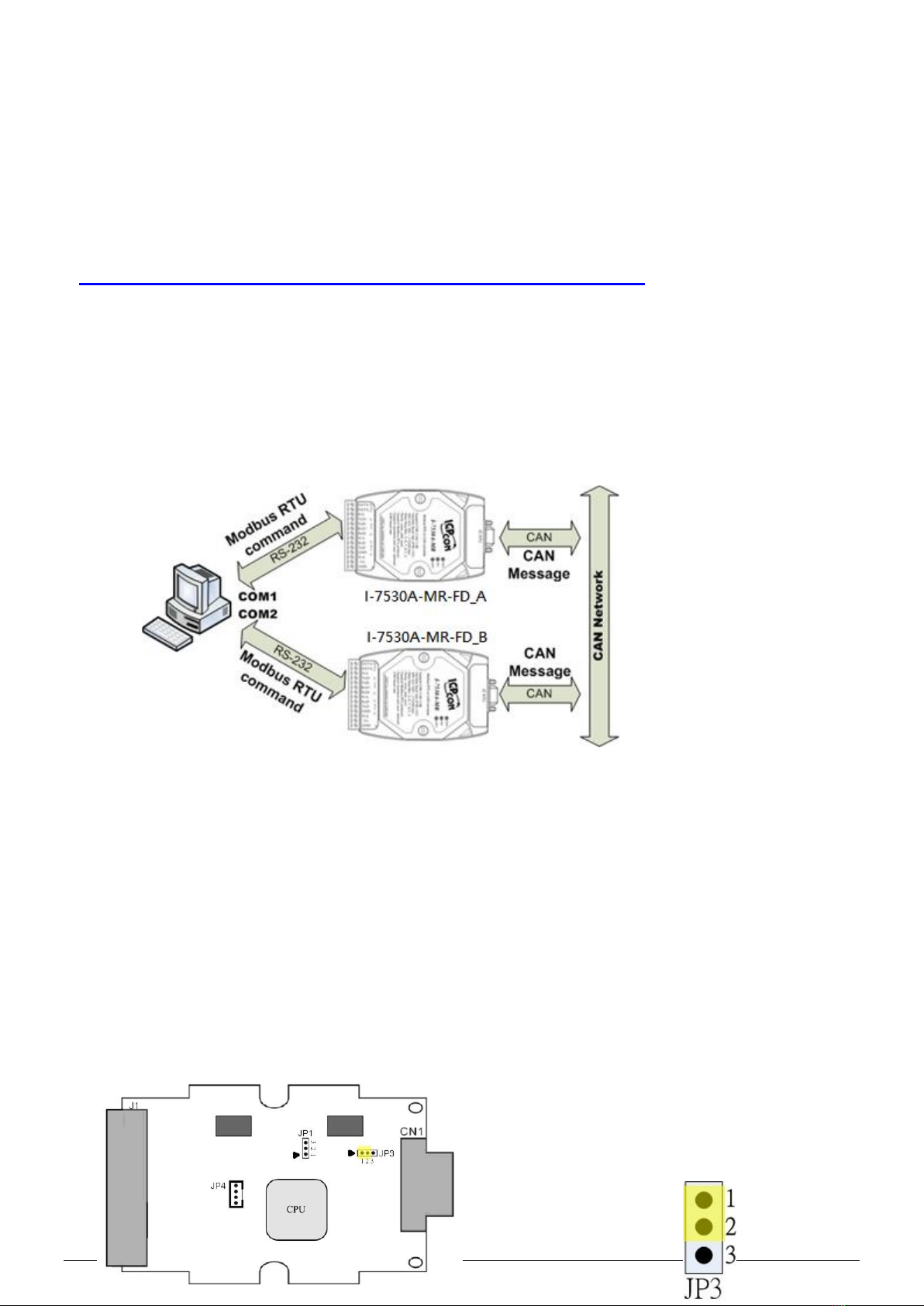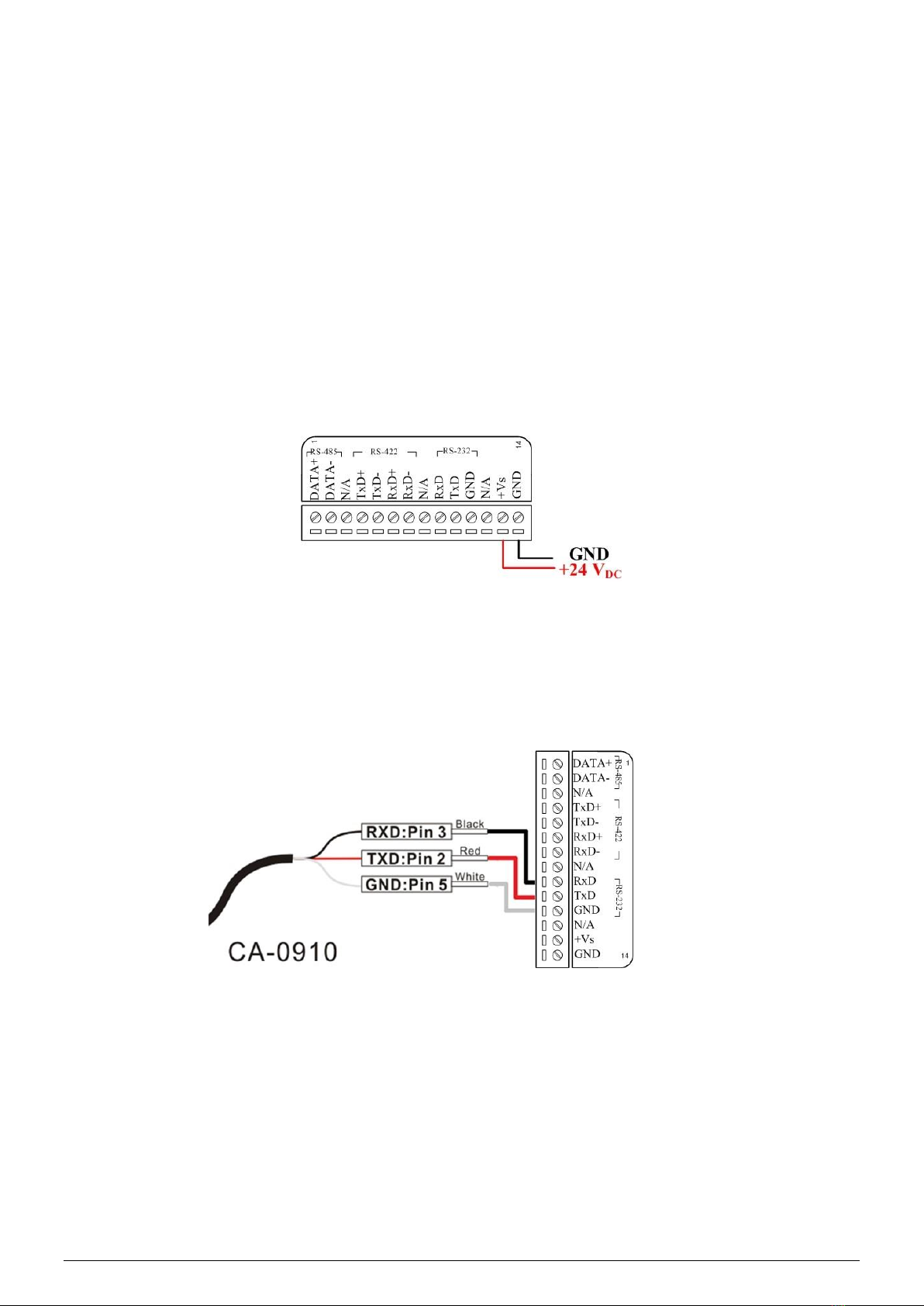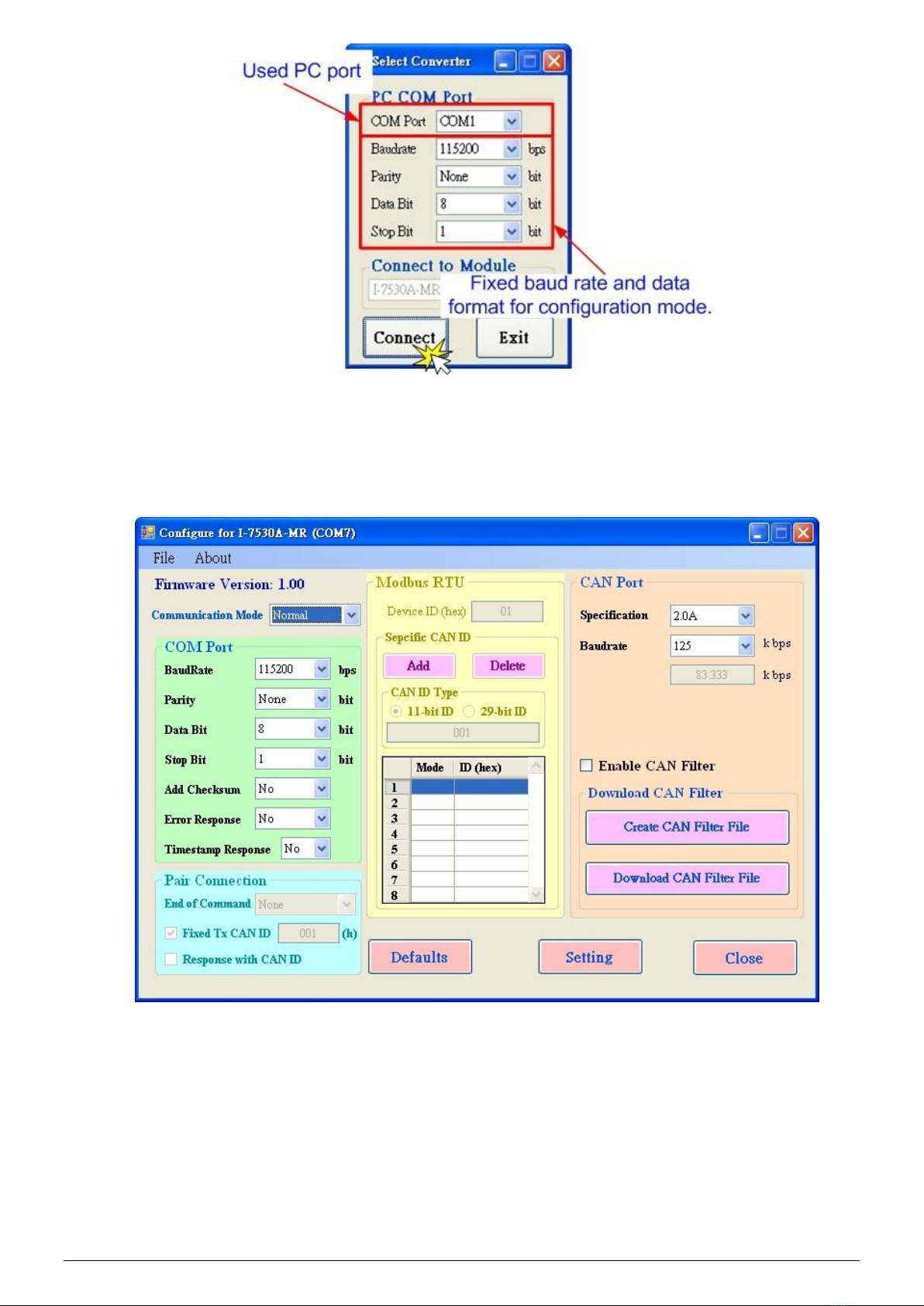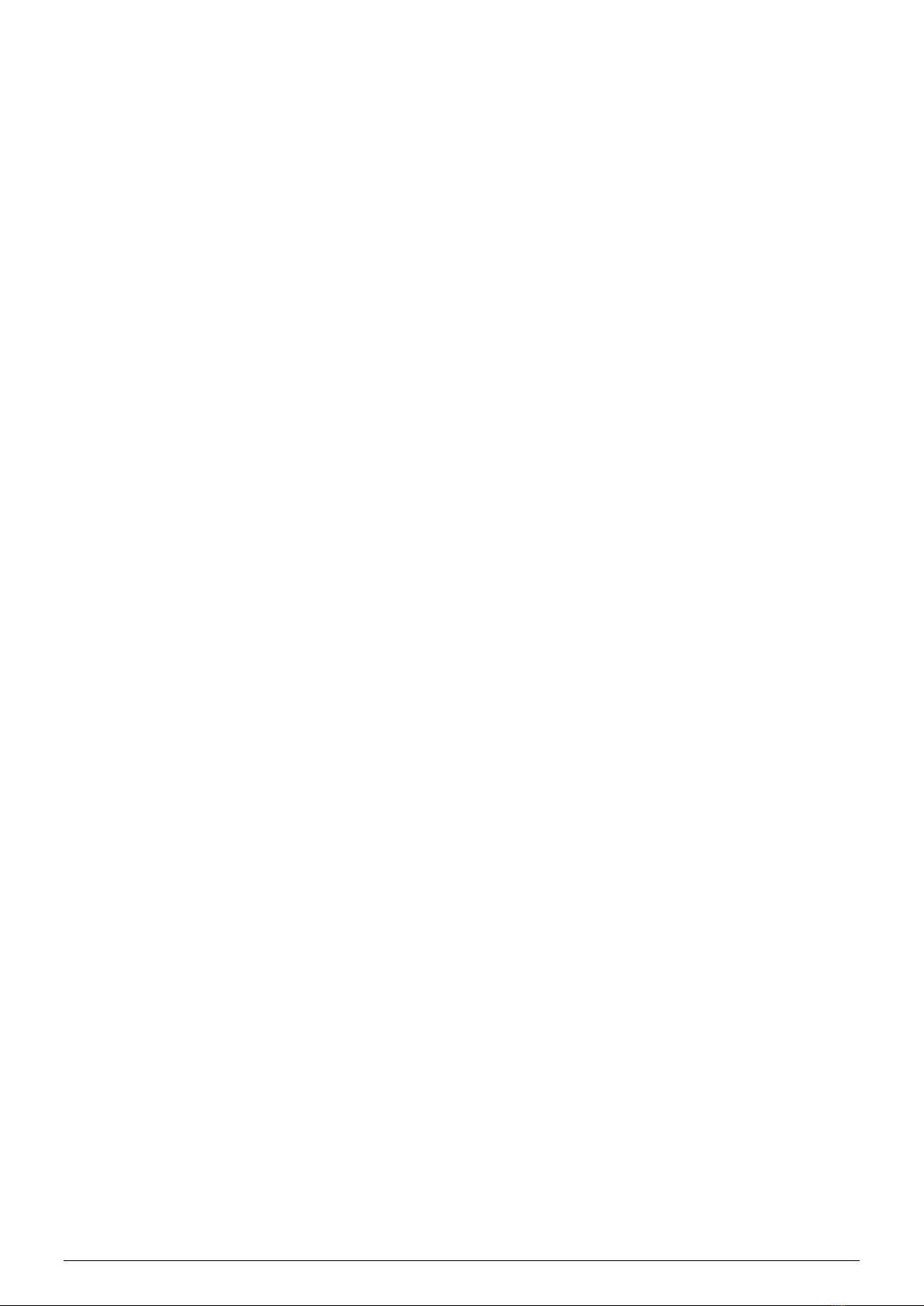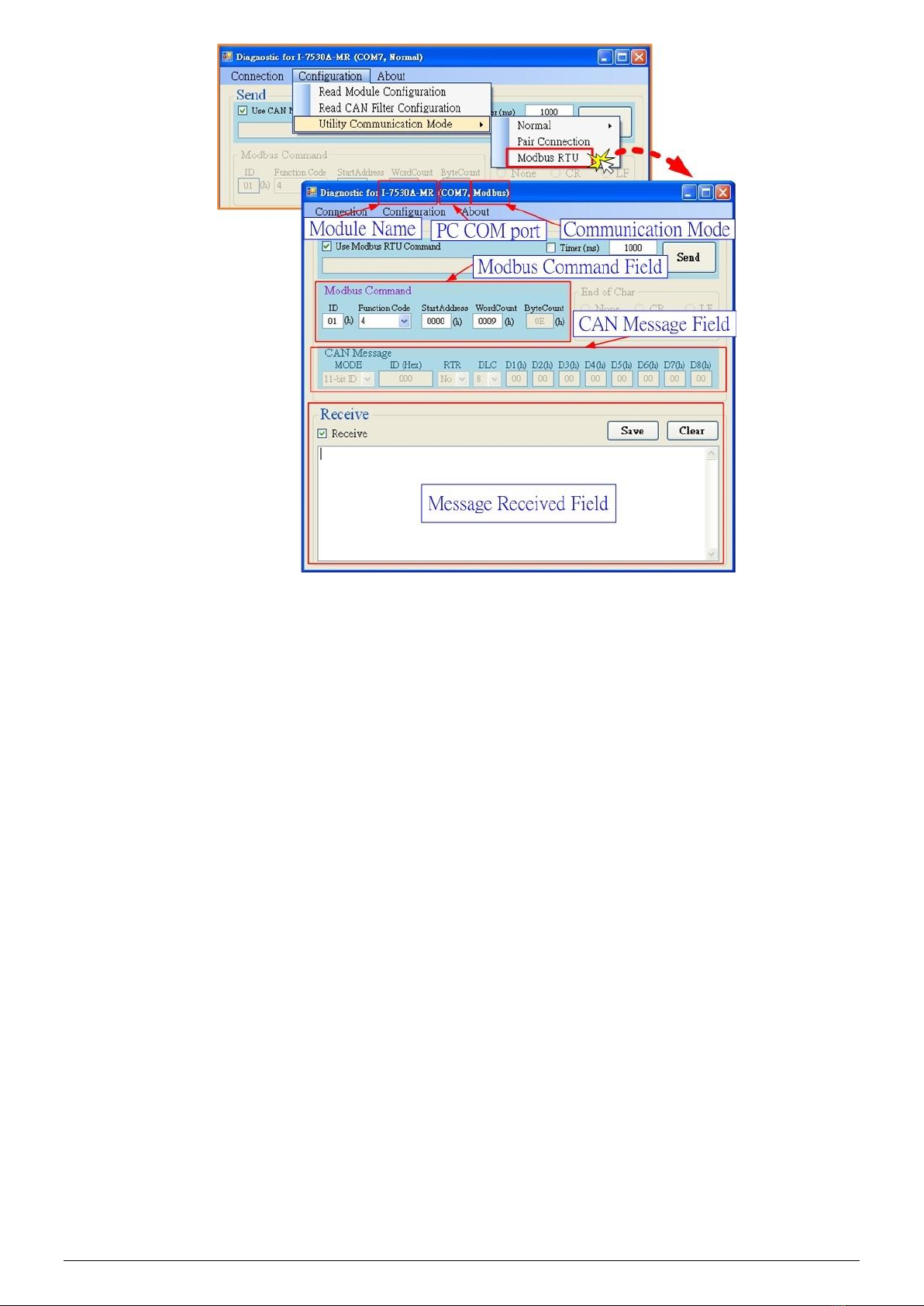P6
please configure the COM parameters of the I-7530A-MR-FD_A as
follows:
Baud rate : 115200bps
Data bits : 8
Stop bits : 1
Parity : None
Checksum : No
Step8: Set the CAN baud rate of the I-7530A-MR-FD_A. Here, use
125 kbps for CAN baud, and uncheck the “Enable CAN Filter”
item (For more information about CAN Filter configuration,
please refer to the section 3.4 of the user manual).
Step9: Set the Device ID of the I-7530A-MR_A and I-7530A-MR-FD_B
as 1 and 2 respectively. Here the “Specific CAN ID” field does not
be used (For more information about Modbus Slave configuration,
please refer to the section 5 of the user manual)
Step10: Click the “Setting” button to save these CAN/COM parameters
into the EEPROM of the I-7530A-MR-FD_A.
Step11: Repeat Step 1 ~ Step 10 to configure the I-7530A-MR-FD_B
converter with the same configurations as the I-7530A-MR-FD_A.
4.Testing the I-7530A-MR-FDs
Step1: Turn off the DC power connected with these two I-7530A-MR-FD
modules.
Step2: Set the Init/Normal switches on the back of the
I-7530A-MR-FD_A and I-7530A-MR-FD_B to the “Normal” position.
Then, turn on the DC power. The CAN LED and UART LED of the
I-7530A-MR-FD_A and B will be turned off. It means these two
I-7530A-MR-FD converters are working in the operation mode.
Step3: Run the UART2CAN Utility twice. Then duplicate
I-7530A-MR-FD Utility dialogs will be displayed on the PC’s screen.
Assume that one is named as Utility_A and the other is Utility_B.
Step4: Select the proper COM port parameters and configure the
RS-232 COM1 and the RS-232 COM2 of the PC. The COM1 and COM2
ports of the PC will be used for connecting with the I-7530A-MR-FD_A
and I-7530A-MR-FD_B respectively. Then change the communication
mode of Utility_A and Utility_B to Modbus Slave mode. The two Utility
dialogs are similar with the following picture.