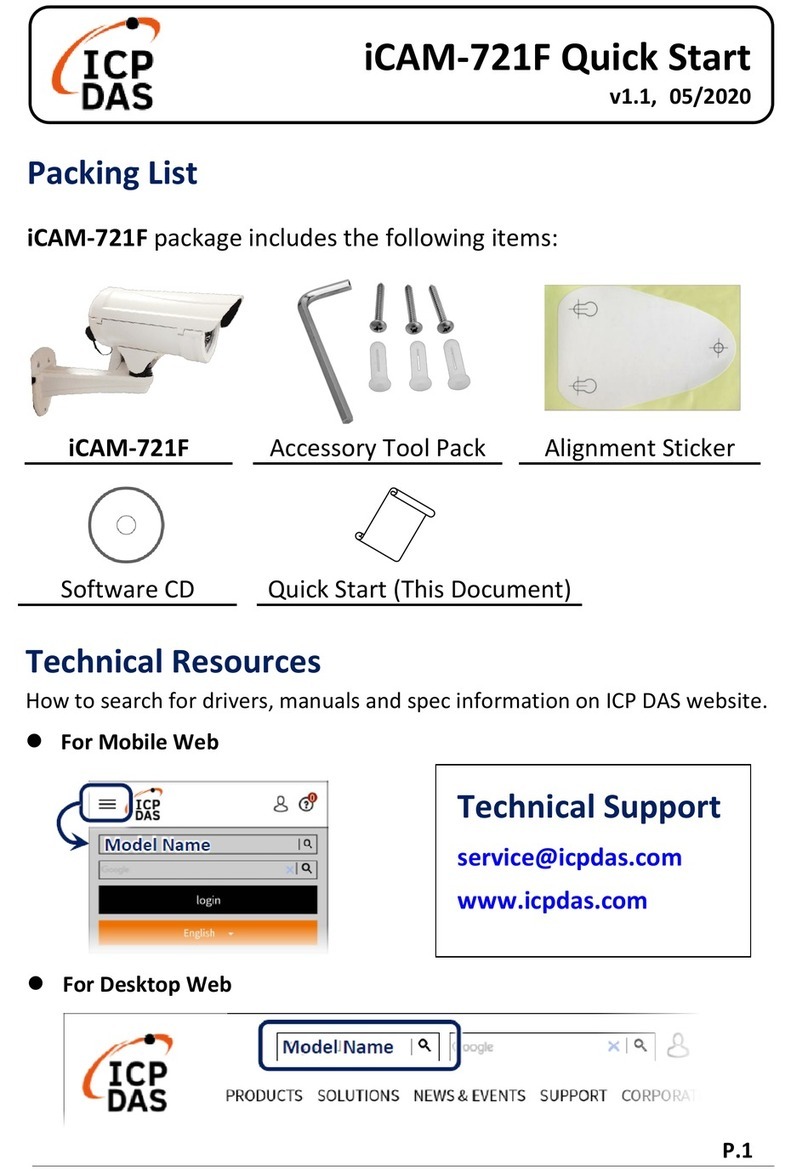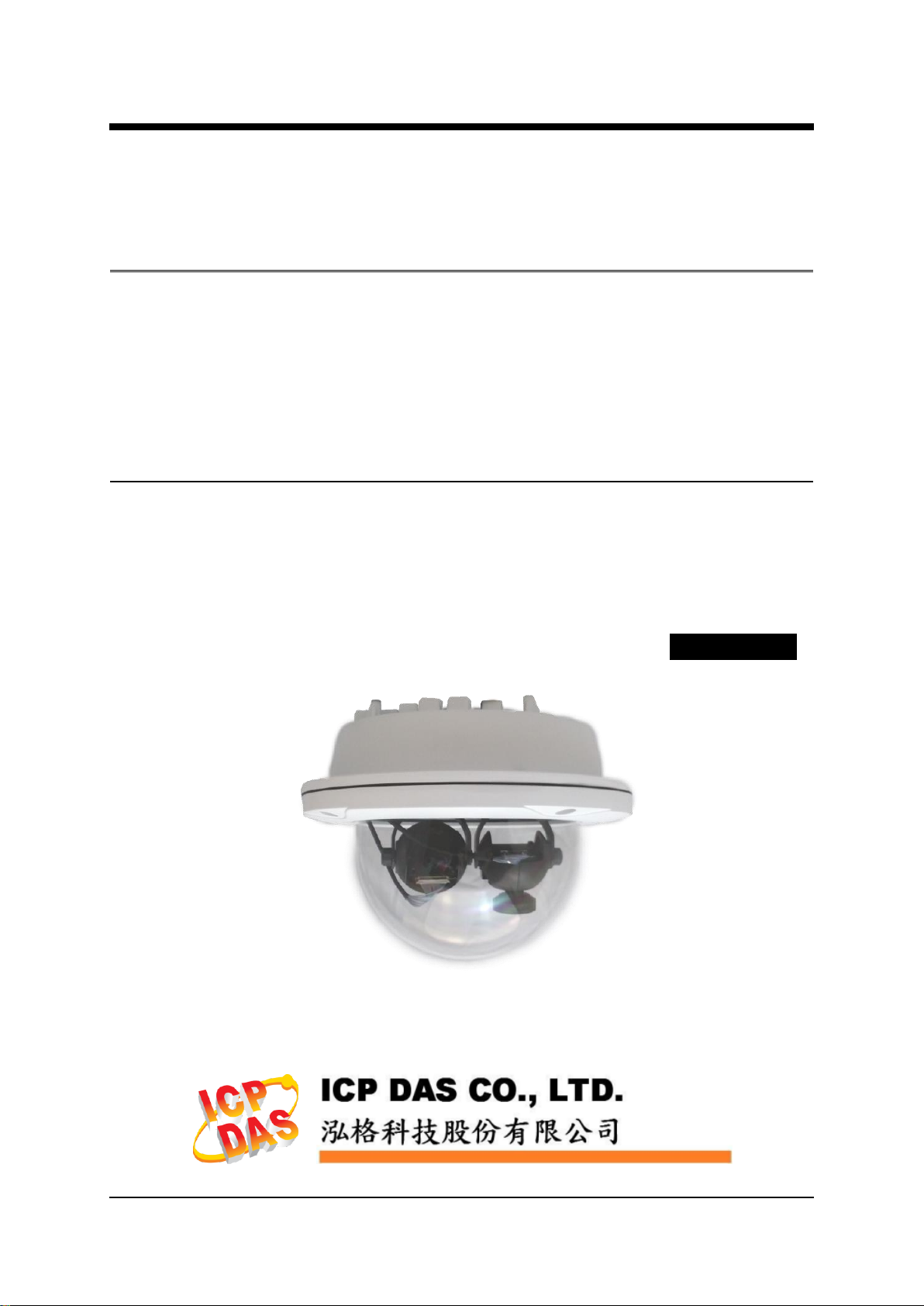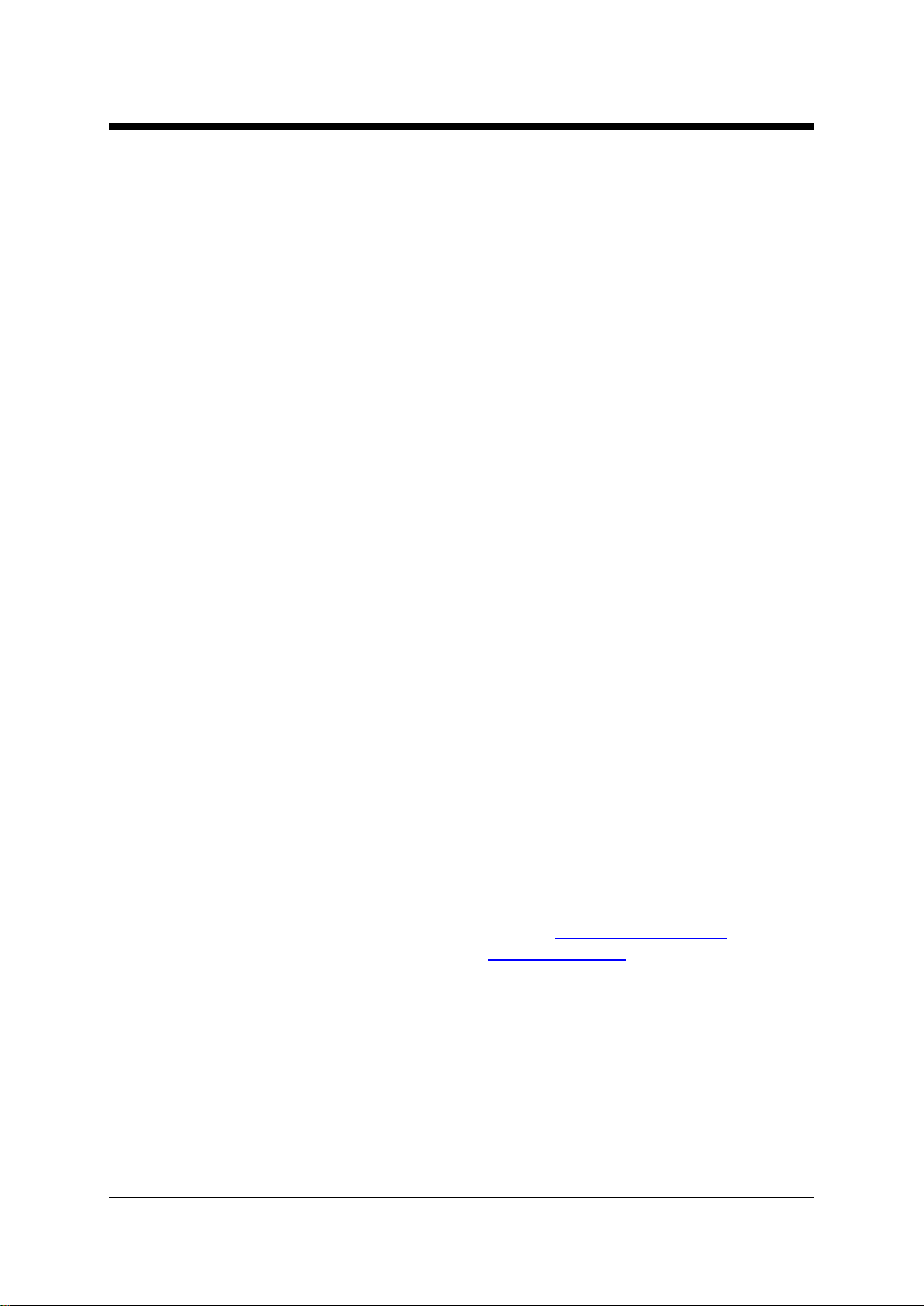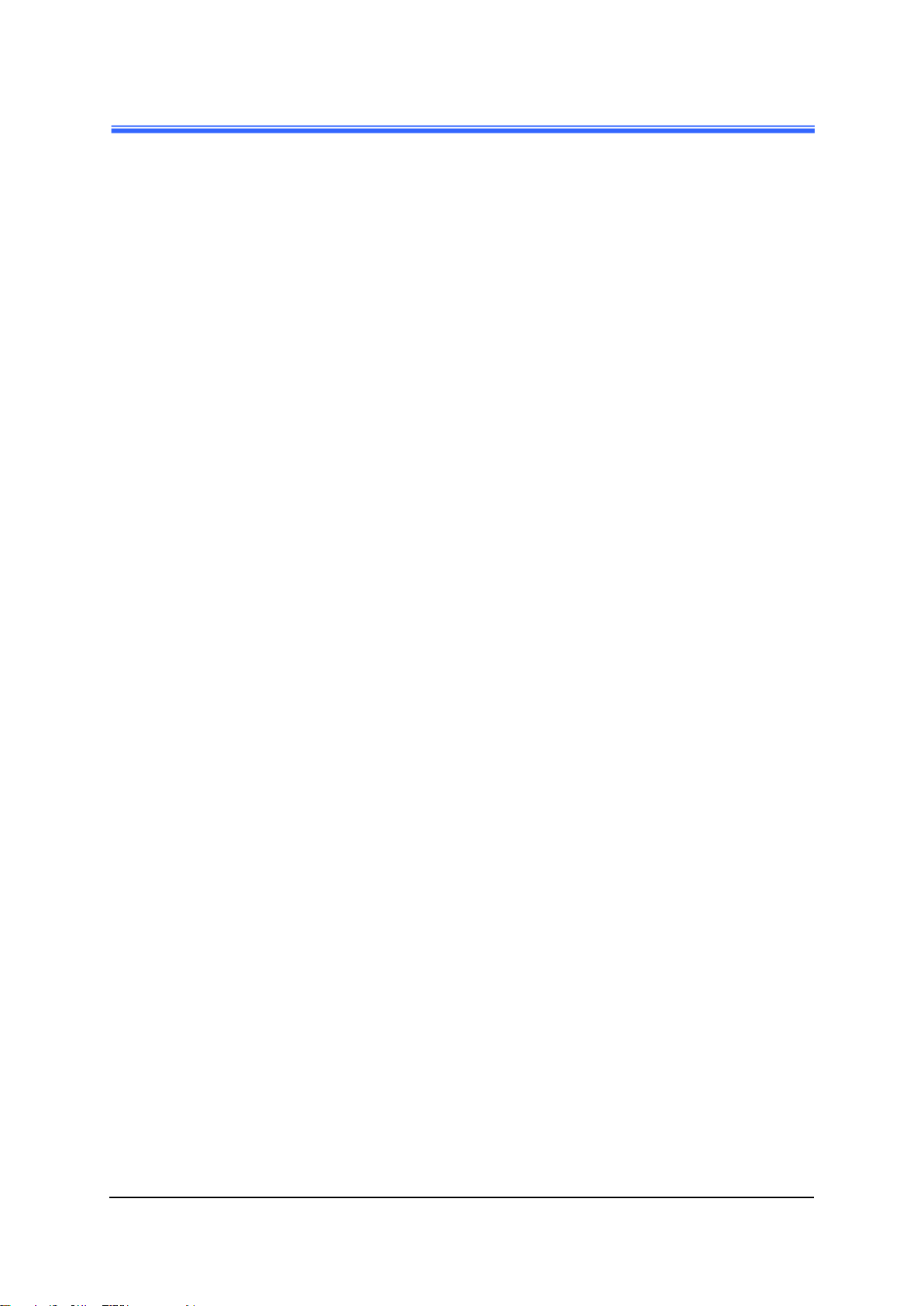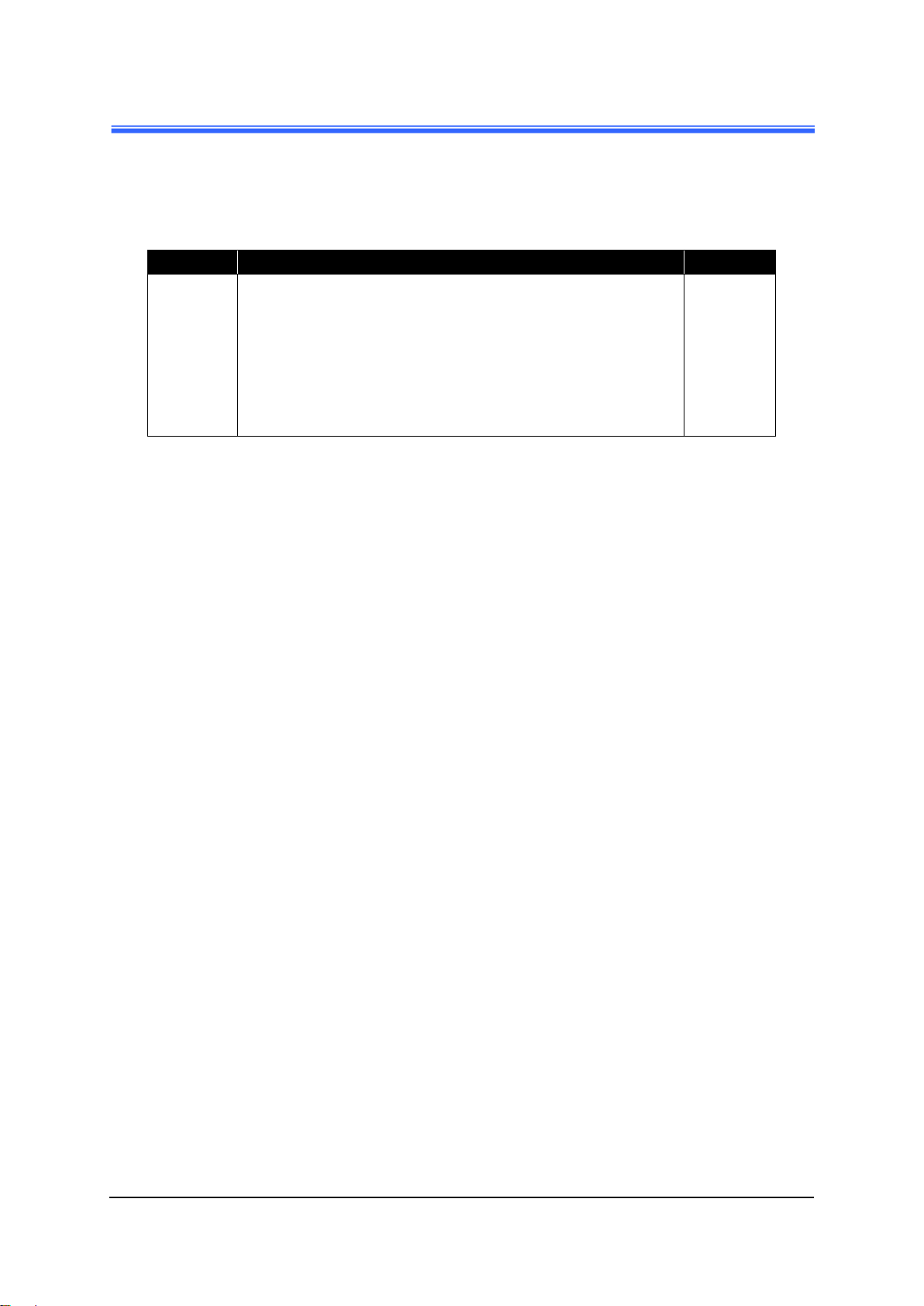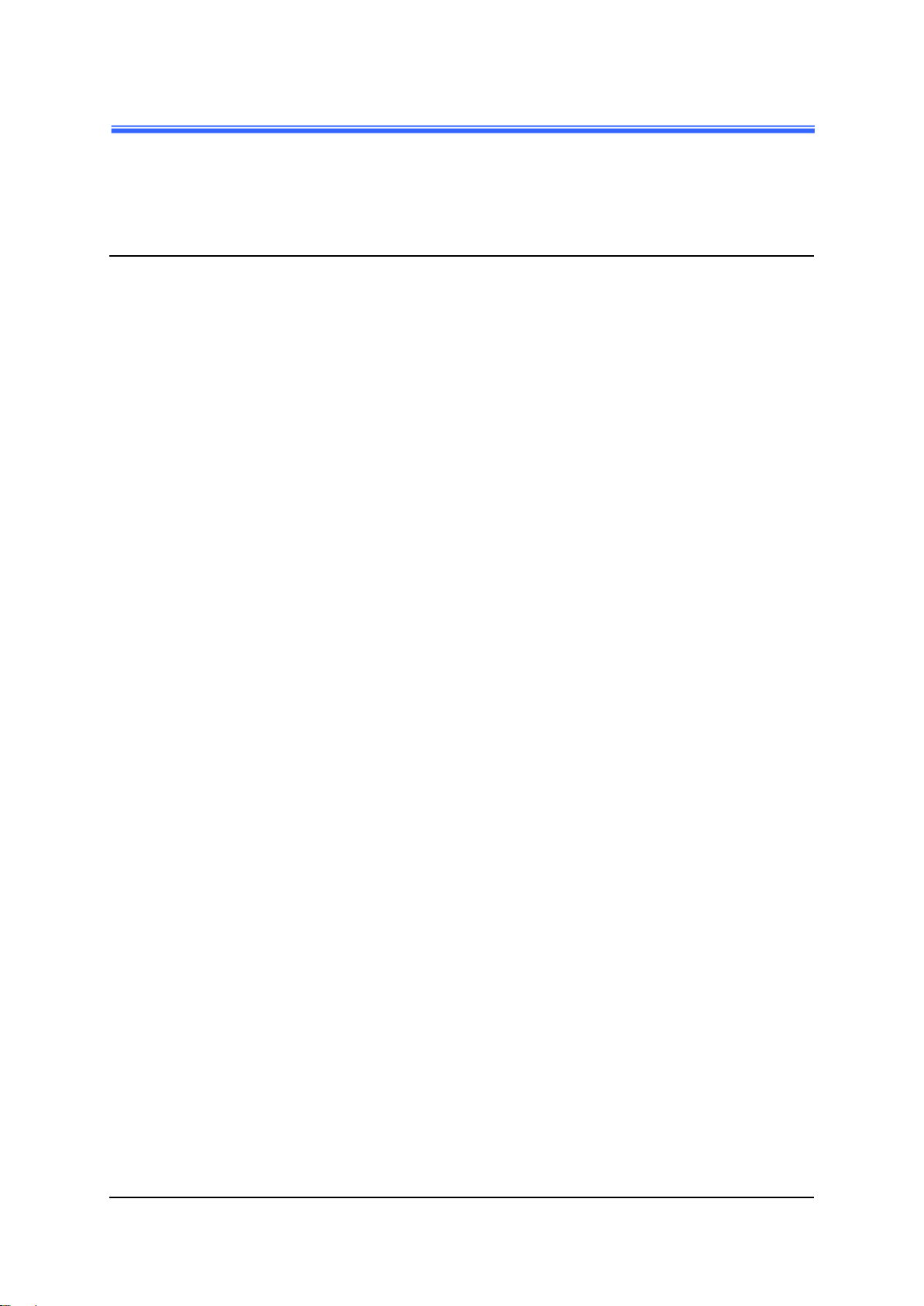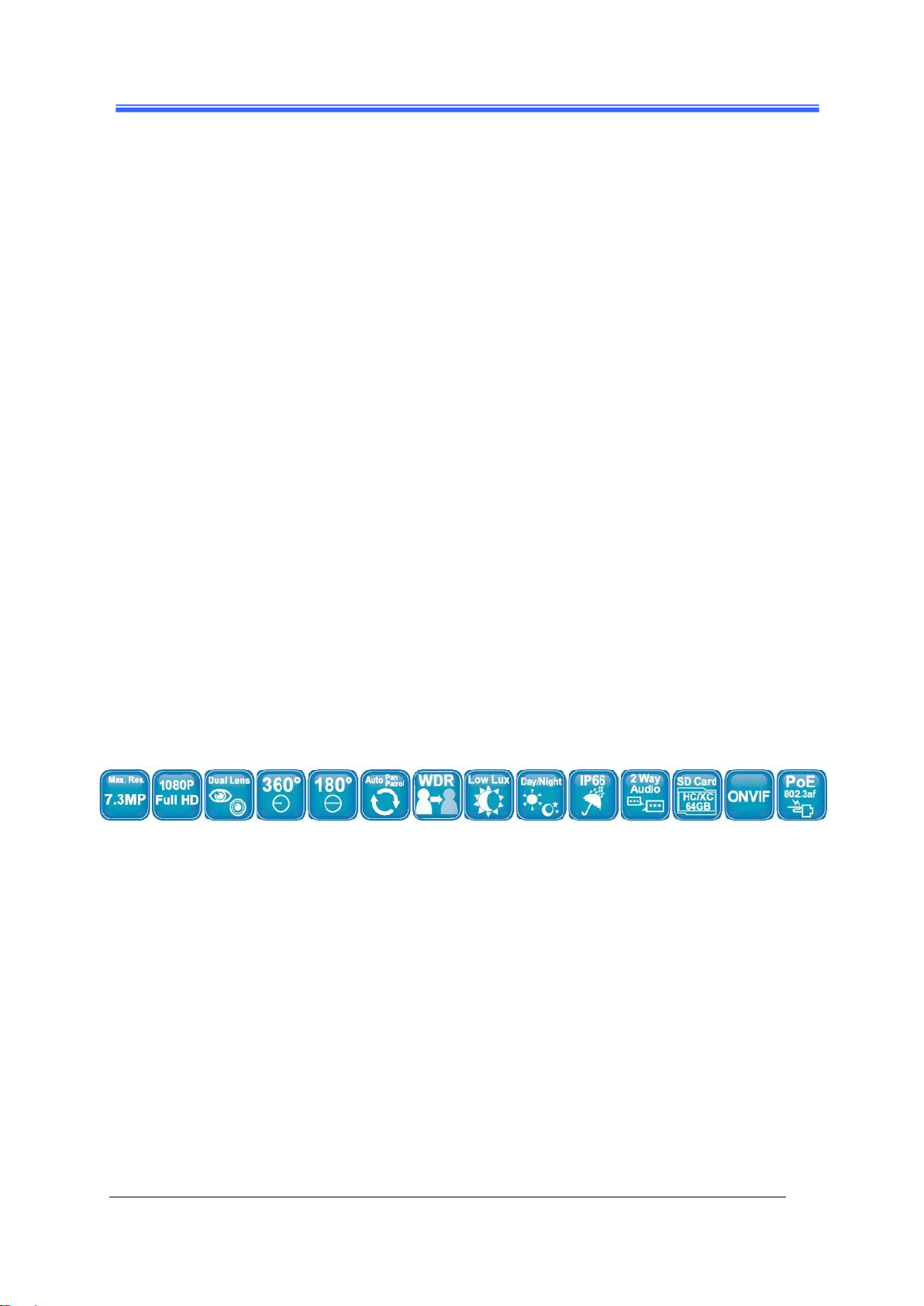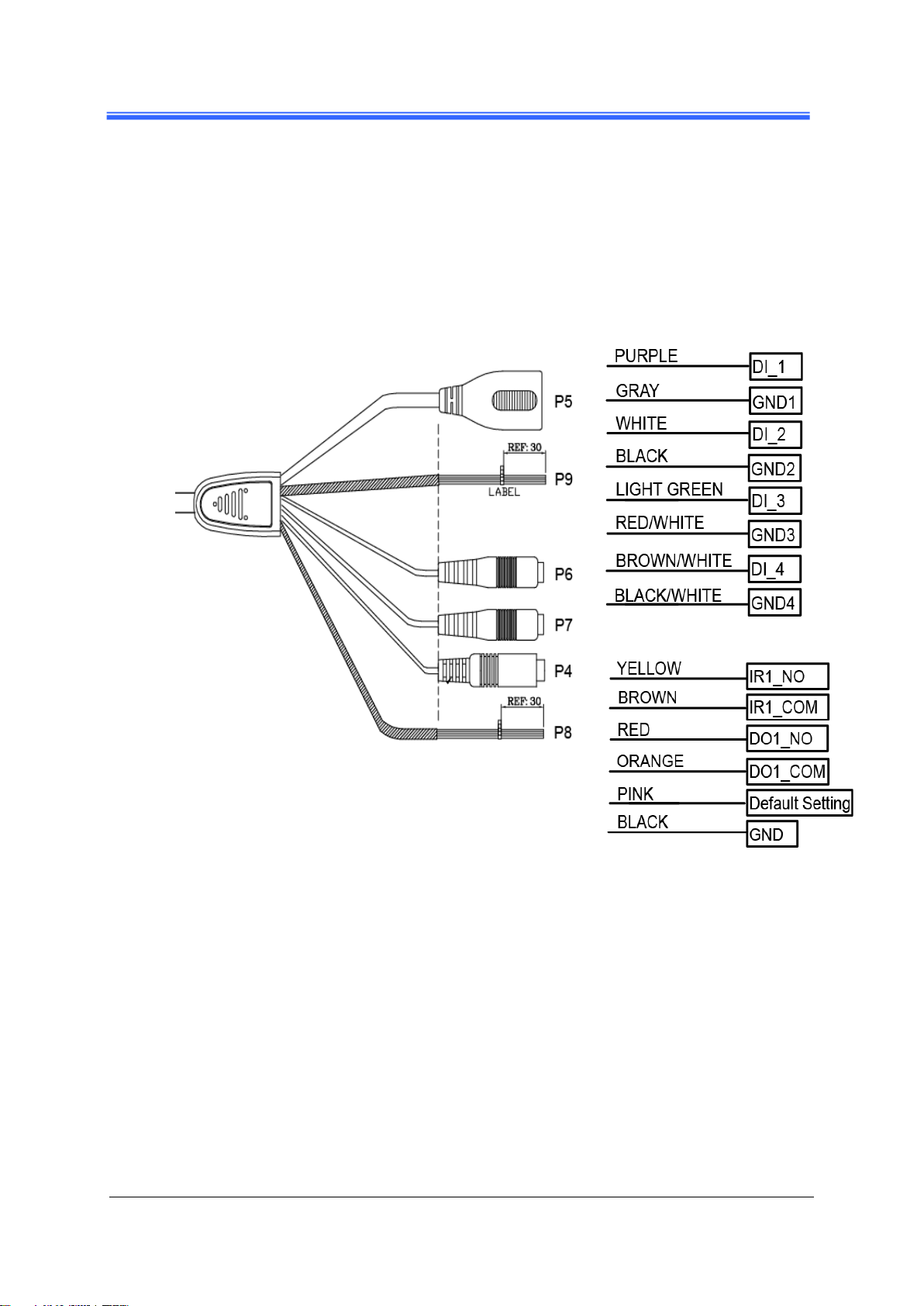Contents
iCAM-760D User’s Manual ICP DAS 3
Contents
Contents 3
Read Me First! 6
Important Notes ..................................................................................................................6
1Introduction 7
1.1 Hardware Overview......................................................................................................9
1.2 Specifications..............................................................................................................11
2Installation and Setup 14
2.1 Install Camera and Fix it on the Bracket ....................................................................14
2.2 Install microSD Card..................................................................................................16
2.3 Connecting Camera to Network .................................................................................17
2.4 Configuring Camera via CAM FINDER....................................................................18
2.4.1 Use CAM FINDER toAssign IPAddress ...................................................20
2.4.2 Open the Web-based UI of the Camera.......................................................23
3Live View UI Settings 26
3.1 Quick Access Buttons...............................................................................................28
3.2 Camera Live View UI Setting Tools .........................................................................29
4Setup 38
4.1 Video & Audio Setup................................................................................................39
4.1.1 Video Tab.....................................................................................................39
4.1.2 Stream Tab...................................................................................................46
4.1.3 Audio Tab....................................................................................................49
4.1.4 Privacy Mask Tab........................................................................................50
4.2 System Setup.............................................................................................................52
4.2.1 Information Tab...........................................................................................53
4.2.2 Time Tab......................................................................................................54
4.2.3 Security Tab.................................................................................................56
4.2.4 Maintenance Tab..........................................................................................58
4.2.5 System Log Tab...........................................................................................60
4.3 Network Setup ..........................................................................................................61
4.3.1 General Tab..................................................................................................62
4.3.2 DDNS Tab ...................................................................................................64
4.3.3 Multicast Tab...............................................................................................65
4.3.4 IP Filter Tab .................................................................................................66
4.3.5 WISE Tab ....................................................................................................67