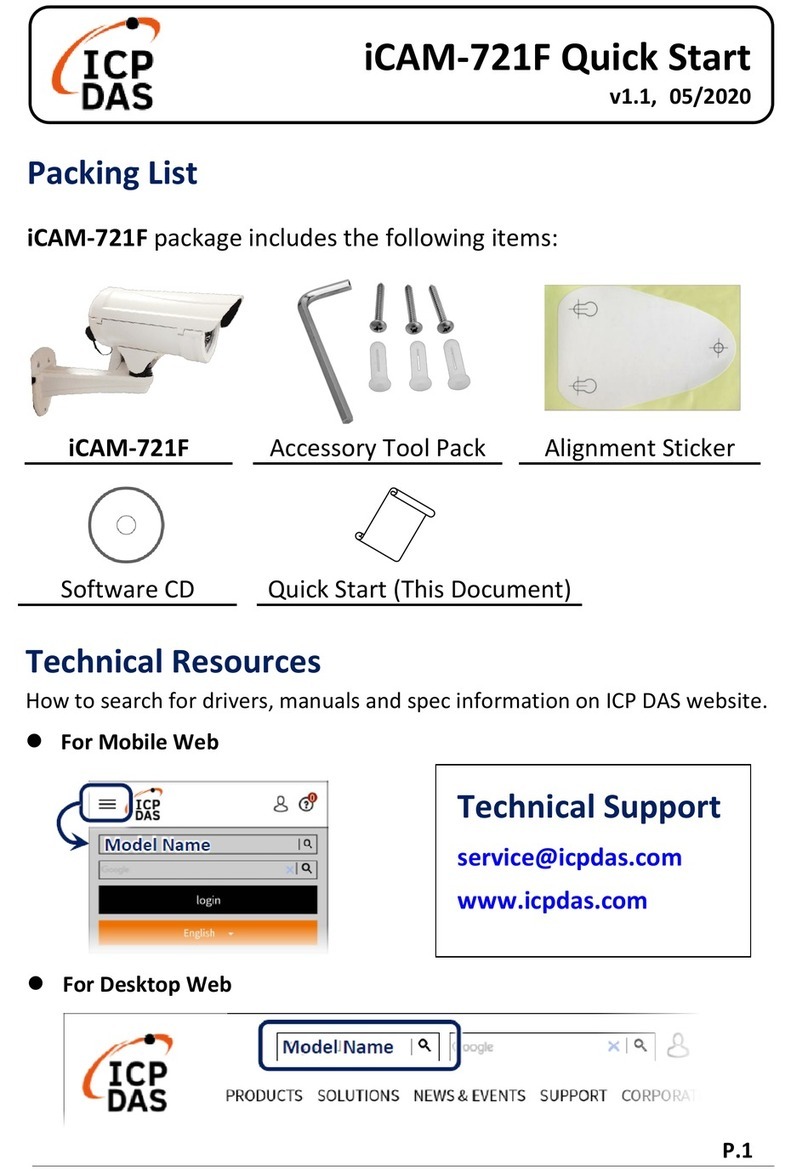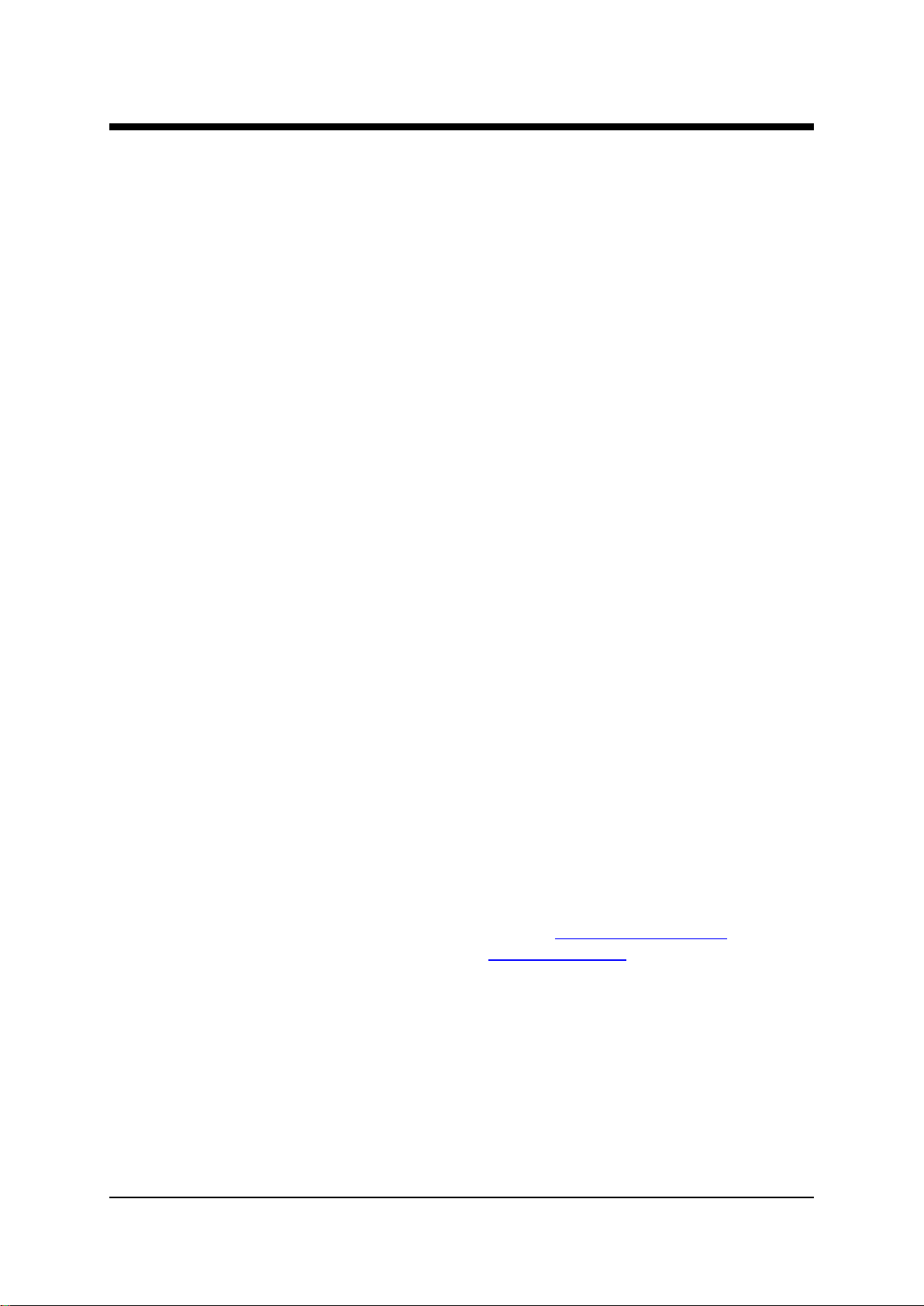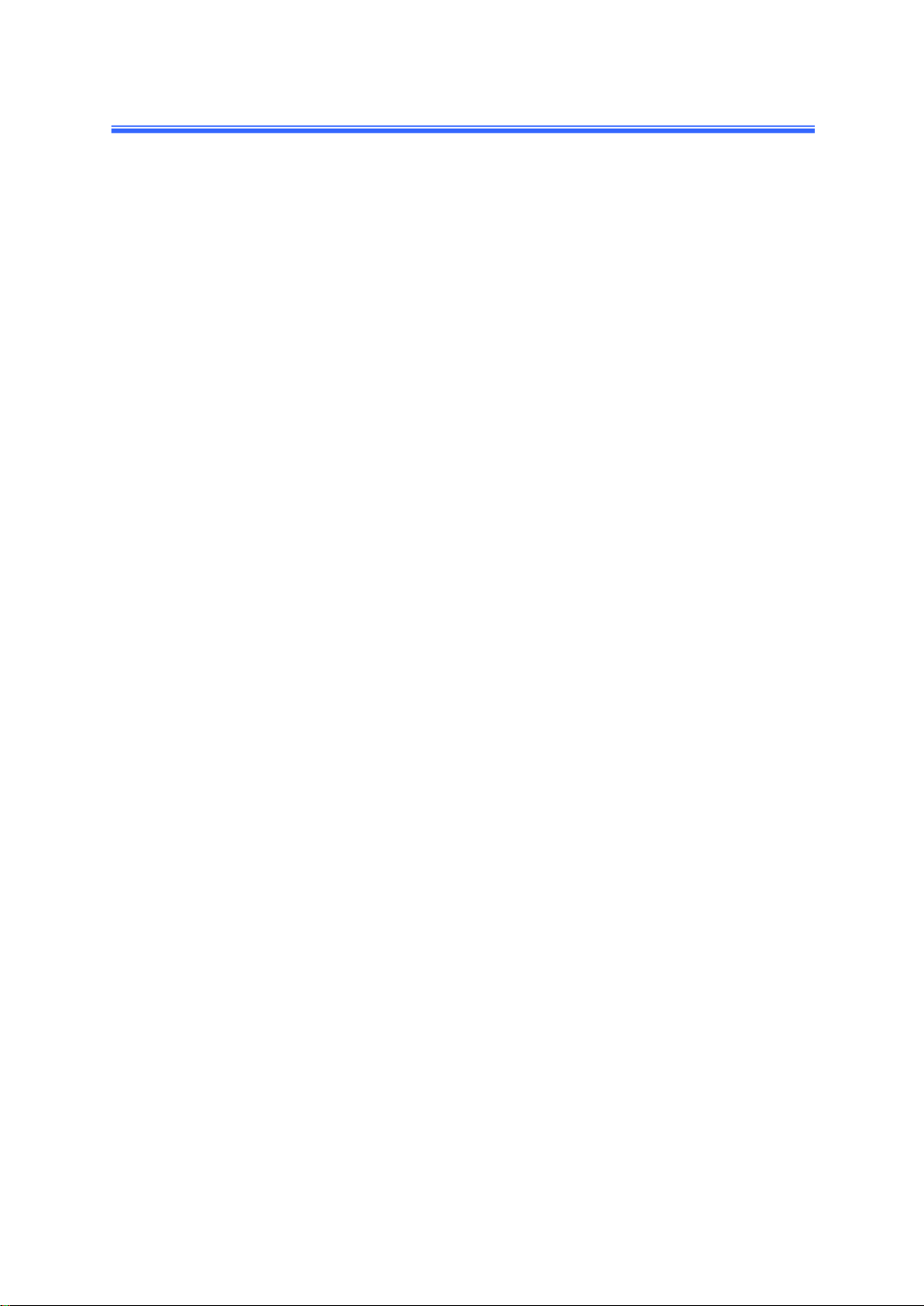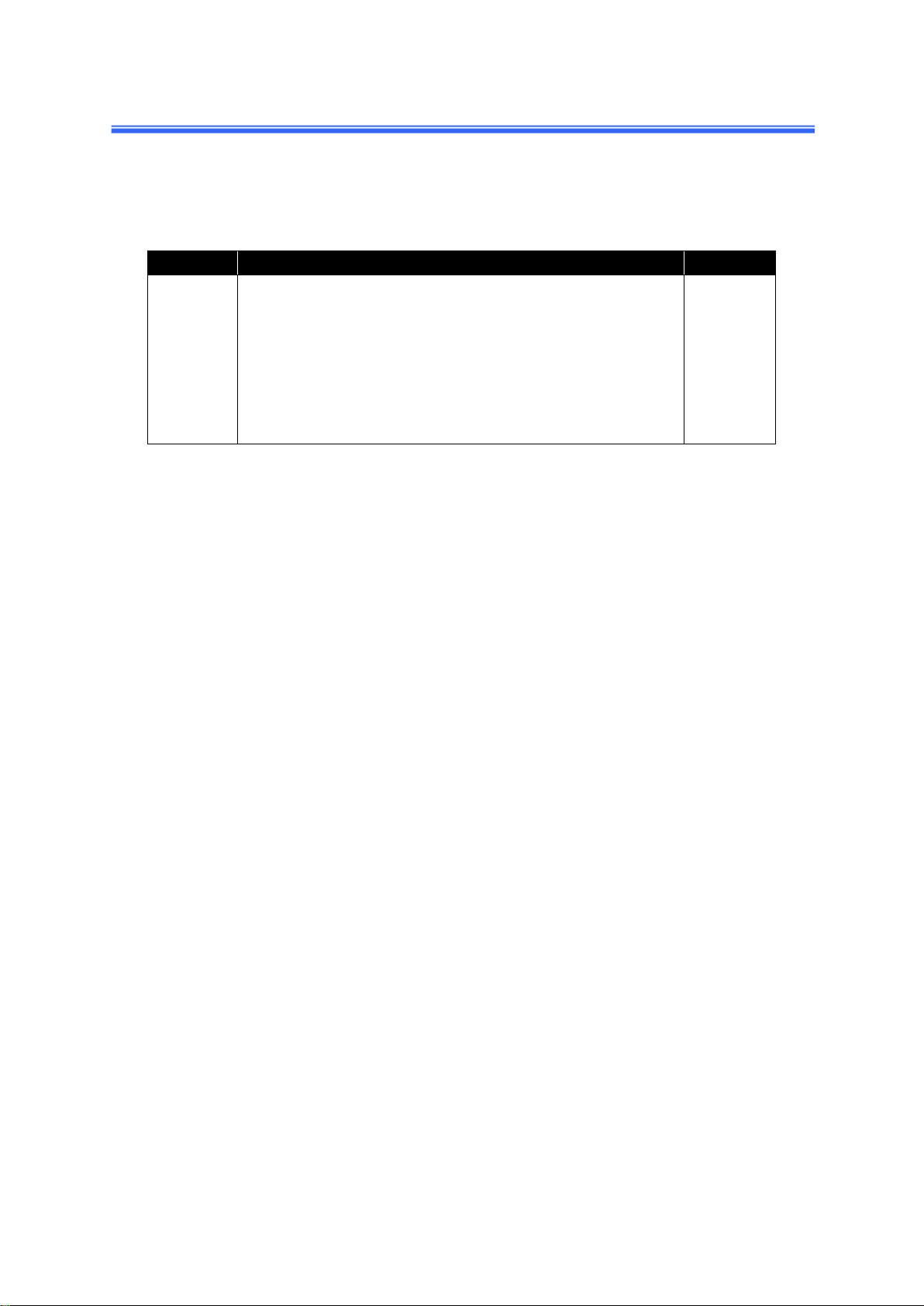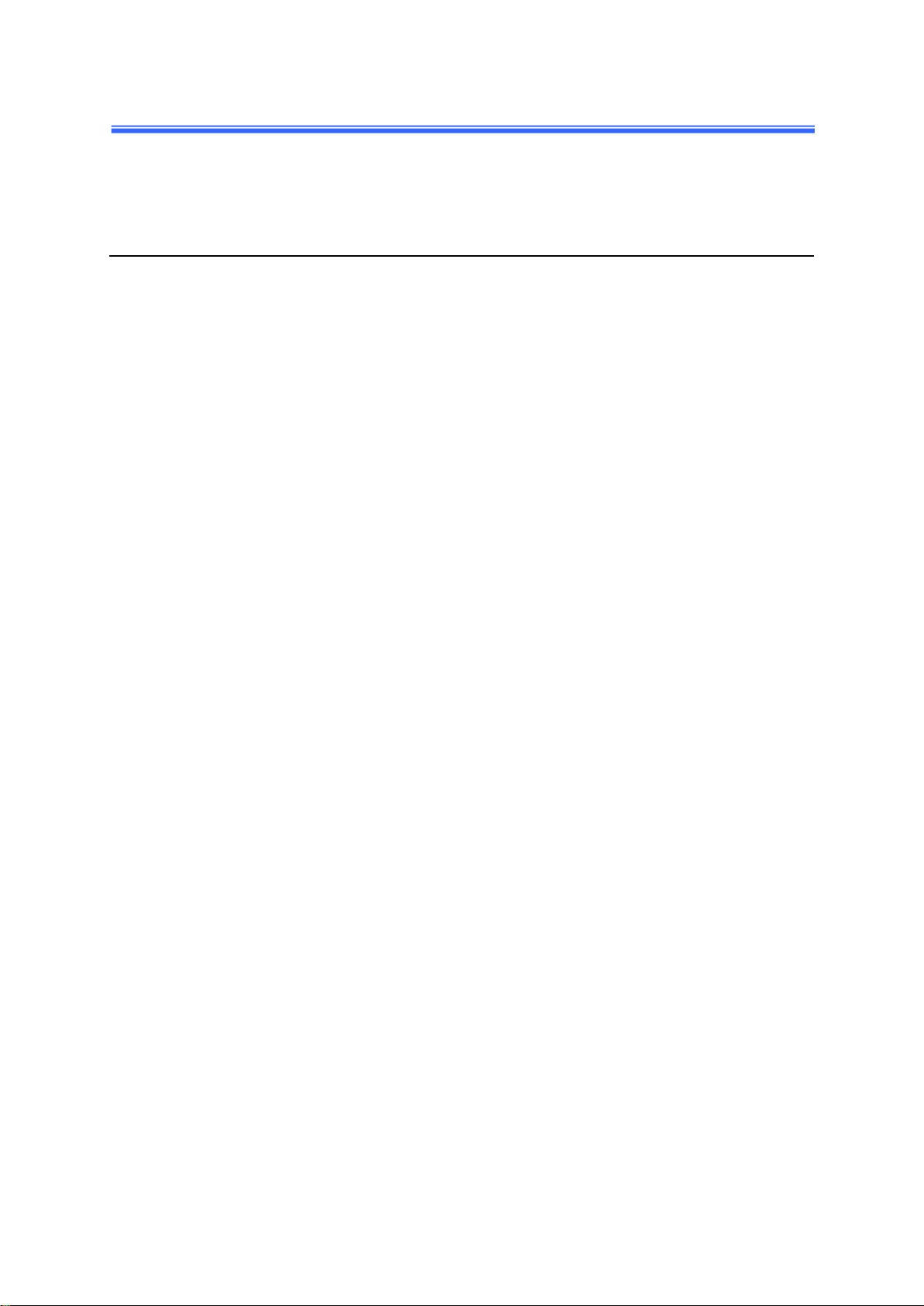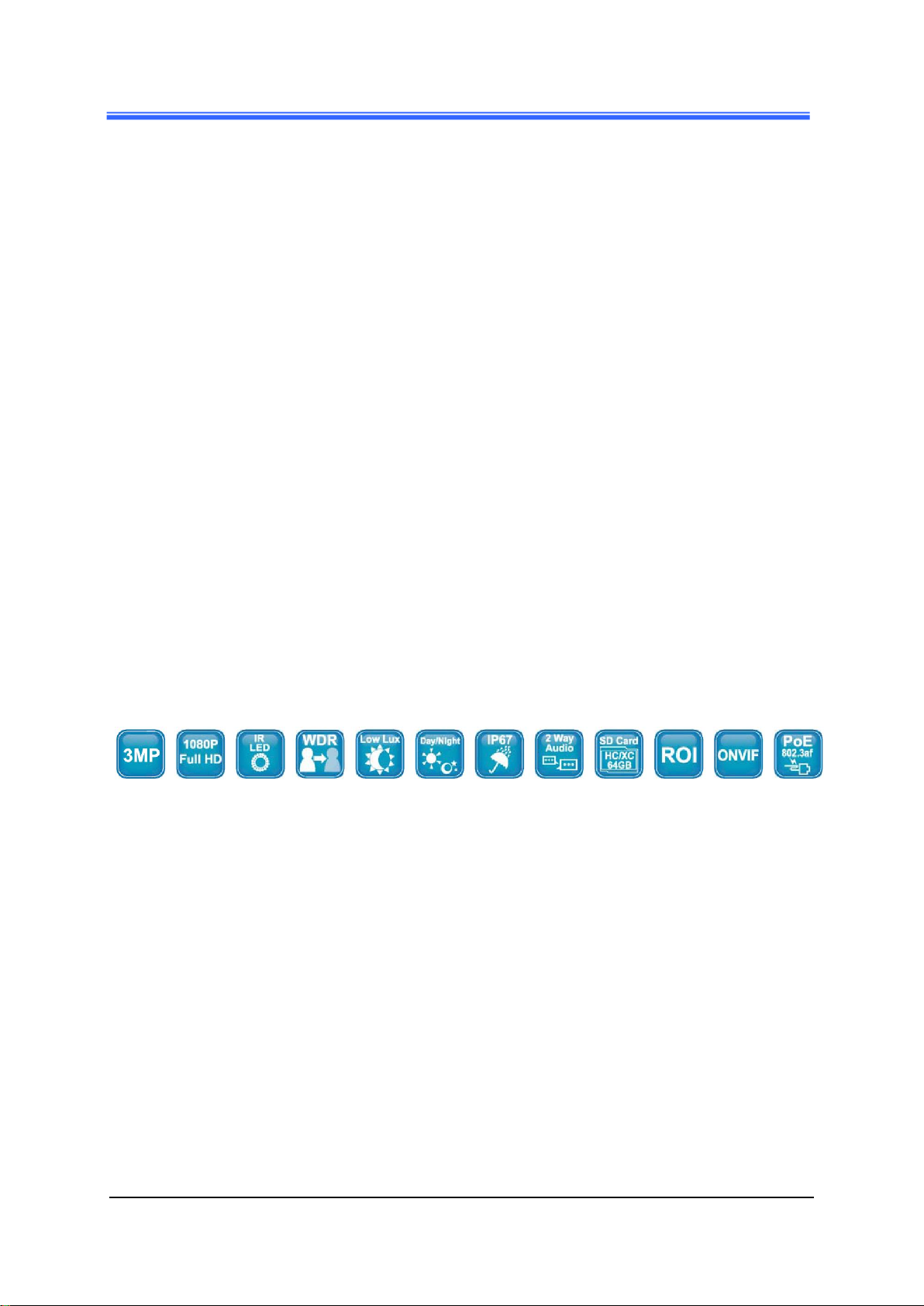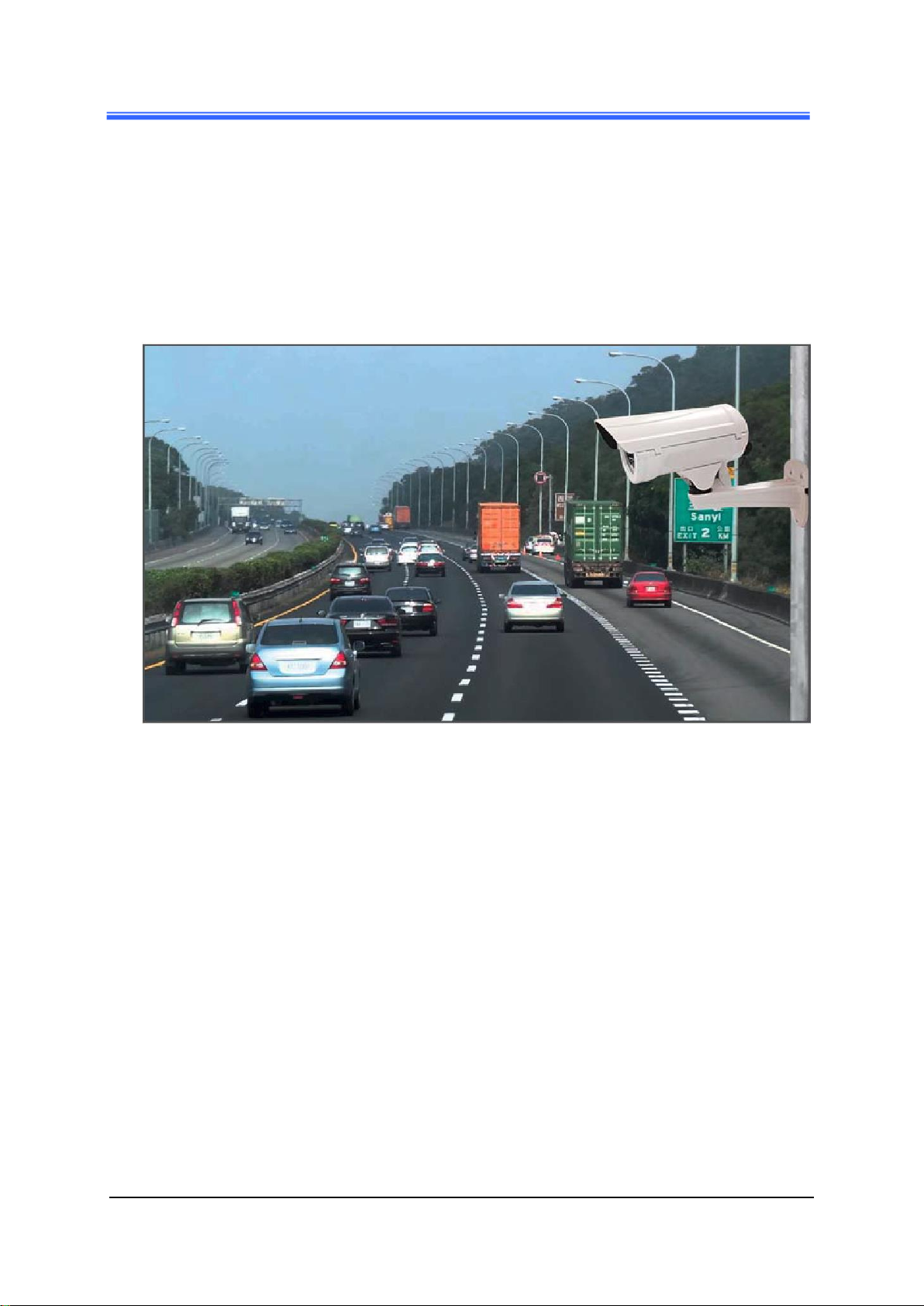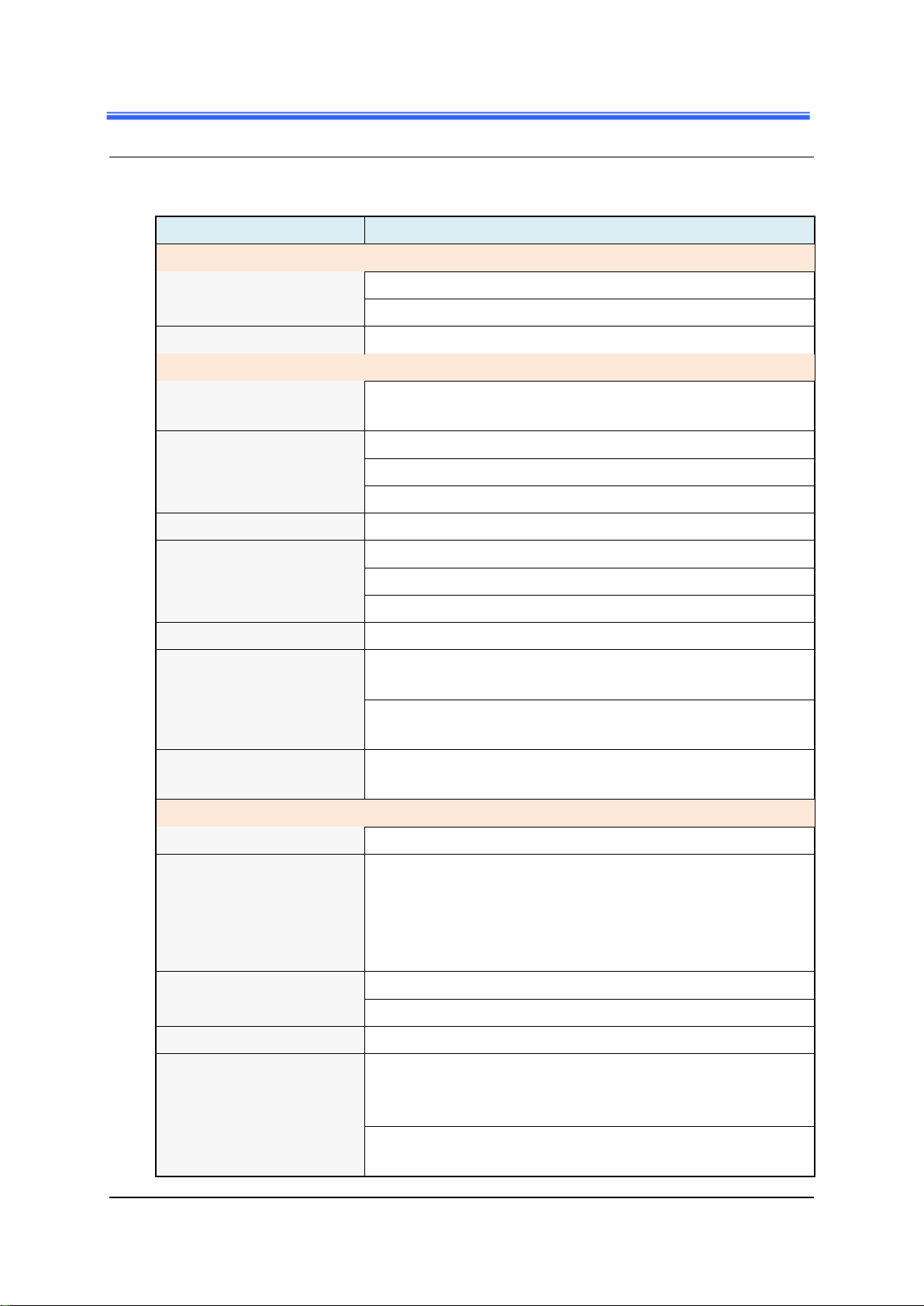Contents
iCAM-721F User’s Manual ICP DAS 3
Contents
Contents 3
Read Me First! 7
Important Notes ..................................................................................................................7
1Introduction 7
1.1 Hardware Overview......................................................................................................9
1.2 Specifications..............................................................................................................10
2Installation and Setup 13
2.1 Install microSD Card..................................................................................................13
2.2 Connecting Camera to Network .................................................................................14
2.3 Configuring Camera via CAM FINDER....................................................................15
2.3.1 Use CAM FINDER toAssign IPAddress ...................................................17
2.3.2 Open the Web-based UI of the Camera.......................................................20
3Live View UI Settings 23
3.1 Quick Access Buttons...............................................................................................25
3.2 Camera Live View UI Setting Tools .........................................................................26
4Setup 29
4.1 System Setup.............................................................................................................30
4.1.1 Information Tab...........................................................................................31
4.1.2 Time Tab......................................................................................................32
4.1.3 Security Tab.................................................................................................34
4.1.4 Maintenance Tab..........................................................................................36
4.1.5 System Log Tab...........................................................................................38
4.2 Network Setup ..........................................................................................................39
4.2.1 General Tab..................................................................................................40
4.2.2 DDNS Tab ...................................................................................................42
4.2.3 Multicast Tab...............................................................................................43
4.2.4 IP Filter Tab .................................................................................................45
4.2.5 WISE Tab ....................................................................................................46
4.3 Video & Audio Setup................................................................................................47
4.3.1 Stream Tab...................................................................................................48
4.3.2 Video Tab.....................................................................................................51
4.3.3 Audio Tab....................................................................................................55
4.3.4 Privacy Mask Tab........................................................................................56
4.3.5 ROI Tab ...........................................................................................................58
4.4 Event Setup...............................................................................................................60