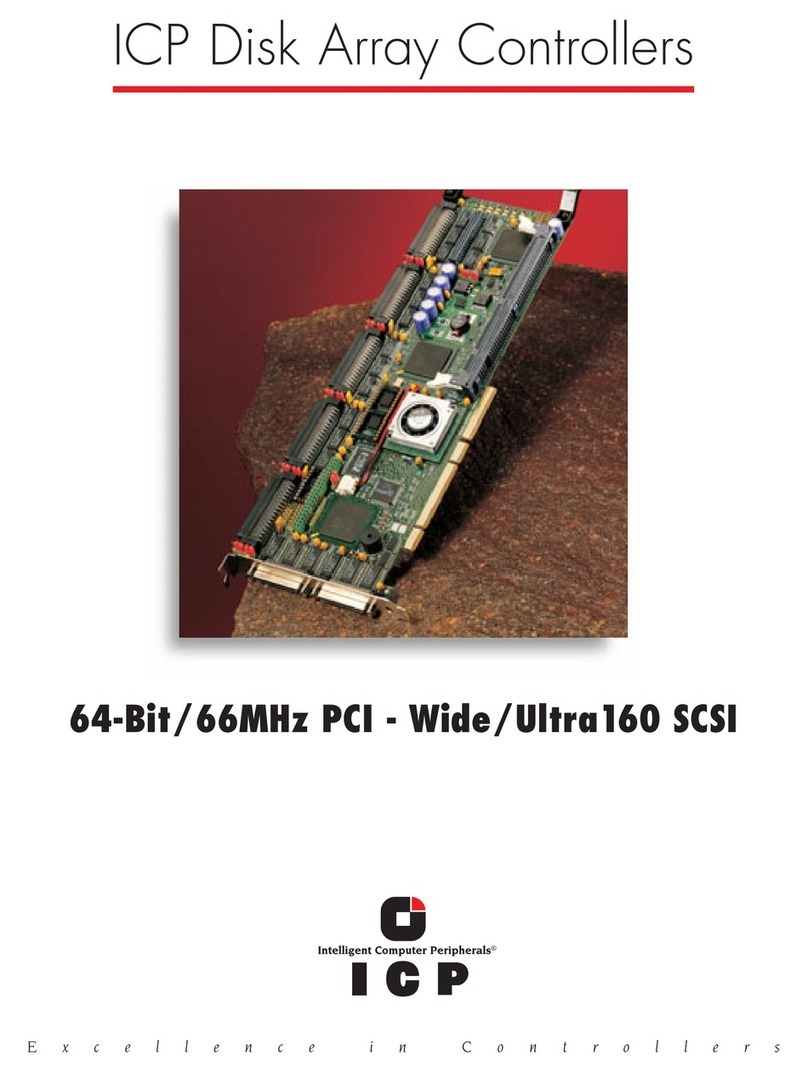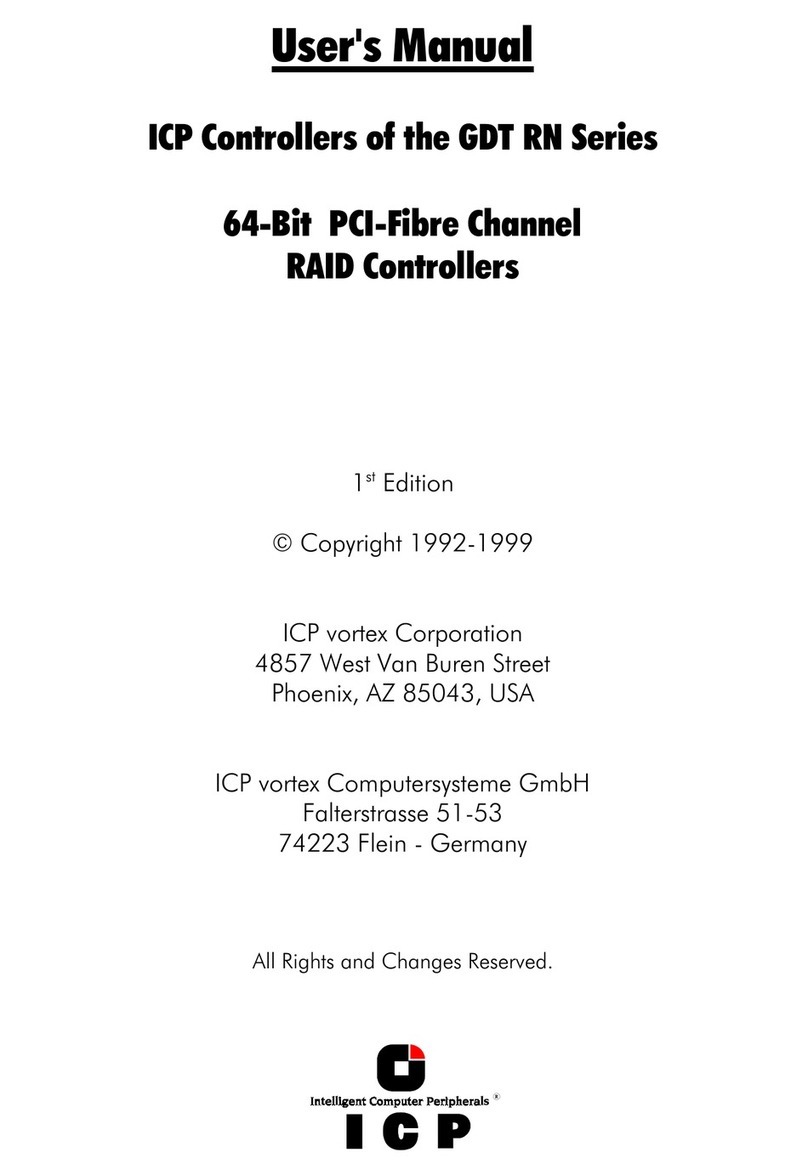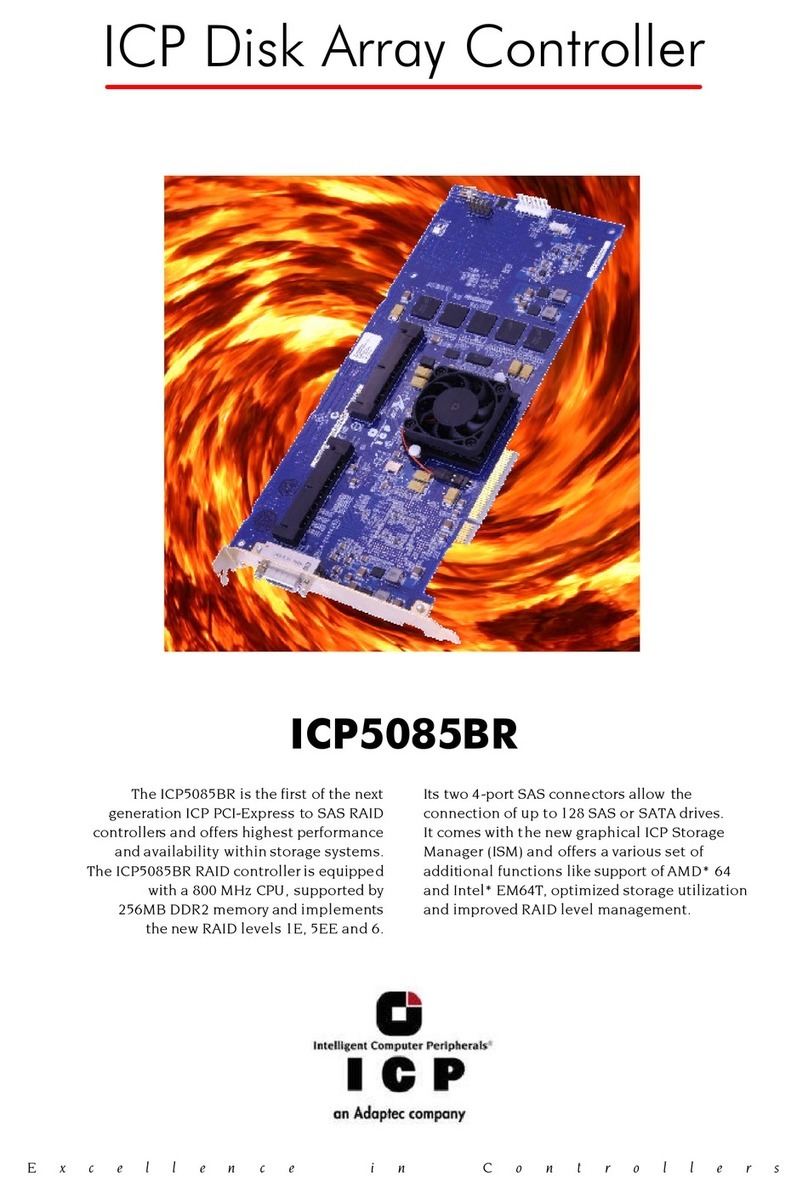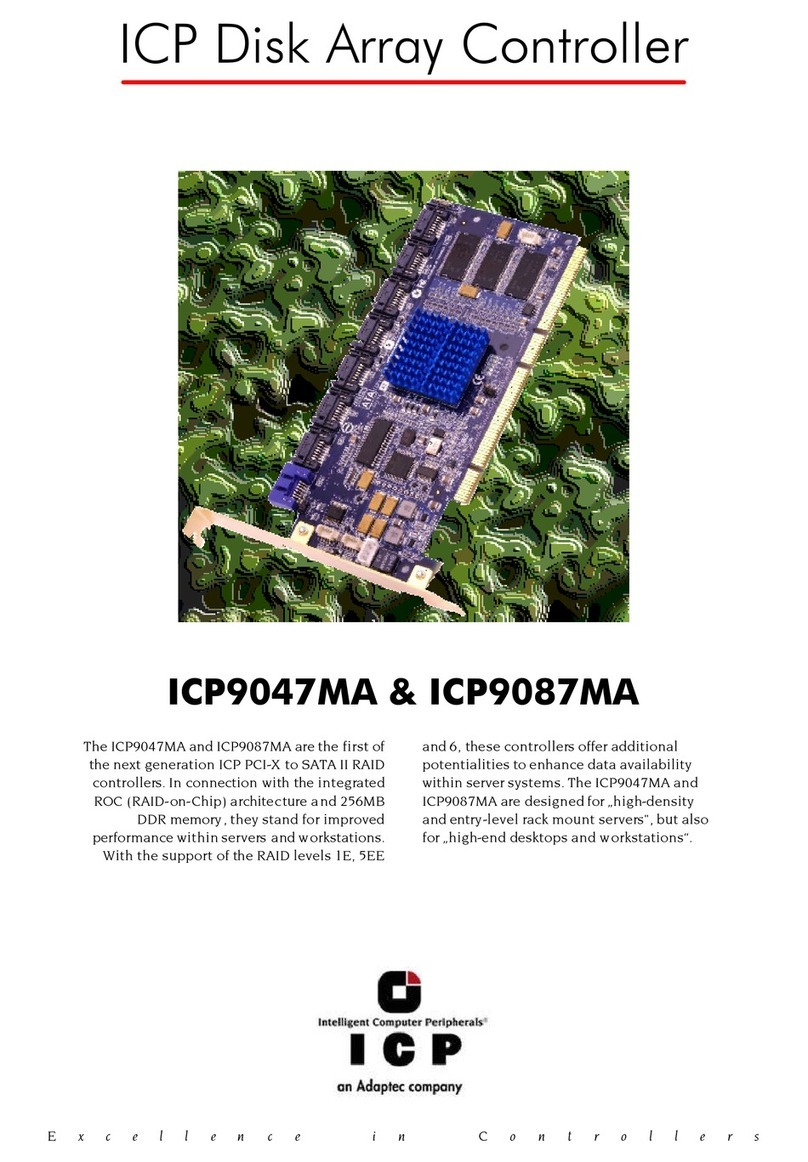Hardware Installation and User’s Guide 3
Contents
1 Getting Started
1.1 Using the User Documentation Set ............................................................................................... 5
1.1.1 Document Formats ...................................................................................................... 6
1.2 About This Guide...........................................................................................................................6
1.3 Warnings and Cautions .................................................................................................................7
1.4 Customer Support Contact Information .........................................................................................7
1.5 Regulatory and Certification Information ....................................................................................... 7
1.5.1 Product Regulatory Compliance .................................................................................. 7
1.5.2 Product Safety Compliance .........................................................................................8
1.5.3 Product EMC Compliance ...........................................................................................8
1.5.4 Product Regulatory Compliance Markings .................................................................. 8
1.5.5 Electromagnetic Compatibility Notices ........................................................................8
2 Hardware Installation
2.1 Installation Introduction ...............................................................................................................11
2.1.1 Computer System Hardware Requirements ..............................................................11
2.1.2 ICP RAID Controller Component Layout ...................................................................12
2.2 ICP RAID Controller Installation ..................................................................................................13
2.2.1 Installing the ICP RAID Controller Card.....................................................................13
2.2.2 Jumper Settings.........................................................................................................15
2.2.3 SCSI Termination ......................................................................................................17
2.3 Fibre Channel Configuration .......................................................................................................17
2.3.1 Configuring Single and Dual Loop Connections ........................................................18
2.3.2 Fibre Channel Loopback............................................................................................18
2.4 ICP RAID Controller Diagnostic Features ...................................................................................18
2.4.1 LED Indicators ...........................................................................................................19
2.4.2 Audible Alarm ............................................................................................................20
2.4.3 Beep Sequences During System Boot ...................................................................... 21
3 Hardware Specifications and Features
3.1 ICP RAID Controller Hardware Features.....................................................................................23
3.1.1 ICP RAID Controller Key Features ............................................................................23
3.2 Operating System Support ..........................................................................................................25
3.3 Supported Fibre Channel Technology.........................................................................................25
3.3.1 ICP RAID Controllers and Fibre Channel Arbitrated Loop (FC-AL) ...........................25
3.3.2 FC-AL Single and Dual Loop Configurations ............................................................. 26
3.4 Supported SCSI Technology .......................................................................................................27
3.4.1 Supported Hard Drive Technology ............................................................................27
3.4.2 Support for Non-Hard-Disk-Drive SCSI Devices (Non-Direct-Access Devices) ........28
3.5 Array Roaming Compatibility .......................................................................................................28
3.6 Fibre Channel Hot-Plug Disk Drive Support................................................................................29
3.7 Configurable Parameters ............................................................................................................29
3.7.1 Configurable Fibre Channel Parameters ................................................................... 30
3.7.2 Configurable SCSI Parameters .................................................................................30
3.8 RAID Controller Drive Maximum Quantities (Host, Array, Logical, and Physical) .......................31
3.8.1 RAID Controller Drive Quantities with Fibre Channel ................................................31