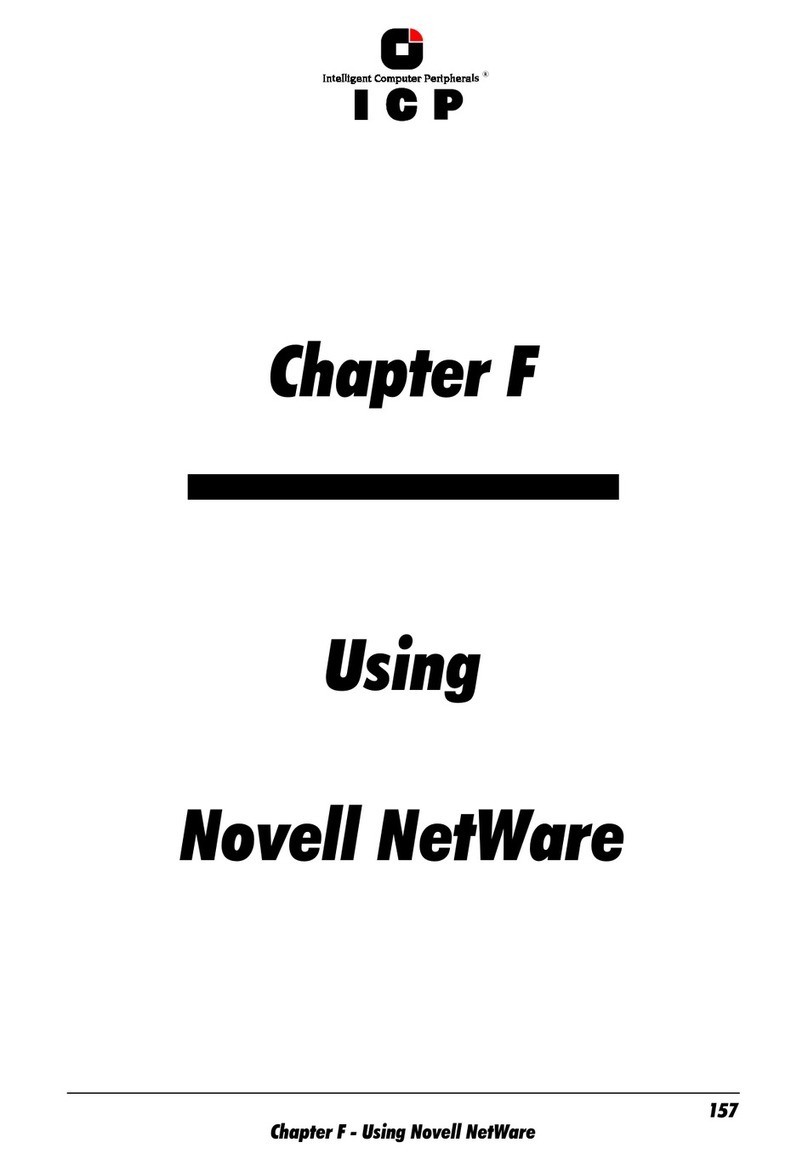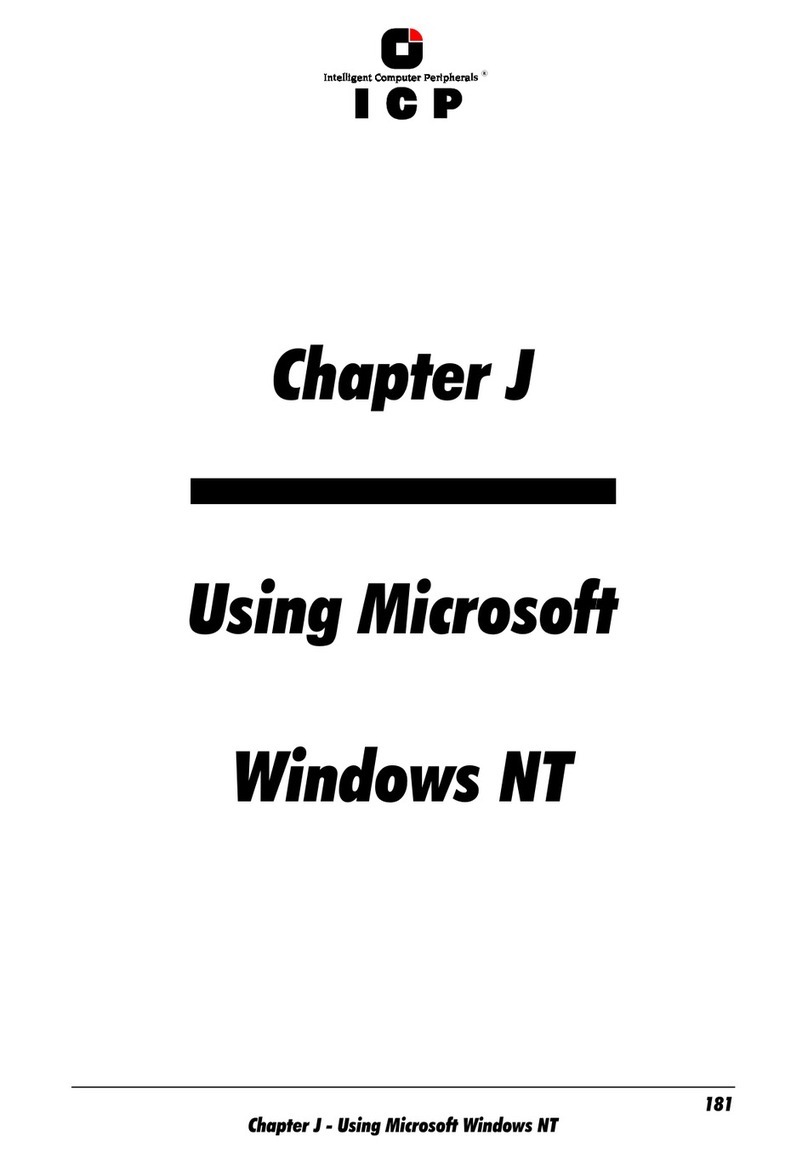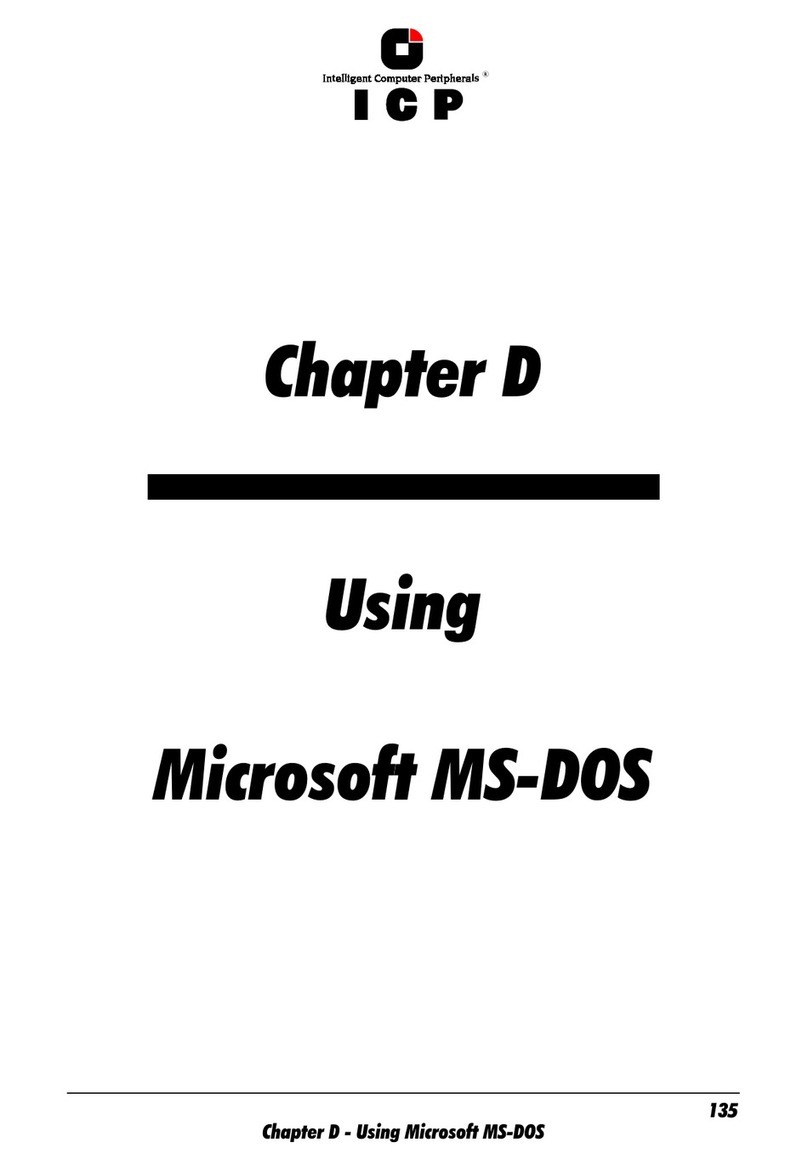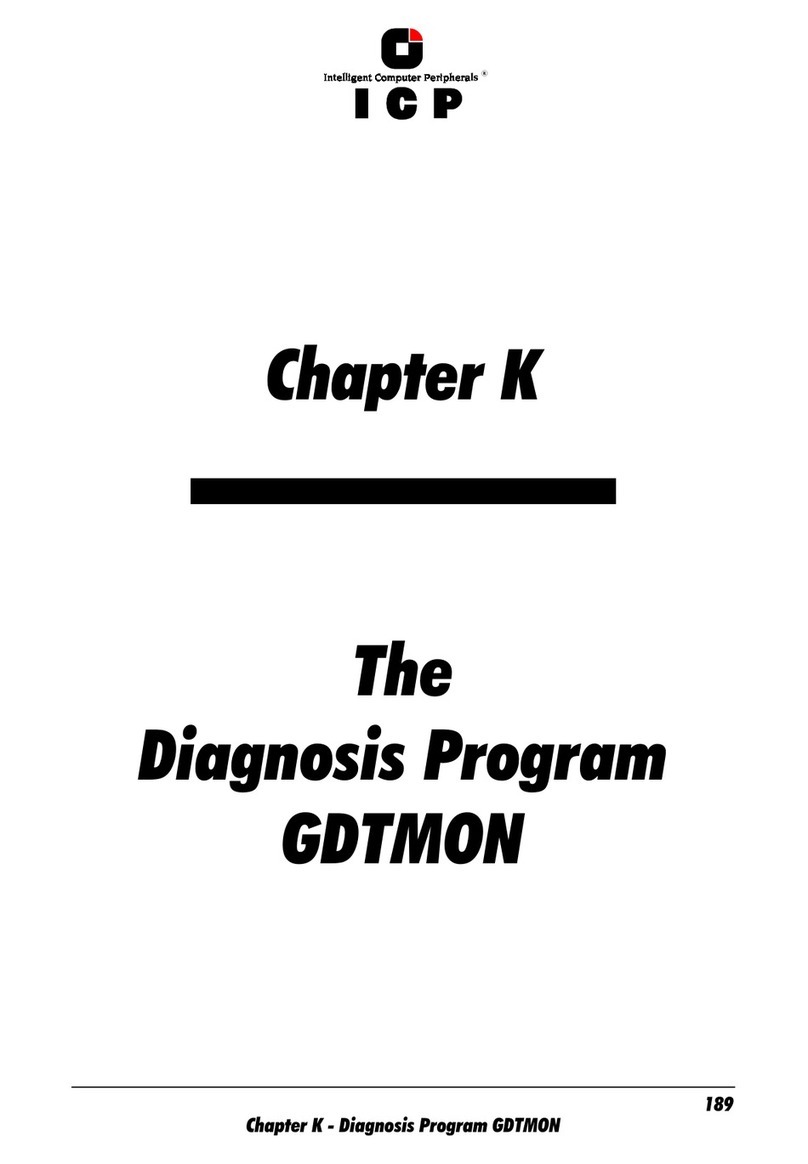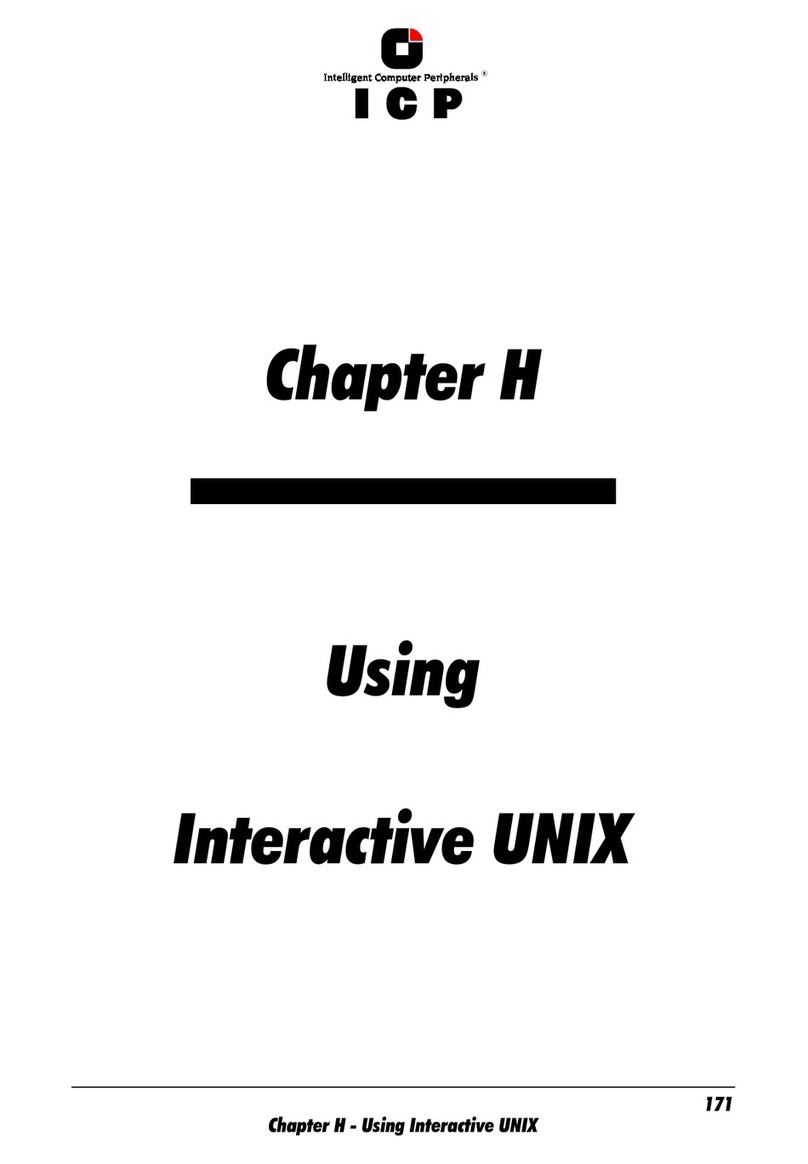8
I.4.5 Menu Advanced Setup: Configure Logical Drives ..................................................................................35
I.4.6 Menu Advanced Setup: Configure Array Drives.....................................................................................36
I.4.6.1 Menu Advanced Setup: Configure Array Drives, Change Drive Name ............................................37
I.4.6.2 Menu Advanced Setup: Configure Array Drives, Expand Array Drive..............................................37
I.4.6.3 Menu Advanced Setup: Configure Array Drives, Add RAID 1 Component .......................................37
I.4.6.4 Menu Advanced Setup: Configure Array Drives, Replace Array Component ....................................37
I.4.6.5 Menu Advanced Setup: Configure Array Drives, Remove RAID 1 Component .................................37
I.4.6.6 Menu Advanced Setup: Configure Array Drives, Remove Array Drive.............................................38
I.4.6.7 Menu Advanced Setup: Configure Array Drives, Add Hot Fix Drive................................................38
I.4.6.8 Menu Advanced Setup: Configure Array Drives, Remove Hot Fix Drive ..........................................39
I.4.6.9 Menu Advanced Setup: Configure Array Drives, Hot Fix Pool Access..............................................39
I.4.6.10 Menu Advanced Setup: Configure Array Drives, Parity Verify .....................................................39
I.4.6.11 Menu Advanced Setup: Configure Array Drives, Parity Recalculate .............................................39
I.4.6.12 Menu Advanced Setup: Configure Array Drives, Build/Rebuild Progress ......................................39
I.4.6.13 Menu Advanced Setup: Configure Array Drives, Create new Array Drive ......................................40
I.4.7 Menu Advanced Setup: Configure Host Drives......................................................................................41
I.4.7.1 Menu Advanced Setup: Configure Host Drives, Change Drive Name .............................................42
I.4.7.2 Menu Advanced Setup: Configure Host Drives, Swap Host Drives.................................................42
I.4.7.3 Menu Advanced Setup: Configure Host Drives, Remove Host Drives .............................................42
I.4.7.4 Menu Advanced Setup: Configure Host Drives, Split Host Drive....................................................42
I.4.7.5 Menu Advanced Setup: Configure Host Drives, Merge Host Drives................................................42
I.4.7.6 Menu Advanced Setup: Configure Host Drives, Partition Host Drives.............................................42
I.4.7.7 Menu Advanced Setup: Configure Host Drives, Overwrite Master Boot Code ..................................42
I.4.7.8 Menu Advanced Setup: Configure Host Drives, Drive Type (Cluster)..............................................42
II. ICP RAID Navigator.......................................................................................................................................44
II.1 Introduction ..........................................................................................................................................44
II.2 The ICP RAID Navigator "Controls"...........................................................................................................45
II.2.1 The Toolbar.....................................................................................................................................45
II.2.2 The Status Bar ................................................................................................................................45
II.2.3 "Window" Menu Commands .............................................................................................................45
II.2.4 "Help" Menu Commands..................................................................................................................46
II.2.5 "File" Menu Commands....................................................................................................................46
II.2.6 "View" Menu Commands..................................................................................................................46
II.2.7 The "Chart" Menu............................................................................................................................47
II.2.8 The "Configuration" Menu Commands................................................................................................47
II.3 Select Controller ....................................................................................................................................48
II.4 Physical Configuration Window ...............................................................................................................48
II.4.1 Controllers ......................................................................................................................................49
II.4.2 I/O Processors.................................................................................................................................51
II.4.3 Direct Access Devices........................................................................................................................52