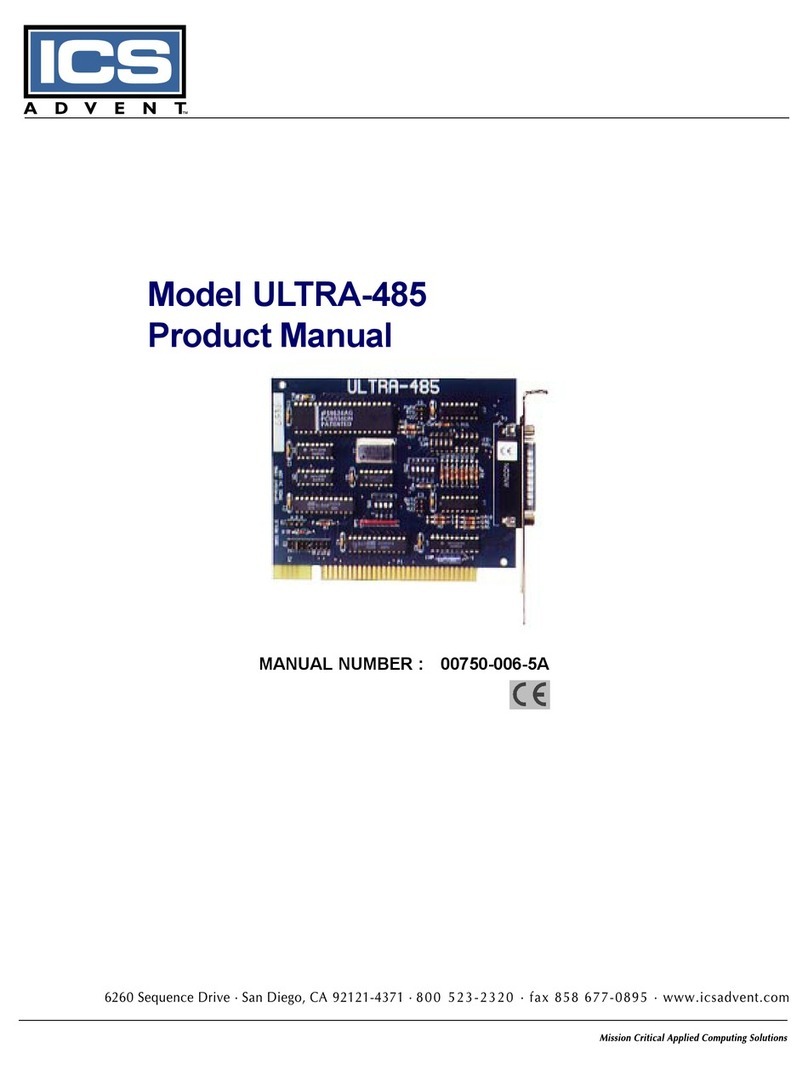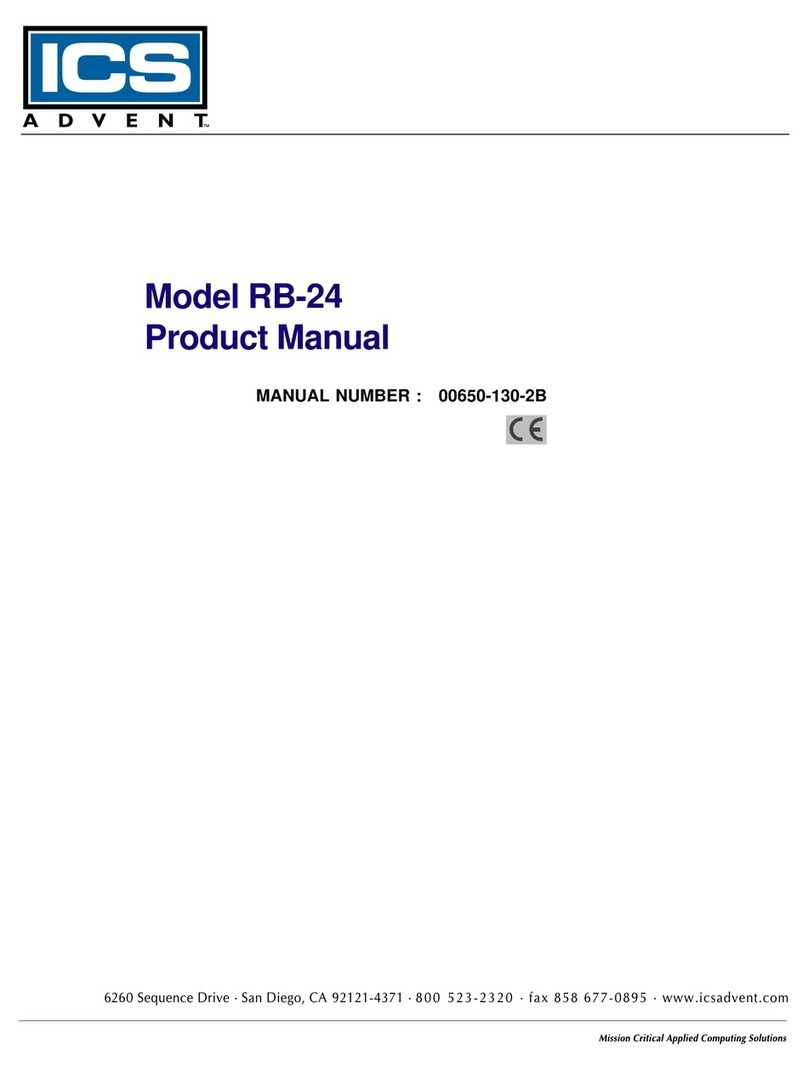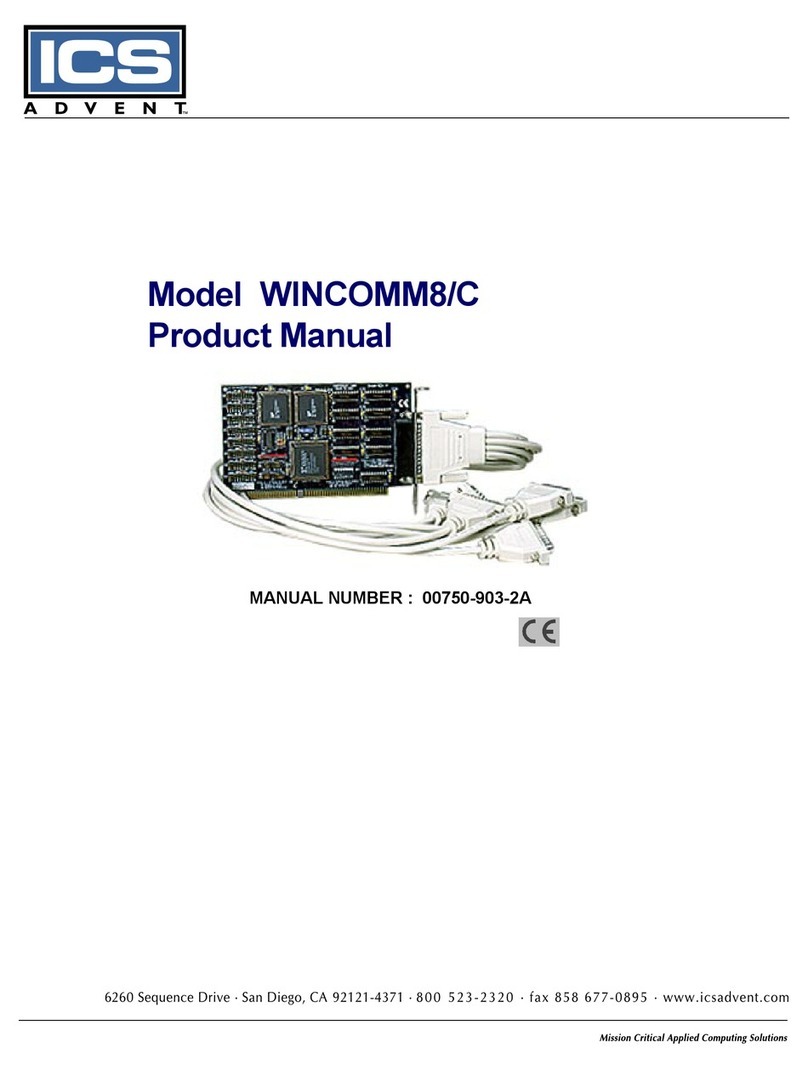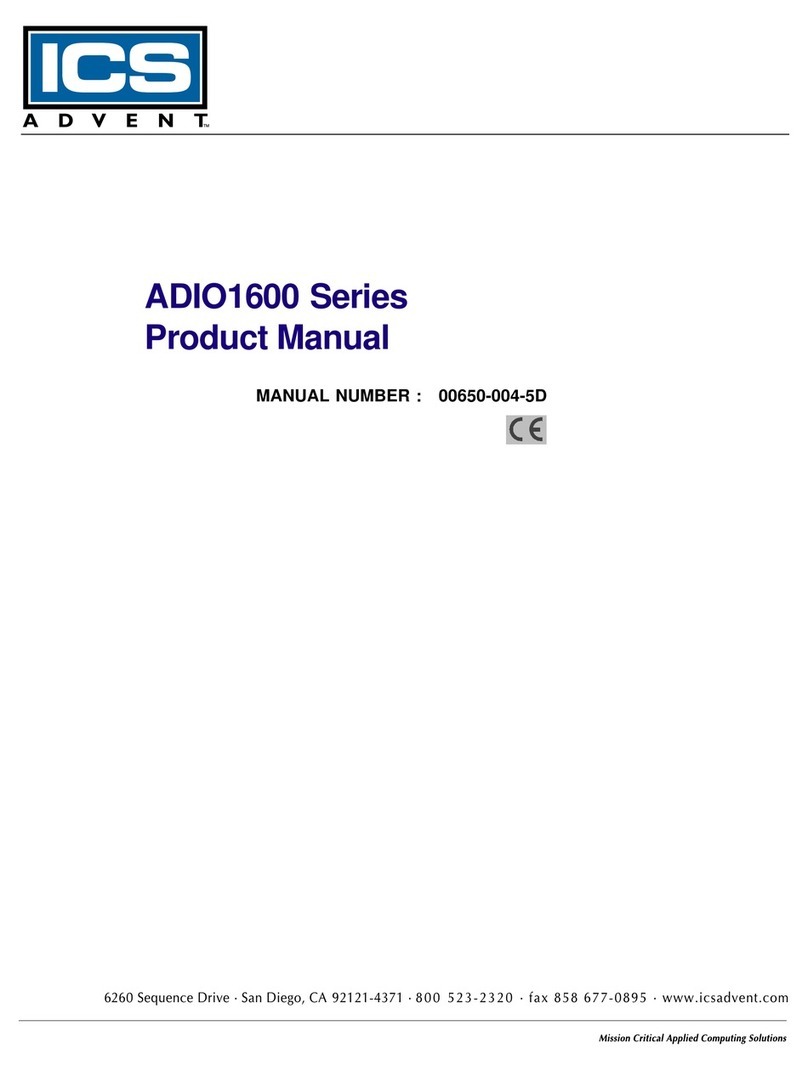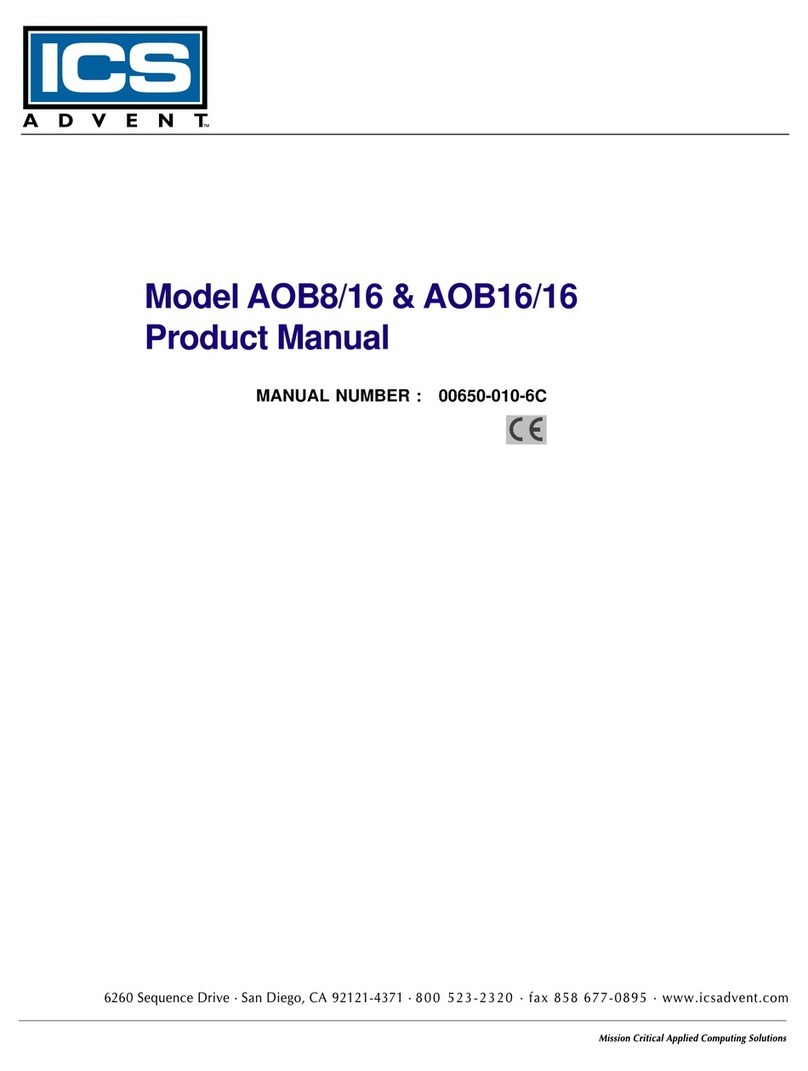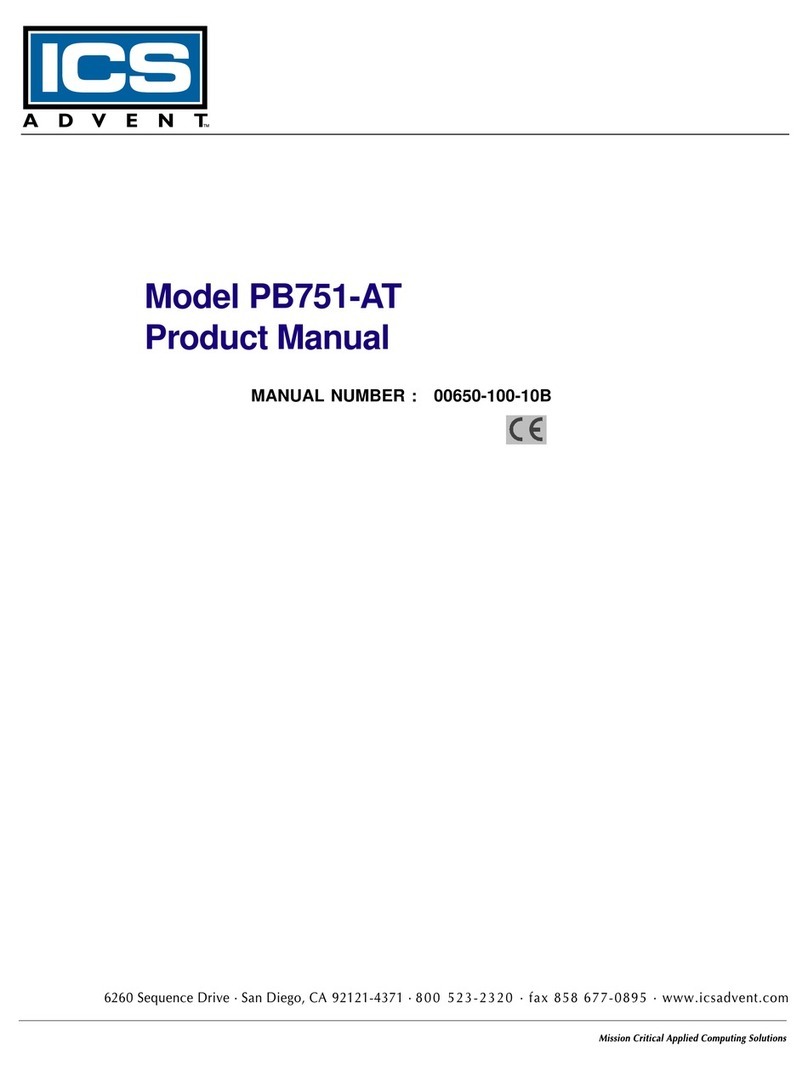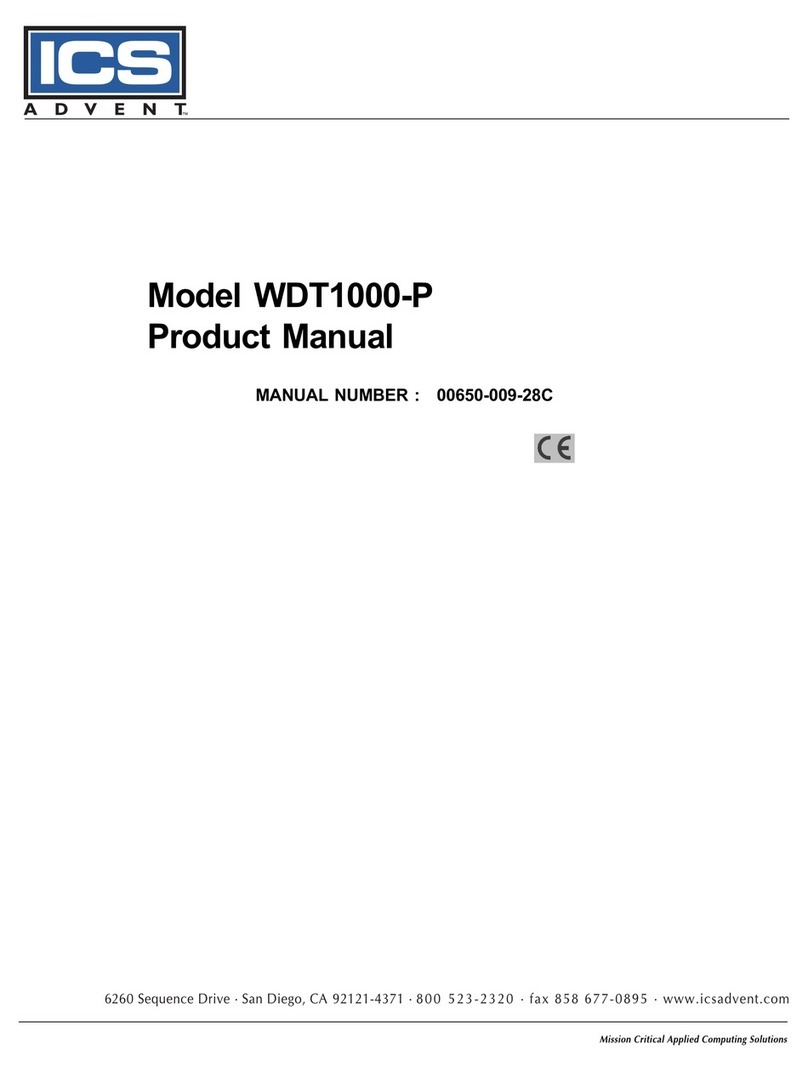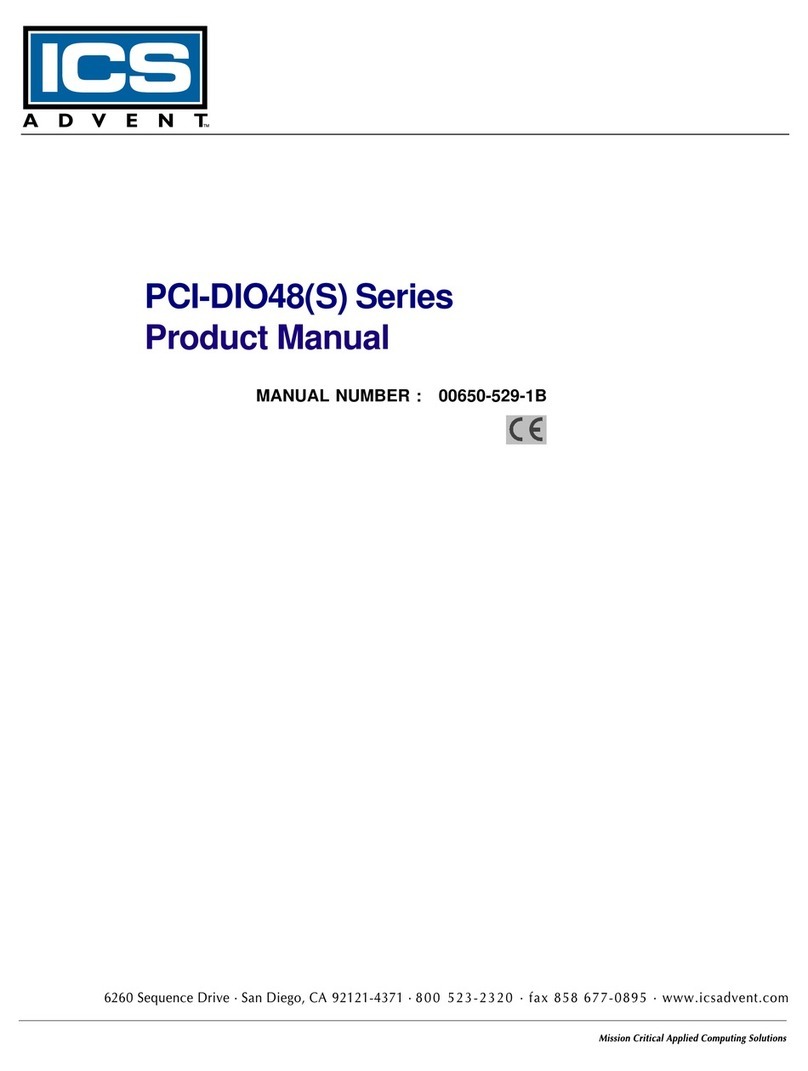Page - iv
Shipments not in compliance with this Guarantee
and Limited Warranty Return Policy will not be ac-
cepted by ICS Advent.
Guarantee
A thirty day money-back guarantee is provided on all standard products sold. Special order products are
covered by our Limited Warranty, however they may not be returned for refund or credit. EPROMs,
RAM, Flash EPROMs or other forms of solid electronic media are not returnable for credit - but for
replacement only. Extended Warranty available. Consult factory.
Refunds
In order to receive a refund on a product for the purchase price, the product must not have been
damaged by the customer or by the common carrier chosen by the customer to return the goods and
the product must be returned complete (meaning all manuals, software, cables, etc.) within 30 days of
receipt and in an as-new and resalable condition. The Return Procedure must be followed to assure
prompt refund.
Restocking Charges
Product returned after 30 days, and before 60 days, of the purchase will be subject to a minimum20%
restocking charge and charges for any damaged or missing parts. Products not returned within 60
days of purchase, or products which are not in an as-new and re-saleable condition, are not eligible
for credit return and will be returned to the customer.
Limited Warranty
Effective April 1, 1998, all products carry a 2-year limited warranty. Within two years of purchase,
ICS Advent will repair or replace, at our option, any defective product. ICS Advent will service the
warranty for all standard catalog products for the first two years from the date of shipment.
Please note: The 2-year warranty may not apply to special promotion items. Please consult the factory for
warranty verification.
The limited warranty is void if the product has been subjected to alteration, neglect, misuse, or abuse; if any
repairs have been attempted by anyone other than ICS Advent or its authorized agent; or if the failure is
caused by accident, acts of God, or other causes beyond the control of ICS Advent or the manufacturer.
Neglect, misuse, and abuse shall include any installation, operation, or maintenance of the product other than
in accordance with the user’s manual.
No agent, dealer, distributor, service company, or other party is authorized to change, modify, or extend the
terms of this Limited Warranty in any manner whatsoever. ICS Advent reserves the right to make changes
or improvements in any product without incurring any obligation to similarly alter products previously
purchased.