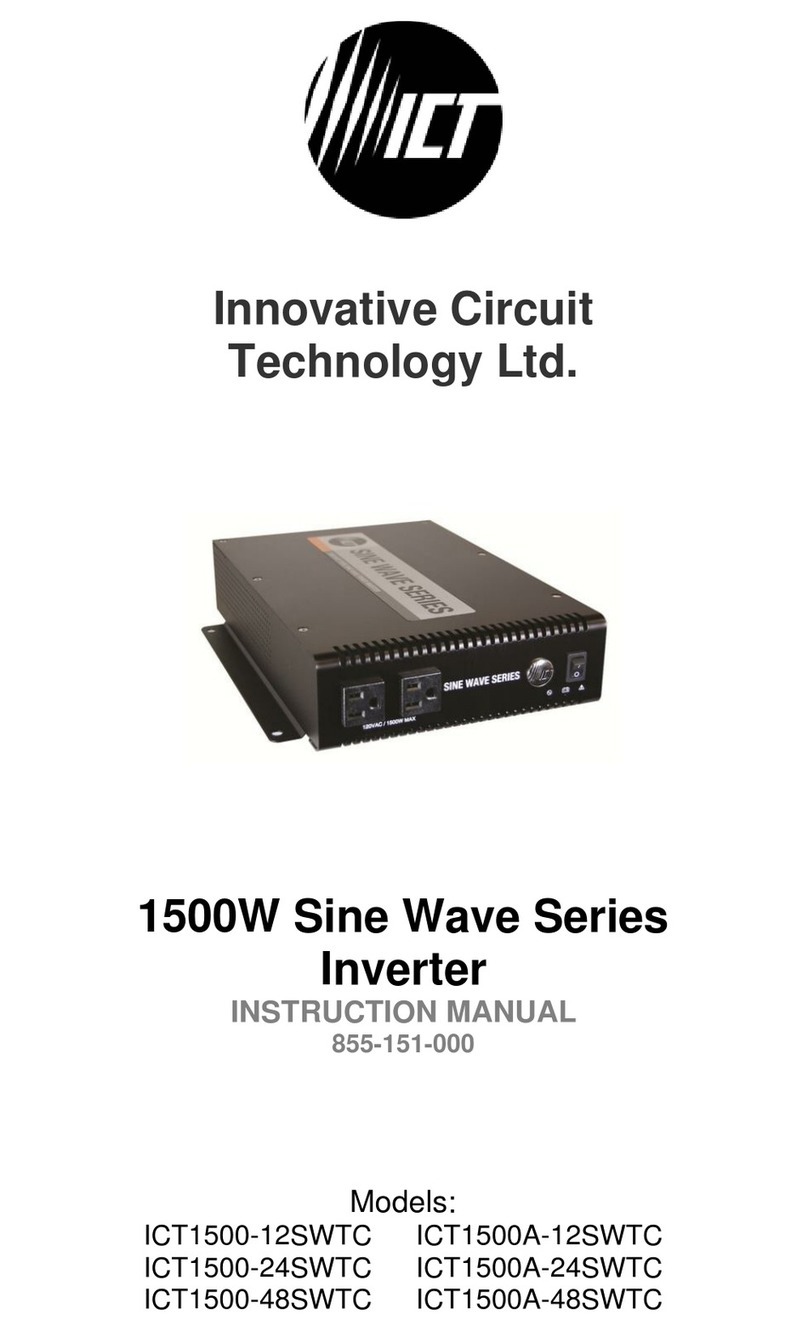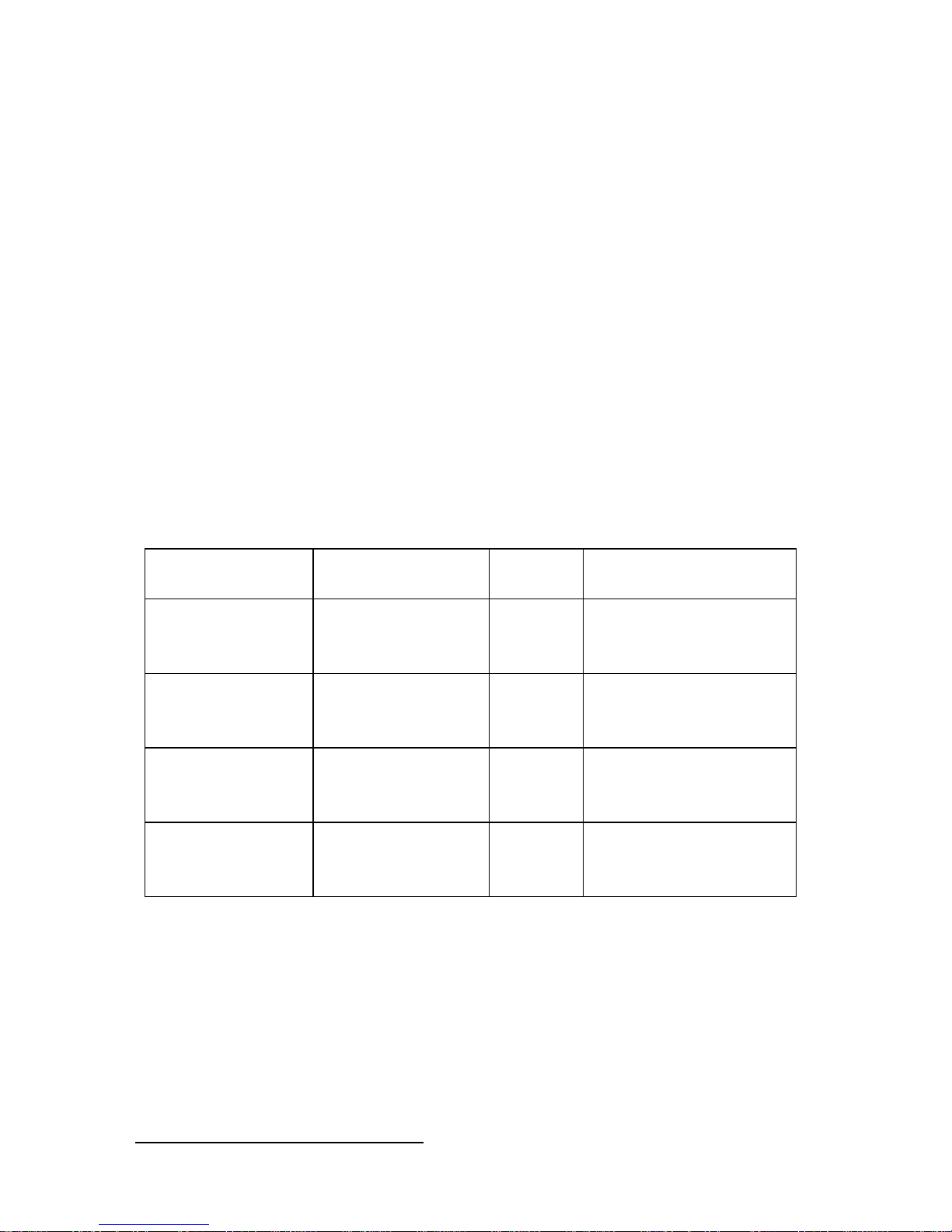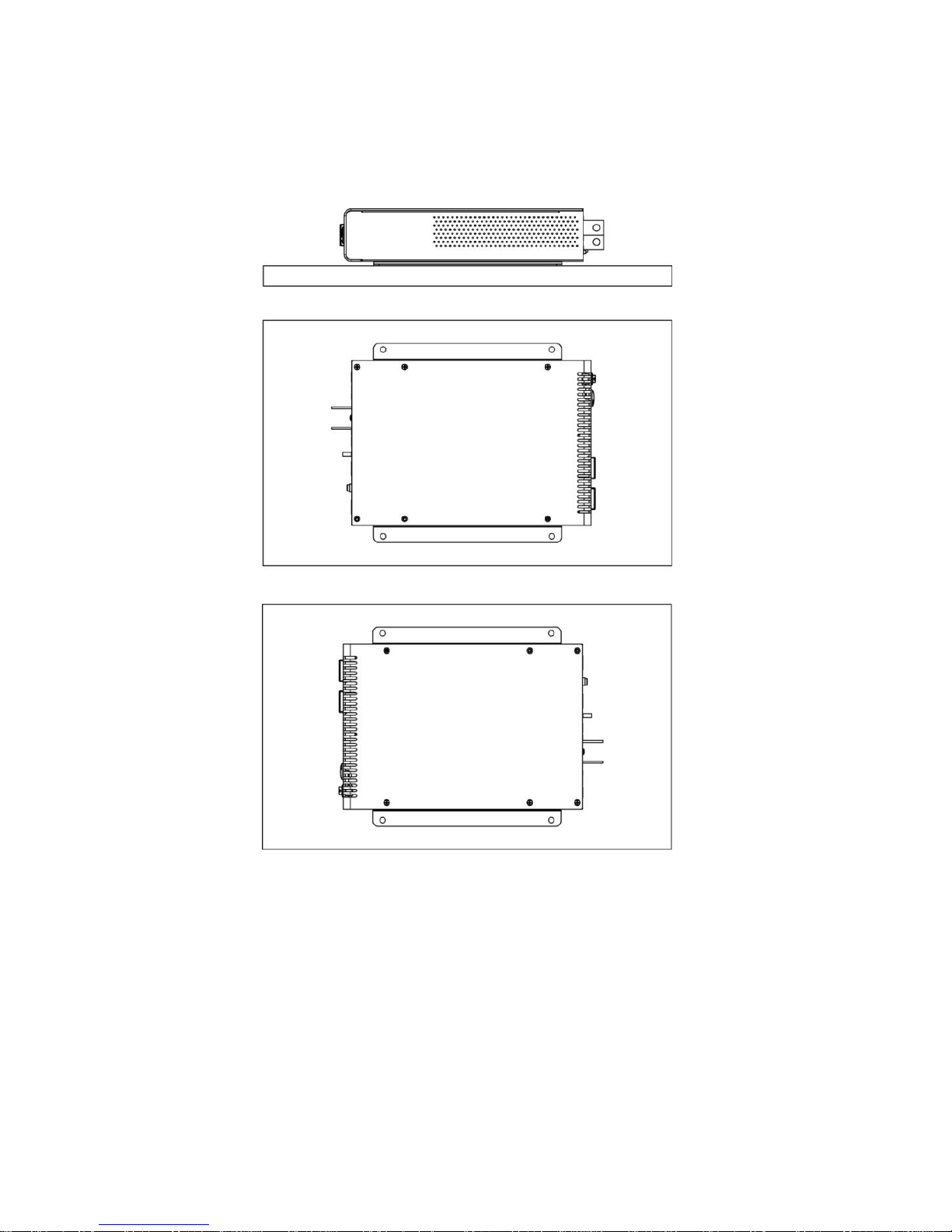2 Innovative Circuit Technology Ltd.
WARNING
Risk of serious personal injury or damage to equipment and property! Always
observe the following:
Use an appropriately rated over-current protection device in line with the
main battery connection to the Inverter
Use an appropriately rated over-current protection device in line with the ac
input connection to the Inverter (if transfer relay option is installed)
Use an appropriately rated disconnect switch or circuit breaker in line with
the Inverter dc and ac inputs to enable installation and service with the
battery and ac power source disconnected
Shut off or disconnect the dc and ac power sources before connecting or
disconnecting wiring
Use wire and connectors rated for the maximum load current and size of
fuse or circuit breaker, and keep cable lengths as short as practical
Ensure battery voltage matches the rating of the model of inverter in use
Carefully observe wiring polarity when making input connections
Securely tighten all connections
Install the wiring box and cover and use appropriate wiring strain relief
devices on all wires
The ac NEUTRAL line may be internally bonded to the chassis (if ground
bonding screw is installed). Ensure chassis is connected to earth ground
before use
Batteries can explode or arc! Wear suitable face and hand protection and
use insulated tools when working with batteries
Do not attempt to service any internal parts. Refer all product service to an
authorized ICT Ltd. service facility
CAUTION
Risk of personal injury or damage to equipment! Always observe the following:
Install in a protected environment, keep sources of moisture away from unit
Ensure the total power consumption of the load does not exceed the rated
load capacity of the inverter
Do not block air inlet or outlet openings in the inverter