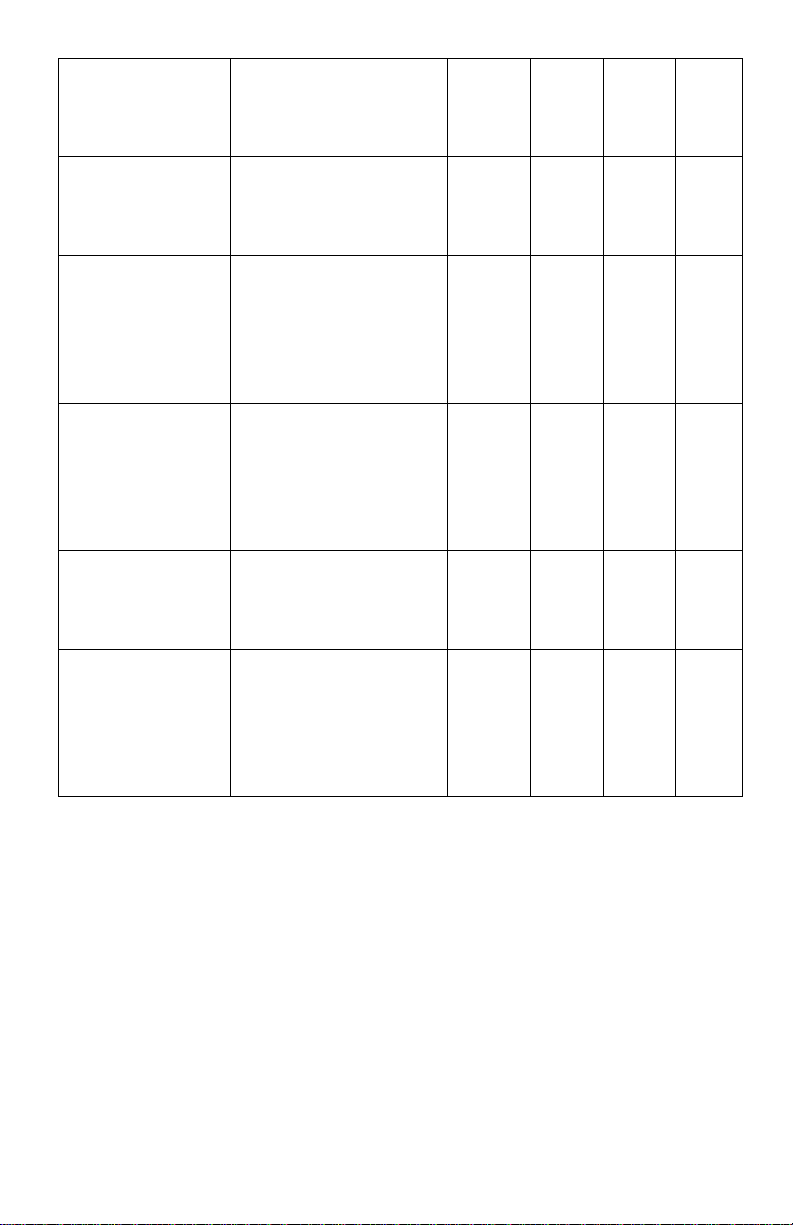2 Innovative Circuit Technology Ltd.
WARNING
Risk of serious personal injury or damage to equipment and property! Always
observe the following:
•Use an appropriately rated over-current protection device in line with the
main battery connection to the inverter.
•Use an appropriately rated over-current protection device in line with the AC
input connection to the inverter.
•Use an appropriately rated disconnect switch or circuit breaker in line with the
inverter DC and AC inputs to enable installation and service with the battery
and ac power source disconnected.
•Connecting the inverter to the output of a DC distribution panel is not
recommended as the inverter input’s inrush may exceed the rating of the
device, potentially causing damage to internal circuitry.
•Shut off or disconnect the DC and AC power sources before connecting or
disconnecting wiring.
•Use wire and connectors rated for the maximum load current and size of fuse
or circuit breaker, and keep cable lengths as short as practical.
•Ensure battery voltage matches the rating of the model of inverter in use.
•Carefully observe wiring polarity when making input connections.
•Securely tighten all connections.
•Use appropriate wiring strain relief devices on all wires when using the
optional wiring box and cover.
•Ensure the rear AC input is connected to an external AC source (grid or
generator) as the neutral line is NOT internally bonded to the chassis.
•Ensure chassis is connected to earth ground before use.
•Batteries can explode or arc! Wear suitable face and hand protection and use
insulated tools when working with batteries.
•Do not attempt to service any internal parts. Refer all product service to an
authorized ICT Ltd. service facility.
CAUTION
Risk of personal injury or damage to equipment! Always observe the following:
•Install in a protected environment, keep sources of moisture away from unit.
•Ensure the total power consumption of the load does not exceed the rated
load capacity of the inverter.
•Do not block air inlet or outlet openings in the inverter
•Do not connect inverter output to an external AC transfer switch that may
momentarily connect the output to an external AC source.
Rev 2.8 2022
Copyright © 2022 Innovative Circuit Technology Ltd. All rights reserved. No part of
this publication may be reproduced, stored in a retrieval system or transmitted in any
form or by any means, electronic, mechanical, photocopying, recording or otherwise,
without the prior written consent of Innovative Circuit Technology Ltd.