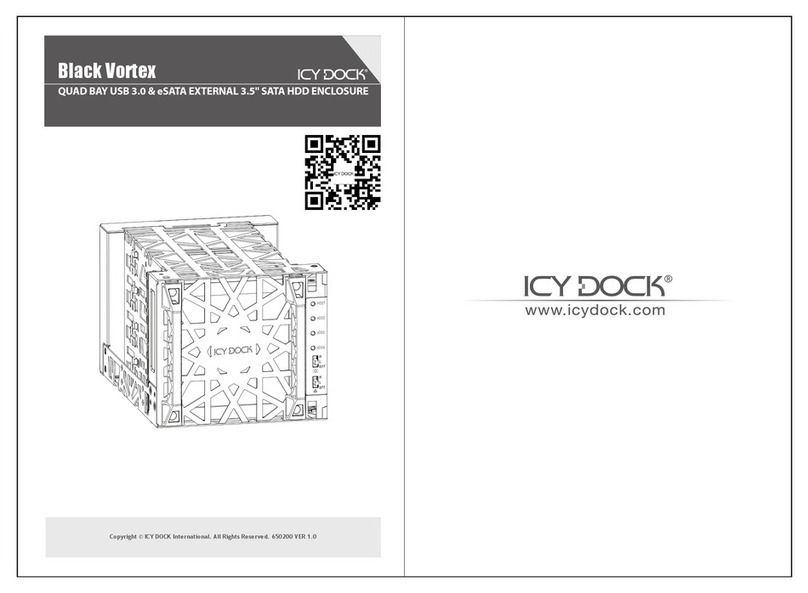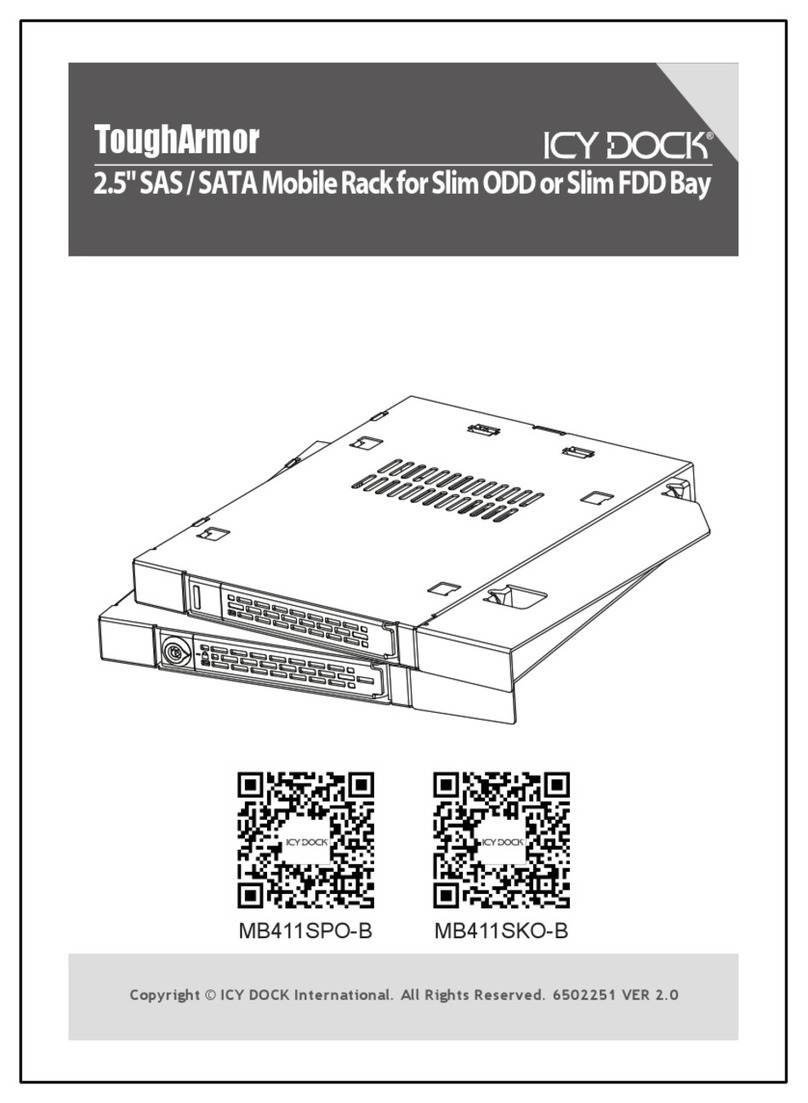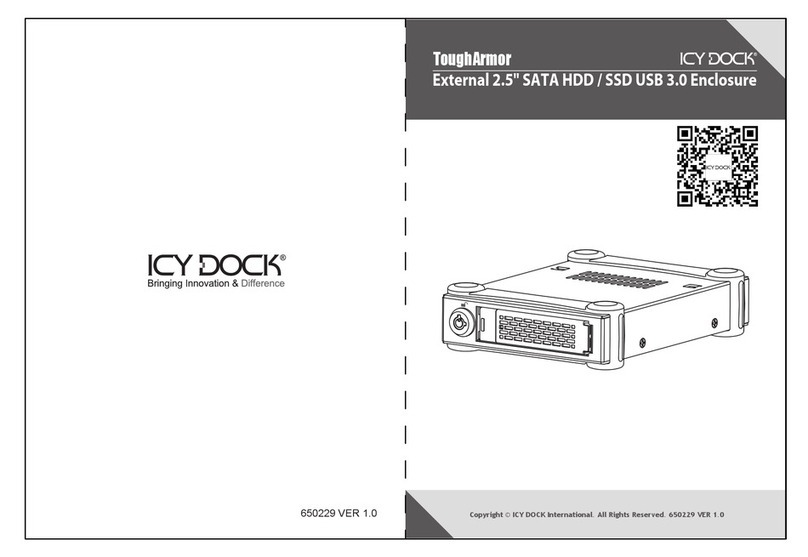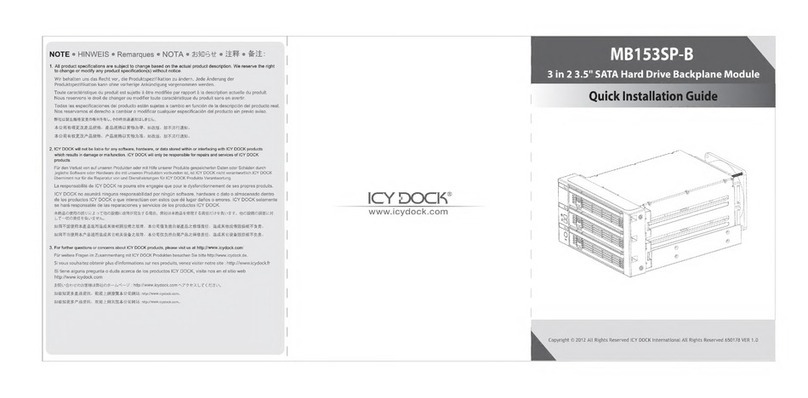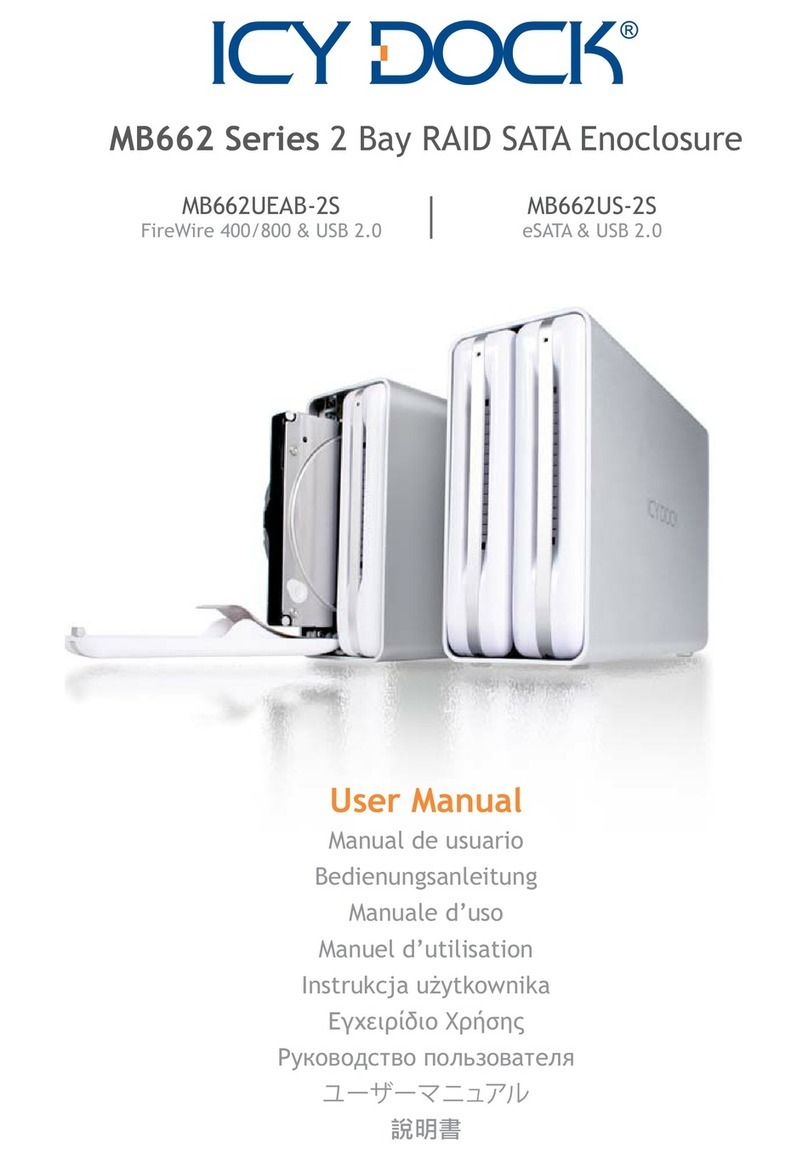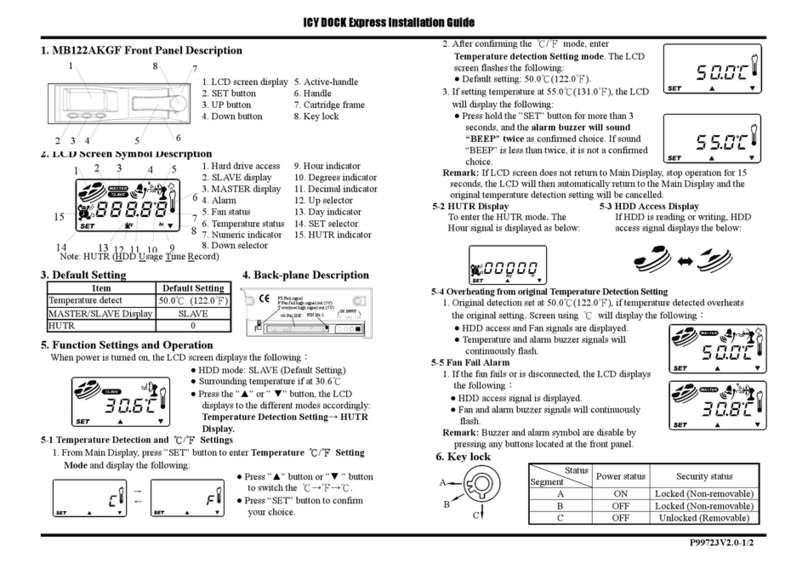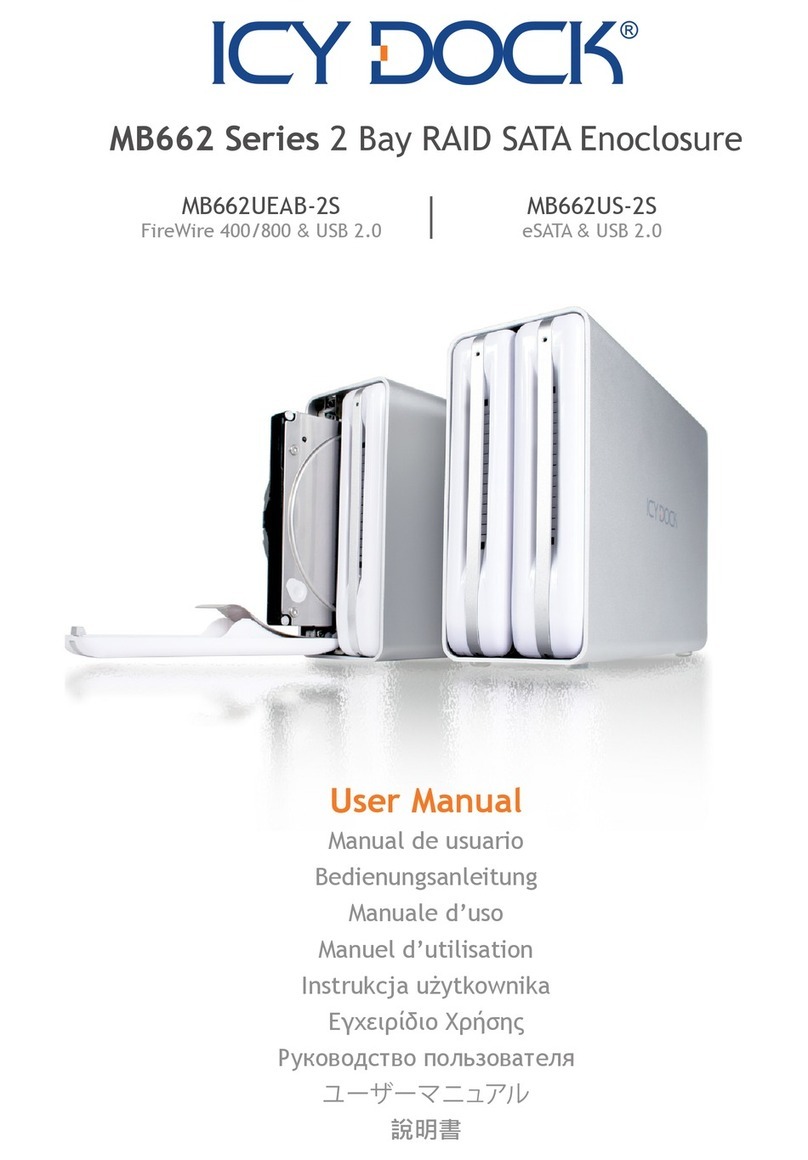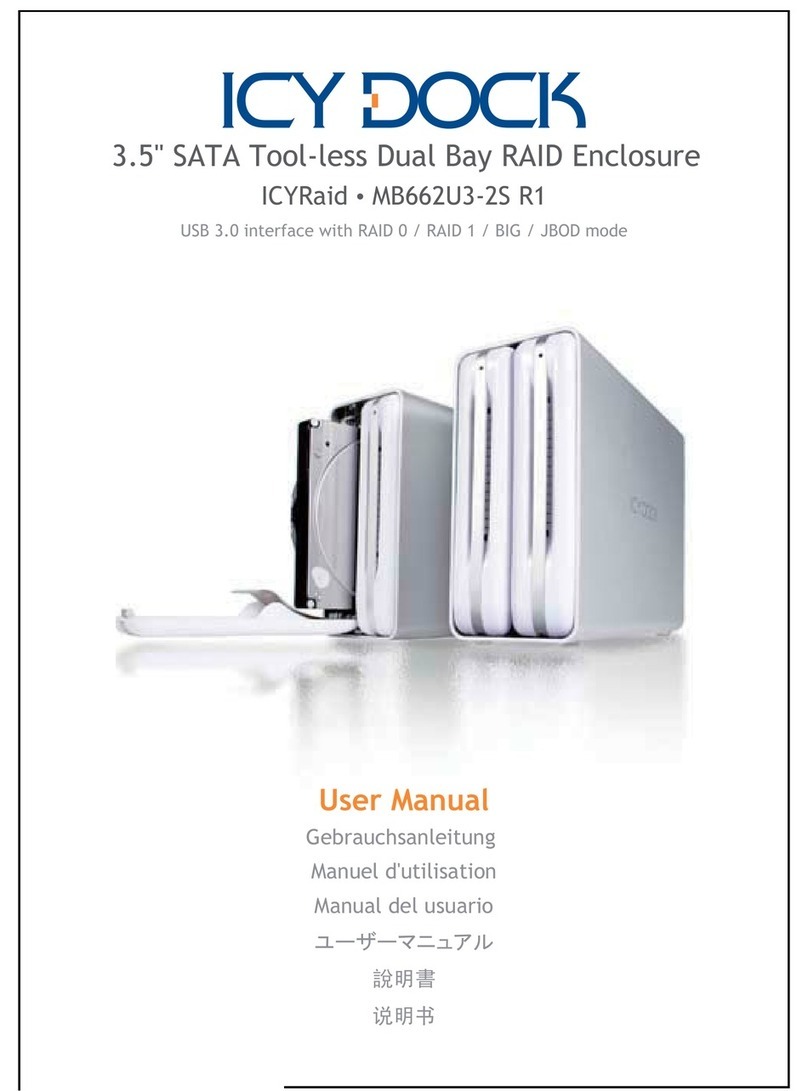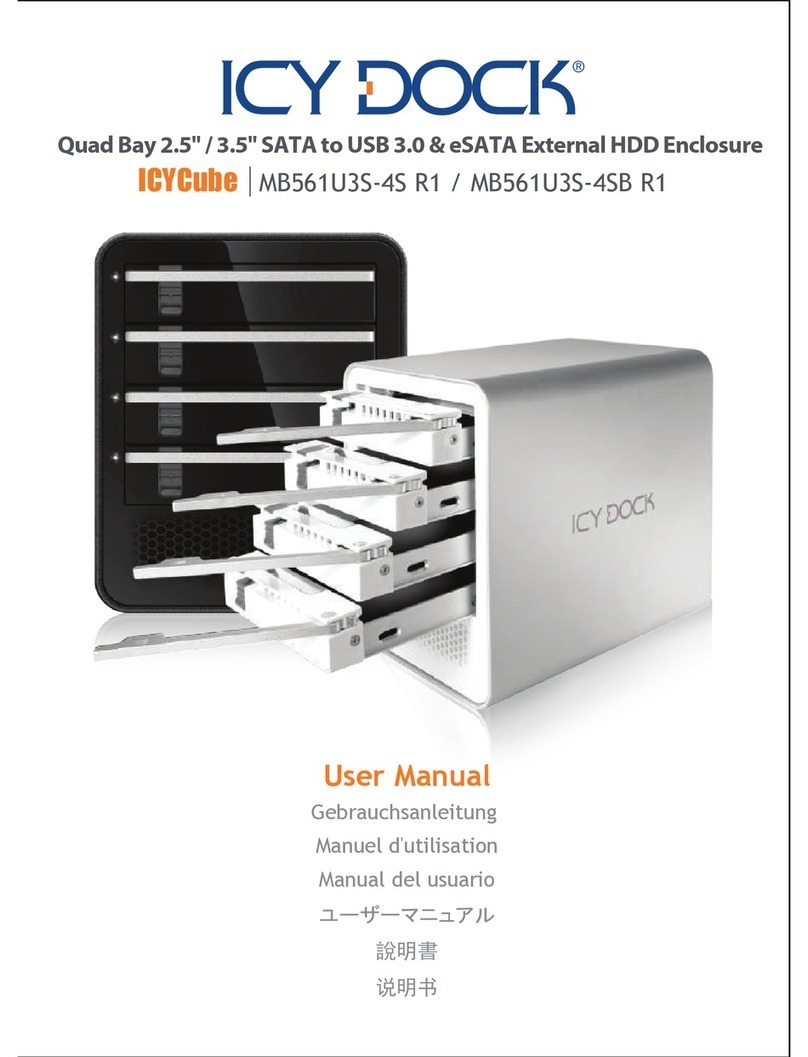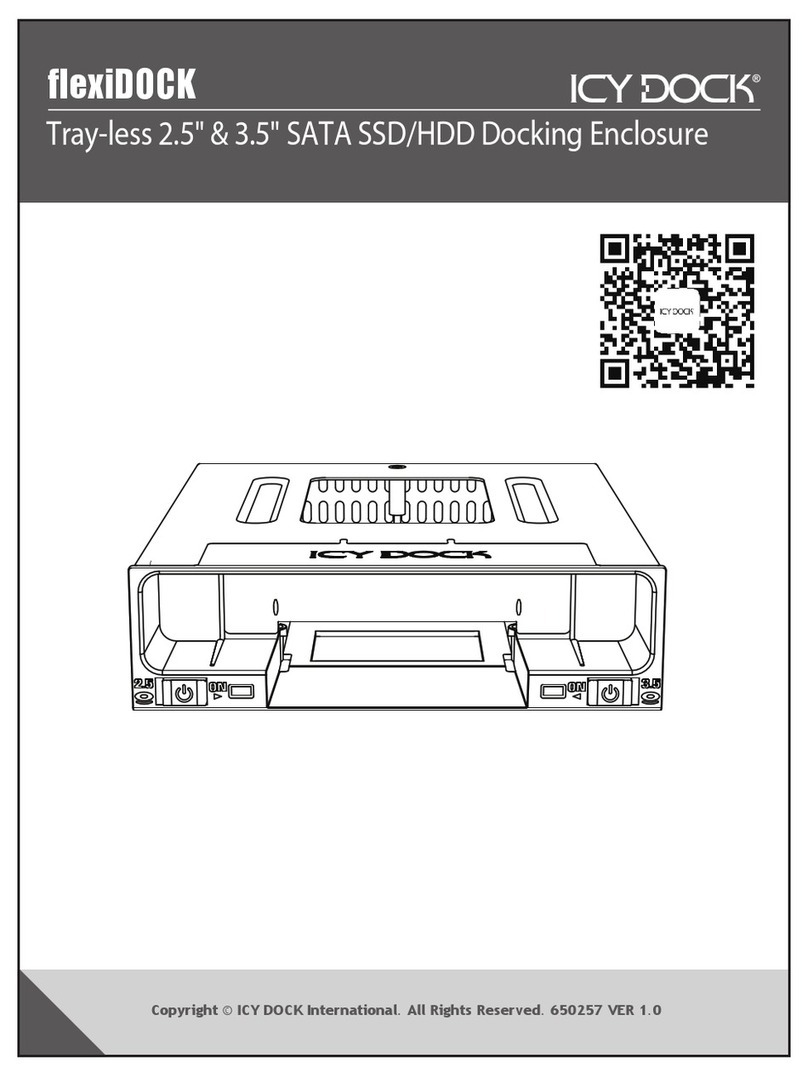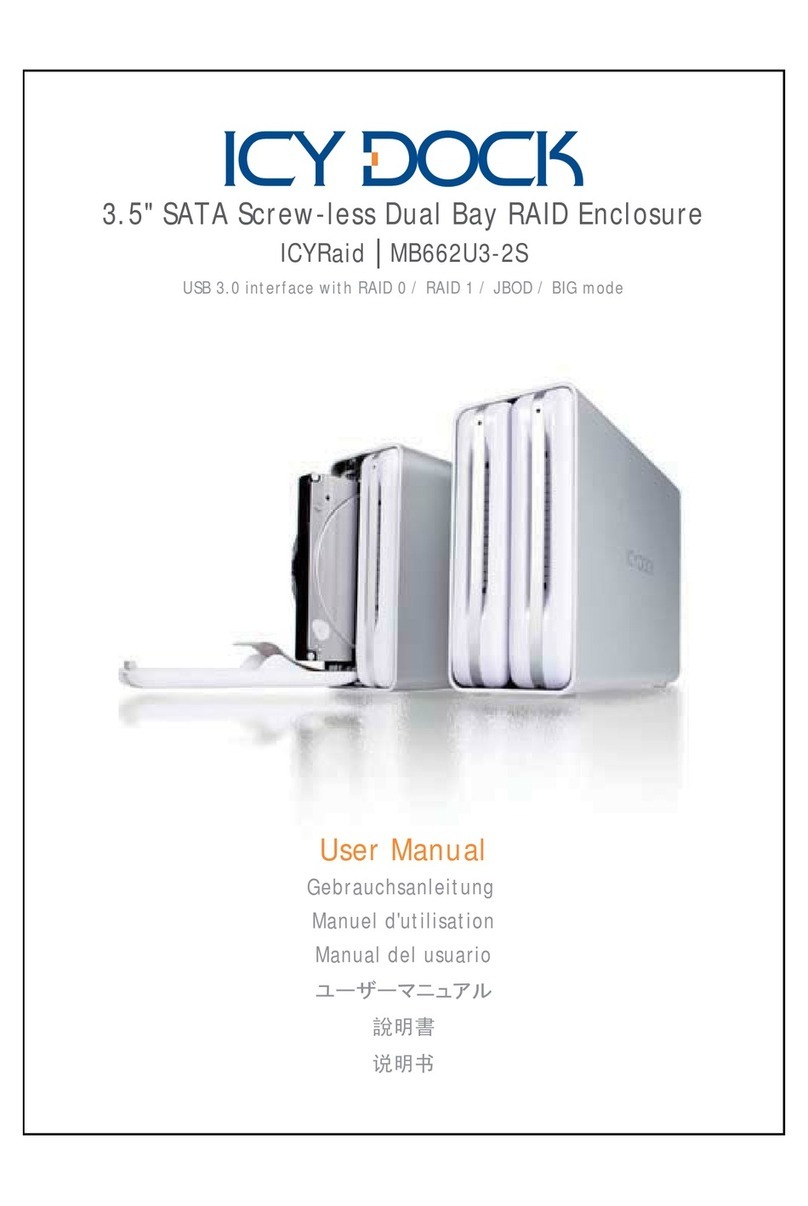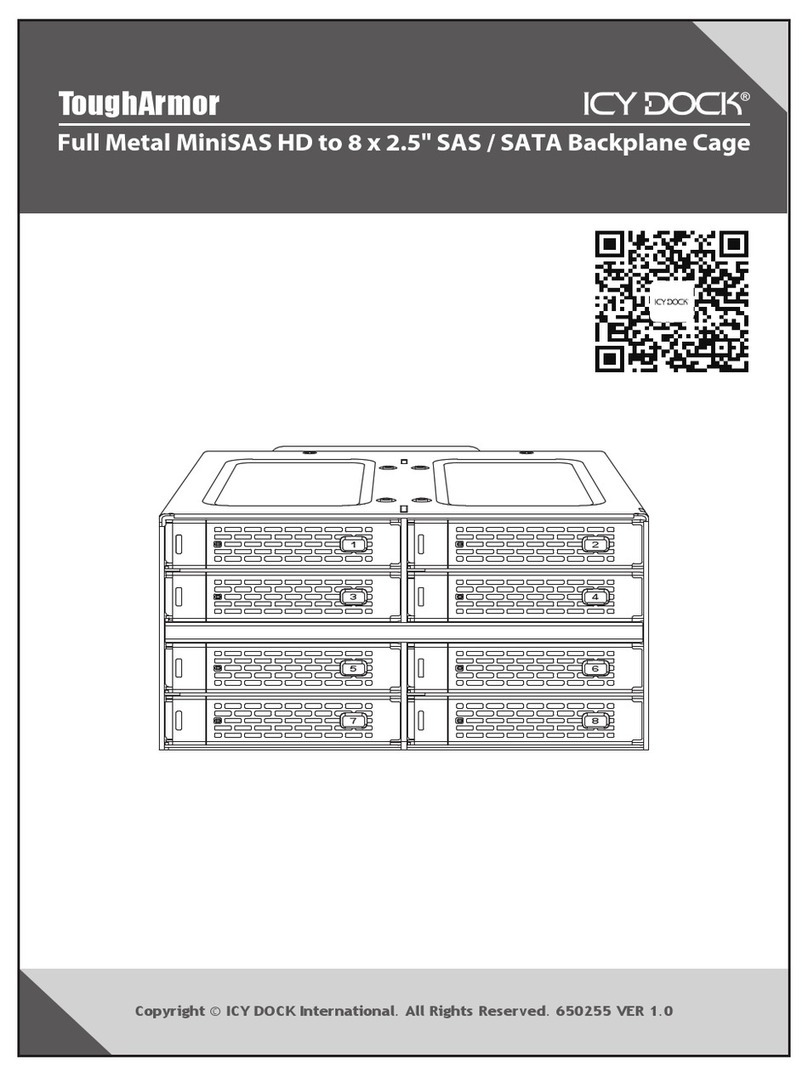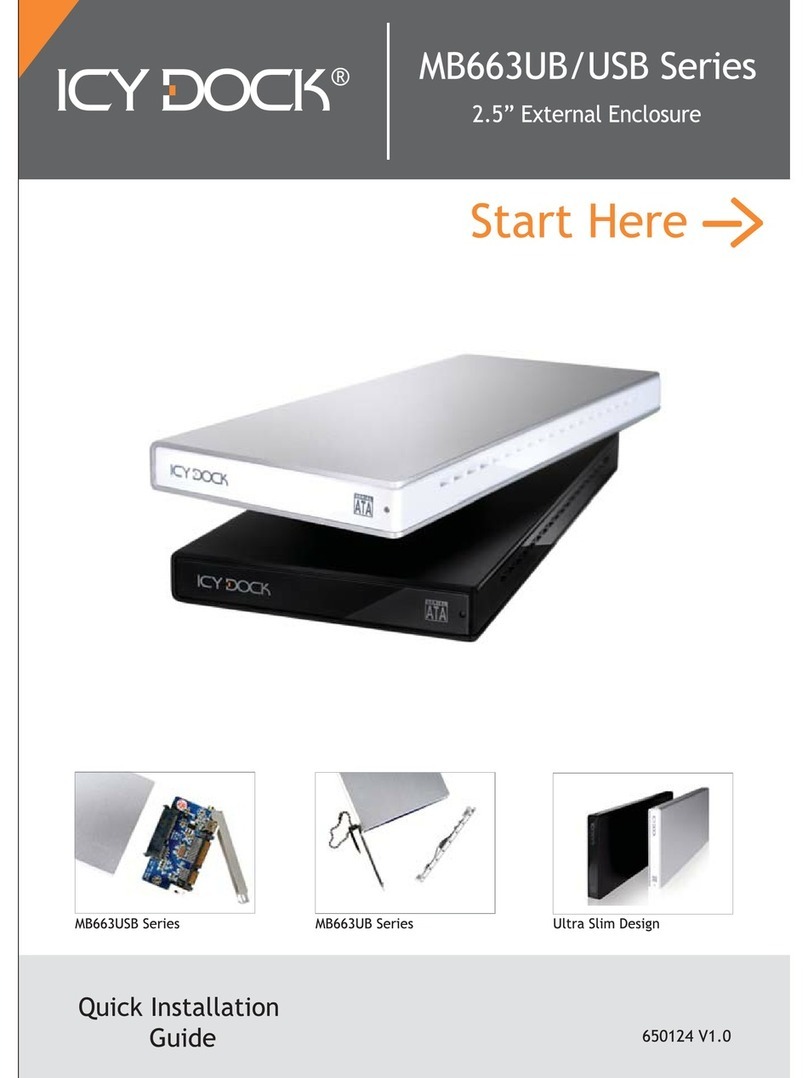English
6
1. ICY DOCK reserves the right to change or to upgrade any technical
specifications without prior notice.
2. ICY DOCK will not be liable for any software, hardware, and/or stored
data that may be become damaged or dysfunctional through the usage
of our product. ICY DOCK will only be responsible for repairing and
servicing its own product.
3. Due to specification differences between SATA I and SATA II hard drives,
the LED will only work with SATA II hard drives. To enable the
enclosure’s LED with SATA I hard drives, please refer to Note 4.
4. To allow the enclosure’s LED to work with SATA I hard drives, you will
need an optional HDD Access cable. Please connect the Access signal
pins provided on the backplane of the enclosure to the respective Host
Port’s Access signal pins. Please refer to your host port’s instruction
manual to locate its Access signal pins.
5. To determine if SATA II hard drives have built in HDD Access signal,
please refer to your HDD manufacture specifications.
6. To perform hot-swap function, the host side must also support hot-swap.
7. In the event that the LCD is not functioning properly, please reset the
LCD. If the problem persists, please contact the nearest ICY DOCK
support center.
8. For any further inquiries about ICY DOCK product or related product
information, please visit http://www.icydock.com.
Note:
Device Installation
7.