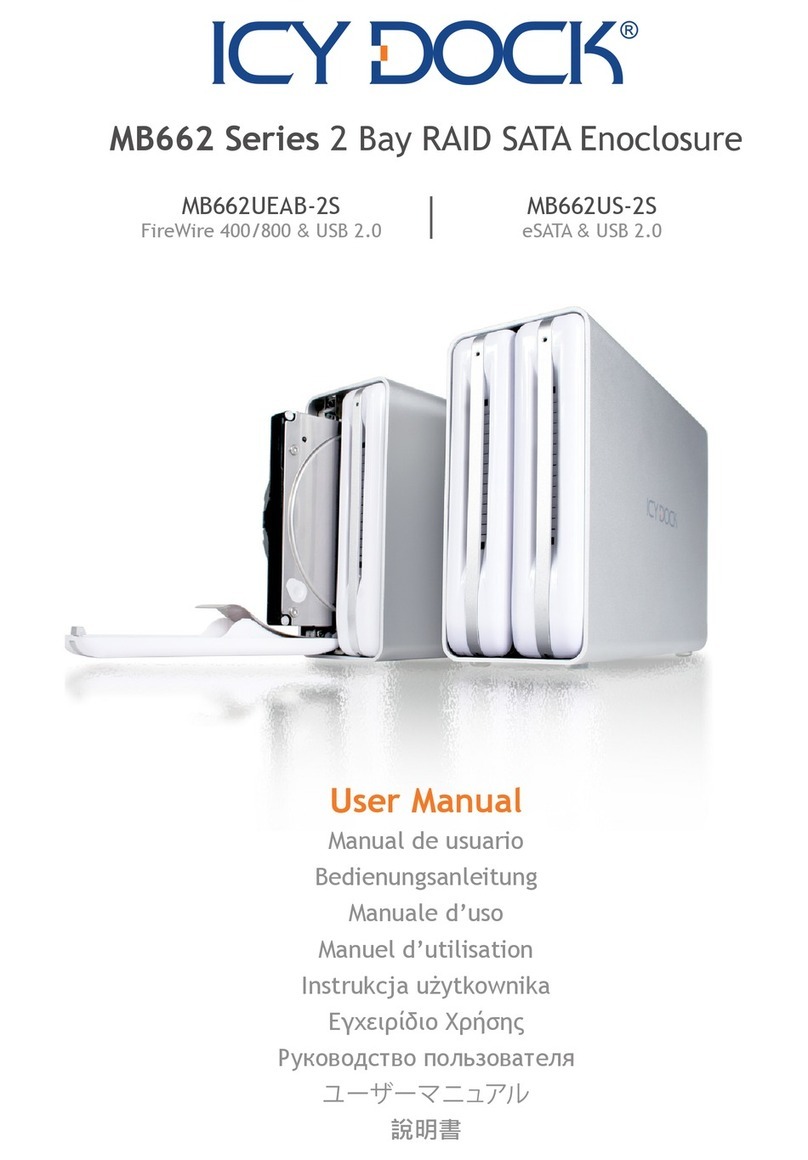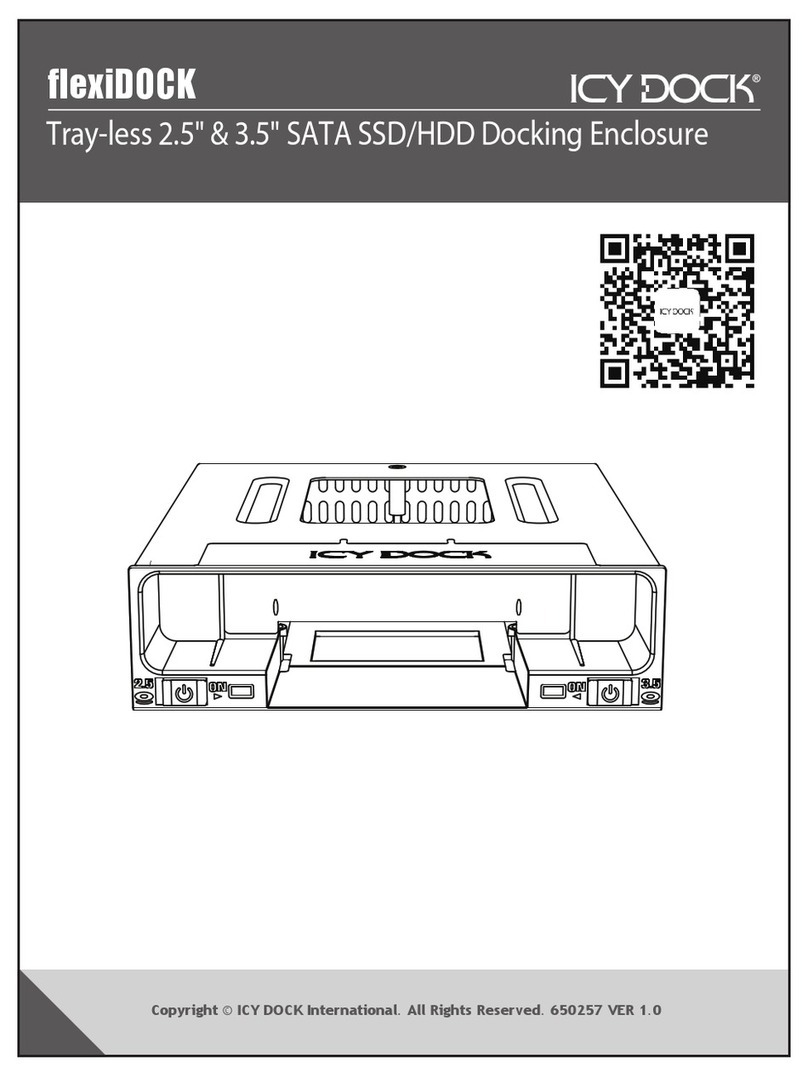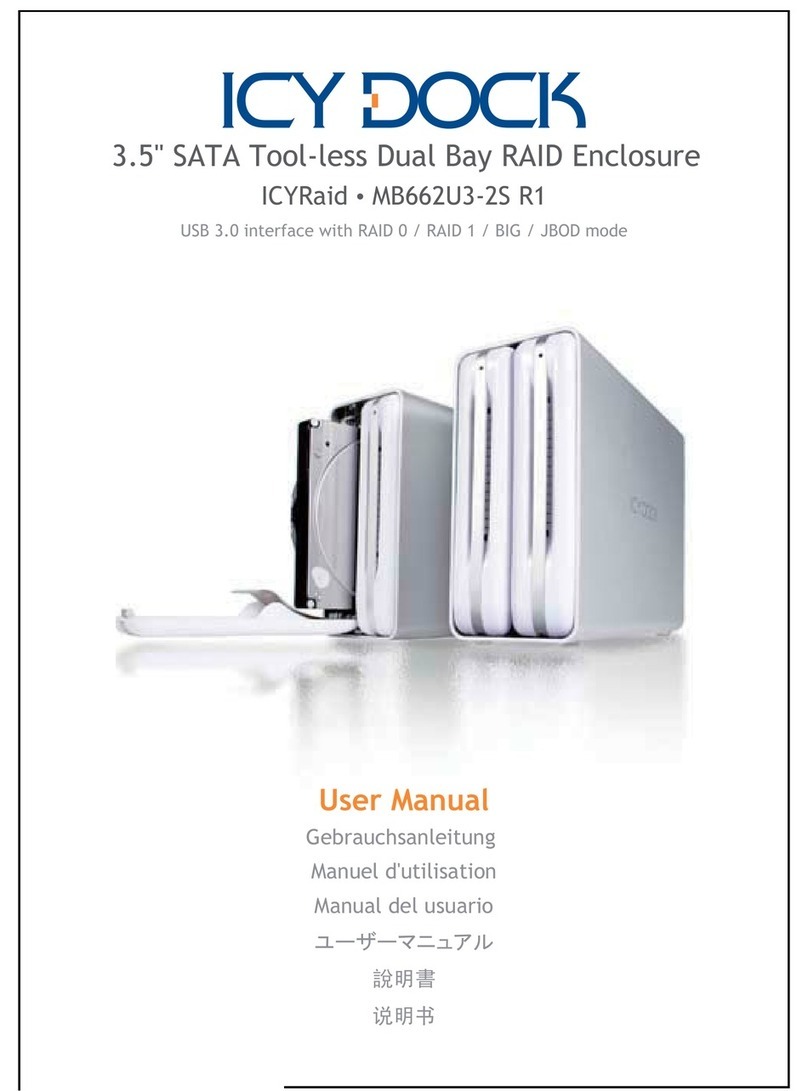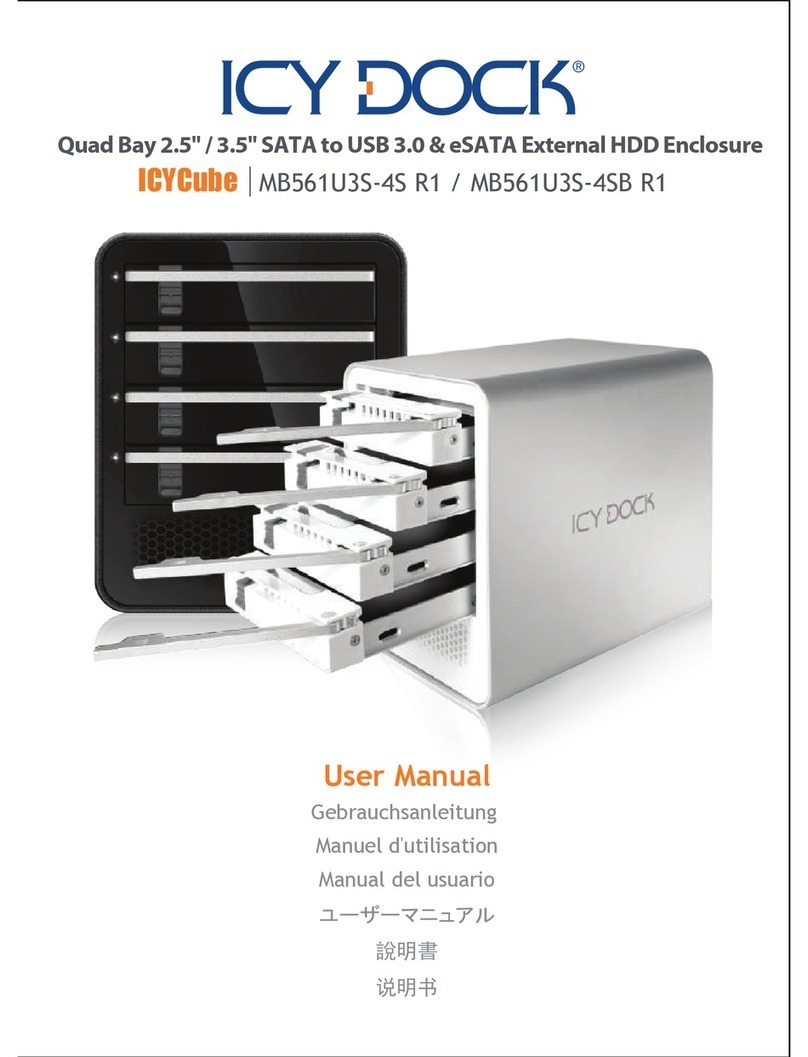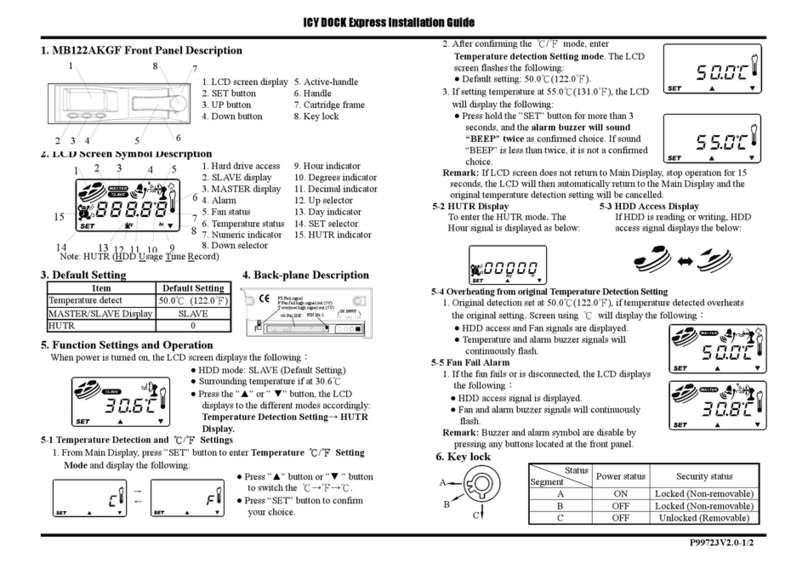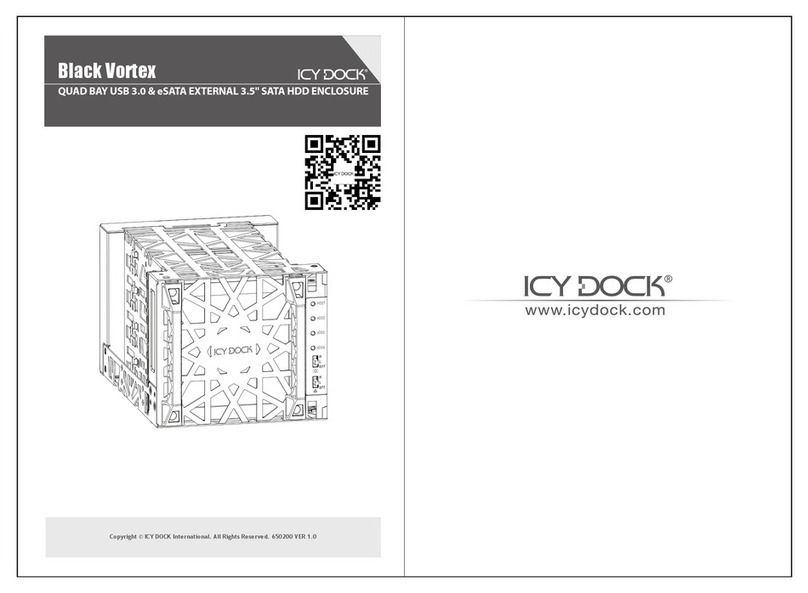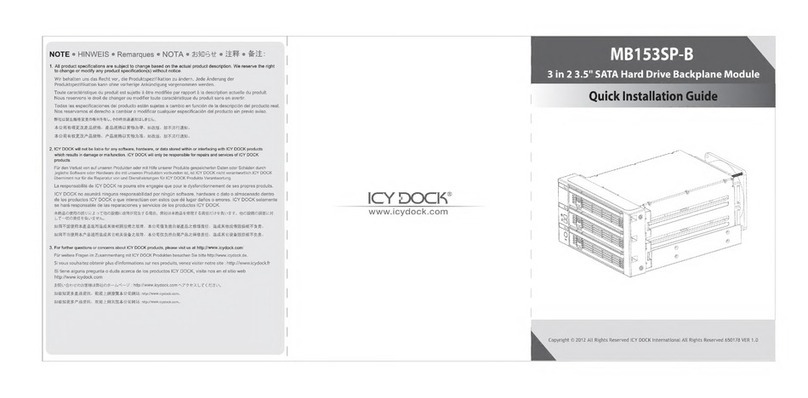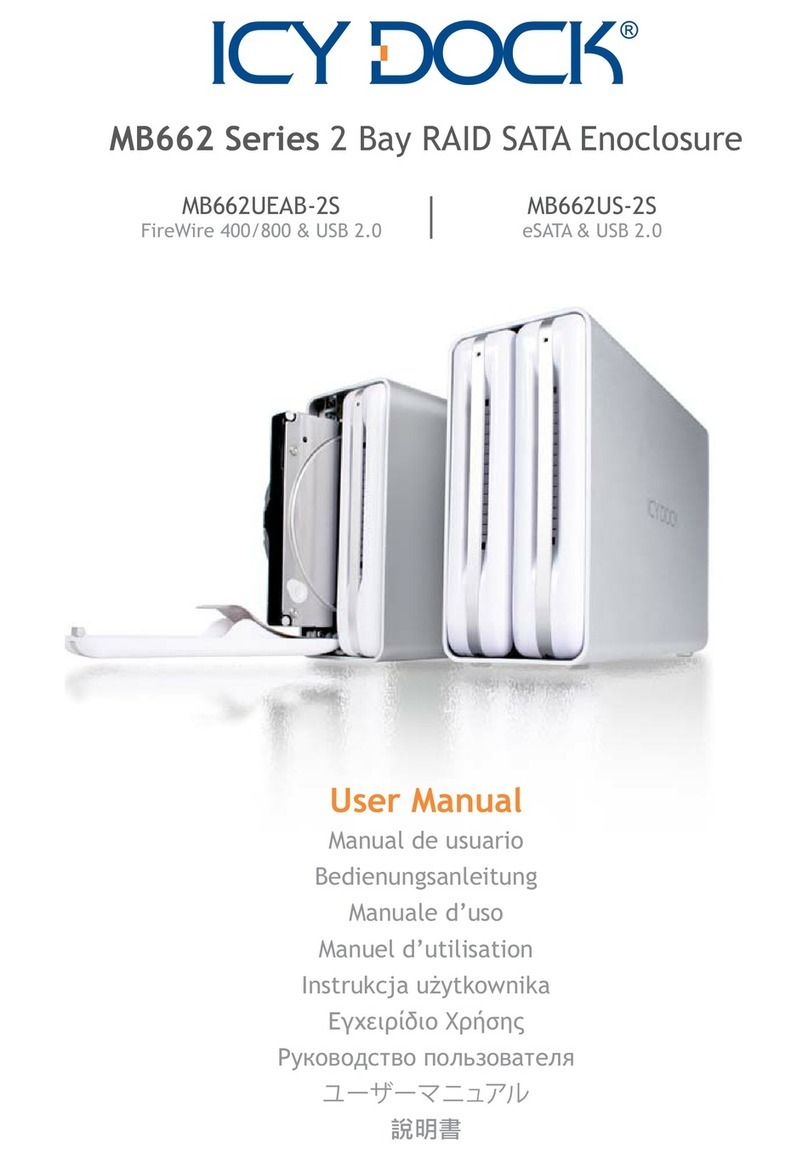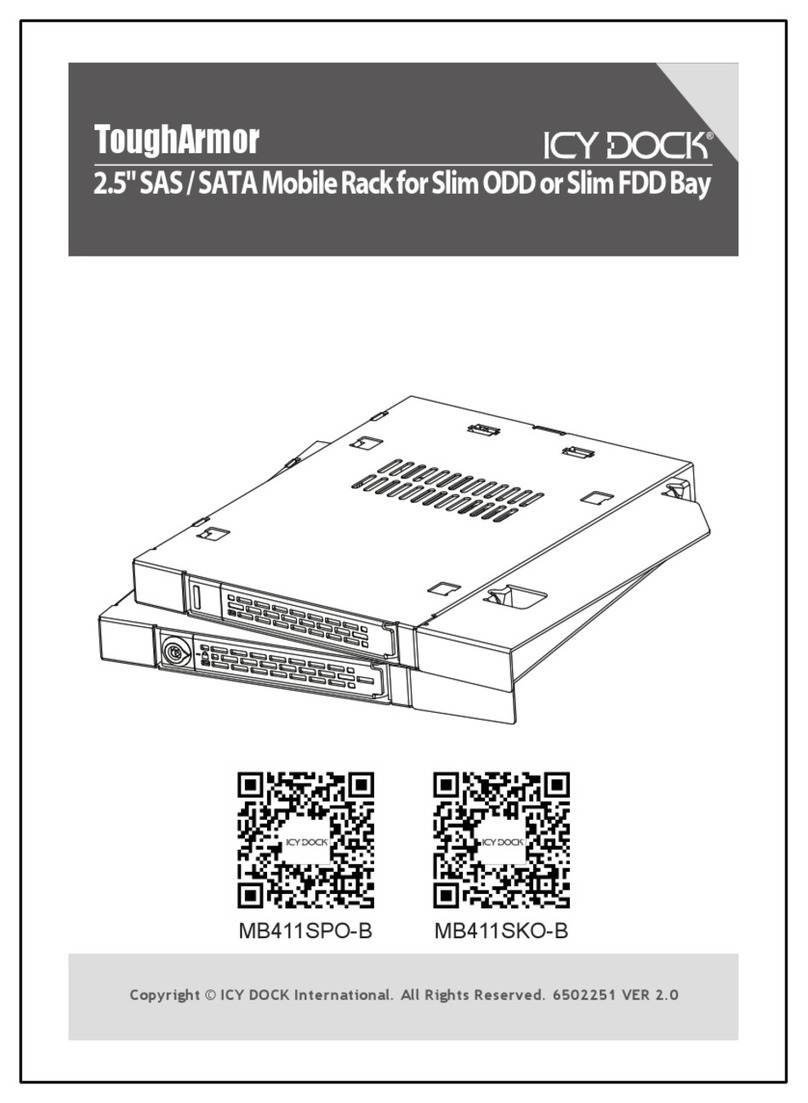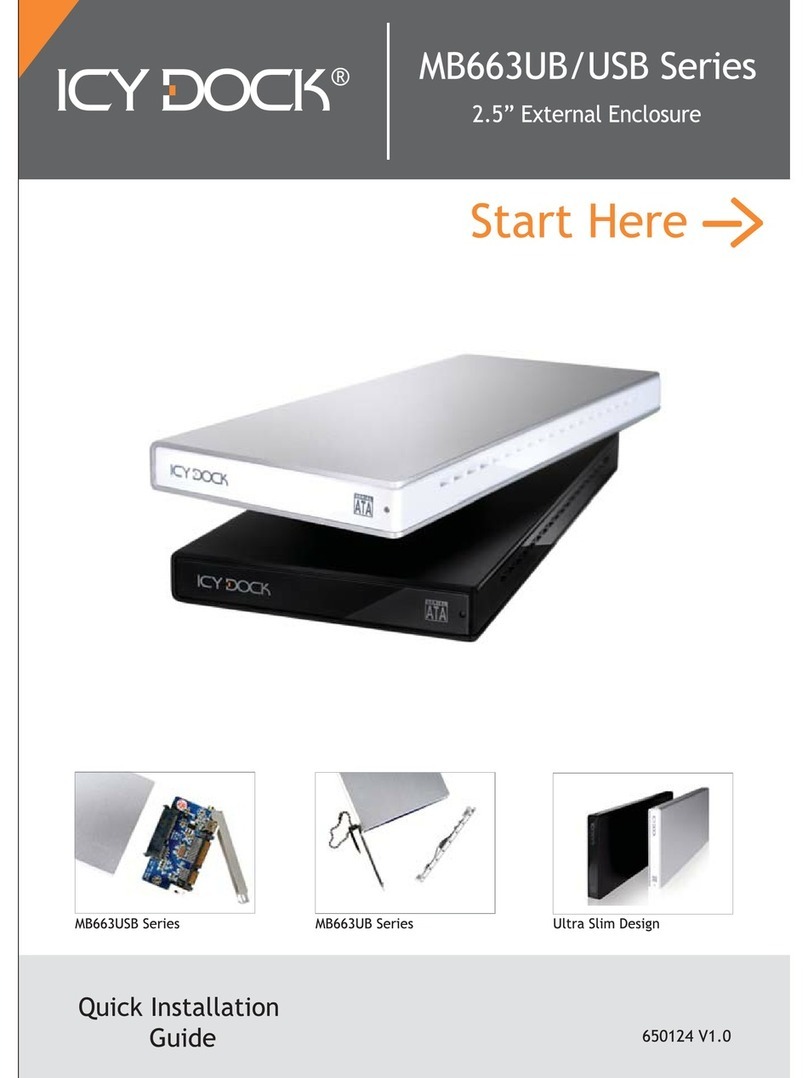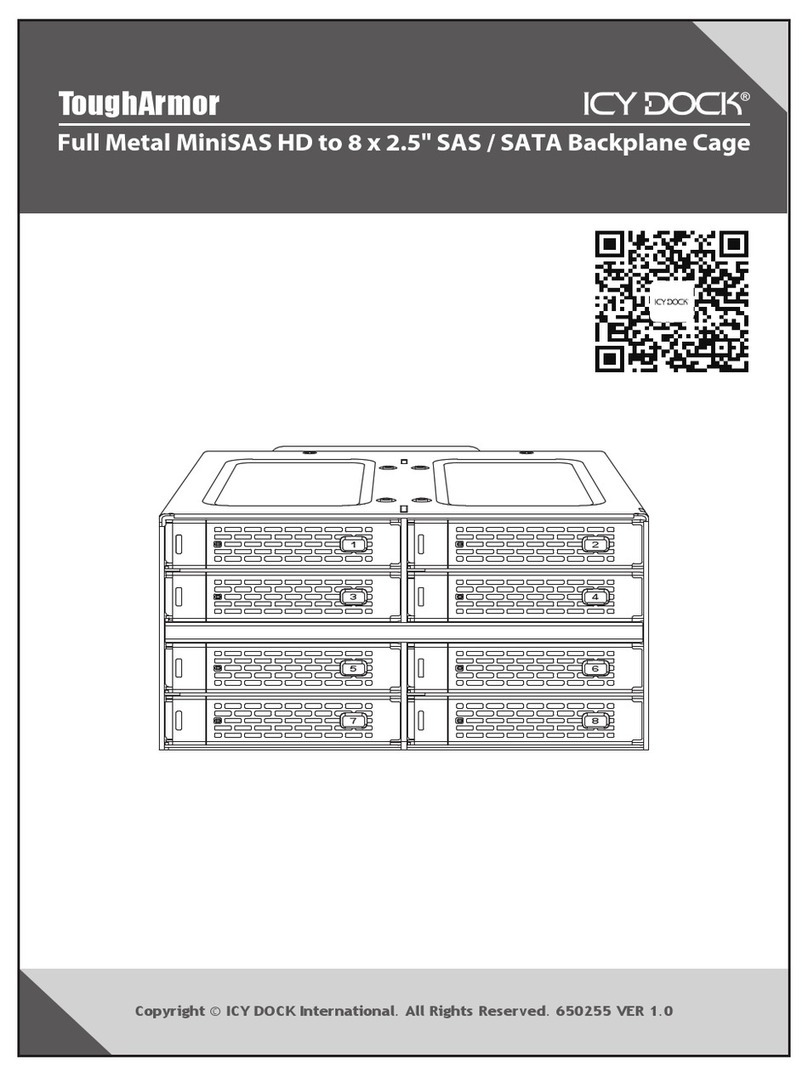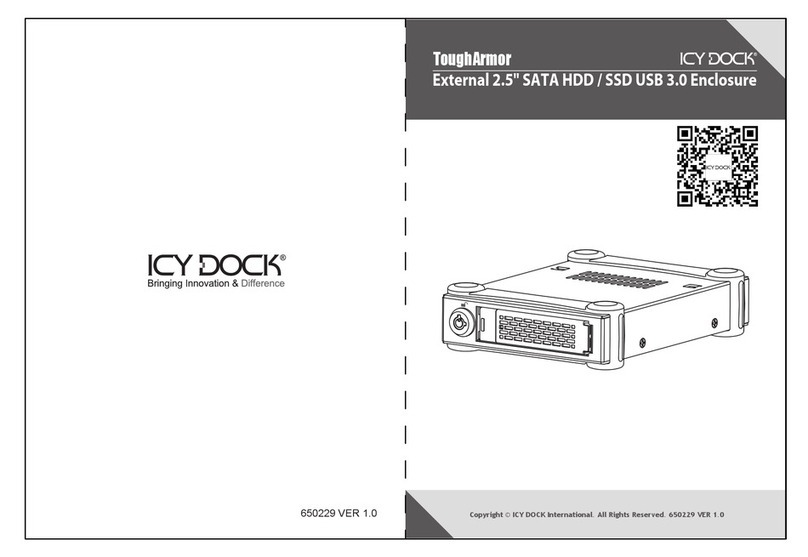8Important Info
1. It is recommended to use identical brand new hard drives for any RAID array,
if you are using hard drives that have been used in a RAID before, you must
first remove the previous data and restore the hard drive to factory settings in
order to prevent any RAID mode failure.
2. WD (Western Digital) Desktop hard drives do not support RAID modes. Only
enterprise-type hard drive (Enterprise edition) can operate in RAID mode, for
more details please refer to WD’s official website.
3. Windows XP 32Bit currently supports up to 2TB hard drive capacity, if the
drive capacity is over 2TB under any RAID mode, the system may not able
to detect the capacity correctly.
4. This enclosure supports S.M.A.R.T functionality and sleep mode.
2. RAID 1 is not suggested for hard drive duplication, please do not switch the drive
order in any RAID mode. It is recommended to use the identical hard drive to ensure
stability and performance. Removing or changing any hard drive in RAID 1 while in
operation may result in data loss.
3. Do not replace both drives in any RAID mode, as both drives will cause the
enclosure to rewrite the RAID table. Once this done, the original drives will no
longer function in RAID 1 array.
4. It is normal that the enclosure will perform the data rebuilding verification after
swapping one of the hard drives when using RAID 1. The verification process may
vary depending on the hard drive’s specifications. It usually takes about an hour to
verify a 100GB capacity.
1. While setting up RAID 1, the hard drive will recognize HDD 1 as the source drive,
HDD 2 as the target drive. If one of the hard drives is to malfunction, simply
remove the malfunctioning hard drive and insert a new identical hard drive (while the
enclosures power is on). The new drive inserted will become the target drive. The
remaining working hard drive will become the source drive.
6. While replacing the malfunctioning hard drive in RAID 1 mode, check the error
indicator light to see which drive has failed and remove the drive from the enclosure.
Then insert the new identical hard drive while the enclosures power is on, close the
front door panel and the error indicator will disappear in a few seconds. After this is
done, the enclosure will then start the rebuilding process.
5. In RAID 1 mode, if one of the drives fails, or has been removed from the enclosure,
the data will become inaccessible until a working HDD has been inserted.
7
English