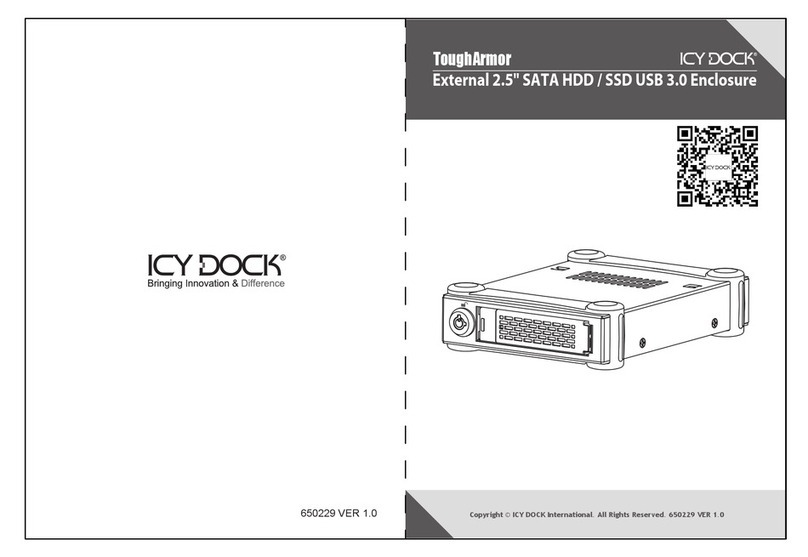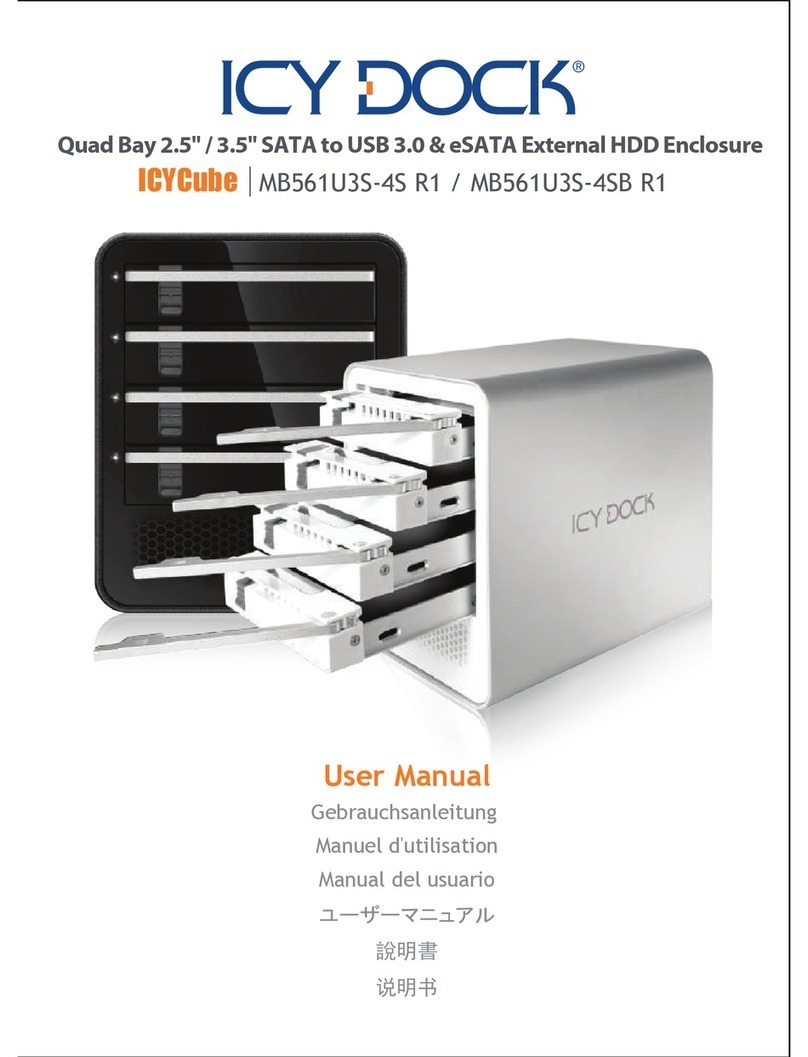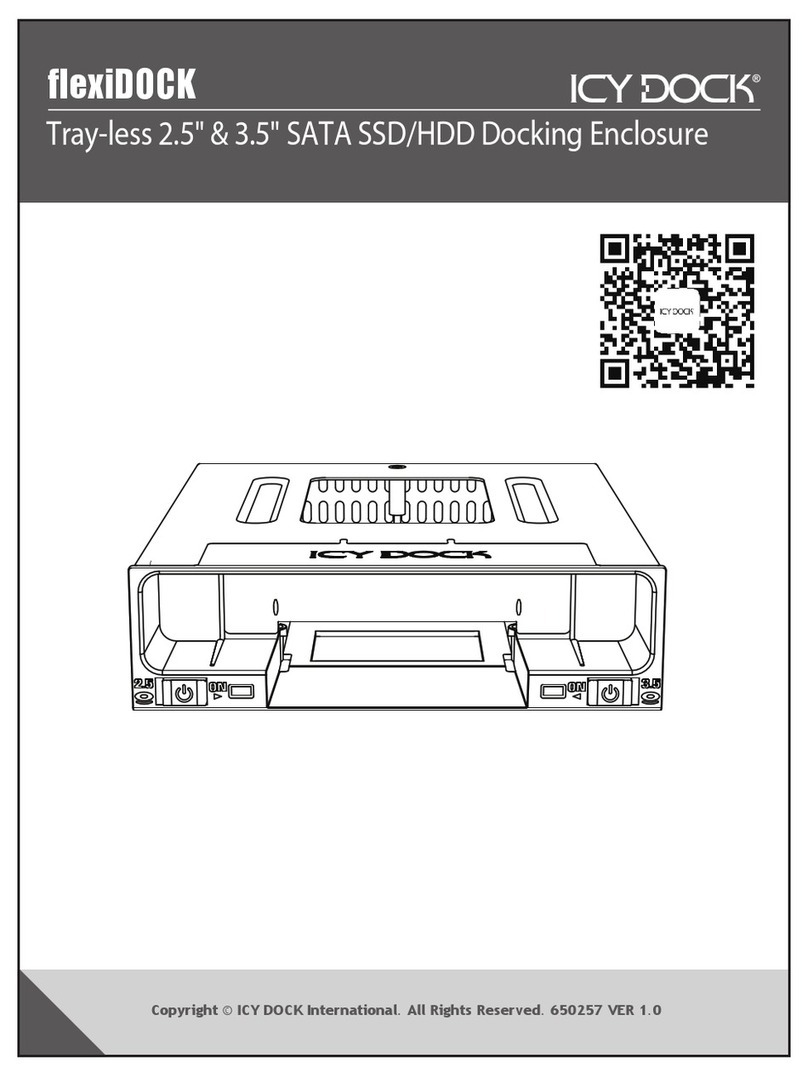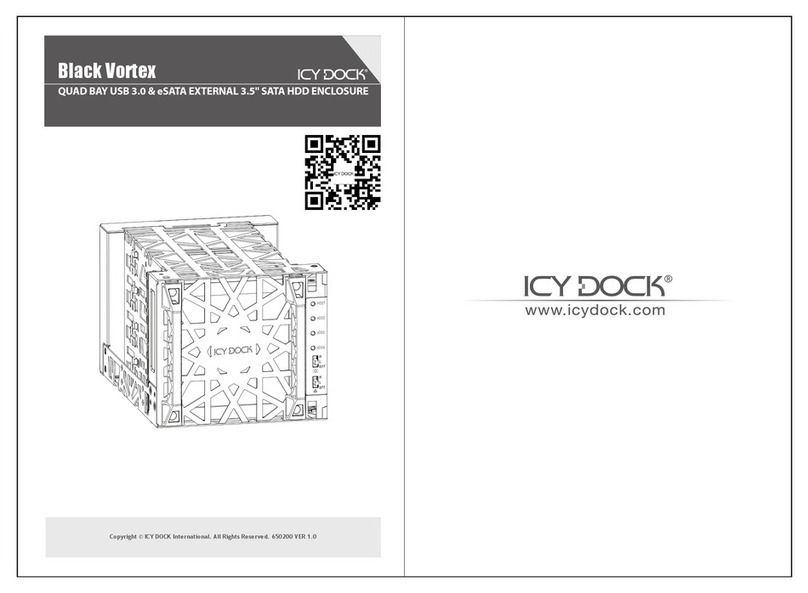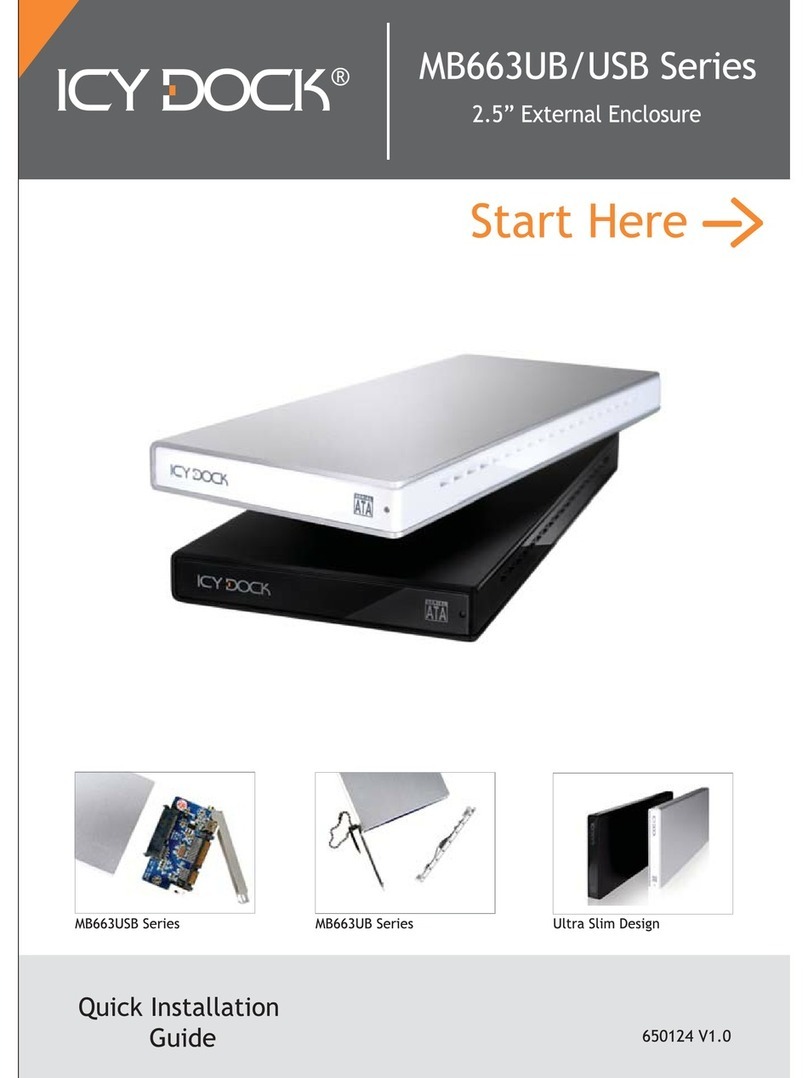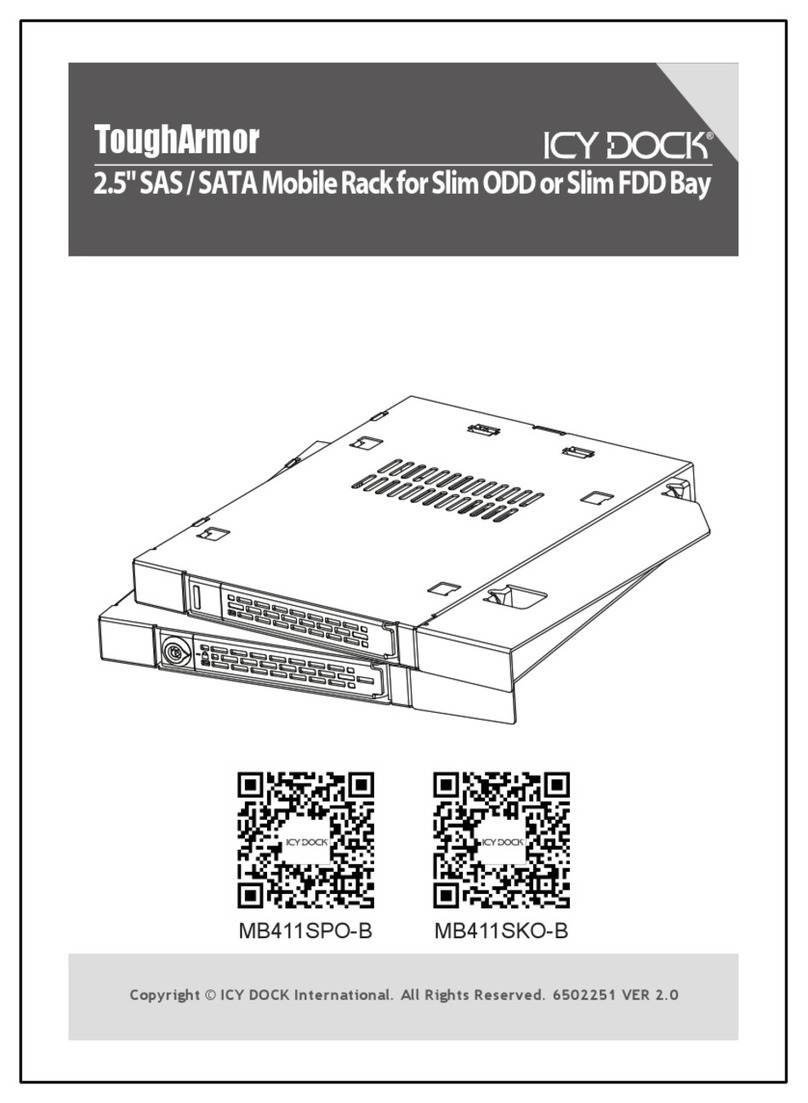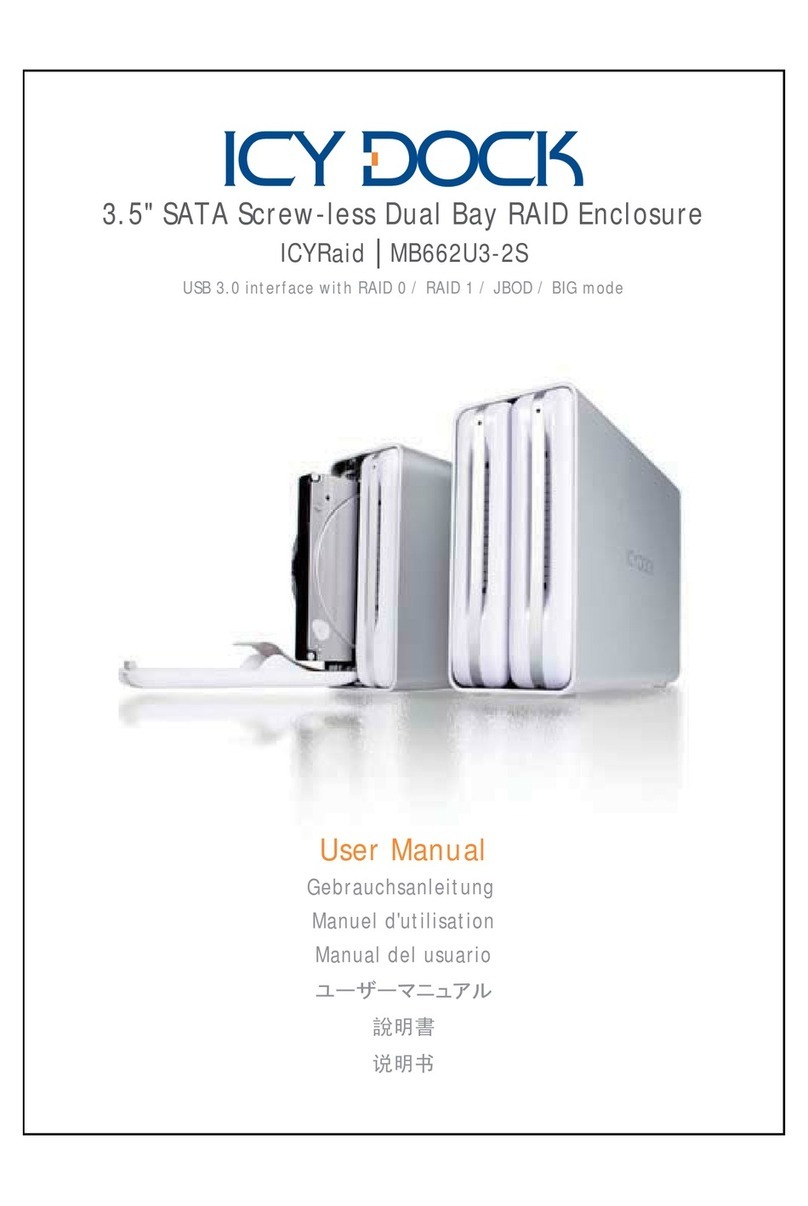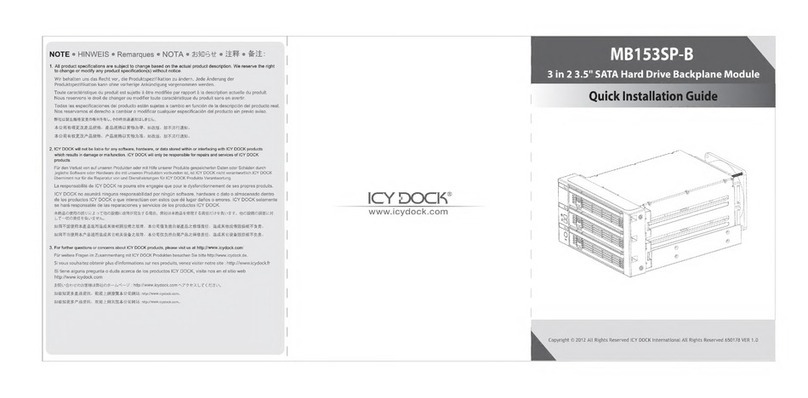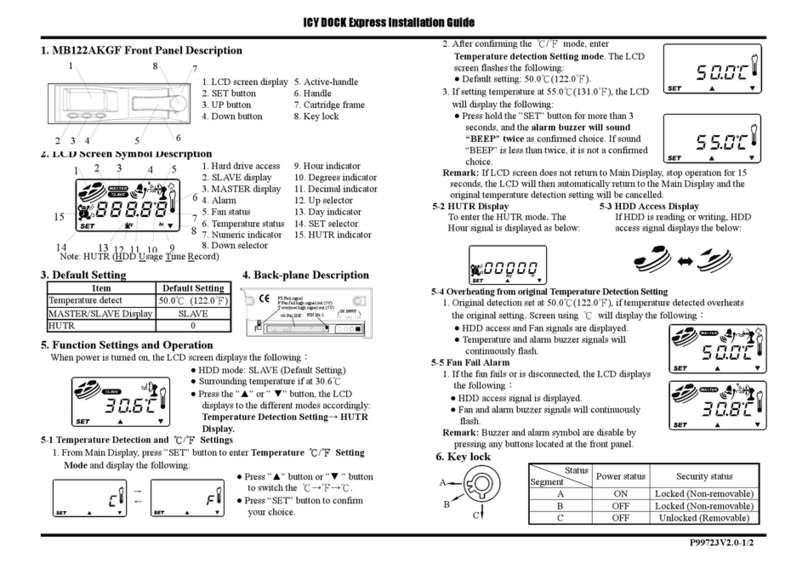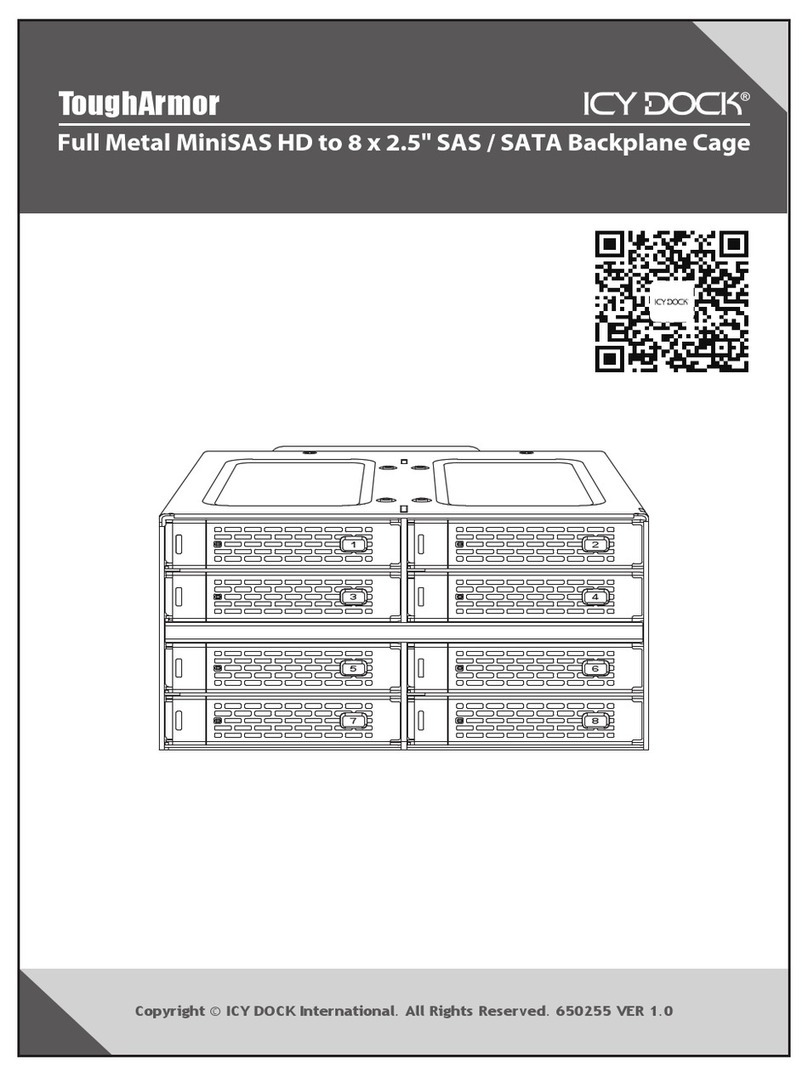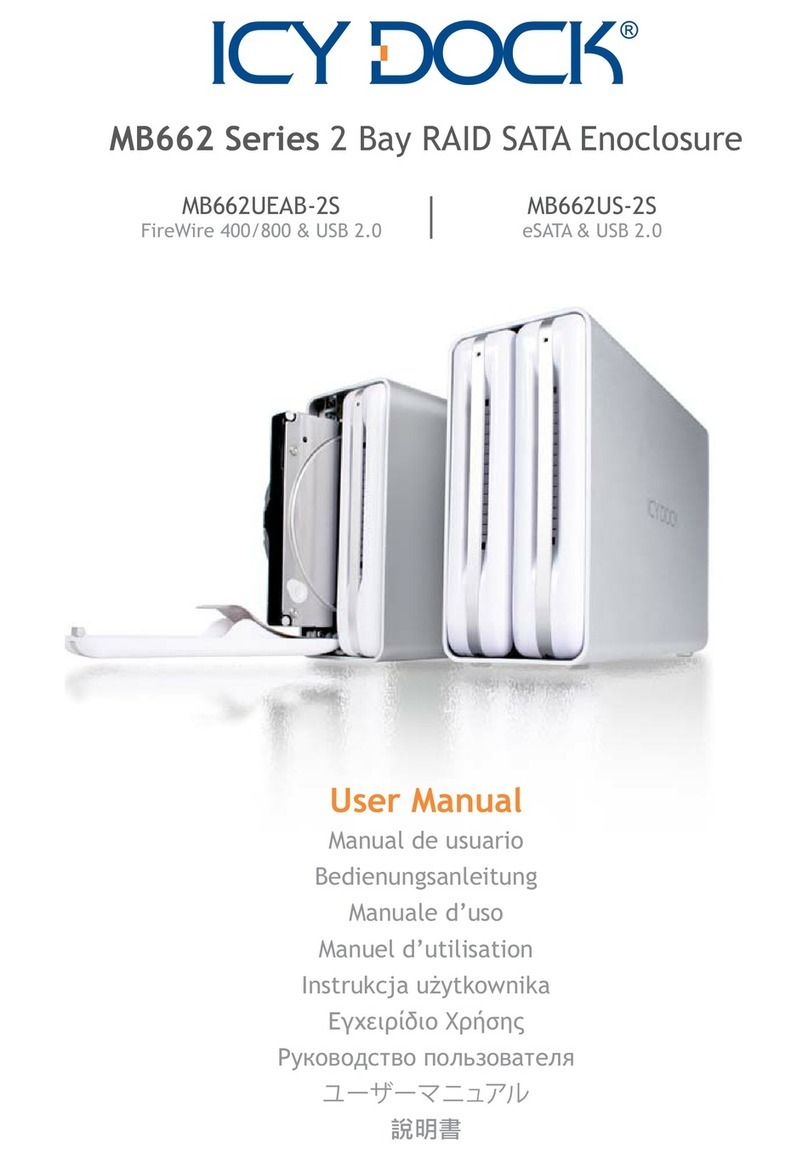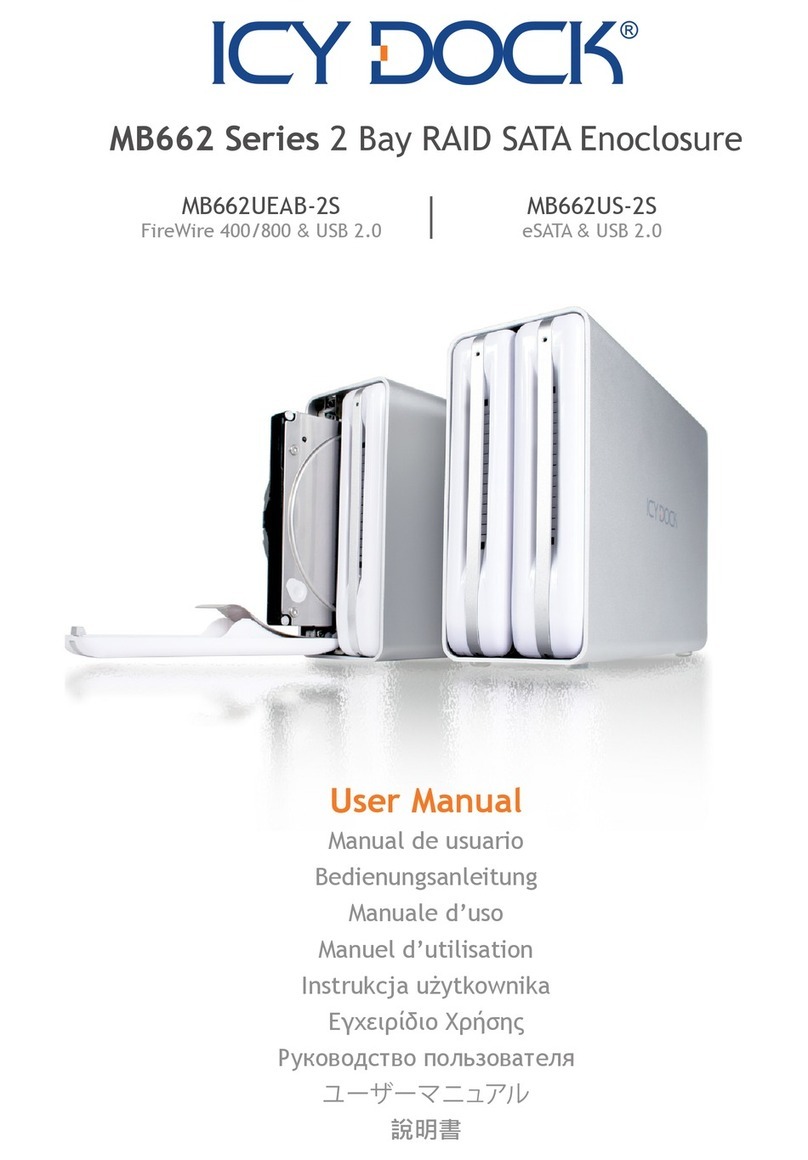RAID 1 (Safe): The two physical drives are “mirrored” so that one single logical
volume mounts on the desktop. All of the data on one drive will be recoverable
from the other drive (the available capacity of one drive cannot exceed the available capacity
of the other drive).
JBOD RAID 0
BIG RAID 1
RAID 1
HDD 1
Default source drive
HDD 2
Default target drive
6
English
2. It is normal that the enclosure will perform the data rebuilding verification after
swapping one of the hard drives when using RAID 1. The rebuilding verification
process time may vary depending on the hard drive’s specifications. It usually
takes about an hour to verify/rebuild a 100GB capacity.
3. Do not replace both drives in any RAID mode, as both drives will cause the
enclosure to rewrite the RAID table. Once this done, the original drives will no
longer function in RAID 1 array.
4. RAID 1 is not suggested for hard drive duplication, please do not switch the drive
order in any RAID mode. It is recommended to use the identical hard drive to
ensure stability and performance. Removing or changing any hard drive in RAID 1
while in operation may result in data loss.
1. While setting up RAID 1, the hard drive will recognize HDD 1 as the source drive,
HDD 2 as the target drive. If one of the hard drives malfunctions, check the error
indicator light in the front to see which drive has failed. Simply remove the
malfunctioning hard drive from the enclosure, then insert a new identical hard drive
while the enclosure is powered on. Close the front panel along with the new drive
and the error indicator light will disappear in a few seconds. After replacing a new
drive, the rebuilding process will start promptly. The new drive will become the new
target drive while the remaining working hard drive will become the source drive.
Note: In case both drives fail at the same time, it is recommended to backup any stored
data onto another HDD periodically for extra security.