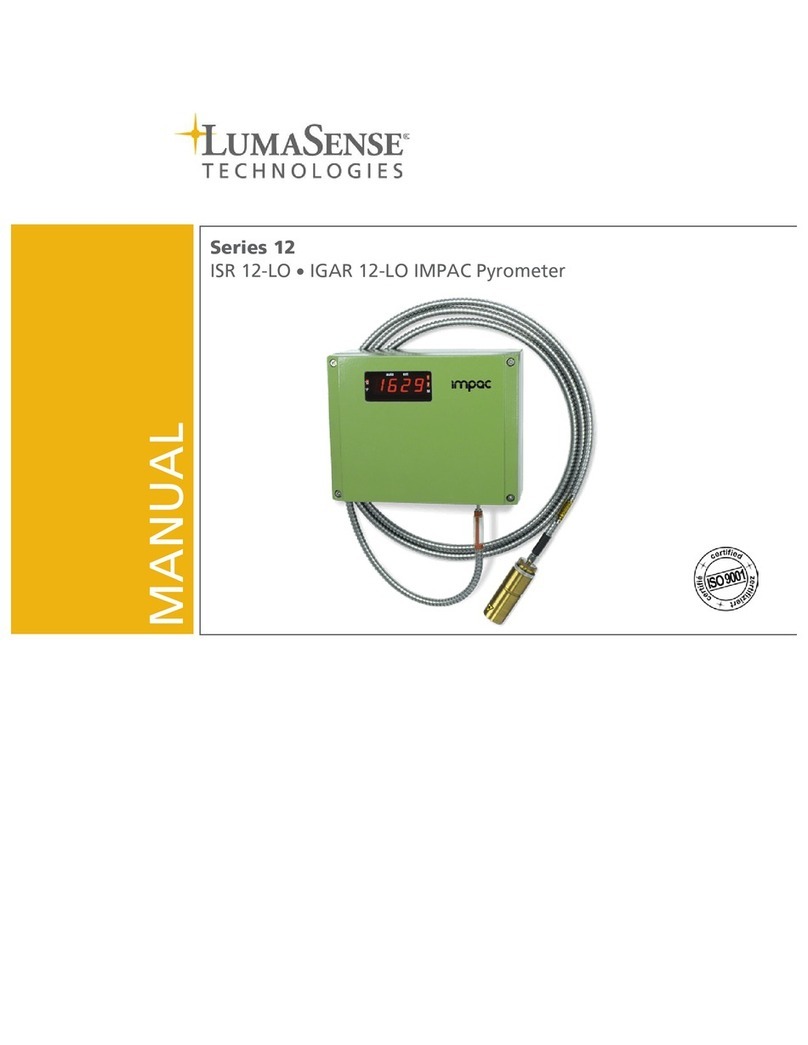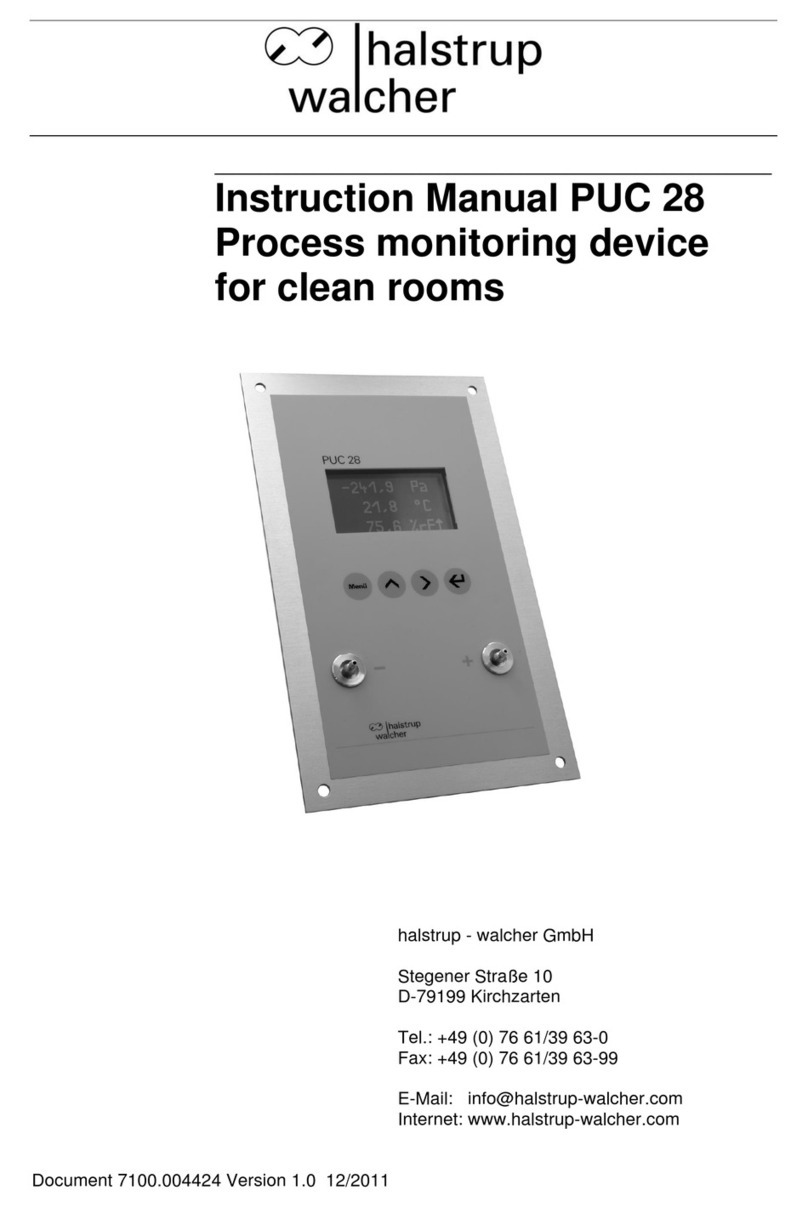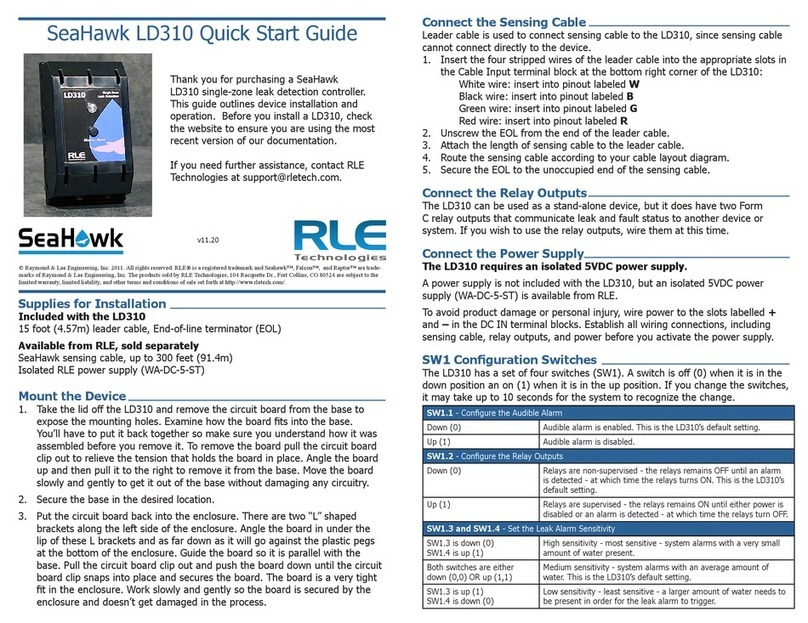ID Photonics CoBrite Series User manual


User’s Guide
CoBriteDX1
Tunable Laser Instrument Series
www.id-photonics.com
ID Photonics GmbH, Neubiberg, Germany
V1.24

___________________________________________________________________
CoBriteDX1 User Manual
2
Content
1 General Information............................................................................................. 3
2 Unit Overview .................................................................................................... 11
3 Getting Started .................................................................................................. 11
4 Interfaces........................................................................................................... 15
5 Description of instrument operation using pictographic GUI.............................. 19
6 Calibration requirements ................................................................................... 31
7 Remote Control ................................................................................................. 32
8 Uninstalling CoBrite Software............................................................................ 42
9 Copyright ........................................................................................................... 43

___________________________________________________________________
3
CoBriteDX1 User’s Manual
1General Information
1.1 Warning Laser Safety
The laser sources specified by this user guide are classified according to IEC 60825-
1 (2007) Laser Notice No. 50 dated 2007-June-24 and comply with CFR 1040.10
except deviations per Laser Notice No. 50, July 2001 Key Feature Number 4.
This device is a Class 1M laser product for use only under the recommended
operating conditions and ratings specified in this document. Use of controls or
adjustments or performance of procedures other than these specified in this product
datasheet may result in hazardous radiation exposure.
Do not view the laser output from this device directly with optical instruments (e.g.,
eye loupes, magnifiers, microscopes). Viewing the laser output with certain optical
instruments within a distance of 100mm may pose an eye hazard. The class 1M laser
product definition is based on all conditions defined in this section.
Please pay attention to the following laser safety warning: Under no circumstances
look into the end of an optical cable attached to the optical output when the device is
operational. The laser radiation can seriously damage your eyesight. Do not enable
the laser when there is no fiber attached to the optical output connector. The laser is
enabled by pressing the ’Laser on’ button in the operating software delivered with the
instrument. The laser is on when the red LED on the front panel of the instrument is
lit. The use of optical instruments with this product will increase eye hazard.
In doubt about laser safety requirements consult a trained laser safety instructor for
local safety requirements of this product.
1.2 Compliance Statement Electromagnetic Compatibility and device safety
Hereby, we confirm that the system has been demonstrated and audited for
compliance for the following directives.
INVISIBLE LASER RADIATION
DO NOT VIEW WITH
OPTICAL INSTRUMENTS
CLASS 1M LASER PRODUCT
(IEC 60825-1/2007)

___________________________________________________________________
CoBriteDX1 User Manual
4
1.2.1 International
IEC 60950-1:2005, modified+Cor.:2006 + A1:2009, modified
CISPR 11:2003 in accordance with EN 61326-1: 2006
1.2.2 United States of America
FCC 47 CFR Part 15, Subpart B Class A, Measurement process ANSI C63.4 (2009)
1.2.3 European Union
EN 55022:2011
EN 61326-1: 2006
EN 61000-6-2: 2006
EN 61000-6-4: 2011
EN 61000-3-2: 2010
EN 61000-3-3: 2009
This conformity statement for includes EU directive 2002/95/EG (RoHS) and EU
directive EG1907/2006 (REACH).
1.3 Limitation of communication interfaces
Operation of all USB Ports is limited to a maximum cable length of 3m and a
maximum length of 30m for all Ethernet ports present.
1.4 European WEEE Directive Compliance
ID PHOTONICS has established processes in compliance with the Waste Electrical
and Electronic Equipment (WEEE) Directive, 2002/96/EC. This product should not be
disposed of as unsorted municipal waste and should be collected separately and
disposed of according to your national regulations. In the European Union, all
equipment purchased from ID PHOTONICS can be returned for disposal at the end
of its useful life. ID PHOTONICS will ensure that all waste equipment returned is
reused, recycled, or disposed of in an environmentally friendly manner, and in
compliance with all applicable national and international waste legislation. It is the
responsibility of the equipment owner to return the equipment to ID PHOTONICS for
appropriate disposal. If the equipment was imported by a reseller whose name or
logo is marked on the equipment, then the owner should return the equipment
directly to the reseller. If you have questions concerning disposal of your equipment,
contact ID PHOTONICS’s at WEEE@id-photonics.com.

___________________________________________________________________
5
CoBriteDX1 User’s Manual
1.5 Line Voltage Selection
CoBrite Mainframes operate from any single-phase AC power source that supplies
100 ~ 240VAC at a frequency at 50/60 Hz. The input line voltage setting is done
automatically by CoBrite power supply.
1.6 Service
Do not attempt to service or adjust this instrument unless an authorized person is
present. Do not install substitute parts or perform any unauthorized modifications to
this instrument. Contact ID Photonics or your local distributor to obtain service
support.
1.7 Help and User feedback
ID Photonics GmbH is dedicated to continuously improve customer experience of our
products. Thus, if you have any feedback that might help us to improve our products

___________________________________________________________________
CoBriteDX1 User Manual
6
1.8 Optical output of Laser Ports
Each laser port features a polarization maintaining Fiber output which can be both
used with standard single mode fibers and polarization maintaining fibers. The
emitted E-field is oriented along the slow axis of the fiber.
1.9 Safety
1.9.1 General Safety Precautions
The following general safety precautions must be observed during all phases of
operation of this instrument. Failure to comply with these precautions or with specific
warnings elsewhere in this manual violates safety standards of design, manufacture,
and intended use of the instrument.
ID Photonics assumes no liability for the customer's failure to comply with
these requirements.
Before operation, review the instrument and manual for safety markings and
instructions. You must follow these to ensure safe operation and to maintain the
instrument in safe condition.
1.9.2 General
This product is a Safety Class 1 instrument (all units except CoBrite DX1, provided
with a protective earth terminal). The protective features of this product may be
impaired if it is used in a manner not specified in the operation instructions.
Slow Axis
Stress Rods
Connector Key

___________________________________________________________________
7
CoBriteDX1 User’s Manual
1.9.3 Environment Conditions
This instrument is intended for indoor use in an installation category II, pollution
degree 2 environments. It is designed to operate at a maximum relative humidity of
95% and at altitudes of up to 2000 meters.
Refer to the specifications tables for the ac mains voltage requirements and ambient
operating temperature range.
Note: Before connecting electrical power to the unit, make sure the unit could
acclimatize to ambient temperature for at least 2 hours to avoid damage by i.e.
condensed humidity on electrical parts inside the unit.
1.9.4 Fuse Replacement
For continued protection against the possibility of fire, replace the fuse only with a
fuse of the specified voltage, current and type ratings.
1.9.5 Before Applying Power
Verify that all safety precautions are taken. The power cable inlet of the instrument
serves as a device to disconnect from the mains in case of hazard. The instrument
must be positioned so that the operator can easily access the power cable inlet.
When the instrument is rack mounted the rack must be provided with an easily
accessible mains switch.
1.9.6 Maximum ratings
ALWAYS operate the unit within the maximum ratings. Ignoring these limits may
result in permanent damage to the unit and loss of warranty.
1.9.7 Ground the Instrument
(this section does not apply to DX1 type chassis)
To minimize shock hazard, the instrument chassis and cover must be connected to
an electrical protective earth ground. The instrument must be connected to the ac
power mains through a grounded power cable, with the ground wire firmly connected
to an electrical ground (safety ground) at the power outlet. Any interruption of the
protective (grounding) conductor or disconnection of the protective earth terminal will
cause a potential shock hazard that could result in personal injury.
1.9.8 Do Not Operate in an Explosive Atmosphere
Do not operate the instrument in the presence of flammable gases or fumes.

___________________________________________________________________
CoBriteDX1 User Manual
8
1.9.9 Do Not Remove the Instrument Cover
Operating personnel must not remove instrument covers. Component replacement
and internal adjustments must be made only by qualified personnel.
Instruments that appear damaged or defective should be made inoperative and
secured against unintended operation until they can be repaired by qualified service
personnel.
Opening the instrument will result in loss of all warranty given for the instrument and
may exhibit lethal health risks.
Keep away from live circuits inside the equipment. Operating personnel must not
remove equipment covers. Only factory authorized service personnel or other
qualified service personnel may remove equipment covers for internal subassembly
or component replacement or any internal adjustment. Do not install substitute parts
or perform any unauthorized modification of the equipment or the warranty may be
voided.
1.9.10 Ventilation
Keep a space of 30 cm or more between the rear side of the device and any other
objects such as walls to guarantee sufficient cooling of the device.
Never block the air fan and ventilation openings.
1.9.11 Cleaning the Instrument
To avoid personal injury, power down the device and disconnect it from line voltage
before performing any of the following procedures.
To clean the exterior surface, perform the following steps:
Remove loose dust on the outside of the instrument with a lint-free cloth.
Use a soft cloth dampened with water to clean the device. Use 75% isopropyl
alcohol solution as a cleaner. Do not use any abrasive or chemical cleaning
agents.

___________________________________________________________________
9
CoBriteDX1 User’s Manual
1.9.12 Safety Symbols on Instruments
1.9.12.1 Warning or Caution
If you see this symbol on the product, you must refer to the manuals for specific
Warning or Caution information to avoid personal injury or damage to the product.
1.9.12.2 ESD Safety Warning
This sign indicates that the respective modules, boards or RF inputs and outputs are
susceptible to damage by electro static discharge (ESD), and require proper
protection procedures for storage and handling.
1.9.12.3 Output of Laser Radiation Warning
This sign does indicate a source of optical radiation that may emit close to the
location this label is present. Follow according laser safety procedures as listed
below and defined in general rules at all times.
1.9.12.4 Wear Eye Protection
Wear eye protection if exposure to high-intensity rays or laser radiation exists
according to Laser safety rules and best practices.

___________________________________________________________________
CoBriteDX1 User Manual
10
1.9.12.5 Do Not Directly View Optical Laser Port Output
Under no circumstances should you use any optical instruments to view the optical
laser port output directly.
1.9.12.6 Precautions with Connectors
It is essential to ensure that all optical connectors are in good condition. Dirty
connectors can lead to poor performance, while broken connectors can cause
damage to other equipment!
Before using a microwave connector, check it visually, using an optical microscope
(20x magnification is recommended). If the connector needs to be cleaned, swab it
with clean isopropyl alcohol. Dry the connector by blowing it with clean compressed
air or nitrogen.
Before an optical connector is used, check it visually by using an optical microscope
as recommended by the manufacturer of the connector. If the connector needs to be
cleaned, apply the cleaning procedure recommended by the manufacturer of the
connector.
Make sure you are familiar with these issues to avoid damage to your device and
possible violation of warranty.
Important!
Before connecting the inputs or outputs to any measurement equipment or device
under test, make sure that a suitable attenuator, if necessary, is fitted.

___________________________________________________________________
11
CoBriteDX1 User’s Manual
2Unit Overview
CoBriteDX1 is tunable laser instrument hosting 1 tunable laser port
Different laser types are offered allowing users to adapt for various use cases such
as coherent transmission, EDFA testing and insertion loss profile measurement.
User data transfer is provided via a SCPI interface utilizing a USB interface that
installs as a virtual COM port. Therefore, no specific API Software or similar needs to
be installed on host computers while providing a standardized communication
protocol so that any user environment is able to communicate with unit.
A windows installable Graphical User Interface is provided as part of the package.
3Getting Started
This instrument can only be operated using the ID Photonics Control Software using
Windows7 or later only.
Note: Please install the GUI including according drivers before using
connecting the instrument to a computer!

___________________________________________________________________
CoBriteDX1 User Manual
12
3.1 Connection of Hardware
•Connect optical fibers to the laser output ports or make sure that no laser
radiation can be uncontrollably emitted by the unit.
•Connect the power supply of the unit using the supplied Power Cord and
switch on the unit using the switch located at the back of the unit (MX und DX4
only).
•If operating a MX type unit (modular chassis), insert the supplied Laser lock
key into the lock located on the front plate and turn it. Press the “power on”
button located on the front panel to start the unit
•Wait for at least 30seconds and proceed with Software installation as
described below.
3.2 Installation of Control Software
Connect the supplied installation medium and start “CoBrite_Installer.exe” located
in “GUI_Installer”directory if it is not automatically executed.
Note: If installing updates of the GUI Software, do NOT select the
“CDM20802 driver” as it will install multiple instances of the driver.
Follow the instructions shown on the screen. Once finished, an icon is installed on
your computer to start the GUI. Note that the software requires Microsoft .NET
framework R3.5 or higher. This is available won any Windows XP PC with Service
pack 2 or later.
Once the software is installed, connect to either to one of the available USB Ports or
the Ethernet Port. See section “Interfaces” for details. If the USB Port is connected
for the first time, it will now automatically install a required driver to operate the
instrument.
Please start the Control Software “Cobrite” after the installation of the required driver
is completed.
3.3 Troubleshooting
3.3.1 Instrument was not detected by the GUI
Please change to the directory “Driver” on the supplied installation medium and
execute the file “CDM20802.exe” which installs a driver.
Reconnect the USB connection to your computer. The instrument should now
correctly be detected.

___________________________________________________________________
13
CoBriteDX1 User’s Manual
3.4 Laser tuning modes
Coarse tuning allows accessing the full specified tuning range while fine tuning (FTF)
allows for offsetting from the coarse tuning set point by a small range. The resulting
set point is the sum of coarse tuning set point and FTF/fine tuning value.
3.4.1 Coarse tuning
This tuning mode allows tuning the laser to any frequency of the available range
specified for the laser port. The tuning process will require the output to be disabled
for a short period of time.
Description of tuning process:
1. Output will be switched off (~1 second)
2. Output is switched on using new frequency
3. Power is increased until final output power is reached.
4. Power is stabilized, tuning process is completed.
Note that the time to tune the laser is the actual time required to tune the laser, the
software based tuning indicator may indicate a tuning state for a longer time period
than the actual tuning requires.
time
Power
time
Frequency
Wavelengt
1
2
3
4
f
fmax
fmin
1. Coarse tuning setpoint
2. fine tuning range

___________________________________________________________________
CoBriteDX1 User Manual
14
3.4.2 Fine tuning (FTF)
Fine tuning allows detuning the laser within a smaller range from the target frequency
set using the coarse tuning parameter. The laser will detune to the target setting with
output power on during the tuning process which changes the output frequency in a
linear ramp. Tuning target setting resolution depends on the laser type. Refer to the
specification for details.
1. –Tuning is triggered
2. Tuning process taking ~1second per GHz. Power remains constant –Power
remains constant
3. Laser settles on new value
1
2
time
Power
time
Frequency
Wavelength
3

___________________________________________________________________
15
CoBriteDX1 User’s Manual
4Interfaces
4.1 Available Interfaces for different chassis variants
4.1.1 CoBriteDX1
This chassis provides connectivity via USB located at the rear side of the instrument.
See section 5.3.2 for details on how to connect via USB Port using the supplied GUI.
4.1.2 CoBriteMX
This chassis series provide connectivity via USB located at the faceplate; 1 USB &
Ethernet located at the rear side of the instrument. See section 5.3.2 for details on
how to connect via USB Port using the supplied GUI.
See section 5.3.1 for details on how to connect via Ethernet Port using the supplied
GUI.
4.2 USB Port
USB ports are available on all chassis variants and offer identical functionality in case
several USB Ports are available on a chassis.
Note: Please install the GUI including according drivers before using these
ports as there are special drivers required to operate them!
If the standard GUI is used to connect to those Ports, it will be automatically detected
by the GUI software. See section 5.3.2 for details.
4.2.1 Usage of USB Port for custom remote control
USB ports will install as virtual COM Ports to the attached computer and therefore
allow quick and easy access by any standard Terminal Program such as the
Windows built in “Hyper Terminal”.
Note: Use the following settings for operation:
Serial speed: 115.200
Data format: 8N1 (= 8 bits, no parity bit, 1 stop bit)
Flow control must be off

___________________________________________________________________
CoBriteDX1 User Manual
16
4.3 Ethernet Port (CoBriteDX4 or CoBriteMX only)
This port is accessed using Telnet protocol. The most common freeware telnet Tool
is “Putty” which can be easily set up to connect to the Ethernet Port. Putty can be
found on the installation medium.
If the standard GUI is used, there is no dedicated Telnet functionality needed as it is
built into the software. Just enter the IP Address and the GUI program will connect.
Note: The standard IP address of this port is: 192.168.0.1, Port# 10001
4.3.1 Changing the IP address
The IP address can be changed using the Host GUI provided with the system in the
main window. Click <Configuration> - <IP Address> to start the configuration
process. This dialog is only available if the GUI is currently connected via Ethernet. In
the pop up window, the current IP address is shown as default
Note: Configuring a new Address is only possible if the current target IP is
reachable and the GUI is connected via Ethernet.
. If you want to configure a different interface, press “Scan for Devices” to scan for
active instruments in your network. Depending on configuration of your network, the
device might not be found but still be reachable. In this case, enter the IP Address
manually and press ok.
IP and Ethernet MAC addresses and instruments found are displayed in a dropdown
list. Select the IP address of the instrument that you wish to change by pressing
“UseDevice”.

___________________________________________________________________
17
CoBriteDX1 User’s Manual
In the next step, press “Read Configuration” to retrieve and edit the current setting.
Enter the new IP and subnet address you want to set to the instrument for a fix IP or
select “DHCP” if you have a DHCP server present in your network and the IP
address of the instrument shall be assigned dynamically by this server.
Note: If DHCP was chosen and the instrument is not able to retrieve an IP
address from a server, a default IP address will be used by the instrument
and might not be reachable from the host computer.
After pressing “OK”, the program will change the IP address of the device.
Note: If the chassis IP is not located in the same subnet as the Host IP, a
warning will be issued that the chassis might not be reachable for
reconfiguration. Please make sure by appropriate configuration of your
network that the chassis is actually reachable via a TCP connection.
4.3.2 Troubleshooting
If you are unable to connect to the instrument and change the IP address, connect a
crossover Ethernet cable between the host computer and the chassis. Use the DOS
shell command with administrative rights
“arp -s <current IP> <MAC Address of instrument>”
, i.e. “arp -s 172.168.1.127 00-20-4A-CC-44-07”

___________________________________________________________________
CoBriteDX1 User Manual
18
for setting a temporary IP address in the same subnet as the host PC to the
instrument interface.

___________________________________________________________________
19
CoBriteDX1 User’s Manual
5Description of instrument operation using pictographic GUI
5.1 PC requirements
The following minimum Hardware and Software is required to operate the Graphical
User interface:
•Windows 7 PC
•1 available USB Port or Ethernet connection; depending on connection type to
chassis
•Microsoft .NET Framework R3.5 or higher
•50MByte Hard-Disc Space
•2GByte Memory
•Administrative rights for installation of control software
5.2 Installation of Control Software
Before connecting the USB Port from your computer to the instrument follow the
Software installation procedure.
Note: If connecting the instrument before Software installation, the instrument
will not be detected correctly.
•Insert Data medium supplied with instrument into computer
•Change to Directory “GUI_installer” which now should be apparent on your
computer
•Right Click on “CoBrite_Install.exe” and select “Run as Administrator”. Your
computer should return the following start screen
Other manuals for CoBrite Series
1
This manual suits for next models
1
Table of contents
Other ID Photonics Measuring Instrument manuals