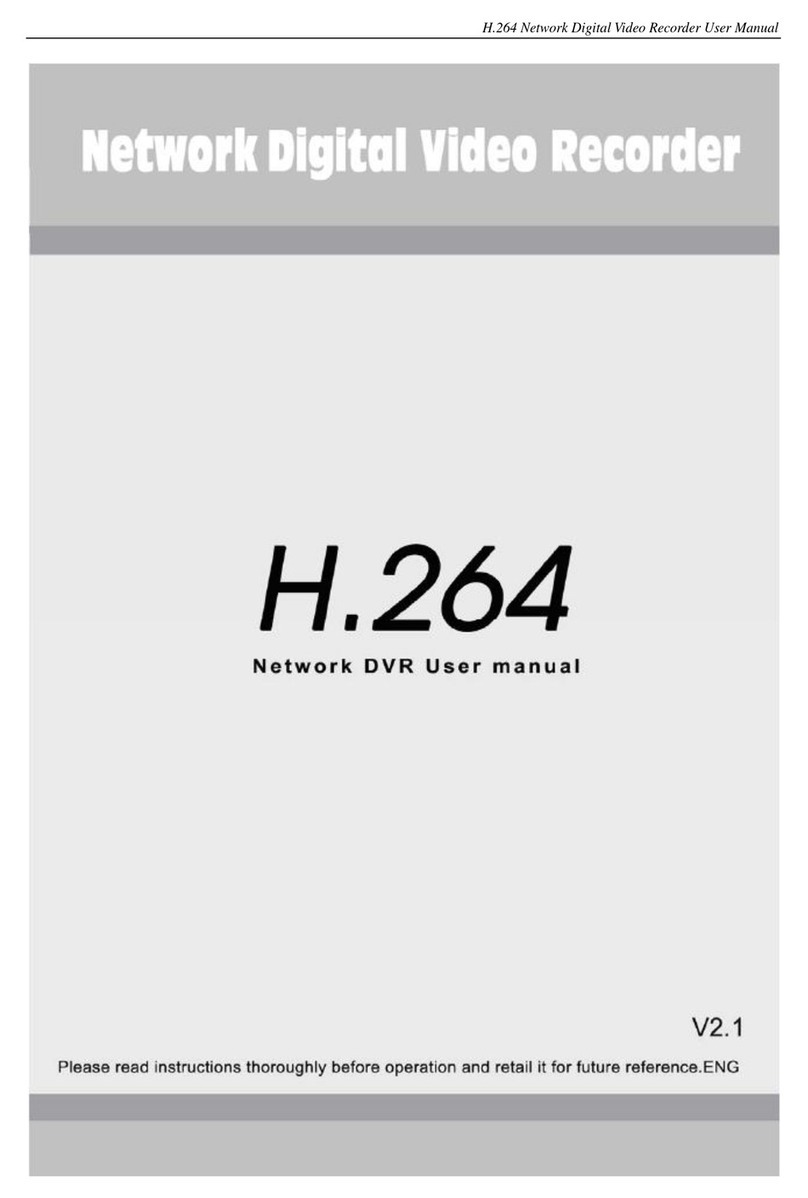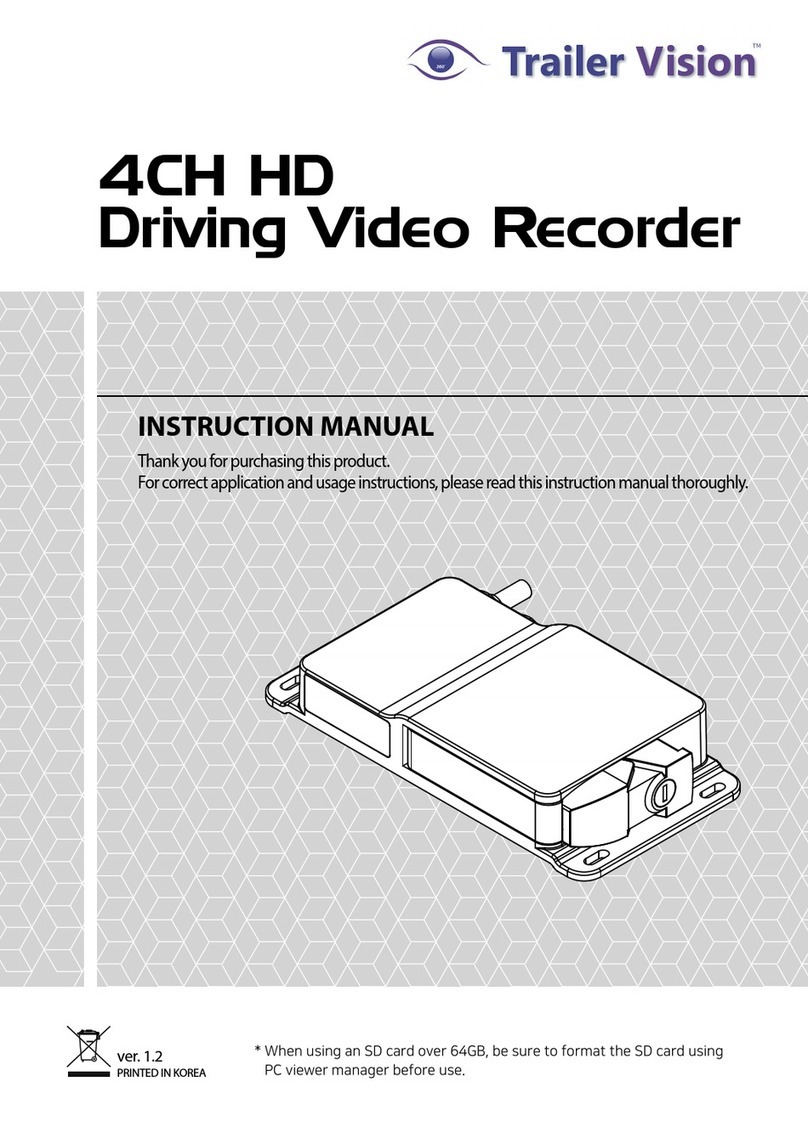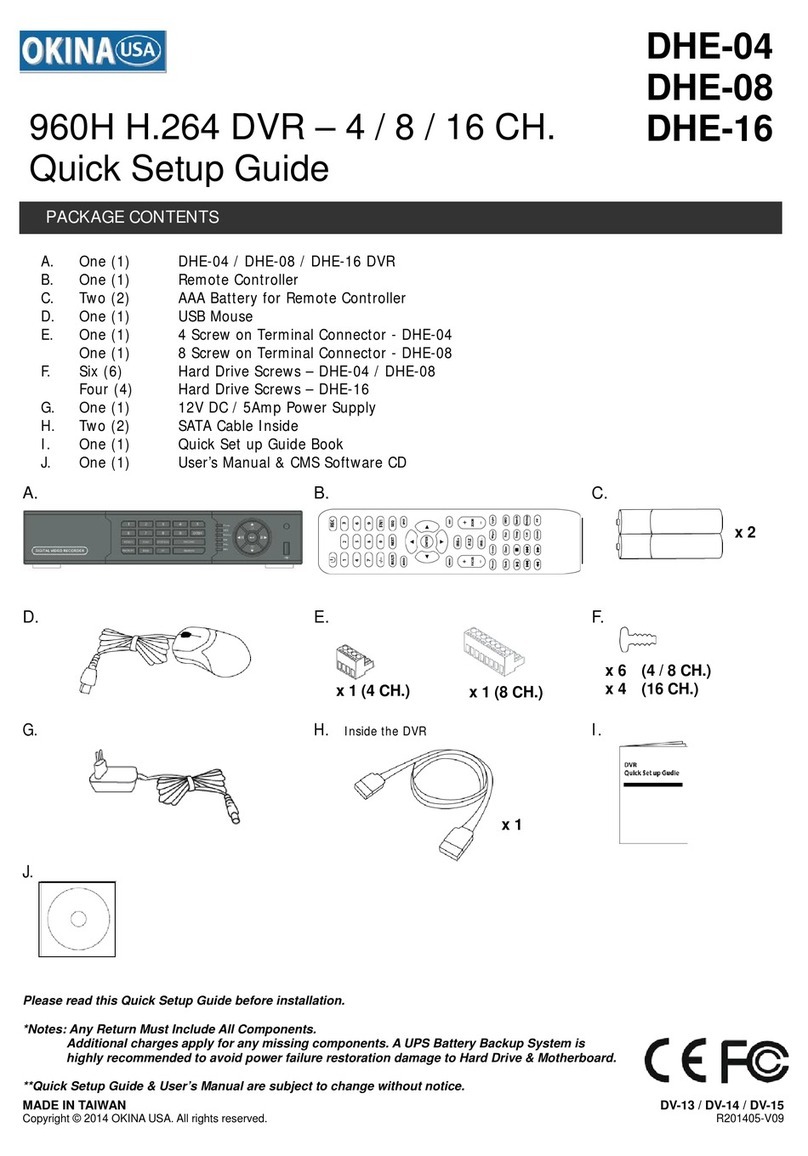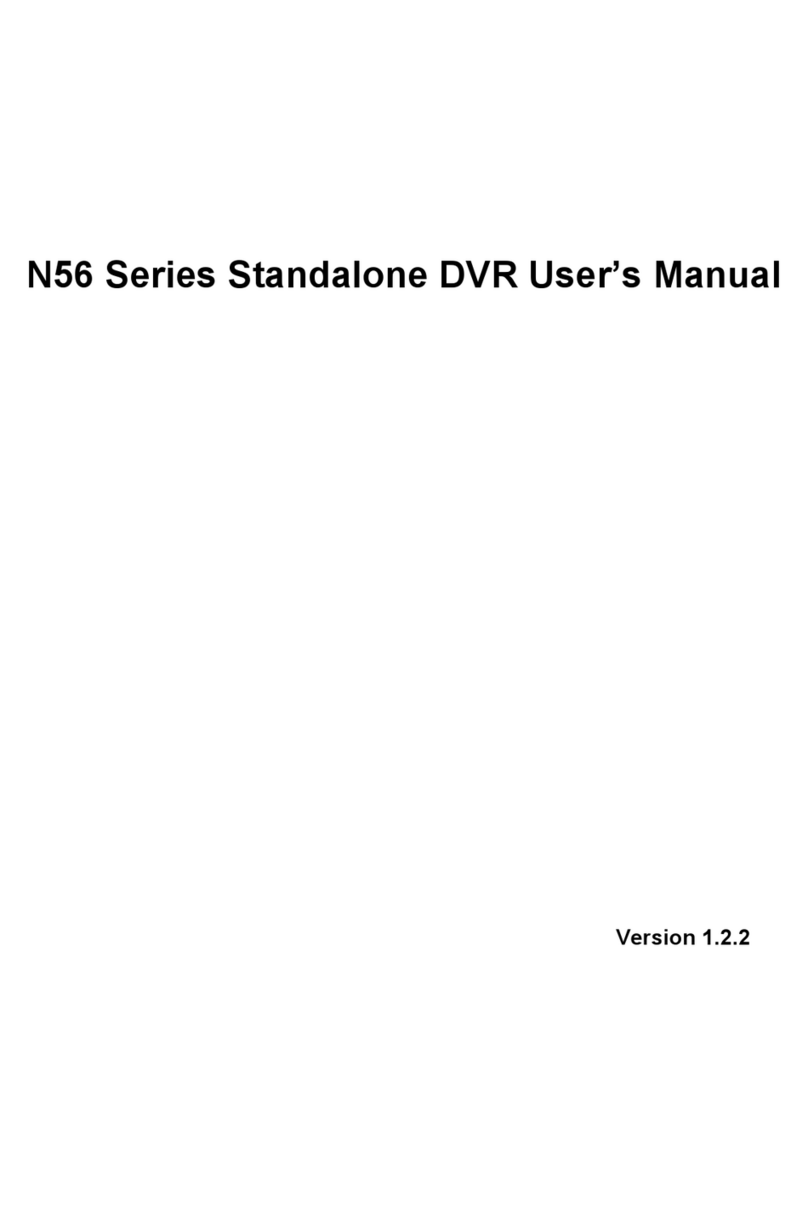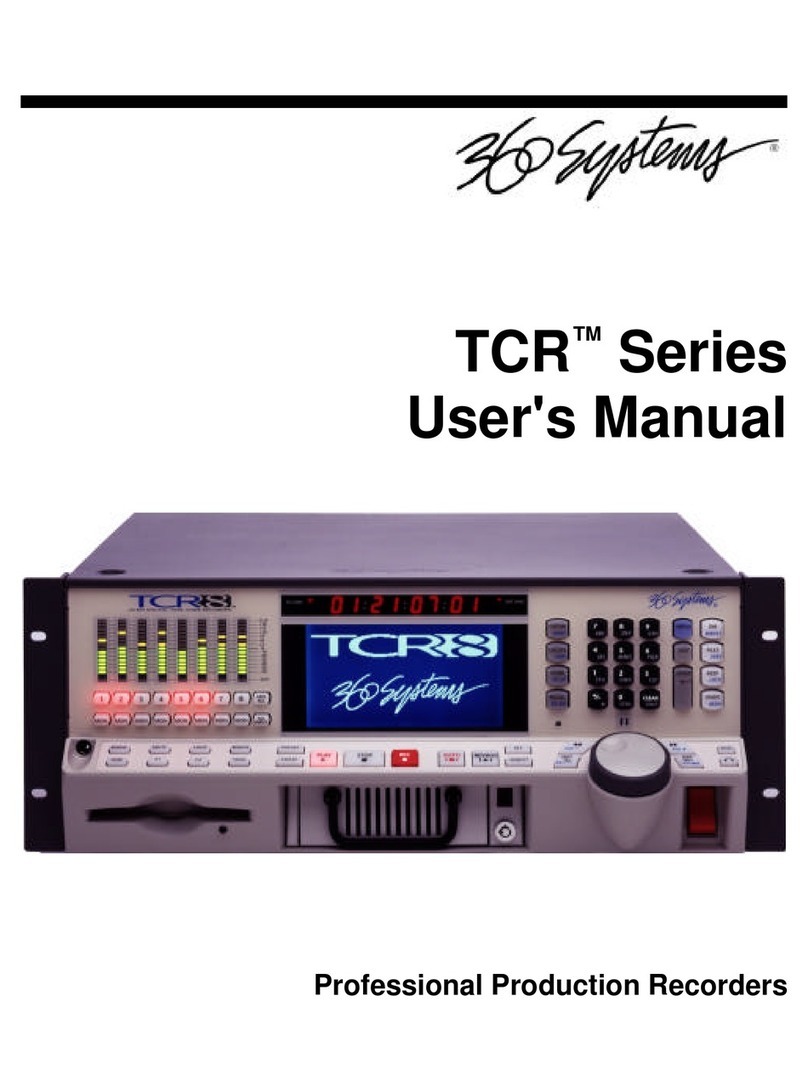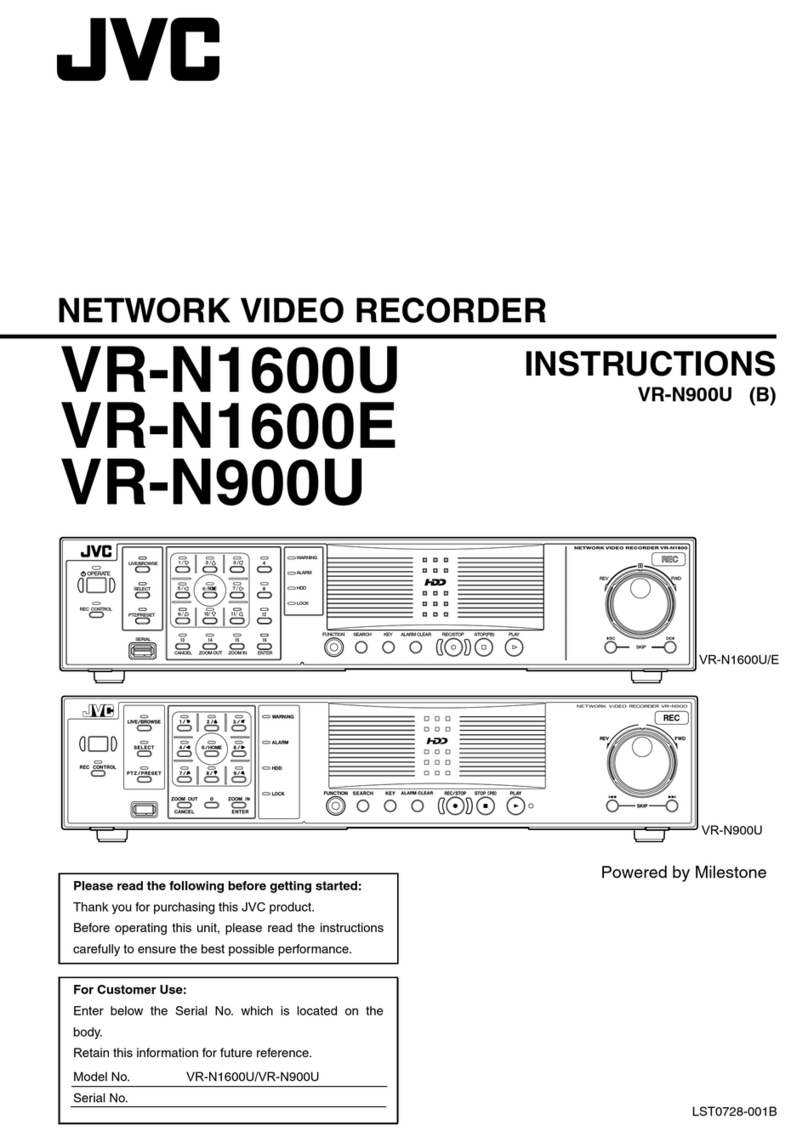ID View PIV Series User manual

PIVTMSeries
MPEG-4 DVR
User’s Manual
Model: PIV Series
Notice
The information given in this manual was current when published. IDView, Inc. reserves
the right to revise and improve its products. All specifications are subject to change without
notice.
Copyright
Under copyright laws, the contents of this user manual may not be copied, photocopied,
translated, reproduced or reduced to any electronic medium or machine-readable format, in
whole or in part, without prior written permission of IDView, Inc.
© Copyright 2005 IDView, Inc.
Trademarks
PIV
TM
and trademarks of IDView, Inc.
ThumbDrive®is a registered trademark of Trek 2000 International Ltd.

Windows®is a registered trademark of Microsoft Corporation.
Trademarked names are used throughout this manual. Trademarked names are indicated
with initial capitalization, rather than place a symbol at each occurrence. Inclusion or
exclusion is not a judgment on the validity or legal status of the term.
Caution and Preventive Tips
. • Take care not to drop the unit or subject the unit to major shocks or jolts.
. • Do not place this unit on an unstable stand, bracket or mount.
. • This unit is designed for indoor use only. Do not place the unit near water or in
other extremely humid conditions.
. • This unit should not be placed in a built-in installation unless proper ventilation is
provided.
. • Please check the used type of power source before you plug and operate the
unit.
. • Unplug the unit from the outlet before cleaning. Do not use liquid cleaners or
aerosol cleaners. Use only a damp cloth for cleaning.
. • Always power down the system prior to connecting and disconnecting
accessories, with the exception of USB devices.
. • Lithium battery: Danger of explosion if battery is incorrectly replaced. Replace
with the same or equivalent type recommended by the battery manufacturer. Dispose of used
batteries according to the battery manufacturer’s instructions.
. • Do not block the fan on the bottom of the unit for air ventilation.
Important Information
Before proceeding, please read and observe all instructions and warnings in this manual.

Retain this manual with the original bill of sale for future reference and, if necessary,
warranty service. When unpacking your unit, check for missing or damaged items. If any
item is missing, or if damage is evident, DO NOT INSTALL OR OPERATE THIS
PRODUCT. Contact your dealer for assistance.
Rack Mounting
Consult with the supplier or manufacturer of your equipment rack for the proper hardware
and procedure of mounting this product in a safe fashion. Avoid uneven loading or
mechanical instability when rack-mounting units. Make sure that units are installed to get
enough airflow for safe operation. The maximum temperature for rack-mounted units is 40
°C. Check product label for power supply requirements to assure that no overloading of
supply circuits or over current protection occurs. Mains grounding must be reliable and
uncompromised by any connections.
End-user License Agreement
Read this License Agreement before opening the package or installing the software. The
License Agreement describes your rights and obligations. By breaking the seal on the
package or installing the software, you agree to all the terms in this agreement.
Software License
The Software includes the computer software, the associated media, any printed material,
and any electronic documentation and may be provided to you installed on a hard drive
(the media) as part of a system. The Software is licensed, not sold.
Grant of License
This agreement between you and IDView, Inc. allows you to use the Software you
purchased. Once you have purchased the number of copies you require, you may use the
Software and accompanying material no more than the licensed number of copies at one
time. The Software is only licensed for use with specified IDView, Inc. supplied equipment.
Copyright
The Software is a proprietary product of IDView, Inc. and is protected by copyright laws.

Other Rights and Limitations
A demonstration copy of the Software is considered purchased and is covered by this
license agreement.
. • You may not sub-license, rent or lease the Software, but you may transfer the
Software to another party by delivering the original disk and material as well as this license to
the other party. Initial use of the Software and accompanying material by the new user transfers
the license to the new user and constitutes the new user's acceptance of its terms and
conditions.
. • You may not de-compile, disassemble, reverse engineer, copy, transfer, or
otherwise use the Software except as stated in this agreement.
. • The hardware/software key, where applicable, is your proof of license to exercise
the rights granted herein and must be retained by you.
. • IDView, Inc. reserves the right to revoke this agreement if you fail to conform the
terms and conditions of this agreement. In that case, you must destroy all copies of the
Software, and all of its component parts (e.g., documentation, hardware box, software key).
. • The Software may contain software from third parties that is licensed under a
separate End User License Agreement. Read and retain any license documentation that may be
included with the Software. Comply with the terms of any third party End User License
Agreement is required as a condition of this agreement.
Failure to comply with these restrictions will result in automatic termination of this license
and will make available to IDView, Inc. other legal remedies.
Upgrades
If the Software is an upgrade from another software version, you may use or transfer the
Software only as specified in this agreement. If the Software is an upgrade of a component
of a package of Software programs that you licensed as a single product, the Software may
be used and transferred only as part of that single product package and may not be
separated for use on more than one computer.
Limited Warranty
Company’s warranty for security product is limited to the repair or comparable replacement
of any merchandise proved defective in material or workmanship (except normal wear and
tear) for a period of two years, except for HDD and CD-RW component which carry a 6
month guarantee.
The warranty does not apply to the appearance of the product or accessory items and does
not cover damage which occurs in shipment or failure which results from alternation,
accident, misuse, neglect, voltage fluctuation, lightning water damage, faulty installation or
adjustment of controls, interfacing with non-standard or custom equipment, or improper
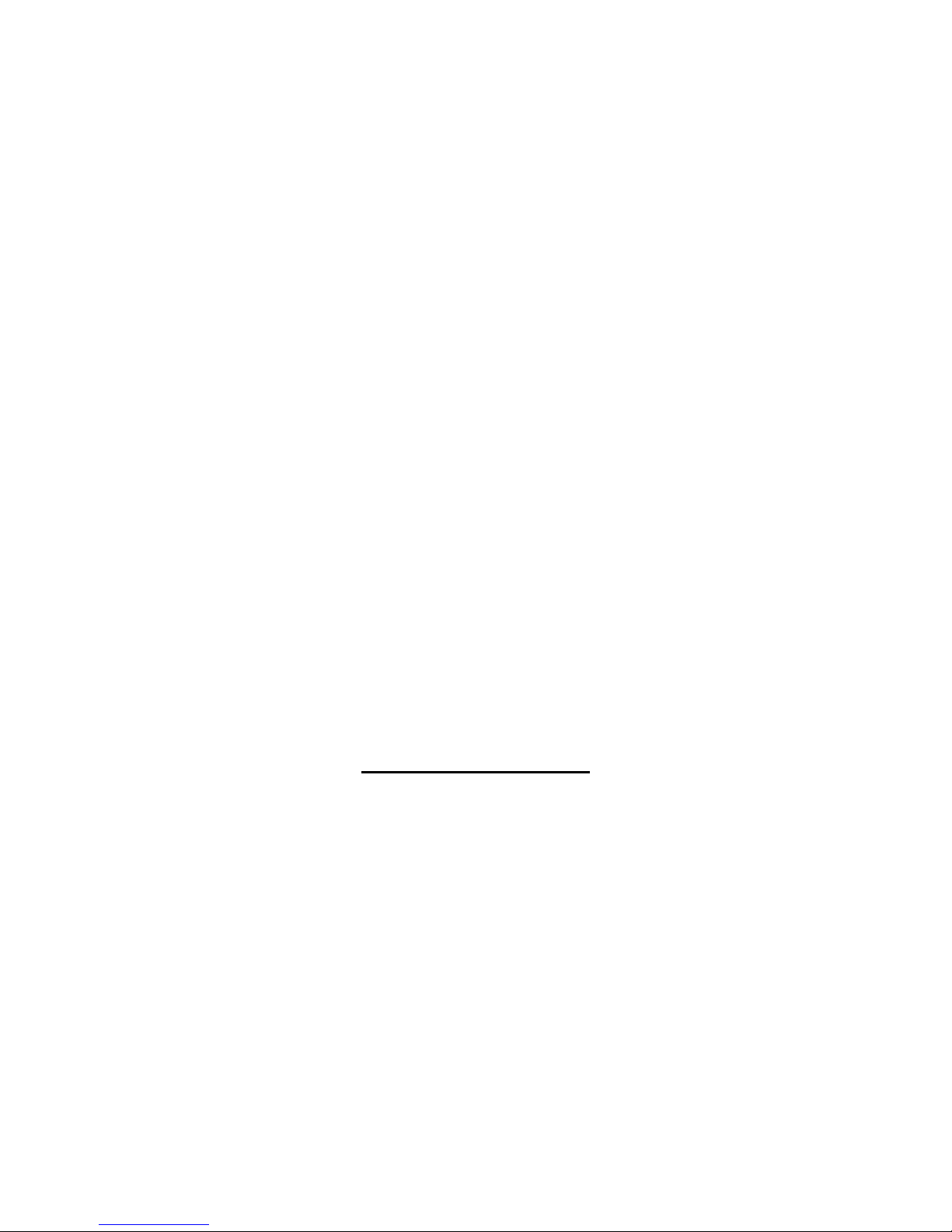
maintenance.
No Other Warranties
The above warranty substitutes for all other warranties, including express or implied, but
not limited to the implied warranties of merchantability and fitness for a particular purpose.
No oral or written information or advice given by IDView, Inc., its distributors or dealers
shall create any other warranty, and you may not count on such information or advice.
No Liability for Consequential Damages
In no event will IDView, Inc. be liable to you for damages, including any loss of data, loss of
profits or other incidental or consequential damages cause of your use of the Software or
its documentation. This limitation will apply even if IDView, Inc. or an authorized distributor
or dealer has been advised of the possibility of such damages. Further, IDView, Inc. does
not warrant that the operation of the Software will be uninterrupted or error free.
General
If any clause of the agreement is found to be unlawful, void, or impracticable for any
reason, then that clause shall be detached from this agreement and shall not affect the
validity and enforceability of the remaining provisions.
You should keep proof of the license fee paid, including model number, serial number and
date of payment, and present such proof of payment when service or assistance covered
by this warranty is requested.
Table of Content
PIVTM Series Unit
1.Overview ........................................................................................................12
1.1ProductKey Features .................................................................................. 12

1.2 Product Application Diagram ..............................................................................
13
2. System
Setup..............................................................................................................14
2.1 Position the Unit ................................................................................................. 14
2.2 Selecting Video Format ...................................................................................... 14
2.3 Connecting Devices to the Unit .......................................................................... 14
2.4 Rear Panel Connections .................................................................................... 15
3.GeneralSystem Setup ...............................................................................................17
3.1 Front Panel ........................................................................................................ 18
3.1.1 LED Definition ...................................................................................... 18
3.1.2 Function Buttons .................................................................................. 19
3.2 Power Up / Down the Unit ................................................................................. 21
3.3 Entering OSD Setup Menu ................................................................................ 22
3.3.1 Button Usage in OSD Menu ................................................................. 22
3.3.2 Button Usage in Virtual Keyboard ........................................................ 23
3.4 System Date / Time Setting ............................................................................... 24
3.4.1 Set Date / Time ..................................................................................... 24
3.4.2 Daylight Saving Time ............................................................................ 25
3.5 Record Schedule / Quality Setting ..................................................................... 26
3.5.1 Record Mode ........................................................................................ 26
3.5.2 Schedule Setup .................................................................................... 27
3.5.3 Preset Record Configuration ................................................................ 27
4.BasicOperation .........................................................................................................27
4.1 Viewing Live / Playback Video ........................................................................... 27
4.1.1 Viewing Modes ..................................................................................... 28
4.1.2 Digital Zoom ......................................................................................... 28
4.1.3 Viewing Live Cameras .......................................................................... 29
Viewing in Sequence Mode ..................................................................... 29
To Freeze Live Image .............................................................................. 29
4.1.4 Viewing Recorded Video ...................................................................... 29
Button Usage in Playback ....................................................................... 30
Pause Playback and Single Step Forward .............................................. 30
Viewing Live Image in Playback Mode .................................................... 31
4.2 Call Monitor Control ........................................................................................... 31
4.3 Searching Recorded Video ................................................................................ 32
4.3.1 Searching by Time ................................................................................ 32
4.3.2 Searching by Event .............................................................................. 33
4.4 Deleting Recorded Video ................................................................................... 34
4.5 Dome Control ..................................................................................................... 34
4.5.1 Dome Connection ................................................................................. 35
4.5.2 Dome Protocol Setup ........................................................................... 35
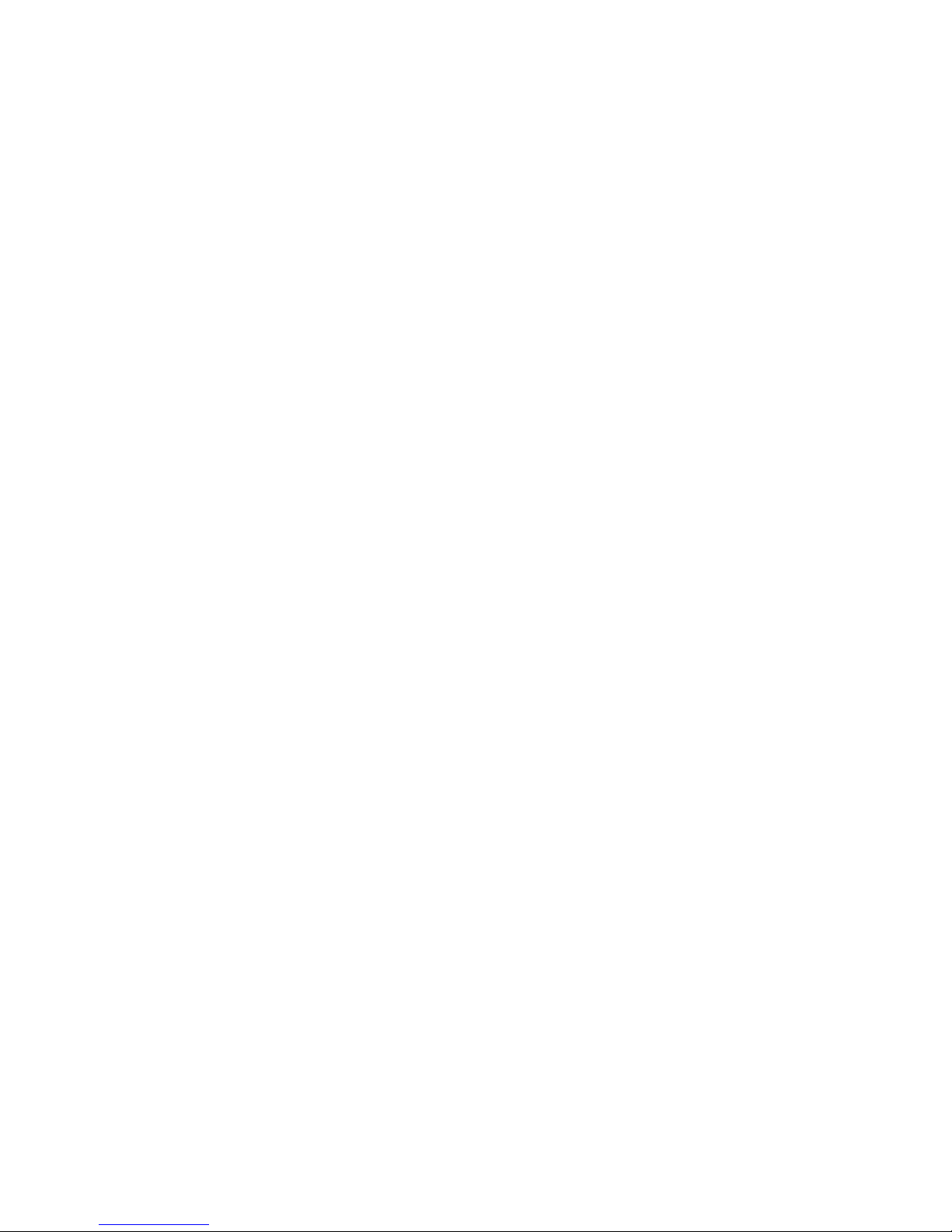
4.5.3 RS485 Setup ........................................................................................ 36
4.5.4 Dome Controlling Button ...................................................................... 37
4.5.5 Setting Preset Points ............................................................................ 38
4.5.6 Calling Preset Points ............................................................................ 39
4.6 Video Export ...................................................................................................... 40
4.6.1 To export normal video ......................................................................... 40
4.6.2 To Export event video ........................................................................... 41
5.AdvancedSystemConfiguration ..............................................................................41
5.1 System Setup .................................................................................................... 42
5.1.1 Version ................................................................................................. 43
5.1.1.1 Hardware Version ................................................................... 43
5.1.1.2 Software Version ..................................................................... 43
5.1.1.3 Software Upgrade via Local Device ........................................ 43
5.1.2 Language ............................................................................................. 44
5.1.3 Date / Time ........................................................................................... 44
5.1.3.1 Date / Time Setting ................................................................. 45
5.1.3.2 Date / Time Display ................................................................. 45
5.1.3.3 Date Display Mode .................................................................. 45
5.1.3.4 Time Display Mode ................................................................. 45
5.1.3.5 Date/Time Order ..................................................................... 45
5.1.3.6 Daylight Saving Time .............................................................. 45
5.1.3.7 DST Start / End ....................................................................... 46
5.1.3.8 DST Bias ................................................................................. 46
5.1.4 Unit Name ............................................................................................ 46
5.1.5 Password ............................................................................................. 47
5.1.5.1 Admin / User Password .......................................................... 47
5.1.5.2 Enable Password .................................................................... 47
5.1.5.3 Load Factory Password .......................................................... 48
5.1.6 Network Setup ...................................................................................... 48
5.1.6.1 LAN Setup ............................................................................... 48
-DHCP ...................................................................................... 49
IP ............................................................................................ 49
-Netmask .................................................................................. 49
-Gateway .................................................................................. 49
-DNS ........................................................................................ 50
-Connect At Booting ................................................................. 50
-Network Restart ...................................................................... 50
5.1.6.2 Trigger Port ............................................................................. 50
5.1.7 RS485 Setup ........................................................................................ 51
5.1.7.1 Unit ID ..................................................................................... 51
5.1.7.2 Baud Rate ............................................................................... 51
5.1.7.3 Bits .......................................................................................... 51
5.1.7.4 Stop ......................................................................................... 51
5.1.7.5 Parity ....................................................................................... 51
5.1.8 Key Beep .............................................................................................. 51
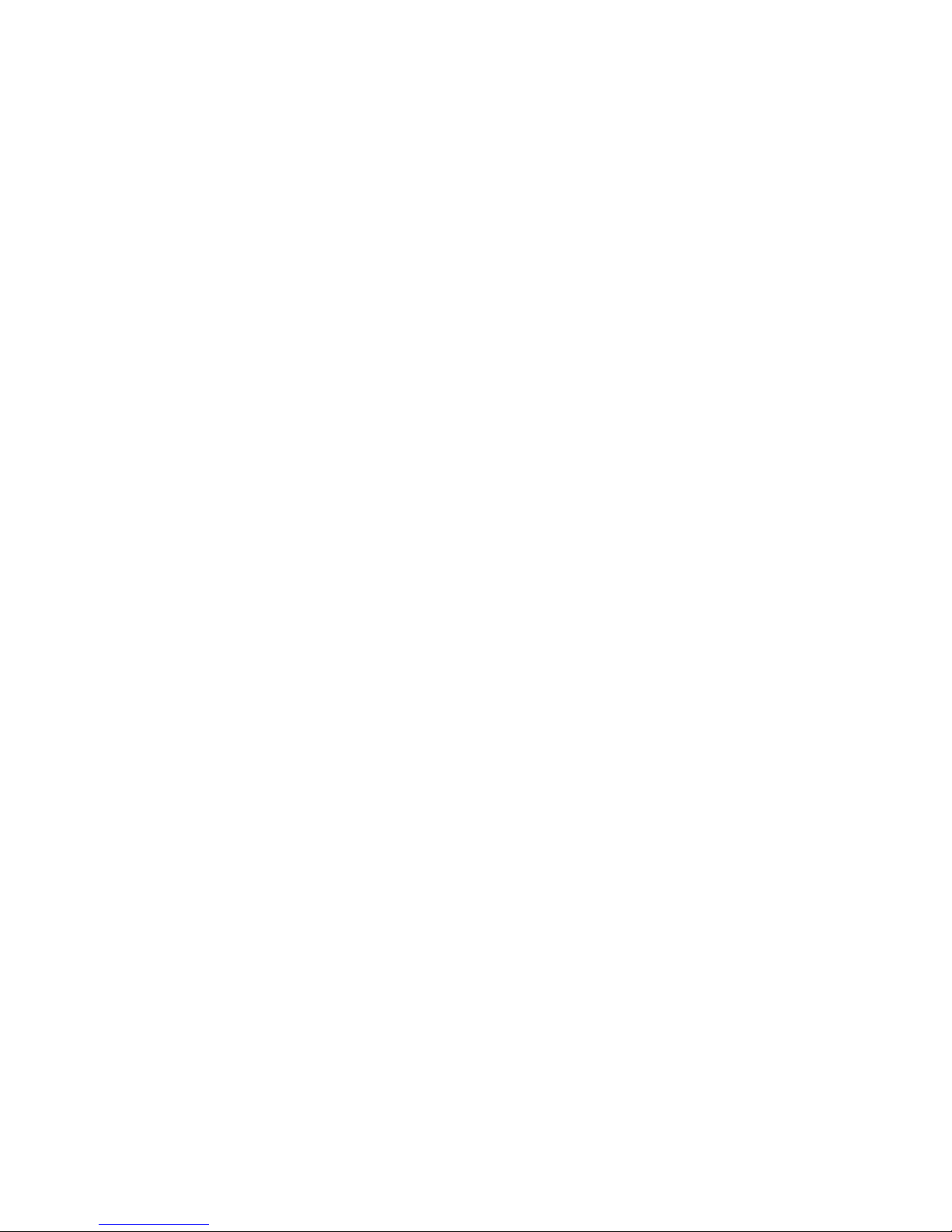
5.2 Monitor Setup .................................................................................................... 52
5.2.1 Show Camera Title ............................................................................... 52
5.2.3 Monitor Contrast ................................................................................... 52
5.2.4 Monitor Chrominance ........................................................................... 52
5.2.5 Screen Center Adjust ........................................................................... 53
5.2.6 Show Color Bar .................................................................................... 53
5.2.7 VGA Resolution .................................................................................... 53
5.3 Camera Setup .................................................................................................... 54
5.3.1 Camera Select ...................................................................................... 54
5.3.2 Dome Protocol ...................................................................................... 54
5.3.3 Dome ID ............................................................................................... 54
5.3.4 Camera Title ......................................................................................... 55
5.3.5 Covert ................................................................................................... 55
5.3.6 Termination ........................................................................................... 56
5.3.7 Brightness ............................................................................................ 56
5.3.8 Contrast ................................................................................................ 56
5.3.9 Saturation ............................................................................................. 56
5.3.10 Hue ....................................................................................................... 56
5.4 Record Setup ..................................................................................................... 57
5.4.1 Record Mode ........................................................................................ 57
5.4.2 Schedule Setup .................................................................................... 58
5.4.2.1 Day / Night Time Start ............................................................. 58
5.4.2.2 Weekend Schedule ................................................................. 58
5.4.2.3 Weekend Start / End ............................................................... 58
5.4.3 Preset Record Configuration ................................................................ 59
5.4.4 ezRecord Setup .................................................................................... 61
5.4.5 Circular Recording ................................................................................ 62
5.4.6 Purge Data ........................................................................................... 62
5.4.6.1 Purge All Data ......................................................................... 62
5.4.6.2 Purge All Event Data ............................................................... 62
5.4.6.3 Purge Event Before ................................................................. 62
5.4.6.4 Start to Purge .......................................................................... 63
5.5 Sequence Setup ................................................................................................ 63
5.5.1 Main / Call Monitor Dwell ...................................................................... 63
5.5.2 Main / Call Monitor Schedule ................................................................ 63
5.6 Event Setup ....................................................................................................... 64

5.6.1 Internal Buzzer ..................................................................................... 64
5.6.2 Event Icon ............................................................................................ 65
5.6.3 Event Duration ...................................................................................... 65
5.6.4 Per Channel Config .............................................................................. 65
5.6.4.1 Channel Select ........................................................................ 65
5.6.4.2 Video Loss Detect ................................................................... 66
5.6.4.3 Motion Detect .......................................................................... 66
5.6.4.4 Detection Configuration .......................................................... 66
Detected Area Setup ............................................................... 66
-Sensitivity ................................................................................ 67
Area Threshold ....................................................................... 67
Detected Area Percentage ...................................................... 67
5.6.4.5 Alarm In .................................................................................. 67
5.6.4.6 Alarm Out ................................................................................ 68
5.7 Database Setup ................................................................................................. 68
5.7.1 Total / Free Size of HDD ....................................................................... 68
5.7.2 Avail REC Time .................................................................................... 68
5.7.3 Internal / External Disks ....................................................................... 69
5.8 Configuration ..................................................................................................... 70
5.8.1 Load Factory Default ............................................................................ 70
5.8.2 Import Configuration ............................................................................. 70
5.8.3 Export Configuration ............................................................................. 71
5.8.3.1 Copy Destination ..................................................................... 71
5.8.3.2 Configuration Name ................................................................ 71
5.8.3.3 Begin Export ........................................................................... 71
5.9 Shutdown ........................................................................................................... 72
AppendixA:TechnicalSpecifications ..........................................................................73
AppendixA:TechnicalSpecifications ..........................................................................73
AppendixB:Record Duration......................................................................................75
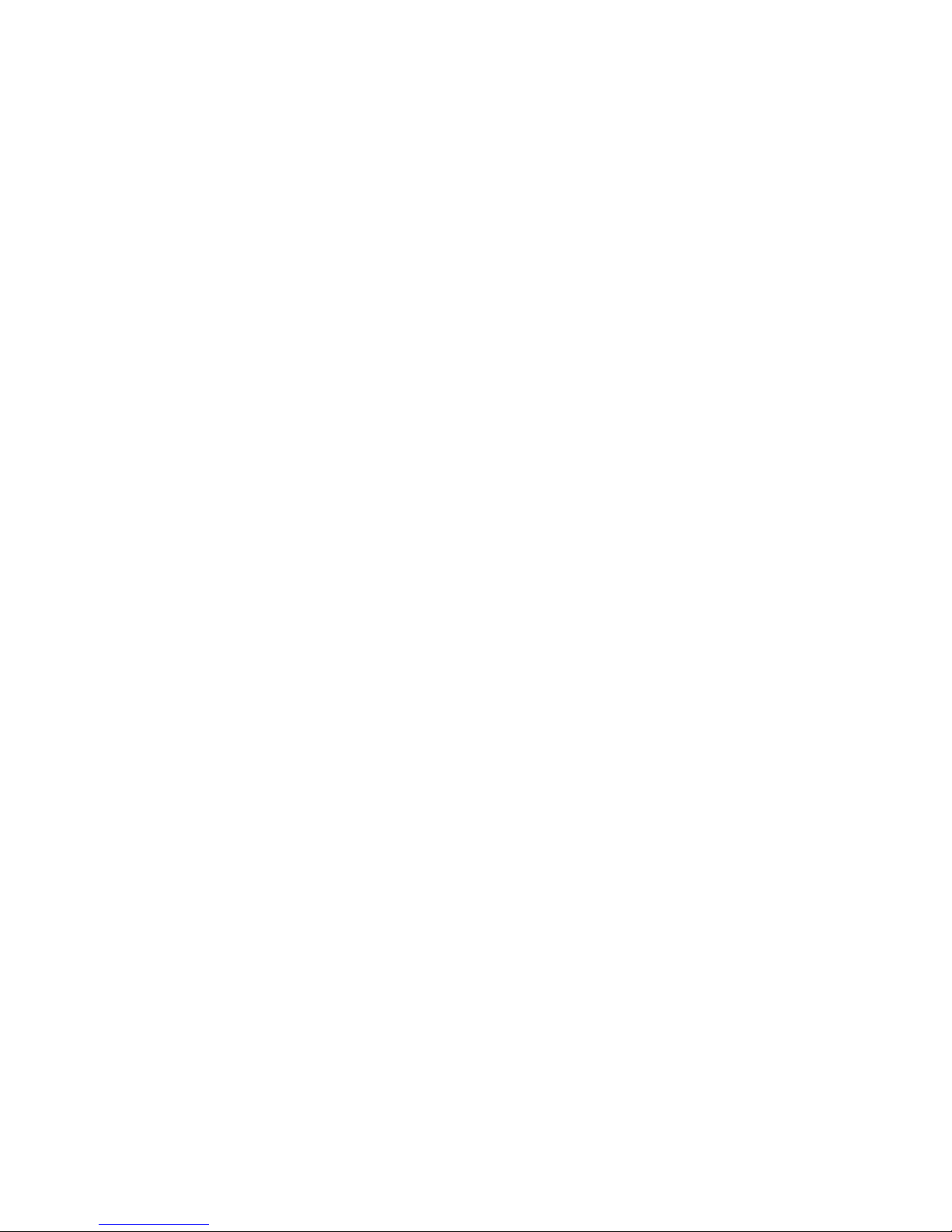
1. Overview
The PIVTM Series MPEG-4 DVR is an integrated digital video recorder that
combines the features of a time-lapse audio / video recorder, a
multiplexer, and a video server to create a single security CCTV solution.
Its outstanding triplex operation enables users to view live or playback
recorded video, and remote access through network simultaneously, while
recording other video, and to view wanted recorded video instantly by
entering the time and date or selecting recorded video from the event list.
PIVTM Series MPEG-4 DVR includes DvrRemoteTM Lite, the remote viewing
software that is a Web-browser plug-in, allows user to view live or
recorded video images. The remote software is stored in PIVTM Series
MPEG-4 DVR and deployed over a LAN, WAN or Internet connection to
remote Windows-based computers. This simplifies the installation and
maintenance of the software components so all remote users are kept up
to date.
Product Key Features
The PIVTM Series MPEG-4 DVR offers advanced features not typically
found in standard multiplexers; it integrates the full features of a DVR,
multiplexer and video server (by using the software DvrRemoteTM Lite).
The key features of PIVTM Series MPEG-4 DVR are listed as follows.
. • MPEG-4 high quality compression, 5~10 times smaller than MJPEG
. • Triplex operation (recording, playback and network access)
. • Remote monitoring, instant recording and dome camera control via
Ethernet
. • Support VGA main output (optional)
. • Live display: 480pps (NTSC)/ Seriespps (PAL)
. • 1 Channels, in & out, for audio recording
. • Support up to internal 1 Optical drive + 2 HDD
. • USB2.0 port for video clip exporting, support USB ThumbDrive
®
. • Easy software upgrade via USB TumbDrive
®
, or CD-RW
. • Export DVR file which can be played via DvrPlayer™
. • DvrPlayer™ application software will be attached with exported disks
. • Multiple built-in dome camera protocol: IDView, Pelco D, Pelco P, and

AD422
. • Digital Zoom 2X2, available in live mode
. • Programmable call-monitor switching sequence
. • Pre-Alarm recording
. • IR Remote controller (Optional)
. • Multiple language on-screen menus
. • Network software supports static IP and DHCP
. • Support RS-485 remote control keyboard (Optional)
Product Application Diagram
Connect the unit with other devices as shown in the system diagram to
complete a video surveillance solution. The figure shows also the
expandability and flexibility of this digital recording system.
2. System Setup
The notices and introduction on system installation will be described
particularly in this chapter. Please follow the description to operate the
unit.
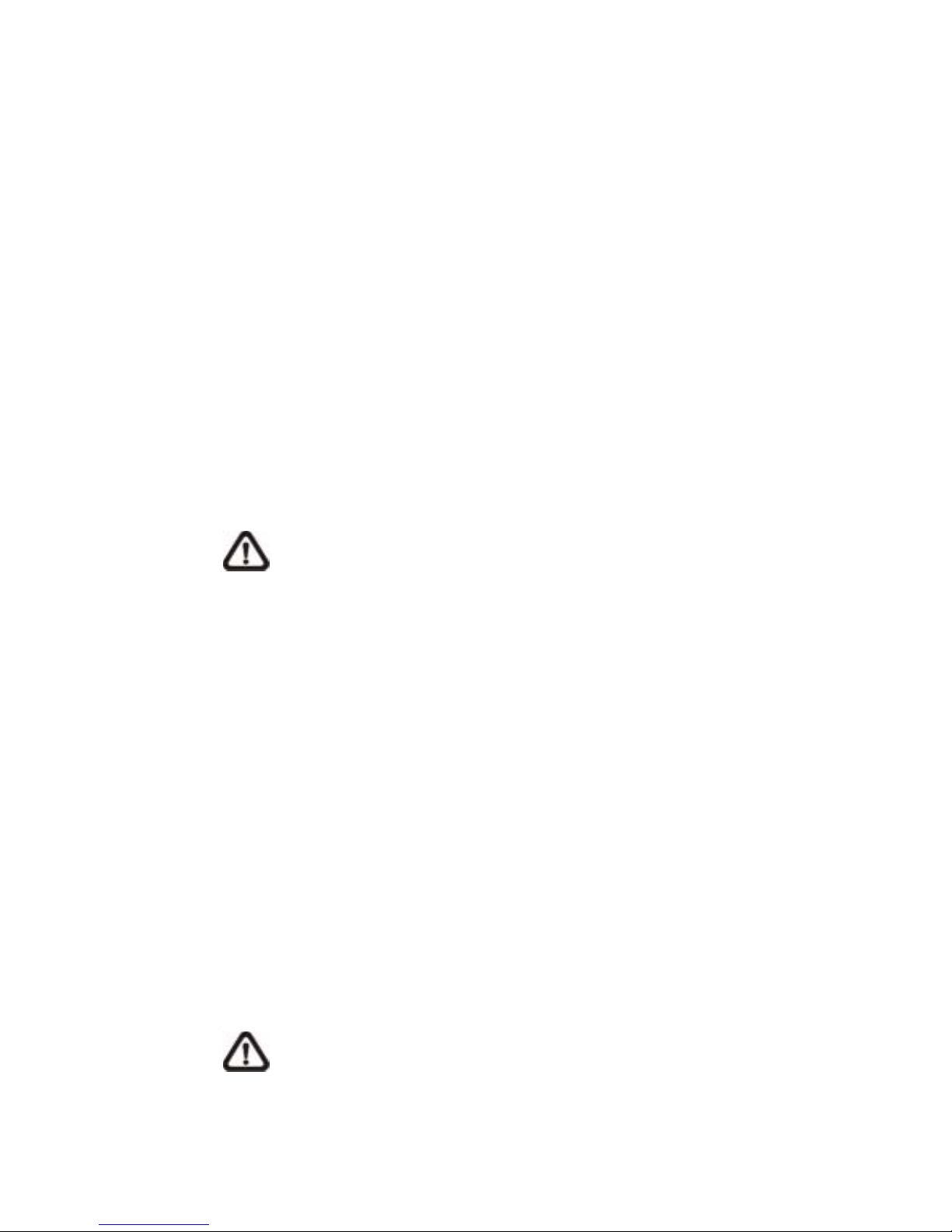
In order to prevent the unit from data loss and system damage that
caused by a sudden power fluctuation, use of an Uninterruptible Power
Supply (UPS) is highly recommended
2.1 Position the Unit
Firstly, note to position / mount the PIVTM Series MPEG-4 DVR in a proper
place and be sure to power off the unit before making any connections.
The placed location should avoid hindering or blocking the unit from
airflow. Enough airflow is needed to protect the unit from overheating. The
maximum allowable temperature of operating environment is 40°C.
The unit utilizes heat-conducting techniques to transfer internal heat to the
case, especially to the bottom side of the unit.
NOTE: Be sure not to remove the rubber feet, and always leave a
space for air ventilation on the unit’s bottom side.
2.2 Selecting Video Format
The PIVTM Series MPEG-4 DVR is designed to operate under either NTSC
or PAL video formats. Please contact with a qualified service person to
perform the installation procedure.
2.3 Connecting Devices to the Unit
This section lists some notices that should be given before making
any connections to the PIVTM Series MPEG-4 DVR.
NOTE: Connect short-term devices, such as USB ThumbDrive, USB
CD-ROM, USB Hard Disk Drive, etc., only after the unit is successfully

powered up.
Connecting Required Devices
Before power up the unit, you should connect cameras and a main
monitor to the unit for basic operation. If needed, connect a call monitor for
displaying full screen video of all installed cameras in sequence.
Connecting Short-term Device If you plan to install any short-term
devices to the PIVTM Series MPEG-4 DVR and use them as part of the unit
system, such as USB CD-ROM, USB Hard Disk Drive, etc. Make sure
connecting those devices only during the unit is powered up. Because
PIVTM Series MPEG-4 DVR can recognize the external devices only after
the power-up process is done completely.
Rear Panel Connections
There are various connectors on the rear panel used for PIVTM Series
MPEG-4 DVR installations. The following figure shows the connectors by
name; and followed by the detailed description of each connector.
Main Monitor (S-Video / BNC/ VGA)
S-Video , BNC and VGA output connectors are offered for connecting to a main
monitor. The main monitor displays live image and playback recorded video in either
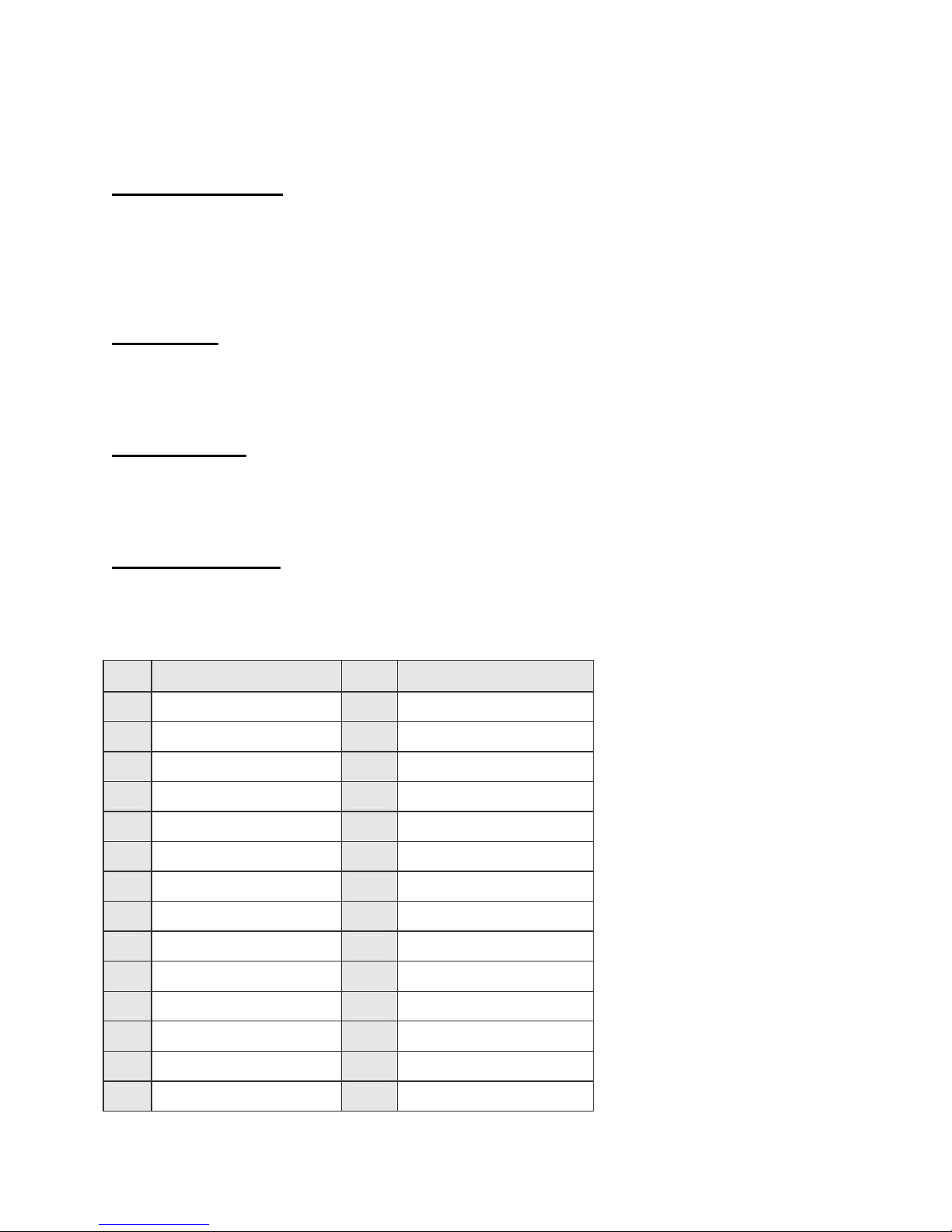
full-screen or split-window format. VGA output connector is optional.
Call Monitor (BNC)
The call monitor is used to display full screen video of all installed cameras in sequence.
The BNC call monitor connector allows user to connect the PIVTM Series MPEG-4 DVR
with an optional call monitor.
Video Input
16 BNC connectors are offered for video input streams from installed cameras. The
number of connectors is equal to the number of channels.
Video Looping
Plenty of BNC connectors are positioned on the real panel for looping out the video
input.
Alarm I/O & RS485
The unit provides an alarm I/O and RS485 port that offers user the flexibility required to
connect the unit to the other device. The definitions of pins are listed in the below table:
Pin Definition Pin Definition
1 RS485 D+ 17 Alarm In 1
2 RS485 D 18 Alarm In 2
3 Ground 19 Alarm In 3
4 Normal Close 1 20 Alarm In 4
5 Common Node 1 21 Alarm In 5
6 Normal Open 1 22 Alarm In 6
7 Ground 23 Alarm In 7
8 Normal Close 2 24 Alarm In 8
9 Common Node 2 25 Alarm In 9
10 Normal Open 2 26 Alarm In 10
11 Ground 27 Alarm In 11
12 N/A 28 Alarm In 12
13 N/A 29 Alarm In 13
14 N/A 30 Alarm In 14

15 Ground 31 Alarm In 15
16 Ground 32 Alarm In 16
Audio In / Out The PIVTM Series MPEG-4 DVR provides two channels of audio recording
and playback. Audio In RCA connector is offered for connecting an audio source device
(e.g. external amplified microphone) to the unit; Audio Out RCA connector is offered for
connecting an audio output device (e.g. amplified speakers) to the unit.
LAN Connector (RJ-45)
The PIVTM Series MPEG-4 DVR is capable of networking. The LAN port
opens the door of PIVTM Series MPEG-4 DVR to Ethernet.
USB Connector (x2)
There are two USB2.0 ports on the rear panel for users to connect
external USB devices to the unit, such as ThumbDrive or CD-ROM.
Power Jack
The PIVTM Series MPEG-4 DVR has a free voltage AC power connection
jack. Please connect the power supply that ships with the
unit.
WARNING: Use of other power supply may cause
overloading.
Power Switch
Used to power up and shut down the unit.
3. General System Setup
The PIVTM Series MPEG-4 DVR allows user to access some general
operations through the front panel easily. The following subsections
introduce
the general operations of the unit.
The regular displayed OSD information and its displayed positions are
shown
as following figure. The channel title will be displayed on the top-left side
of
the window, either in full screen mode or in multiple channel mode. The

current operating mode, including Call mode, Dome-Control mode,
Playback
mode. Freeze mode and Sequence mode, will be displayed on the
bottom-left
side of the screen. And the date/ time information will be display on the
bottom-right side.
Ch4 Playback 2005/11/09 PM04:31:22
3.1 Front Panel
The front panel controls enable user to control the unit and preset the
programmable functions.
3.1.1 LED Definition
The PIVTM Series MPEG-4 DVR LEDs on the front panel are described
as follows.
Power LED (Green)
The LED lit during the period when the correct power is connected.

Network LED (Green)
The LED should be lit when PIVTM Series MPEG-4 DVR is connected to
a network and blink when the data is being transferred.
Alarm LED (Red)
The LED should be lit during an alarm is triggered.
REC LED (Green)
The LED should blink while the PIVTM Series MPEG-4 DVR is recording.
HDD LED (Yellow)
The LED should be lit while the HDD is processing data to or from the HDD.
3.1.2 Function Buttons
The PIVTM Series MPEG-4 DVR functional buttons on the front panel for
normal operation are described as follows.
CHANNEL
. • When in both Live and Playback modes, press the CHANNEL button to
view the corresponding video in full screen.
. • When in dome control mode, the key named “1” is used to access the
Set/Go preset menu; the key named “2” is used to hide or display the dome setting
parameters.

DOME
Press the key to enter dome control mode.
MODE
Press repeatedly to select for wanted main monitor display format. There are three
available view modes: full screen, 4-window (2×2) and 16-window (4×4). Refer to
Section 4.1.1 Viewing Modes for detailed information.
SEQ (Sequence)
Press to start automatic sequencing of the video coming from the installed cameras.
MENU
Press the button to call the OSD setup menu.
ESC
Press to cancel or exit from certain mode or OSD menu without changing the settings
made previously.
ZOOM/ENTER
. • In OSD menu or selection interface, press the button to make the
selection or save settings.
. • In live full screen view mode, press to view a 2× zoom image; press it
again to exit zoom mode.
CALL
Press to enter call monitor control mode.
PLAY/STOP
Press this button to switch between live image and playback video.
FREEZE
. • Press FREEZE while viewing live image, the live video will be frozen. The
date / time information shown on the monitor will continue updating. Press FREEZE
again to return to live mode.
. • Press FREEZE while playing the recorded video, the playback video will
be paused. Press LEFT / RIGHT to move the recorded video reverse / forward by single
step. Press FREEZE again to continue playing video.
SEARCH

In both Playback and Live mode, user can press SEARCH to call the Search menu for
searching and playing recorded video by date and time or events.
Direction Buttons
. • In Zoom mode, these keys function as Direction buttons.
. • In the OSD menu, the Direction keys are used to move the cursor to
previous or next fields. To change the value in the selected field, press UP / DOWN.
Power Up / Down the Unit
If you must shut down the PIVTM Series MPEG-4 DVR for any reason,
please use the proper shut down and power up procedures to avoid
damaging your DVR unit.
To Power Up the Unit
Check the used type of power source before plug in your DVR first, and
turn on the unit using the power switch on the rear panel.
The color bar and system checking information will be shown on the
monitor and disappear when the unit has been completely powered up.
To Restart / Shutdown the Unit
Press MENU and input the administrator password to access the OSD
Main menu. Select <Shutdown> in Main Menu and press ENTER to enter
the Shutdown menu, which displays as follows.
Shutdown
1. 1. Power Off
2. 2. Reboot
<Power Off>
Select this item to shut down the unit. Do not remove the power during shut down until
the message “You can safely turn off DVR now!” displays.
<Reboot>
Select this item to reboot the unit. The color bar and system checking information are
displayed on the monitor until the unit is completely restarted.

Entering OSD Setup Menu
The OSD Main menu contains a list of items that are used to configure the
PIVTM Series MPEG-4 DVR. To enter the Main menu, press MENU and
then enter Administrator or User password. The Password Verification
screen displays as follows.
Password Verification
Press Channel Keys To Enter Password
(4-8 Digits)
Press ◄Key To Delete
The default passwords are shown in the following table. The same passwords are used
for entering the remote viewing software DvrRemoteTM Lite.
It is strongly suggested to change the passwords to prevent unauthorized access to the
unit.
After entering the correct password, the Main menu is displayed.
Main Menu
1. 1. System Setup
2. 2. Monitor Setup
3. 3. Camera Setup
4. 4. Record Setup
5. 5. Sequence Setup
6. 6. Event Setup
7. 7. Database Setup
8. 8. Configuration
9. 9. Shutdown
Move the cursor up / down over the OSD items using the Direction buttons
and press ENTER to enter the selected sub-menu.
Table of contents
Other ID View DVR manuals
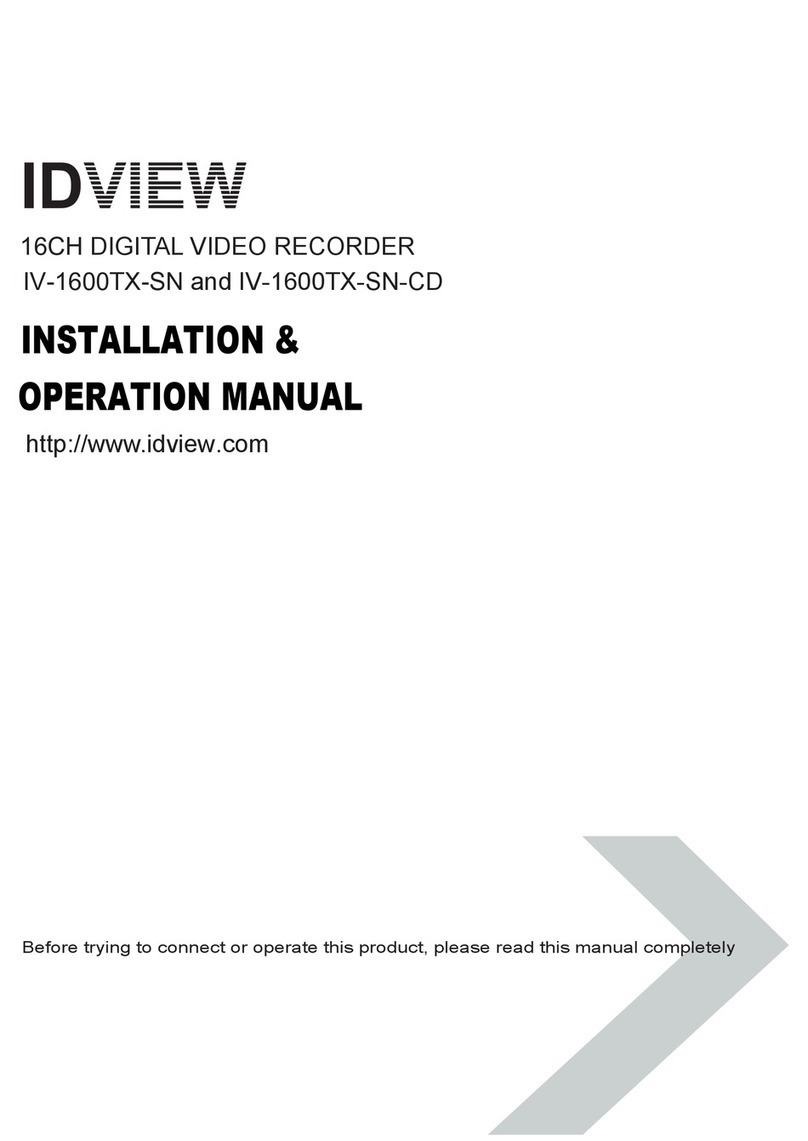
ID View
ID View IV-1600TX-SN User manual
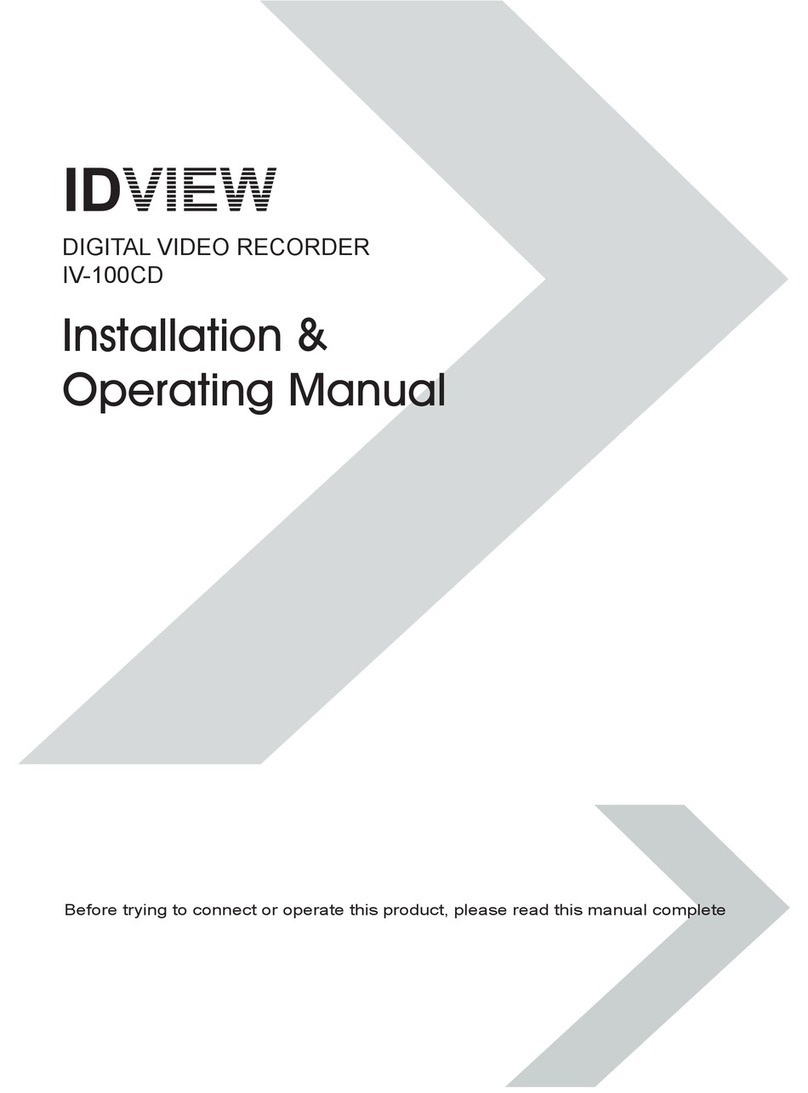
ID View
ID View IV-100CD Installation instructions
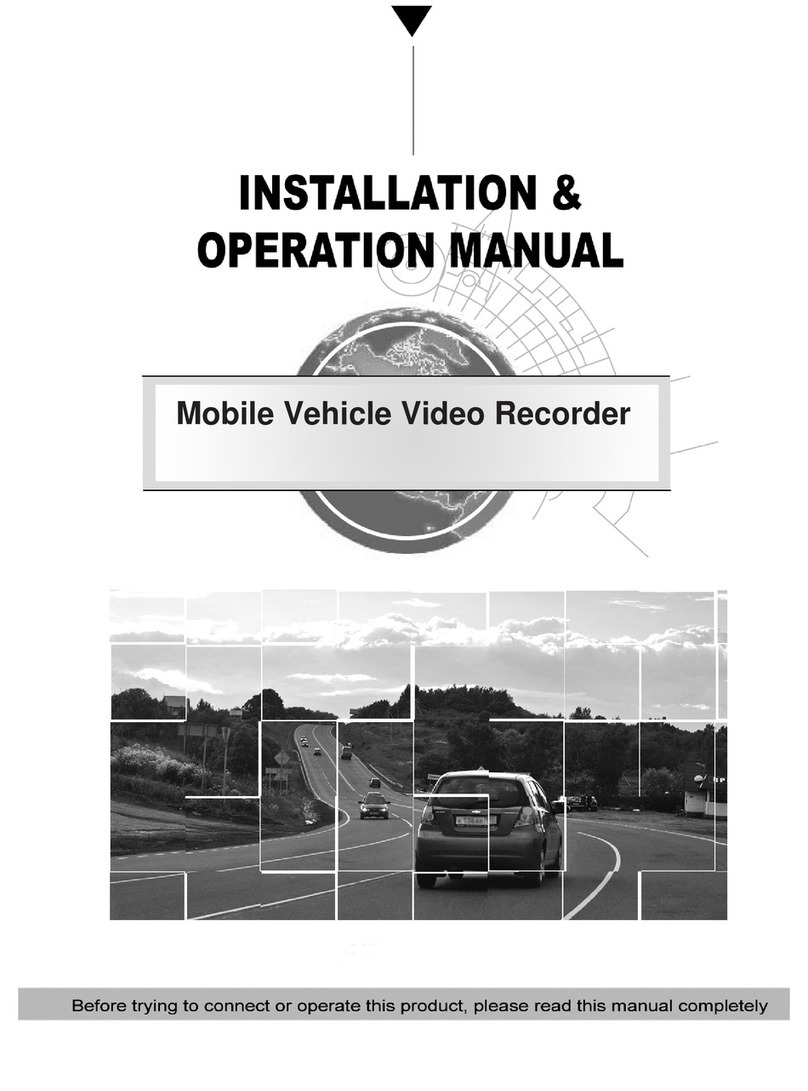
ID View
ID View IV-480MORT User manual
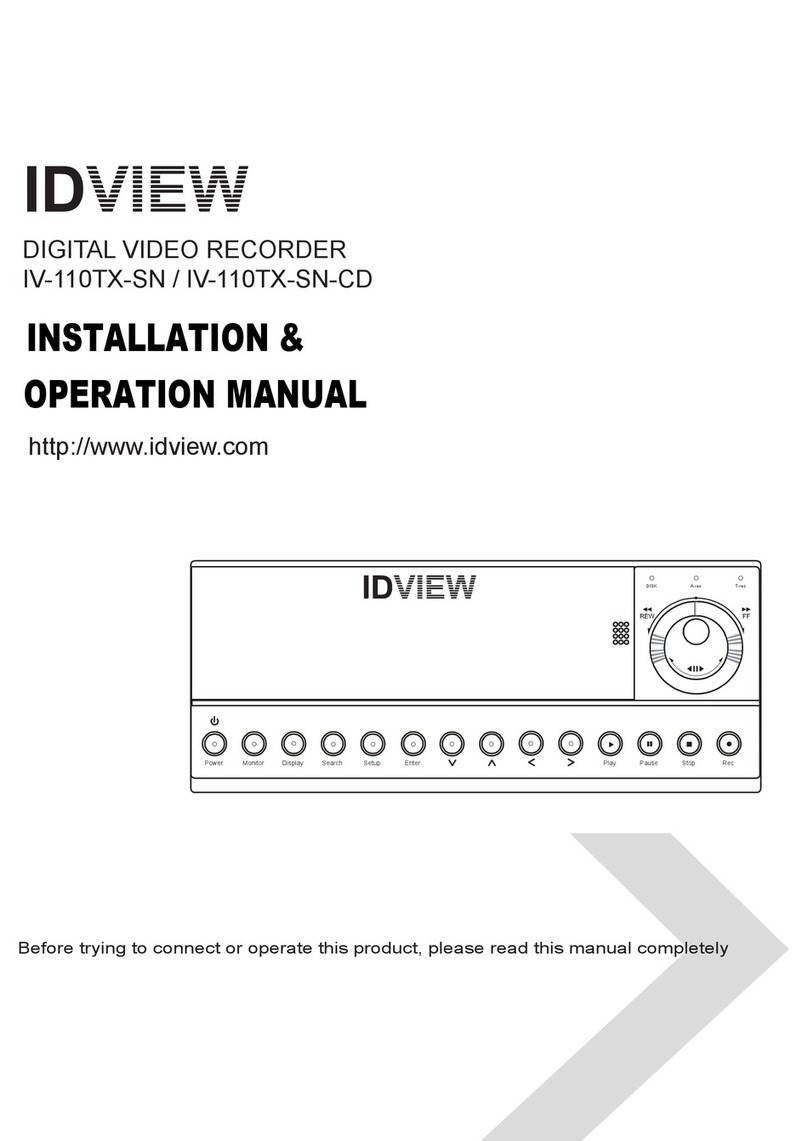
ID View
ID View IV-110TX-SN User manual
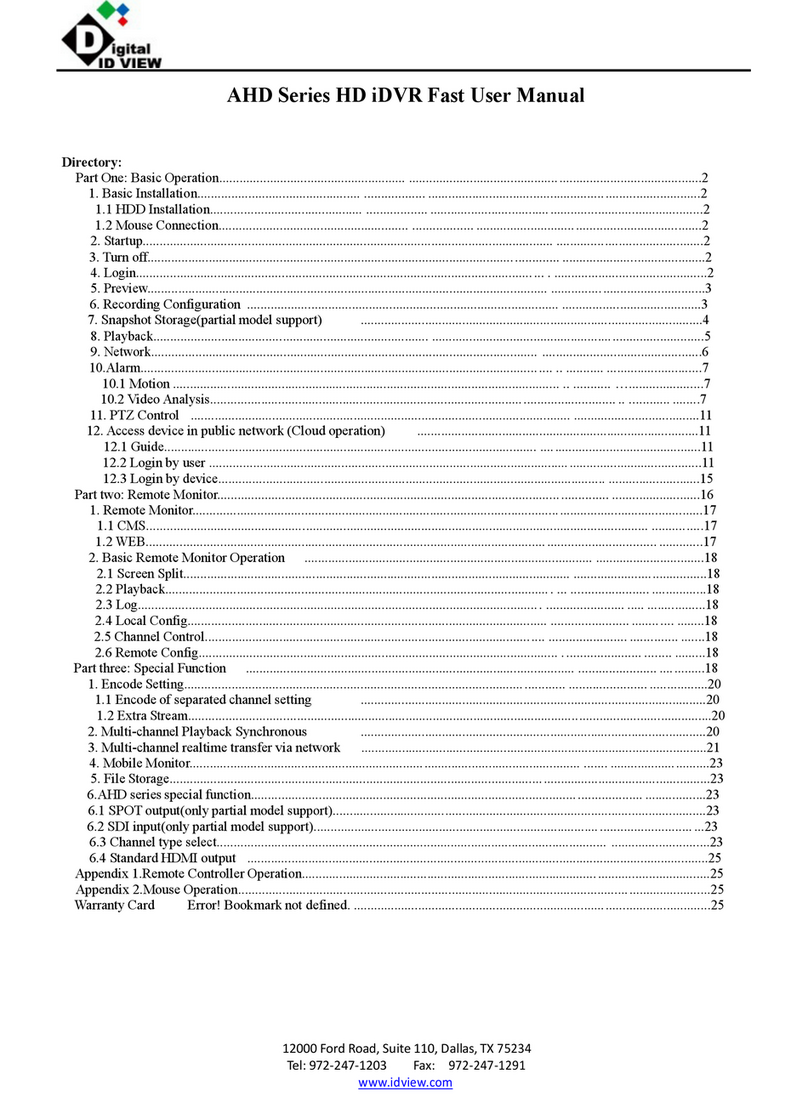
ID View
ID View AHD Series User manual
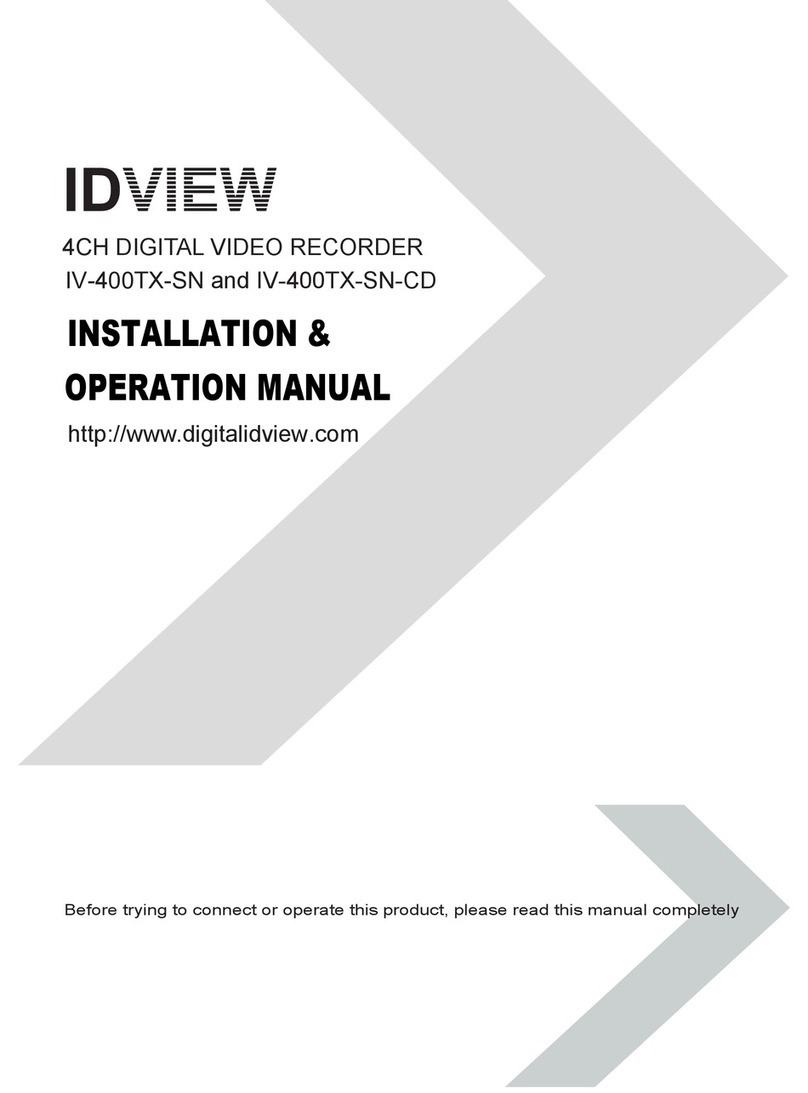
ID View
ID View IV-400TX-SN User manual
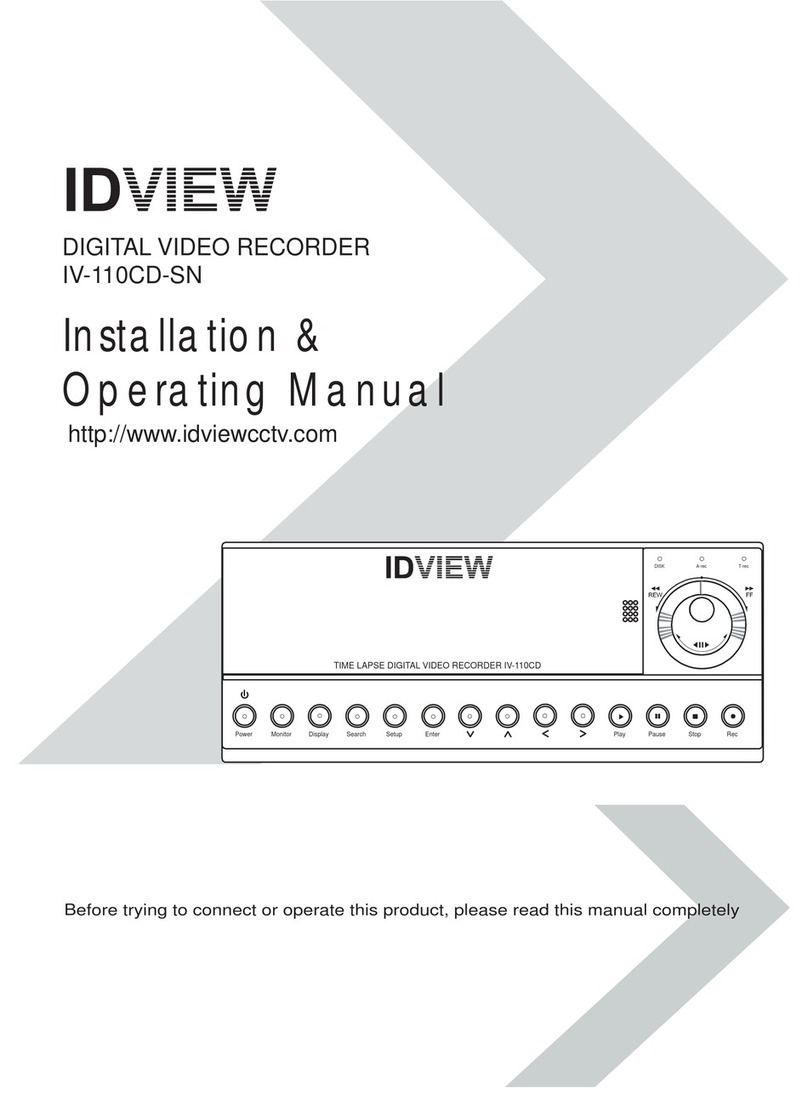
ID View
ID View IV-110CD-SN User manual
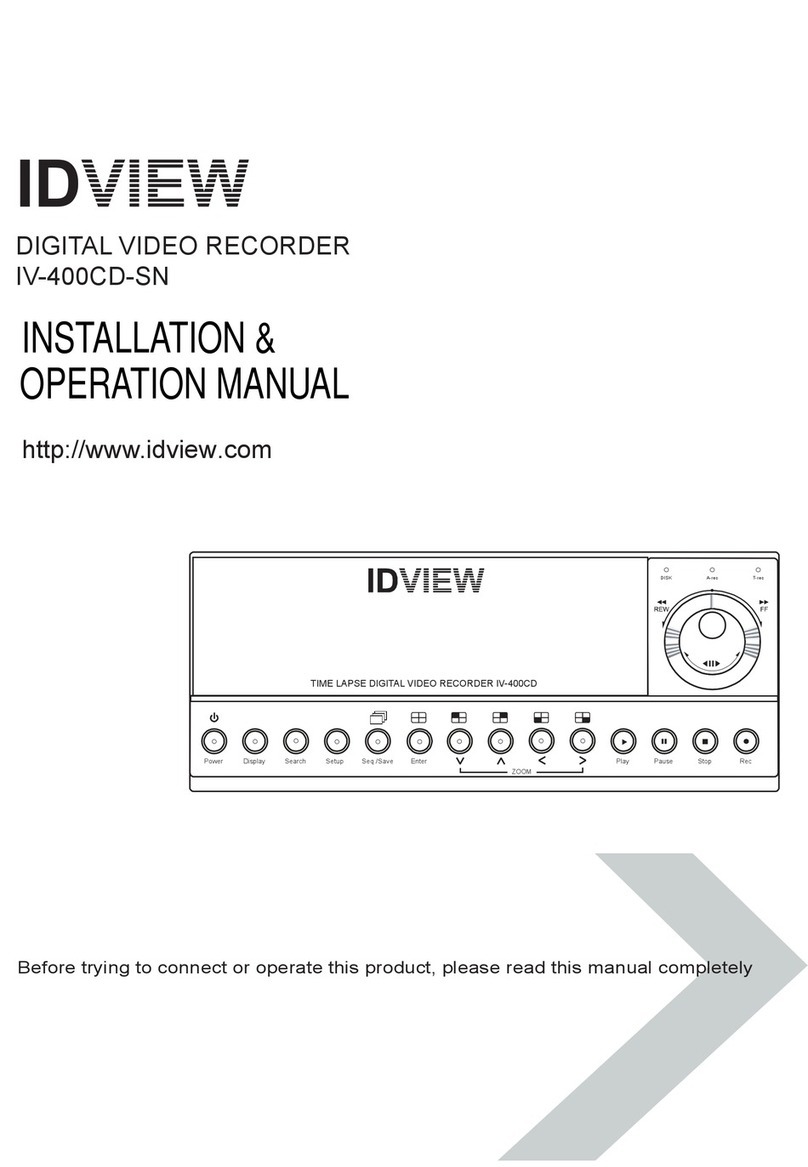
ID View
ID View IV-400CD-SN User manual
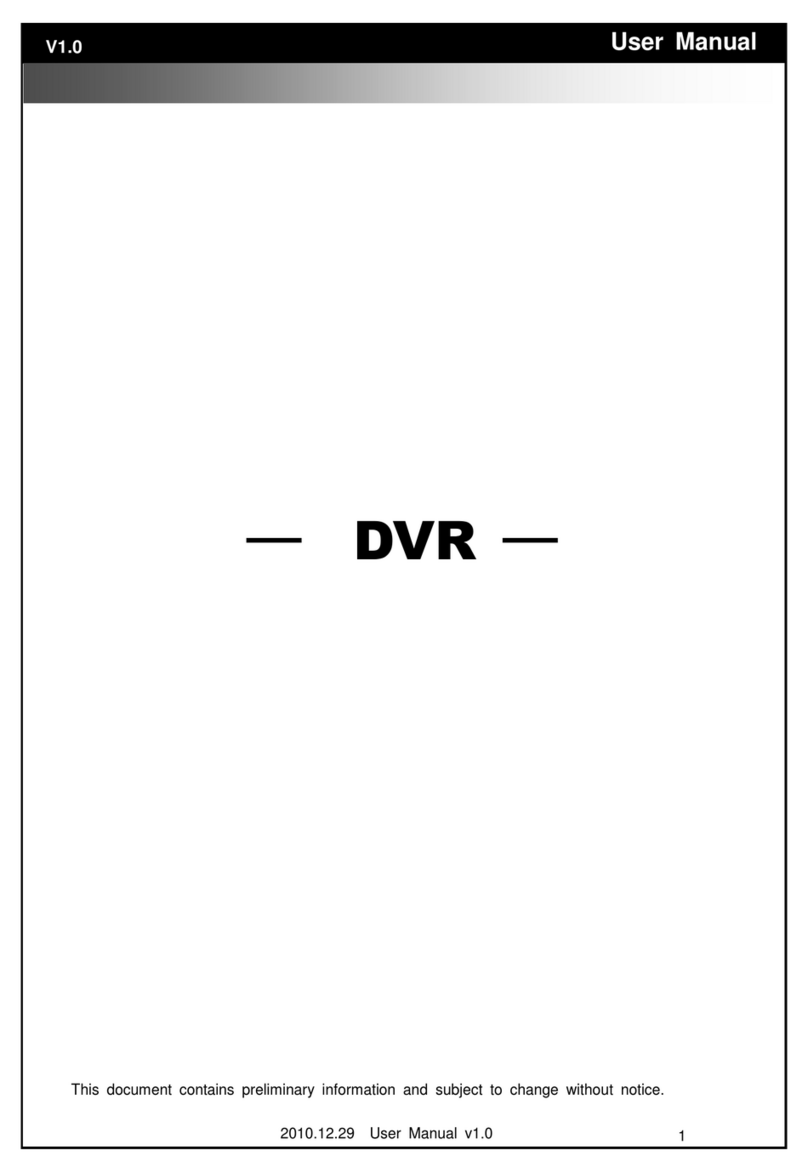
ID View
ID View IV-LP16D1 User manual