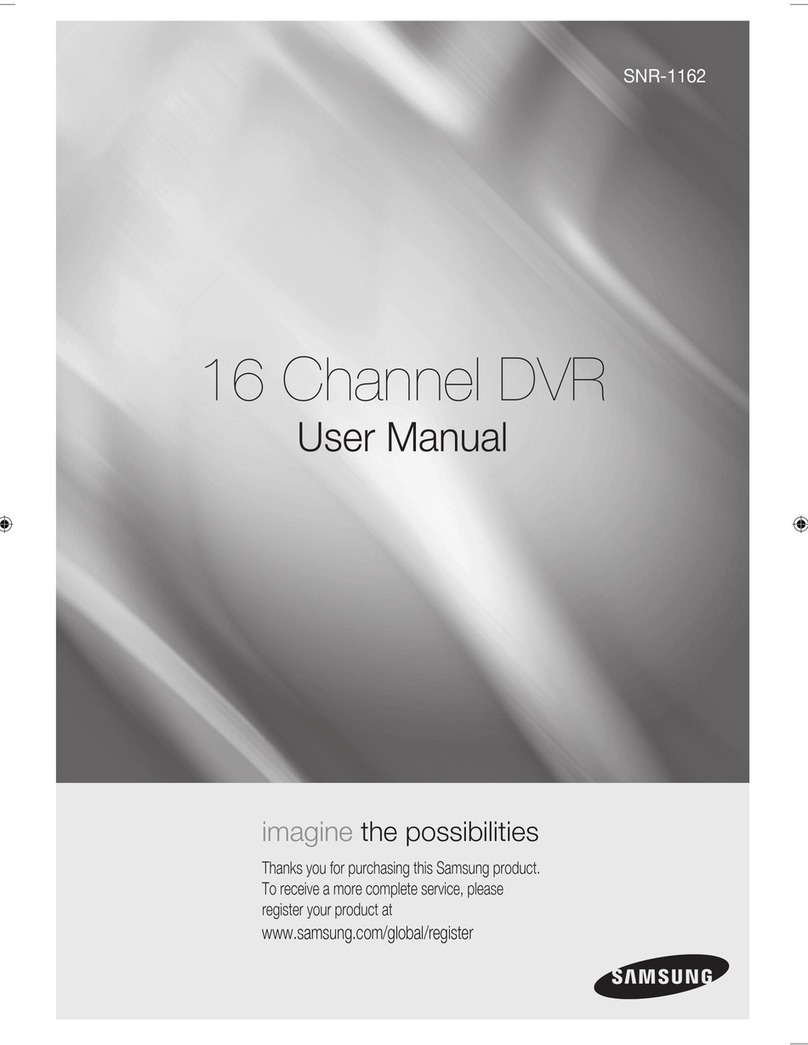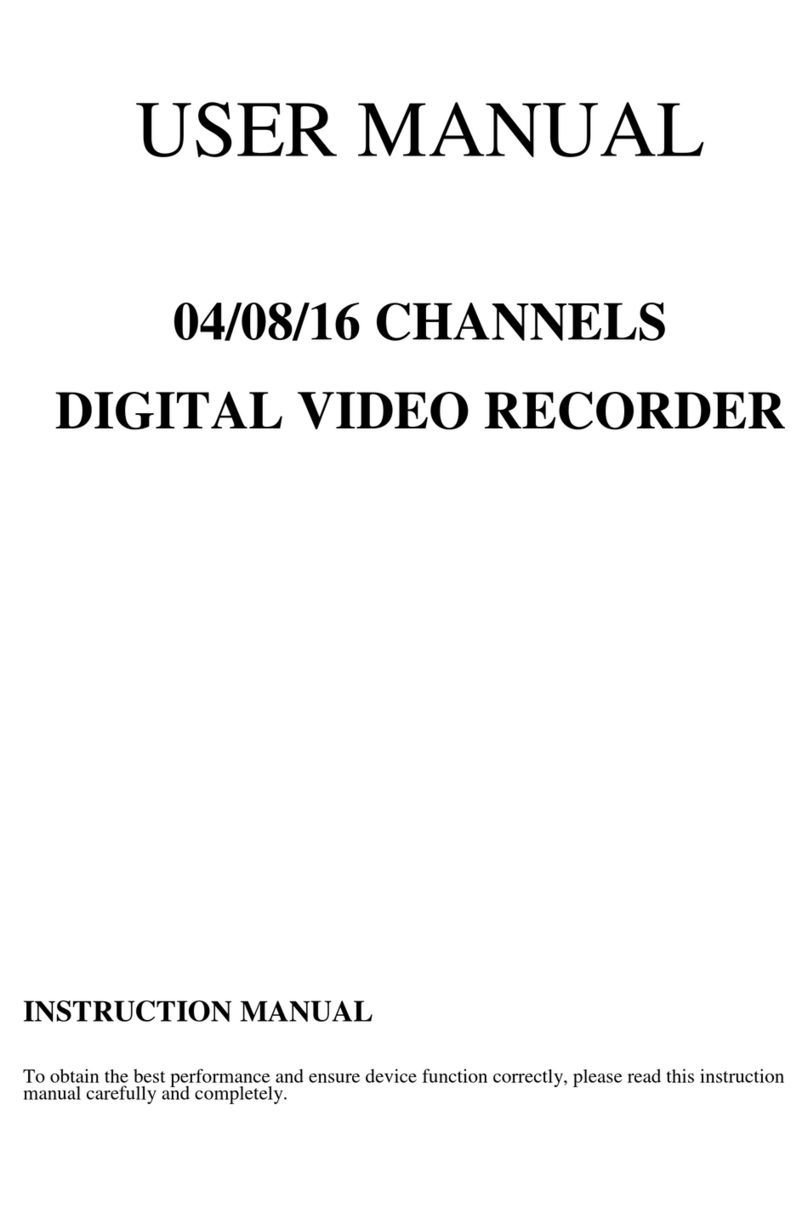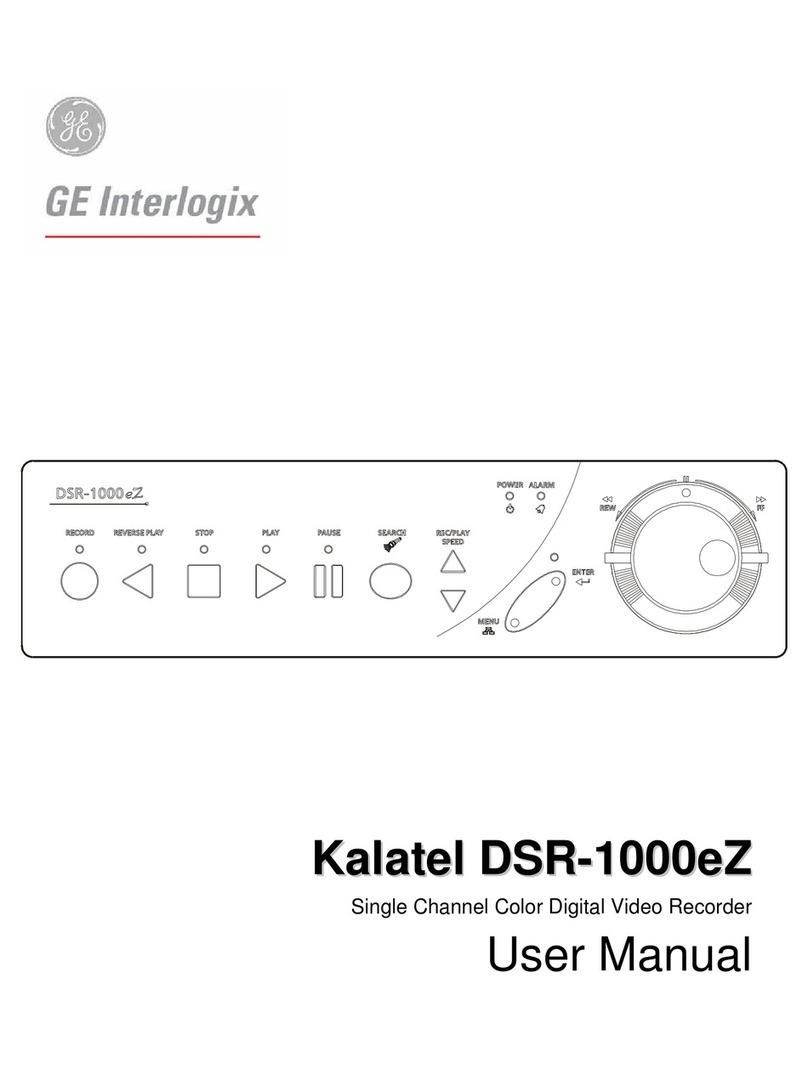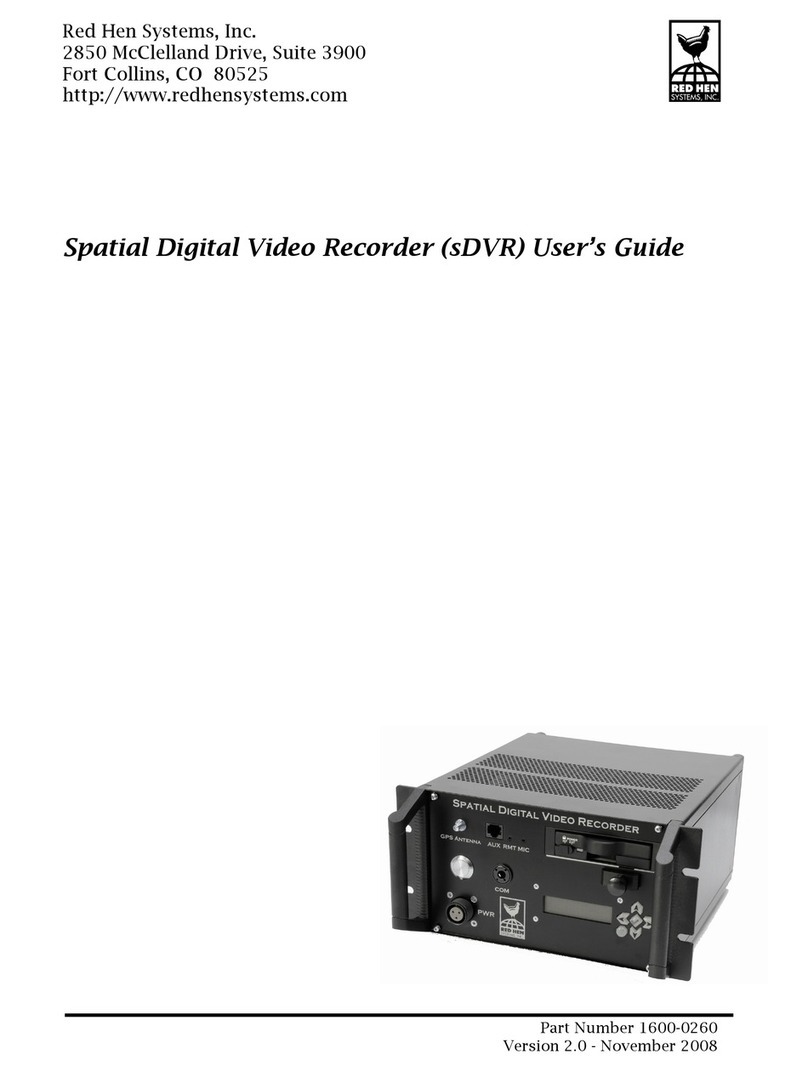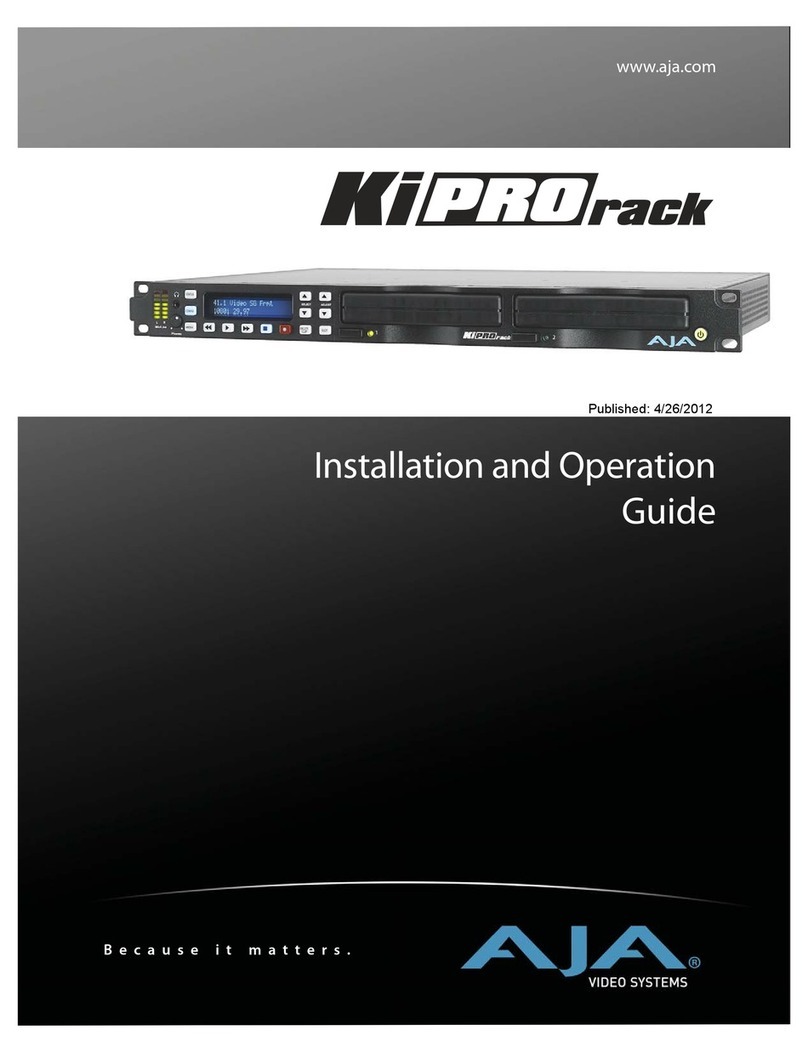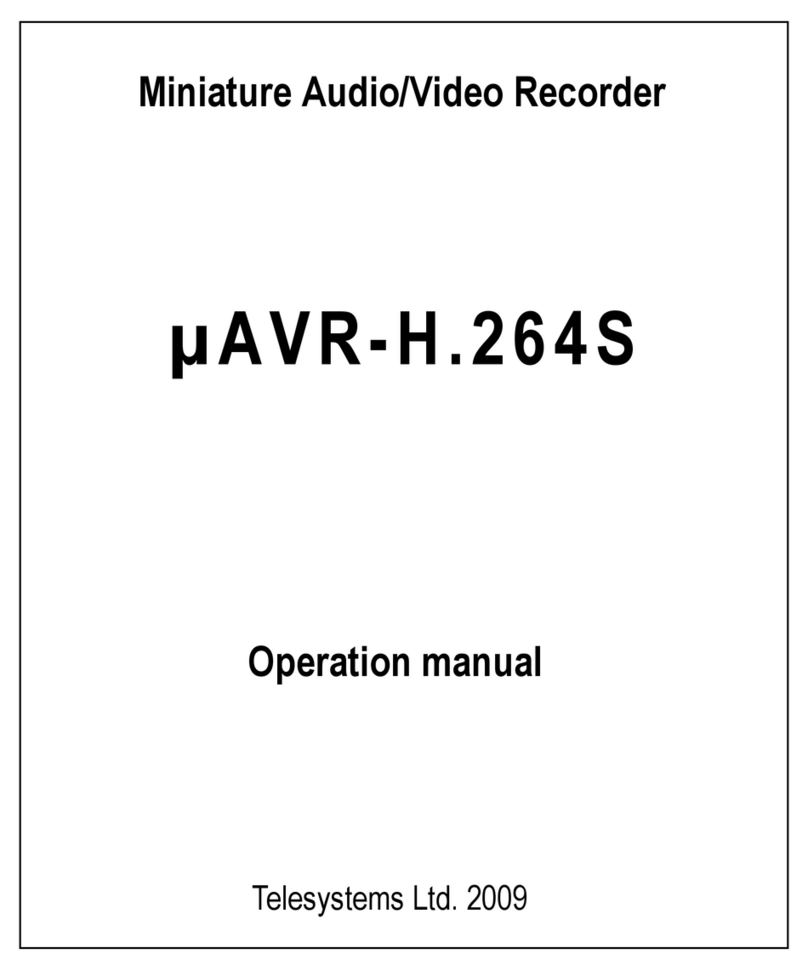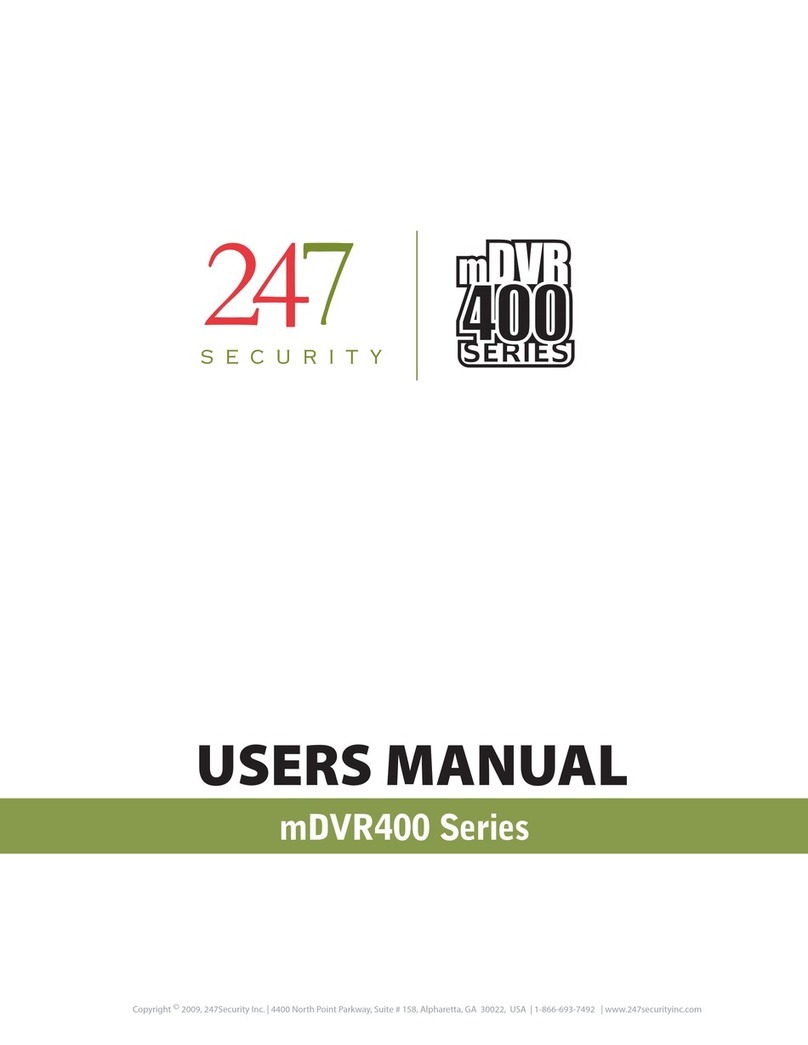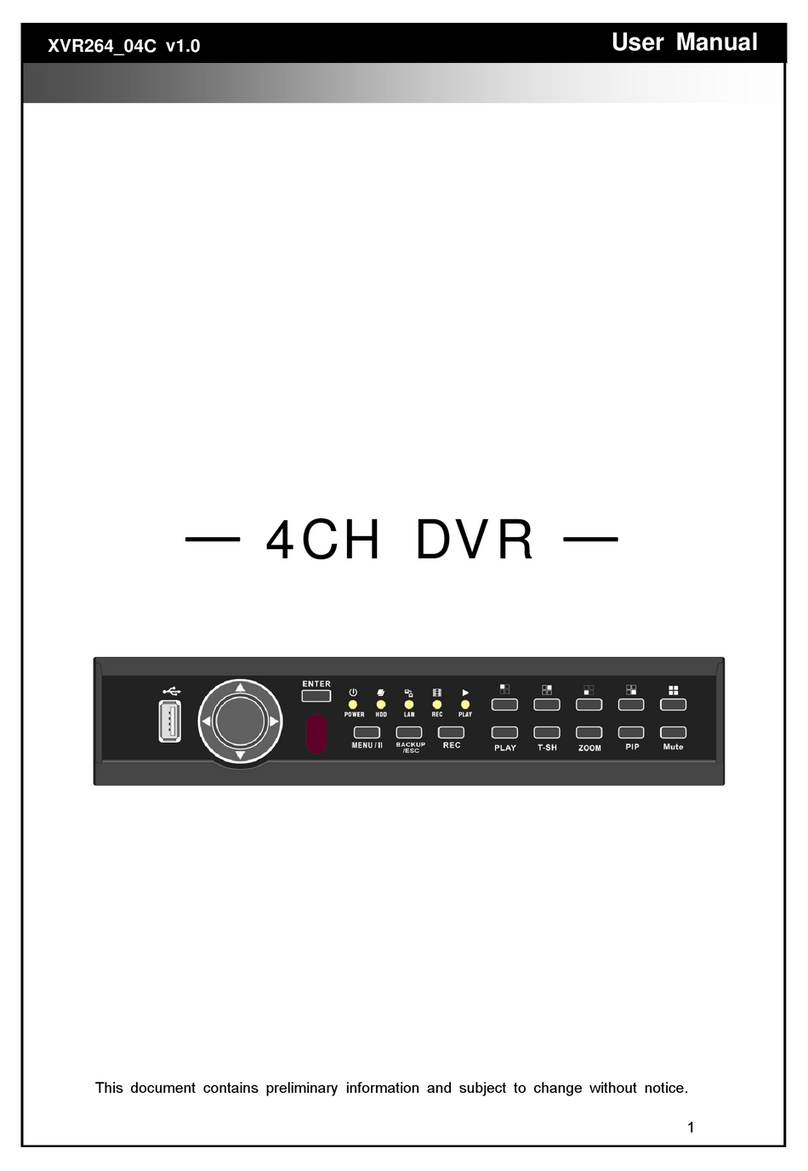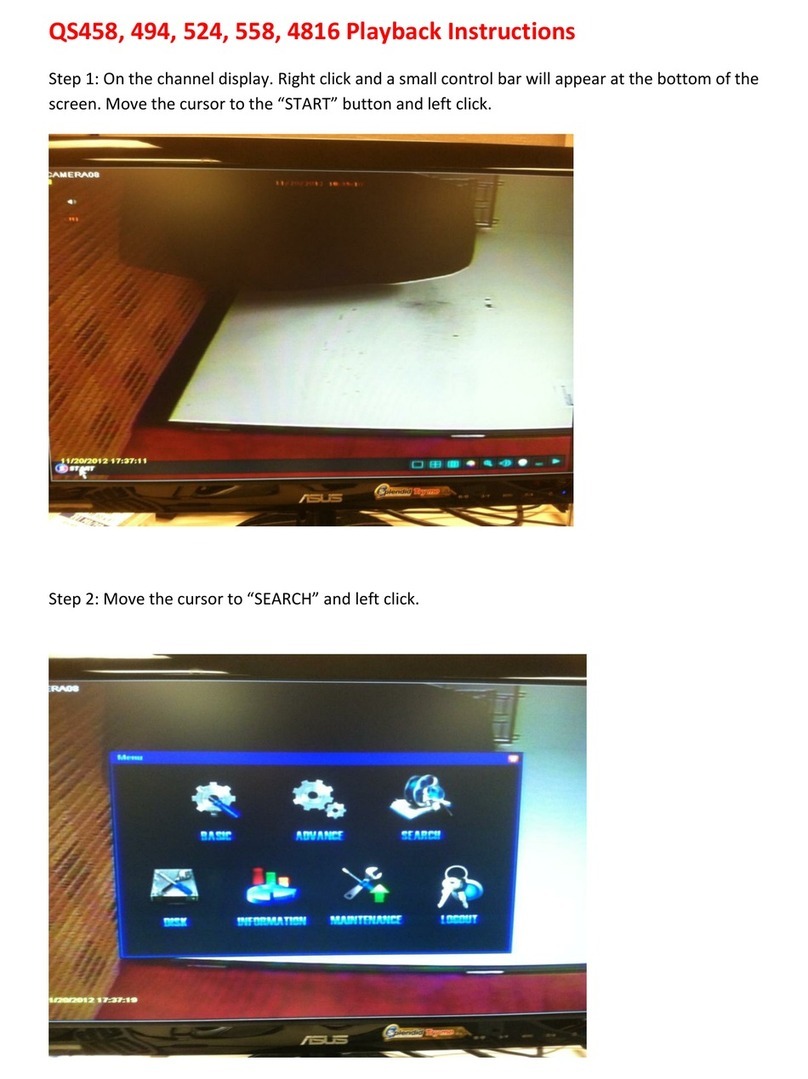ID View IV-400CD-SN User manual

DIGITAL VIDEO RECORDER
IV-400CD-SN
Before trying to connect or operate this product, please read this manual completely
http://www.idview.com
A-rec T-recDISK
Power Display Search Play Stop RecPauseEnterSetup Seq./Save
ZOOM
TIME LAPSE DIGITAL VIDEO RECORDER IV-400CD
INSTALLATION &
OPERATION MANUAL

1
All the following safety and operated instructions which will prevent harm or damage to the operator
and other persons should be read before the unit is operated.
SAFETY PRECAUTIONS
WARNING
To reduce the risk of fire or electric shock, do not expose this appliance to rain or moisture.
Do not block ventilation openings.
Do not place anything on top of the unit that might spill or fall into it.
Do not attempt to service this unit yourself as opening or removing covers may expose you to
dangerous voltage or other hazards. Please refer all servicing to qualified service personnel.
Do not use liquid cleaners or aerosols for cleaning.
This installation should be by a qualified service person and should conform to all local codes.
To prevent fire or electric shock, do not overload wall outlets or extension cord.
This unit must be grounded to reduce the risk of electric shock hazard.
CAUTION
Danger of explosion if the Lithium battery (RTC Battery) is incorrectly replaced.
Danger of explosion if battery is incorrectly replaced. Replace only with the same or
equivalent type recommended by the manufacturer. Dispose of used batteries according
to the manufacturer’s instructions.
Risk of explosion if replaced by an incorrect type. Dispose of used batteries according to the
instructions.
INFORMATION
This equipment has been tested and found to comply with the limits for a Class A digital device,
pursuant to Part 15 of the FCC Rules. These limits are designed to provide reasonable protection
against harmful interference when the equipment is operated in a commercial environment. This
equipment generates, uses, and can radiate radio frequency energy and, if not installed and used in
accordance with the instruction manual, may cause harmful interference with radio communications.
Operation of this equipment in a residential area is likely to cause harmful interference in which case
the user will be required to correct the interference at his own expense.

2
Table Of Contents
1. PRODUCT FEATURES .................................................................................................. 4
1.1 Product Introduction ..................................................................................................................4
1.2 Product Features........................................................................................................................4
2. DESCRIPTION OF THE FRONT/REAR VIEW............................................................... 5
2.1 Front View ..................................................................................................................................5
2.2 Rear View ...................................................................................................................................8
2.3 ALARM In/Out ...........................................................................................................................9
3. INSTALLATION ............................................................................................................ 10
3.1 Basic Connection .....................................................................................................................10
3.2 Hard-Disk Drive Installation ................................................................................................... 11
3.3 System Information and channel selection...............................................................................12
3.4 Updating System Software .......................................................................................................14
4. BASIC OPERATIONS .................................................................................................. 15
4.1 Configuring Recording Settings...............................................................................................15
4.2 Recording Operations ..............................................................................................................17
4.3 Playback Operations................................................................................................................22
4.4 Search Operations....................................................................................................................24
4.5 Backup Operations...................................................................................................................27
4.6 Key Lock Operation .................................................................................................................30
5. MENU SETUP .............................................................................................................. 31
5.1 REC SETTING .........................................................................................................................32
5.2 ALARM / MOTION SETTING..................................................................................................33
5.3 TIMER/ SEQ/ TITLE ................................................................................................................36
5.4 COMMUNICATION ................................................................................................................38
5.5 DISK SETTING........................................................................................................................41
5.6 SYSTEM ...................................................................................................................................42
6. RS-232 & RS-485 PROTOCOL.................................................................................... 45
6.1 Setup.........................................................................................................................................45
6.2 Communication Protocol .........................................................................................................45

3
7. IDE HARD DISK INSTALLATION ................................................................................ 48
7.1 Built-in hard disk......................................................................................................................48
7.2 Mobile Rack .............................................................................................................................49
8. SYSTEM DEFAULT...................................................................................................... 51
9. O.S.D. MESSAGE ........................................................................................................ 53
10. NETWORK VIEWER AND IMAGE VIEWER.............................................................. 54
10.1 The Network Viewer ...............................................................................................................54
10.2 The Image Viewer...................................................................................................................62
11. INDEX TABLE ............................................................................................................ 63
12. NETWORK CONFIGURATION .................................................................................. 64
12.1 Cable Connections .................................................................................................................64
12.2 Configure Your DVR Network Settings ..................................................................................65
12.3 TCP/IP Communication Software..........................................................................................67
12.4 TCP/IP installation ................................................................................................................69
12.5 TCP/IP Configuration setting ................................................................................................69
12.6 Testing Connection.................................................................................................................70
13. MICROSOFT INTERNET EXPLORER....................................................................... 72
13.1 Connecting the 4CH DVR......................................................................................................72
13.2 Change Record / Alarm Setting..............................................................................................75
13.3 Change Timer Record Setting ................................................................................................76
13.4 Change Pan/Tilt/Zoom Setting...............................................................................................77
14. SPECIFICATIONS ...................................................................................................... 79
APPENDIX 1. –SCANIP ................................................................................................... 80

4
1. PRODUCT FEATURES
1.1 Product Introduction
The IV-400CD-SN is a storage media of digital video image which uses hard disk drives instead of
VCR tapes to store video. It enables you to enjoy the extreme flexibility of digital image archiving
instead of clumsy tape management. Equipped with a range of comprehensive features, such as
playback picture-by-picture, quick accession of video recording by time and event, a system software
which can be upgraded, the expandable capacities of hard drive, and much more, the DVR will make
your applications far more flexible and effective than ever before. For all purposes, the DVR is going to
prove the timely substitute for Time-lapse VCR.
1.2 Product Features
* Stores video in hard-disk drives instead of VCR tapes.
* Maximum 2 hard-disk drive capability (one removable).
* Hard-disk drive hot-swapping capability.
* Pre-alarm image recording.
* Time-lapse and real-time recording.
* Refresh rate up to 30 IPS (25 IPS for PAL).
* Image quality selectable at 4 different levels for recording.
* Event/Timer/Alarm recording mode.
* Quick search by time, alarm, event, and recording list.
* Fast and slow playback of recorded video at various speeds.
* Single-picture playback.
* On-screen setup menu, title and system timer.
* Password protection.
* Disk-full warning and operation status LEDs.
* RS-232 and RS-485 communication ports.
* Remote control via RS-232, RS-485 and Ethernet ports.
* Power recovery on interruption.
* Operation-status record log.
* Distributing live and recorded images through the TCP/IP network environment.
* Audio function included.
* Built-in SD card slot for copying image to SD card.
* Supports DHCP protocol.

5
2. DESCRIPTION OF THE FRONT/REAR VIEW
2.1 Front View
A-rec T-recDISK
Power Display Search Play Stop RecPauseEnterSetup Seq./Save
1 2 2423
7 10 169 11 1413 12158
18
20
19
21
17
4 3 5 6
ZOOM
Hard-disk drive compartment.
The compartment allows you to install a hard disk drive mostly for backup purposes. Make sure the
drive is well secured with the mounting screws in the mobile rack before you put the rack into the
compartment. And remember to turn the power of the compartment on by locking it.
Hard disk compartment lock:
The key lock secures a hard disk in place. Unlock the compartment before you remove the hard
disk from the slot without turning off the device.
PAUSE button:
In a playback display, press this to freeze the display. During the freeze, press to display one
frame of a picture at a time in the forward direction. (A green light glows in the PAUSE mode.)
PLAY button:
Press to play back a recorded video from the hard disk. (A green light shows in the PLAY mode.)
STOP button:
Press to stop playing back a recorded video or recording video into a hard disk. (A green light
shines in the STOP mode.)
REC button:
Push to start recording video into a hard disk while in the live display mode.(A red light goes on in
the REC mode.)
POWER button:
Press this button for at least 3 seconds to power off. Press again to activate the device.
DISPLAY button:
Press to show the system operation status on the screen.

6
Setup button:
Press this to enter the setup menu. Press again to exit the setup mode.
Search button:
Press to enter the search mode to access recorded video.
Left / Right (CH3 / CH4 ) buttons:
In the setup menu/ search mode, press these two buttons to highlight desired items in the menu
setup mode.
In the live mode, use these buttons to select channel 3 or 4 for display.
In the play mode, use these buttons to select channel 3 or 4 as well as zoom in on the desired
channel.
Up / Down ( CH2 / CH1 )buttons:
In the setup menu/ search mode, press these two buttons to select the desired contents for
programming in the setup menu mode.
In the live mode, use these buttons to select channel 2 or 1 for display.
In the play mode, use these buttons to select channel 2 or 1 as well as zoom in on the desired
channel.
Enter / (Quad) Button:
Press to enter a selected item and save the setting in the menu setup mode.
Seq./Save button:
In the live mode, press to enter the sequential jumping mode; the live picture will sequentially
switch to different channel according to the sequencer setting in the setup menu. In the SD card
backup mode, press to save the desired still image to an SD card.
T-rec Indicator:
This indicator of the timer recording mode lights up to signal the scheduled record setting is on.
A-rec Indicator:
This indicator of the alarm recording mode lights up to indicate the alarm record setting is on.
DISK Indicator:
The indicator shows the operation status of the unit’s hard-disk drives. The green light indicates
the hard-disk drive is storing or retrieving data. The red light signals the hard-disk drive is filling
up. The orange light indicates the hard-disk is retrieving at disk-full status.
Jog Dial:
This dial can act in both a forward and a backward direction, as well as step by step. Turn this left
to play a recorded video in the reverse direction. Turn this right to play a recorded video in the
forward direction.
Shuttle Ring:
The shuttle can be moved forward and backward for playback in either direction. Turn this left to
play a recorded video in the reverse direction at speeds faster or slower than the recorded speed.
Turn this right to play a recorded video in the forward direction at speeds which are faster or
slower than the recorded speed.

7
Mobile Rack Power LED:
Indicates the power status of the Mobile Rack. The green light indicates the Mobile Rack is
activating.
Mobile Rack HDD LED:
Indicates the HDD status of the Mobile Rack. The orange light indicates the HDD is storing or
retrieving data.

8
2.2 Rear View
SD Card
RS-232
ALARM DC12V
RS-485
hi-z
75
AUDIO
IN
IN
OUT
OUT
MONITOR
ETHERNET
I/O
25
31 32 33
2726 28
29 30 34 35 36 37
VIDEO IN Connector:These 4 BNC connectors are used to connect the video output from a camera
Hi-Z/75 ΩIndividual termination: These 4 switches are used to set the impedance of each loop
between 75Ωand Hi-Z.
SD CARD Slot:This is used for system software updating and archiving/accessing critical images.
RS-232 Port:The RS-232 communication port functions as a connector to an external control device.
Please refer to RS-232 & RS-485 Protocol for more details.
MONITOR Connector:The connector links the unit’s composite video to a display device.
AUDIO OUT: This connector is used to link the device’s audio input.
AUDIO IN Connector: This connector is used to connect the audio output from a camera or other
devices to the DVR.
ETHERNET 10/100 Connector:This is one standard RJ-45 connector for 10/100 Mbps Ethernet
networks.
RS-485 Port:The RS-485 communication ports function as connectors when two or more units are
serially connected to an external control device.
ALARM I/O: This is a 9-PIN D-SUB connector including the SWITCH OUT, GROUND, ALARM OUT,
DISK FULL, RECORD IN, ALARM RESET, and ALARM IN items for connecting with external devices.
Please refer to the next section for details.
Wire Catch: The wire catch secures the power cord and keeps it in place (so that it does not droop or
hang loosely).
Ground Screw’s: The ground screw is for the chassis terminal.
Plug Inlet: The inlet connects to an external power supply. Connect the 12 V DC UL-listed Class 2
Power Supply.

9
2.3 ALARM In/Out
ALARM1 IN ALARM4 IN
ALARM2 IN ALARM3 IN
ALARM OUT
RECORD IN GROUND
DISK FULL
ALARM RESET
12345
6789
THE ABOVE FIGURE IS A REAR VIEW.
1. GND: Ground Contact.
2. ALARM OUT (OUTPUT): This is an alarm-output trigger. Connect this to external devices such
as buzzers or lights. (
5V
0V(Active) )
3. DISK FULL (OUTPUT): This is a disk-full output trigger. Connect this to external devices such
as buzzers or lights. (
5V
0V(Active) )
4. ALARM RESET (INPUT): This pin connects to an alarm-clear device for clearing an alarm.
(
5V
0V(Active) )
5. RECORD IN (INPUT): This pin connects to a record-triggering device for starting a record.
(
5V
0V(Active) )
6. ALARM4 IN (INPUT): This is an alarm input( for CH 4 )which can be programmed in the menu
system to Normally Open or Normally Closed. (
5V
0V(Active) )
7. ALARM3 IN (INPUT): same as the above, for CH 3
8. ALARM2 IN (INPUT): same as the above, for CH 2
9. ALARM1 IN (INPUT): same as the above, for CH 1

10
3. INSTALLATION
Please follow the instructions and the diagram below to set up the system.
3.1 Basic Connection
CONNECTING WITH 1 to 4 CAMERAS
Camera
Monitor
Camera
Camera
Camera
SD Card
RS-232
ALARM DC12V
RS-485
hi-z
75
AUDIO
IN
IN
OUT
OUT
MONITOR
ETHERNET
I/O
ATTACHING AN EXTERNAL DEVICE TO A DVR
Connect an alarm out, alarm input, and a peripheral device as shown in the diagram below.
Alarm In -> Alarm1 In, Alarm2 In, Alarm3 In, Alarm4 In
SD Card
RS-232
ALARM DC12V
RS-485
hi-z
75
AUDIO
IN
IN
OUT
OUT
MONITOR
ETHERNET
I/O
12345
6789
Alarm Reset
(Normally Open)
(Normally Open)
Alarm1 in
(Normally Open)
Alarm2 in
(Normally Open)
Alarm3 in
(Normally Open)
Alarm4 in
Ground
Trigger Out

11
3.2 Hard-Disk Drive Installation
The DVR is equipped with two compartments of hard-disk drive. The unit usually comes with one
hard-disk drive installed in the compartment HD1, which is default-configured as a master. If you need
a second hard-disk drive to be installed in the compartment HD2 (Mobile), please contact your
distributors or installers for specific instructions on how to install it. Please don’t serve yourself before
consulting your installers. If there is only one hard-disk drive in the mobile compartment, please set the
HD2 USAGE option to REC (refer to section 5.5) before proceeding with the recording function. The
jumper-settings arrangement of installed hard-disk drives for the system (Table 3.2 A.) is shown in the
tables below.
Table 3.2 B. Compatible hard-disk drives
Manufacturer Model Capacity Rotation
WD800AB 80GB 5400 RPM
WD1200AB 120GB 5400 RPM
WD800BB 80GB 7200 RPM
WD1200BB 120GB 7200 RPM
WD1800BB 180GB 7200 RPM
WD2000BB 200GB 7200 RPM
Western Digital
WD2500JB 250GB 7200 RPM
ST380020A/P 80GB 5400 RPM
ST340810A/P 40GB 5400 RPM
ST320014A 20GB 5400 RPM
ST340015A 40GB 5400 RPM
ST380012ACE 80GB 5400 RPM
Seagate
ST3120025ACE 120GB 5400 RPM
4A160J0-1A 160GB 5400 RPM
4R080L0-1 80GB 5400 RPM
6Y120L0-1 120GB 7200 RPM
6Y200P0-1A 200GB 7200 RPM
Maxtor
6Y250P0-1A 250GB 7200 RPM
SV0802N 80GB 5400 RPM
SAMSUNG
SV1203N 120GB 5400 RPM
NOTE: Hard-disk drives not shown on this list have not been tested by the engineering team
and are not recommended for use with this product. For the latest updated list on the
recommended hard-disk drives, please contact your dealers or distributors.
Table 3.2 A. The jumper settings of hard-disk drives in the system
Location Jumper
IDE 1 Compartment HD 1 Master (Default)
IDE 2 Compartment HD 2 Master

12
3.3 System Information and channel selection
3.3.1 SYSTEM INFORMATION
You can display system settings information as shown on Figure 3.3 A below at any time by pressing
the Display button . In the playback mode, the recorded video information is displayed. In the live or
recording mode, the Manual Recording information is displayed. Each sequential press of the Display
button displays a different message detailed in the following example. By default, the unit displays
titles, time, and date on a monitor as shown next.
Default display
CH1 , CH2, CH3, CH4 are titles for the corresponding channel, changeable in the Setup menu.
Capacity Status :
09- 05-2003 16:13:02
(SystemData/Time)
Press the Display button once: the DVR will display the following sample message plus the default
display. Press the Display button again: the unit will not display any OSD message. Press the
button one more time to go back to the default display.
CH1 CH2
CH3 CH4
09- 05-2003 16:13:02

13
Figure 3.3 A. Description of Figure 3.3 A
(1+2: 59G): Total capacity of installed hard disk: 59 GB.
(12.4 HR): Total 12.4 hour recording time available.
(): Timer record activated.
(): Alarm record activated.
(QUALITY: BEST): Record quality setting: BEST.
(NTSC): NTSC system.
(RATE: 6 HR): Setting of Record time mode: 6 hours.
(10 F/S): Record speed setting: 10 frames/sec.
(): Audio function activated.
(): Indicates which HDD is activated.
(9K): The image file size.
(HD): Hard-disk compartment.
(P ): Y Hard disk installed; . No hard disk installed.
(SIZE 20G): The capacity of the installed hard disk.
(POS): Percentage of system; R: Recording; P: Playback
(IP : 192 . 168 . 1 . 90): Setting of the Ethernet
communication,192.168.1.90
(): External signal.
(x): Cannot operate at now.
3.3.2 Channel Selection
The CH1, CH2, CH3, CH4, Quad( ), and Seq./Save buttons are used to select the video
channel and zoom-in factors. The following table shows the functions under different modes.
Mode Key Result Display
Quad ( )
CH1/ CH2/ CH3/ CH4 ( Single channel )
Live / Record
Seq./Save then loop back
Quad ( )
CH1/ CH2/ CH3/ CH4 ( Single channel )
Playback
The same channel
pressed the 2nd time
single channel with 2x2 zoom in
1+ 2: 59G 12.4 HR
QUALITY: BEST NTSC
RATE: 6 HR 10 F/S
9K
HD P SIZE POS
1 Y 20 G 39.5% P
2 Y 39 G 0.0% R
IP : 192 . 168 . 1 . 90

14
3.4 Updating System Software
If the system software of the 4CH DVR needs to be upgraded, please take the following steps to safely
update it.
Important: Before carrying out the following procedures, please ensure the SD card is working
and the file of system software is intact.
1. Turn off the IV-400CD-SN.
2. Insert the SD card into the built-in SD slot of the unit.
3. Hold down the Up and Down buttons simultaneously, and then turn the unit on.
4. Keep holding the buttons down until the IV-400CD-SN sounds a tone and displays the message
“ XXXXXX BYTES READ”. Now the IV-400CD-SN is updating the system software, which will take
approximately 90 seconds to process.
5. Restart the unit by turning the POWER button off, upon which the device sounds a tone twice and
displays the message “ PLEASE RESTART”. Then turn on the POWER button again. The process
is complete.
(If you have already followed procedures 1~5, and the unit is still unable to switch on, please first
check if the SD card you are using is functioning and the file is intact. And then repeat procedures 1
~ 5 again.)
6. Verify the version of the system software. (Please refer to section 5.6 VERSION.)
A-rec T-recDISK
Power Display Search Play Stop RecPauseEnterSetup Seq./Save
13 12
ZOOM
Warning: Don’t interrupt the process while the unit is updating itself, as this will cause
the unit to crash.

15
4. BASIC OPERATIONS
This section shows you how to operate and manage the DVR when it gets in the way.
4.1 Configuring Recording Settings
Recording Time settings (Recording Rate and Picture Quality Setting)
Recording time will vary depending on the image size, recording rate, and the capacity of the hard-disk
drives. Generally, the DVR comes with a built-in hard-disk drive for continuous recording from one to
four weeks under most recording conditions. The table below shows the possible recording times based
on a 20GB hard-disk drive at certain refresh rates and the corresponding image quality. With one or
more hard-disk drives in operation, please calculate the recording time using the table below in
accordance with your requirements. For an NTSC unit, for example, if the unit is set to record images
with the BEST quality at a 30 Frame/Sec record rate, normally a 20GB hard-disk drive will be filled in
3.7 hours (see the gray area in the table). If the total capacity of 80GB hard-disk drives is in use under
the same refresh rate and picture quality, it will be filled in 14.8 hours (4 times the rate of a 20GB
hard-disk drive).
NTSC (Audio OFF) Possible Recording Time HDD=20GB ( hour )
BEST 3.7 6 9 15 33.1 75.3 147.6 256.1 726.3 1088 1449.7
HIGH 4.5 7.2 10.8 18 39.7 90.4 177.2 307.4 871.6 1305.6 1739.7
STANDARD 5.6 9.0 13.5 22.6 49.7 113.0 221.5 384.2 1089.5 1632.1 2174.6
Image
Quality
BASIC 7.5 11.3 16.9 28.2 62.1 141.2 276.9 480.3 1361.9 2040.1 2718.3
Refresh Rate (Frame/Sec) 30 15 10 6 2.7 1.2 0.61 0.35 1/8 1/12 1/16
REC Time Mode 2 hr 4 hr 6 hr 12 hr 24 hr 48 hr 96 hr 168 hr 480 hr 720 hr 960 hr
NTSC (Audio ON) Possible Recording Time HDD=20GB ( hour )
BEST - - 8.9 14.7 31.6 67.8 121.2 185.9 - - -
HIGH - - 10.6 17.6 37.5 79.7 140.5 211.5 - - -
STANDARD - - 13.2 21.8 46.3 96.8 166.9 245.2 - - -
Image
Quality
BASIC - - 16.5 27.1 56.9 116.9 196.6 281.1 - - -
Refresh Rate (Frame/Sec) 30 15 10 6 2.7 1.2 0.61 0.35 1/8 1/12 1/16
REC Time Mode 2 hr 4 hr 6 hr 12 hr 24 hr 48 hr 96 hr 168 hr 480 hr 720 hr 960 hr

16
NOTE 1: Recording times on the tables above are estimated. For actual available
recording time of a recording configuration, please refer to the system
information of the DVR. (Please refer to section 3.3 for more details.)
2: No audio function at the refresh rate in NTSC: 30 frame/sec ~ 15 frame/sec, 1/8
frame/sec ~ 1/16 frame/sec.
No audio function at the refresh rate in PAL: 25 frame/sec ~ 12.5 frame/sec, 1/8
frame/sec ~ 1/16 frame/sec.
PAL (Audio OFF) Possible Recording Time HDD=20GB ( hour )
BEST 3.8 6 9 15 27.1 51.2 99.4 171.8 605.8 907.2 1208.6
HIGH 4.5 7.2 10.8 18 32.5 61.4 119.3 206.1 726.9 1088.6 1450.3
STANDARD 5.7 9 13.5 22.6 40.6 76.8 149.1 257.7 908.7 1360.8 1812.9
Image
Quality
BASIC 7.7 11.4 17.1 28.5 51.3 97 188.4 325.5 1147.8 1718.9 2290.0
Refresh Rate (Frame/Sec) 25 12.5 8.3 5 2.7 1.4 0.76 0.44 1/8 1/12 1/16
REC Time Mode 3 hr 6 hr 9 hr 12 hr 24 hr 48 hr 96 hr 168 hr 480 hr 720 hr 960 hr
PAL (Audio ON) Possible Recording Time HDD=20GB ( hour )
BEST - - 8.9 14.7 26.0 47.6 86.7 137.0 - - -
HIGH - - 10.6 17.6 31.0 56.3 101.4 158.0 - - -
STANDARD - - 13.2 21.8 38.3 69.0 122.2 186.7 - - -
Image
Quality
BASIC - - 16.7 27.4 47.7 84.9 147.4 219.9 - - -
Refresh Rate (Frame/Sec) 25 12.5 8.3 5 2.7 1.4 0.76 0.44 1/8 1/12 1/16
REC Time Mode 3 hr 6 hr 9 hr 12 hr 24 hr 48 hr 96 hr 168 hr 480 hr 720 hr 960 hr

17
4.2 Recording Operations
This section details the way to record video into hard-disk drives. Before commencing with the recording
function, please configure the recording setting properly according to your needs.
4.2.1 Manual Recording
When the DVR is in the live display mode, take the following steps to start recording:
(1) In the live display, press the REC button to record video into a hard disk drive with the
corresponding programmed recording settings. The monitor should display a flashing REC
message and the REC button will light up indicating the DVR is in the recording status.
(2) Press the STOP button to stop recording any time.
(3) To access just recorded video, please refer to section 4.4 for more details.
4.2.2 Timer Recording
Timer recording provides two periods of time each day in a weekly table which programs the DVR
to turn on and off at specified times. This way the DVR will start and stop recording according to
the programmed schedule. Please take the following steps to program the scheduled recording.
(1) Press the Setup button to enter the MAIN MENU.
(2) Select the TIMER/ SEQ/ TITLE and press the Enter button to enter the TIMER/ SEQ/
TITLE page.
(3) Select the TIMER-SET.
(4) Press the Enter button to enter the REC SCHEDULE table.
(5) ●You can set up by using the “<” button and the “>” button to locate the specific
day/hour/minute and use the “^” button and the “v” button to set the
day/hour/minute you wish.
●You can also set up by using the Shuttle Ring and the Jog Dial. is the equal of the
“<” button , is the equal of the “>” button , the equal of the “^” button
and the equal of the “v” button .
●The time is displayed in a 24-hour clock format.
(6) After scheduling is completed, press the Enter button and set OK to save the setting or
select CANCEL to leave the page without saving the settings.
(7) To activate the programmed recording schedule, set the REC ENABLE to ON. As the
scheduled recording is on, the red indicator of the Timer Record will be on as well. To
deactivate it, set to OFF.
(8) Press the STOP button during the scheduled recording to stop it at any time. If you wish
to continue the scheduled recording, press the REC button to proceed.

18
NOTE: You can proceed to start the scheduled recording from the current time if it is in the
scheduled interlude as soon as the setting is completed, and come out from the menu
to start recording.
NOTE: If you activate the recording function before the scheduled recording, the unit will
operate recording as shown in the diagram below and keep those Images in different
files.
03:00 06:00 08:00 12:00 14:00
START END START END
Start Manual
Recording
Timer Manual Timer Manual
NOTE: LIVE images may be frozen. But this isn't a failure.

19
MAIN MENU
RECORD
ALARM / MOTION
TIMER / SEQ / TITLE
COMMUNICATION
DISK
SYSTEM
GOTO TIMER/SEQ/TITLE PAGE
TIMER/ SEQ/ TITLE
CLOCK : SET
REC ENABLE : OFF
TIMER :SET
SEQUENCER :SET
TITLE :SET
MAIN PAGE
SET REC SCHEDULE
REC SCHEDULE
START END START END
S : 00:00-00:00 00:00-00:00
M: 00:00-00:00 00:00-00:00
T : 00:00-00:00 00:00-00:00
W: 00:00-00:00 00:00-00:00
T : 00:00-00:00 00:00-00:00
F : 00:00-00:00 00:00-00:00
S : 00:00-00:00 00:00-00:00
OK CANCEL
TO MOVE TO CHANGE
MAIN MENU
RECORD
ALARM / MOTION
TIMER / SEQ / TITLE
COMMUNICATION
DISK
SYSTEM
GOTO TIMER/SEQ/TITLE PAGE
TIMER/ SEQ/ TITLE
CLOCK : SET
REC ENABLE : ON
TIMER :SET
SEQUENCER :SET
TITLE :SET
MAIN PAGE
TIMER REC ENABLE
Table of contents
Other ID View DVR manuals
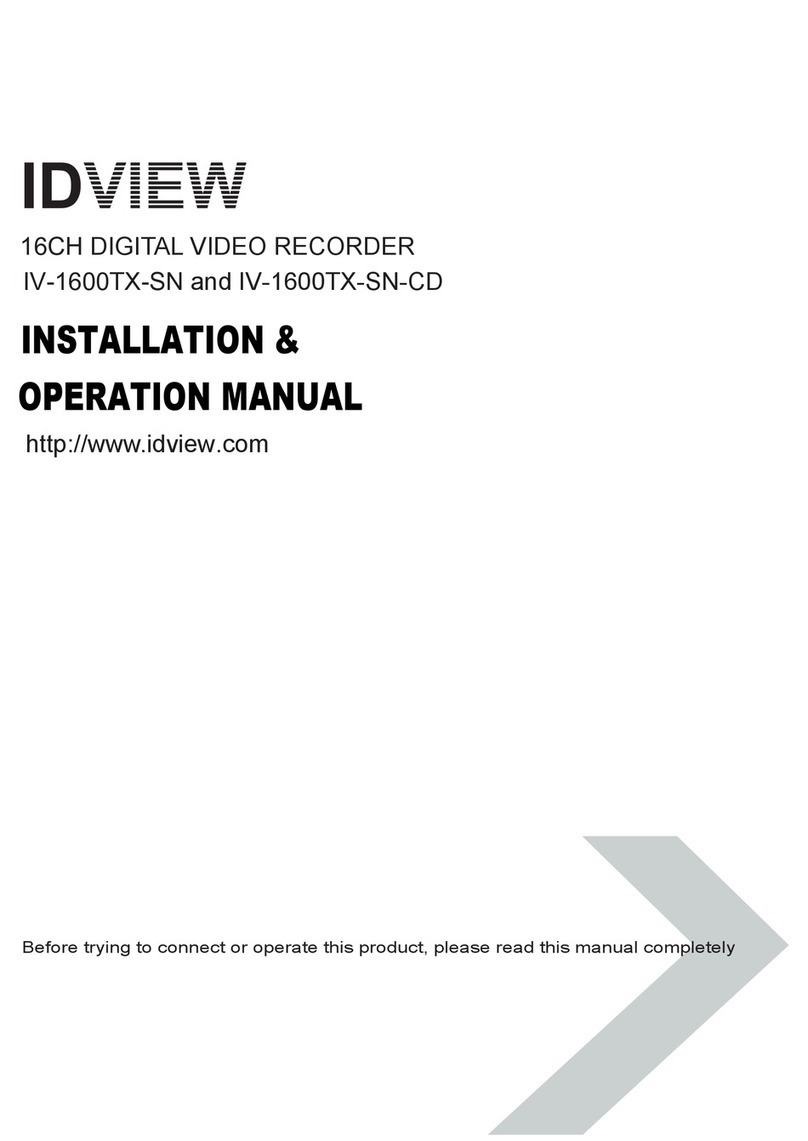
ID View
ID View IV-1600TX-SN User manual
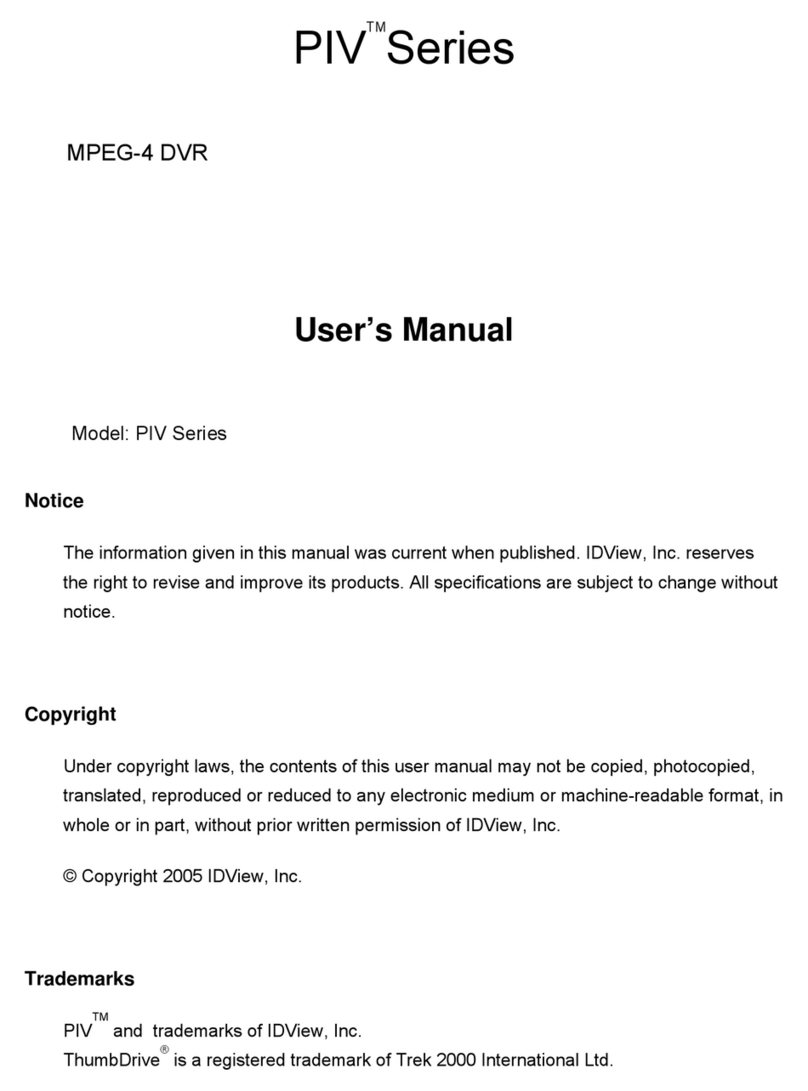
ID View
ID View PIV Series User manual
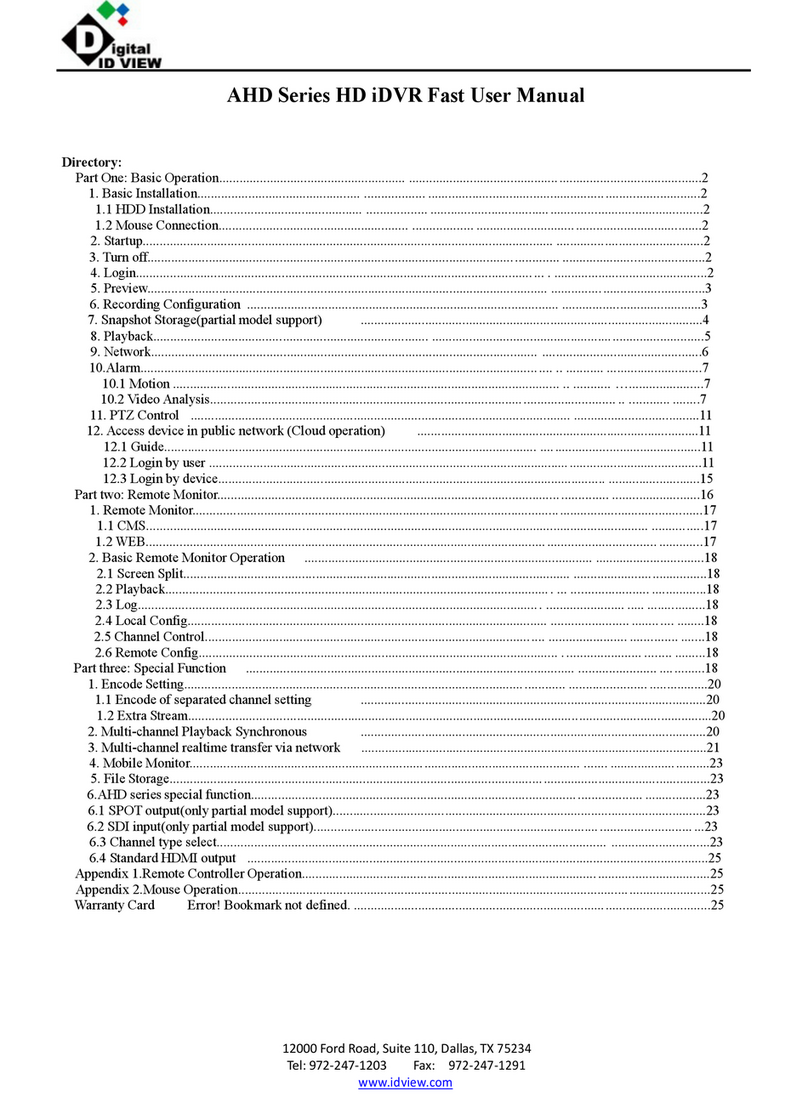
ID View
ID View AHD Series User manual
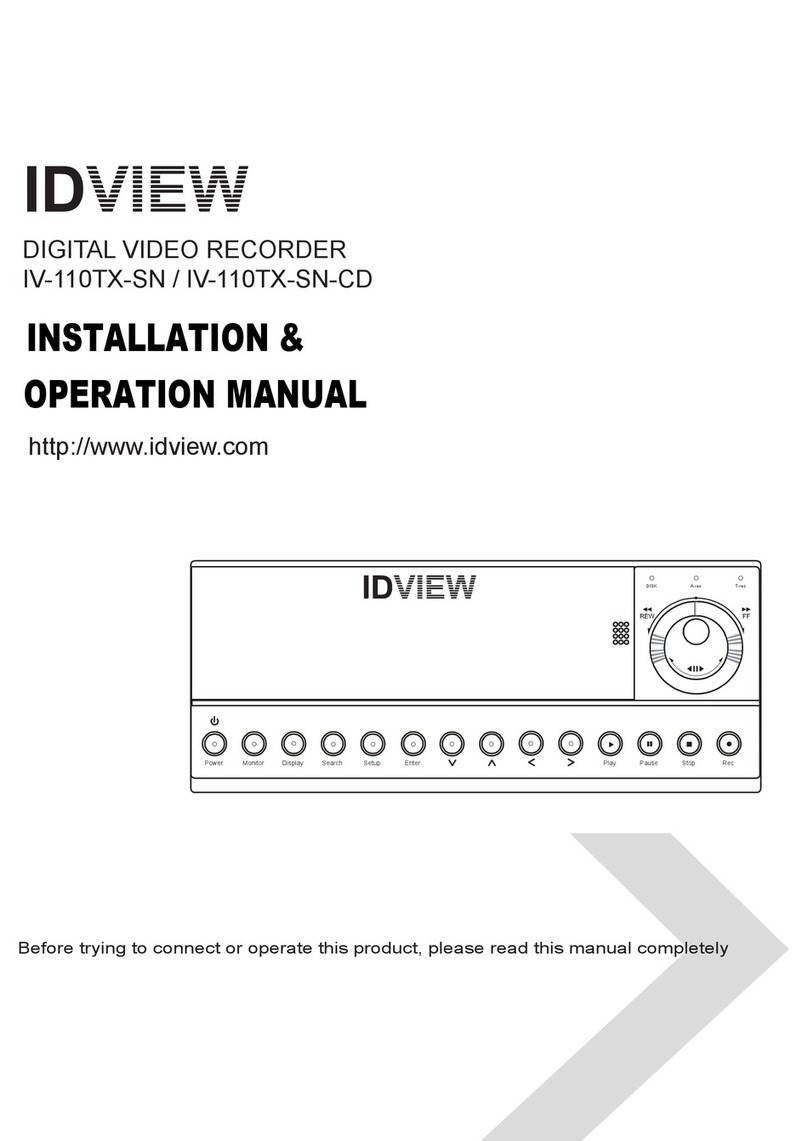
ID View
ID View IV-110TX-SN User manual
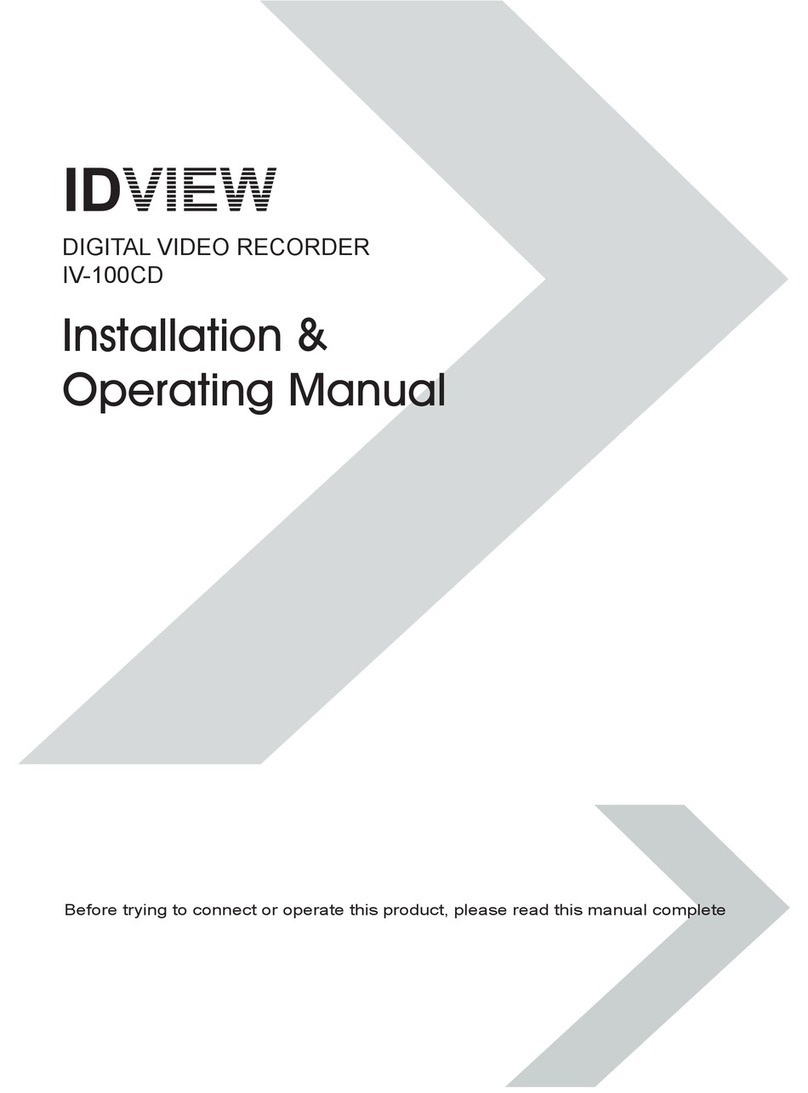
ID View
ID View IV-100CD Installation instructions
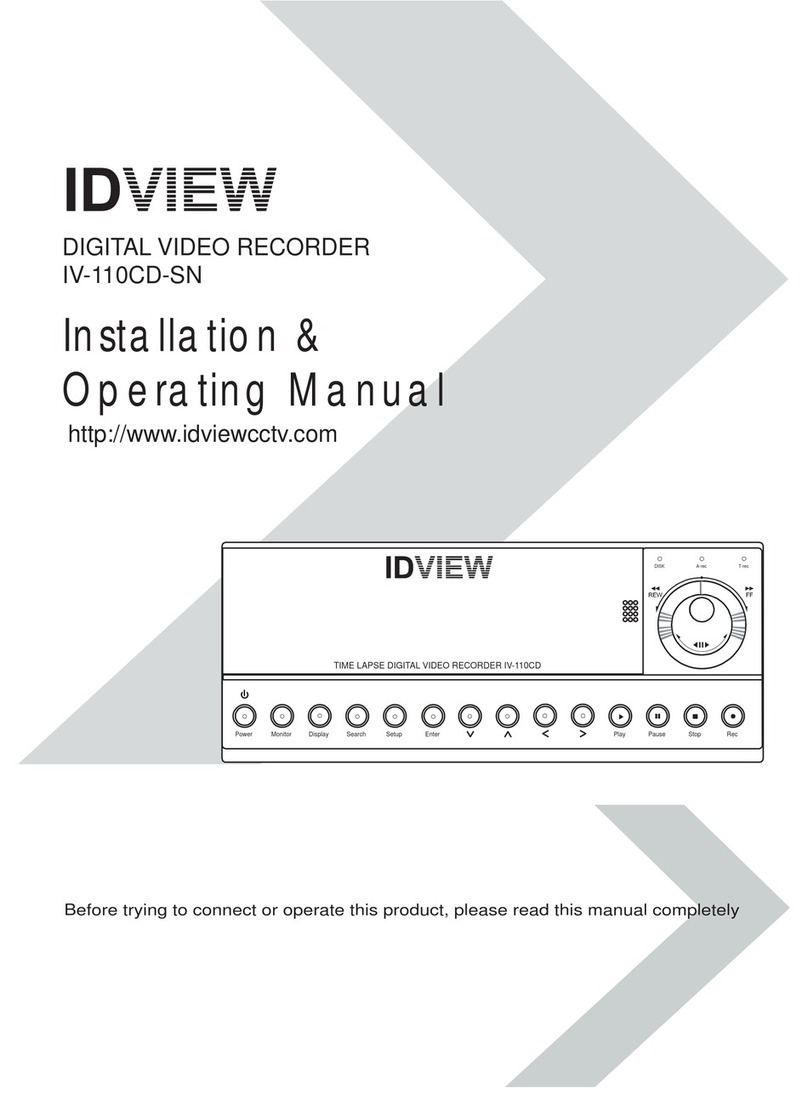
ID View
ID View IV-110CD-SN User manual
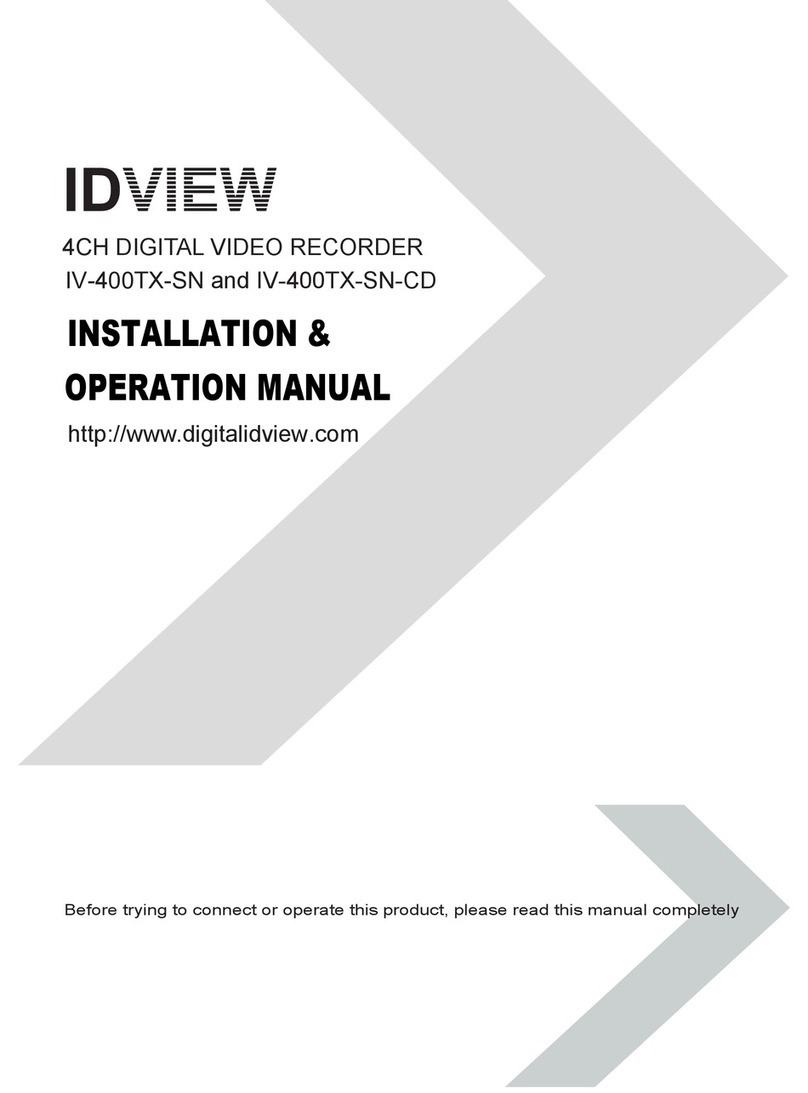
ID View
ID View IV-400TX-SN User manual
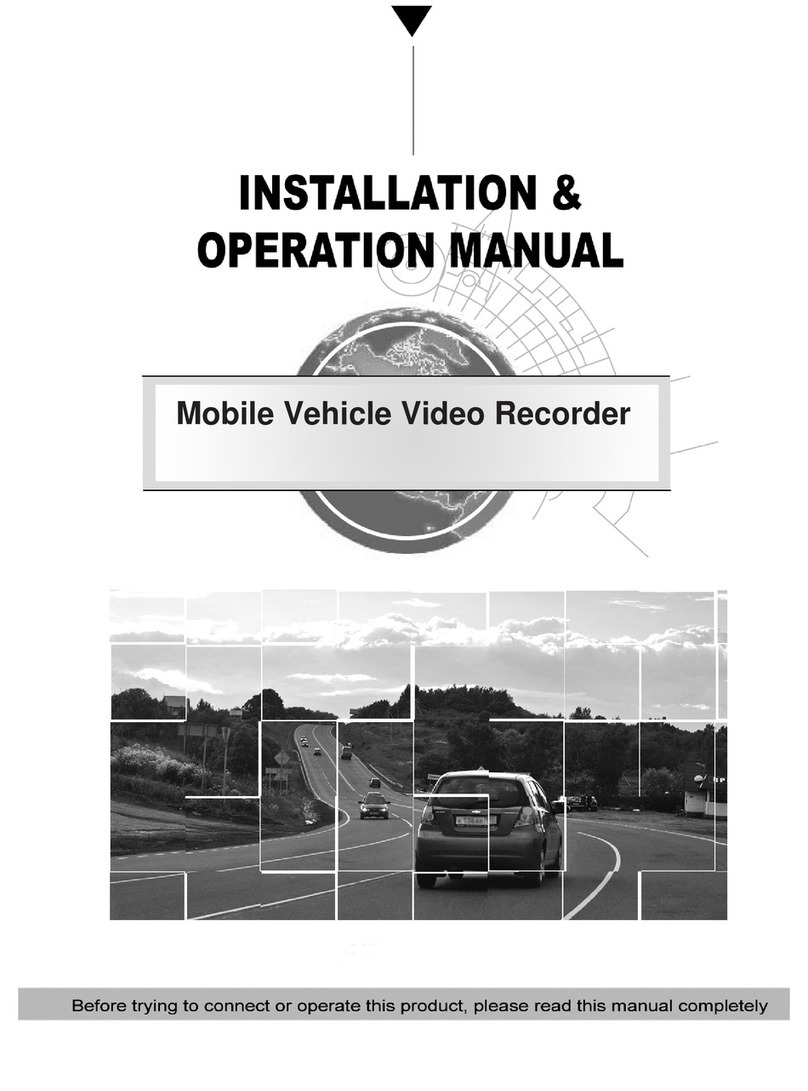
ID View
ID View IV-480MORT User manual
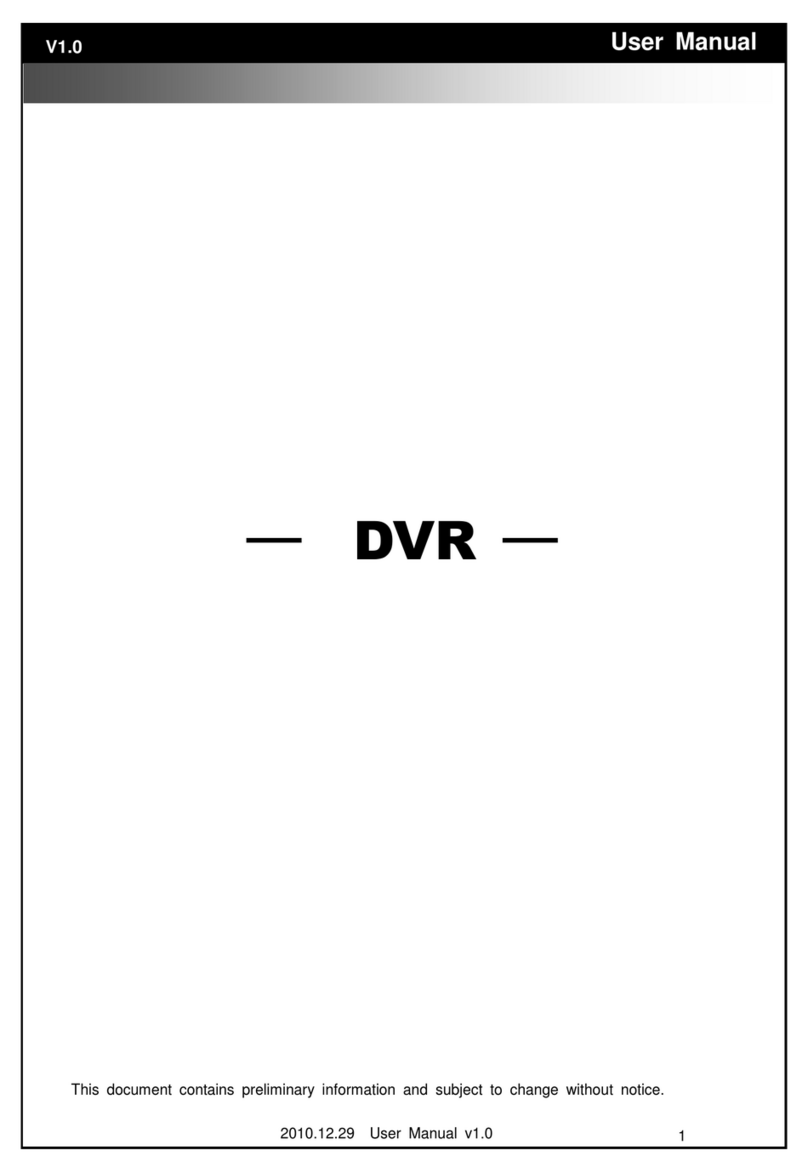
ID View
ID View IV-LP16D1 User manual