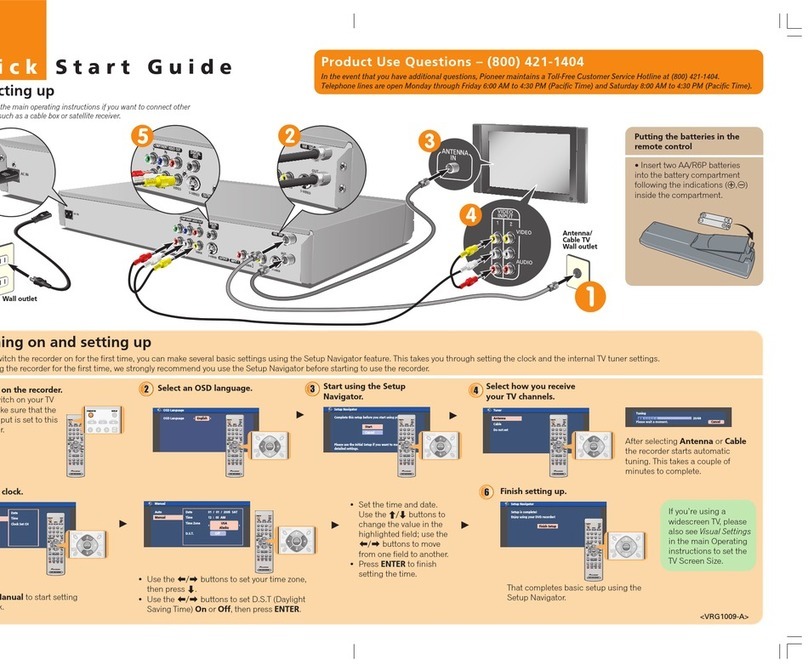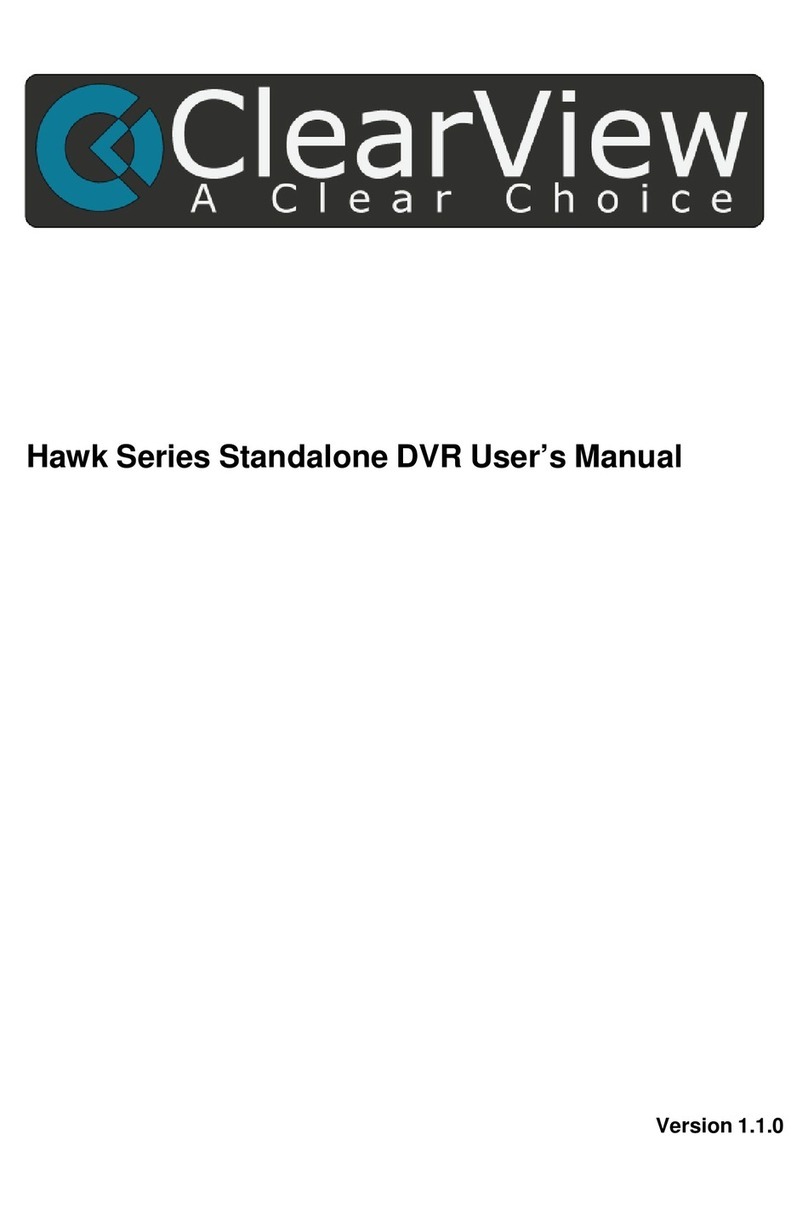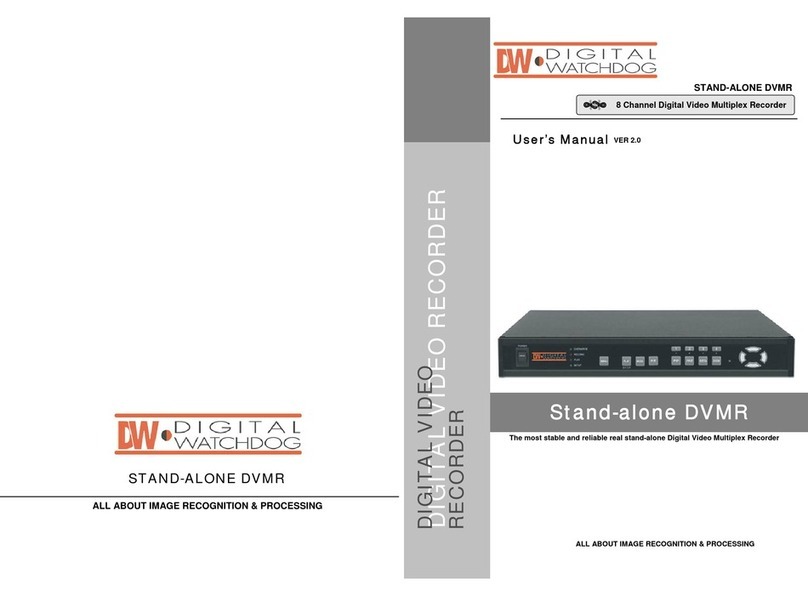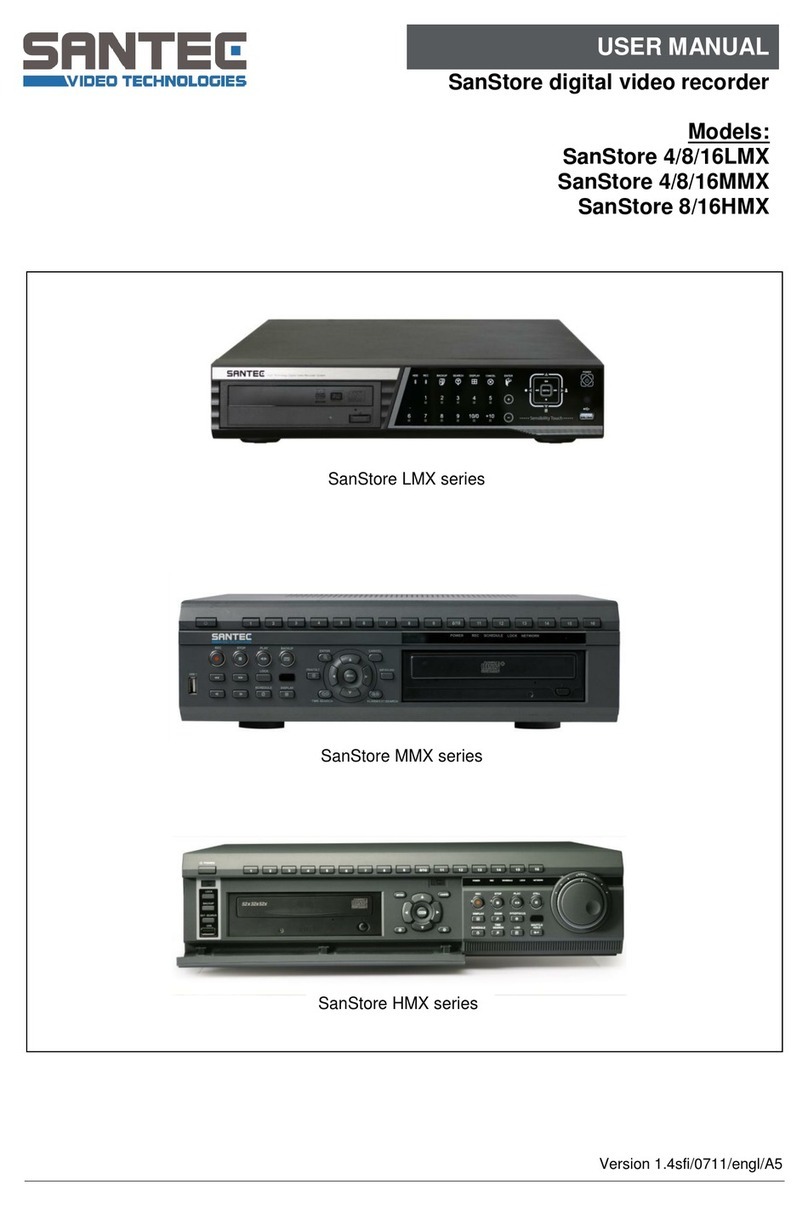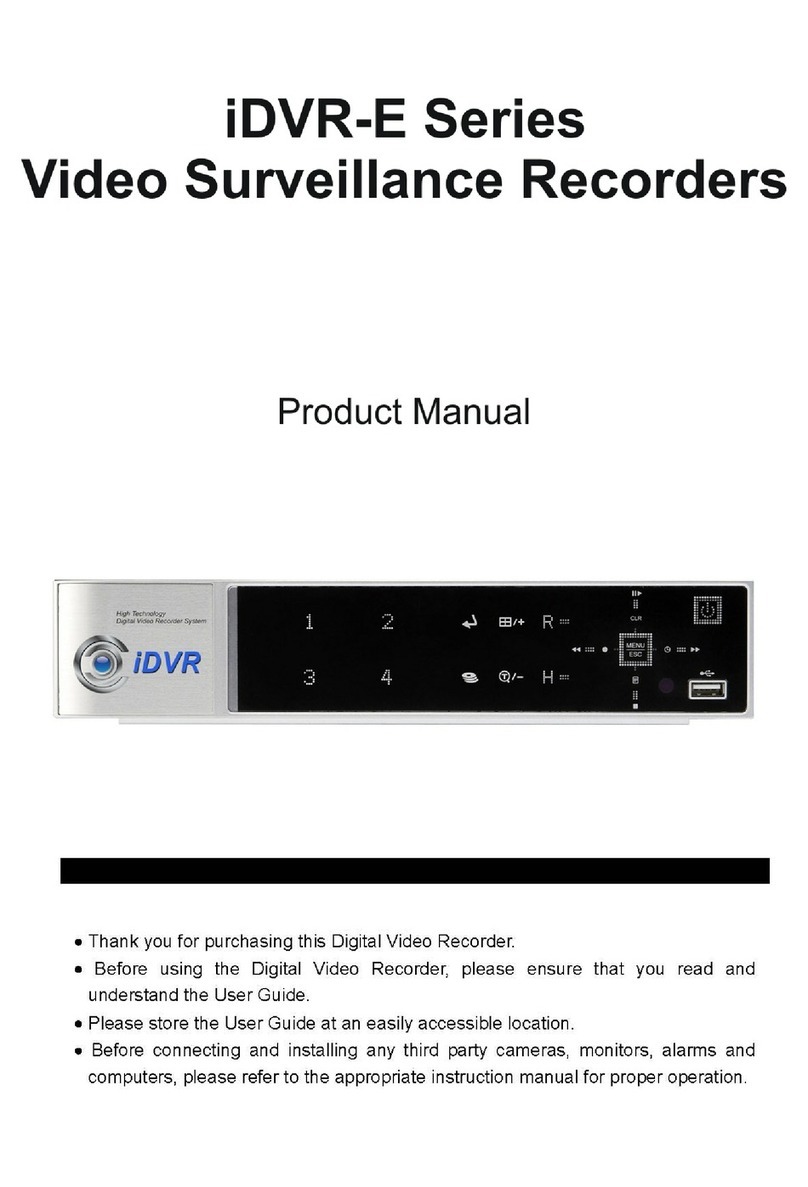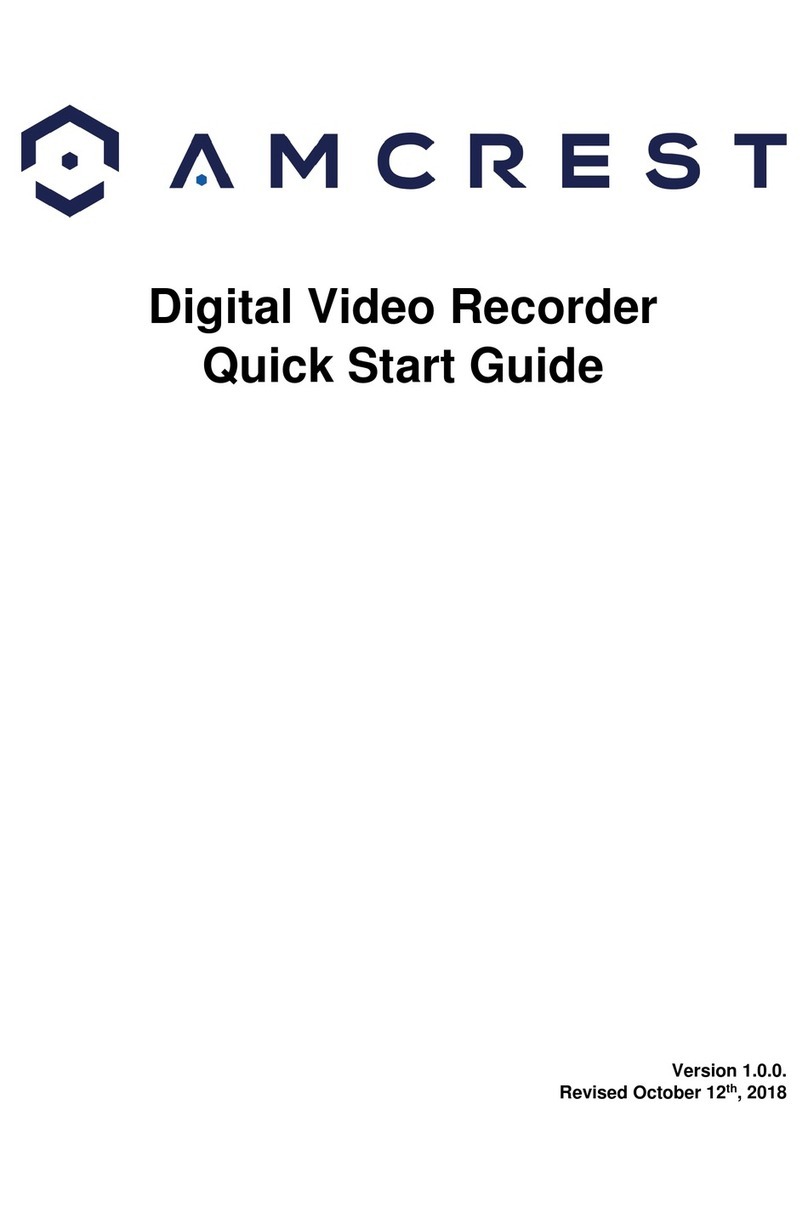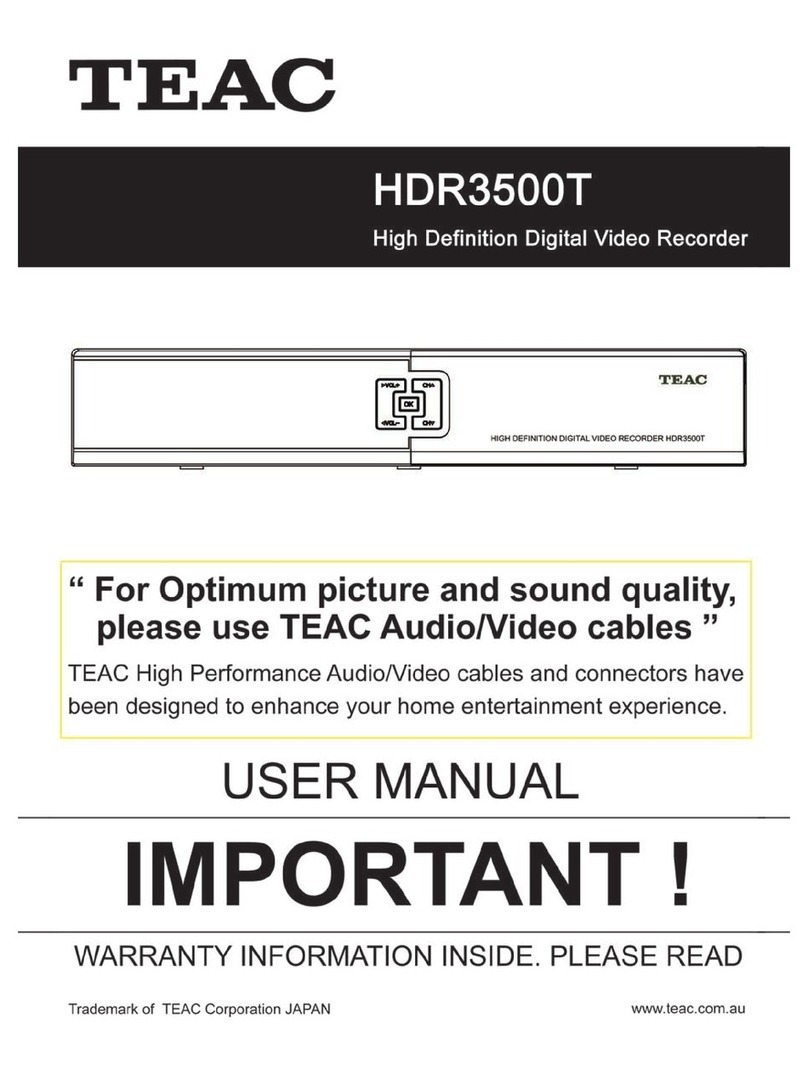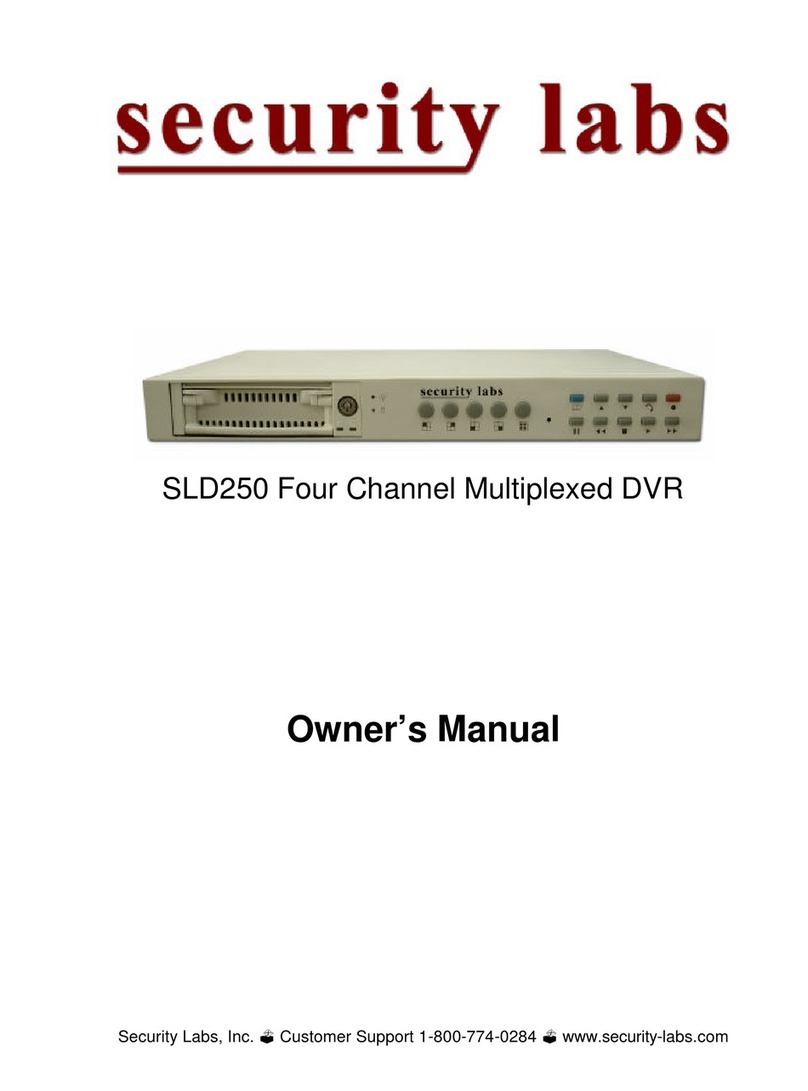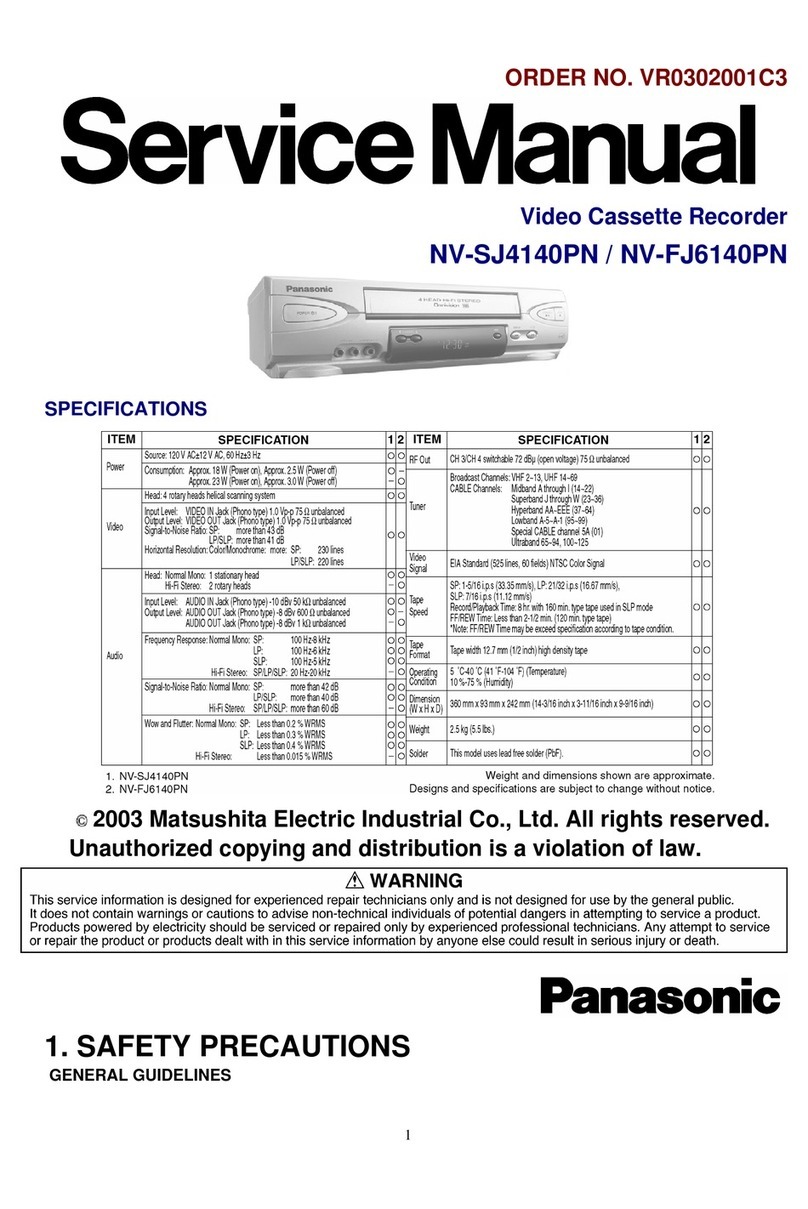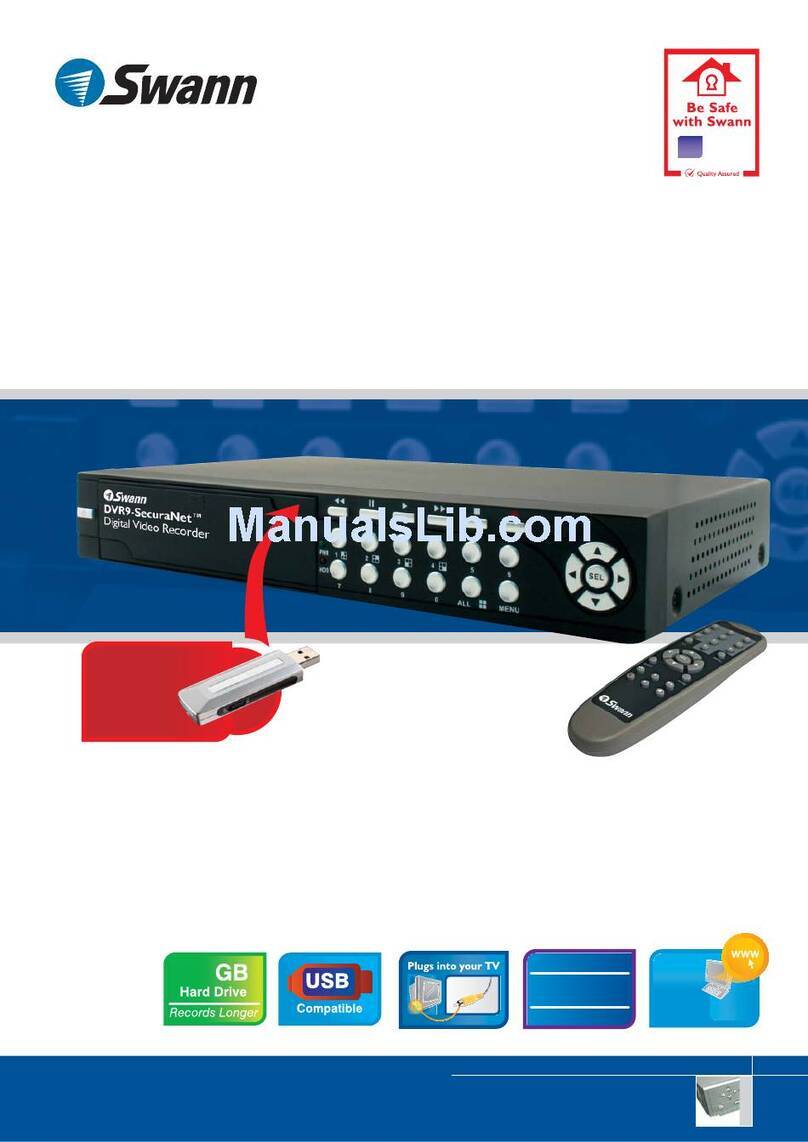ID View AHD Series User manual

AHD Series HD iDVR Fast User Manual
Directory:
Part One: Basic
Operation....................................................... ............................................ ..........................................2
1. Basic
Installation................................................
..................
.................................................... ............................2
1.1 HDD
Installation.............................................
..................
................................... .............................................2
1.2 Mouse
Connection........................................................
..................
............................. .....................................2
2.
Startup......................................................................................................................... ...........................................2
3. Turn
off............................................................................................................
.............
..........................................2
4.
Login.....................................................................................................................
... .
.............................................2
5.
Preview...................................................................................................................... ............... ..............................3
6. Recording Configuration
............................................................................................ .........................................3
7. Snapshot Storage(partial model support)
.....................................................................................................4
8.
Playback................................................................................. ..................................................... ...........................5
9.
Network.................................................................................................................. ...............................................6
10.Alarm.....................................................................................................................
.... .. ...........
............................7
10.1 Motion
..................................................................................................................
.. ...........
…......................7
10.2 Video
Analysis............................................................................................
........................... .. ............
........7
11. PTZ Control
................................................................................................................ .....................................11
12. Access device in public network (Cloud operation)
...................................................................................11
12.1
Guide.............................................................................................................. .... ...........................................11
12.2 Login by user
.......................................................................................................... .......................................11
12.3 Login by
device.................................................................................................................. ...........................15
Part two: Remote
Monitor.....................................................................................................
..............
..........................16
1. Remote
Monitor............................................................................................................ ..........................................17
1.1
CMS.................................................................................................................................................... .......... .....17
1.2
WEB......................................................................................................................
................................
.............17
2. Basic Remote Monitor Operation
..................................................................................... ................................18
2.1 Screen
Split.................................................................................................................. .......................................18
2.2
Playback.................................................................................................................
. ... .......................
................18
2.3
Log......................................................................................................................
. ....................... .....
.................18
2.4 Local
Config..........................................................................................................
.......................
........
....
........18
2.5 Channel
Control................................................................................................
.... ....................... ..............
.......18
2.6 Remote
Config.......................................................................................................... .
...................... ........
.........18
Part three: Special Function
.................................................................................................
.......................
.... .........18
1. Encode
Setting....................................................................................................
............ .......................
.................20
1.1 Encode of separated channel setting
......................................................................................................20
1.2 Extra
Stream..........................................................................................................................................................20
2. Multi-channel Playback Synchronous
......................................................................................................20
3. Multi-channel realtime transfer via network
......................................................................................................21
4. Mobile
Monitor..................................................................... ..............................................
.......
................... ..........23
5. File
Storage.............................................................................................................. .................................................23
6.AHD series special
function................................................................................................
...................
..................23
6.1 SPOT output(only partial model
support)..............................................................................................................23
6.2 SDI input(only partial model
support)....................................................................................
...........................
...23
6.3 Channel type
select................................................................................................................... .............................23
6.4 Standard HDMI output
........................................................................................................................................25
Appendix 1.Remote Controller
Operation....................................................................................... .................................25
Appendix 2.Mouse
Operation................................................................................................................... ........................25
Warranty Card Error! Bookmark not defined.
.......................................................................... ...............................25
12000 Ford Road, Suite 110, Dallas, TX
75234
Tel: 972-247-1203 Fax:
972-247-1291
www.idview.com

12000 Ford Road, Suite 110, Dallas, TX
75234
Tel: 972-247-1203 Fax:
972-247-1291
www.idview.com
2
/ 25
Summary:
Thank you for purchasing our r e c o r d i n g te c h n o l o g y . This s er i e s of DVR integrates High Definition video,
Intelligent motion detection and a Tr i - b ri d de s i g n , to give you, our esteemed customers the best of breed protection.
The technical path of multiple networks, intelligent analysis, enterprise level CMS make the DVR feature rich, yet, ease of
use and expandable.
Main Features:
DVR/HVR/NVR 3 in 1
Cloud Technology
IVS (Intelligent video analysis system)
High definition and Tri-brid
Intelligent and Automatic
Cloud technology - 1 step internet connection
informative and Mobile
Part One: Basic
Operation
1. Basic installation
1.1 HDD installation
Please install the Hard disk before the first use of this product.
Please connect power cable and data cable correctly, our product can support 1, 2, 4 or 8 HDD, the number of HDD
that can be support depends on which model was purchased.(Remark: the device can run normally without HDD, but
cannot record and playback without it )
1.2 Mouse connection
There is one or two USB port on the back panel(one of the back ports is the same as on the front panel and one USB at
front panel, both can be used for mouse, flash disk, WIFI or 3G module, etc.
2. Startup
Connect with power, turn on the switch located on the back panel, when the indicator is on, then the DVR is turned on.
After starting up, you will hear a beep; the default output mode is multi-window mode. Note: Restart the power after the
unit is powered down abnormally, the DVR will automatically recover the state before it was powered off.
3. Turn off
There are two methods to turn off the DVR; soft switch and hard switch.
Soft switch: Entering [Main menu] and choosing [Logout] in the [turn off the system] option is called soft switch.
Pressing the power supply switch is called hard switch.
Note: The setting information must be saved before replacing the battery otherwise information will be lost.
4. Login
When the DVR boots up, user must login and the system provides the corresponding functions with the user preview.
There are two user settings; admin (Default Password: 123456), and guest (No password). “Admin” is a super user
preview; “Guest” is the preferred user for preview and playback. You can modify the password for Admin and Guest,
but cannot modify the authorities of them
.
Pic 1 :
Login
Password protection: If the password is continuously entered wrong three times, the alarm will sound. If the password is
continuously entered wrong five times, the account will be locked. (Through reboot or after half an
ho
ur, the account will
be unlocked automatically).
5. Preview

12000 Ford Road, Suite 110, Dallas, TX
75234
Tel: 972-247-1203 Fax:
972-247-1291
www.idview.com
3
/ 25
Login normally and choose the multi-menu preview status.
The system date, time and channel title are shown in each viewing window. The surveillance video and the alarm status are
shown in each window.
6. Recording
Configuration
Chart 1 icon on preview window
Set the recording parameters in the surveillance channel. You can enter [Main Menu]> [Record Channel]> [Record Config]
to set. The system’s default setting is 24 hours continuous recording.
Note: There is at least one read-write hard disk if the DVR records normally.(refer to chapter 4.5.1 HARD DISK Manage)
Pic 2 Recording
Config
【Channel】Choose the corresponding channel number to set the channel. Choose the “all” option to set the entire channels.
【Redundancy】Choose the recording file and backup in two hard disks. The one is read-write disk, another is redundant
disk. (refer to 4.5.1 in reference CD)
【Length】Set the time length of each video file. 60minutes is default length.
【Pre-record】Record 1-30 seconds before the action. (File length is decided by the stream)
【Record Mode】Set video state: Schedule, manual and stop.
Schedule: Record according to the set video type (regular, detect and alarm) and time section.
Manual: Click the “all” button and make the corresponding channel recording no matter it is in any state.
Stop: Click the “stop” button and make the recording channel stop recording no matter it is in any state.
【Period】Set the time section of common recording, The recording will start only in the set range.
【Recording Type】Set recording type: regular, detect or alarm.
Regular:Perform the regular recording in the set time section. The video file type is “R”.
Detect:Trigger the “motion detect”, “video blind” or “video loss” signal. When above alarm is set as opening recording,
the “detection recording” state is on. The video file type is “M”.
Alarm:Trigger the external alarm signal in the set time section. When above alarm is set as opening recording, the
“detection recording” state is on. The video file type is “A”.
7. Snapshot storage (Partial model support)
Based on settings to save the monitor image

12000 Ford Road, Suite 110, Dallas, TX
75234
Tel: 972-247-1203 Fax:
972-247-1291
www.idview.com
4
/ 25
Parameter setting: 【Main menu】
>
【Record
Channel
】
>
【
Snapshot
】
to
do related setting, see pic 3, the function is closed
in default.
Note: If normal snapshot storage, please set Snap at 【Main
Menu
】
->
【
Advanced
】
->
【
HDD
Manage】->【Snapshot】
(please refer to chapter 4.5.1 HDD Manage)
Please refer to “6 record settings”.
Pic 3 Snapshot
8. Playback
There are two methods for you to play video files in the hard disk.
1. In the desktop shortcut menu.
2. Main Menu>Playback.
Enter the playback interface; you can playback video of multiple channels at the same time.
Note: The hard disk that saves the video files must be set as read-write or read-only state. (Refers to 4.5.1 HARD DISK
management)
Pic 4:
Playback
1. back up options 2.file info 3. file
searching
4. File backup 5.operation hint 6.play control
key
【File option】Choose the file to playback/backup.

12000 Ford Road, Suite 110, Dallas, TX
75234
Tel: 972-247-1203 Fax:
972-247-1291
www.idview.com
5
/ 25
【File information】Start time, end time and size.
Note: The storage must be large enough before the file backup.
【File searching】Search the file according to the searching parameter.
【File Backup】Backup files from HDD
【operation hint】Display the function of the cursor place.
【playback control】Refer to the following sheet for more information.
Chart 2: Playback control
key
Note:Frame by frame playback is only performed in the "pause" playback state.
Special functions:
Special function:
Accurate playback Input time (h/m/s) in the time column and then click playback.
Local zoom: When the system is in single-window full-screen playback mode, you can drag your mouse on the screen to
select a section and then left click to local zoom. You can right click to exit.
9. Network
Doing network setup through [Main Menu]>[Network]
【IP address】Set the IP address. Default: 192.168.1.10.
【Subnet Mask】Set the subnet mask code. Default: 255.255.255.0.
【Gateway】Set the default gateway. Default: 192.168.1.1.
Pic 5: Network
setting
Make the equipment’s IP address and the router in the same network segment. For example, the router IP
addre
ss is
192.168.1.1, and the subnet mask is 255.255.255.0. According to the default setup, generally the default gateway is the
router IP address, so enter IP address 192.168.1.10 in the IE browser to achieve visiting LAN equipment such as operating
image surveillance in the public network remote access equipment for monitoring. Detail setups refer to “Network setup
reference”.

12000 Ford Road, Suite 110, Dallas, TX
75234
Tel: 972-247-1203 Fax:
972-247-1291
www.idview.com
6
/ 25
10. Alarm
10.1 Motion Detect
Pic 6 Motion Detect
Motion Detection Setup: Set DVR equipment making it alarm, linkage record and make the PTZ turn to preset position
when there is a moving object in designated areas during Monday to Friday.
Step1. Choose【Main
Menu
】
>
【
Alarm
】
>
【
Motion
Detect】, then enter the setup interface;
Step2. Choose one channel and adjust sensitivity level, then set the time period of alarm surveillance. Set the monitor area
(click the “set” button, choose the areas you want, and the “default” means choose all areas, then right click to choose "up
window".
Step3. When at alarm state, the DVR can take linkage measures. Alarm output, recording, tour, PTZ activation, snapshot,
show message, sending email (need to set email parameters at net service)and buzzer (local buzzer).
Step4. Set other channels alarm parameter following step 2 and step 3.
Note: Video blind, video loss and alarm input’s setup method are similar with motion detection.
10.2 Video Analysis
Pic 7 Video
analysis
【Video analysis function】: can set in two rules: picket line and picket area
Picket line rules: can be set to forbid bi-directional, from up to down (from left to right), from down to up(from right to
left), 2 forbidden directions, when the moving objects meet the picket line rules, alarm will occurred. (Note, when it is set
over pitched,it will show the direction from left to right / from right to left, otherwise will show that of from up to down /

12000 Ford Road, Suite 110, Dallas, TX
75234
Tel: 972-247-1203 Fax:
972-247-1291
www.idview.com
7
/ 25
from down to up
Rules: can be set to forbid bi-directional, enter, leave, 3 directions, when the moving objects meet the picket area rules,
alarm will be activated
Step 1: [Main Menu]> [Alarm]> [Intelligent Video analysis], enter video analysis setting interface, enable this function.
Step 2: click rule to enter the rule setting interface, see pic 8:
Pic 8 Rule
setting
Step 3: enable show track function, adjust level of sensibility and minimum image distance. Set picket mode, choose picket
line or picket area, click setting to enter the “Config” interface, right click the mouse and choose add, use mouse to set two
or more points then connect to form a line or a irregular area, after that will come out an option box of forbidden direction,
choose one of them and right click mouse, then click yes return to pre-interface, click yes to finally finish alarm rules
setting.
Step 4: setting steps of alarm control period and the taken linkage measures is the same as step 2 and step 3 in alarm setting
10.1
Step 5: when video analyze alarm happens, there will be red box line in the preview image.
The intelligent analyze function mainly including below 4 facets:
1. Perimeter detection(PEA)
(1). touch line detection: bi-directional touch line, single-direction touch line
(2). Area detection: enter alarm, leave alarm

12000 Ford Road, Suite 110, Dallas, TX
75234
Tel: 972-247-1203 Fax:
972-247-1291
www.idview.com
8
/ 25
2. Items Care(OSC)
Detect the change of goods status will trigger the alarm. The change can be goods left in the scene, or the goods are
mov
ed
or lost. Main function: items left or stolen or moved.
(1). Detect that something was dropped from the motor bike.
(2). The car stopped in the forbidden parking area on the street.

12000 Ford Road, Suite 110, Dallas, TX
75234
Tel: 972-247-1203 Fax:
972-247-1291
www.idview.com
9
/ 25
3. Flowmeter count (CPC)
The head count of people passing in and out of a room, which is fit for flow statistic in simple indoor narrow passages.
4. Abnormal video signal diagnosis (AVD)
Auto-detect that there is mess of skid bars, ripple, or a burst of flying spot, thorn or thread type of interference in the video
image that lead to image fuzz, twisted, snow, flicker, scrolling, etc.

12000 Ford Road, Suite 110, Dallas, TX
75234
Tel: 972-247-1203 Fax:
972-247-1291
www.idview.com
10
/ 25
11. PTZ Control
To do simple PTZ control via below steps:
Step 1: 【Main
Menu
】
>
【
System
】
>
【
PTZ
】
,
to set parameter of channel, protocol, etc.
Step 2: under preview status to enter single window of PTZ control;
Step 3: single click right button, choose PTZ control to control the normal function, or choose high-speed, click left button
can operate PTZ directly, the moving of mouse is to control the direction of PTZ, use the rolling can to zoom in or zoom
out of the camera.
12. Access device in public network (Cloud operation)
12.1
Guide
If this is your first time using this, please start here (or follow the introduction in chapter 12.3 to login), if not, please skip
.
(1)Login cloud service website: http://xmeye.net

12000 Ford Road, Suite 110, Dallas, TX
75234
Tel: 972-247-1203 Fax:
972-247-1291
www.idview.com
11
/ 25
(2)Follow the guide to install it step by step
(3) Click ”next”, search for IP address:

12000 Ford Road, Suite 110, Dallas, TX
75234
Tel: 972-247-1203 Fax:
972-247-1291
www.idview.com
12 / 25
(4)Click “Next”, see pic as below:
(5)Click “Next”, see pic as below:
(6) Click “Next”, to enter the interface of user registration, see below pic:

12000 Ford Road, Suite 110, Dallas, TX
75234
Tel: 972-247-1203 Fax:
972-247-1291
www.idview.com
13
/ 25
(7) Click “Next”, show the device serial number
(8)Click “Next”, enter the interface to finish registration, see below pic:

12000 Ford Road, Suite 110, Dallas, TX
75234
Tel: 972-247-1203 Fax:
972-247-1291
www.idview.com
14
/ 25
(9) Click “finish”, the following prompt will show:
12.2 Login by User. (Base on user to login can manage multi
device)
(1)Enter www.xmeye.net, choose”by user”, input user name and password to login.
(2)After login, you can click “add device” to add more devices.

12000 Ford Road, Suite 110, Dallas, TX
75234
Tel: 972-247-1203 Fax:
972-247-1291
www.idview.com
15
/ 25
(3)Enter “my devices” interface, double click device name, can see the monitor image.
12.3 Login by device
(1)Enter main page of www.xmeye.net, choose “by device”, enter the serial no of device (can find out serial no from
firmware version Main Menu->Info->Version)
(2)Cloud server will shift to the monitor interface directly. (Note: visit by device can manage one device only)

12000 Ford Road, Suite 110, Dallas, TX
75234
Tel: 972-247-1203 Fax:
972-247-1291
www.idview.com
16
/ 25
Part two: Remote
Control
1. Remote Control
After successfully connecting to the network, users can remote monitor in two ways: multi-device client software or
a common browser. Multi-device client software CMS is professional software used for remote monitoring of multiple
devices, with the merit of safety, convenience, stability and centralized management, etc, and also there is no need to
install activeX,
s
uggest the user do it. Browser is a kernel browser in PC itself, such as IE, etc.
1.1 Multi-device manage platform software - CMS
CMS can centralize manage DVR in different spot on one PC.
Step 1: get CMS software from CD that enclosed with DVR, follow the tipsto install it.
Step 2: After installing this software on the local PC, log into the interface as in picture 7, Enter the add device
interfac
e
through
【
System
】
>
【
Device
Manager】>【Add zone/device】, enter the device adding interface, follow the tips to input
DVR information, exit after save it.
Step 3: repeat above operation steps on the interface of device manage, can add multi device for centralize management.

12000 Ford Road, Suite 110, Dallas, TX
75234
Tel: 972-247-1203 Fax:
972-247-1291
www.idview.com
17
/ 25
1.2 Web Monitor
When connected to the network, use the browser of PC to login DVR for remote control.
Step 1: install ActiveX, file name is “IE Plug_V1.1.0.78.exe”, which can be got from the CD attached, follow the tips to
install it.
Step 2: connect device, open browser, input the IP address of device, for example, the IP is 10.2.2.88, then input
http://10.2.2.88 at the address column, will enter below page:
WEB login
interface
Step 3: Log in, input user name and password. (If you choose to link with all the video after login, you will need to choose
network stream, LAN use main stream to transfer, WAN use the extra stream to transfer, we suggest choosing extra
streaming if your network is poor). The default administration is admin, no password. User should revise password of admin
after loging in. Below pic 9 is the interface after successful login.
Pic.9 WEB
interface

12000 Ford Road, Suite 110, Dallas, TX
75234
Tel: 972-247-1203 Fax:
972-247-1291
www.idview.com
18
/ 25
2.Basic remote control operation
To perform remote control at the interface as seen in pic 9
2.1 Screen Split
Choosethe mode of preview
2.2 Playback
Enter playback area, can support multi-channel playback at the same time.
2.3 Log
Show with log information
2.4 Local config
To set device alarm, enable linkage function on the remote network client side.
2.5 Channel control
Open the video, choose the video on the left video window and then choose channel on the right, double click it to open the
first video, choose another one channel, double click to open the second video, use the same way to open other channels. If
the channel did not change, system will closed previous video and open the new one you choose.
Note: User can choose most appropriate image mode, when open remote video control
Close video: at the video window, choose the video that you want to turn off, right click it and choose shut the window, also
can choose shut all the windows to close all the video.
2.6 Remote config device
At preview window, single click right button, choose device config, to config the parameter of device, which will be
synchronized to local side, including: record, alarm, system, advanced, Info, etc.
Part Three: Special
Function
This series trend towards humanize design, visualize operation key, partial enlargement in any region of preview interface,
regular boot and shutdown, FTP upload, support WIFI function, etc, greatly meet user’s needs. Here especially introduced
encode settings, multi-channel playback, mobile monitor settings.
1. Encode
To set encode parameter, in order to achieve high quality of playback and remote monitor effect...
1.1 Encode of separated channel setting
Pic 10 Encode
Step 1: Local operation,【Main
Menu
】
>
【
System
】
>
【
Encode
】(
Remote
setting is right click on the window and then choose
Device Config at 【System】>【Encode】);
Step 2: Choose channel one, set resolution with D1, frame rate with 20, byte rate value 1024;
Step 3: Choose channel two, set resolution by CIF, frame rate by 25, byte rate value 512. Right click or local choose
advanced, and click copy
Step 4: Choose channel three, single right click or local choose advanced, choose paste. Same as channel four.
Remark: 1, the reference range: D1 (512~2560kbps ), HD1(384~2048kbps)CIF(64~1024kbps),
QCIF (64~512kbps) ,1080P (1024~8196kbps, partial model support this
function)
2、Audio/Video icom both inverse, the record file should be audio and video composite flow
1.2 Extra stream config

12000 Ford Road, Suite 110, Dallas, TX
75234
Tel: 972-247-1203 Fax:
972-247-1291
www.idview.com
19
/ 25
Extra stream is used for client side monitoring and mobile monitoring
Step 1: Enable extra streaming
Step 2: Configure frame rate, code stream value, the setting way is the same as separated channel parameters.
2. Multi-channel playback at the same time
4ch device can achieve 4ch playback at the same time, 8ch device can achieve 8ch playback at the same time, and channel
no. can be combined freely.
Pic 11
Playback
Step 1:【Main
Menu
】
>
【
Record
】
>
【
Record
】,
to
set record parameter of each channel;
Step 2: Enter playback interface, click Search key;
Step 3: at search condition interface, choose file type, choose channel (channel can combine freely), choose time period,
click yes;
Step 4: at playback page, choose the video file, press play or double click the file to play back
3. Multi-channel real-time transfer via network
Use extra stream technology, to real-time remote monitor multi-channel under the narrow bandwidth (or poor network
conditions)
Pic 12 CMS

12000 Ford Road, Suite 110, Dallas, TX
75234
Tel: 972-247-1203 Fax:
972-247-1291
www.idview.com
20
/ 25
Step 1: same as “1.2 extra stream config”, enable extra stream.
Step 2: open CMS, login software
Step 3: after adding related device, choose window, select related channel at device list, right click, choose to connect all
video (you can choose main stream or extra stream, based on network environment)
4. Mobile Monitor
It introduces extra stream techniques when mobile monitoring, support channels switch (eg. Windows mobile)
Step1. DVR config, go to [Main
Menu]->[System]->[Encode],
enable Extra Stream.
Step2. Install mobile monitor software to cell phone, get the software from CD enclosed, (the software for android mobile
is vMEyeSuper.apk )
Step3. After successfully installing the software, finding and running "eg. vMEyeSuper mobile-moveeye" software through
[start]->[procedure] in the mobile, see picture 13
Pic 13 Mobile client side
interface
Step4: click device list on above, input the IP address, user name, password, and port no. of the device that need to be
monitored.
• Device Name: user can set it as he like.
• User name: login name of device
• Password: password of device
• Server: IP address of device
• Port: 34567 (Remark: the port no. for vMEyeSuper is default with 34567).
After added device, click yes, will see pic 14, choose the channel you want to monitor, the preview image will be
displayed
.
Table of contents
Other ID View DVR manuals
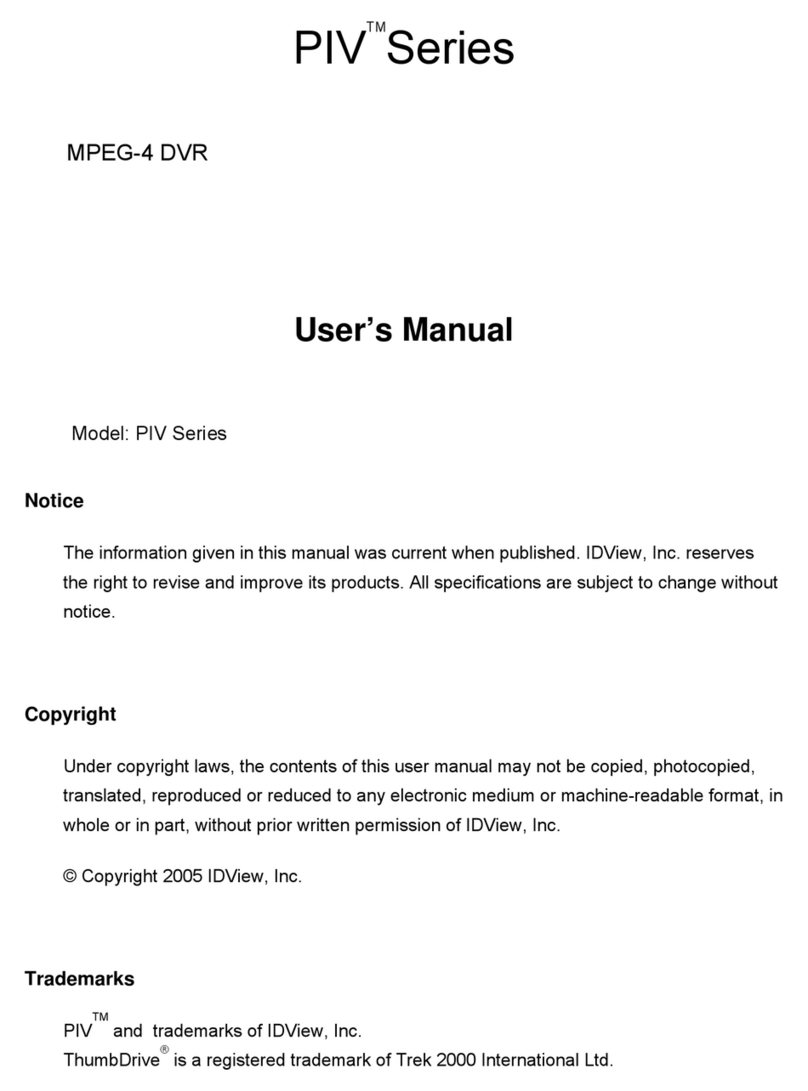
ID View
ID View PIV Series User manual
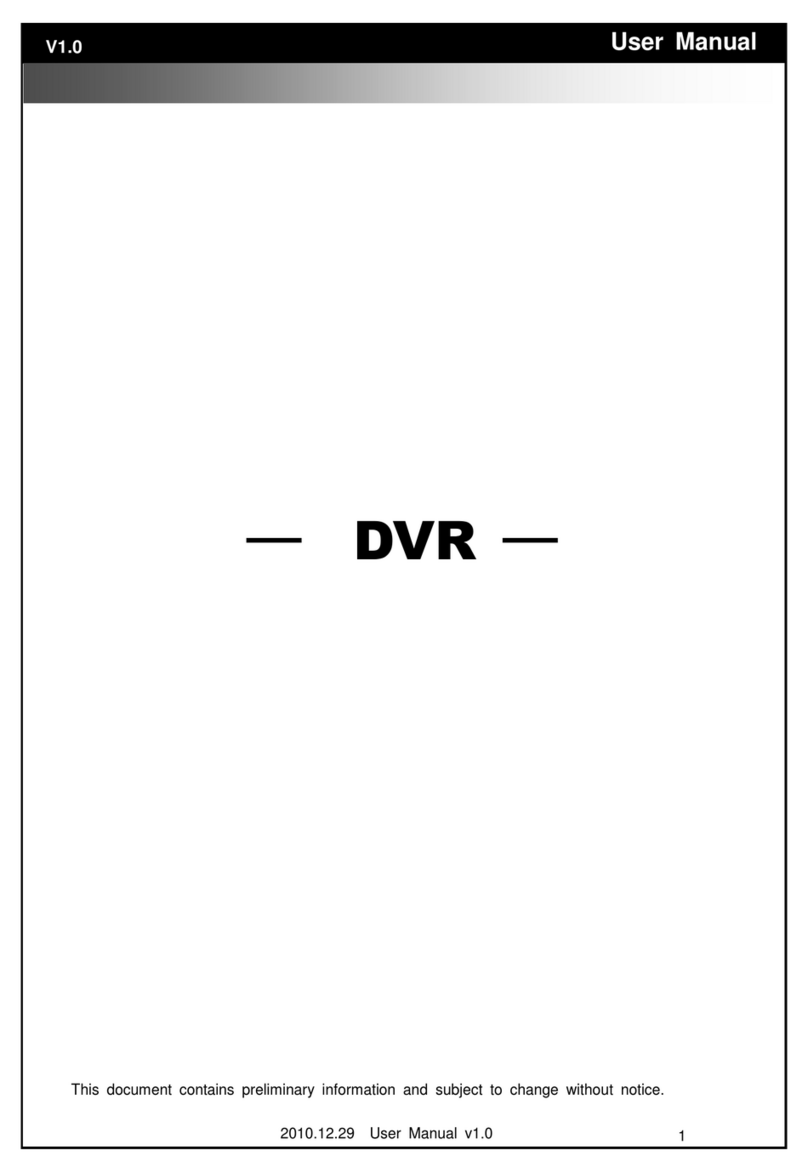
ID View
ID View IV-LP16D1 User manual
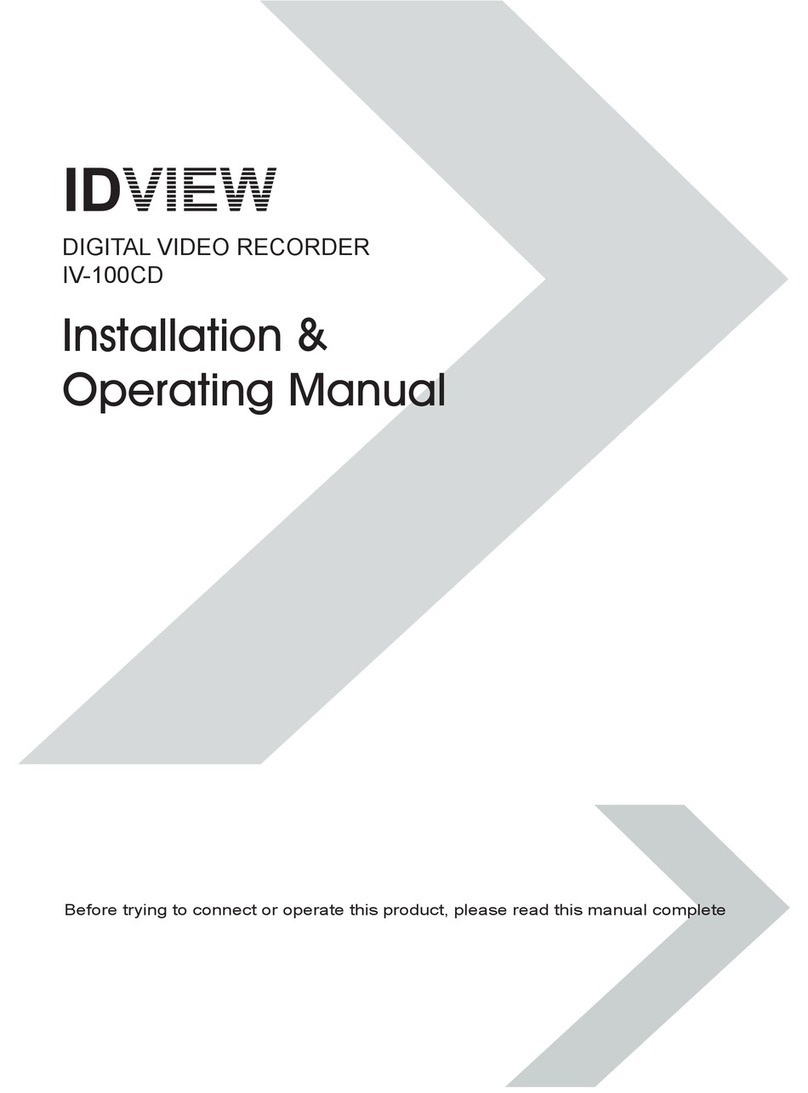
ID View
ID View IV-100CD Installation instructions
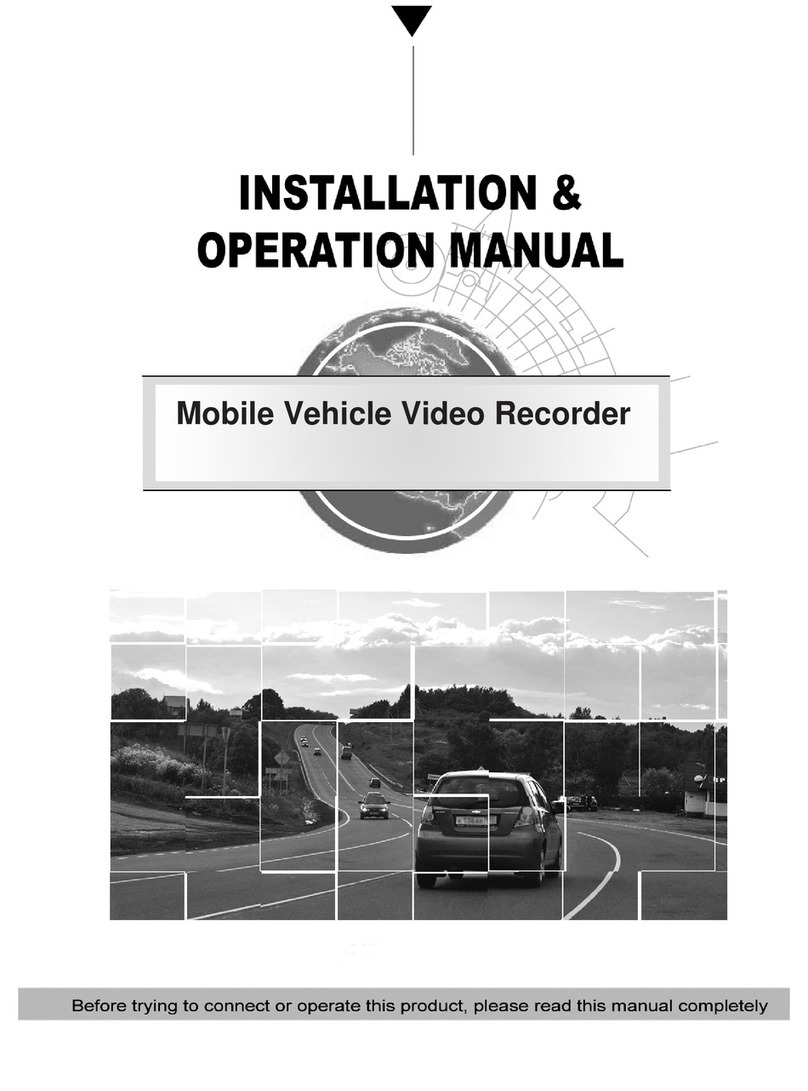
ID View
ID View IV-480MORT User manual
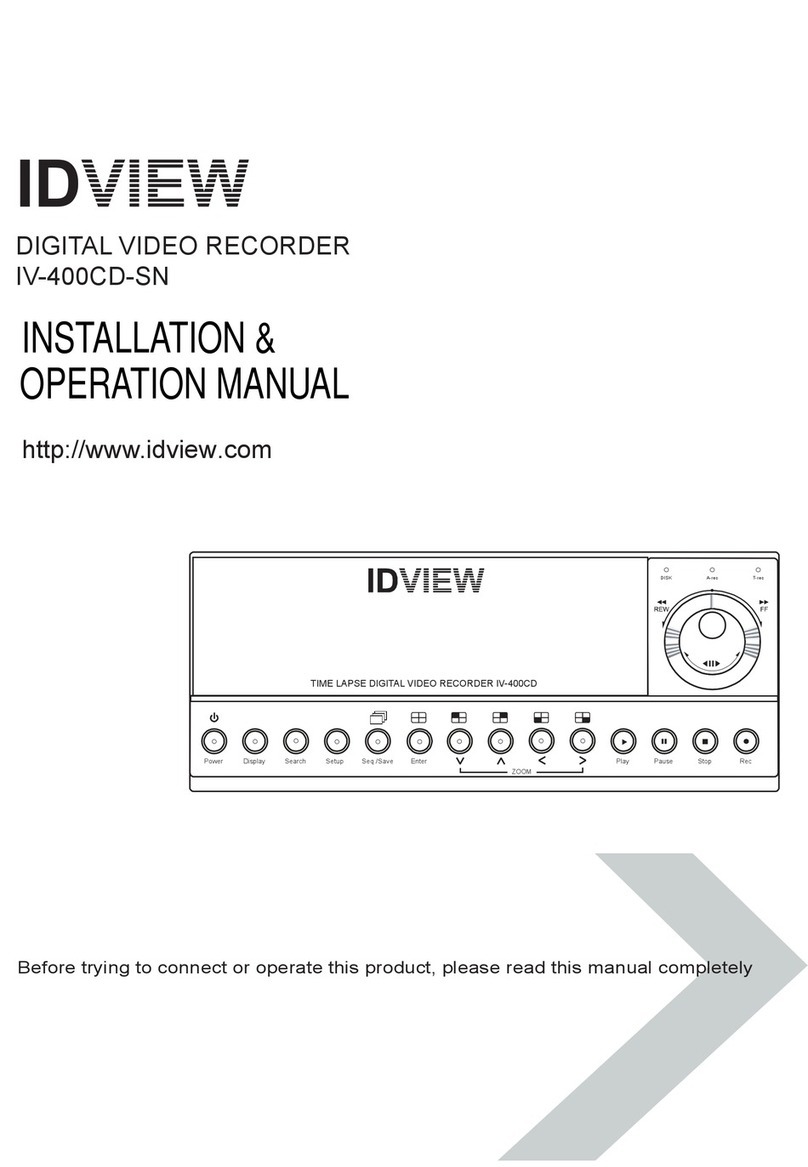
ID View
ID View IV-400CD-SN User manual
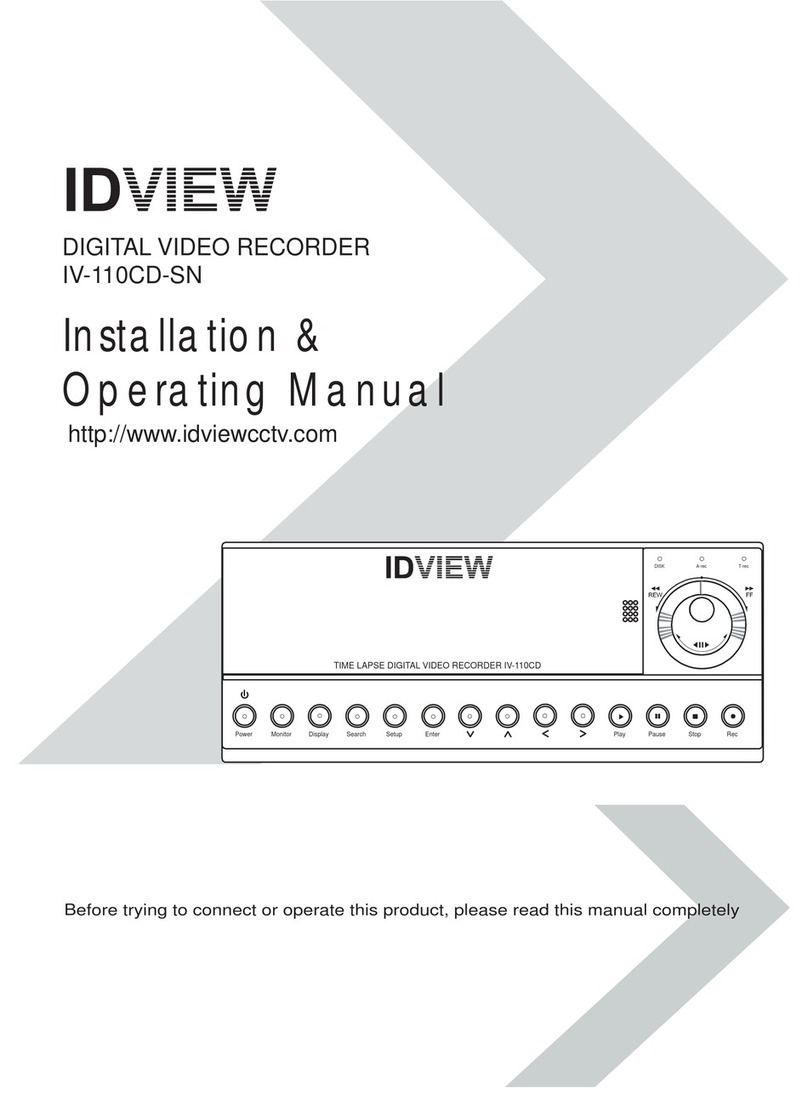
ID View
ID View IV-110CD-SN User manual
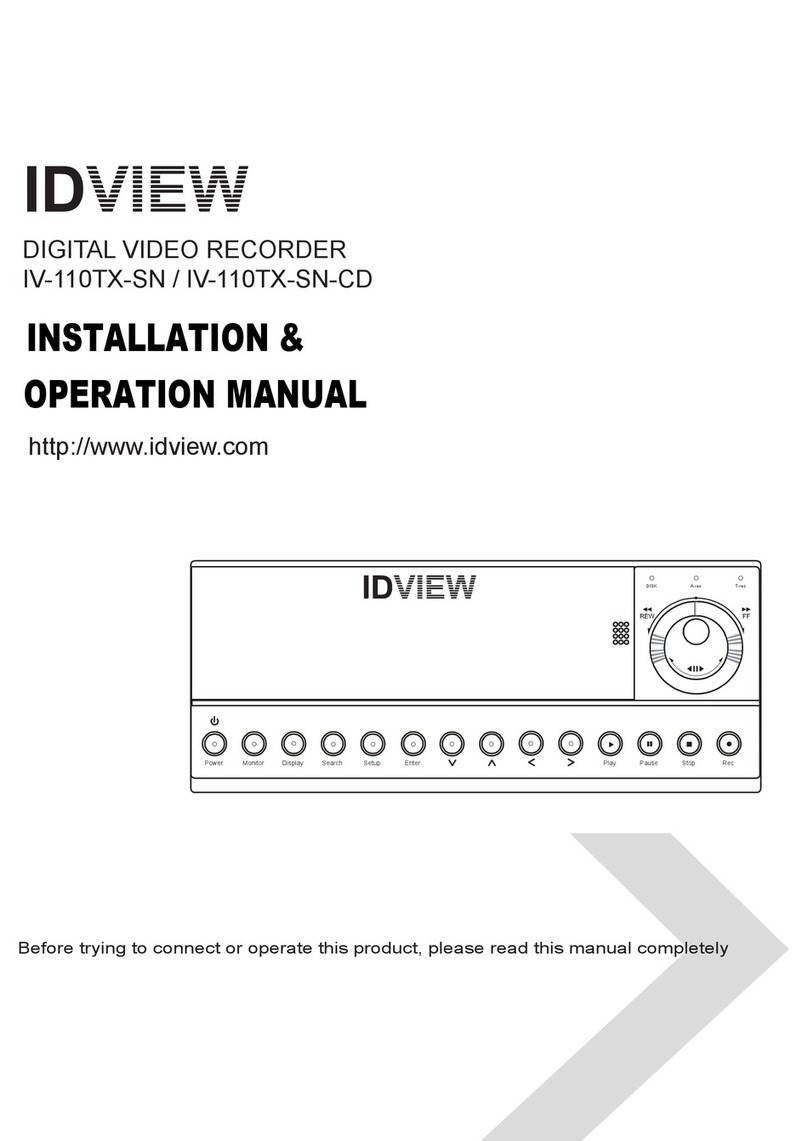
ID View
ID View IV-110TX-SN User manual
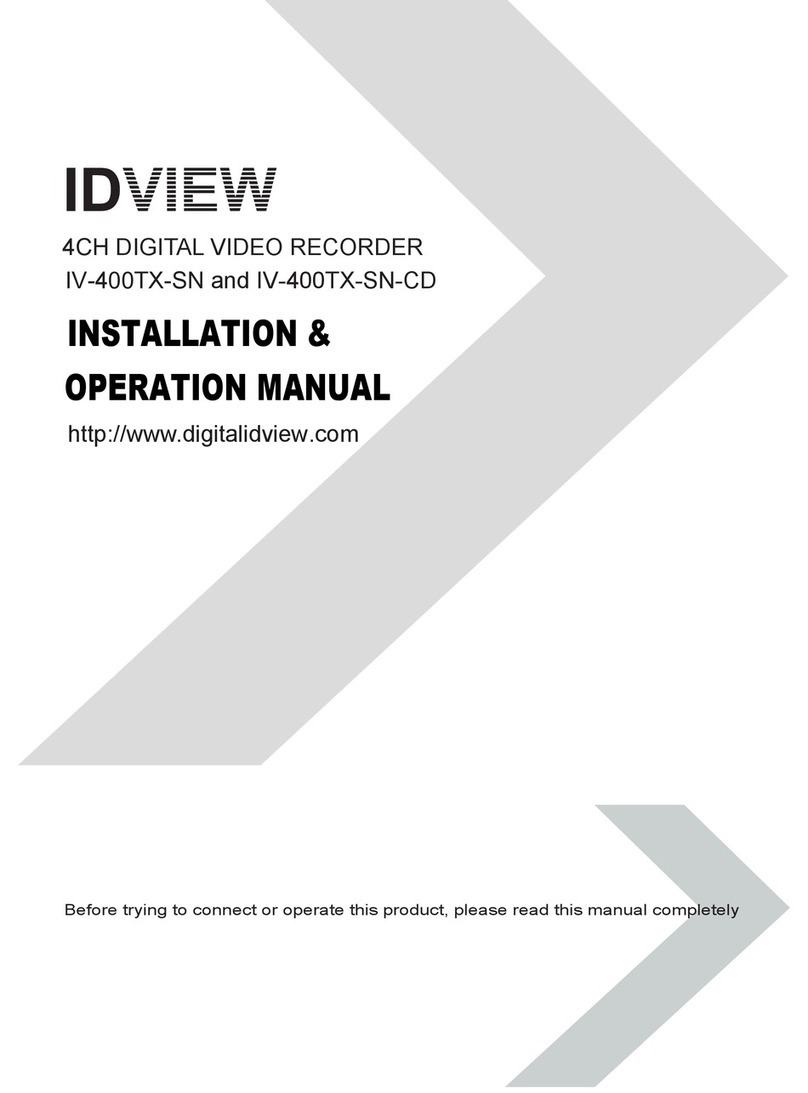
ID View
ID View IV-400TX-SN User manual
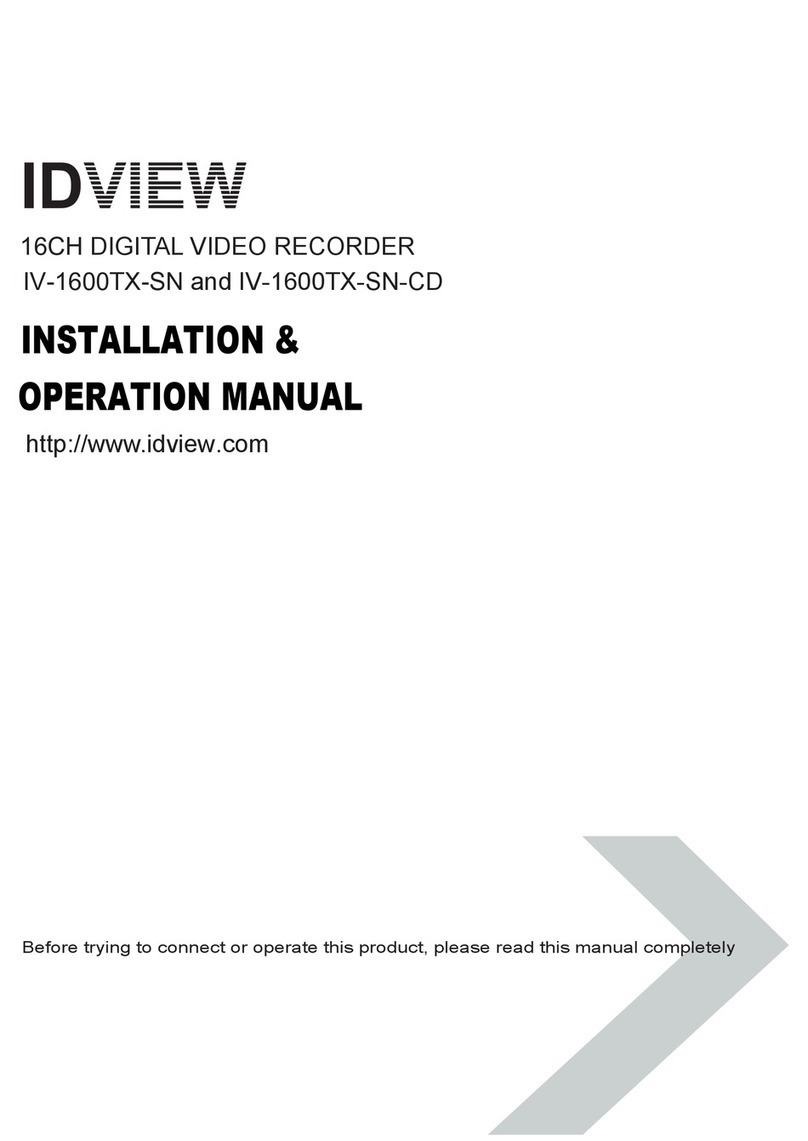
ID View
ID View IV-1600TX-SN User manual