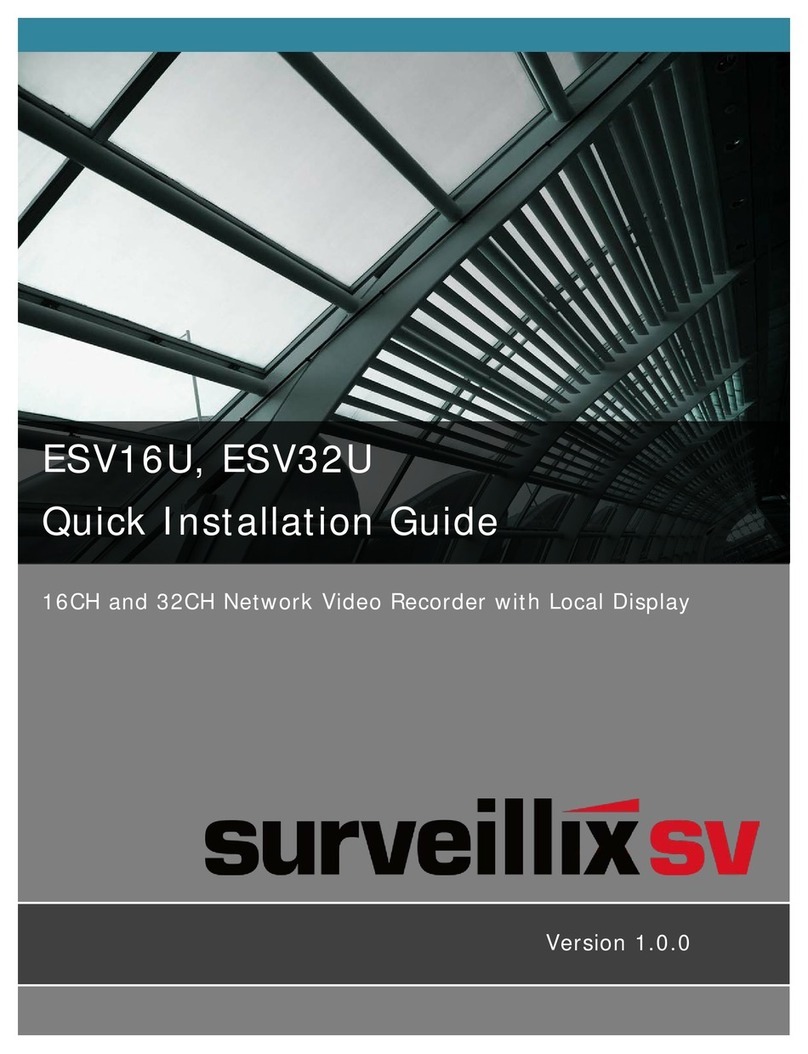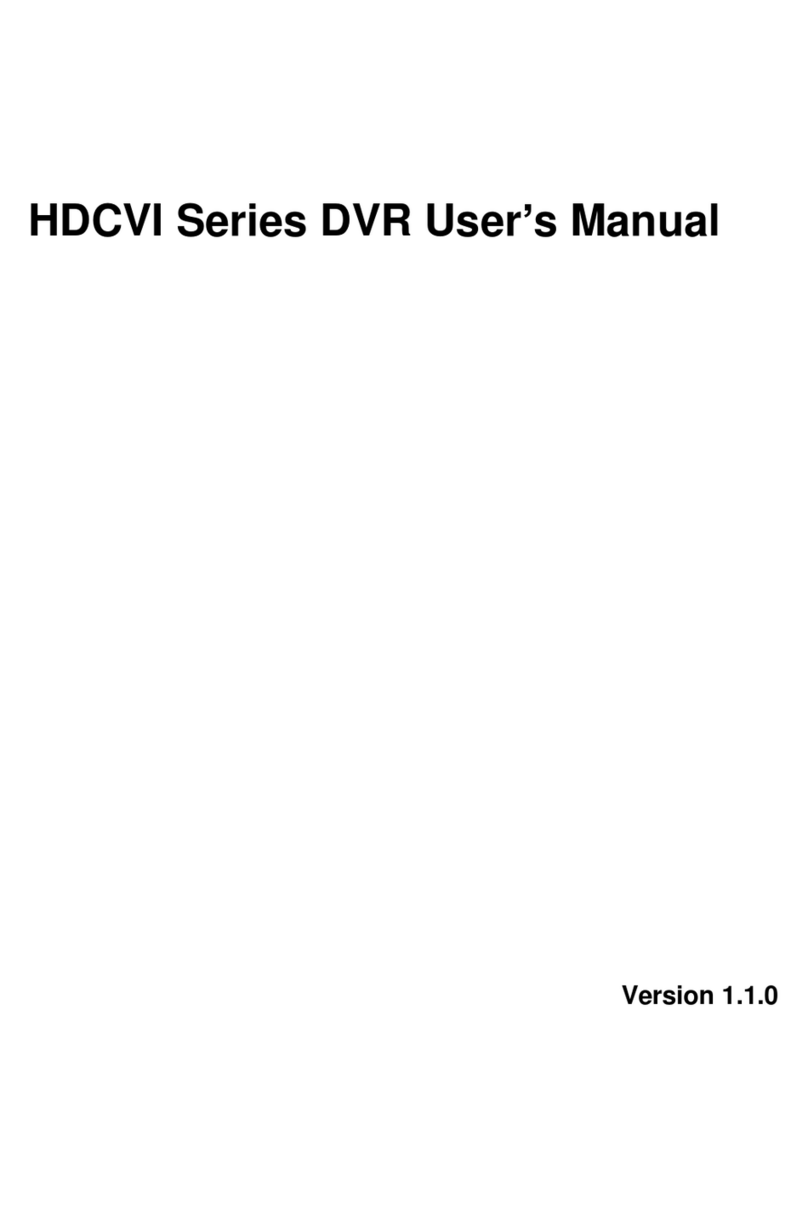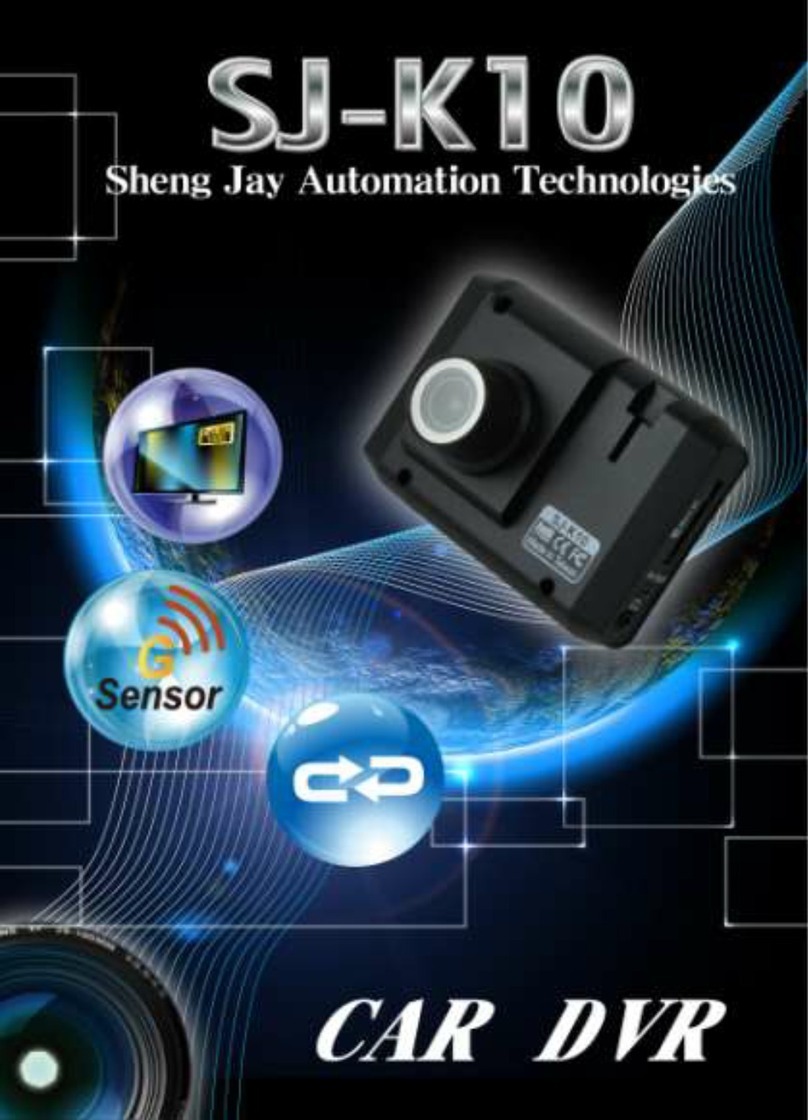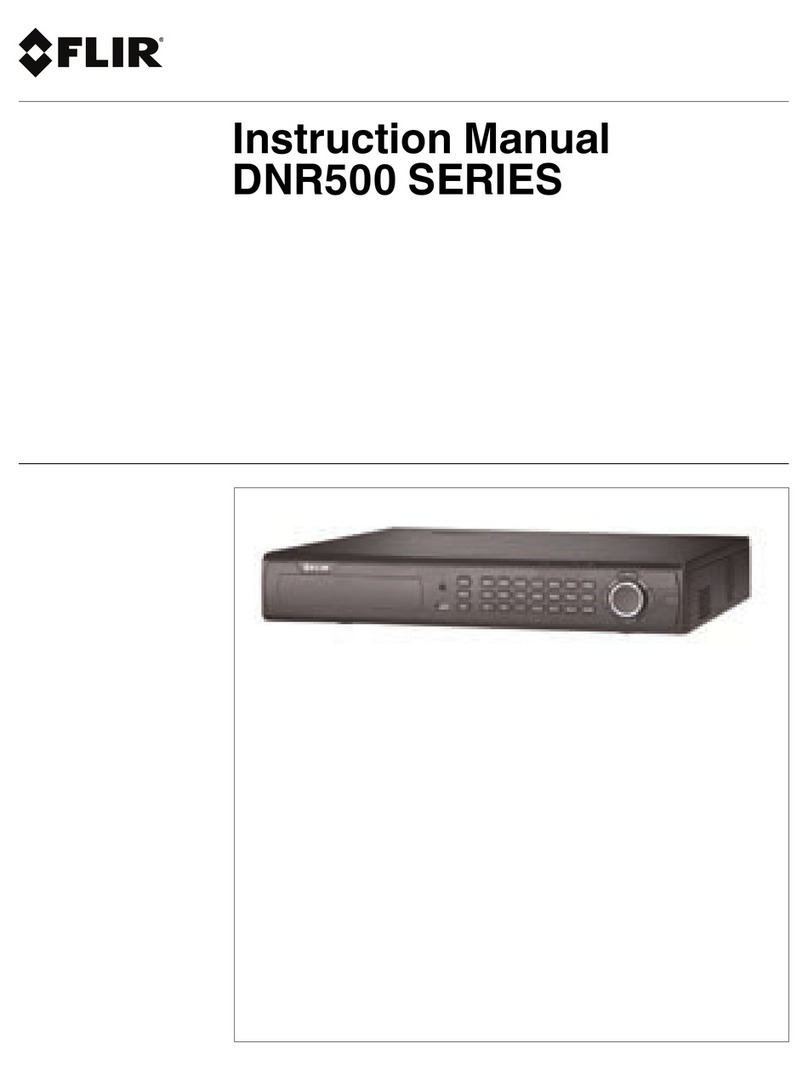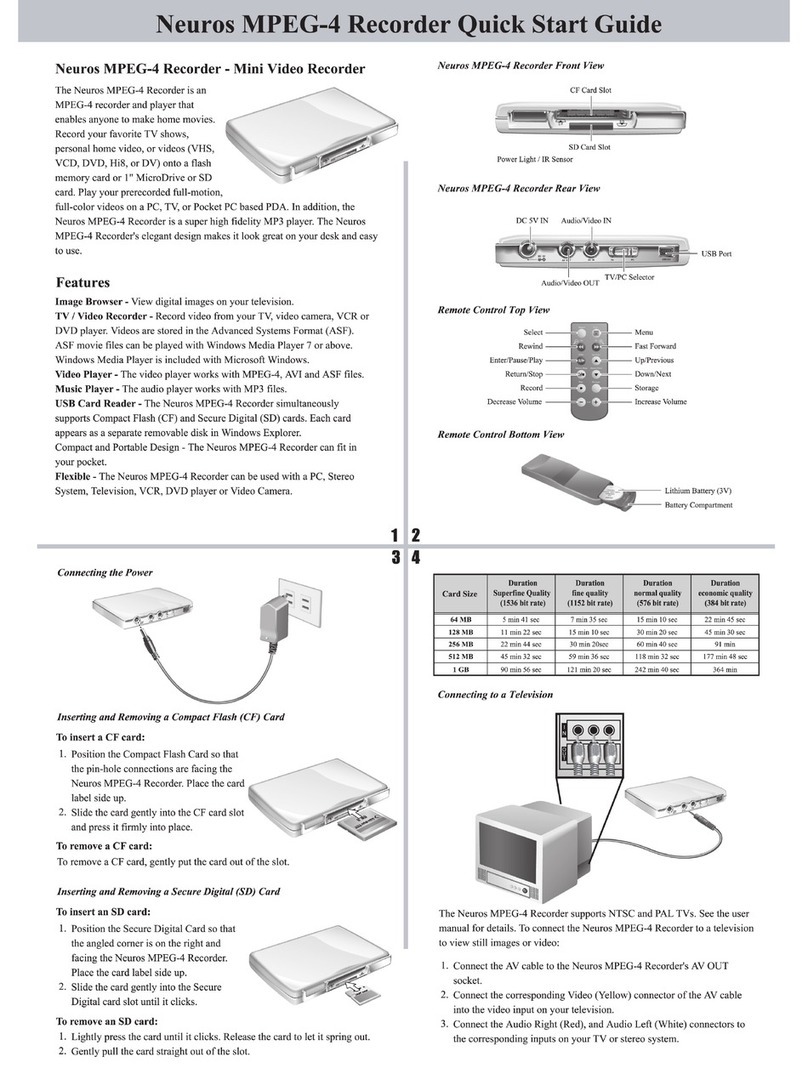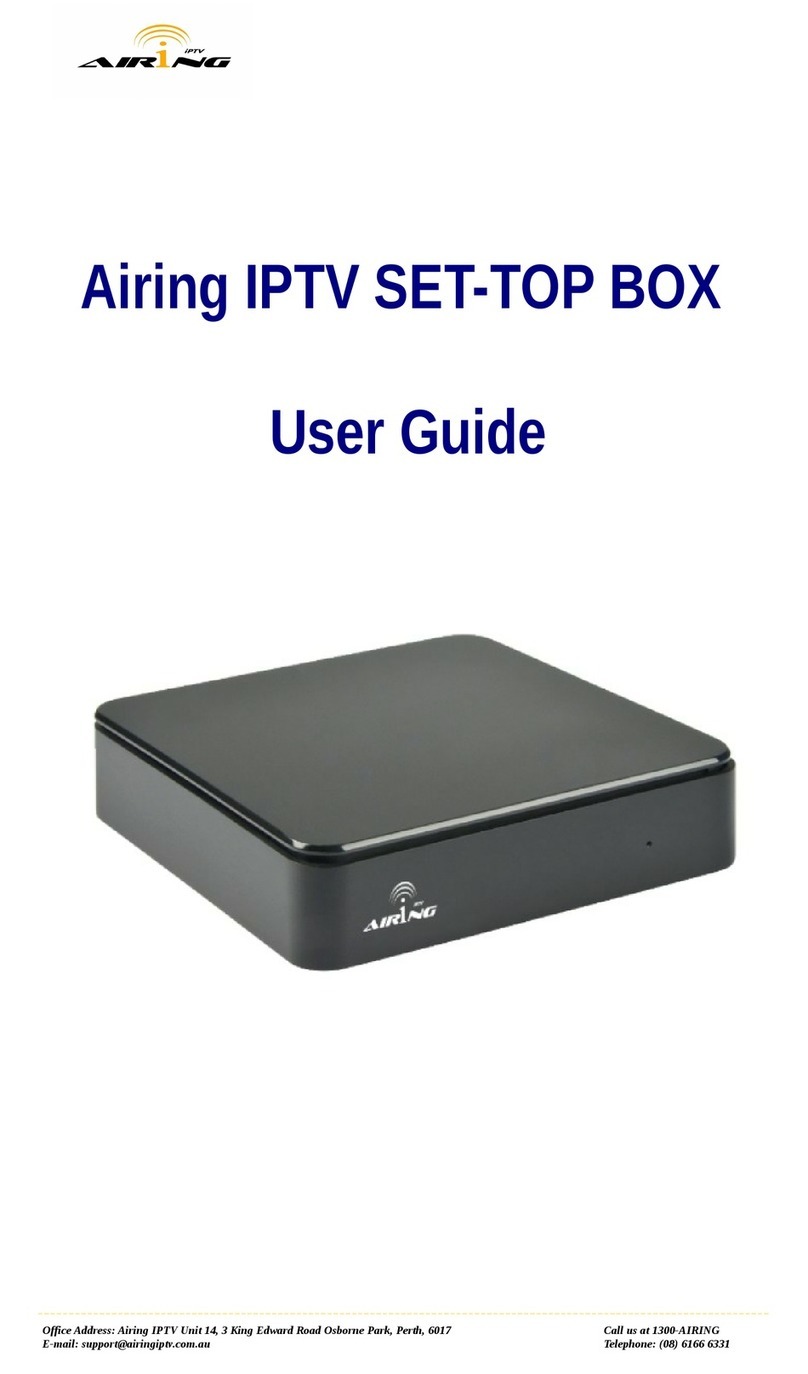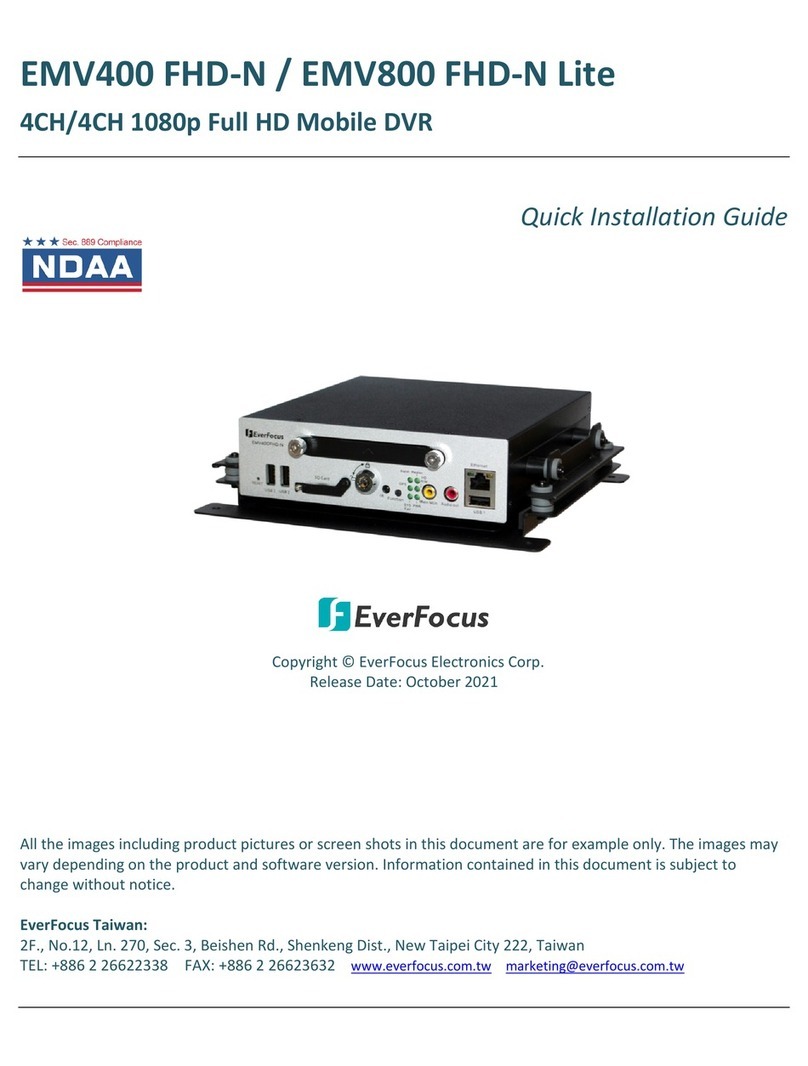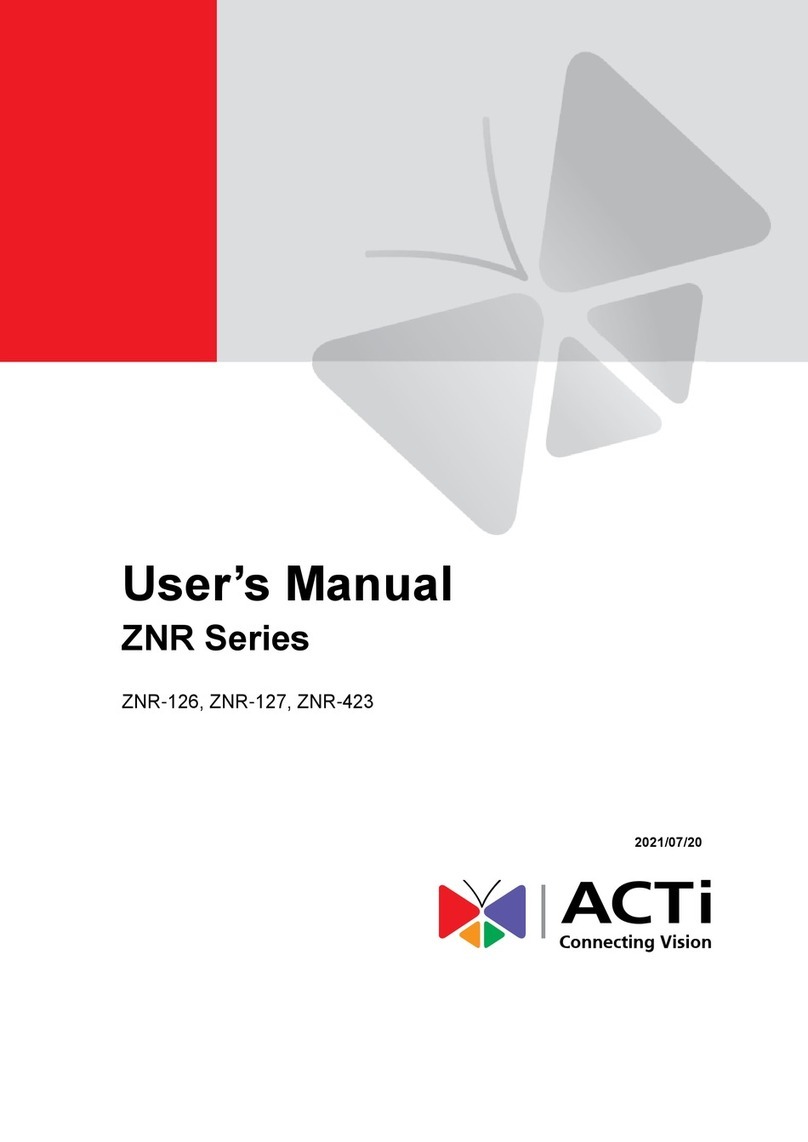ID View IV-110CD-SN User manual

DIGITAL VIDEO RECORDER
IV-110CD-SN
Installation &
Operating Manual
Before trying to connect or operate this product, please read this manual completely
A-rec T-recDISK
Power Monitor Display Search Play Stop RecPauseEnterSetup
TIME LAPSE DIGITAL VIDEO RECORDER IV-110CD
http://www.idviewcctv.com


1
SAFETY PRECAUTIONS
All the following safety and operated instructions which will prevent harm or damage to the operator
and other persons should be read before the unit is operated.
WARNING
To reduce the risk of fire or electric shock, do not expose this appliance to rain or moisture.
Do not block ventilation openings.
Do not place anything on top of the unit that might spill or fall into it.
Do not attempt to service this unit yourself as opening or removing covers may expose you
to dangerous voltage or other hazards. Please refer all servicing to qualified service
personnel.
Do not use liquid cleaners or aerosols for cleaning.
This installation should be by a qualified service person and should conform to all local
codes.
To prevent fire or electric shock, do not overload wall outlets or extension cord.
This unit must be grounded to reduce the risk of electric shock hazard.
CAUTION
Danger of explosion if the Lithium battery (RTC Battery) is incorrectly replaced.
Danger of explosion if battery is incorrectly replaced. Replace only with the same or
equivalent type recommended by the manufacturer. Dispose of used batteries
according to the manufacturer’s instructions.
Risk of explosion if replaced by an incorrect type. Dispose of used batteries according to
the instructions.
INFORMATION
This equipment has been tested and found to comply with the limits for a Class A digital device,
pursuant to Part 15 of the FCC Rules. These limits are designed to provide reasonable
protection against harmful interference when the equipment is operated in a commercial
environment. This equipment generates, uses, and can radiate radio frequency energy and, if
not installed and used in accordance with the instruction manual, may cause harmful
interference to radio communications.
Operation of this equipment in a residential area is likely to cause harmful interference in which
case the user will be required to correct the interference at his own expense.

2
Table Of Contents
1. PRODUCT FEATURES .................................................................................................. 4
1.1 Product Introduction ..................................................................................................................4
1.2 Product Features........................................................................................................................4
2. DESCRIPTION OF THE FRONT/REAR VIEW............................................................... 5
2.1 Front View ..................................................................................................................................5
2.2 Rear View ...................................................................................................................................7
2.3 ALARM In/Out ...........................................................................................................................8
3. INSTALLATION .............................................................................................................. 9
3.1 Basic Connection .......................................................................................................................9
3.2 Hard-Disk Drive Installation ...................................................................................................12
3.3 System Information ..................................................................................................................13
3.4 Updating System Software .......................................................................................................14
4. BASIC OPERATIONS .................................................................................................. 15
4.1 Configuring Recording Settings...............................................................................................15
4.2 Recording Operations ..............................................................................................................18
4.3 Playback Operations................................................................................................................23
4.4 Search Operations....................................................................................................................25
4.5 Backup Operations...................................................................................................................29
4.6 Key Lock Operation .................................................................................................................32
5. MENU SETUP .............................................................................................................. 33
5.1 REC SETTING .........................................................................................................................34
5.2 ALARM SETTING ....................................................................................................................35
5.3 CLOCK / TIMER......................................................................................................................38
5.4 COMMUNICATION ................................................................................................................39
5.5 DISK SETTING........................................................................................................................42
5.6 SYSTEM ...................................................................................................................................43

3
6. RS-232 & RS-485 PROTOCOL.................................................................................... 46
6.1 Setup.........................................................................................................................................46
6.2 Communication Protocol:........................................................................................................46
7. IDE HARD DISK INSTALLATION ................................................................................ 49
7.1 Built-in hard disk......................................................................................................................49
7.2 Mobile Rack .............................................................................................................................50
8. SYSTEM DEFAULT...................................................................................................... 53
9. O.S.D MESSAGE ......................................................................................................... 55
10. NETWORK VIEWER AND IMAGE VIEWER.............................................................. 56
10.1 The Network Viewer ...............................................................................................................56
10.2 The Image Viewer...................................................................................................................65
11. INDEX TABLE ............................................................................................................ 66
12. NETWORK CONFIGURATION .................................................................................. 67
12.1 Cable Connections .................................................................................................................67
12.2 Configure Your DVR Network Settings ..................................................................................68
12.3 TCP/IP Communication Software..........................................................................................70
12.4 TCP/IP installation ................................................................................................................72
12.5 TCP/IP Configuration setting ................................................................................................72
12.6 Connection Testing.................................................................................................................73
13. SPECIFICATIONS ...................................................................................................... 75
14. COMPATIBLE MULTIPLEXER DRIVES .................................................................... 76
APPENDIX 1. –SCANIP ................................................................................................... 77

4
1. PRODUCT FEATURES
1.1 Product Introduction
This DVR, IV-110CD-SN, is a storage media of digital video image, which uses hard disk drives instead
of VCR tapes to store video. It enables you to enjoy the extreme flexibility of digital image archiving
instead of clumsy tape management, and is compatible with most multiplexers in the market. Equipped
with a range of comprehensive features, such as playback picture-by-picture, quick access video
recording by time and event, the upgradeable software of the system, the expandable capacities of
hard drive, and much more, the DVR will make your applications far more flexible and effective than
ever before. For all, the DVR is going to prove the timely substitute for Time-lapse VCR.
1.2 Product Features
* Stores video in hard-disk drives instead of VCR tapes.
* Maximum 2 hard-disk drive capability. (One removable)
* Hard-disk drive hot-swapping capability.
* Pre-alarm image recording.
* Capable of working with various known multiplexers.
* Time-lapse and real-time recording.
* Refresh rate up to 60 IPS (50 IPS for PAL).
* Image quality selectable at 4 different levels for recording.
* Event/Timer/Alarm recording mode.
* Quick search by time, alarm, event, and recording list.
* Fast and slow playback of recorded video at various speeds.
* Single-picture playback.
* On-screen setup menu, title and system timer.
* Password protection.
* Motion detection.
* Disk-full warning and operation status LEDs.
* RS-232, RS-485 communication port.
* Remote control via RS-232, RS-485 and Ethernet ports
* Power interruption recovery.
* Operation-status record log.
* Distributing live and recorded images through TCP/IP network environment.
* Audio function included
* Built-in SD card slot for copying image to SD card
* Support DHCP protocol.

5
2. DESCRIPTION OF THE FRONT/REAR VIEW
2.1 Front View
A-rec T-recDISK
Power Monitor Display Search Play Stop RecPauseEnterSetup
1 2 2322
7 8 910 11 1413 121516
18
20
19
21
17
4 3 5 6
Hard-disk drive compartment.
The compartment allows you to install a hard disk drive mostly for backup purposes. Make sure the
drive is well secured with the mounting screws in the mobile rack before you put the rack into the
compartment. And remember to turn on the power of the compartment by locking it.
Hard disk compartment lock:
The key lock secures a hard disk in place. Unlock the compartment before you remove the hard
disk from the slot without turning off the device.
PAUSE button:
In a playback display, press this to freeze the display. During the freeze, press to display one
frame/field of a picture at a time in the forward direction. (Illuminate green in PAUSE mode.)
PLAY button:
Press to play back a recorded video from the hard disk. (Illuminate green in PLAY mode.)
STOP button:
Press to stop playing back a recorded video or recording video into a hard disk. (Illuminate green
in STOP mode.)
REC button:
Push to start recording video into a hard disk while in the live display mode.(Illuminate red in REC
mode.)
POWER button:
Press this button for at least 3 seconds to power off. Press again to activate the device.
DISPLAY button:
Press to show the system operation status on the screen.
Setup button:
Press this to enter the setup menu. Press again to exit the setup mode.

6
Search button:
Press to enter the search mode to access recorded video.
Left / Right buttons:
Press the two buttons to highlight desired items in the menu setup mode. For Key Lock operation,
press these two buttons simultaneously once; to disable Key Lock, press these two buttons
simultaneously again.
Up / Down buttons:
Press these two buttons to select the desired contents for programming in the setup menu mode.
Enter Button:
Press to enter a selected item and save the setting in the menu setup mode.
Monitor button:
Press to switch between a multiplexer-decoded video and the encoded video to be displayed
when connected with a multiplexer. When the button light is on it indicates the unit is displaying
the decoded video.( The images are not multiplexing . ) In this mode, the unit doesn’t display the
OSD message of the unit on the screen. However, this doesn’t affect the unit’s OSD message
which is recorded into hard-disk drives. When the button light is off it indicates the unit is
displaying encoded video. (The images switch swiftly).
T-rec Indicator:
This indicator of the timer recording mode lights up to signal the scheduled record setting is on.
A-rec Indicator:
This indicator of the alarm recording mode lights up to indicate the alarm record setting is on.
DISK Indicator:
The indicator shows the operation status of the unit’s hard-disk drives. The green light indicates
the hard-disk drive is storing or retrieving data. The red light signals the hard-disk drive is filling up.
The orange light indicates the hard-disk is retrieving at disk-full status.
Shuttle Ring:
The shuttle can be moved forward and backward for playback in either direction. Turn this left to
play a recorded video in the reverse direction at faster or slower speeds than the recorded speed.
Turn this right to play a recorded video in the forward direction at faster or slower speeds than the
recorded speed.
Jog Dial:
This dial can act in both a forward and a backward direction, as well as step by step. Turn this left
to play a recorded video in the reverse direction. Turn this right to play a recorded video in the
forward direction.
Mobile Rack Power LED:
Indicates the power status of the Mobile Rack. The green light indicates the Mobile Rack is
activating.
Mobile Rack HDD LED:
Indicates the HDD status of the Mobile Rack. The orange light indicates the HDD is storing or
retrieving data.

7
2.2 Rear View
SD Card
RS-232
ALARM DC12V
RS-485
AUDIO
IN
IN
OUT
OUT
VIDEO
TO
MONITOR
TO
MUX'S VCR IN
FROM MUX
MAIN MONITOR
ETHERNET
10/100
I/O
25 26 27 28 29 30 31
32 33 34 35 37 38 36
VIDEO IN Connector:This BNC connector is used to connect the video output from a camera or a
MUX to the DVR.
FROM MUX MAIN MONITOR Connector: This BNC connector is used to connect the live video output
from a MUX to the DVR.
AUDIO IN Connector: This connector is used to connect the audio output from a camera, a MUX or
other devices to the DVR.
ETHERNET 10/100 Connector:This is one standard RJ-45 connector for 10/100 Mbps Ethernet
networks.
RS-485 Port:The RS-485 communication ports function as connectors when two or more units are
serially connected to expand the storage capacity.
SD CARD Slot:This is used for system software updating and archiving/accessing critical images.
RS-232 Port:The RS-232 communication port functions as a connector to an external control device.
Please refer to RS-232 & RS-485 Protocol for more details.
VIDEO OUT Connector: The connector provides the unit’s composite video signals to a MUX.
MONITOR Connector:The connector provides the unit’s composite video or a MUX’s live signal if
connected to a display device.
AUDIO OUT: This provides the unit’s audio signal to a speaker.
ALARM I/O: This is a 9-PIN D-SUB connector including SWITCH OUT, GROUND, ALARM OUT, DISK
FULL, RECORD IN, ALARM RESET, and ALARM IN for connecting with external devices. Please
refer to the next section for details.
Plug Inlet: The inlet connects to an external power supply. Connect 12 V DC UL Listed Class 2 Power
Supply.
Wire Catch: The wire catch secures the power cord and keeps it in place (so that it does not droop or
hang loosely).
Ground Screw’s: The ground screw is for chassis terminal.

8
2.3 ALARM In/Out
ALARM IN
ALARM OUT
RECORD IN GROUND
DISK FULL
ALARM RESET
NO CONNECTION NO CONNECTION
SWITCH OUT
12345
6789
THIS FIGURE IS LOOKED FROM THE REAR VIEW
1. GND: Ground Contact.
2. ALARM OUT (OUTPUT): This is an alarm output trigger. Connect this to external devices such
as buzzers or lights. (
5V
0V(Active) )
3. DISK FULL (OUTPUT): This is a disk full output trigger. Connect this to external devices such
as buzzers or lights. (
5V
0V(Active) )
4. ALARM RESET (INPUT): This pin connects to an alarm-clear device for clearing an alarm.
(
5V
0V(Active) )
5. RECORD IN (INPUT): This pin connects to a record trigger device for starting a record.
(
5V
0V(Active) )
6. SWITCH OUT (OUTPUT): This pin, sending out timing signals (falling / negative) to a
multiplexer, connects to a multiplexer’s trigger terminal so the multiplexer can switch to use the
same recording speed as the DVR.
7. NO CONNECTION
8. NO CONNECTION
9. ALARM IN (INPUT): This is an alarm input which can be programmed in the menu system to
Normally Open or Normally Closed. (
5V
0V(Active) )

9
3. INSTALLATION
Please follow the instructions and the diagram below to set up the system.
3.1 Basic Connection
CONNECTING WITH A SINGLE CAMERA
Please set the MULTIPLEXER option to OFF on the REC SETTING page in the setup menu
when it is connected with a single camera. (Please refer to section 5.1 MULTIPLEXER option)
SD Card
RS-232
ALARM DC12V
AUDIO
IN
IN
OUT
OUT
VIDEO
TO
MONITOR
TO
MUX'S VCR IN
FROM MUX
MAIN MONITOR
I/O
Camera
Monitor
RS-485
ETHERNET
10/100
CONNECTING WITH A MULTIPLEXER
To match the multiplexer’s recording speed, please set the MULTIPLEXER option to ON on the
REC SETTING page in the setup menu when it is connected with a multiplexer. (Please refer to
section 5.1 MULTIPLEXER option)
CONNECTING WITH A QUAD
Please set the MULTIPLEXER option to OFF on the REC SETTING page in the setup menu
when it is connected with a quad. (Please refer to section 5.1 MULTIPLEXER option)

10
12345
6789
SD Card
RS-232
ALARM DC12V
AUDIO
IN
IN
OUT
OUT
VIDEO
TO
MONITOR
TO
MUX'S VCR IN
FROM MUX
MAIN MONITOR
I/O
Audio
IN
OUT
S-video
Trig In
Multiplexer
GROUND
SWITCH OUT
PC
RS-485
ETHERNET
10/100
Monitor
Video in
Audio in
SD Card
RS-232
ALARM DC12V
AUDIO
IN
IN
OUT
OUT
VIDEO
TO
MONITOR
TO
MUX'S VCR IN
FROM MUX
MAIN MONITOR
I/O
Audio
IN
OUT
S-video
Quad
Monitor
Video in
Audio in
PC
RS-485
ETHERNET
10/100

11
ATTACHING AN EXTERNAL DEVICE TO DVR
Connect an alarm out, alarm input, and a peripheral device as shown in the diagram below.
SD Card
RS-232
ALARM DC12V
AUDIO
IN
IN
OUT
OUT
VIDEO
TO
MONITOR
TO
MUX'S VCR IN
FROM MUX
MAIN MONITOR
I/O
12345
6789
Alarm Reset
(Normally Open)
(Normally Open)
Alarm in
Ground
RS-485
ETHERNET
10/100
Lamp

12
3.2 Hard-Disk Drive Installation
The DVR is equipped with two compartments of hard disk drive. The unit usually comes with one
hard-disk drive installed in the compartment HD1, which is default-configured as a master. If you need
a second hard-disk drive to be installed in the compartment HD2 (Mobile), please contact your
distributors or installers for specific instructions on how to install it. Please don’t serve yourself before
consulting your installers. If there is only one hard-disk drive in the mobile compartment, please set the
HD2 USAGE option to REC (Please refer to section 5.5) before proceed recording function. The
jumper-settings arrangement of installed hard-disk drives for the system (Table 3.2 A.) is shown in the
tables below.
Table 3.2 A. The jumper settings of hard disk drives in the system
Location Jumper
IDE 1 Compartment HD 1 Master (Default)
IDE 2 Compartment HD 2 Master
Table 3.2 B. Compatible hard-disk drives
Manufacturer Model Capacity Rotation
WD800AB 80GB 5400 RPM
WD1200AB 120GB 5400 RPM
WD800BB 80GB 7200 RPM
WD1200BB 120GB 7200 RPM
Western Digital
WD1800BB 180GB 7200 RPM
ST380020A/P 80GB 5400 RPM
Seagate
ST340810A/P 40GB 5400 RPM
4A160J0-1A 160GB 5400 RPM
4R080L0-1 80GB 5400 RPM
6Y120L0-1 120GB 7200 RPM
6Y200P0-1A 200GB 7200 RPM
Maxtor
6Y250P0-1A 250GB 7200 RPM
NOTE: Hard-disk drives not shown on this list have not been tested by the engineering team
and are not recommended for use with this product. For the latest updated list on the
recommended hard disk drives, please contact your dealers or distributors.

13
3.3 System Information
You can display system settings information as shown on Table 3.3 A below at any time by pressing
the Display button . In the playback mode, the recorded video information is displayed. In the live or
recording mode, the Manual Recording information is displayed. However, when the DVR is displaying
a decoded image from a multiplexer, you must first switch the unit to encoded image displaying (The
pictures is switching swiftly and the light of Monitor button is off) by pressing the Monitor button
. Each sequential press of the Display button displays a different message detailed in the
following example. By default, the unit displays time, date, and an indicating bar of capacity status on a
monitor as shown next.
Default display
(Capacity Used) (Capacity Remaining)
09- 05-2003 16:13:02
(Date) (System Time)
Press the Display button once; the DVR will display the following sample message plus the default
display. Press the Display button again; the unit will not display any OSD message. Press the
button one more time to back to the default display.
Table 3.3 A. Description of Table 3.3 A
(1+2: 59G): Total capacity of installed hard disk, 59 GB
(12.4 HR): Total 12.4 hour recording time available
(): Timer record activated
(): Alarm record activated
(QUALITY: BEST): Record quality setting, BEST
(NTSC): NTSC system
(RATE: 6 HR): Setting of Record time mode, 6 hours
(20 F/S): Record speed setting, 20 fields/sec
(MUX: OFF): Only connected to a single camera.
(): Audio function activated
(): Indicate which HDD is activated
(9K): The image file size
(HD): Hard disk Compartment
(P): Y Hard disk installed; . No hard disk installed
(SIZE 20G): The capacity of the installed hard disk
(POS): Percentage of system; R: Recording; P: Playback
(IP : 192 . 168 . 1 . 90): Setting of the Ethernet
communication,192.168.1.90
(): External signal
(X): Cannot operate at now
1+ 2: 59G 12.4 HR
QUALITY: BEST NTSC
RATE: 6 HR 20 F/S
MUX:OFF 9K
HD P SIZE POS
1 Y 20 G 39.5% P
2 Y 39 G 0.0% R
IP : 192 . 168 . 1 . 90

14
3.4 Updating System Software
If the system software of the IV-110CD-SN needs to be upgraded, please take the following steps to
safely update it.
Important: Before carrying out the following procedures, please ensure the SD card is working
and the file of system software is intact
1. Turn off the DVR.
2. Insert the SD card into the built-in SD slot of the unit.
3. Hold down the Up and Down buttons simultaneously, and then turn on the unit.
4. Keep holding down the buttons until the IV-110CD-SN sounds a tone and display the message
“ XXXXXX BYTES READ” Now the IV-110CD-SN is updating the system software, which will take
approximately 90 seconds to process.
5. Restart the unit when the device sounds a tone twice and displays the message “ PLEASE RESTART”
The process is complete.
(If you have already followed the procedure 1~5. the unit, however, not being able to power on.
Please first check if the SD card you are using is functioning and the file is intact. And then start
procedures 1 ~ 5 all over again.)
6. Verify the version of the system software. (Please refer to section 5.6 VERSION option)
A-rec T-recDISK
Power Monitor Display Search Play Stop RecPauseEnterSetup
13 12
Warning: Don’t Interrupt the process while the unit is updating itself and proceed with
a SD card containing with no system software of the unit, which would cause
the unit hang on.

15
4. BASIC OPERATIONS
This section shows you how to operate and manage the DVR when it gets in the way.
4.1 Configuring Recording Settings
Recording Time settings (Recording Rate and Picture Quality Setting)
Recording time will vary depending on the image size, recording rate, and the capacity of the hard-disk
drives. Generally, the DVR comes with a built-in hard-disk drive for continuous recording from one to
four weeks under most recording conditions. The table below shows the possible recording times based
on a 20GB hard-disk drive at certain refresh rates and the corresponding image quality. With one or
more hard-disk drive(s) in operation, please calculate the recording time using the table below in
accordance with your requirement. For a NTSC unit, for example, if the unit is set to record images with
BEST quality at a 60 fps record rate, normally a 20GB hard-disk drive will be filled in 3.7 hours (See the
gray area in the table). If the total capacity of 80GB hard-disk drives is in use under the same refresh
rate and picture quality, it will be filled in 14.8 hours (4 times the rate of a 20GB hard-disk drive).
Set up the REC Time Mode when a multiplexer is connected
If a multiplexer is connected, for optimum image recording and playback, the record speed of the
multiplexer must be correctly adjusted to match the DVR and set the MULTIPLEXER option on the
setup menu to ON. This can be done by either of methods detailed below.
(1) If an IDVIEW multiplexer is connected for use, you can program the REC time mode of the multiplexer
by referring to the table below (each refresh rate refers to one REC time mode).
(2) For a multiplexer other than IDVIEW. Please, Connect the SW. OUT terminal in 9-PIN D-SUB
connector on the rear panel of the DVR to the multiplexer’s trigger contact. The DVR will provide
the timing signal (Negative/Falling) to the multiplexer. Thus, if the DVR changes the recording
speed, the multiplexer will automatically adjust the record to match. A 2-hour and 4-hour timing
signal in NTSC or a 3-hour and 6-hour one in PAL is constantly negative/falling.
NTSC (MUX ON)
Audio ON Possible Recording Time HDD=20GB ( hour )
BEST 3.7 4.5 6.7 11.1 23.9 52.1 95.2 149.7 544.7 816 1087.3
HIGH 4.5 5.6 8.3 13.8 29.7 63.9 114.9 177.3 680.9 1020 1359.1
STANDARD 5.6 7.5 11.1 18.3 39 82.7 145.1 217.5 907.9 1360 1812.2
Image
Quality
BASIC 7.5 11.3 16.5 27.1 56.9 116.9 196.6 281.1 1361.9 2040.1 2718.3
Refresh Rate (Field/Sec) 60 30 20 12 5.5 2.4 1.22 0.71 1/4 1/6 1/8
REC Time Mode 2 hr 4 hr 6 hr 12 hr 24 hr 48 hr 96 hr 168 hr 480 hr 720 hr 960 hr

16
NTSC (MUX ON)
Audio OFF Possible Recording Time HDD=20GB ( hour )
BEST 3.7 4.5 6.7 11.3 24.8 56.5 110.7 192.1 544.7 816 1087.3
HIGH 4.5 5.6 8.4 14.1 31.0 70.6 138.4 240.1 680.9 1020 1359.1
STANDARD 5.6 7.5 11.3 18.8 41.4 94.1 184.6 320.2 907.9 1360 1812.2
Image
Quality
BASIC 7.5 11.3 16.9 28.2 62.1 141.2 276.9 480.3 1361.9 2040.1 2718.3
Refresh Rate (Field/Sec) 60 30 20 12 5.5 2.4 1.22 0.71 1/4 1/6 1/8
REC Time Mode 2 hr 4 hr 6 hr 12 hr 24 hr 48 hr 96 hr 168 hr 480 hr 720 hr 960 hr
NTSC (MUX OFF)
Audio ON Possible Recording Time HDD=20GB ( hour )
BEST 3.7 4.5 8.9 13.2 26 54 96.8 151 547 818.3 1089.5
HIGH 4.5 5.6 11.1 16.5 32.2 66.2 116.9 178.9 683.8 1022.8 1361.9
STANDARD 5.6 7.5 14.7 21.8 42.3 85.5 147.4 219.2 911.7 1363.8 1815.9
Image
Quality
BASIC 7.5 11.3 21.8 32.5 61.6 120.7 199.4 283.1 1367.6 2045.7 2723.9
Refresh Rate (Field/Sec) 60 30 **20 **12 **5.5 2.4 1.22 0.71 1/4 1/6 1/8
REC Time Mode 2 hr 4 hr 6 hr 12 hr 24 hr 48 hr 96 hr 168 hr 480 hr 720 hr 960 hr
NTSC (MUX OFF)
Audio OFF Possible Recording Time HDD=20GB ( hour )
BEST 3.7 4.5 9 13.5 27.1 58.7 113 194.4 547 818.3 1089.5
HIGH 4.5 5.6 11.3 16.9 33.9 73.4 141.2 243 683.8 1022.8 1361.9
STANDARD 5.6 7.5 15 22.6 45.2 97.9 188.3 324 911.7 1363.8 1815.9
Image
Quality
BASIC 7.5 11.3 22.6 33.9 67.8 146.9 282.5 486 1367.6 2045.7 2723.9
Refresh Rate (Field/Sec) 60 30 **20 **12 **5.5 2.4 1.22 0.71 1/4 1/6 1/8
REC Time Mode 2 hr 4 hr 6 hr 12 hr 24 hr 48 hr 96 hr 168 hr 480 hr 720 hr 960 hr
PAL (MUX ON)
Audio ON Possible Recording Time HDD=20GB ( hour )
BEST 3.8 4.5 6.7 11.1 19.7 36.3 67.2 108.2 454.3 680.4 906.4
HIGH 4.5 5.7 8.4 13.9 24.7 45.2 82.7 131.2 573.9 859.4 1145
STANDARD 5.7 7.7 11.4 18.8 33.1 60 107.5 166.6 778.9 1166.4 1553.9
Image
Quality
BASIC 7.7 11.4 16.7 27.4 47.7 84.9 147.4 219.9 1147.8 1718.9 2290
Refresh Rate (Field/Sec) 50 25 17 10 5.5 2.9 1.52 0.88 1/4 1/6 1/8
REC Time Mode 3 hr 6 hr 9 hr 12 hr 24 hr 48 hr 96 hr 168 hr 480 hr 720 hr 960 hr
PAL (MUX ON)
Audio OFF Possible Recording Time HDD=20GB ( hour )
BEST 3.8 4.5 6.7 11.3 20.3 38.4 74.5 128.8 454.3 680.4 906.4
HIGH 4.5 5.7 8.5 14.2 25.6 48.5 94.2 162.7 573.9 859.4 1145
STANDARD 5.7 7.7 11.6 19.3 34.8 65.8 127.8 220.8 778.9 1166.4 1553.9
Image
Quality
BASIC 7.7 11.4 17.1 28.5 51.3 97 188.4 325.5 1147.8 1718.9 2290
Refresh Rate (Field/Sec) 50 25 17 10 5.5 2.9 1.52 0.88 1/4 1/6 1/8
REC Time Mode 3 hr 6 hr 9 hr 12 hr 24 hr 48 hr 96 hr 168 hr 480 hr 720 hr 960 hr

17
PAL(MUXOFF)
Audio ON Possible Recording Time HDD=20GB ( hour )
BEST 3.8 4.5 8.9 13.2 21.8 38.3 69 109.8 456.6 682.6 908.7
HIGH 4.5 5.7 11.2 16.7 27.4 47.7 84.9 133.1 576.7 862.3 1147.8
STANDARD 5.7 7.7 15.1 22.4 36.6 63.2 110.3 168.8 782.7 1170.3 1557.8
Image
Quality
BASIC 7.7 11.4 22 32.5 52.6 82.9 150.9 222.5 1153.5 1724.6 2295.7
Refresh Rate (Field/Sec) 50 25 **17 **10 **5.5 2.9 1.52 0.88 1/4 1/6 1/8
REC Time Mode 3 hr 6 hr 9 hr 12 hr 24 hr 48 hr 96 hr 168 hr 480 hr 720 hr 960 hr
PAL(MUXOFF)
Audio OFF Possible Recording Time HDD=20GB ( hour )
BEST 3.8 4.5 9 13.5 22.6 40.6 76.8 131.1 456.6 682.6 908.7
HIGH 4.5 5.7 11.4 17.1 28.5 51.3 97 165.6 576.7 862.3 1147.8
STANDARD 5.7 7.7 15.5 23.2 38.7 69.7 131.7 224.7 782.7 1170.3 1557.8
Image
Quality
BASIC 7.7 11.4 22.8 34.2 57.1 102.7 194.1 331.2 1153.5 1724.6 2295.7
Refresh Rate (Field/Sec) 50 25 **17 **10 **5.5 2.9 1.52 0.88 1/4 1/6 1/8
REC Time Mode 3 hr 6 hr 9 hr 12 hr 24 hr 48 hr 96 hr 168 hr 480 hr 720 hr 960 hr
NOTE: Recording times on the tables above are estimated. For actual available recording
time of a recording configuration, please refer to the system information of the
DVR. (Please refer to section 3.3 system information for more details.)
NOTE: No audio function at the refresh rate in NTSC: 60 fields/sec ~ 30 fields/sec, 1/4
fields/sec ~ 1/8 fields/sec.
No audio function at the refresh rate in PAL: 50 fields/sec ~ 25 fields/sec, 1/4
fields/sec ~ 1/8 fields/sec.
NOTE: An actual recording fields number could be less than the Refresh Rate on the table
above.
** : For NTSC and Mux Off Mode, recording rate 20F/S would be actually 15 F/S, 12F/S
would be actually 10 F/S, 5.5 F/S would be actually 5F/S.
For PAL and Mux Off Mode, recording rate 17F/S would be actually 12.5 F/S, 10F/S
would be actually 8.3 F/S, 5.5 F/S would be actually 5F/S.
( This adjustment is to avoid image shaking during playback at the same speed )

18
4.2 Recording Operations
This section details the way to record video into hard-disk drives. Before commencing with the recording
function, please configure the recording setting properly according to your needs.
4.2.1 Manual Recording
When the DVR is in live display mode, take the following steps to start recording:
(1) In live display, press the REC button to record video into a hard disk drive with the
corresponding programmed recording settings. The monitor should display a flashing REC
message and the REC button will light up indicating the DVR is in the recording status.
(2) Press the STOP button to stop recording any time.
(3) To access just recorded video, please refer to section 4.4 for more details.
4.2.2 Timer Recording
Timer recording provides two periods of time each day in a weekly table which programs the DVR
to turn on and off at specified times. This way the DVR will start and stop recording according to
the programmed schedule. Please take the following steps to program the scheduled recording.
(1) Press the Setup button to enter the MAIN MENU.
(2) Select the CLOCK / TIMER and press the Enter button to enter the CLOCK / TIMER
page.
(3) Select the TIMER-SET.
(4) Press the Enter button to enter the REC SCHEDULE table.
(5) ●You can set up by using the “<” button and the “>” button to locate the specific
day/hour/minute and use the “^” button and the “v” button to set the
day/hour/minute you wish.
●You can also set up by using the Shuttle Ring and the Jog Dial. is the equal of the
“<” button , is the equal of the “>” button , is the equal of the “^” button
and is the equal of the “v” button .
●The time is displayed in a 24-hour clock format.
(6) After scheduling is completed, press the Enter button and set OK to save the setting or
select CANCEL to leave the page without saving the settings.
(7) To activate the programmed recording schedule, set the REC ENABLE to ON. As the
scheduled recording is on, the red indicator of the Timer Record will be on as well. To
deactivate it, set to OFF.
(8) Press the STOP button during the scheduled recording to stop it at any time. If you wish
to continue the scheduled recording, press the REC button to proceed.
Table of contents
Other ID View DVR manuals
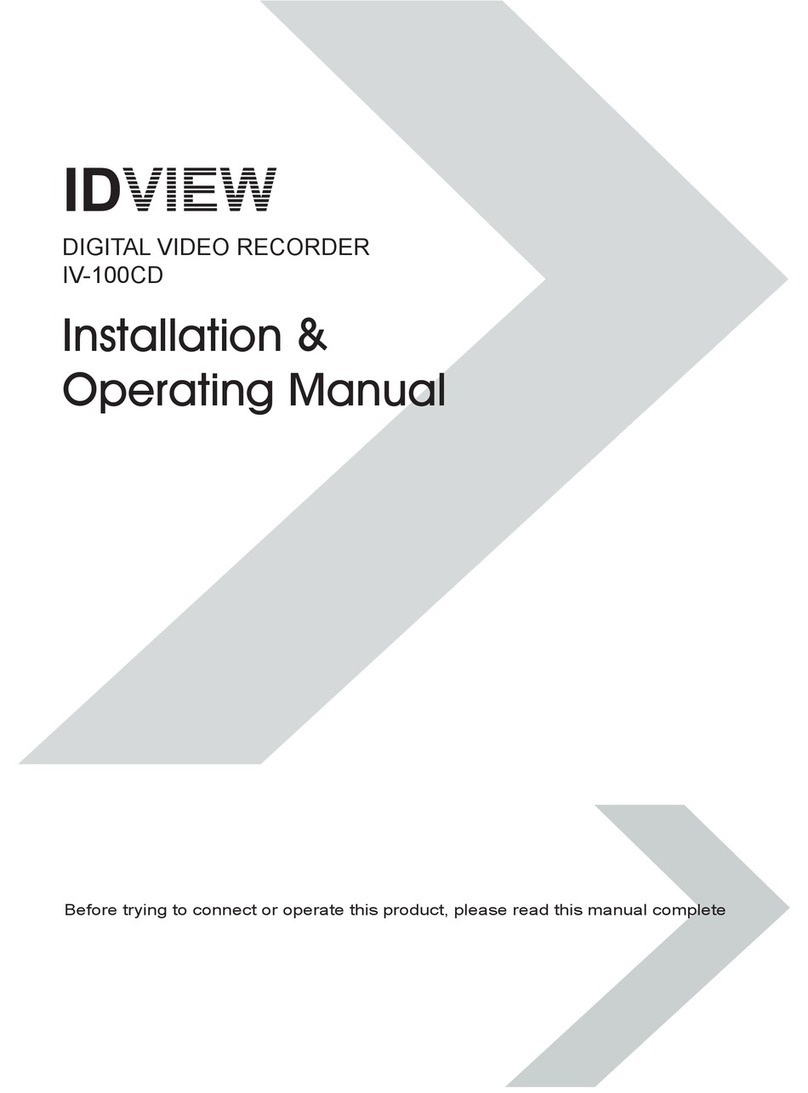
ID View
ID View IV-100CD Installation instructions
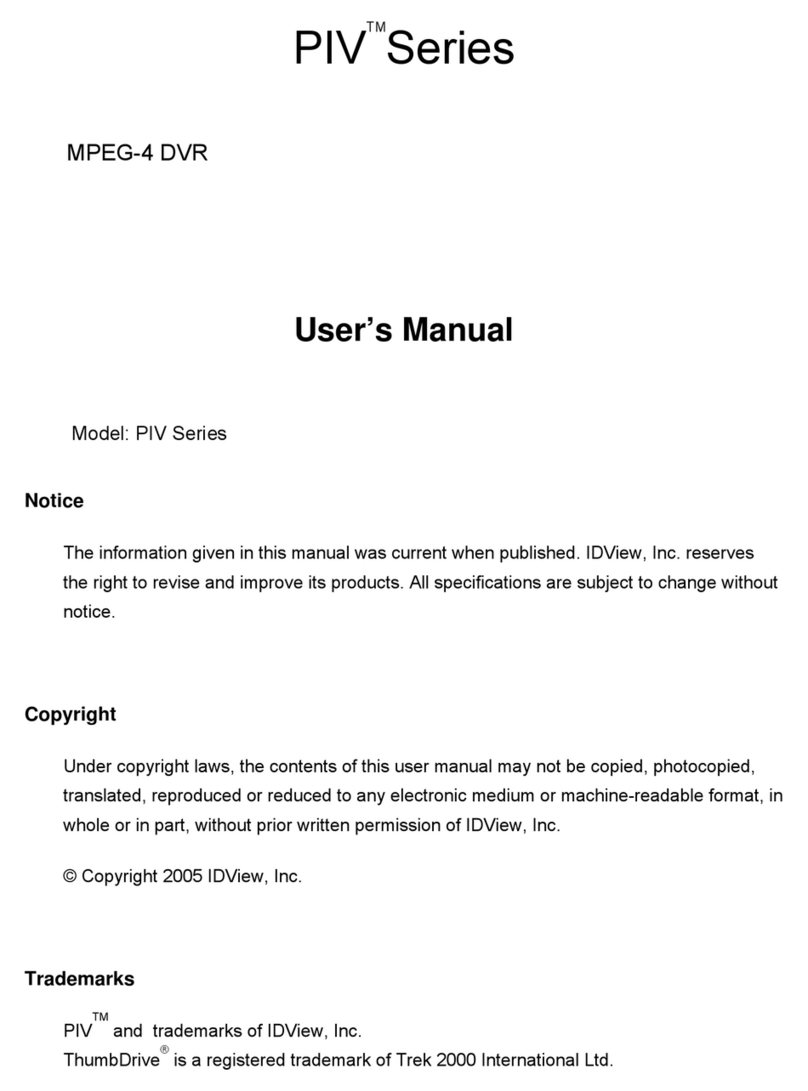
ID View
ID View PIV Series User manual
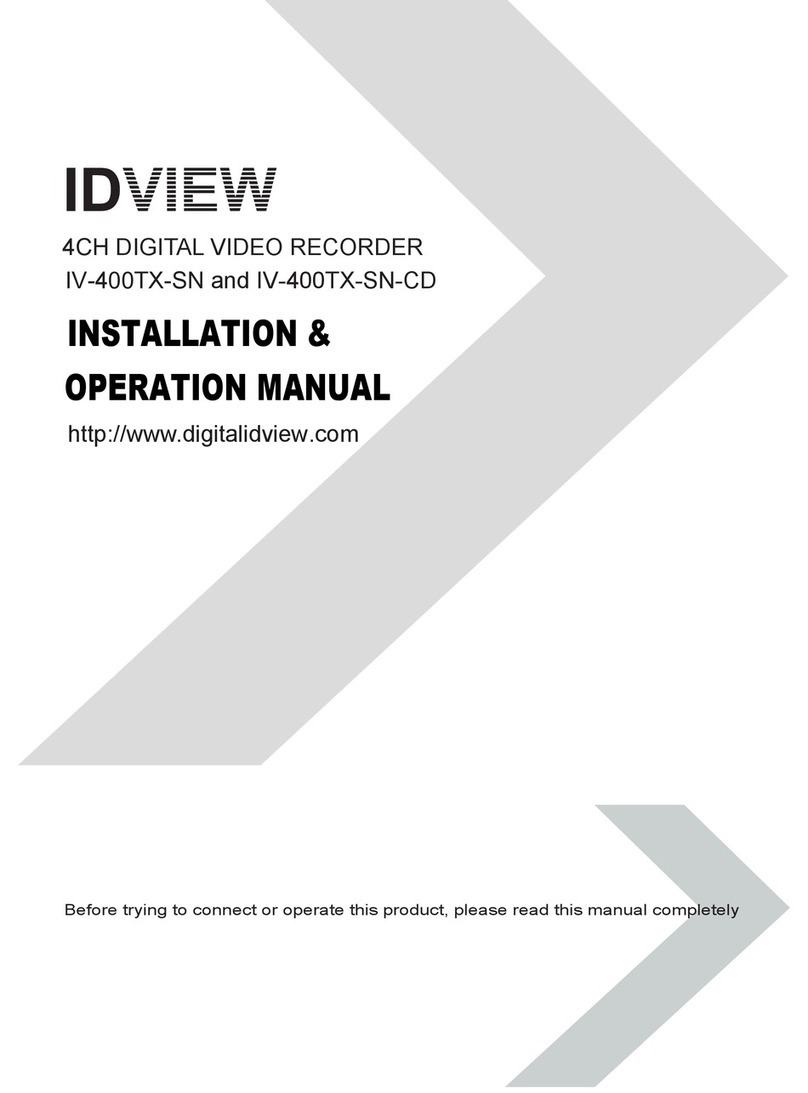
ID View
ID View IV-400TX-SN User manual
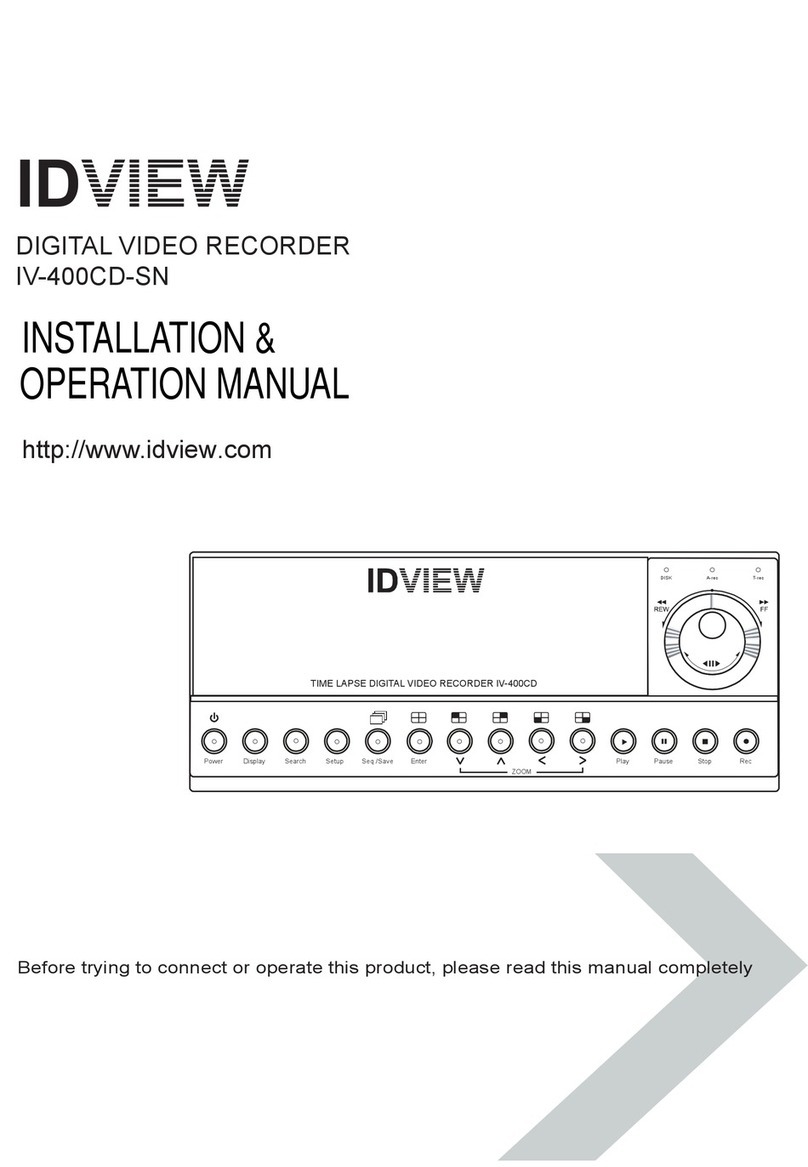
ID View
ID View IV-400CD-SN User manual
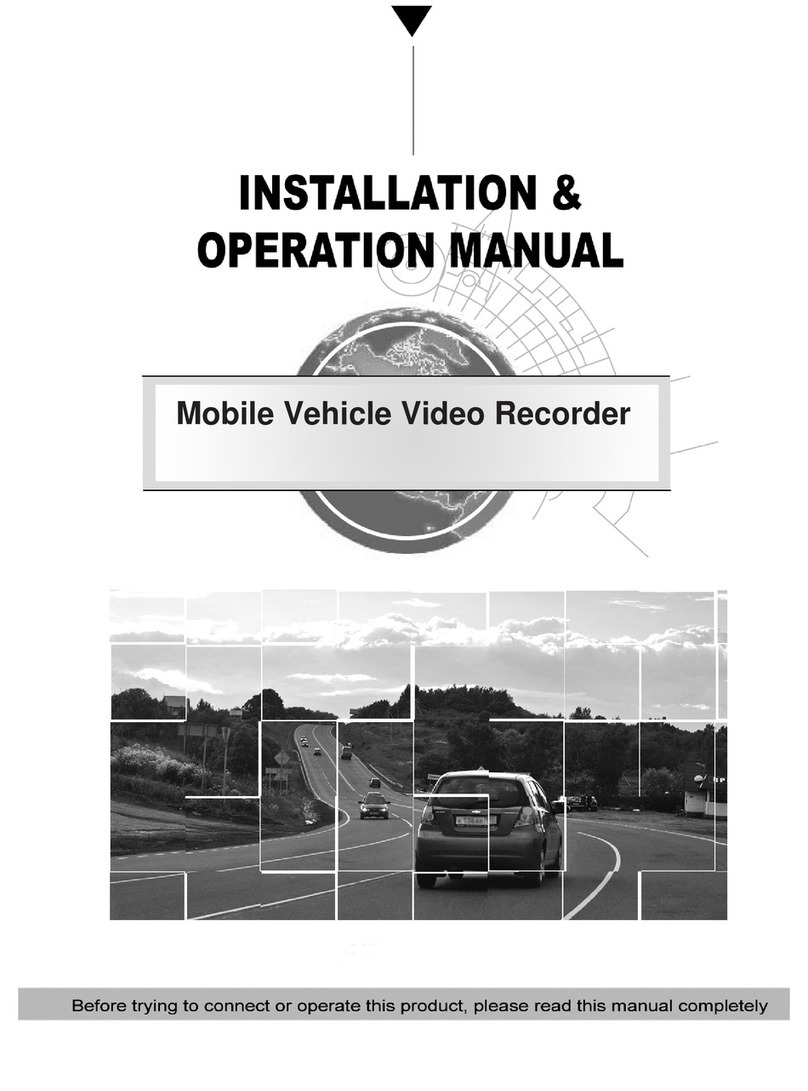
ID View
ID View IV-480MORT User manual
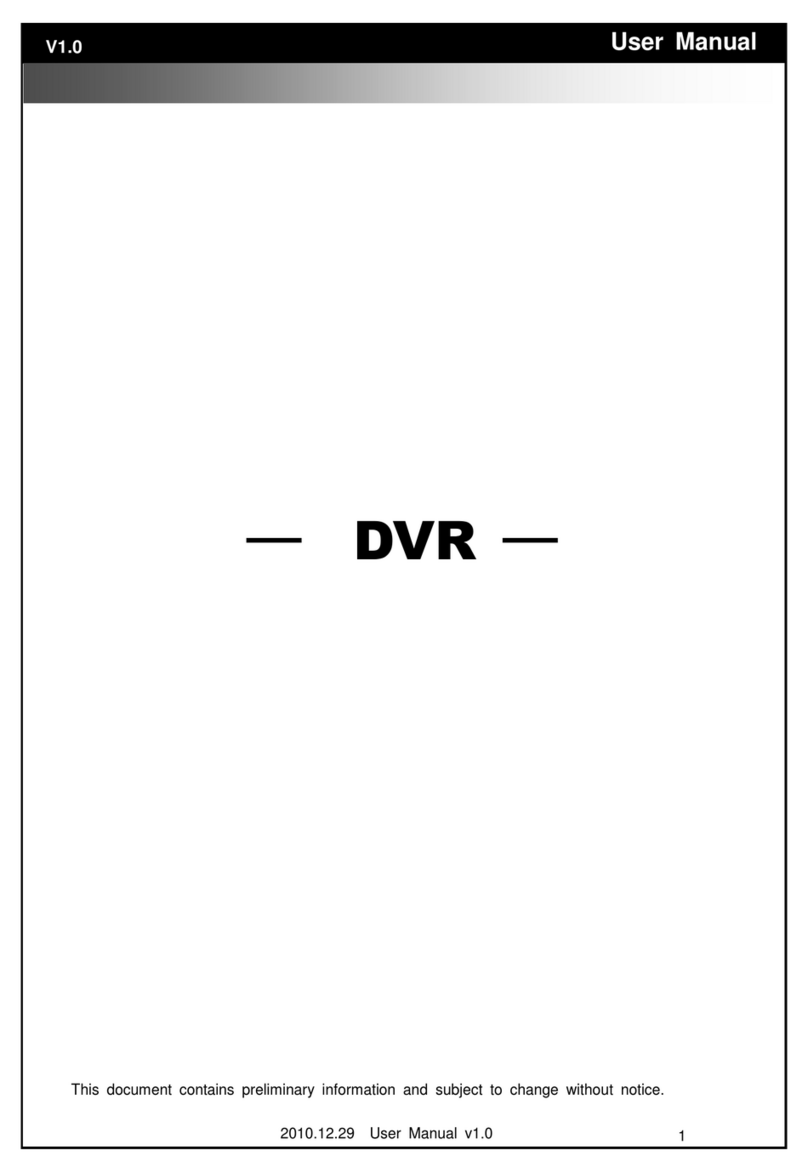
ID View
ID View IV-LP16D1 User manual
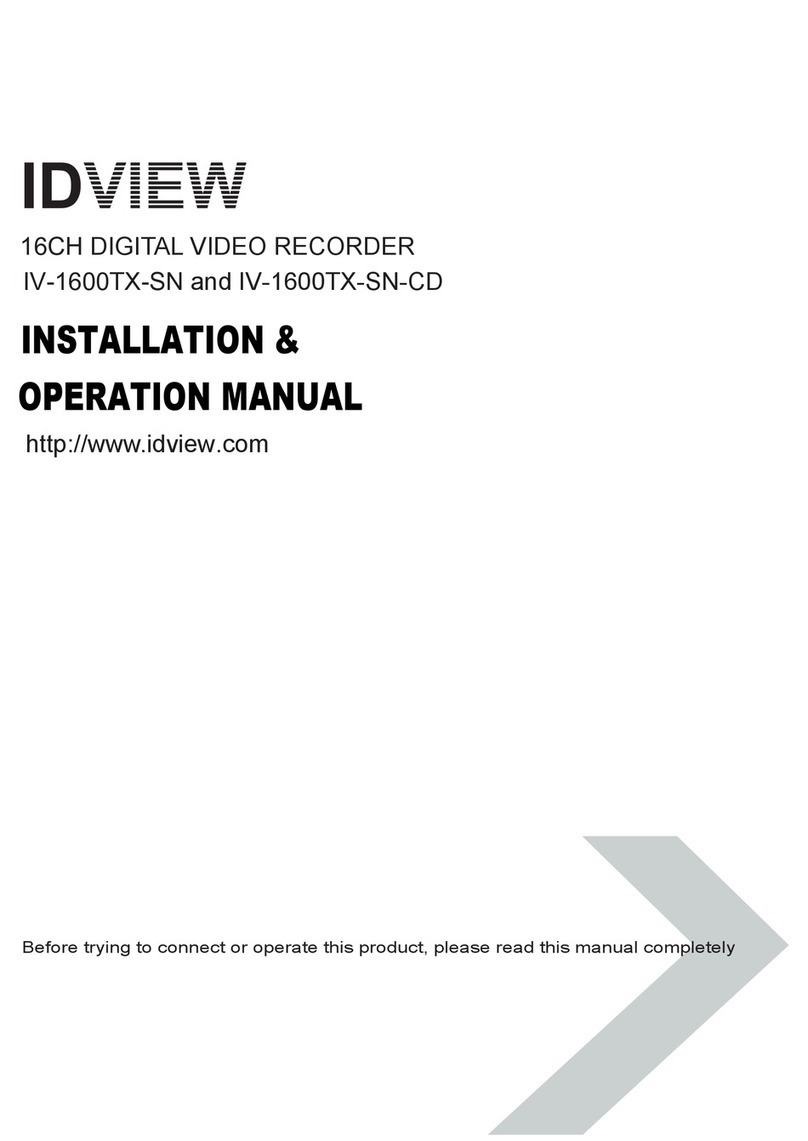
ID View
ID View IV-1600TX-SN User manual
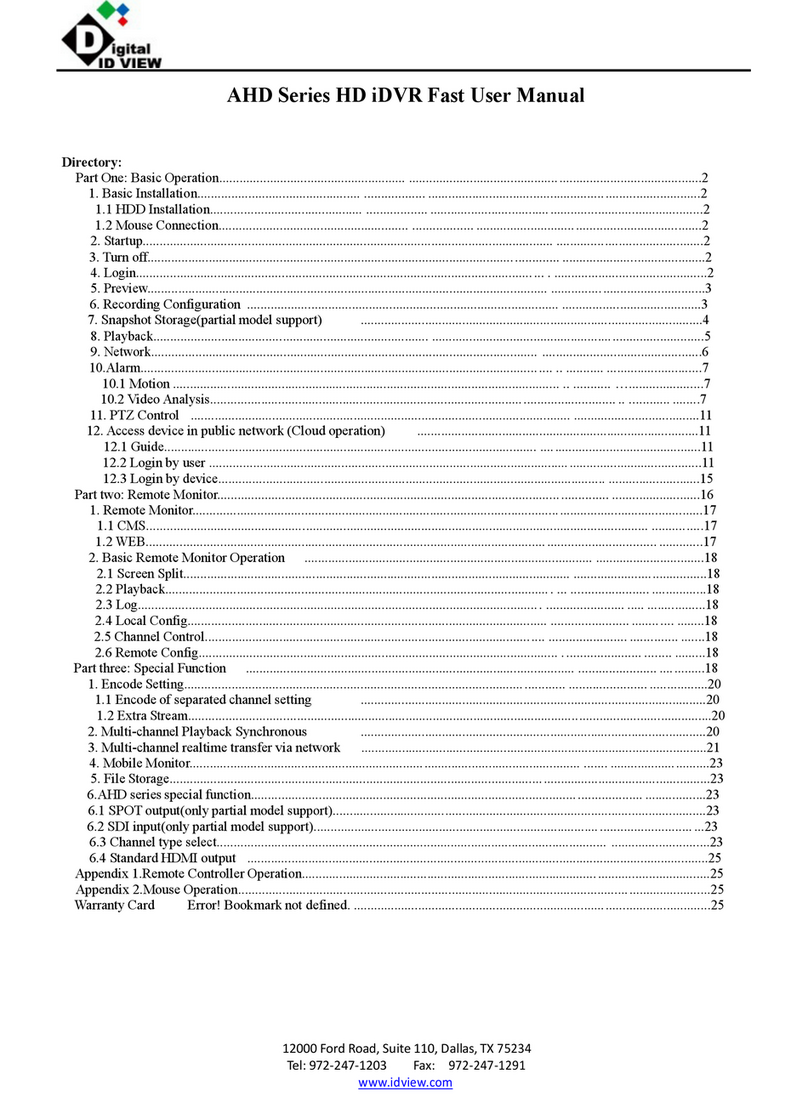
ID View
ID View AHD Series User manual
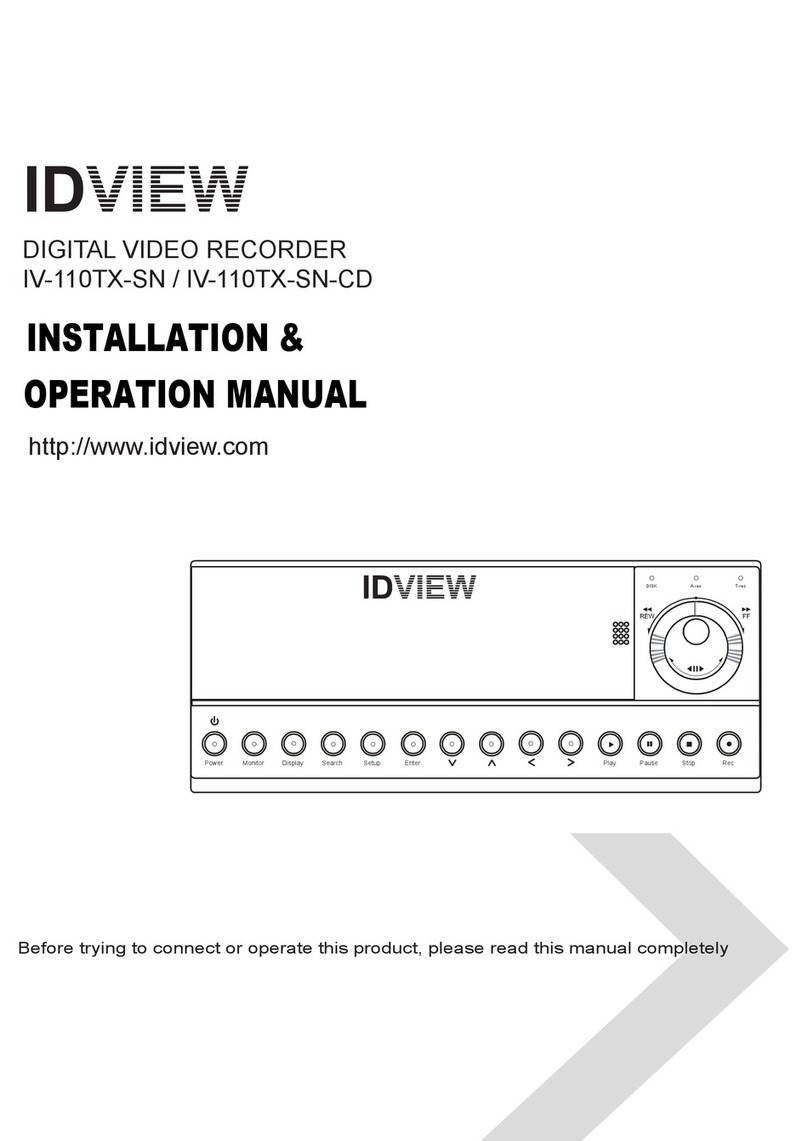
ID View
ID View IV-110TX-SN User manual