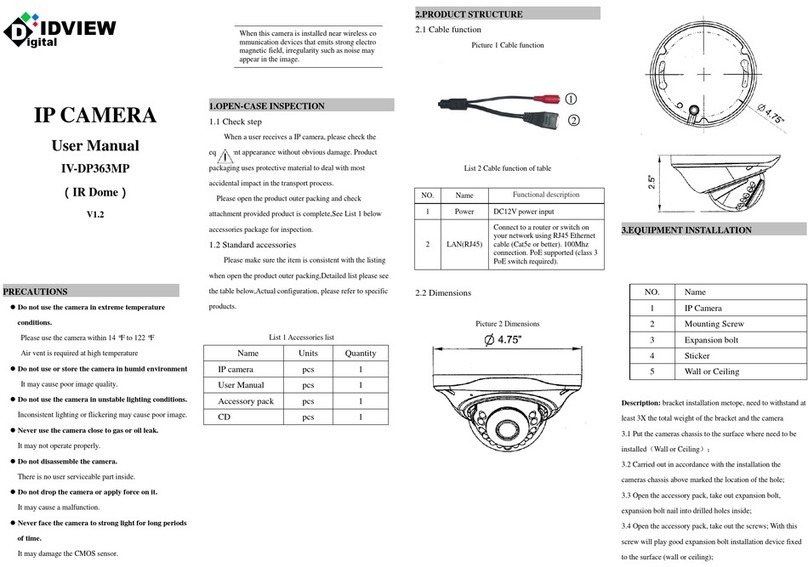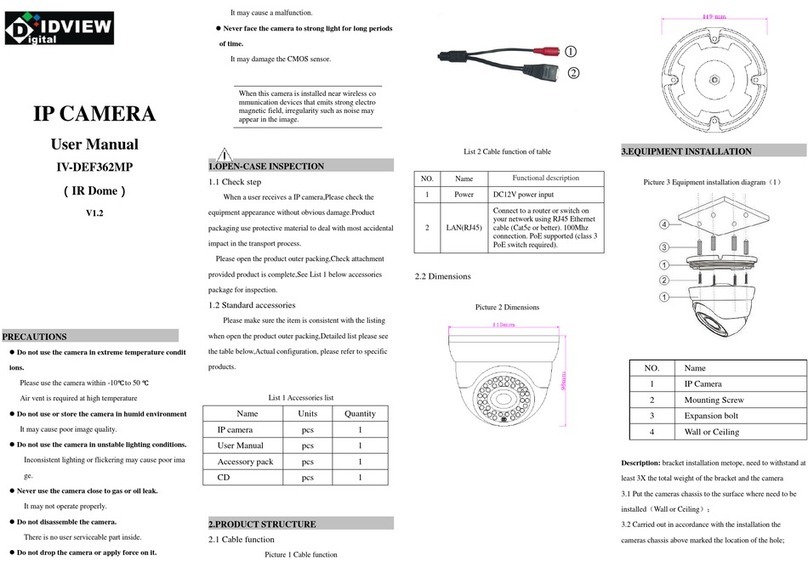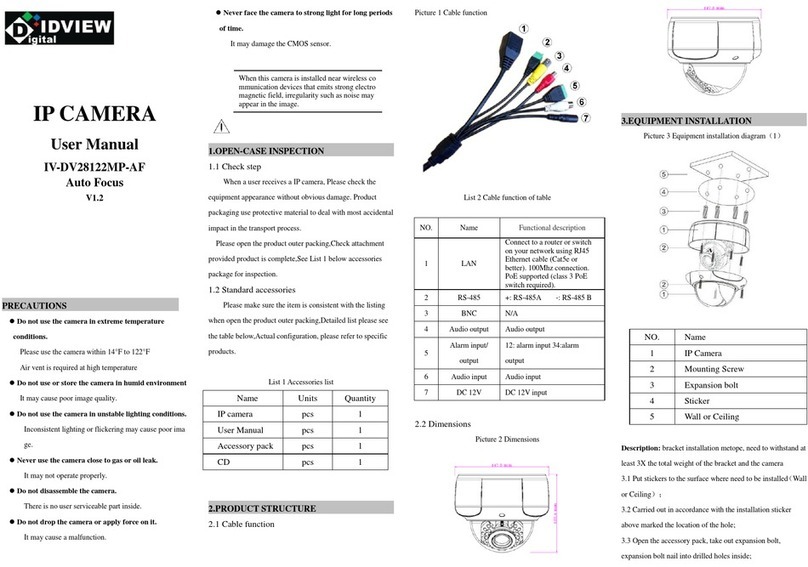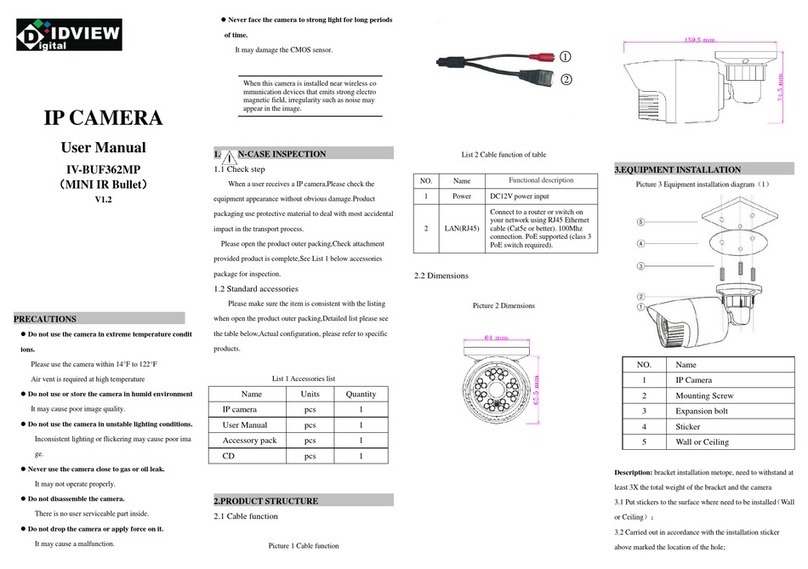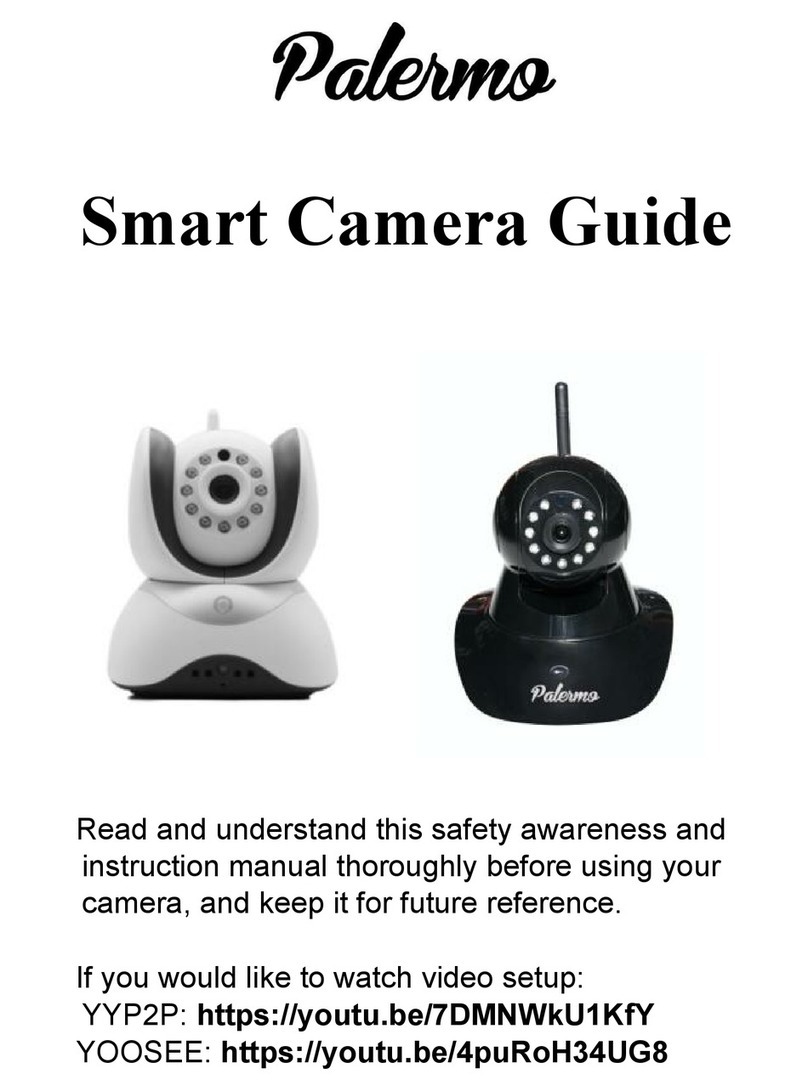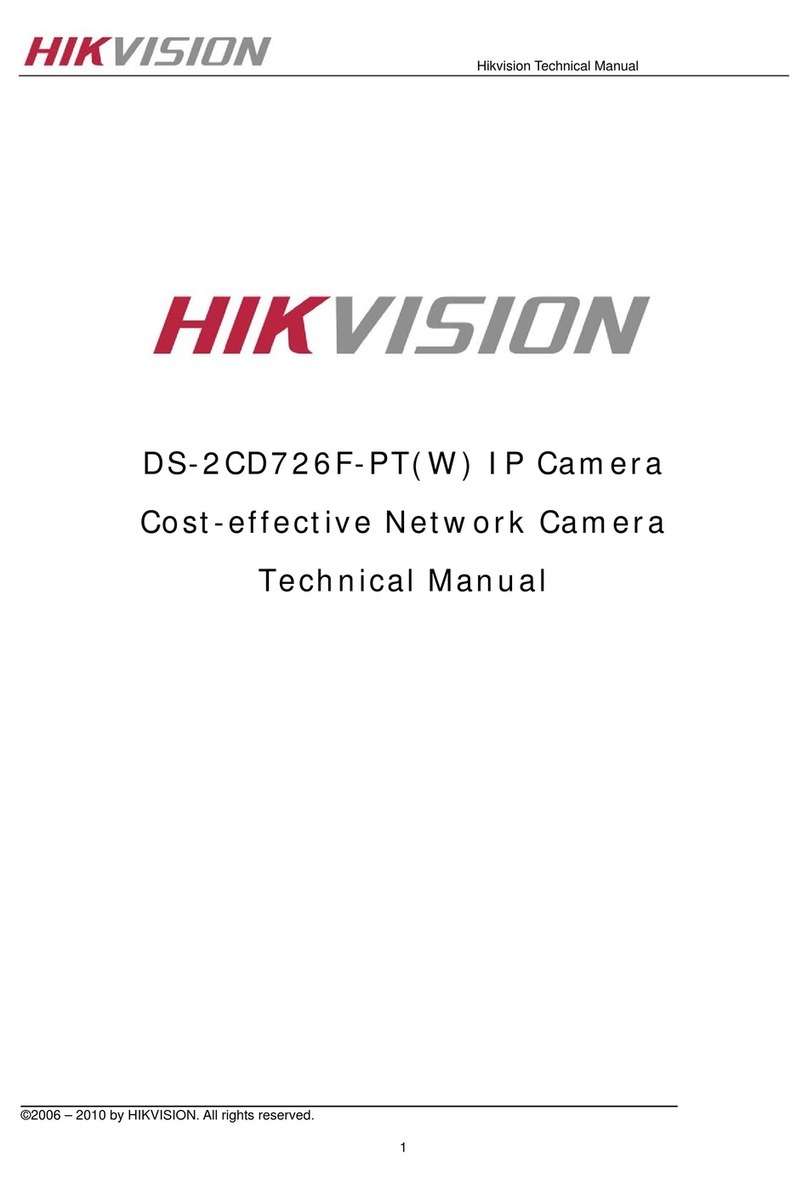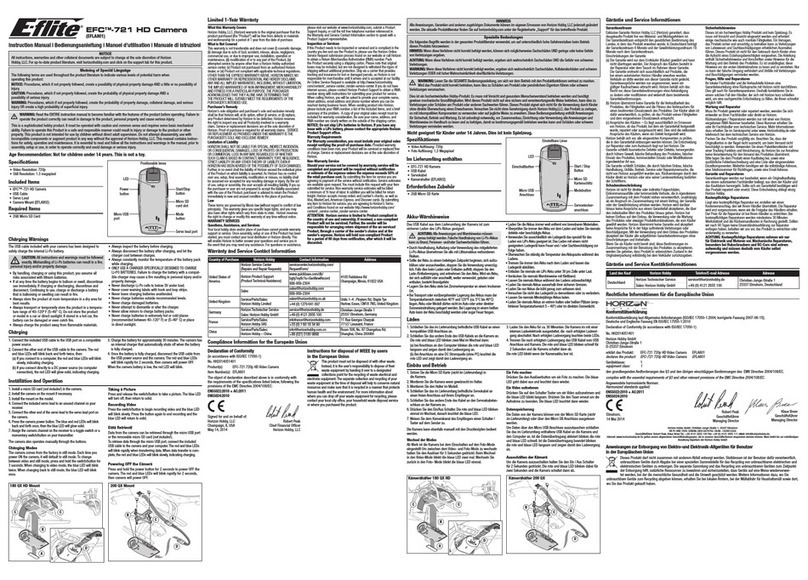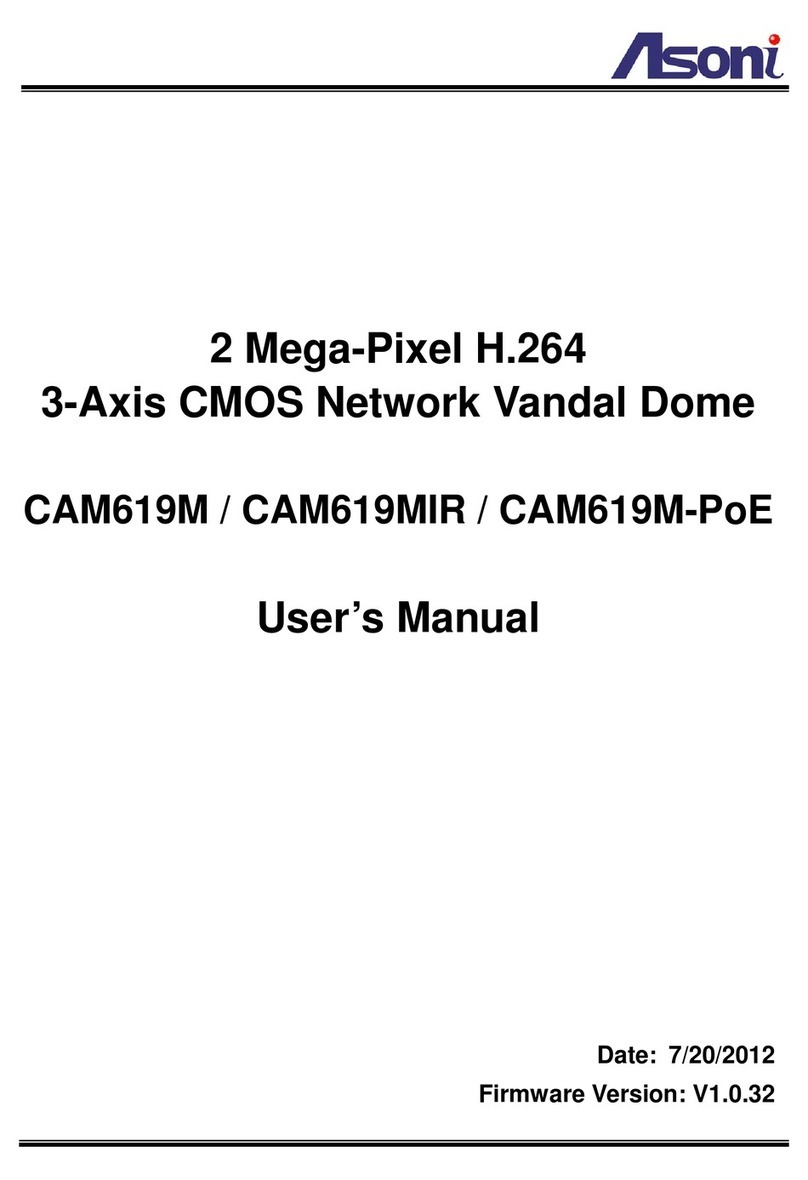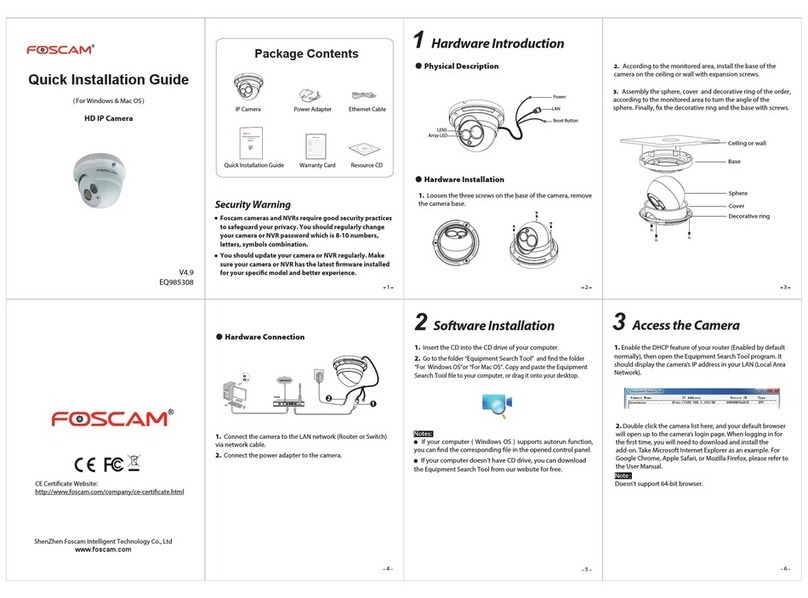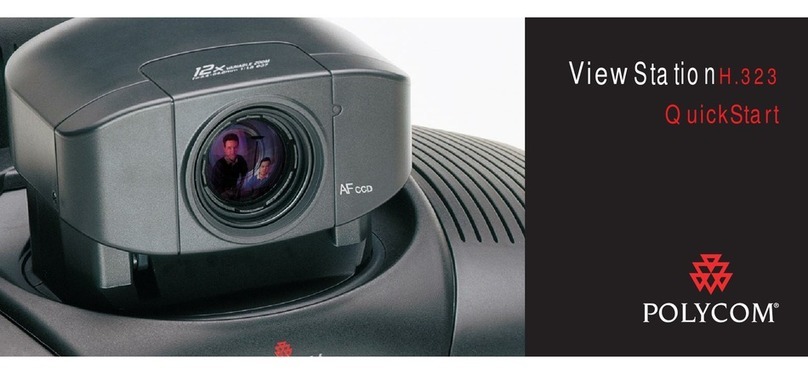ID View IV-PDV3122MP User manual

IR Vandal Dome IP
Camera
IV-PDV3122MP / IV-PDV3123MP
IV-PDV3125MP
12000 Ford Rd, Suite 110, Dallas, TX 75234

Instruction
Manual
English Version 1.0
CAUTION
RISK OF ELECTRIC SHOCK
DONOT
OPEN
CAUTION: TO REDUCE THE RISK OF ELECTRIC SHOCK DO
NOT
REMOVE COVER. NO USER SERVICABLE PARTS
INSIDE.
REFER SERVICING TO QUALIFIED SERVICE
PERSONNEL.
The
lightning flash with arrowhead symbol, within an
equilateral triangle, is intended to alert the user to the
presenceof un-insulated "dangerous voltage" within the
product’s enclosure that
may be
of sufficient magnitude to
constitute a risk of electric shock.
The
exclamation point within anequilateral triangle is
intended to alert the user to the presenceof important
operating and maintenance (servicing) instructions in the
literature
accompanying
the appliance.
WARNING: TO PREVENT FIRE OR SHOCK HAZARD, DO
NOT
EXPOSE THIS UNIT TO RAIN OR
MOISTURE.
CAUTION: TO PREVENT ELECTRIC SHOCK, MATCH WIDE BLADE
OF THE PLUG TO THE WIDE SLOT AND FULLY
INSERT.

Important
Safeguards
In addition to the careful attention
devoted
to quality standards in the manufacturing processof
your
video
product, safety is amajor factor in the design of
every
instrument.
However,
safetyis
your responsibility too. Thissheet lists important information that will help to assure your
enjoyment andproper useof the
video
product and
accessory
equipment. Please read them
carefully before operating andusing your
video
product.
Ins
t
allation
1.
Read and Follow Instructions
-
All the safety and
operating instructions should be
r
ead
befo
r
e
the
video
product is operated.
F
o
ll
o
w
all
op
er
ating
ins
tr
uctions.
2.
Retain Instructions
-
The
safety andoperating
instructions should beretainedfor future
r
e
f
e
r
ence.
3.
Heed Warnings
-
Complywith all warnings on the
video
product andin the operating ins
tru
ctions
.
4.
Polarization
-
Donot defeat the
safety purpose of the polarized
or
grounding-type plug.
A polarized plug has two blades
with onewider than the
o
t
h
e
r.
Agrounding typeplug hastwo
blades
and
athird grounding prong.
Thewide bladeor the third prong
are providedfor
you
r
safety.
If the provided plug doesnot fit into
you
r
outlet,
consult an electrician for replacement of the
obsolete outlet.
5.
Power
So
u
r
c
e
s
-
This
video
product should be
ope
r
at
ed
only from the typeof
po
w
e
r
sour
ce
indicated onthemarking label. If
you
are not sureof
the typeof power supplyto your
l
oc
a
tion,
co
nsult
your
video
dealer or
l
oc
a
l
power
company.
For video
products intended to operate from battery power,
or
other sources,
refer
to the operating ins
tru
ctions
.
6.
Overloading
-
Donot overload wall outlets
o
f
extension cords as this can
result
in the risk of
fire
or electric shock.
Overloaded AC
outlets, extension
cords,
f
r
ay
ed
po
w
e
r
cords,
damaged
or
c
r
a
c
k
ed
w
i
re
insulation, andbroken plugs are
dange
r
ous.
They
may
result
in a shock
or
fire hazard.
P
e
r
i
od
i
c
a
ll
y
examinethe
co
r
d
,
andif its
appearance
indic
a
t
es
damageor deteriorated insulation,
have
it
r
e
plac
ed
byyour service
t
e
chnician.
7.
Power Cord Protection
-
Power supply cords should
berouted so that they are not
lik
e
l
y
to bewalked on
or pinchedbyitems placed uponor against them,
paying
particular attention to cords at plugs,
convenience
r
ecep
t
ac
l
es,
andthe point where they
exit from the
video
pr
oduct.
8.
Ventilation
-
Slots andopeningsin the case
ar
e
provided
for
ventilation to ensure reliable oper
a
t
ion
of the
video
product andto protect it
fr
om
overheating.
Theseopenings
must not beblocked
or
covered. The
openingsshould never beblocked by
placing the
video
equipment on abed,sofa,rug,
or
other similar surface. This
video
product should
ne
v
e
r
beplaced near or over aradiator or heat
register.
This video
product should not
be
placed in a
built-in installation such asa
bookcase
or
r
a
ck
un
l
ess
proper ventilation is providedor the video
product manufacturer’s instructions
have
been
fo
ll
o
w
ed.
9.
Attachments
-
Donot use attachments
unl
ess
r
eco
mm
ended
by
the
video
product manufacturer as
theymay
cause
ah
aza
r
d.
10.
Camera Extension Cables
–
Check
the rating of
your extension
cable(s)
to verify compliance with
your
l
oc
a
l
authority regulations prior to in
s
t
all
a
tion
.
11. Water
and Moisture
-
Donot usethis
video
pr
oduct
near water. For example, near a bath tub, wash
bowl, kitchen sink or laundry tub, in aw
e
t
basement, near aswimming pool andthe
lik
e.
Caution: Maintain electrical safety.
Po
we
rline
ope
r
ated
equipment or accessoriesconnectedto
this unit should bear the UL listing mark of CSA
certification mark onthe
accessory
itself
andshou
ld
not bemodified soasto defeat the safety
fea
tures.
This
will
help
avoid any
potential hazard
from
electrical shock or fire. If in doubt, contact qualified
service personnel.
12.
A
ccess
o
r
ie
s
-
Donot place
th
is
video
equipment on anunstabl
e
cart, stand, tripod, or table. The
video
equipment mayfall, causing
serious
damage
to the video
product. Usethis
video
pr
oduct
only with acart, stand,
t
r
ipod,
bracket, or table
r
eco
mm
ended
by
t
h
e
manufacturer or sold with the
video
product. Any
mounting of the product should
f
o
ll
o
w the
manufacturer’s instructions anduseamounting
accessory
r
eco
mmended bythe manufactur
er
.

General
Precautions
Service
13.
Servicing
-
Donot attempt to servicethis video
equipment yourself asopening
or
r
e
m
oving
co
v
e
r
s
may
expose
youto dangerousvoltageor other
hazards.
Refe
r
all servicing to qualified service
pe
r
sonne
l.
14.
Conditions Requiring Service
-
Unplug this video
product from the
wa
ll
outlet and
refer
servicing to
qu
a
l
ified servicepersonnel under the
f
o
ll
owing
cond
itions:
•
When
the power supplycord or plug is damaged.
•
If liquid has
been
spilled or objects
have
f
a
ll
en
int
o
the
video
pr
oduct.
•
If the
video
product has been
exposed
to
rain or
water
.
•
If the
video
product
does
not operate normally by
f
o
ll
owin
g
the operating instructions. Adjust only
those controls that are coveredbythe operatin
g
instructions. Improper adjustment ofother
co
ntr
ols
may
result
in
damage
and
will
often
r
e
quir
e
extensive
work bya
q
u
a
l
ified technician to
r
es
t
or
e
the
video
product to its normal operation
.
•
Ifthe
video
product
has
been
dropped
or thecabinet
has beendamaged.
•
When
the
video
product exhibits adistinct change
in performance. This indicates aneed
for
service.
15.
Replacement
Parts
-
When
replacement parts
ar
e
required,
have
the servicetechnician verify that the
replacements used
have
the samesafety
characteristics as the original parts. Useof
replacements specified bythe
video
pr
oduct
manufacturer canprevent fire,
e
l
ec
tric
shock
o
r
other hazards.
16.
Safety Check
-
Uponcompletion of
any
service
or
repairs to this
video
product, ask the service
technician to perform safety checks
r
eco
mme
nded
bythe manufacturer to determine that the video
product is in safeoperating
co
ndition.
17. Wall or
Ceiling Mounting
-
Thecameras provided
should bemounted to a w
a
ll
or ceiling
o
n
l
y
as
instructed in this guide, using the provided
mounting
br
acke
ts.
18. Heat
-
Theproduct should besituated
away
fr
om
heat sources such asradiators, heat
r
e
gis
ter
s,
stoves,
or other products (including amplifiers) that
p
r
oduce
heat.
Use
19.
Cleaning
-
Unplug the
video
product from the
wall
outlet
be
f
o
r
e
cleaning.
Do
not use
l
i
quid
c
l
e
a
ne
r
s
or
ae
r
oso
l
cleaners. Usea damp cloth
for
c
l
e
a
ning.
20.
Product and
Cart
Combination
-
Video
and
c
a
rt
combination should bemoved with
c
a
r
e.
Quick
stops,
excessive
force, and
uneven
surfaces may
causethe
video
product andcart combination
t
o
o
v
e
rturn.
21.
Object and Liquid Entry
-
Never push objects of any
kind into this
video
product through openingsas
theymaytouch dangerous voltagepoints
or
“short-out”
parts that could
result
in afire
or
e
l
ec
tric
shock. Never
spill
liquid of anykind onthe
video p
r
oduc
t.
22.
Lightning
- For
added
protection
for
this video
product during alightning storm, or whenit is
l
e
ft
unattended andunused
for
l
ong
periods of time,
unplug it
from
the wall outlet anddisconnect the
antenna
or
c
a
b
l
e
system. This
will
p
r
e
v
e
n
t
damage
to the
video
product dueto lightning andpower line
su
r
ges.

iii
General
Precautions
1. All warnings andinstructions in this manual should be
f
o
ll
owed.
2.
Remove
the plug from the outlet before cleaning.
Do
not use liquid aerosol detergents.
Use
a
water
dampened
cloth for cleaning.
3.
Keep
enough
space
around the unit for ventilation. Slots andopeningsin the
s
t
o
r
age
cabinet
should not be blocked.
4. During lightning storms, or when the unit is not usedfor a
l
ong
time, disconnect the
po
wer
supply, antenna, and cablesto protect the unit from electrical
sur
ge.
FCC CLASS A
NOTICE
NOTE
This equipment has been tested and found to comply with the limits for a Class A digital devicepursuant to
Part 15 of the FCC Rules. These limits are designed to provide reasonable protection against
ha
rmful
interference when the equipment is operated in a commercial environment. This equipment generates, uses,
and can radiate radio frequency energy and, if not installed and used in accordancewith the manu
facturer’
s
instruction manual, may
cause
harmful interference with radio communications.
Operation
of this
eq
uipment
in a residentia
l
a
r
ea
is likely to causeharmful interference, in which caseyou will be required to correct
th
e
interference at your own expense.
This
equipment
has been
certified
and
found to comply with the limits regulated
by FCC, EMC,
and
LVD.
Therefore, it is
designated
to
provide
reasonable protection against interference
and
will not
cause
interference with other applianceusage.
However,
it is imperative that the user follows the guidelines in this manual to
avoid
improper
usagewhich mayresult in damageto the unit, electrical shockandfire hazard injury.
In order to improve the feature functions
and
quality of this product, the specifications are
subje
ct
to
change
without notice from time to time.

Features
•
HD
CMOS
Progressive Scan
•
720p or 1080p models with
real-time
(25/30
fps)
•
3Mega Pixel 2048x1536 or 5 Mega Pixel 2592x1920 Models
•
Triple-streaming
(H.264/MJPEG)
•
Future proof
ONVIF 2.1
compliance
(1.02
backwards
c
o
mpatibl
e)
•
Compatible with popular third party
VMS
softwar
e*
•
Power-over-Ethernet
(PoE)
operation,
14Watt max/12V
operation
•
Backup options: micro SD
c
a
r
d
,
FTP, NAS,
l
o
c
a
l
•
Mobile Apps:iPhone®, iPad®, Android™
•
Supports two-way audio
•
2.8-12mm
V
a
rif
oc
al
MegaPixel
l
e
ns
•
65ft
(20m)
IR Night
Vision,
T
r
ue
Day/Night (TDN)
•
IP66
Weatherproof and
IK10 Vandal
Resistant
•
Multi-browser support:
IE,
Firefox, Safari, Chrome
•
3AxisDesign
for
wall/ceiling mount

TABLE OF
CONTENTS
1.
Getting
Started
. . . . . . . . . . . . . . . . . . . . . . . . . . . . . . . . . . . . . . . 1
1.1
Default CameraUsername,Password,andPorts . . . . .. . . . . . . . . .
1
1.2
CameraInterior Overview . . . . . . . . . . . . .. . . . . . . . . . . . . . . . . . . . .
2
1.3 ONVIF
Compatibility and Included Software
Overview
. . . . . . . . . . . .
3
1.3.1
NVMS . . . . . . . . . . . . .. . . . . .. . . . .. . . . . . . .. . . . . . . . . . . . .. . . . .. . . . .. . . . . . . . . .
3
1.3.2 CD Contents
. . . . . . ... ... ... . .. . . . .. . . . . . . . . . . . .. . . . . . . . . .. . . .. . . . . . . . . . ..
3
2.
Connection
. . . . . . . . . . . . . . . . . . . . . . . . . . . . . . . . . . . . . . . . . . 4
3.
Camera
Installation
. . . . . . . . . . . . . . . . . . . . . . . . . . . . . . . . . . . 5
4.
Junction Box
Plate
. . . . . . . . . . . . . . . . . . . . . . . . . . . . . . . . . . .
10
4.1
Junction BoxPlate Dimensions and Fitting . . . . . . . . . . . . . . . . .. .
10
5.
Junction Box Installation Types
. . . . . . . . . . . . . . . . . . . . . . . . 11
5.1 Two Gang
Fitting
(Recommended)
. . . . . . .. . . . . . . . . . . . . . . . . . . .
11
5.2 4S
Fitting . . . . . . . . . . . . . . . . . . . . . . . . . . . . . . . . . . . . . . . . . . . . . . .
11
5.3 Octagon
Fitting . . . . . . . . . . . . . . . . . . . . . .. . . . . . . . . . . . . . . . . . . .
11
6.
Finding
the
Camera’s
IP Address . . . . . . . . . . . . . . . . . . . . . . 12
6.1
Finding the Camera’s IP Address Using NVMS . . . . . . . . . . . . . . . .
12
6.2
Finding the Camera’s IP Address using
UPnP
in Windows® 7 . . . .
13
6.3
Finding the Camera’s IP Address using Bonjour® in MacOS®. . .
14
6.4
Finding the Camera IP using the
BNC
TestCable . . . . . . . . . . . . . .
15
7.
Configuring Remote Connection
. . . . . . . . . . . . . . . . . . . . . . . 16
7.1 Connecting
to a
DDNS
address using NVMS . . . . . . . . . . . . . . . .
19
8.
Web Configuration
. . . . . . . . . . . . . . . . . . . . . . . . . . . . . . . . . . . 21
8.1
SupportedBrowsers . .. . . . . . . . . . . . . . . . . . . . . . . . . . . . . . . . . . . .
21
8.2
Chrome, Firefox, andSafari Setup . . . . . .. . . . . . . . . . . . . . . . . . . .
21
8.3
Internet Explorer® Setup . . . . . . . . . . . . . . . . . . . . . . . . . . . . . . . . . .
22
8.4 Web
Interface/Live
Video
Overview . . . . . . . . . . . . . . . . . . . . . . . . . .
25
8.4.1
Live
Video
Menu . . . . . . . . . . .. . . . . . .. . . . . . . . . . . . .. . . . . . .. . . . .. . . . . . . .. . . .
25
8.4.2
Configuring Camera Settings . . . . . . .. . . . . . . . . . . . . . . . .. . . . . . .. . . .. . . . . . . . .
26
8.5 Device
Info . . . . . . . . . . . . . . . . . . . . . . . . . .. . . . . . . . . . . . . . . . . . . .
27
8.6
Stream Configuration . . . . . . . . . . . . . . . . .. . . . . . . . . . . . . . . . . . . .
28
8.7 Device
Configuration . . . . . . . . . . . . . . . . . . . . . . . . . . . . . . . . . . . . . .
29
8.7.1
Local Network . . . . . . . . . . . .. . . . .. . . . . . .. . . . . . . . . . . . . . .. . . . .. . . .. . . . . . . . .
30

8.7.2 Device
Port . . . . . .. . . . . . . . . . . . . . .. . . . . . . . . . . . . . . . . . . . . . . . . . . . .. . . . . . . . .
.
31
8.7.3
Camera . . . . . . . . . . . . . .. . . . . . . . . . . . . . .. . . . . . . . . . . . . . . . . . .. . . . . . . . . . . . . .
.
32
8.7.4
Date & Time . . . . . .. . . . . . . . . . . . . . . . . . . .. . . . . . . . . . . . . . . . . . . . . . . . . . . .. . . .
.
32
8.7.5
OSD . . . . . . . . . .. . . . . . . . . . . . . . . . . . . .. . . . . . . . . . . . . . .. . . . . . . . . . . . .. . . . . .
.
34
8.7.6
Microphone . . . . . . .. . . . . . . . . . . . . . .. . . . . . . . . . . . . . . . . . . . . . . . . . .. . . . . . . . .
.
35
8.7.7 BNC Video
Output . . . . . . .. . . . . . . . . . . . .. . . . . . . . .. . . . .. . . . .. . . . . . . . . . . . . .
.
36
8.7.8
Language . . . . . . . . . . . . . . .. . . . . . . . . . . . . . . . . . . . .. . . . . . . . . .. . . . . . . . . . . . . .
.
36
8.8
Alarm Configuration . . . . . . . . . . . . . . . . . .. . . . . . . . . . . . . . . . . . . .
37
8.8.1
Disk Alarm . . . . . . . . . . . .. . . . . . . . . . . . . . . .. . . . . . . . . . . . . . . . .. . . . . . . . . . . . ..
.
37
8.8.2
Motion Alarm . . . . . . . . . . . . . . . . . . . . . . . . . .. . . . . . . . . . . . . . . . .. . . . . . . . . . . . . .
.
38
8.9
Local Record . . . . . . . . . . . . . . . . . . . . . . . .. . . . . . . . . . . . . . . . . . . .
40
8.9.1
RecordDirectory . .. . . . .. . . . . . . . . . . . . . . . . . . . .. . . . . . .. . . . .. . . . . . . . . . . . . .
.
40
8.9.2
RecordPolicy . . . . . . . . . .. . . . . . . . . . . . . . . . . . . . . . .. . . . . . . . . .. . . . . . . . . . . . . .
.
45
8.10 Privacy
Masking .. . . . . . . . . . . . . . . . . . .. . . . . . . . . . . . . . . . . . . .
47
8.11
Network Service . . . . . . . . . . . . . . . . . . . . . . . . . . . . . . . . . . . . . . . .
48
8.11.1
DDNS . . . . . . . .. . . . . . .. . . . .. . . . . . . . . . . . . . . .. . . . .. . . . .. . . . . . . . . . . . . . ..
.
48
8.12 Service
Center . . . . . . . . . . . . . . . . . . . . . .. . . . . . . . . . . . . . . . . . . .
49
8.12.1 SMTP
(Email Alert Setup) . . .. . . . . . . . . . . . . . . . .. . . . . . .. . . . .. . . . . . . . . . . . . .
.
49
8.13
Privilege Manager . . . . . . . . . . . . . . . . . . .. . . . . . . . . . . . . . . . . . . .
50
8.13.1
Group . . . . . . . . .. . . .. . . . .. . . . . . . .. . . . . . . . . . . .. . . . .. . . . .. . . . . . . . . . . . . .
.
51
8.13.2
User . . . . . . . . . . .. . . . .. . . . .. . . . . . . . . . . . . . . . . .. . . . .. . . . .. . . . . . . . . . . . ..
.
52
8.13.3
Unlocking User Accounts .. . . . . . . . . .. . . . . . . . . . . . .. . . . . . .. . . . . . . . . . . . . . .
.
53
8.14
Protocol . . . . . . . . . . . . . . . . . .. . . . . . . . . . . . . . . . . . . . . . . . . . . . .
54
8.14.1
Protocol . . . . . .. . . . .. . . . .. . . . . . . . . . . .. . . . . . . . .. . . .. . . . . . . . . .. . . . . . . . .
.
54
8.15 Device
Restart . . . . . . . . . . . . . . . . . . . . . .. . . . . . . . . . . . . . . . . . . .
54
8.16
Default Settings . . . . . . . . . . . . . . . . . . . . . . . . . . . . . . . . . . . . . . . . .
55
8.17
SensorConfiguration .. . . . . . . . . . . . . . . . . . . . . . . . . . . . . . . . . . .
55
8.17.1
Image Adjust . . . . .. . . . . . .. . . . . . . . . . .. . . . . . . . . .. . . .. . . . . . . . . .. . . . . . . . .
.
56
8.17.2
Shutter Control . .. . . . .. . . . . . . . . . .. . . . . . . . . . . .. . . . .. . . . .. . . . . . . . . . . . . .
.
56
8.17.3 Gain
Mode .. . . . . . .. . . . . . .. . . . . . . . . . . .. . . . . . . . .. . . .. . . . . . . . . .. . . . . . . . .
.
57
8.17.4
Day/Night Mode . . .. . . . . .. . . . . . . . . . .. . . . . . . . . .. . . . .. . . . .. . . . . . . . . . . . . .
.
57
8.17.5
Auto Iris . . . . . . . .. . . . . . .. . . . . . . . .. . . . . . . . . . . .. . . . .. . . . .. . . . . . . . . . . . . .
.
58
8.17.6
Gamma . . . . . . . . . . .. . . . . . . . . . . . . . . .. . . . . . . . . . . . . . . . . . . . . . . . .. . . . . . . . .
.
58
8.17.7 AE
Meter
Mode
. . . . . .. . . . . .. . . . . . . . . .. . . . . . . . .. . . . .. . .. . . . . . . . . . . . . . . .
.
59
8.17.8
WDR . . .. . . . . . . . . . . . . . . . .. . . . . . . . . . . .. . . . . . . . . . . . . . . . .. . . . . . . . . . . . ..59
8.17.9 WB
Setting . . . . . . . . .. . . . .. . . . . . . . . . . .. . . . . . . . .. . . .. . . . . . . . . .. . . . . . . . .
.
60
8.17.10
Mirror . . . . . . .. . . . .. . . . . .. . . . . . . . . . . . . . . . .. . . . . . .. . . . .. . . . . . . . . . . . ..
.
61
8.17.11
Noise Filter . . . . . .. . . .. . . . . . . . . . . .. . . . . . . . . . .. . . . .. . . . .. . . . . . . . . . . . . .
.
61
9.
Resetting
to
Factory
Defaults. . . . . . . . . . . . . . . . . . . . . . . . . . 62
10.
Dimensions
. . . . . . . . . . . . . . . . . . . . . . . . . . . . . . . . . . . . . . . . 64
11.
Troubleshooting
. . . . . . . . . . . . . . . . . . . . . . . . . . . . . . . . . . . . 65

Getting
Started
1.
GETTING
STARTED
The
system comes with the following
components:
•
1x Camera
•
6xCameralocking screws
(3x
inside
camera; 3xspare)
•
1x Surfacemounting template
•
1x Junction boxplate and screw
kit
•
1x Mounting screw
kit
•
1x Allen key
•
1x Conduitkey
•
1x
RJ45
coupler
Mounting Screw
Kit:
•
3x 2.8in
/
70mm screws
•
3x 1.2in
/
30mm screws
•
3x 1.6in
/
40mm anchors
•
1x
BNC
test cable
•
1x Instruction Manual
•
1x QuickStart Guide
•
1x Software/Documentation CD
1.1
Default Camera
Username,
Password, and
Ports
Username: admin
Password:admin
Junction
Box
Plate
Allen
Ke
y
BNC Test
Cabl
e
Conduit
Key
RJ45
Coupler
Ports: 80
(HTTP),
30001
(Control/Streaming), 8080
(RTMP),
554 (RTSP)
IP Address:
DHCPEnabled by Default
(Router will automatically assign IP
address)
NOTE:
Once
you
have
completed the basicsetup of the camera, it is
r
e
c
o
mmended
t
o
configure
a
static
IP
addr
es
s.
This
will
pr
ev
entthe
c
a
mer
a
IP addresschangingin the
event
of apowerfailure. Fordetails,
see
“8.7.1
Local Network” on page30.

Getting
Started
1.2
Camera
Interior Overview
FrontofCamera
IR
LED’s
CameraLens
Zoom
Focus
CdS
Sensor
Rear of
Camer
a
BNC
analog
output
Resetbutton
Termination cables
microSD card
slot
(max.
64GB
supported;
SanDisk™/Kingston™
brand
memory cards recommended)

Camera
Installation
1.3
ONVIF Compatibility and Included Software
Overview
This camera is
ONVIF v2.1
compliant. It is designed for interoperability
with
popular
VMS’s and NVR’s*,
with backwards compatibility to
ONVIF v.1.02.
For
more information on
ONVIF,
visit www
.onvif
.or
g
NOTE:
Providedsoftware is
PC
compatible only; Mac
OS® access
to the
cameras is available viaSafari® browser only.
1.3.1
NVMS
•
NVMS
isa
client-only solution
that
supports up
to36IP
cameras.
NVMS
is a free software provided on the CD.
•
NVMS
supports all the features of the camera. It
can access
microSD/
SD
card recordings andcamera setup over a local network.
•
NVMS
manual is provided on the
CD.
1.3.2 CD Tools
•
CD contents Folders
IP Search ; Search find IP Cameras and set IP address and gateway
NTP Service Tool ; Time Sync Application: IP devices match one PC system time.
FTPUpdater ; Firmware Update tool
IP Support Help Files ; Website support help documents for common problems.
RTSP Tool ; provides RTSP string command f. e.g VLC or Quick-time use
SD Driver ; Ext2 driver for Windows XP to read sd Memory card on PC
Onvif_Help ; documents on Onvif specifications
Open the NTP service ; Windows XP only enables NTP time to be enabled.
Adobe Flash Player ; Flash Video player for Windows IE plugin and Apple Mac OS
Adobe AcrobatReader ; Windows and Max OS Acrobat Reader v10
Files:
IP_series_bitrate_calculator.htm ; Simple storage calculator for IP devices
NVMS_Install.exe ; NVR Software installation for PC
NVMS_Manual_1.7.pdf ; Guide to use the NVMS Software
SNMedia_Player.exe ; File Player for recorded files / backup files from devices /
NVMS.

Camera
Installation
Connection
2.CONNECTION
The
camera has the following termination cables:
1.
RJ45
Network
Interface:
Connect
to a
router
or switch on your network
using
RJ45
Ethernet cable
(Cat5e
or better).
100Mhz
connection. PoE
supported (class 3
PoE
switch
r
e
quir
ed).
NOTE:
Use
the included
RJ45
coupler to connect to male endof
R
J
45
Ethernet cable.
RJ45
Coupl
er
2.
AudioInput (RCA):
Connect
to a self-powered microphone
for lis
t
en-in
audio.
3.
Audio Output (RCA):
Connect
to anamplifier or self-powered speaker
f
o
r
intercom/2-way audio.
4.
DC12V (1A):
12V DC
power input terminal. Makesure to
f
o
ll
ow
c
o
rr
ect
polarity (+/-) marked onthe power connector when connecting to power.

Camera
Installation
•
Minimum Power Requirement:
550mA
/
6.6W.
3.
CAMERA
INSTALLATION
Make
sure tofollow thecorrect polarity if connecting
the camera to
DC
power. Polarity is marked on the
power connector.
All
Installation Methods
1 1.Loosenthe three tamper
scr
ews
using the provided allen key.Lift the
dome
c
o
v
e
r
.
NOTE:
If
you
plan to use conduit
fitting,
r
e
mo
v
e
conduit cap using the provided
conduit key.
All
en
Ke
y
Conduit
Key Mounting
Template
Method
1
-
Direct Attach
Install
2a 2a.
Use
the included mounting
te
m
p
l
a
te
(
In
s
ta
ll
a
t
i
o
n
Option 2)
to
m
a
r
k
and
pre-drill
the required holes.
Remove
2of the 3
base
locking screws.
Use 2pc
of the 2.8” screws to mount the
camera directly to the mounting
surface.
Remove
the 3rd
base
locking screw and
install the 3rd 2.8” screw.
Go
to
step
4 to
complete
installation.

Camera
Installation
Method
2
-
Camera Base
Install
2b.
Use
the included mounting template (Installation
Option
1)to mark and
pre-drill
the required holes.
2c/2f
2d
2g
2c.
Remove
the
c
a
mer
a
base
byunscrewing the 3
base
l
o
cking screws, and
turn camera modul
e
approx. 5 degrees
counterclockwise to detach
camera
base
from the
camera modul
e.
2d.
Ins
t
a
ll
the
base
to the
correct
holes asindicat
ed
on the mount
t
e
mplat
e
using the 1.2”
scr
ews.
Go
to
step
3atocomplete
installation.
Method
3
-
Junction
Box
Install
2e. Attach provided
fitting
plate to junction
box (see
“5.
Junction BoxIns
t
allation
Types”
on
page
11).
2f.
Remove
the
c
a
mer
a
base
byunscrewing the 3
base
l
o
cking screws, and
turn the camera modul
e
approx. 5 degrees
counterclockwise to detach
camera
base
from
c
a
mer
a
modul
e.
2g.
Install the
base
to the
junction boxplate using the
base
fitting
scr
e
ws.
Go
to
step
3atocomplete
installation.

Camera
Installation
3a
3b
4
5
Testcable
terminals
Reattaching
the
Camera
Module
3a.Reinsert camera module
int
o
camera
base by
aligning the
arr
ow
notches on the
edge
ofthe
c
a
mer
a
module andthe camera base
(label on
edge
of camera modul
e
indicates the
l
o
c
a
tion of the
arr
o
w
notch), and turning
c
a
mer
a
modul
e
clockwise to
l
o
ck
int
o
place.
3b.
Use
the 3
base
l
o
cking
scr
e
ws
to secure camera
base
to
c
a
mer
a
modul
e.
Go
to
step
4 tocomplete
installation.
4.
Remove
camera
c
o
v
e
r
by
squeezing
the back andfront of
the
c
o
v
e
r
(as
indicated bythe
arrow indicators) at the same
time andlifting it up andaway
from the
l
e
ns.
5.Insert a
video
test cable into
the
video
test cable
t
e
rminals
and
connectto atest monitor
t
o
set up
c
a
mer
a.
Video Test Cabl
e

Camera
Installation
6a
Thumb Screw
6b
6c
microSD card
6a.Adjust camera viewing angle andsecure
int
o
place bytightening thumb screw using aflat head
scr
e
wdriv
er
.
Avoid
pointing the camera lens
in
angles where the IR
LEDs
are
blocked
by
the camera
cover
or dome
cover.If IR
LEDs
are blocked, it may
result in an unclear nighttime image.
6b.
Adjust zoomandfocus as
r
e
quir
ed.
NOTE:
Lens adjustment
l
e
v
e
r
s
are
by
def
ault
in the
l
o
ck
ed
position. Turn
c
o
unter
cl
ockwise
to unlock. Tighten
l
e
v
e
r
s
to secure
l
e
ns
setting.
6c.
(Optional)
Insert a microSD card into the
camera.
To
enable recording, youmus
t
format the microSD card and
c
o
nfigur
e
microSD recording
(see
“8.9.1 Record
Directory” on
page
43).
NOTE:
The
camera supports microSD
c
a
r
ds
up to amaximum sizeof
64GB. SanDisk™
or
Kingston™
brand microSD
c
a
r
ds
ar
e
r
e
c
o
mmended.
6d. Re-attach the camera cover, using the
thumb screw as a guide, until it snaps
int
o
place.

Camera
Installation
7
Arrow on camera base
Arrow on camera
7.Re-attach the
dome
c
o
v
e
r
.
Align the
arrows
as shown
inthe
diagram
to
ensure
a
waterproof
seal.
Use
the allen key
to tighten
t
h
e
tamper
sc
r
e
w
s
.
module (inside camera)
NOTE:
Mak
e
sur
e
dome
cove
r
co
r
d
Correct
ArrowAlignment
Arrow on dome cover
does
not get
caught in the
rubber seal.

Junction
Box
Plate
4.
JUNCTION BOX
PLATE
Junction boxplate is used to install camera into standard
4S
andOctagon
junction
boxes.
Junction boxplate screw kit contains the following
accessories:
•
3x Basefitting screws
(PWM3
Type)
•
4x
2S
/
4S
plate screws
(KM3.5
Type)
•
2x
Octagon
fitting screws
(KM4 Type)
BaseFitting Screw
Octagon
Screw
2S
/
4S
Screw
4.1
Junction Box
Plate
Dimensions and
Fitting

Junction
Box
Installation Types
5.
JUNCTION BOX INSTALLATION
TYPES
5.1
Two Gang
Fitting
(Recommended)
Two
gangfitting requires 4x
2S/4S
screws.
NOTE:
Two gang
fitting providesthe mos
t
robust ins
t
a
llation.
5.2
4S
Fitting
4S
fitting requires 2x
2S/4S
screws.
Screws
Screws
5.3
Octagon
Fitting
A4"
Octagon
fitting requires 2xOctagon
screws.
NOTE:
Screws used
for
the
octagon
fitting
are larger comparedto those
used
for the
2S/4S (M4
type).
Screw

Findingthe
Camera’s IP
Address
6.
FINDING THE CAMERA’S
IP ADDRESS
Use
the steps below to find the camera’s IP address and connect to the
camera overthe local area network
(LAN)
using
NVMS, UPnP
on
Windows® 7,or Bonjour® in MacOS®.
6.1
Finding
the
Camera’s
IP
Address Using
NVMS
1. Install
NVMS
from the
CD. Now
Doubl
e-click
the
NVMS
icon
(
) on the
Desktop.
The
l
o
g
in screen
appears.
2. Under UserNameand
Password
,
enter the default
NVMS
user name
(
admin
)
and password
(
admin
).
Click Login.
Enter Admin
Enter Admin
Click Login
3.
NVMS
opensand scans the
l
o
c
a
l
network
for
connected
c
a
mer
as.
Detectedcamera IP addresseson the LAN appear in the
Device
List on
the
left
side of the screen with a icon.
Found
camera
IP address
This manual suits for next models
2
Table of contents
Other ID View IP Camera manuals