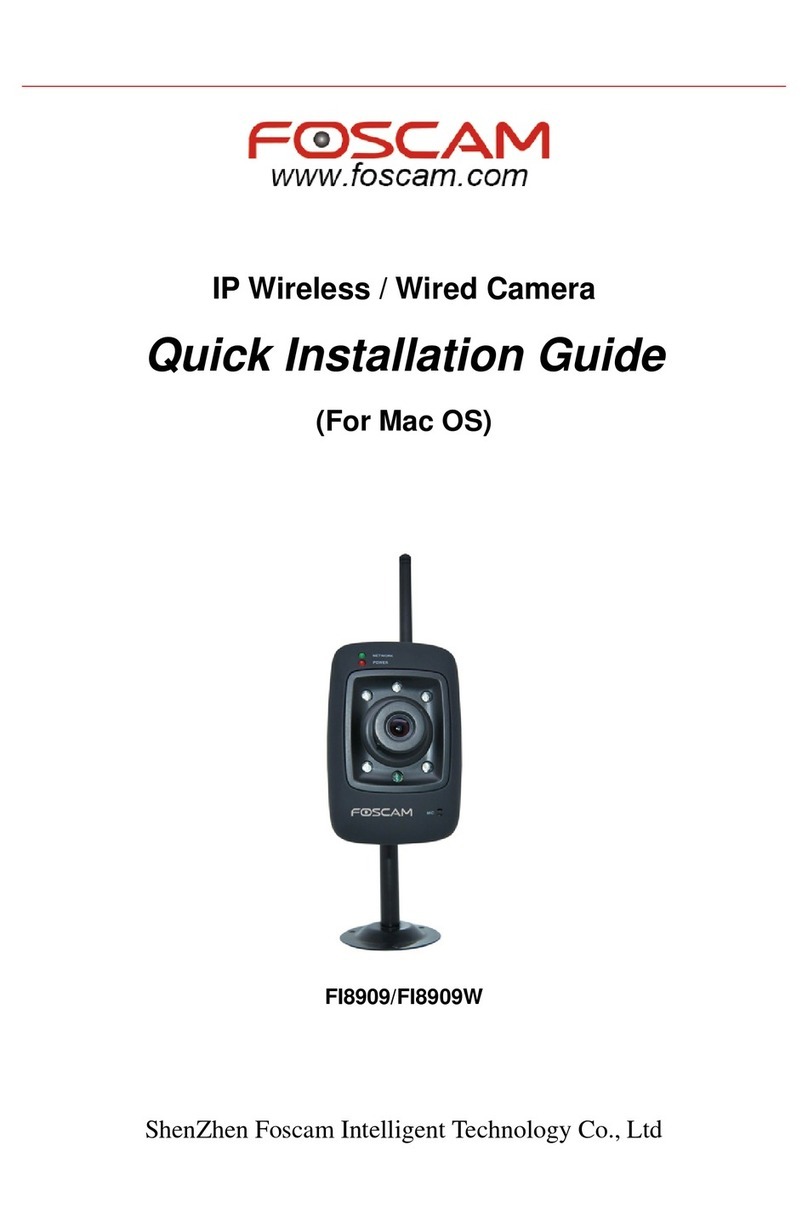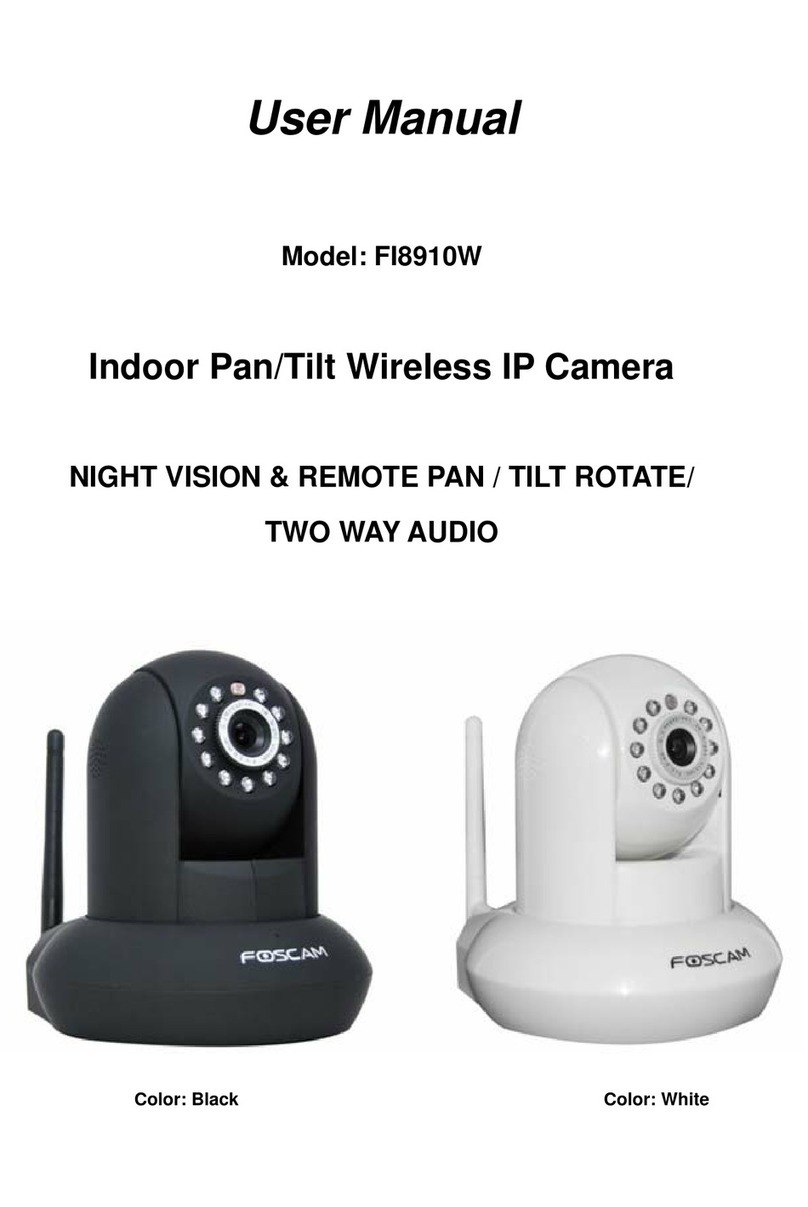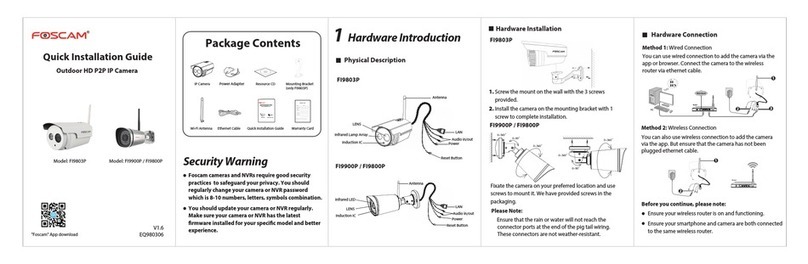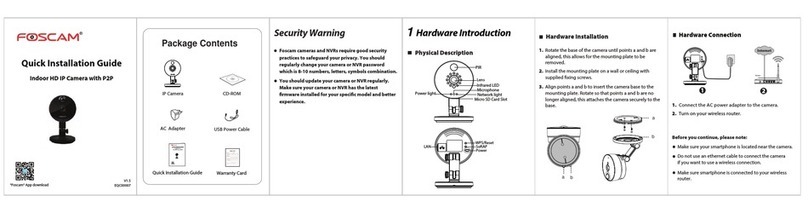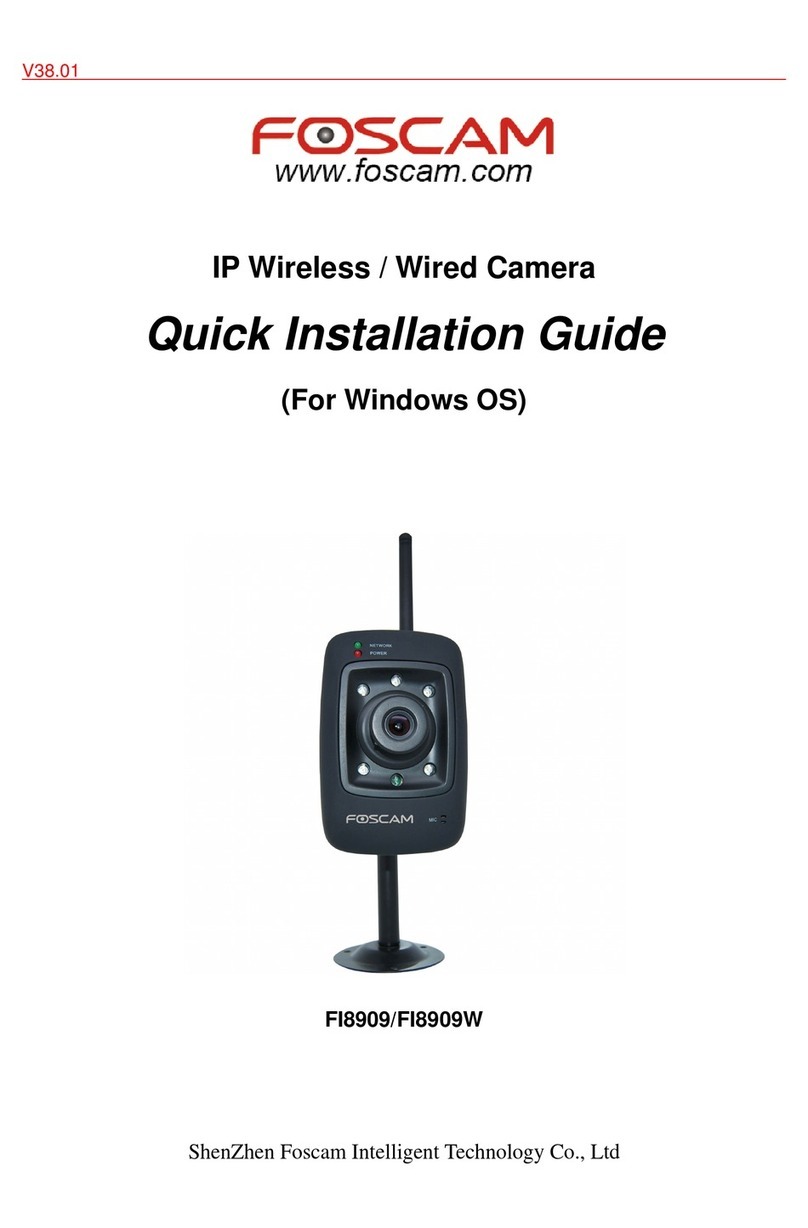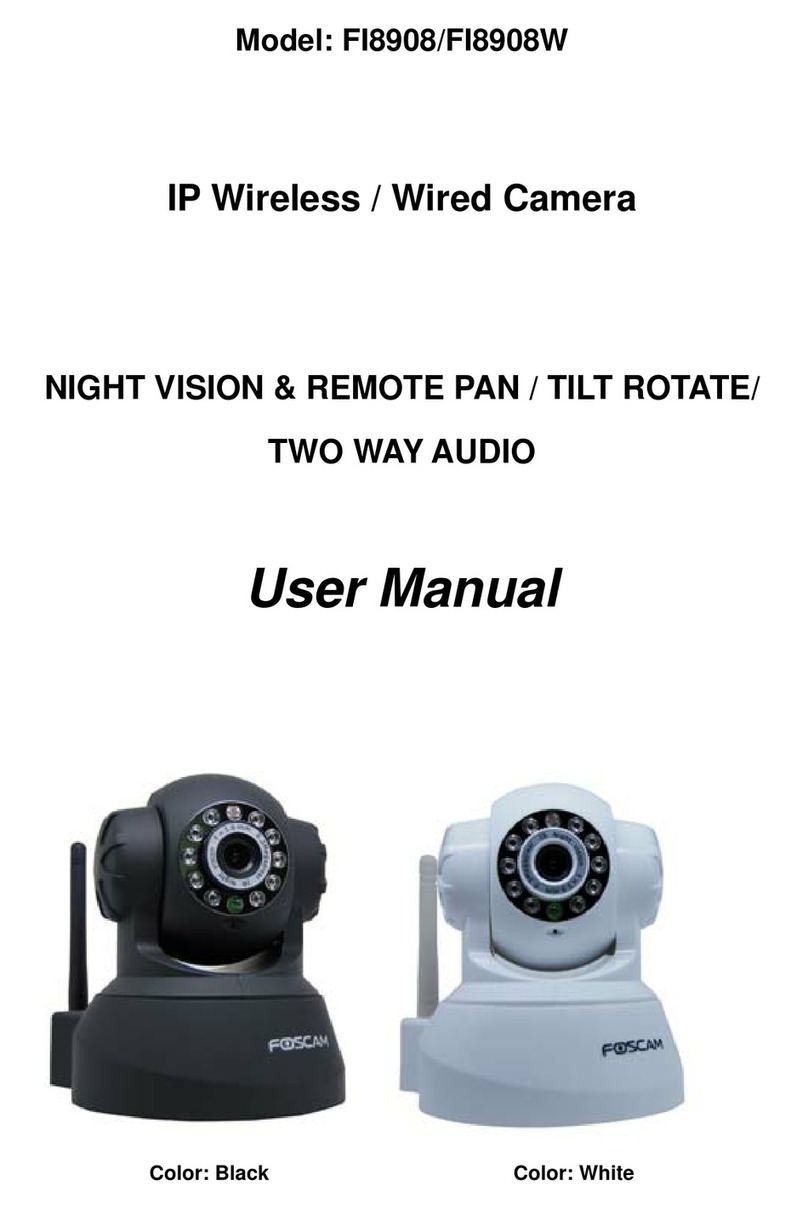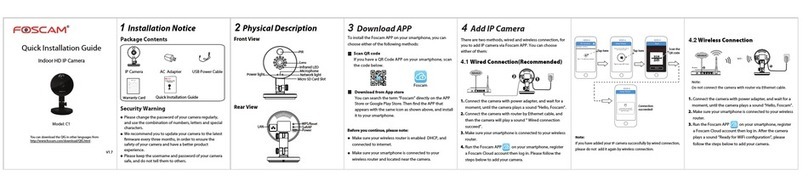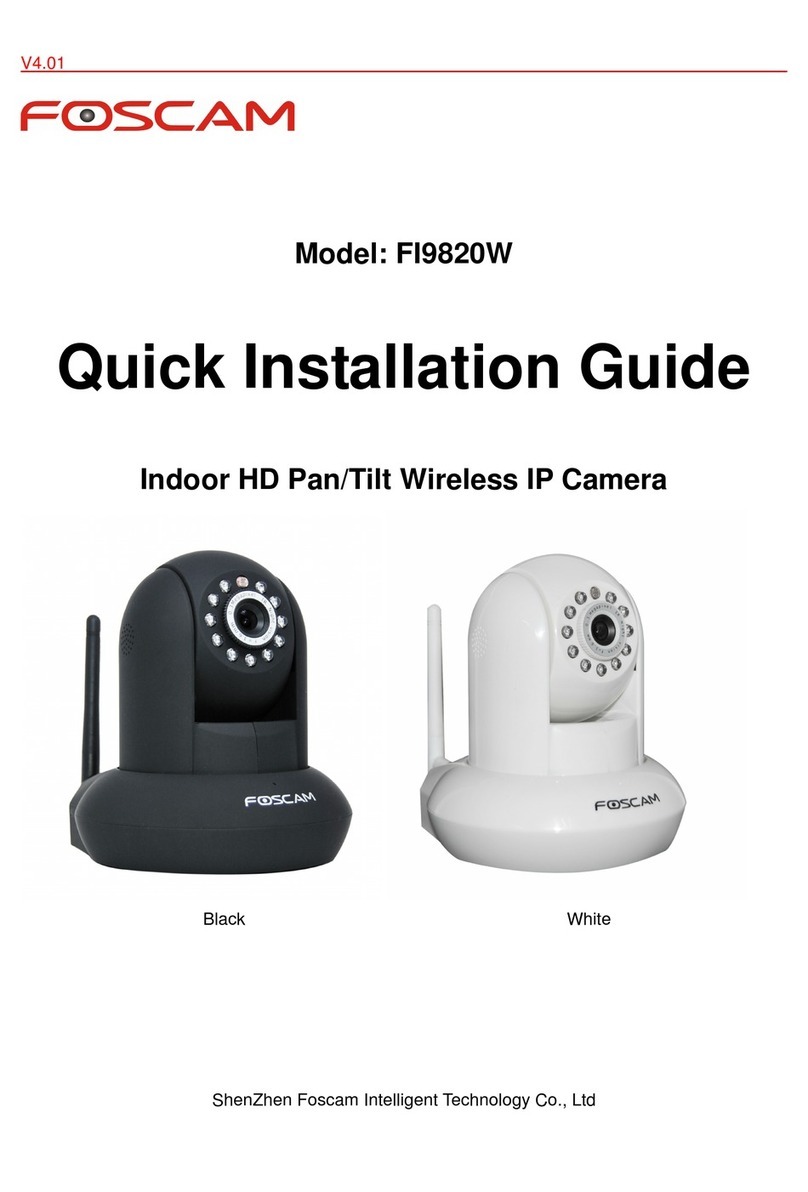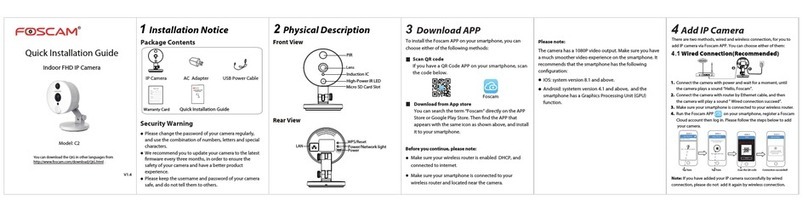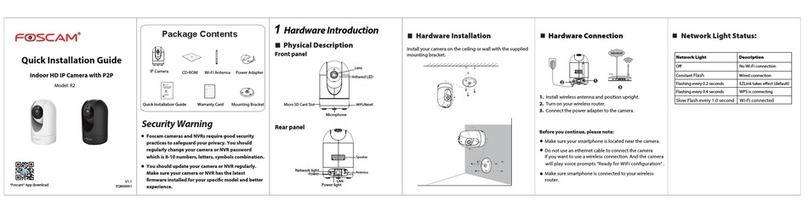8
7910
14131211
3.
After installing the add-on, refresh the browser and click
Login
.
Main stream oers the highest
quality video while Sub stream
oers less quality, but also less
delay when viewing.
Default user is admin with no
password.
Main stream oers the highest
quality video while Sub stream
oers less quality, but also less
delay when viewing.
Default user is admin with no
password.
6 Technical Support
Click Install
If you have problems with your Foscam IP Camera, please
contact the Foscam reseller you purchased from, or you can
e-mail the Foscam headquarter technical support team:
Your valuable comments and suggestions on improving
Foscam products are welcomed!
Notes:
After logging in for the rst time, it will go to "Setup
Wizard” automatically. Please set the basic parameters, such
as camera name, camera time and so on.
If you forget your username or password, you can press
and hold the reset button on the bottom of the camera using
a pin for 5 seconds. This resets the camera to factory defaults.
4. When you login for the rst time, it will request that you
modify the default username and/or password. Input the New
username, New password, and Confirm the password, click
Modify to complete the modication. You will now use the
new username and password to login to the camera in the
future.
Input the New username,
New password and
Conrm the password.
Input the New username,
New password and
Conrm the password.
5.
After logging in, you should see live video on the interface.
5Access the IP Camera by
Smart Phone
If you want to access your camera by web browser outside of
your LAN, you need to congure some settings.
4 Remote Access
1. Choose “Settings” on the top of the camera web page, then
go to the “Network > IP Conguration” section on the left side
of the screen, then uncheck the Obtain IP DHCP.
IP Address: Set this in the same subnet as
your computer , or keep it as default.
Subnet Mask: Keep it as default.
Gateway and DNS Server: Set it to the IP
address of your router.
2. Enable UPnP and DDNS in the camera’s settings page. We
recommend you to use the DDNS by factory default.
Select Yes and click Save.
3. You can set the port of your camera here. The value of the
port number for each device should be unique.
4. If the UPnP of the router has been enable, you do not need
to perform following steps. Otherwise, you need to select one
of the following methods to congure port forwarding on
your router. For these steps, we will be using the TP-LINK
brand wireless router as an example.
5. Now you can access your IP camera by https://domain
name: HTTPS port via the Internet.
If there is a UPnP function in your router.
Choose “Forwarding > UPnP”, make sure that the Current
UPnP Status is Enabled.
If there is no UPnP function in your router.
You need to manually add port forwarding, refer to the
following steps. You need go to the “Forwarding > Virtual
Servers” panel for setup.
Click Enable DDNS and click Save.
The content in the Manufacture’s
DDNS column is the domain name
of your camera.
cg88891.myfoscam.org
You can add the Foscam IP Camera using a Smartphone like an
iPhone or Android device. Ensure your smartphone is connected
to the internet.
Download the Foscam App
If you have a QR Code scanner app on your phone, use it to
scan the code below:
Please Note:
If you do not have a QR code app on your phone, you can
simply go to the App Store or Google Play Store and search
for the term "Foscam". Find the app that appears with the
same icon as shown above, and then download it to your
device.
Add the IP Camera
Run the App, and then register for a Foscam account. Once
logged in, you can tap the "+" button on the App and follow
the setup wizard to add your camera.
Input the port and IP address
of your camera and click Save.
443
443
Click Add New.
Here you have nished the Port
Forwarding setup.
Foscam
Only with the “Foscam” APP, you can experience new features
including Online-Update, Message Push,etc. While with any
third-party APP (other than "Foscam") , you do not experience
these features.