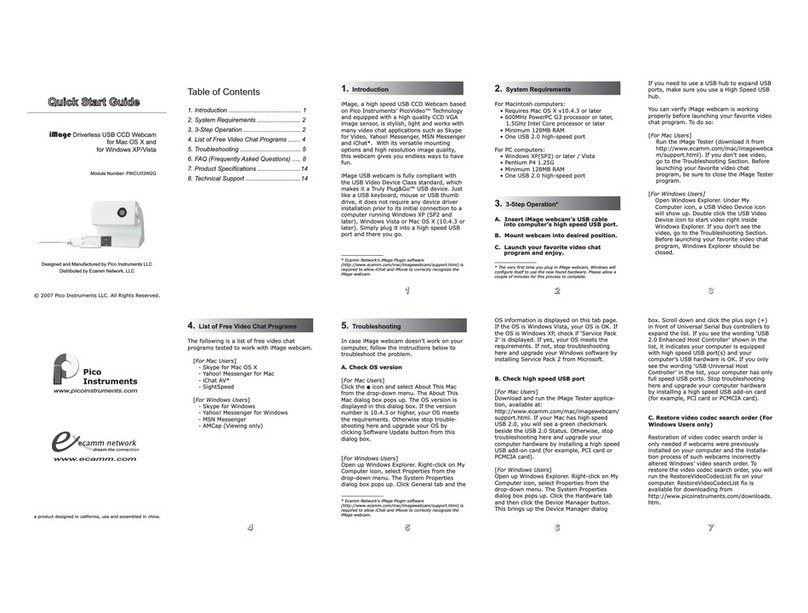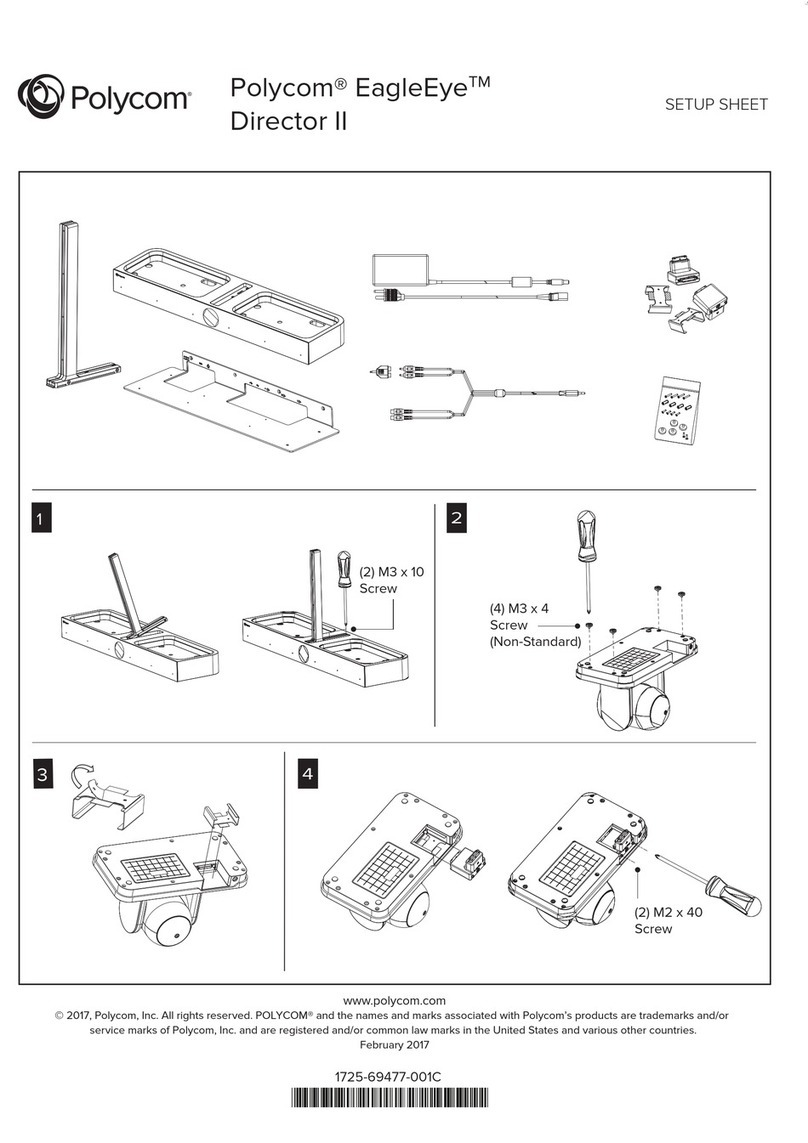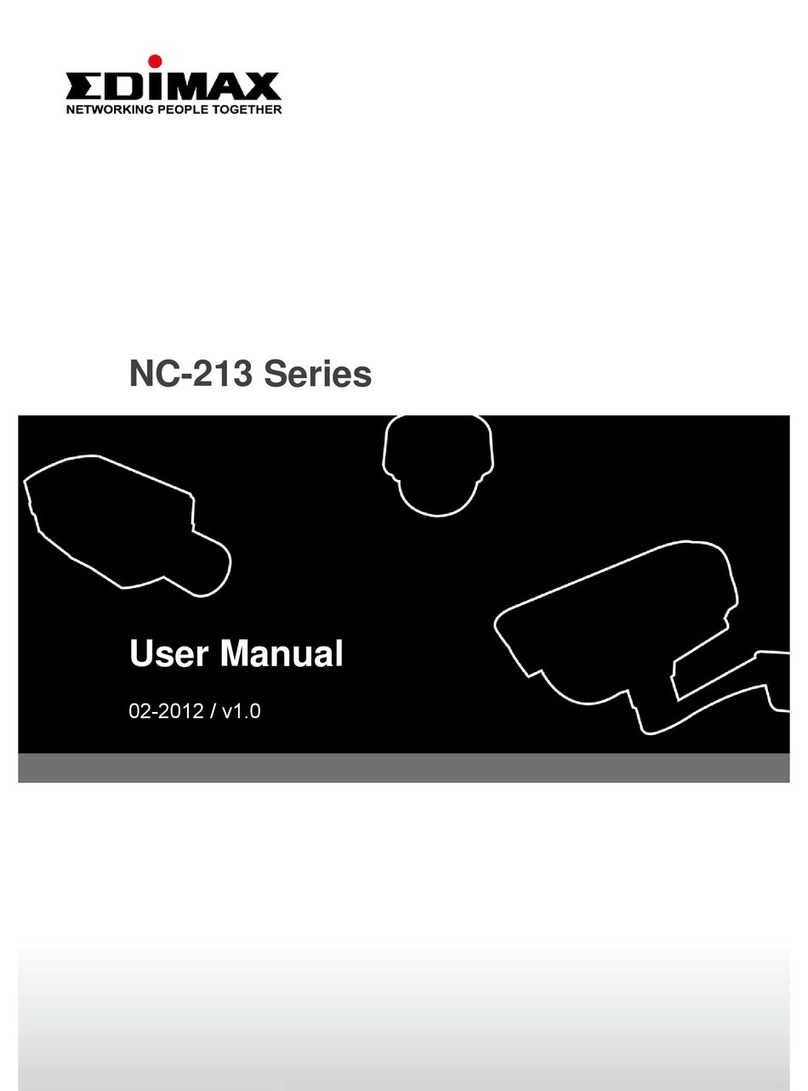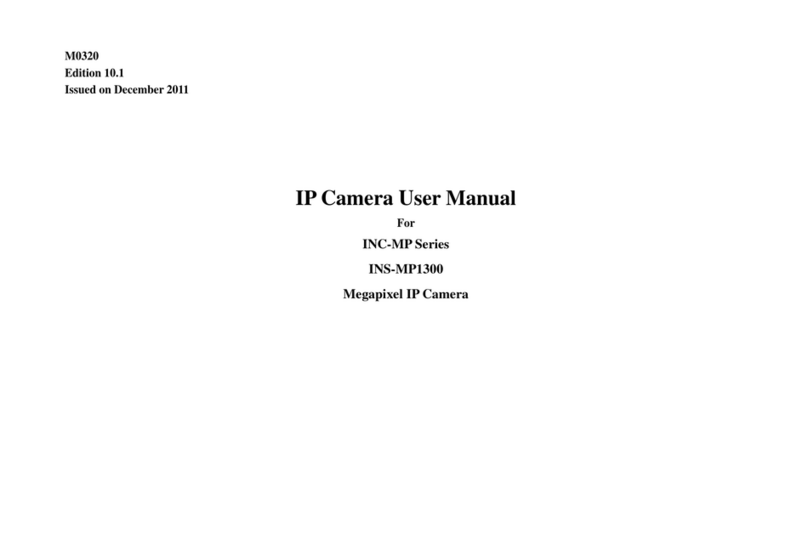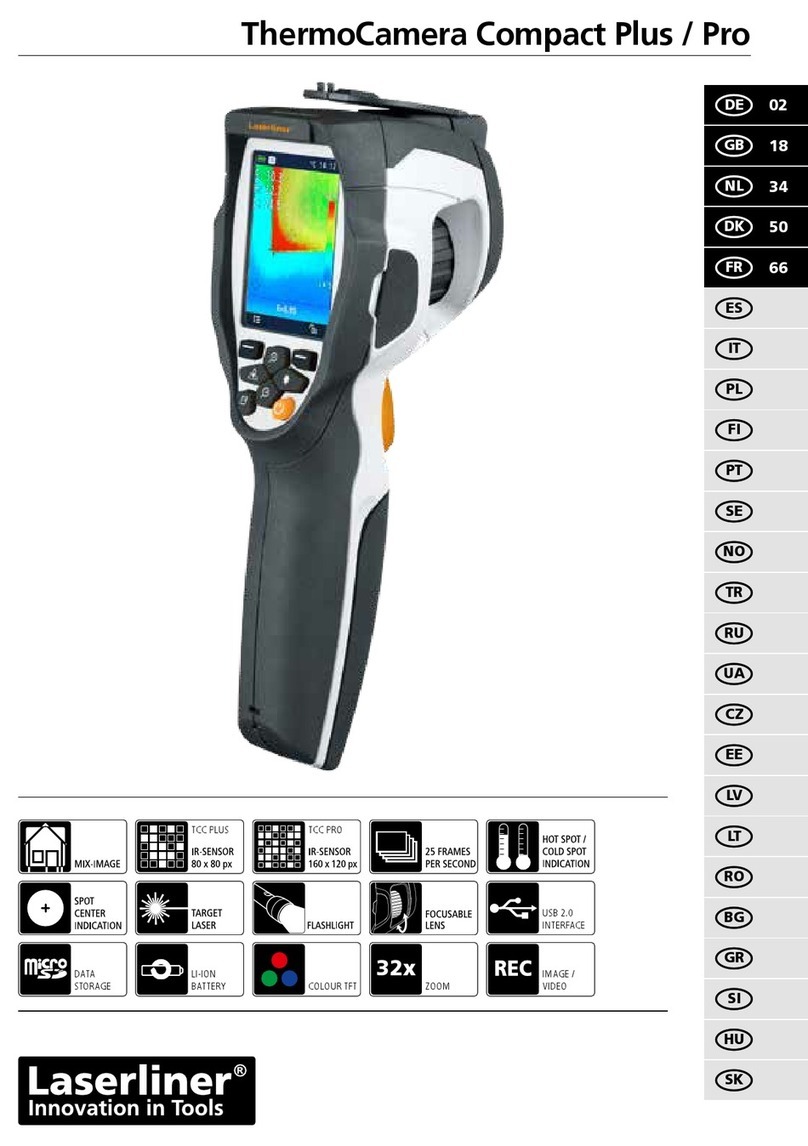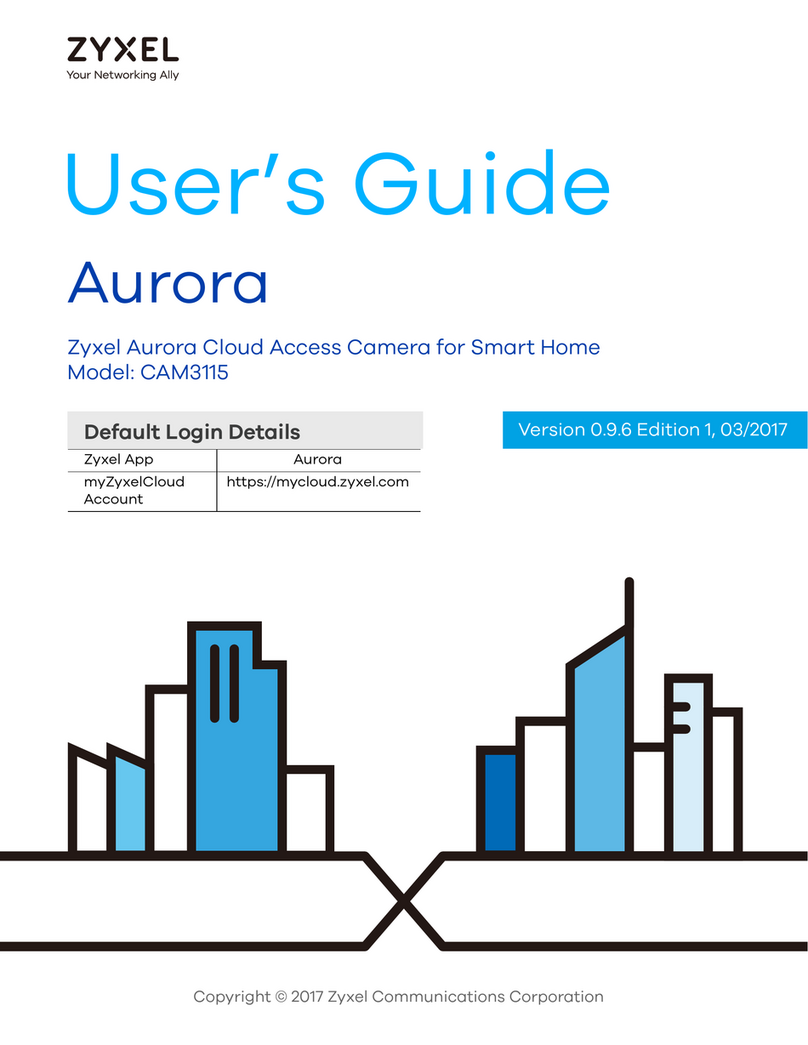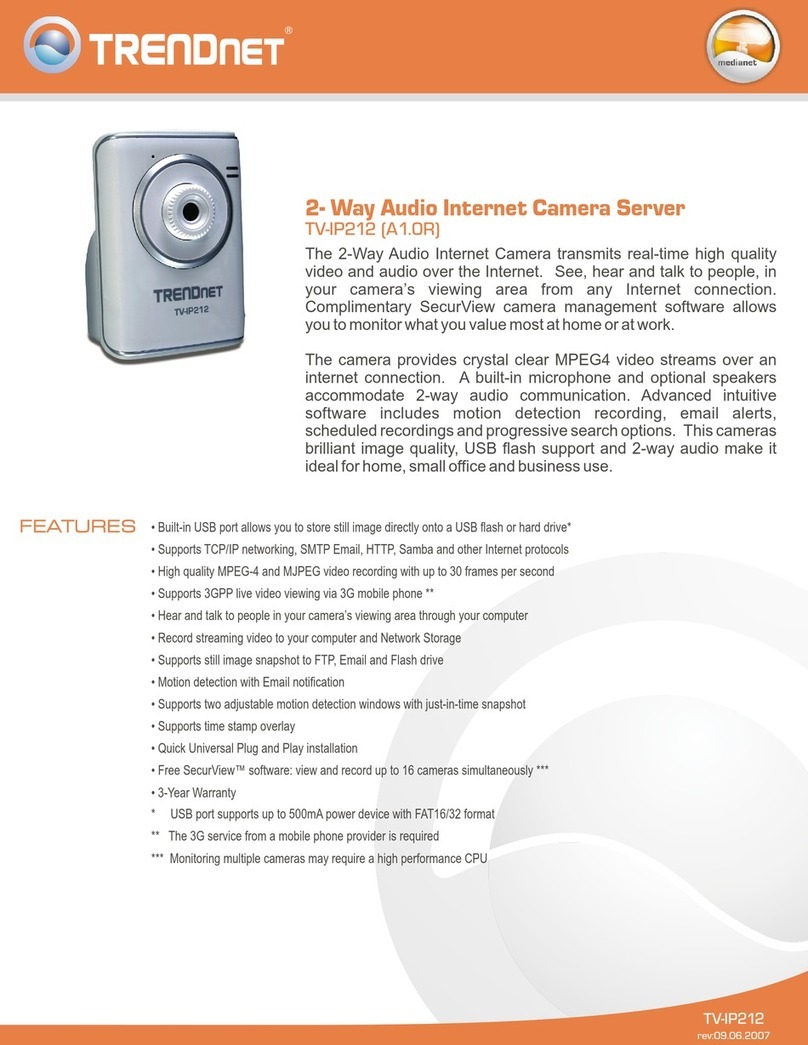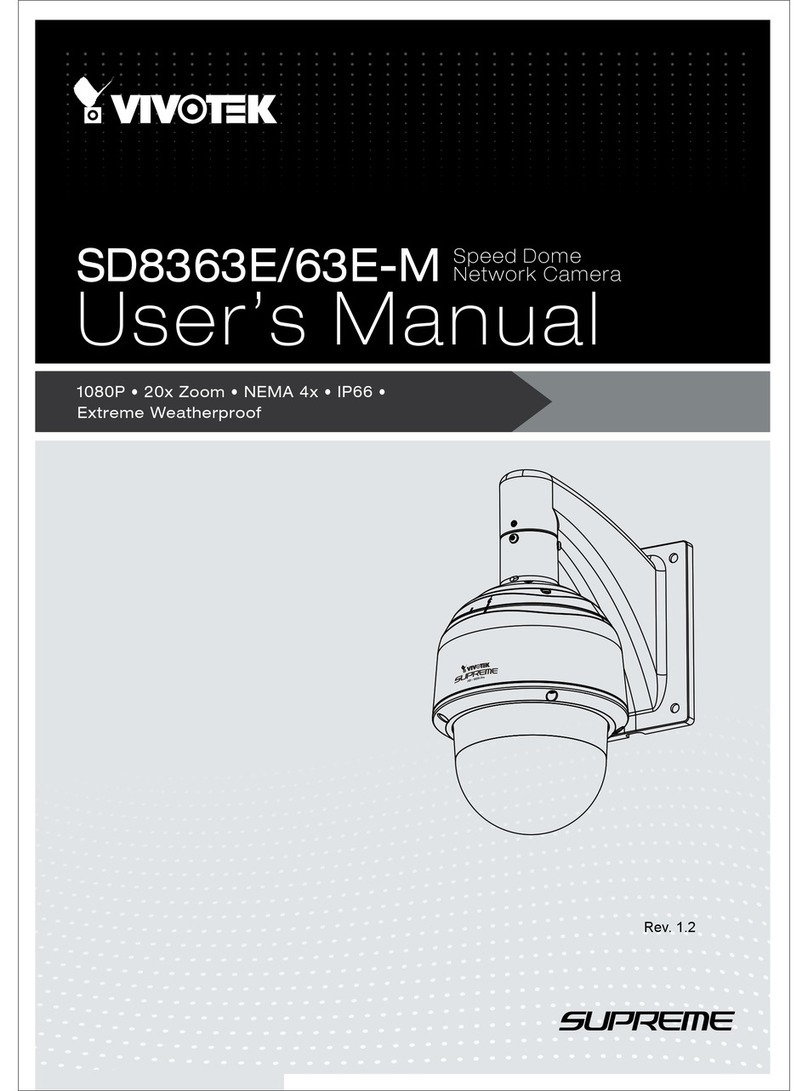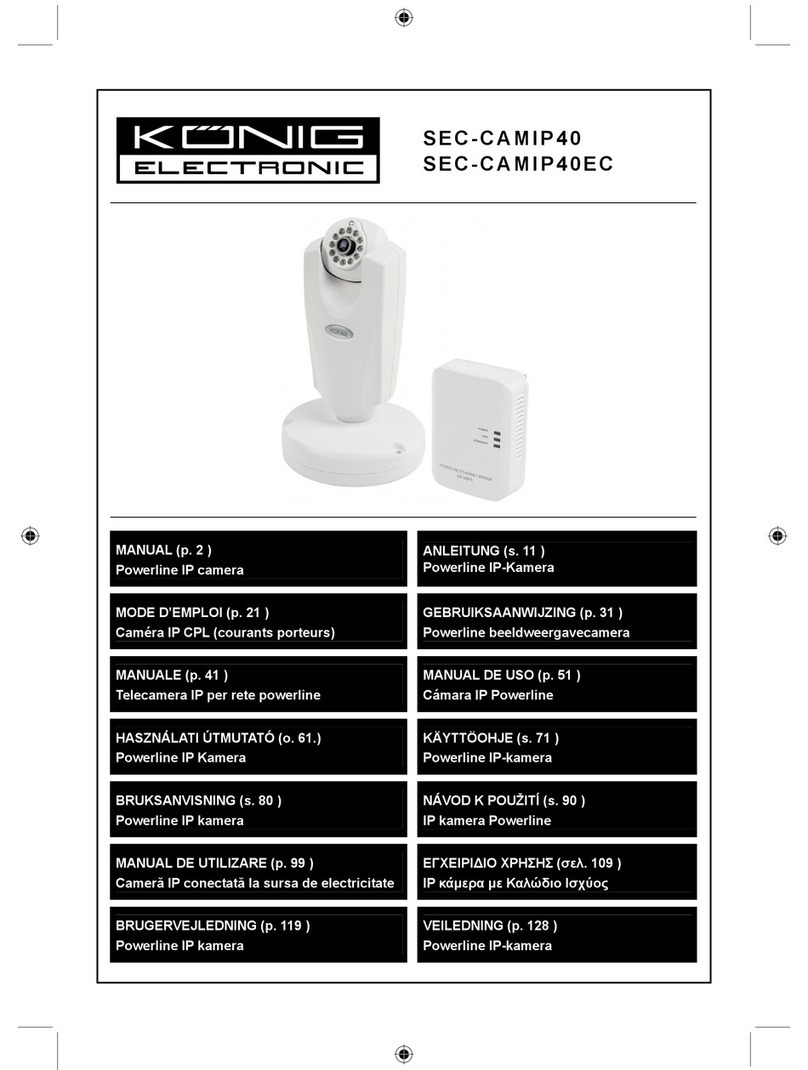Dash Cam Twister 4SK909 User manual

2
Item No.: 4SK909
User’s Manual
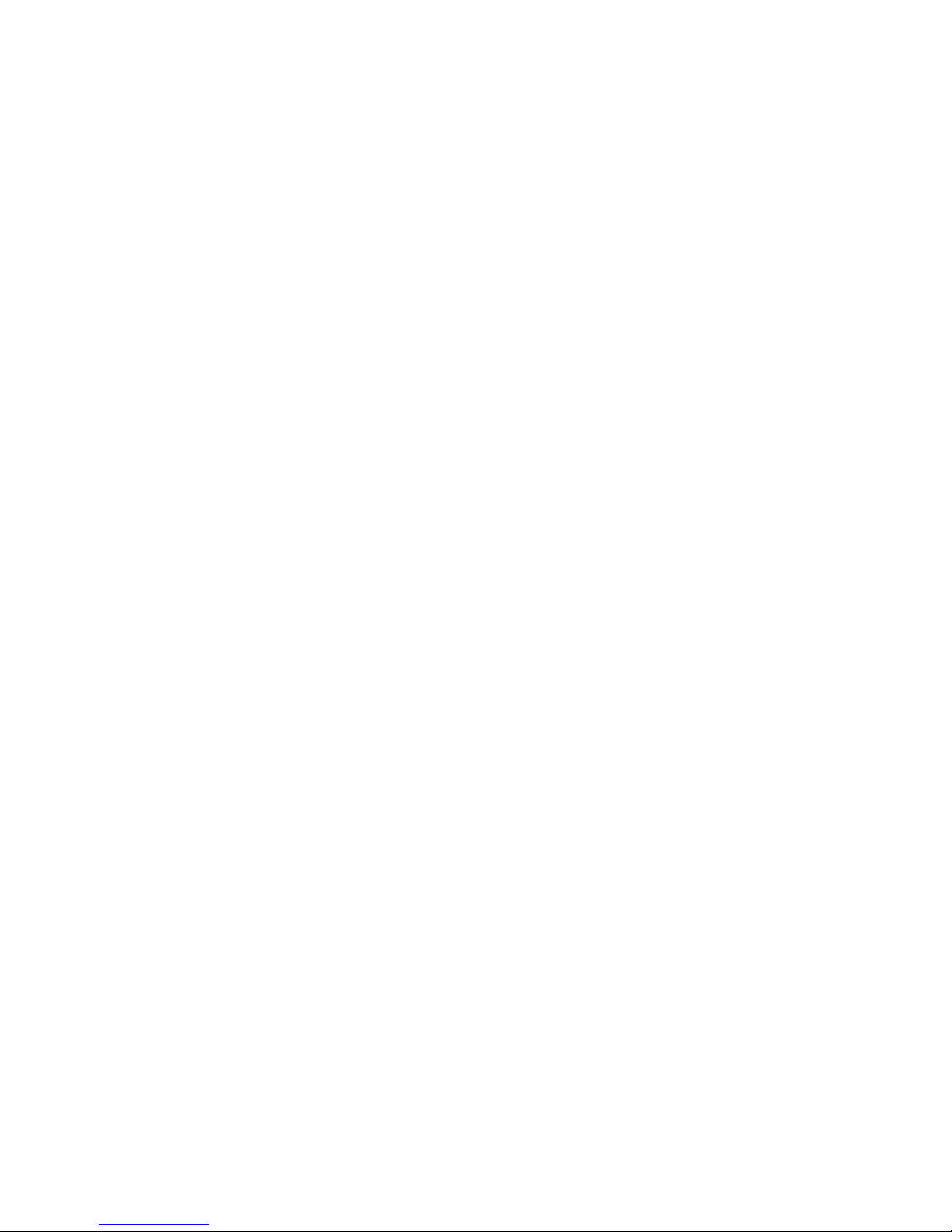
3
Thank you for purchasing The Original Dash Cam
Twister. Please review this guide fully before use. For
any questions not answered in this guide, please visit
www.GetDashCam.com
Contents
About this Guide.................................................................5
WARNING..........................................................................6
Notice……………………………………………………………6
Canada...............................................................................6
Battery warning...................................................................6
Notes on Installation...........................................................7
Caution...............................................................................7
1Introduction.................................................................8
1.1 Features ..................................................................8
1.2 Package Contents....................................................9
1.3 Product Overview...................................................10
2Getting Started ..........................................................12
2.1 Inserting the Memory Card.....................................12
2.2 Installing in Vehicle.................................................13
2.2.1 Mount to Windshield ..............................13
2.3 Connecting to Power..............................................14
2.4 LED Indicator.........................................................16
2.5 Powering the Device On / Off.................................16
2.5.1 Auto Power On/Off ................................16
2.5.2 Manual Power On/Off and Reset .........17
2.5.2.1 Manual Power On....................................17
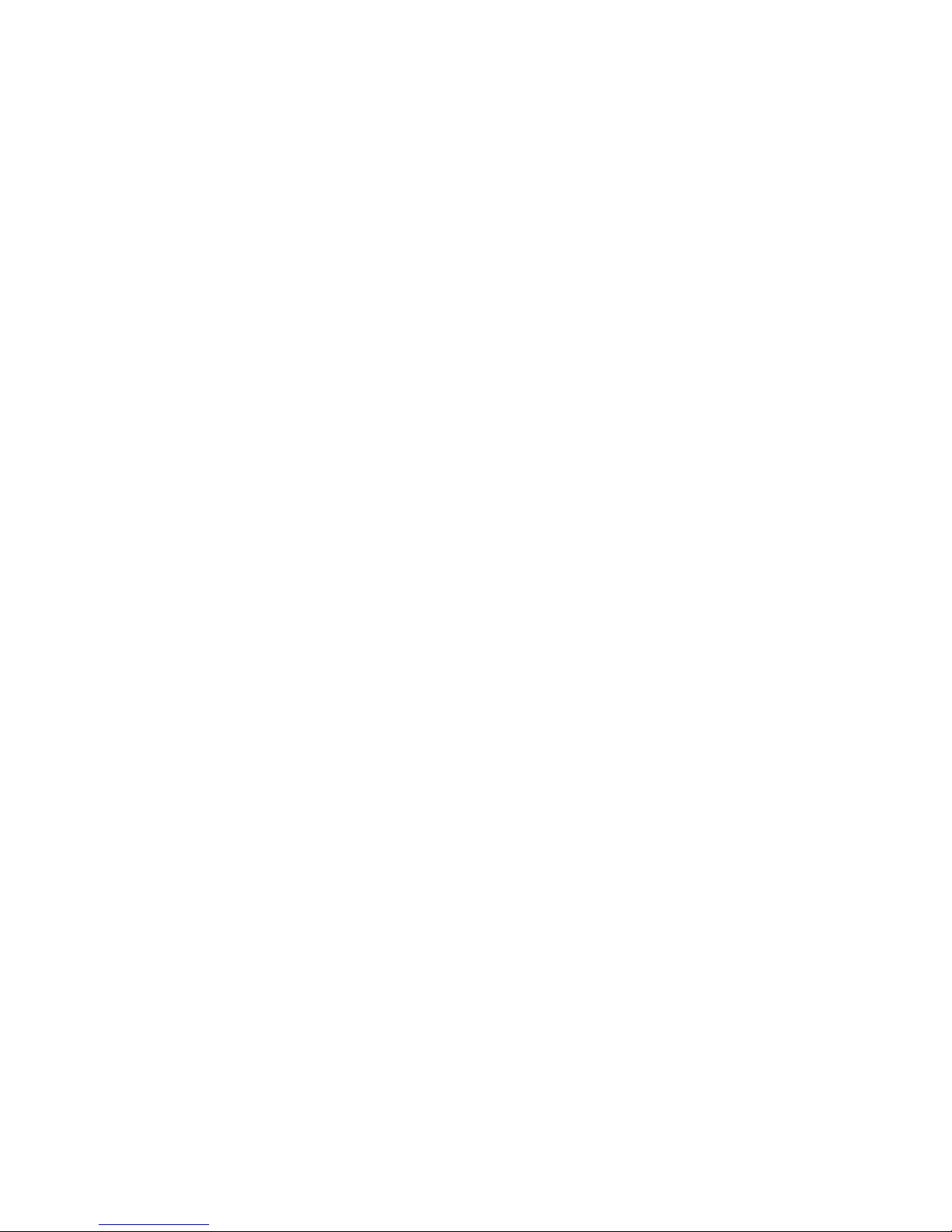
4
2.5.2.2 Manual Power Off ...................................17
2.5.2.3 Resetting the device.................................17
2.5.3 Formatting the microSD Card................18
2.5.4 Connecting as a Bluetooth Speaker .......19
2.6 Basic Setup............................................................19
2.6.1 Set the Date / Time..................................19
3Using TODC Twister..................................................21
3.1 Recording Videos...................................................21
3.1.1 Record videos while driving ..................21
3.1.2 Emergency Recording .............................21
3.1.3 The Recording Screen..............................22
3.1.4 Motion Detection .....................................24
3.1.5 G-Sensor....................................................25
3.2 Playback Videos ....................................................26
3.2.1 Playing Videos .........................................26
3.2.2 The Playback Screen................................27
3.2.3 Deleting Files............................................28
4Adjusting the Settings ..............................................30
4.1 Using the Menu......................................................30
4.2 Menu Items............................................................31
5Transferring Videos to PC ........................................34
5.1 Using included USB Cable.....................................34

5
About this Guide
The content in this manual is for informational purposes only and is subject to
change without prior notice.
FCC declaration of conformity
Responsible party:
4Sight, Inc.
12285 Colony Ave.
Chino, CA 91710
(714) 988-5838 Fax: (714) 285-5828
This device complies with Part 15 of the FCC Rules. Operation is subject to
the following two conditions:
(1) This device may not cause harmful interference, and (2) This device must
accept any interference received, including interference that may cause
undesired operation.
Note:
This equipment has been tested and found to comply with the limits for Class
B digital devices, pursuant to Part 15 of the FCC rules. These limits are
designed to provide reasonable protection against harmful interference in a
residential installation. This equipment generates, uses and can radiate radio
frequency energy and, if not installed and used in accordance with the
instructions, may cause harmful interference to radio communications.
However, there is no guarantee that interference will not occur in a particular
installation. If this equipment does cause harmful interference to radio or
television reception, which can be determined by turning the equipment off
and on, the user is encouraged to try to correct the interference by one or
more of the following measures:
Reorient or relocate the receiving antenna
Increase the separation between the equipment and receiver
Connect the equipment into an outlet on a circuit different from
that to which the receiver is connected
Consult the dealer or an experienced radio/TV technician for help
Use of shielded cable is required to comply with Class B limits in Subpart B of
Part 15 of the FCC rules. Do not make any changes or modifications to the
equipment unless otherwise specified in the manual. If such changes or
modifications should be made, you could be required to stop operation of the
equipment.
Contains FCC ID: 2ACFIWM7911B
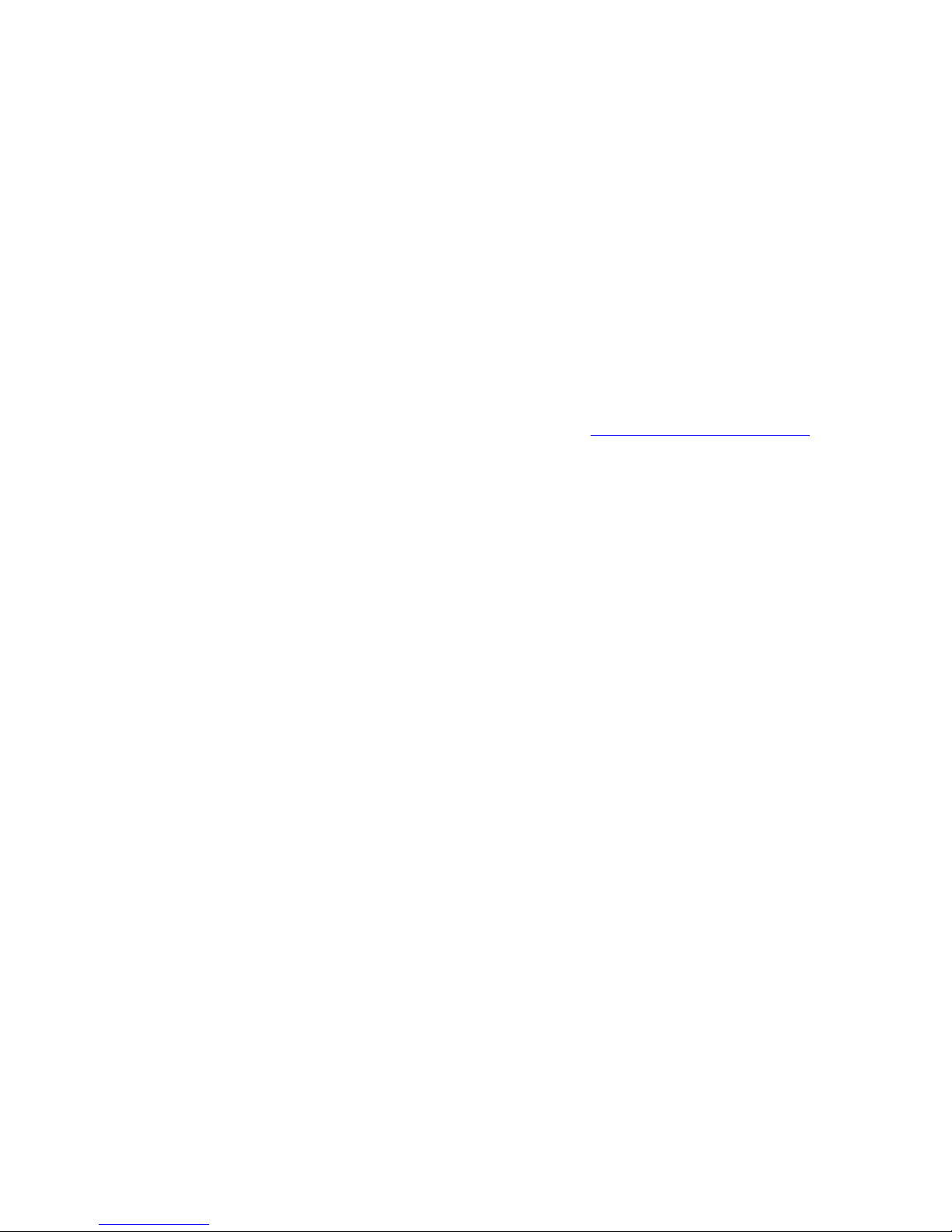
6
WARNING
THIS DEVICE SHOULD NOT BE ADJUSTED BY THE DRIVER WHILE
DRIVING. IN THE EVENT OF AN ACCIDENT, DEVICE MAY DISLODGE
AND BECOME UNSAFE FOR PASSENGERS.
Notice
1) Memory card comes pre-inserted. Please be sure memory card is
in unit before recording.
2) TODC Twister supports microSD cards up to 32GB
3) When the battery is depleted, TODC Twister will display, “Out of
Battery Power” and power off.
4) For questions or technical support, visit www.GetDashCam.com
Canada
Industry Canada (IC)
Unintentional emitter per ICES-003/NMB-003
This digital apparatus does not exceed the Class B limits for radio noise
emissions from digital apparatus as set out in the radio interference
regulations of Industry Canada.
Le present appareil numerique n’emet pas de bruits radioelectriques
depassant les limites applicables aux appareils numeriques de Classe B
prescrites dans le reglement sur le brouillage radioelectrique edicte par
Industrie Canada.
Battery warning
It is recommended to always charge using the included
chargers. Improper handling of the battery may result in a
voided warranty.
Never dismantle or pierce the battery or allow the battery to
short-circuit.
Keep out of reach of children.
Never expose the battery to fire.
Dispose of used batteries observing local regulations.
NEVER attempt to replace the internal battery

7
Notes on Installation
1. This product is best used when installed near the rear view
mirror, at the center and top of windshield (must follow all local
laws related to mounted devices in vehicle).
2. Do not touch the lenses with your fingers. Finger grease may be
left on the lens and will result in unclear videos or snapshots.
Clean the lenses on a regular basis.
3. Do not install the device on a tinted window. Doing so may
damage the tint film.
4. Make sure that the installation position is not hindered by the
tinted window.
5. The operating temperature should be kept between 14˚F and
122˚F (–10˚C and 50˚C).
Caution
Due to local laws and general vehicle safety, do not operate the
device while driving.
The system is used only for non-commercial use, within the
maximum limits permitted by applicable law. Our company
does not accept any responsibility for any data loss during the
operation.
This product gets warm when in use; this is normal.
Improper use or operation of the product may result in damage
of the product or its accessories and void the warranty.

8
1 Introduction
Thank you for purchasing The Original Dash Cam Twister. If after
reviewing this manual you still have questions, please visit TODC
(The Original Dash Cam) website at www.GetDashCam.com
1.1 Features
Two wide angle HD lenses
Still snapshots for photographic evidence
2.7” LCD
G-sensor to lock important files
Loop recording, never run out of memory
Supports minimum class 6 4GB microSD card. Maximum class
10 32GB
Records up to 380/199 total minutes (at QVGA/1080FHD) on a
32GB micro SD (not included)

9
1.2 Package Contents
Dash Cam
Suction Cup Mount
MicroSD Card
USB Cable
User’s manual
12v Car Charger

10
1.3 Product Overview

11
No.
Item
No.
Item
1
Up Button / IR sensor
On/Off
9
Mic 1
2
Menu / Back Button
10
Mic 2
3
Down / Mute Button
11
MicroSD Slot
4
OK / Record Button
12
Power Button
5
Mode / Emergency Lock
Button
13
AV Out
6
Connect Bluetooth
14
320° Rotating Lens
7
Reset Button
15
Micro USB Port
8
Fixed Lens

12
2 Getting Started
2.1 Inserting the Memory Card
Insert memory card with both the pins on the memory card and the
screen of TODC Twister facing up, as illustrated below. Push the
memory card in until a click sound is heard, indicating the card is
locked in position.
To remove the memory card
Push in the microSD card slightly until you hear a click and release,
the card will eject slightly. Once ejected, take hold of and remove
the memory card.
Note:
1. Do not remove or insert the memory card when the device is turned on. This
may damage the memory card and/or corrupt your video files.
2. Please use a minimum class 6 4GB microSD card, maximum class 10 32GB.
3. Please format the micro SD card before the initial use.

13
4. When removing the memory card, be careful that the card does not spring out
and get lost. The memory slot has this spring function for easy removal of the
card.
2.2 Installing in Vehicle
2.2.1 Mount to Windshield
1. Push the mount tip into mount socket on
top of device and slide, until firmly locked
into place.
2. With the suction-cup lying flat,
position the suction-cup on the
windshield.
3. Hold the base firmly on the
windshield and press down the
clamp to secure the car suction
cup mount to the windshield. Make
sure the base is securely locked in
place.
4. Once TODC Twister is affixed to
the windshield, you can choose
whether to record the interior of the
vehicle, or any other angle simply
by rotating the bottom lens.
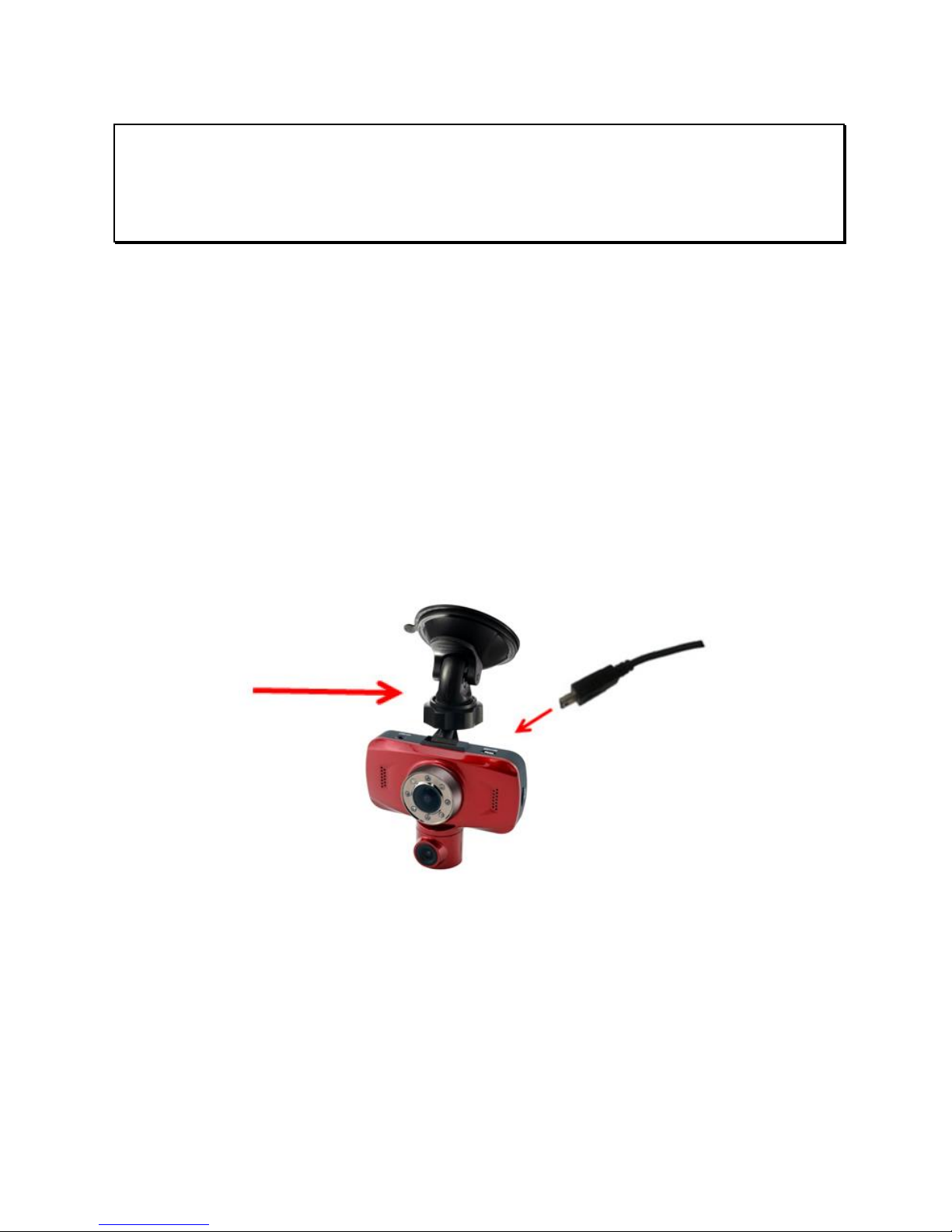
14
Note:
1. The Seller or Manufacturer of The Original Dash Cam Twister 4SK909 shall
not be held responsible for any traffic violations related to the positioning or
improper use of this product.
2.3 Connecting to Power
Use the included 12v car charger to power on TODC Twister and
charge the built-in battery (TODC Twister is made to be plugged in
continuously while driving; doing so will not harm TODC Twister’s
battery).
1. Connect the micro USB end of the car charger to the USB/Power
connector port on TODC Twister.
–
2. Depending on where you’ve chosen to mount TODC Twister, run
the power cord around the trim of your vehicle so that it will not
obstruct your view while driving.
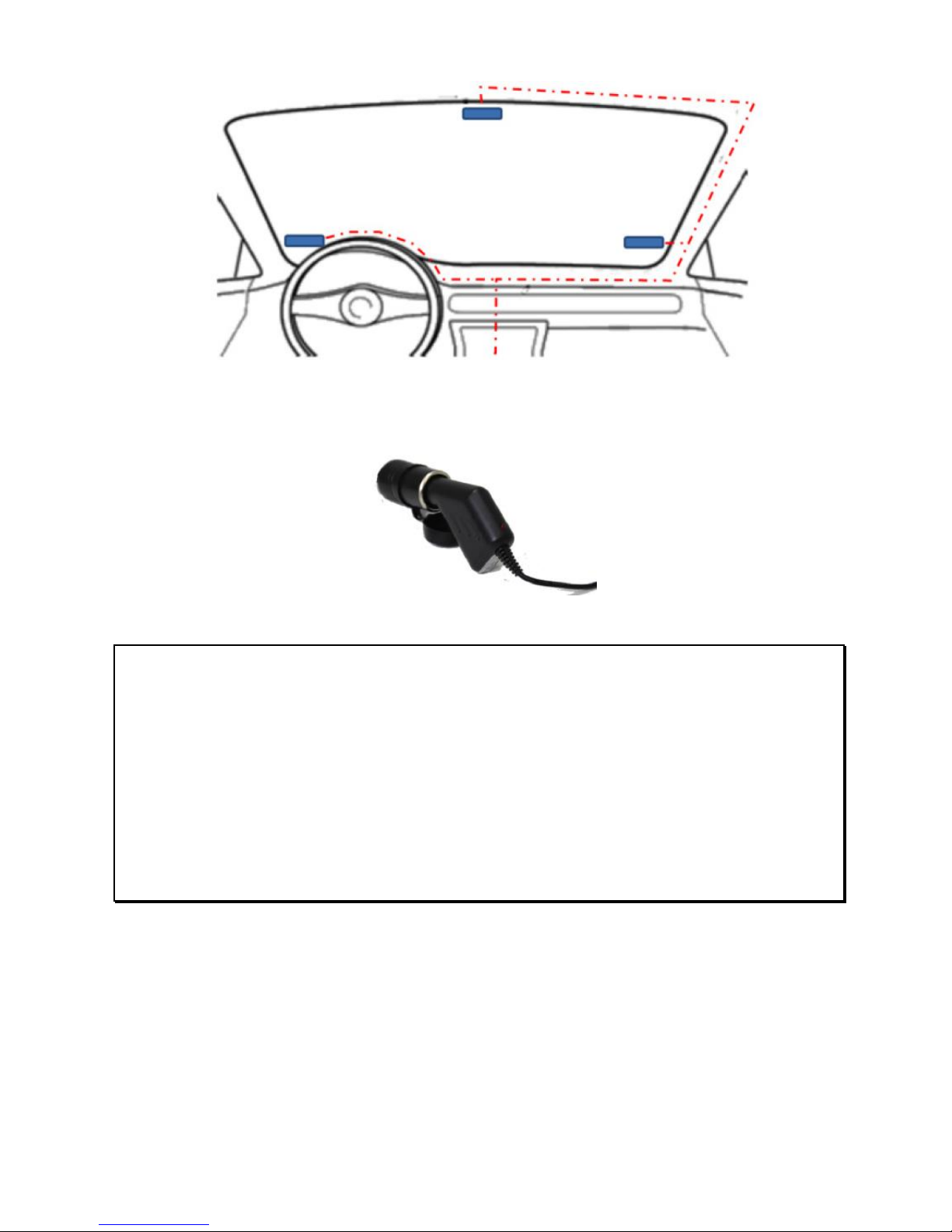
15
3. Plug the other end of the car charger into the 12v port in your
vehicle. Once the vehicle engine is started (depending on your
vehicle), the device will automatically power on.
Note:
1. Whether or not your vehicle’s 12v outlet remains active while the car is turned
off varies from vehicle to vehicle. If your vehicle’s 12v outlet remains active
when the vehicle is off, it is recommended to power off or unplug your Dash
Cam to power it down before leaving the vehicle.
2. At full charge, TODC Twister’s battery will record for roughly 25 minutes
unplugged. This function is designed so that should an incident occur, the
driver can remove TODC Twister from the mount and capture evidence from
outside the vehicle. Alternatively the battery can be used to playback video
instantly on the device.
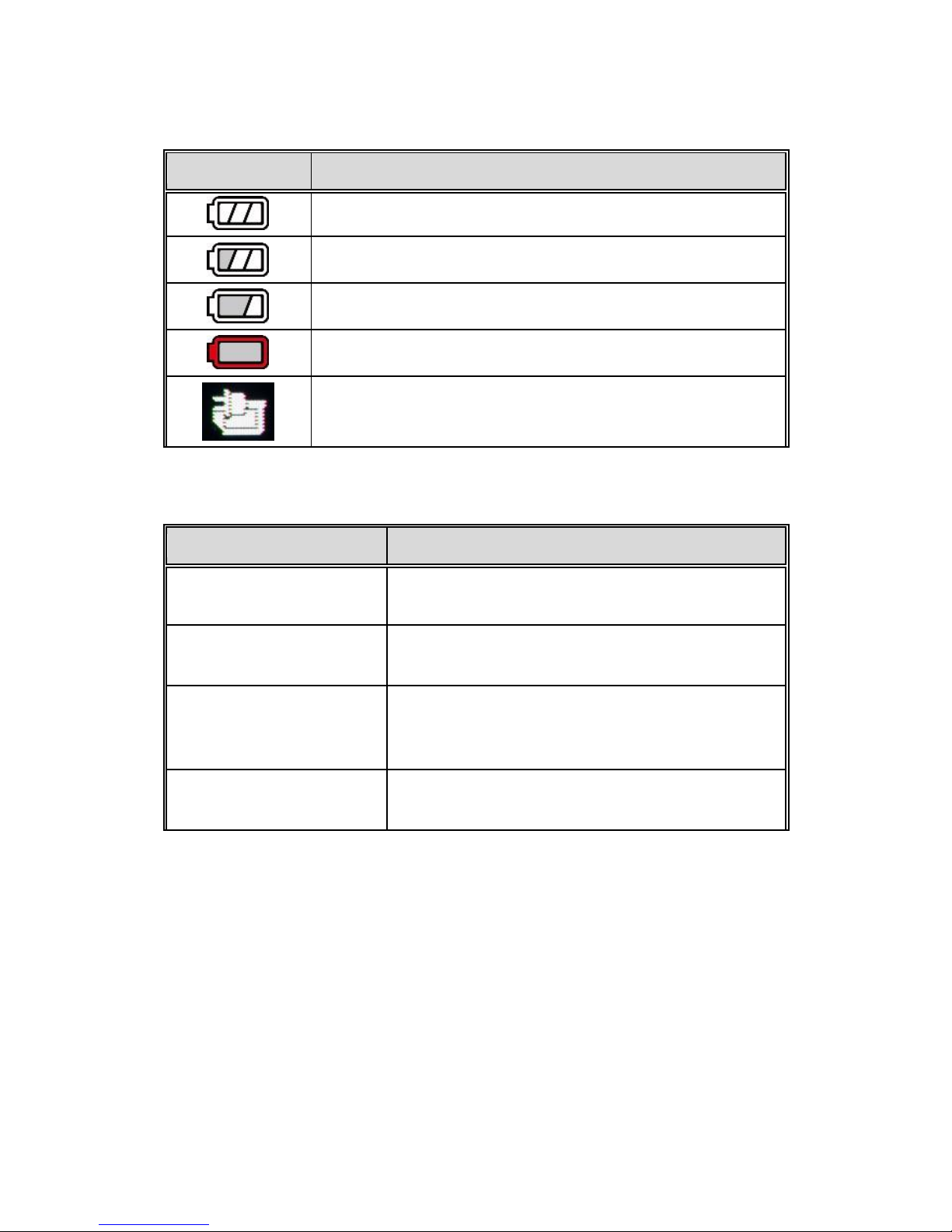
16
Battery Status Indicator:
Icon
Description
Battery is full.
2/3 battery power.
1/3 battery power.
Out of battery power, connect charger.
Power cord connected, battery is charging.
2.4 LED Indicator
Status
LED Indicator Color
Power off, battery
charging
Red light will illuminate
Power off, battery full
charged
The red light will shut off, no lights will
illuminate
Power on, battery
charging
Green light will illuminate indicating power
is on, red light will illuminate indicating
TODC Twister is charging
Power on, battery fully
charged
Green light remains illuminated, red light
will shut off
2.5 Powering the Device On / Off
2.5.1 Auto Power On/Off
The Original Dash Cam Twister’s default settings are for TODC
Twister to automatically power on and begin recording when TODC
Twister is connected to a power source. Once the vehicle’s 12v
outlet is powered on, and TODC Twister is connected, TODC

17
Twister will automatically turn on and begin recording. When
TODC Twister is unplugged, or otherwise disconnected from the
power source, TODC Twister will automatically power down and
save your footage.
2.5.2 Manual Power On/Off and Reset
2.5.2.1 Manual Power On
To manually power on TODC Twister, simply long press the Power
Button. Note –when manually powering on TODC Twister, TODC
Twister WILL NOT automatically begin to record. To begin recording
when TODC Twister is manually powered on, simply press the OK /
Record Button, shown below:
2.5.2.2 Manual Power Off
To manually power off TODC Twister, simply long press the Power
Button –TODC Twister will stop recording and power down. Your
footage will be stored on TODC Twister’s microSD card. Caution:
removing the microSD card before powering off TODC Twister will
corrupt your files and you will lose your footage.
2.5.2.3 Resetting the device
If TODC Twister begins to function abnormally for any reason, try
resetting TODC Twister. Using a paper clip or safety pin, depress
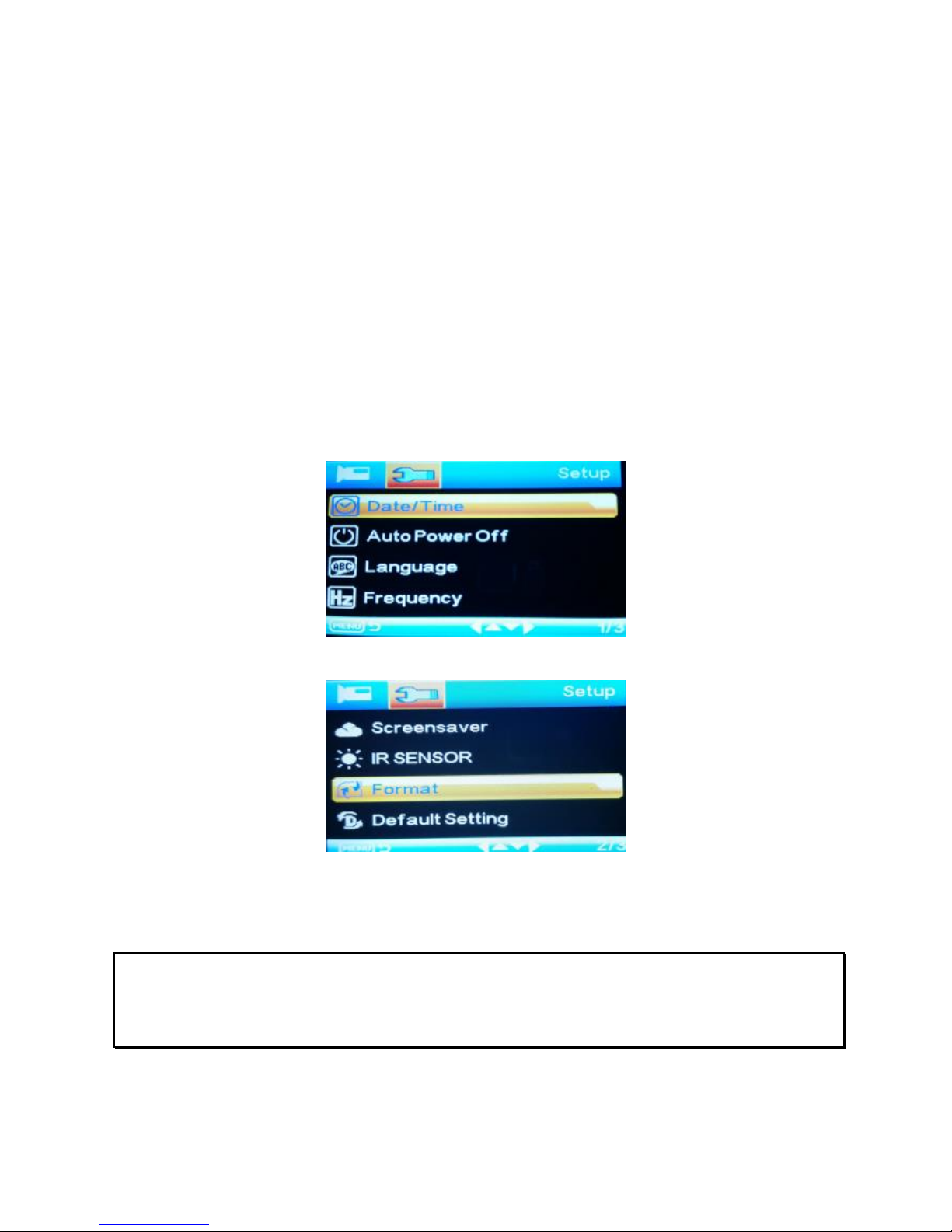
18
the reset button located on the bottom of TODC Twister next to the
bottom lens as illustrated on page 10. Hold the button down for three
seconds and release. Resume normal use of TODC Twister.
2.5.3 Formatting the microSD Card
To format the microSD card follow these instructions:
1. First be sure TODC Twister is NOT recording. Press the
Menu Button to enter the Video Mode Settings Menu and then
press the Menu Button a second time to enter the Setup Settings
Menu.
2. Use the Up or Down Buttons until Format is highlighted.
3. Press the OK Button, choose SD Card. You will be asked to
confirm the format –if you are sure you wish to perform the format,
use the OK Button to select OK.
Note:
1. It is recommended you perform a format before using TODC Twister for the
first time.

19
2. Caution: Formatting the microSD card will delete all files on the card, including
locked video files.
2.5.4 Connecting as a Bluetooth Speaker
To connect your mobile phone via Bluetooth to TODC Twister, follow
these instructions:
1. Press the Bluetooth button on the Dash Cam (see
pages 10, 11). This will make the Dash Cam
searchable as a Bluetooth device
2. From your mobile phone, enter the Bluetooth settings
and locate the Dash Cam enable the connection on
your phone. Your Dash Cam can now be used as a
hands-free Bluetooth speaker.
3. To adjust the volume, simply use the normal volume
adjustment on your mobile phone.
2.6 Basic Setup
Before using TODC Twister, we recommend setting up the correct
Date and Time.
Note: To access setup menus, TODC Twister must NOT be
recording. Menus cannot be accessed while TODC Twister is
recording.
2.6.1 Set the Date / Time
To set the correct date and time, do the following:
1. First be sure TODC Twister is NOT recording. Press the Menu
Button to enter the Video Mode Settings Menu.
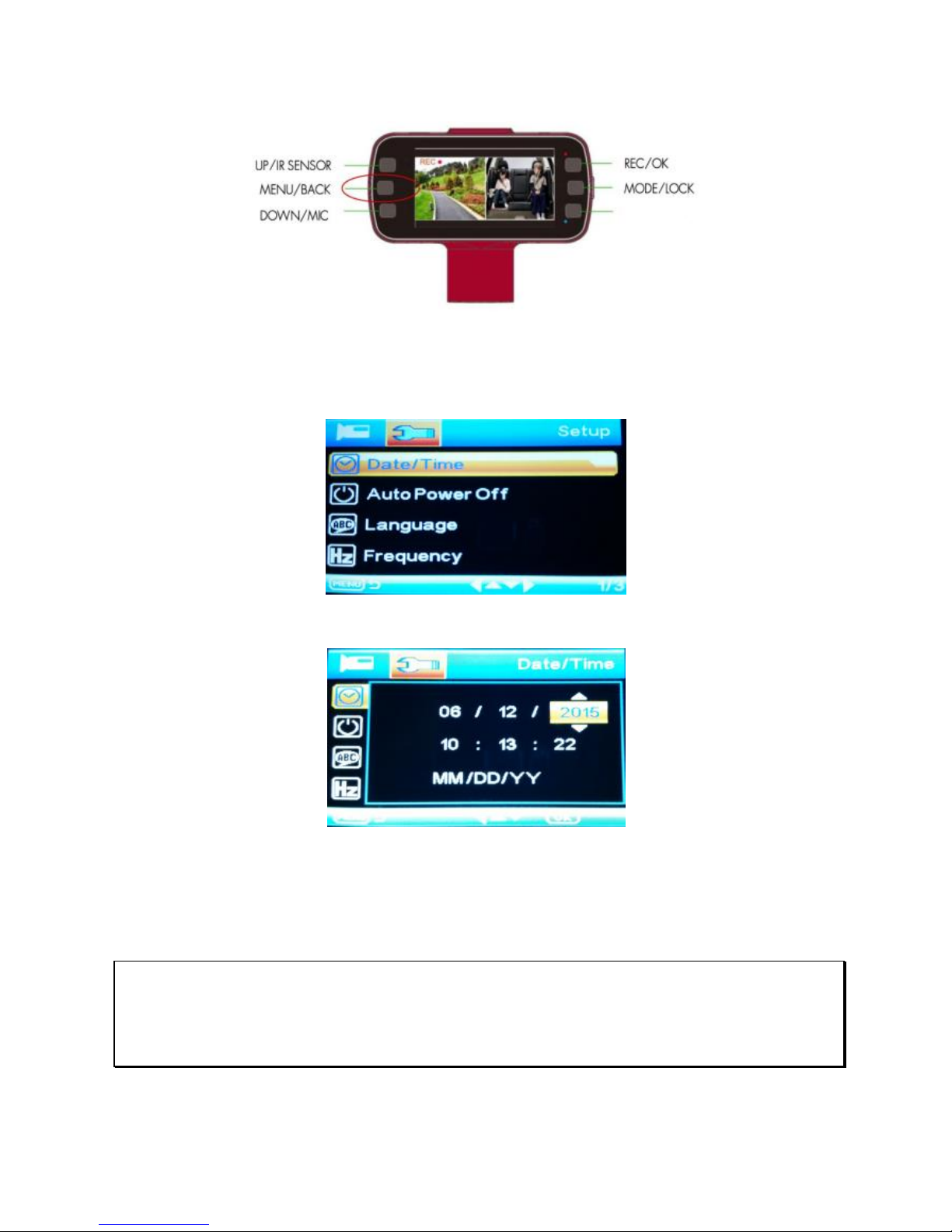
20
2. Press the Menu Button a second time to enter TODC Twister’s
main Setup Menu.
3. Use the Down Button until, “Date/Time” is highlighted and
press the OK / Record Button.
4. Use the Up and Down Buttons to adjust the highlighted
number to the correct date or time.
5. Use the OK Button to move on to the next; from Year, to Day,
to Month, to Hour, Minute etc.
6. When you are finished setting the current date and time, press
the Menu Button to return to the main recording screen.
Note:
1. The Original Dash CamTwister runs on a 24 hour military clock. 1:00pm shows as 13:00 on
TODC Twister’s clock. For questions regarding the 24 clock, contact TODC at
www.GetDashCam.com
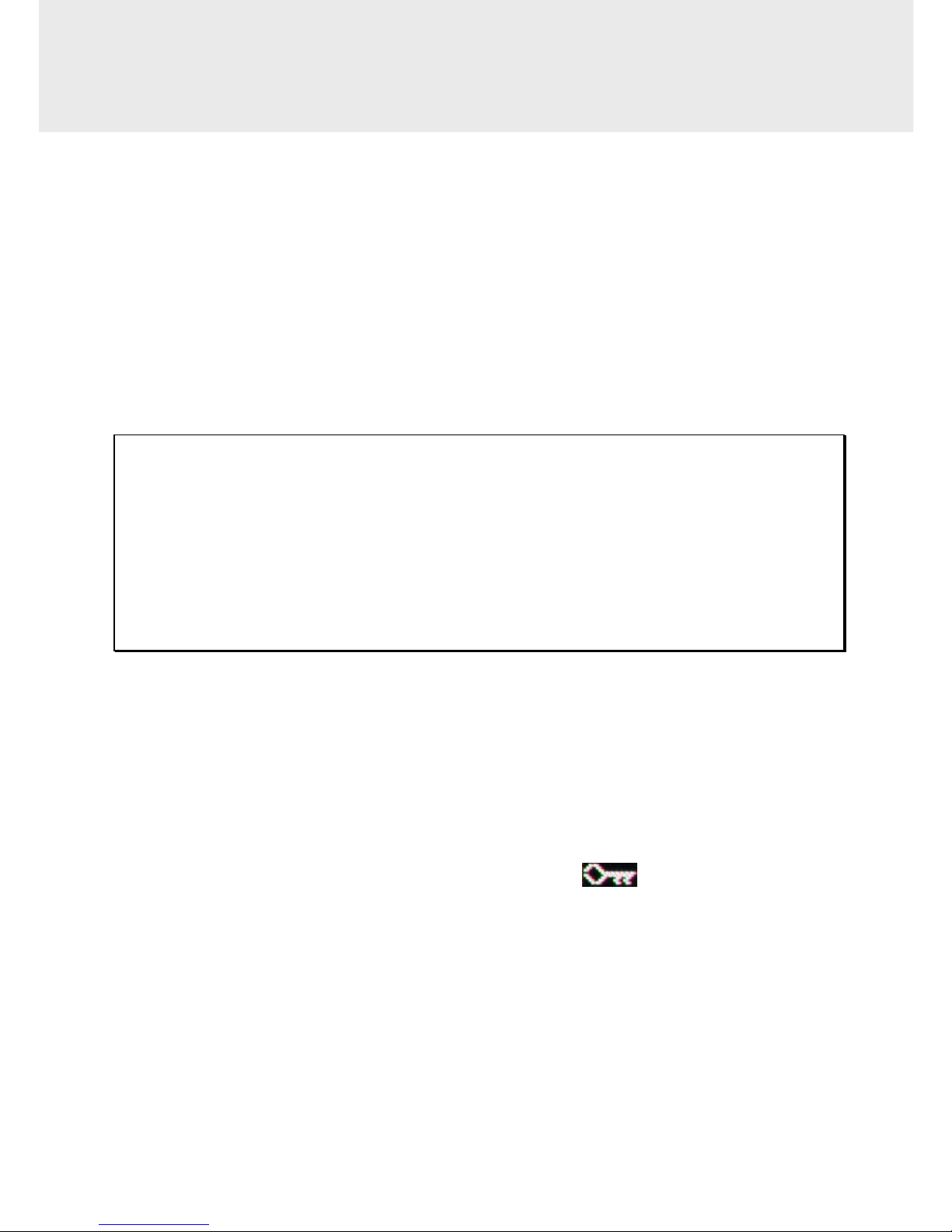
21
3 Using TODC Twister
3.1 Recording Videos
3.1.1 Record videos while driving
When TODC Twister is connected to your vehicle’s 12v power outlet
and the outlet is powered on, TODC Twister will turn on and
automatically begin recording.
When your vehicle’s 12v outlet is powered off, TODC Twister will
automatically stop recording and power off.
Alternatively, you can press the OK Record at any time to manually
start or stop recording.
Note:
1. Whether or not your vehicle’s 12v outlet stays active when the vehicle is
powered off depends on the make and model, each vehicle is different. If your
12v outlet stays active when the vehicle is powered off, it is recommended to
power off or unplug TODC Twister manually when exiting the vehicle.
2. TODC Twister features loop recording; when the memory card is full, the
oldest video file is deleted and overwritten with the newest. You can choose
between 1, 3 or 5 minute video clips.
3.1.2 Emergency Recording
The Original Dash Cam Twister has a built in emergency recording
function which, when activated, prevents video files from being
overwritten by TODC Twisters Loop Recording feature. To manually
activate the Emergency Recording function, do the following:
1. While TODC Twister is recording, press the Mode /
Emergency Lock Button.A key icon will appear at the
top of the screen, and the current file will be protected so it will
not be overwritten by TODC Twister’s loop recording feature.
2. When the Emergency recording function is activated, one
looping cycle will be locked, recording will return to normal
when the next loop begins (Caution: formatting the memory
card will erase all files, including emergency protected files!).
Table of contents