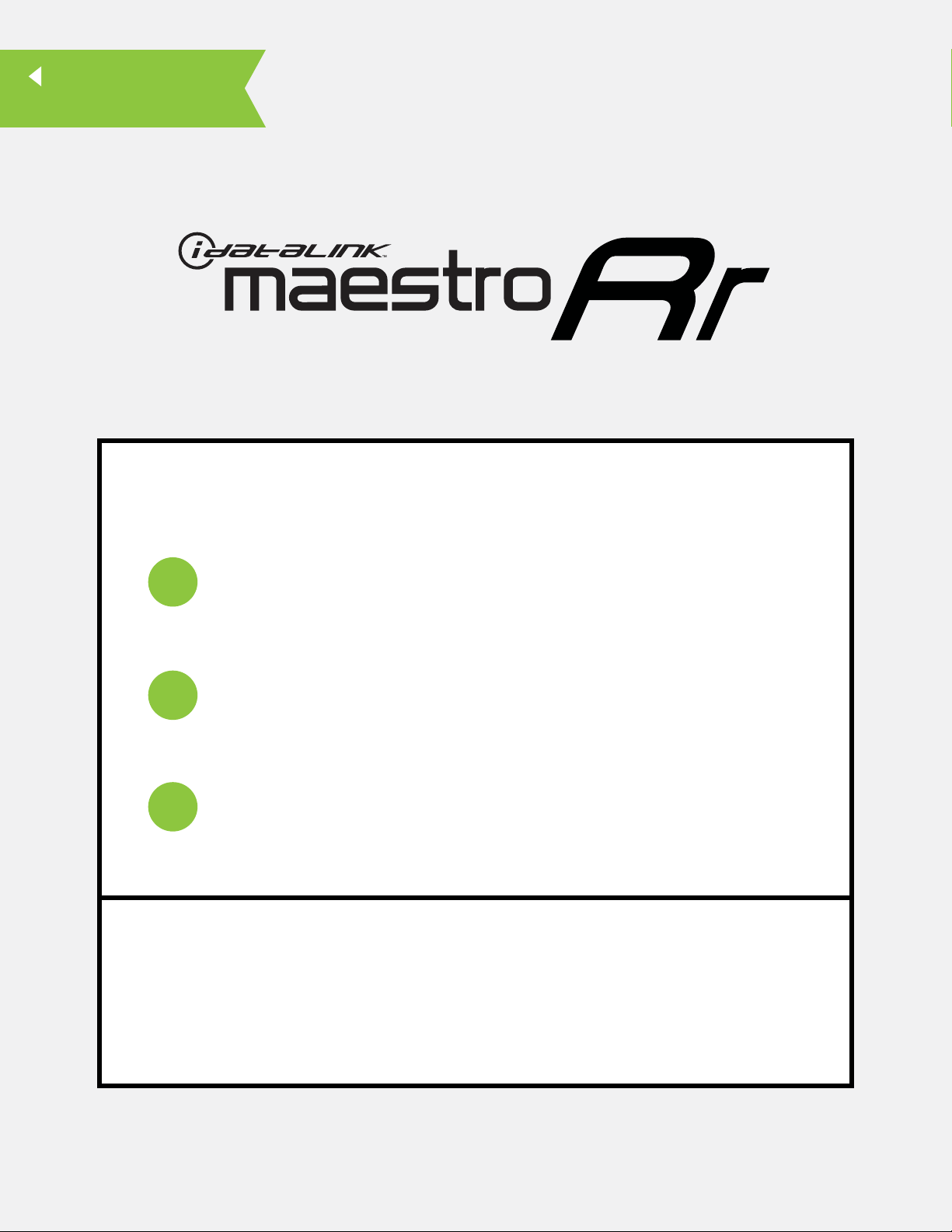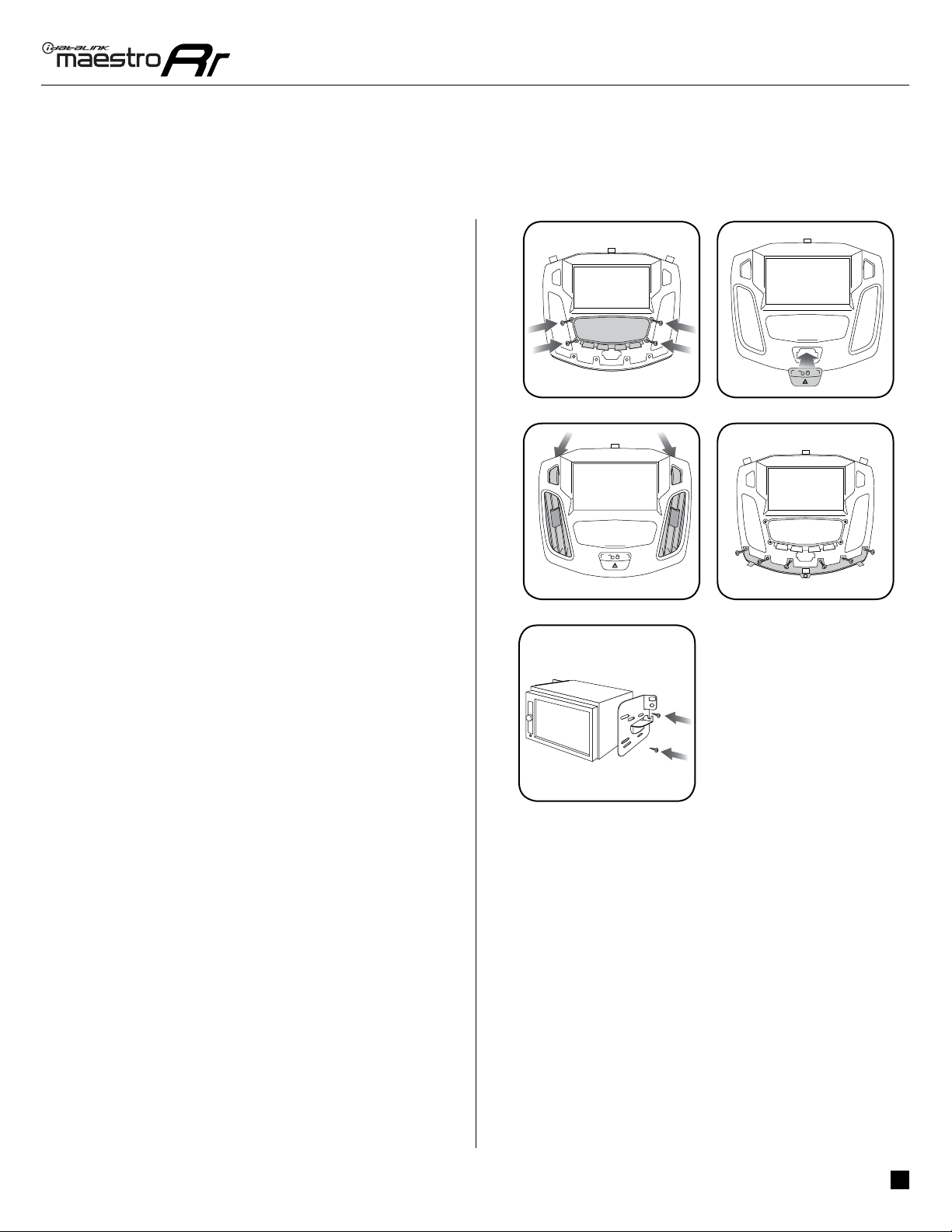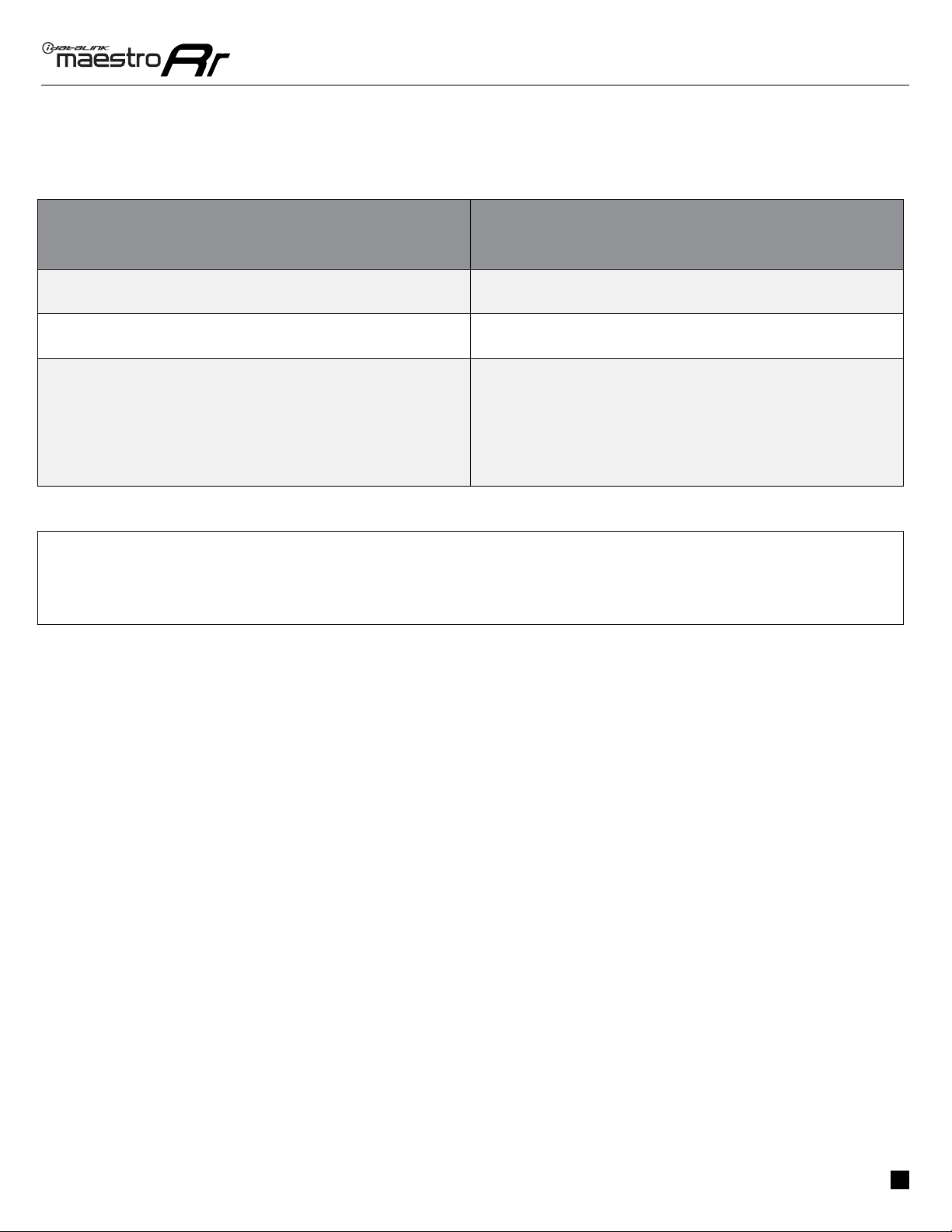ADS-RR(SR)-FOC1-AS-IG-EN maestro.idatalink.com
Ford Focus with 4.3" MyFord screen 2012-2014
Automotive Data Solutions Inc. © 2019 5
Fig. 2.2
Fig. 2.4Fig. 2.3
Fig. 2.1
Fig. 3.2Fig. 3.1
INSTALLATION INSTRUCTIONS
MAKE CONNECTIONS (refer to wiring diagram)
1. Locate the aftermarket radio’s main harness. Cut the
WHITE, GRAY, GREEN and PURPLE RCA tips. Connect the
wires from the aftermarket radio’s main harness to the
FOC1 t-harness and match the wire functions (refer to
diagram).
2. Connect the FOC1 T-harness to the factory radio harness.
Plug the backup camera cable into the factory harness (if
applicable).
3. Plug the OBD2 connector into the OBD2 port of the vehicle,
located under the driver side dash, and run the wires up to
the radio cavity.
4. Connect all harnesses to the Maestro RR module.
5. Plug the aftermarket radio harnesses into the aftermarket
radio. Plug the Steering Wheel Control Cable into the
aftermarket radio. Plug the backup camera RCA into the
aftermarket radio (if applicable).
6. Insert the radio into the dash and secure the metal
brackets with (4) T25 screws. (Fig. 3.1)
7. Connect all the harnesses to the FOC1 kit, and secure it
in the dash. Test your installation before completely re-
assembling the bezel to the vehicle. (Fig. 3.2)
1