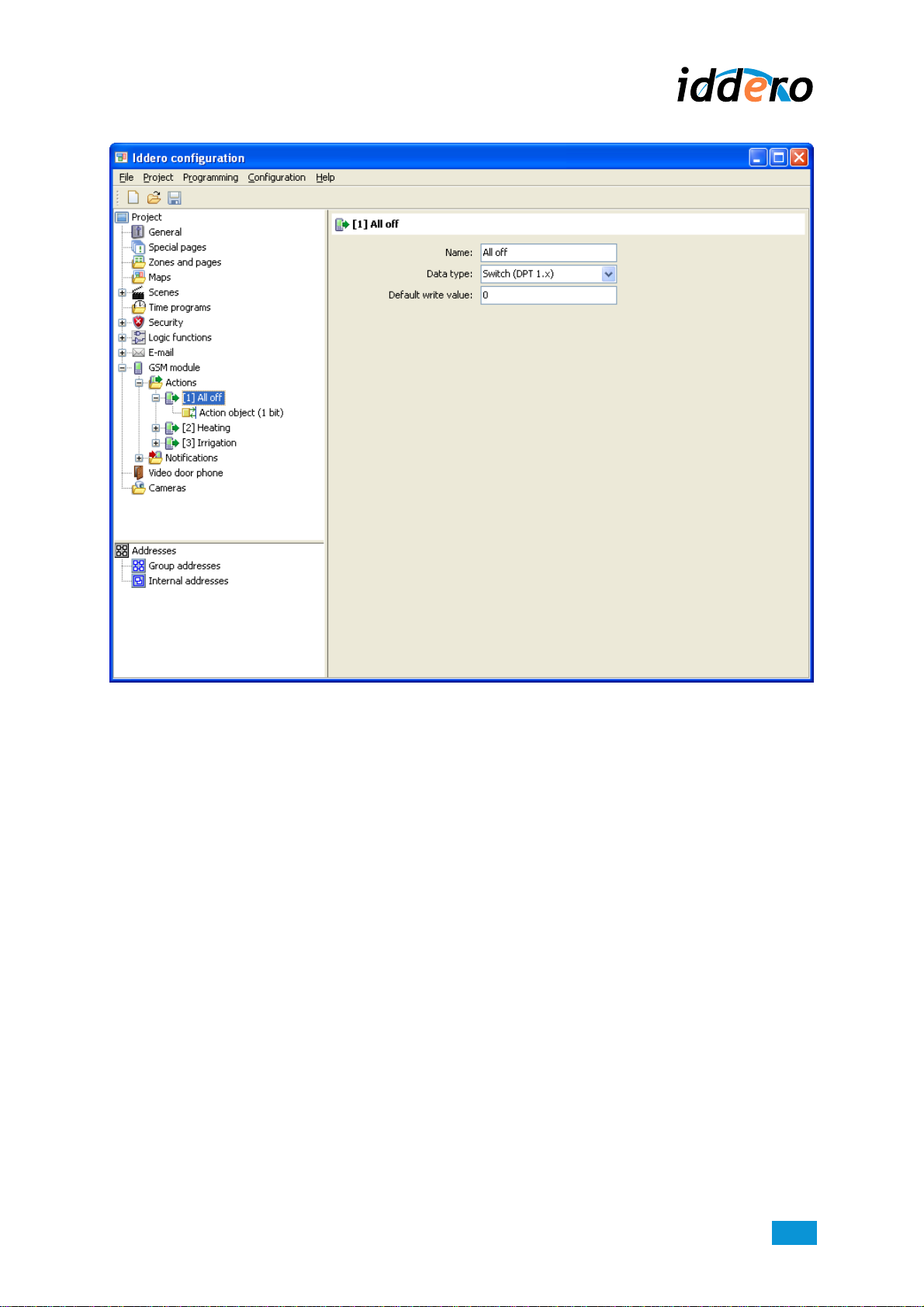www.iddero.com DW-GSM EXPANSION MODULE – User Guide
3
1 INTRODUCTION
The DW-GSM expansion module for Iddero HC1-KNX, HC2-KNX, and HC2L-KNX touch panels allows
remote access to a KNX-based installation from any GSM terminal, providing functions such as
notification of technical alarms and incidents, or remote control of devices connected to the KNX bus.
This manual provides instructions for the configuration and use of the DW-GSM module in conjunction
with Iddero touch panels.
KNX®is a registered trademark of the KNX Association cvba, Brussels.
2 MAIN FEATURES
The main functions of the GSM expansion module are as follows:
-Execution of actions: Actions are defined in the project configuration (see section 4,
Parametrization). They allow you to send arbitrary values to KNX communication objects by
means of SMS text messages or through the “missed call” feature. This lets you remotely operate
any KNX device in the installation. For example, you can turn on the heating or turn all lights off
with a simple SMS message, or open the garage door when you are arriving home with a “missed
call”.
-Activation of scenes: You can trigger any scene by name with a SMS message.
-Notifications: The system can be configured to send notifications (SMS messages) when an
alarm condition is detected, or when a specific logic function is activated.
-Status requests: Check the current value of KNX communication objects. This lets you check the
state of devices and appliances in the installation. For example, you can check the current status
of a presence detector, flooding sensor, or smoke sensor, or perhaps the temperature measured
by a room thermostat.
-Access control: A list of authorized phone numbers can be defined, and the permissions
assigned to each one can be configured separately.
3 HOW TO USE
3.1 Triggering actions and scenes
Send a SMS message to the GSM module in order to execute actions or to activate scenes. The SMS
message format should be as follows:
action_name Executes an action with the default value
action_name = value Executes an action with the specified value
!scene_name Activates a scene by name
)Please note:
When sending an SMS message to activate a scene, do not forget to put the “!” symbol before the
actual scene name.