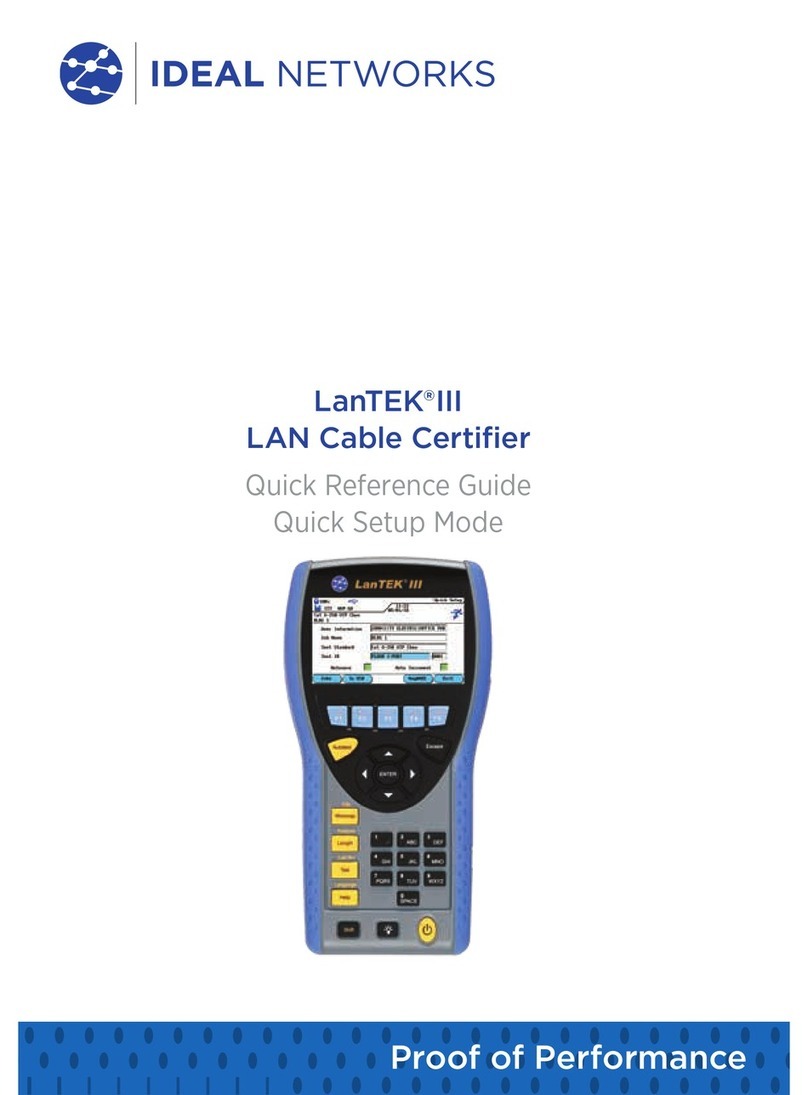1.2 Dimensions, Weights, Operating Conditions .....................................................................................7
Chapter 2. Instrument description............................................................................................. 8
2.1 LanXPLORER ...................................................................................................................................................8
2.1.1 Controls And Interfaces/Connections ........................................................................................8
2.1.2 Image on TFT display.......................................................................................................................10
2.1.3 Touchscreen .........................................................................................................................................10
2.1.4 Arrow keys / Enter ............................................................................................................................10
2.1.5 Softkeys..................................................................................................................................................10
2.2 Power options ........................................................................................................................................... 11
2.2.1 Mains Operation................................................................................................................................... 11
2.2.2 Charging rechargeable batteries................................................................................................. 12
2.2.3 Removing / installing rechargeable batteries ....................................................................... 12
Chapter 3. Settings ..................................................................................................................... 13
3.1 Principles ......................................................................................................................................................... 13
3.2 System .........................................................................................................................................................14
3.2.1 Owner...................................................................................................................................................... 14
3.2.2 Preferences...........................................................................................................................................14
3.2.3 Update .................................................................................................................................................... 15
3.2.4 Jobs.......................................................................................................................................................... 15
3.2.5 Save ......................................................................................................................................................... 16
3.2.6 About ...................................................................................................................................................... 16
3.2.7 Language............................................................................................................................................... 17
3.2.8 Date and Time ..................................................................................................................................... 17
3.2.9 Factory ................................................................................................................................................... 17
3.3 RJ45.............................................................................................................................................................. 18
3.4 Fiber-optic cable ..................................................................................................................................... 19
3.5 Tests ............................................................................................................................................................. 19
3.5.1 Cable Wire Tests ................................................................................................................................ 19
3.5.2 Autotest ................................................................................................................................................. 21
3.5.3 IP Tests ................................................................................................................................................... 21
3.5.4 Targets V4 & Targets V6 ............................................................................................................... 26
3.6 IPv4 .............................................................................................................................................................. 28
3.7 IPv6 .............................................................................................................................................................. 29
3.8 VLAN ........................................................................................................................................................... 29
3.9 Wi-Fi ............................................................................................................................................................30
3.9.1 Connect / disconnect with an existing Wi-Fi network .....................................................30
3.9.2 Creating a new Wi-Fi network ....................................................................................................30
3.9.3 Changing a Wi-Fi network already present...........................................................................30
3.9.4 Deleting a Wi-Fi network already present .............................................................................30
3.10 802.1x ..........................................................................................................................................................30
Chapter 4. Test Summary.......................................................................................................... 32
Chapter 5. Test Setup ................................................................................................................ 33
5.1 Ports.................................................................................................................................................................. 33
5.2 Passive Wiring ......................................................................................................................................... 33
5.2.1 Testing a passive link without Active Remote ..................................................................... 33
5.2.2 Testing a passive link with Active Remote ............................................................................34
5.3 Active wiring ............................................................................................................................................ 35
5.4 Inline Test .................................................................................................................................................. 35
5.5 Fiber-optic cable .................................................................................................................................... 36
5.6 Wi-Fi ............................................................................................................................................................ 37
Chapter 6. Test description and procedure ........................................................................... 38
6.1 Test summary ............................................................................................................................................... 38
6.1.1 Performing individual tests........................................................................................................... 38
6.1.2 Resetting test results....................................................................................................................... 38