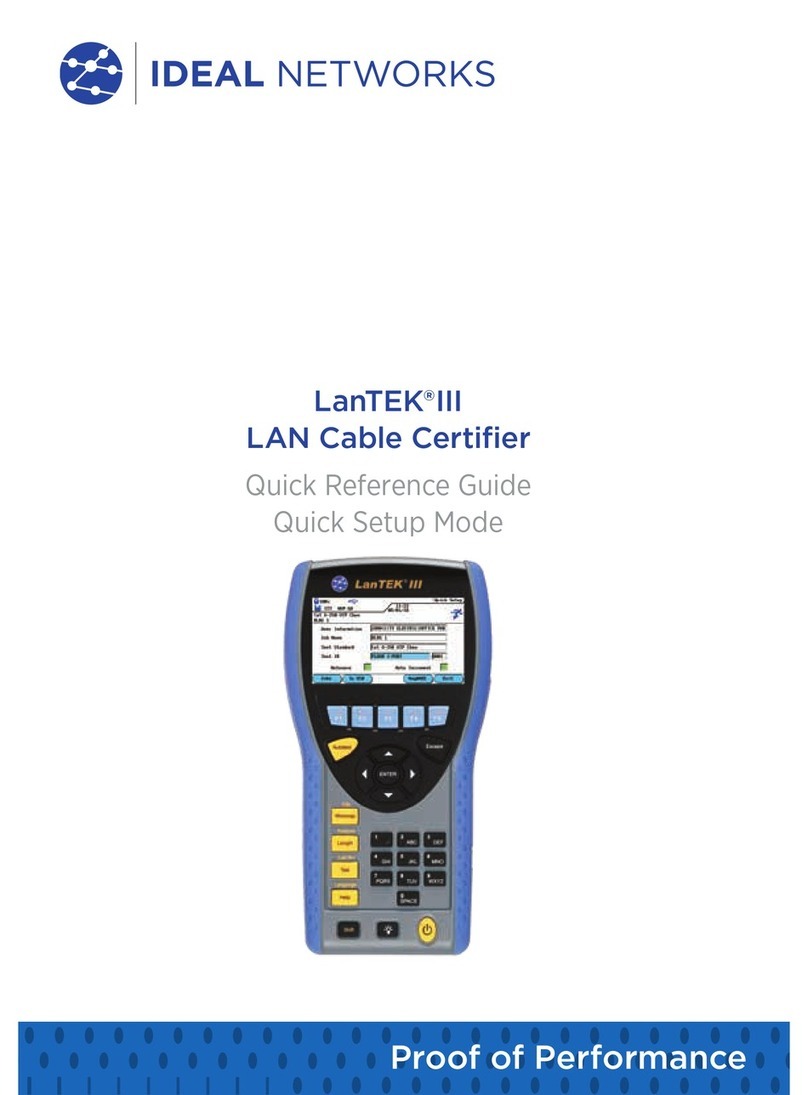NaviTEK NT 153800 Iss 1
User Guide Page 3
CONTENTS
Care of your NaviTEK NT.............................................................................................................................................4
Final Disposal....................................................................................................................................................................4
Safety Information..........................................................................................................................................................4
Connector Safety ........................................................................................................................................................4
Power ...................................................................................................................................................................................5
Power Module Management...................................................................................................................................5
Power Module Recharging......................................................................................................................................5
Battery Pack..................................................................................................................................................................5
Switching ON and OFF.............................................................................................................................................6
Power Saving ................................................................................................................................................................6
Master Reset..................................................................................................................................................................6
Replaceable insert – RJ-45 socket ..........................................................................................................................7
Functional overview.......................................................................................................................................................7
Handset Controls, Indicators and Ports.................................................................................................................8
Menu Navigation..............................................................................................................................................................9
Soft Keys.............................................................................................................................................................................9
Data entry...........................................................................................................................................................................9
Getting started............................................................................................................................................................... 10
Modes of Operation .....................................................................................................................................................10
Cable...............................................................................................................................................................................10
Ethernet.........................................................................................................................................................................10
Setup ................................................................................................................................................................................... 11
Setup menu descriptions............................................................................................................................................ 11
Tests - General ............................................................................................................................................................... 13
Tests menu description – Cable mode................................................................................................................. 15
Wiremap ....................................................................................................................................................................... 15
Tone ................................................................................................................................................................................ 18
Auto test....................................................................................................................................................................... 18
Tests menu description – Ethernet mode .......................................................................................................... 19
Blink ................................................................................................................................................................................ 19
Ping4 and Ping6 ........................................................................................................................................................ 19
TRoute4 and TRoute6 ...........................................................................................................................................20
Statistics............................................................................................................................................................................ 21
Stats menu description........................................................................................................................................... 21
Specifications - NaviTEK NT ................................................................................................................................... 22
Glossary, abbreviations and acronyms............................................................................................................... 29