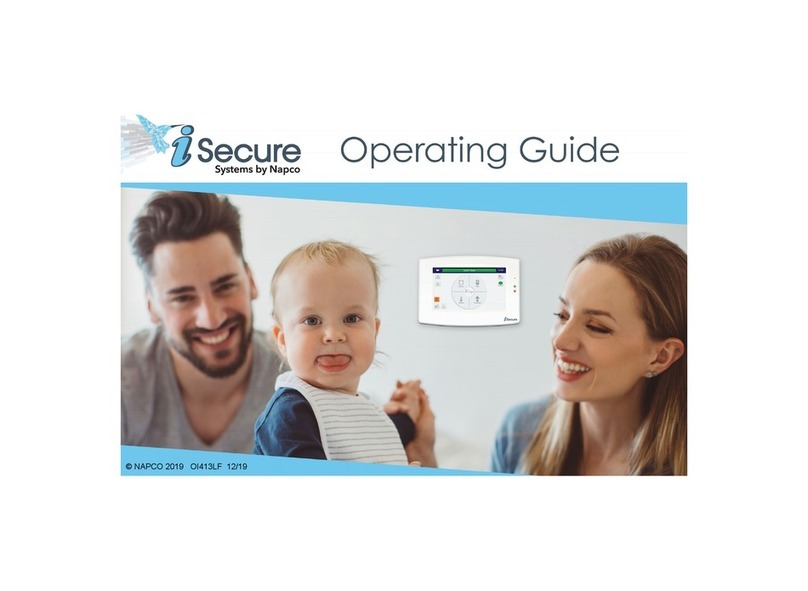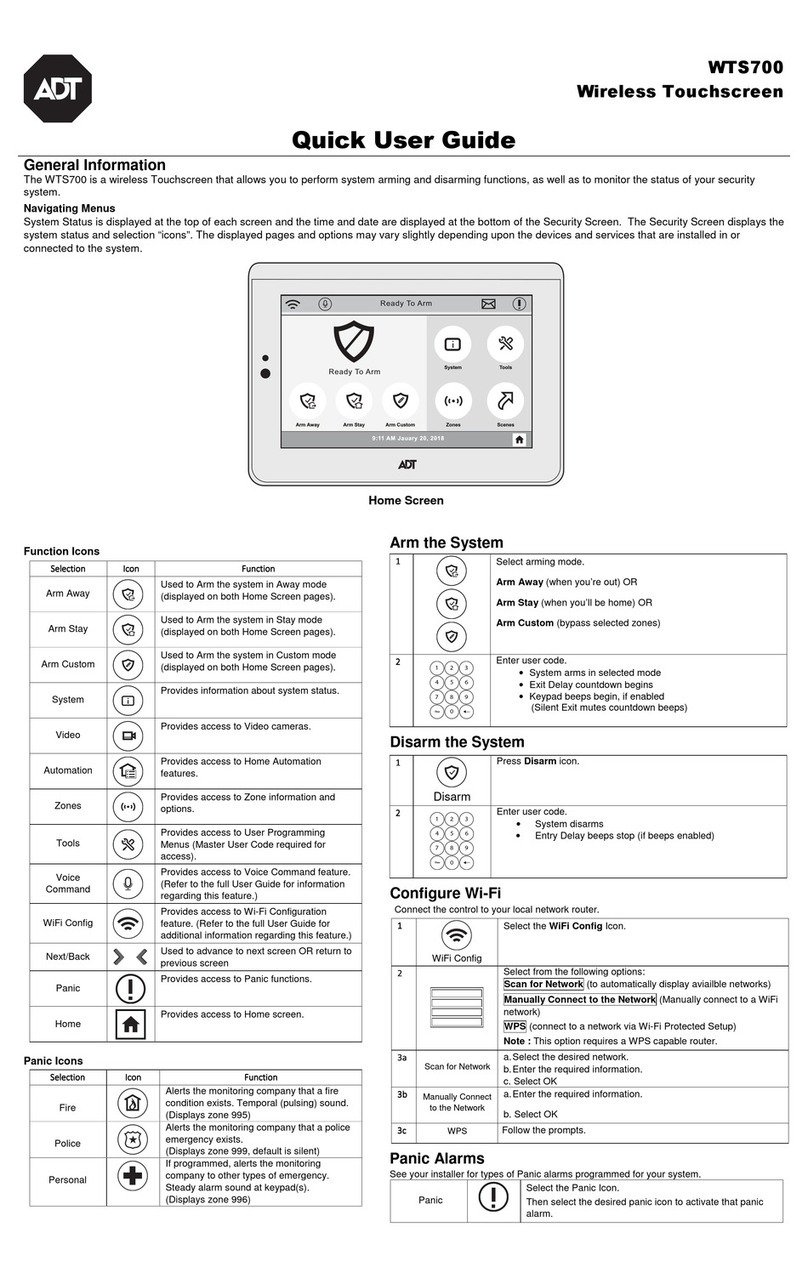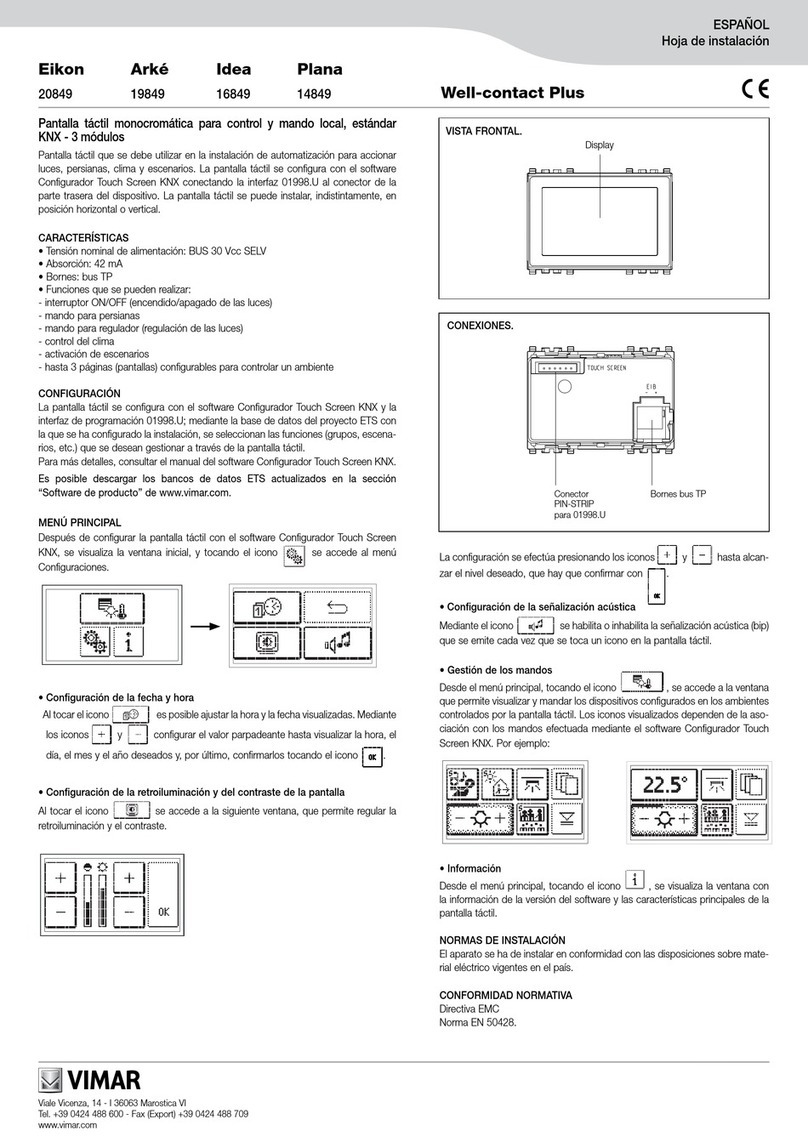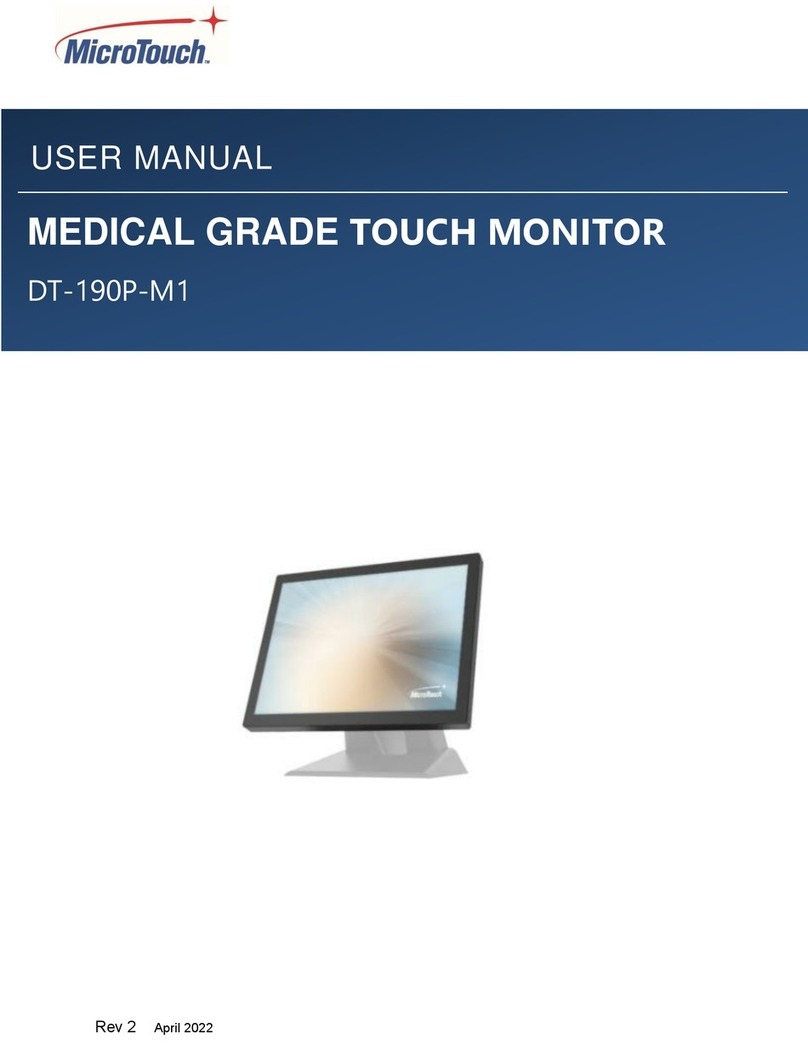IDEC HG4F Installation guide

IDEC Touchscreen Family
Introduction
Chapter 1
Installation
Chapter 2
Screen Creation
Chapter 3
Download
Chapter 4
Operation Check
Chapter 5
Appendix
Chapter 6
www.IDEC.com/usa
OI Touchscreen
Basic Tutorial
This Tutorial describes the basic procedures for
programmingascreenusingWindO/I-NV2software.
It is intended for users who are trying IDEC OI
Touchscreens for the first time and for those who
wish to master the fundamentals of WindO/I-NV2
software.

Contents
2
www.IDEC.com/usa
Chapter 1 - Introduction
1. Operator Interface Features ................................................3
Features .....................................................................3
Operator Interface Advantages ..................................4
2. WindO/I-NV2 Overview .......................................................5
Preparations ...............................................................5
Operation Flow ...........................................................6
Chapter 2 - Installation
1. Software Installation ............................................................7
Chapter 3 - Screen Creation
1. Sample Program ................................................................10
Part Names ..............................................................10
Available Devices and Parts Operation ....................11
2. Launching WindO/I-NV2 & Creating New Projects ............12
Starting WindO/I-NV2 ...............................................12
Creating a New Project ............................................12
3. Creating Screens ...............................................................14
[Operating Screen] ...................................................14
[Numerical Target Setting Screen] ...........................28
Saving ......................................................................33
Chapter 4 - Download
1. Downloading the Project ....................................................34
Chapter 5 - Verify Operation
1. Simulation Mode ................................................................36
Starting Simulation Mode .........................................36
Simulating .................................................................37
2. Debug Mode ......................................................................38
Start Debug Mode ....................................................38
Verify Operation with the Screen Monitor .................39
End Debugging Mode ...............................................41
Chapter 6 - Appendix
1. Tools and Functions ..........................................................42
Shortcut Keys ...........................................................42
Object List ................................................................42
Project List ................................................................43
System Requirements ..............................................44
Operator Interface Models ........................................44

3
1
www.iIDEC.com/usa
Inroductio
n
Chapter 1 Introduction
1 Operator Interface Features
Features
Design Tool Compatible With All IDEC OI Touchscreens
- Users can easily create screens and setup operations by using the design tool,
WindO/I-NV2 software.
Supports Multiple Languages
- The Operator Interface supports multiple languages, such as Japanese, Chi-
nese (simplified and traditional Chinese characters), Korean, and European lan-
guages.
- Up to 16 types of display languages can be switched to during operation.
Bright, Legible Display
- Brignt LCD
- Wide view angle
Connects to Peripheral Equipment
*1
- RS232C/RS-485/RS-422
- Ethernet port
- CF card slot
Conforms to International Standards
- Conforming to UL/c-UL standards, EN standards, and EU directives.
*1: The type of interface available for the OI varies depending on the model.
(Refer to "Operator Interface Models" on page 44)

Chapter 1 Introduction
4
www.IDEC.com/software
Operate screens by touching
directly with a finger. Parts can be
placed anywhere. Easily switch between
displayed screens.
Enter data with a
numeric keypad.
Operator Interface Advantages
Conventional Control Panel
- Large size
- Complicated wiring
- Many components
- Adding and modifing
components is difficult
Operator Interface
- Small size
- Cable wiring is
reduced
- Applicable to multiple items
(Easy to add and modify
components)
- Multifunction, flexibility in
expansion

5
1
Chapter 1 Introduction
Inroductio
n
www.IDEC.com/software
2 WindO/I-NV2 Overview
Preparations
Before creating a screen for the OITouchscreen using WindO/I-NV2 software, you will need
the following:
If the OI Touchscreen will be configured to communicate with a host (ie. PLC), then you will
also need the following:
(1) WindO/I-NV2 Software
Part Number: HG9Y-ZSS2W
(2) PC
*1
To use a PC that does not have a COM
port, use a commercially available
USB-RS232C converter.
Part Number: FC4A-USB
*1: For PC system requirements, refer to page 44 (back cover).
(3)
Programming Cable for the
OI Touchscreen
Part Number: HG9Z-XCM1A
or FC2A-KC4C
(4) Operator Interface
*2
Example Part Number:
HG2F-SS22VCF
*2: To supply power to the Operator Interface, a 24 V DC power supply is required.
(5) Programmable Controller
(PLC)
Example: MicroSmart
(6) Communication Cable
(between the MicroSmart & OI)
Example: FC4A-KC2CA

Chapter 1 Introduction
6
www.IDEC.com/software
Operation Flow
Refer to Chapter 2 on page 7
Refer to Chapter 4 on page 34 Refer to Chapter 5 on page 36
Refer to Chapter 3 on page 10
MicroSmart
Software
WindO/I-NV2 PC
Cable
(1) Software
installation (2)Creating a screen
on the PC
(3)Downloading the project
to the OI (4)Simulation (operation
verification)
Operator Interface

7
2
www.IDEC.com/software
Installation
Chapter 2 Installation
1 Software Installation
This section describes the procedure for installing WindO/I-NV2 software.
1.
Insert the WindO/I-NV2 CD-ROM into the CD-ROM drive of the PC.
2.
The WindO/I-NV2 setup program will automatically start.
If the setup program does not start:
1. Double-click the My Computer icon on the desktop.
2. Double-click NV2lande.exe in the CD drive.
3.
Click the [WindO/I-NV2 Install] button.
4.
Make sure that English is selected,
and click [OK].
InstallShield Wizard will start.
5.
Click [Next].

Chapter 2 Installation
8
www.IDEC.com/software
6.
Review the contents of the license
agreement. If you accept the terms
of the agreement, click [Yes].
7.
Enter User Name and Company
Name , and click [Next].
In this example, User and IDEC are
entered in User Name and Company
Name , respectively.
8.
Click [Next].
9.
Click [Next].

9
2
Installation
Chapter 2 Installation
www.IDEC.com/software
10.
Click [Next].
11.
Review the settings and click
[Next].
Installation will start.
12.
Click [Yes].
13.
After installation is completed,
click [Finish].

10
www.IDEC.com/software
Chapter 3 Screen Creation
1 Sample Program
Using WindO/I-NV2 installed in Chapter 2, even beginners can easily create the following
screen:
Create a project to control & monitor a product ion line
Using a production line as the application, create a screen that functions as follows:
(1) Starting and stopping the production line using the [START] and [STOP]
buttons
(2) Indicate operation status of the production line with a Pilot Lamp
(3) Entering a target production quantity in Numerical Target , and display-
ing the target quantity in Target
(4) Pressing the [SET the results] button increments the value displayed in
Results by one.
[Numerical Target Setting Screen]
[Operating Screen]
Text: Text to be displayed on
the screen
Rectangle [SET UP] button: Pressing this button
switches the screen to [Numerical Target
Setting Screen].
Target:Avalue entered in the numerical
input field is displayed.
Results: An actual result count is dis-
played.
[SET the results] button:
Pressing this button increments the
value displayed in [Results] by one.
Numerical input: Pressing this field
displays a numeric input keypad.
[Back to the Operating Screen]
button: Pressing this button switches
the screen to [Operating Screen].
[START] button
[STOP] button
Pilot Lamp
- Whenthe[START]
button is pressed,
the lamp is ON.
-When the [STOP]
button is pressed,
the lamp is OFF

11
3
Chapter 3 Screen Creation
www.IDEC.com/software
Screen Creation
Available Devices and Parts Operation
Each part will be operated with the following devices:
[Q 0]: [START (or [STOP]) button and pilot lamp operation
[D 10]: [INC the results] button and [Results] display
[D 20]: Numerical input field and [Target] display
0 1
1. Press the [START] button. 2. Bit 1 is written in device
[Q 0]. Device
[Q 0]
Device
[Q 0]
3. Pilot Lamp lights up.
0 1
2. Thevalueofdevice[D10]
is incremented by one.
Device
[D 10]
Device
[D 10]
1. Press the [SET the results] button.
3. The value of device [D 10] is displayed.
010
1. Press the [SET UP] button.
2. Enter a numerical value.
3. The entered
value is written in
device [D 20].
Device
[D 20]
Device
[D 20]
4. The value of device [D 20] is dis-
played.

12
Chapter 3 Screen Creation
www.IDEC.com/software
2 Launching WindO/I-NV2 & Creating a New Project
Starting WindO/I-NV2
1. Double-click the WindO/I-NV2
Launcher icon on the desktop.
2. Select HG1F/2F/2S/3F/4F .
3. Click [Yes]. WindO/I-NV2 will start.
Creating a New Project
4. Click the (New Project) icon.
5. Enter the file name of a project,
and click [Next].
Enter sample for File name .
6. Select the type and model of the
Operator Interface being used, and
click [Next].
Select HG2F for O/I Type , and select
HG2F-SS22V for Model .
HG2F-SS22VF

13
3
Chapter 3 Screen Creation
www.IDEC.com/software
Screen Creation
7. Set the items in Select Host I/F
Driver , and click [Next].
Select IDEC for Manufacturer , and
OpenNet (FC3A), MicroSmart (FC4A/
FC5A) for Protocol .
The Project Settings window will be displayed.
8. Click [OK].
The Project Settings window enables
common settings for all screens of a
project. However, you may keep the
same settings as shown in this window.
If you wish to change the settings later,
select [Set up] > [Project Settings]
menu.
Creation of a new project is complete.
The Screen Properties window will be
displayed, and you can proceed to cre-
ate a screen.
MicroSmart

14
Chapter 3 Screen Creation
www.IDEC.com/software
3 Creating Screens
[Operating Screen]
Set Up
1. Enter [Title]. (optional)
In this example, select Base Screen for
[Screen Type], and enter 1 in [No.].
If you wish to change the above settings,
double-click the screen to display the
Screen Properties window.
2. Click [OK].
The [Operating Screen] setup is com-
plete, and 1 Operating Screen Base
Screen is displayed.
Creating screen text
1. Click the (Text) icon, and then
click on the screen where you
want the text to be.
The Properties of Text window is dis-
played.

15
3
Chapter 3 Screen Creation
www.IDEC.com/software
Screen Creation
2. Enter Operating Screen in the
text box.
3. Click [OK].
The text will be displayed on the screen.
To move the text, use the Drag & Drop
function.
[START] and [STOP] buttons
Create a [START] button and [STOP] button to
turn a Pilot Lamp on/off.
1. To create the [START] and [STOP]
buttons, select Part tab on work-
space.
Click [ ] for the parts list and select
Bit Button .
2. Click [ ] for shape, and select
Picture - Rectangle .

Chapter 3 Screen Creation
16 www.IDEC.com/software
3. Select the desired part, and place
the part on 1 Operating Screen
Base Screen using drag & drop
operations.
In this example, select Bit Button
sq03_g .
4. Double-click the part placed on the
screen.
The Properties of Bit Button window
is displayed.
5. Click [ ] for Action Mode , and
select Set .
If Set is selected for Action Mode ,
1 will be written in the specified
device when this button is pressed.
6. Enter Q 0 in [Destination
Device].
Insert a space between the letter Q
and the number 0 .
In this example, 1 will be written in
PLC device Q 0 .
7. Select the Registration Text tab,
and enter the text that will appear
on the button.
In this example, enter START .
Q

17
3
Chapter 3 Screen Creation
www.IDEC.com/software
Screen Creation
8. Click the [Color] selection button
to change the text color.
In this example, select 255 (white).
9. Click [OK].
The [START] button will appear on the
screen.
10. Create a [STOP] button by follow-
ing the previous steps 1 to 8 as
shown below.
- In Step 1, place Bit Button sq03_r on
the screen.
- In Step 5, select Reset .
(If Reset is selected for Action
Mode , 0 will be written in a specified
device when this button is pressed.)
- In Step 6, enter Q 0.
- In Step 7, enter STOP .
The [STOP] button will appear on the
screen.

Chapter 3 Screen Creation
18 www.IDEC.com/software
Pilot Lamp
Create a pilot lamp that will turn on when the [START] button is pressed, and turn off when
the [STOP] button is pressed.
1. To create a pilot lamp, select Pilot
Lamp .
Click [ ] for the parts list, and select
Pilot Lamp .
2. Click [ ] for shape, and select
Picture - Circle .
3. Click the (Snap to Grid) icon.
The icon is reset (shown as
),
and the Snap to Grid setting is
disabled.
Disabling Snap to Grid allows you to
place the object/part anywhere on the
screen.
4. Select the desired part, and place
the part on 1 Operating Screen
Base Screen using drag & drop
operations.
In this example, select Pilot Lamp
dm13_s .
5. Click the (Snap to Grid) icon.
The Snap to Grid (shown as ),
setting becomes active.
Enabling Snap to Grid allows you to set
the push buttons on a grid so they func-
tion properly.

19
3
Chapter 3 Screen Creation
www.IDEC.com/software
Screen Creation
6. Double-click the part placed on the
screen.
The Properties of Pilot Lamp window is
displayed.
7. Select the Trigger Condition tab,
and click [ ] for [Trigger Type].
Select While ON .
If While ON is selected for [Trigger
Type], the lamp will remain lit when the
specified device is ON.
8. Enter Q 0 in [Device].
Insert a space between Q and 0 .
In this example, the lamp will be
switched ON/OFF by the PLC device
Q 0 .
9. Click [OK].
Q

Chapter 3 Screen Creation
20 www.IDEC.com/software
[SET UP] button
Create a [SET UP] button that will change from [Operating Screen] to [Numerical Target
Setting Screen] when pressed.
1. To create a [SET UP] button, select
the Goto Screen Button .
Click [ ] for the parts list, and select
Goto Screen Button .
2. Click [ ] for shape, and select
Picture - Rectangle .
3. Select the desired part, and place
the part on 1 Operating Screen
Base Screen using the drag &
drop function.
In this example, select the Goto Screen
Button sq81_y .
4. Double-click the part placed on the
screen.
The Properties of Goto Screen Button
window will be displayed.
This manual suits for next models
3
Table of contents
Popular Touchscreen manuals by other brands
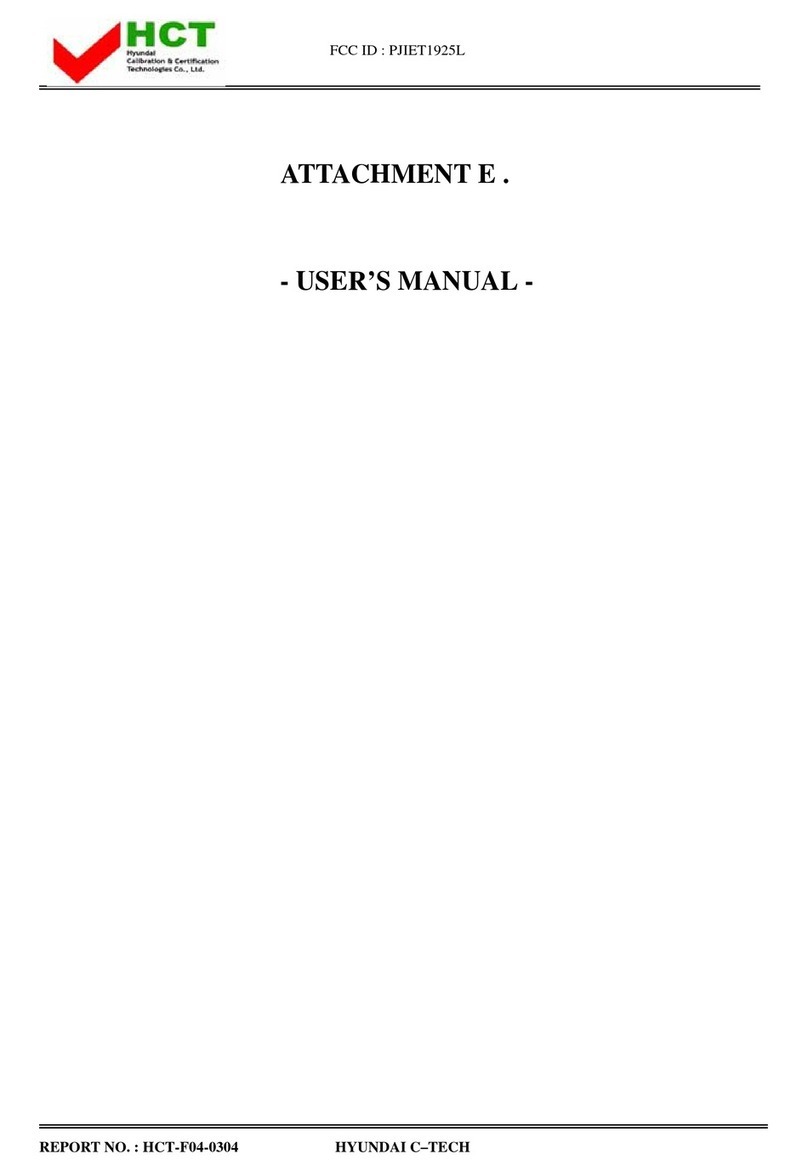
Tyco Electronics
Tyco Electronics Elo Entuitive Touchmonitor ET1925L Series user guide

SunBriteDS
SunBriteDS DS-4217TSL Operator's manual
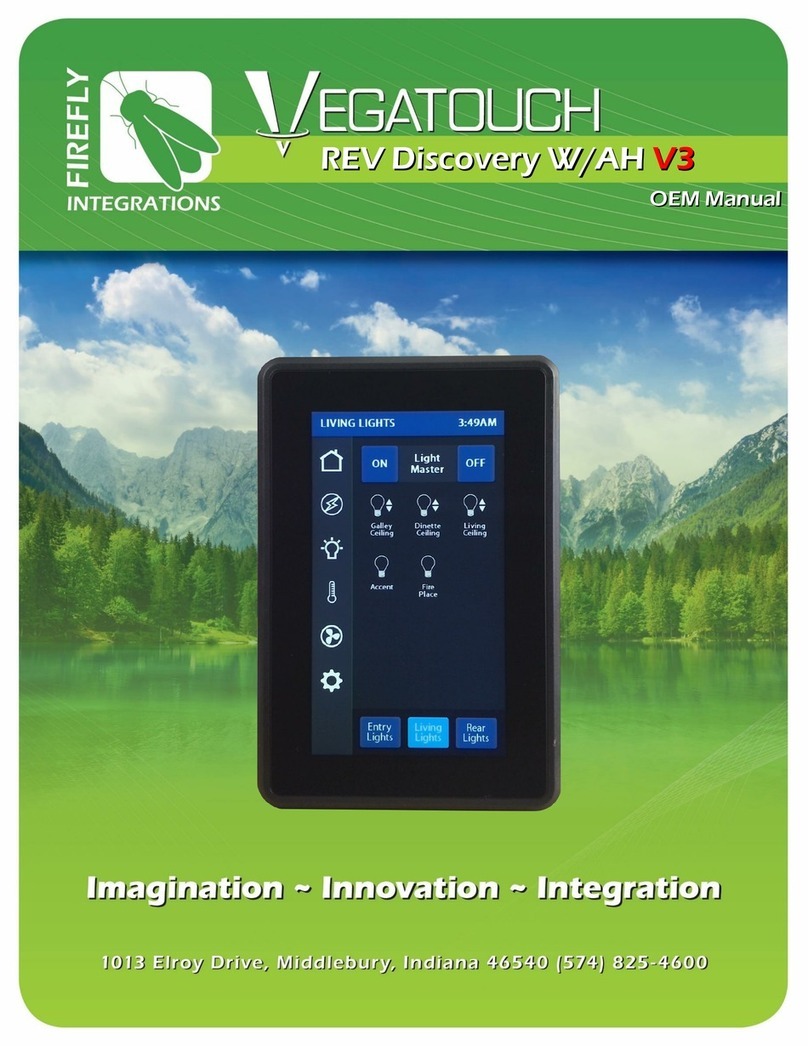
Firefly Integrations
Firefly Integrations VEGATOUCH REV Discovery W/AH V3 Oem manual
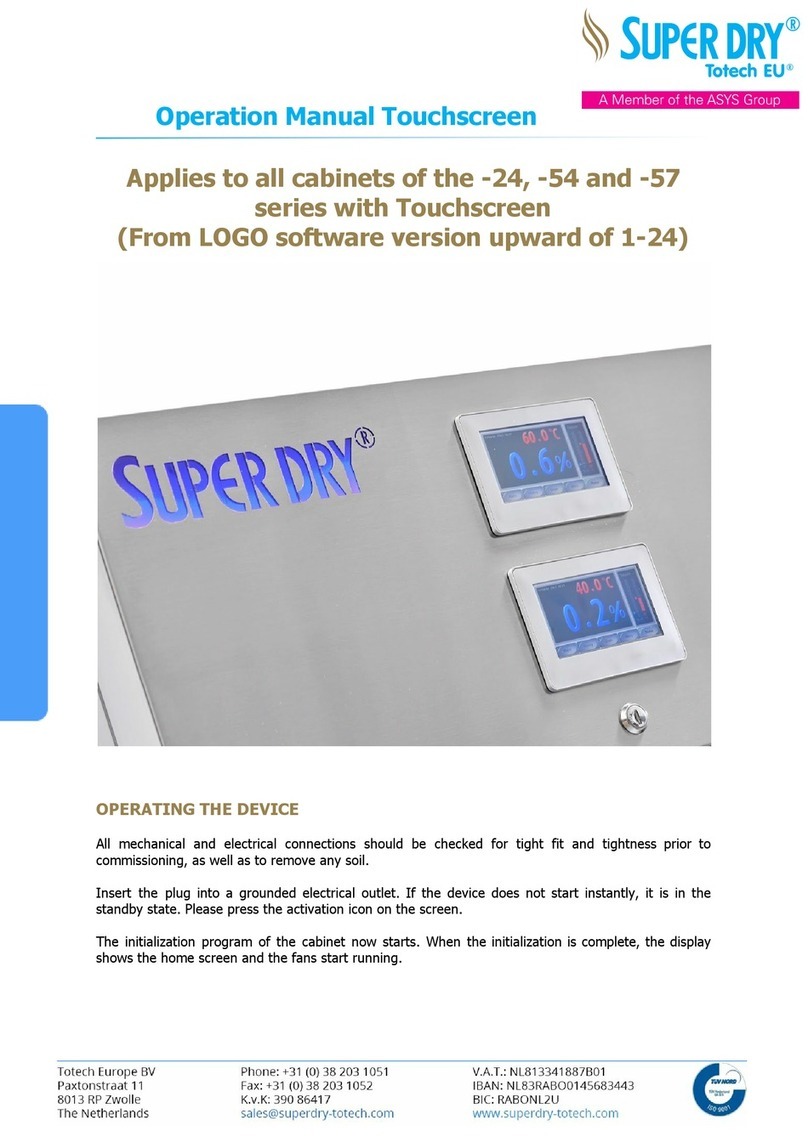
ASYS
ASYS Totech EU SUPER DRY XSDB-1402-53 1416 201 Operation manual
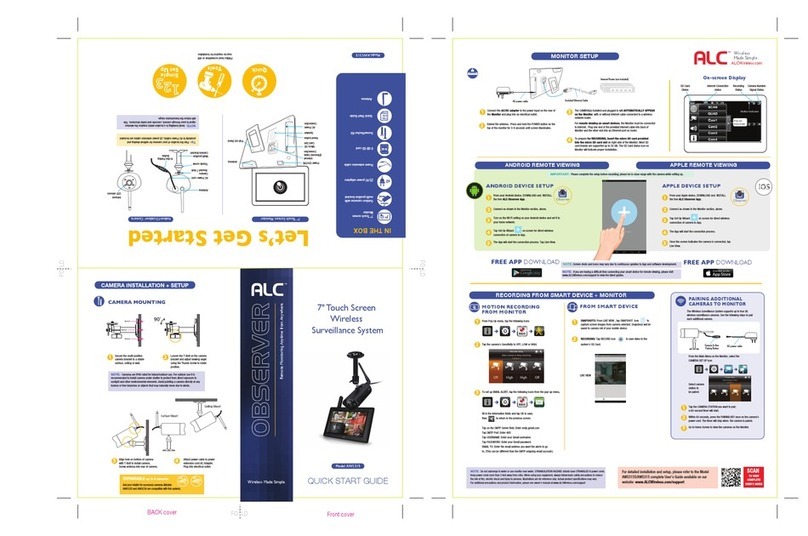
ALC
ALC AWS3155 quick start guide
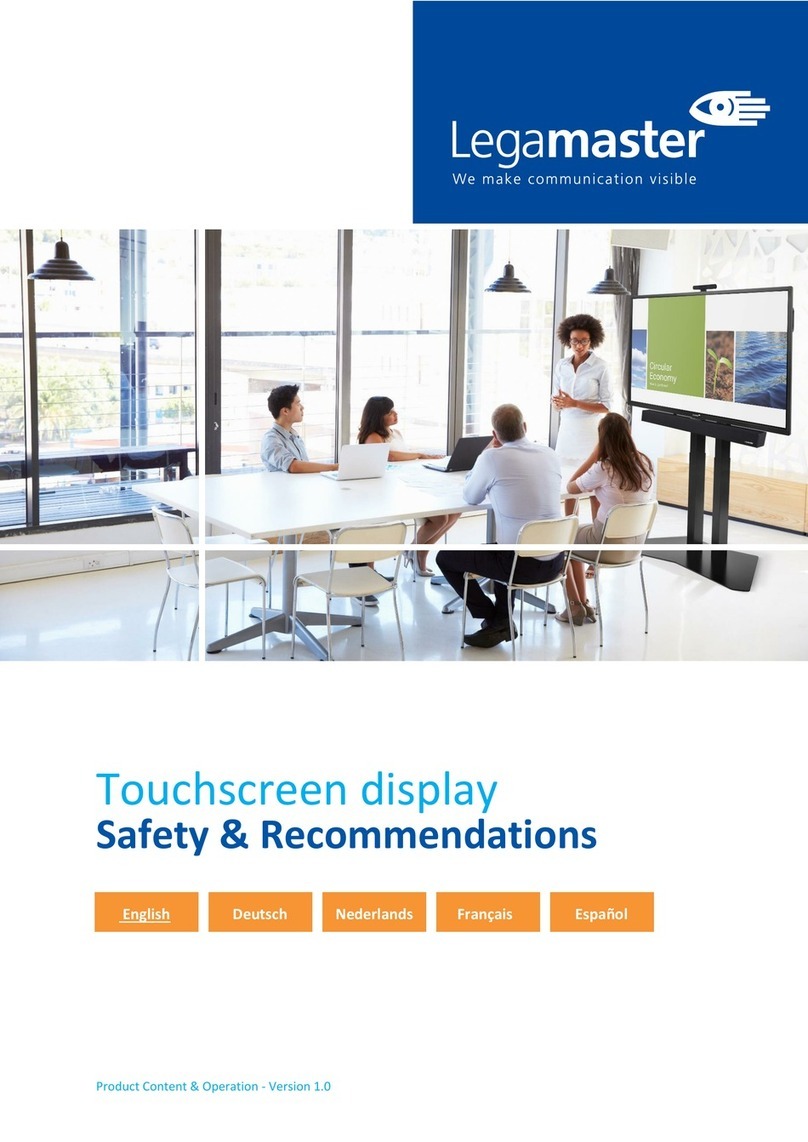
Legamaster
Legamaster EVOLVE ETX-6530 instruction manual

Prowise
Prowise Touchscreen One user manual
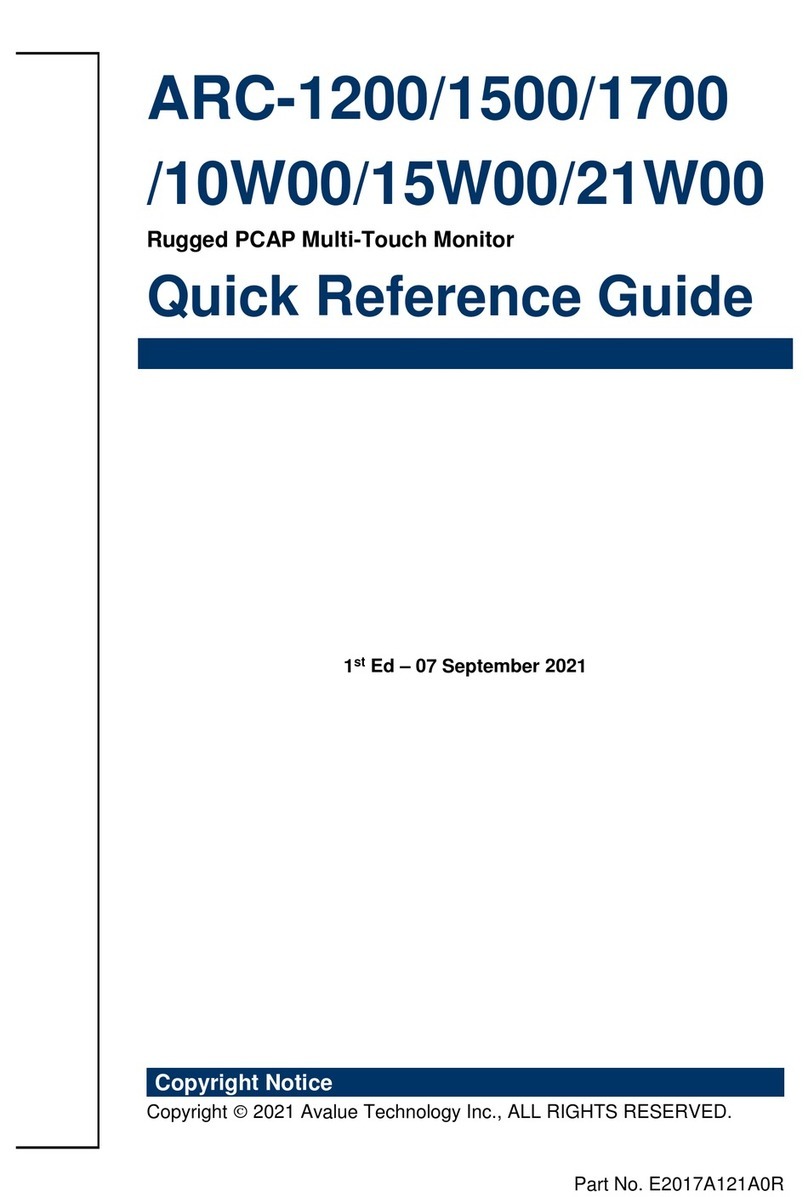
Avalue Technology
Avalue Technology ARC-1200 Quick reference guide
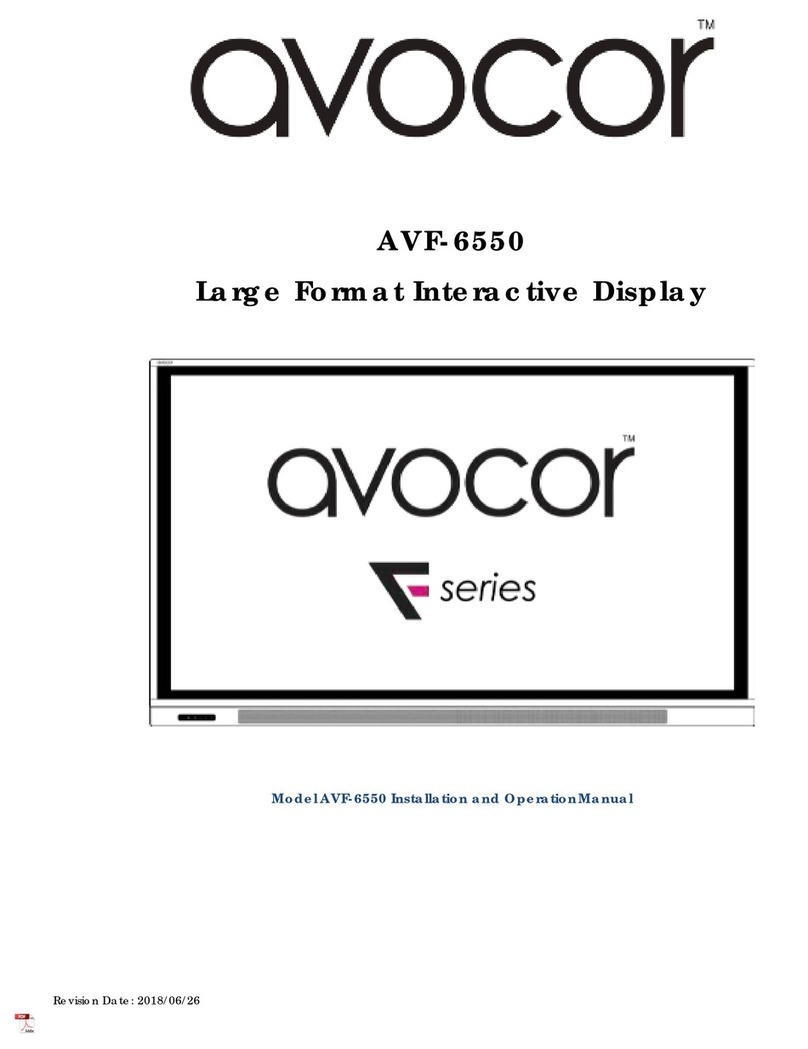
AVOCOR
AVOCOR F series Installation and operation manual
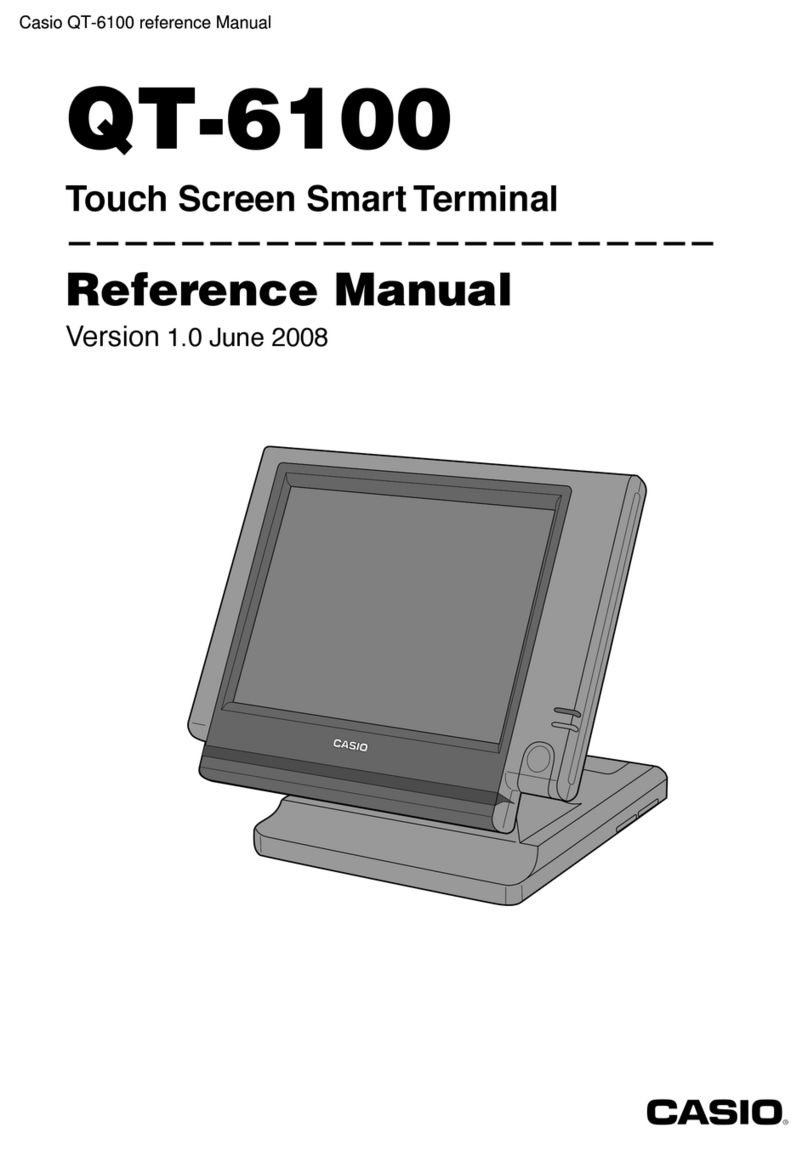
Casio
Casio QT-6100 Reference manual
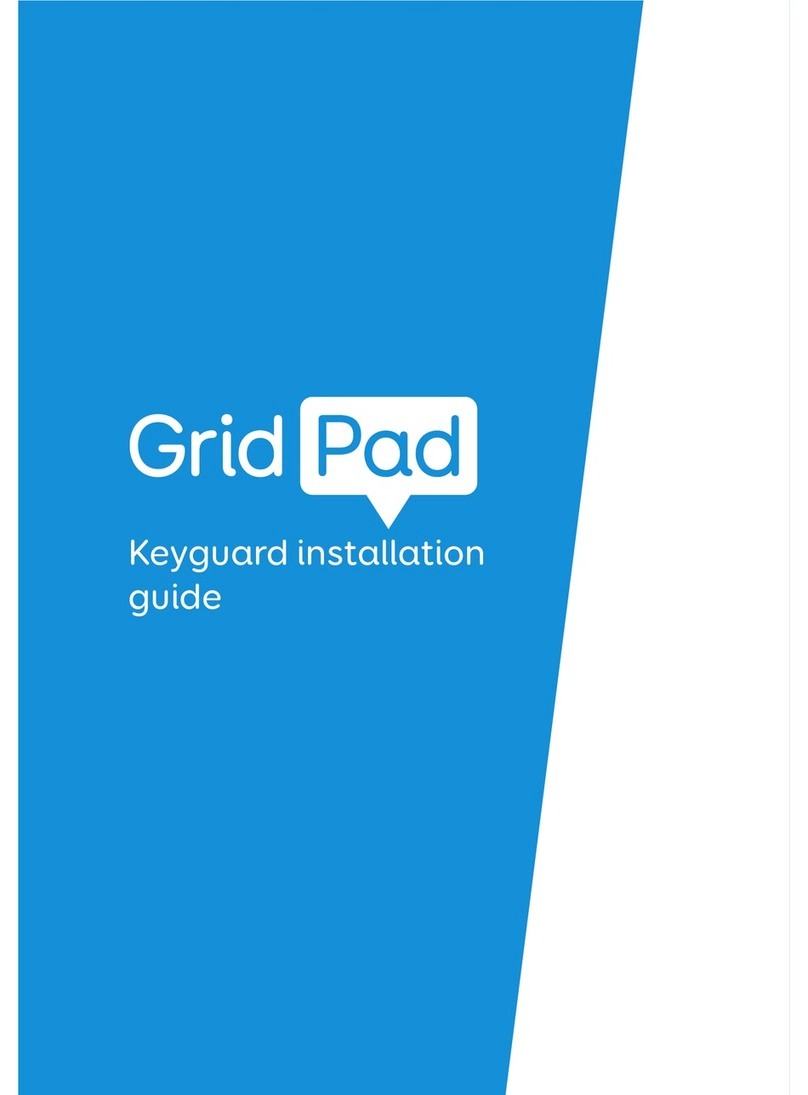
Smartbox
Smartbox Grid Pad installation guide
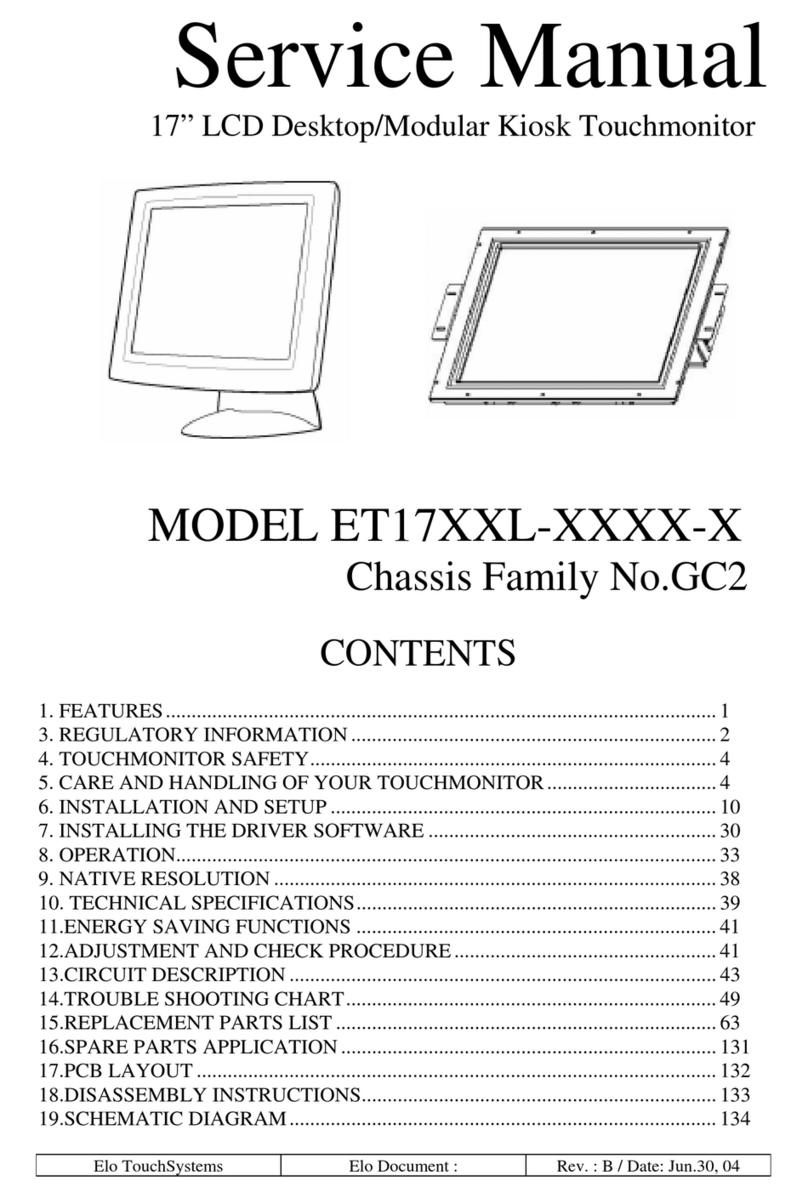
Elo TouchSystems
Elo TouchSystems ET17 XXL Series Service manual