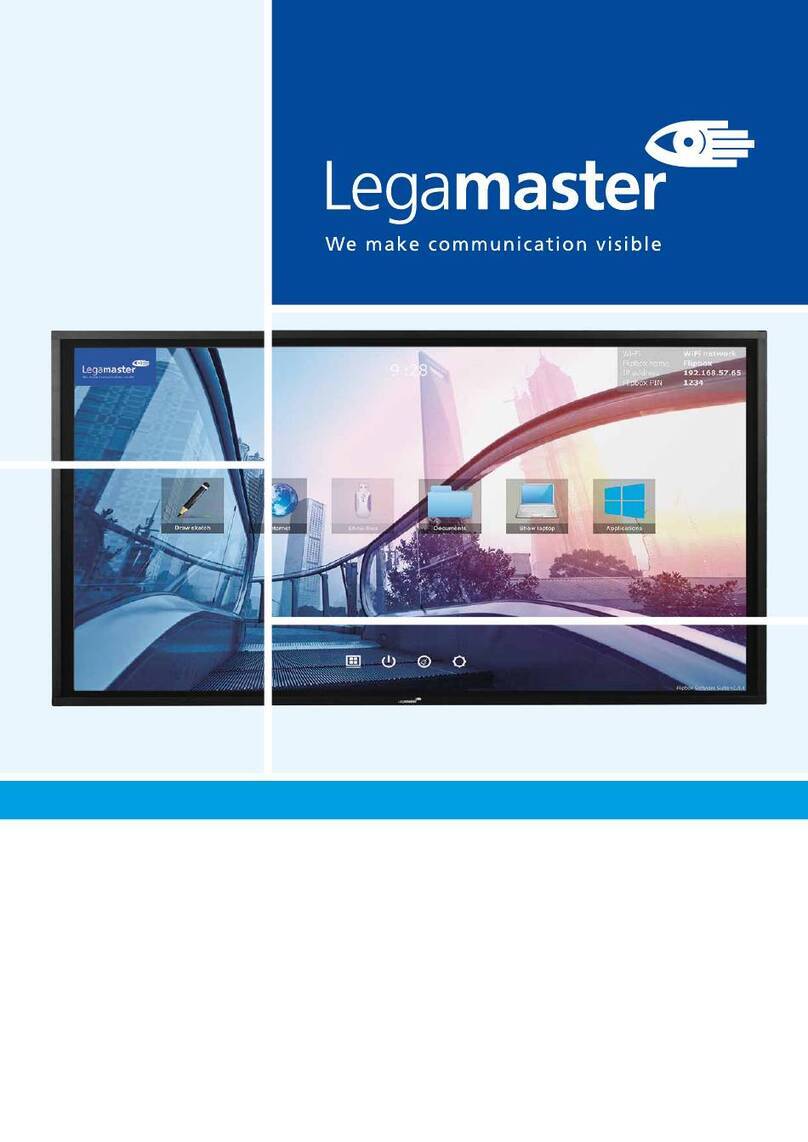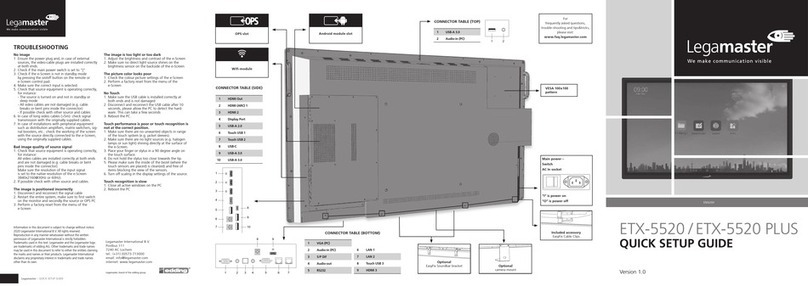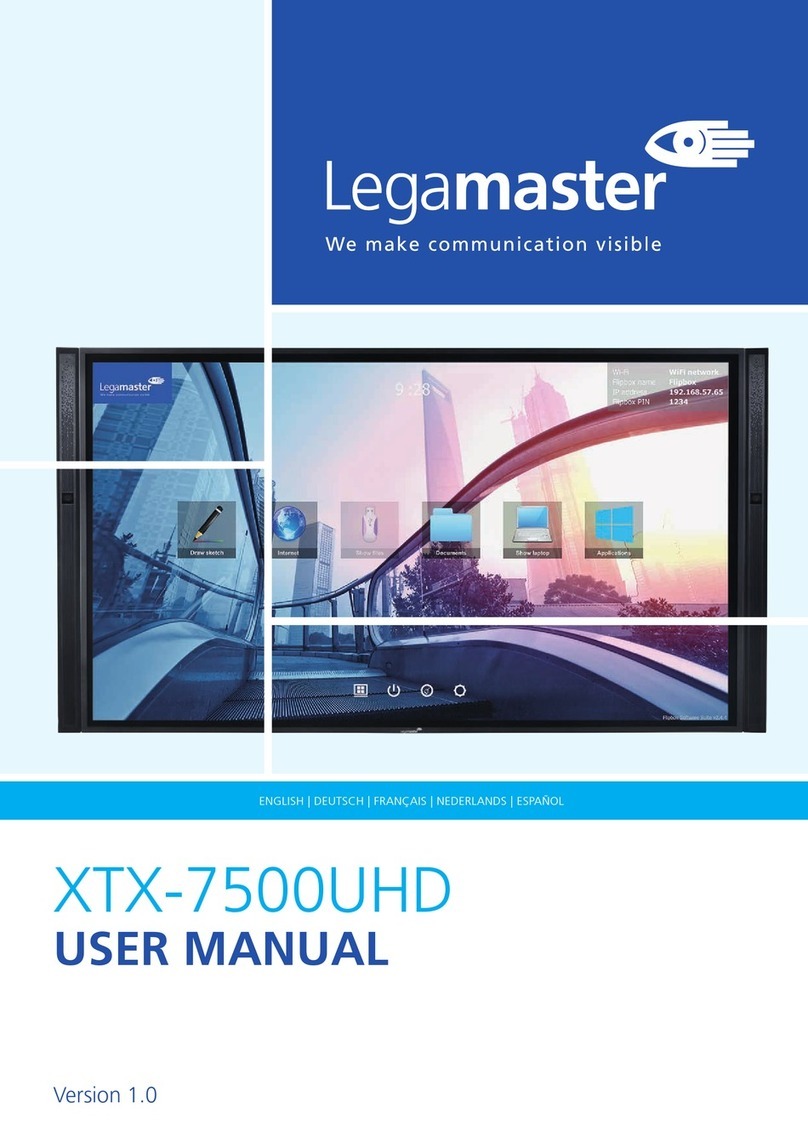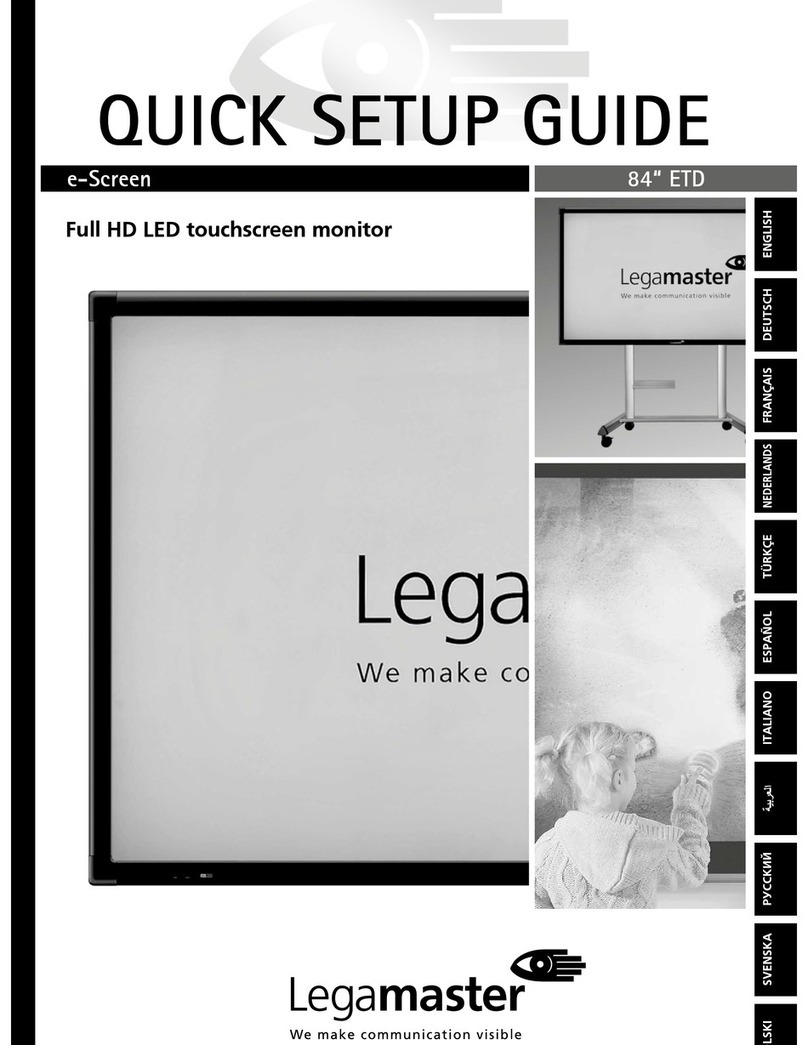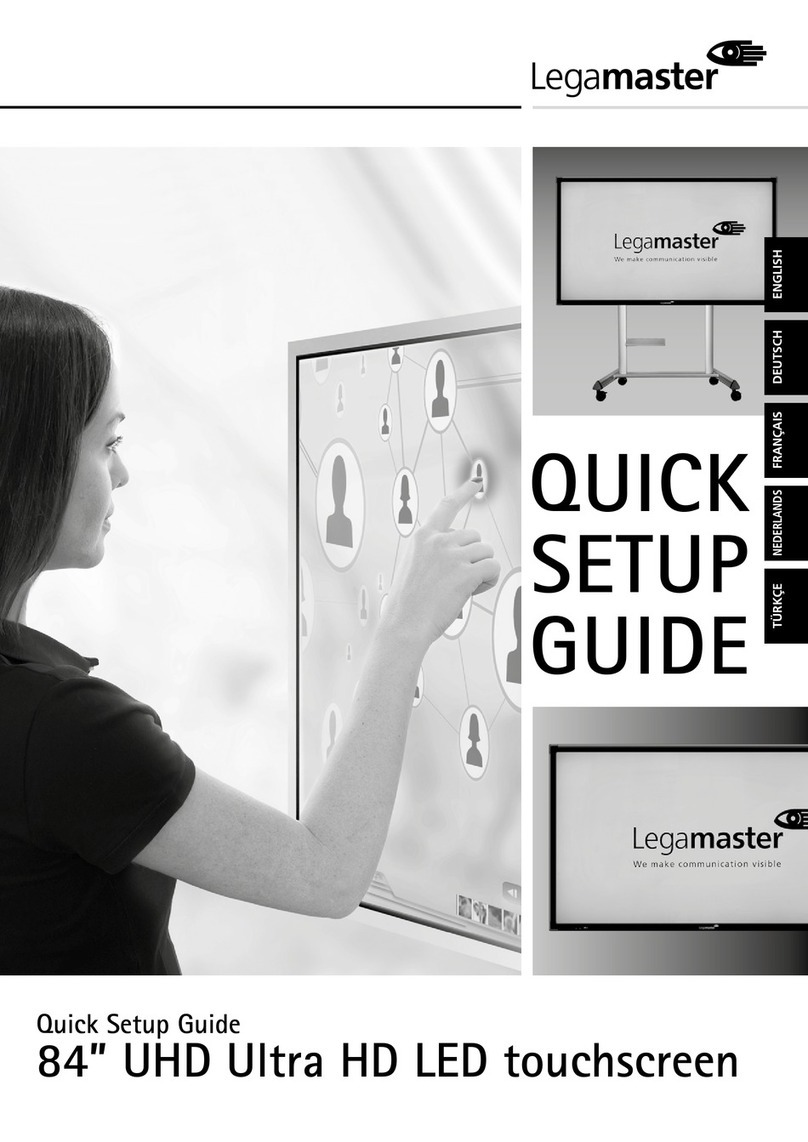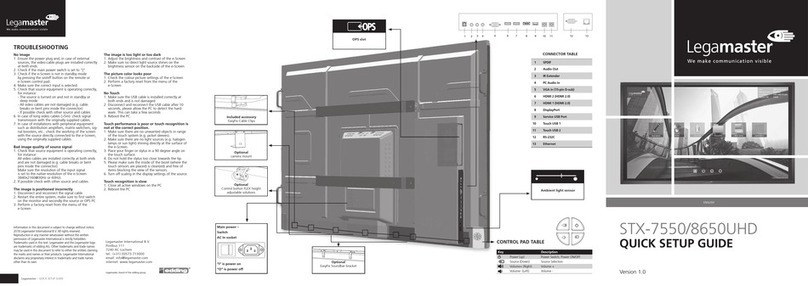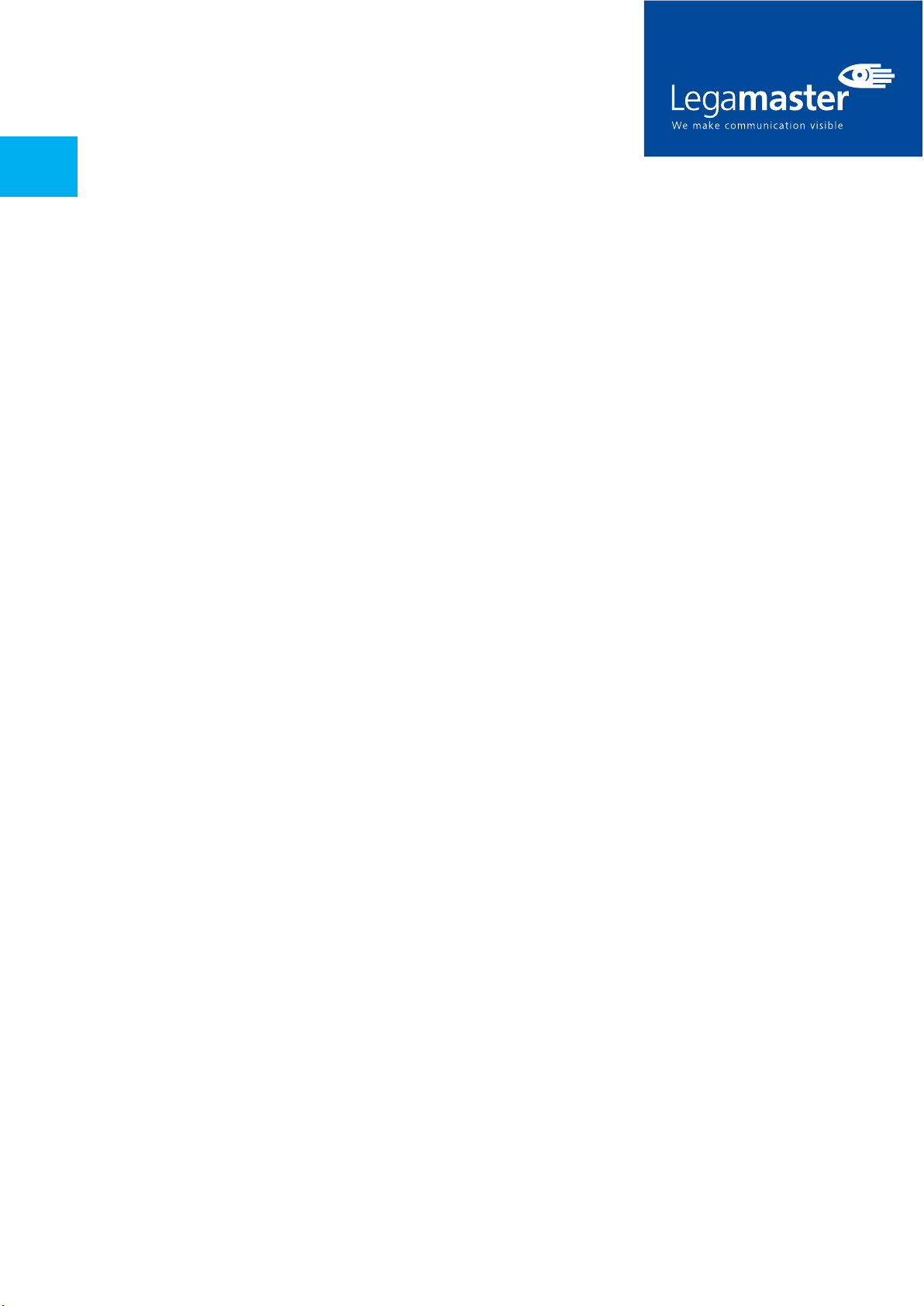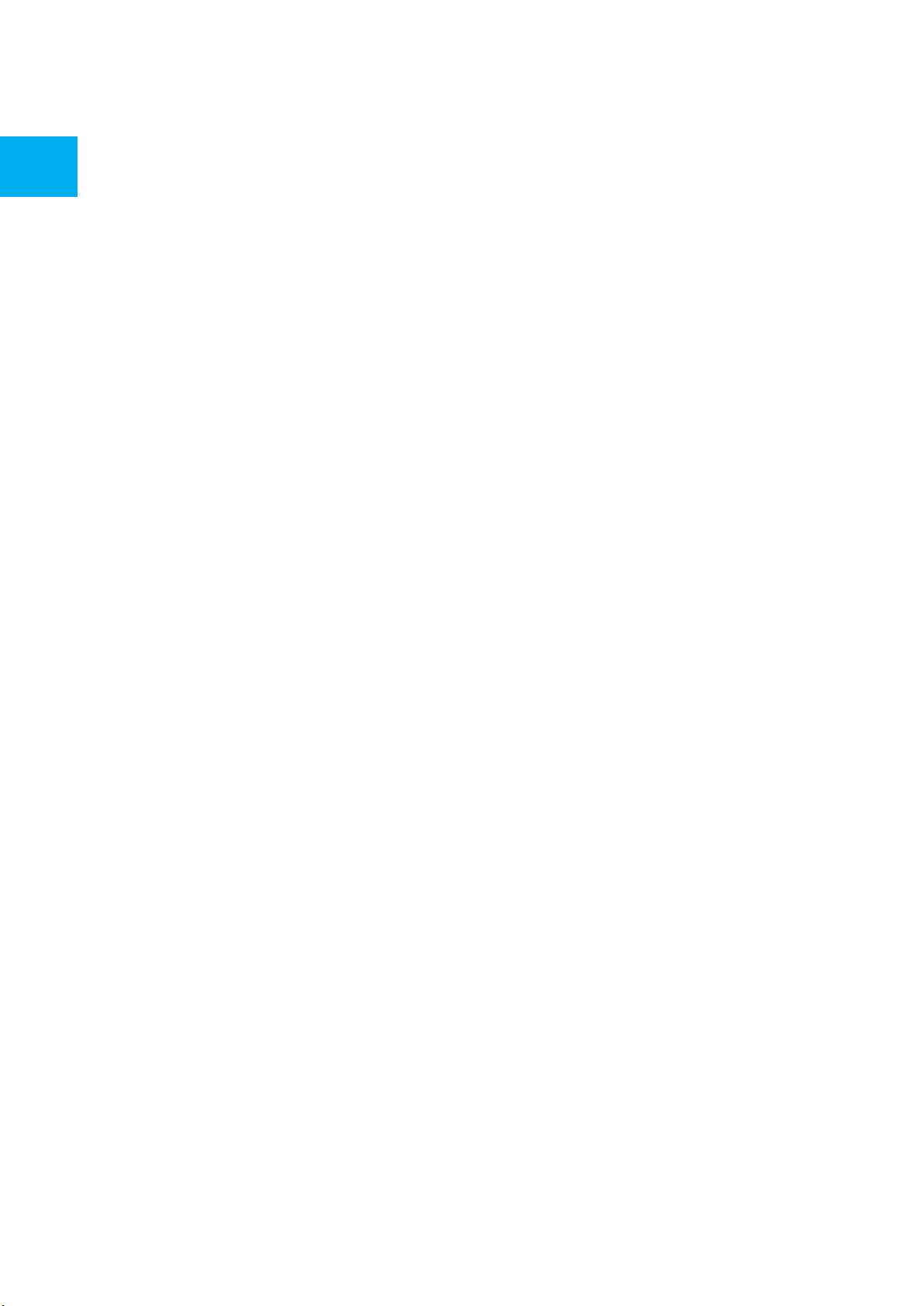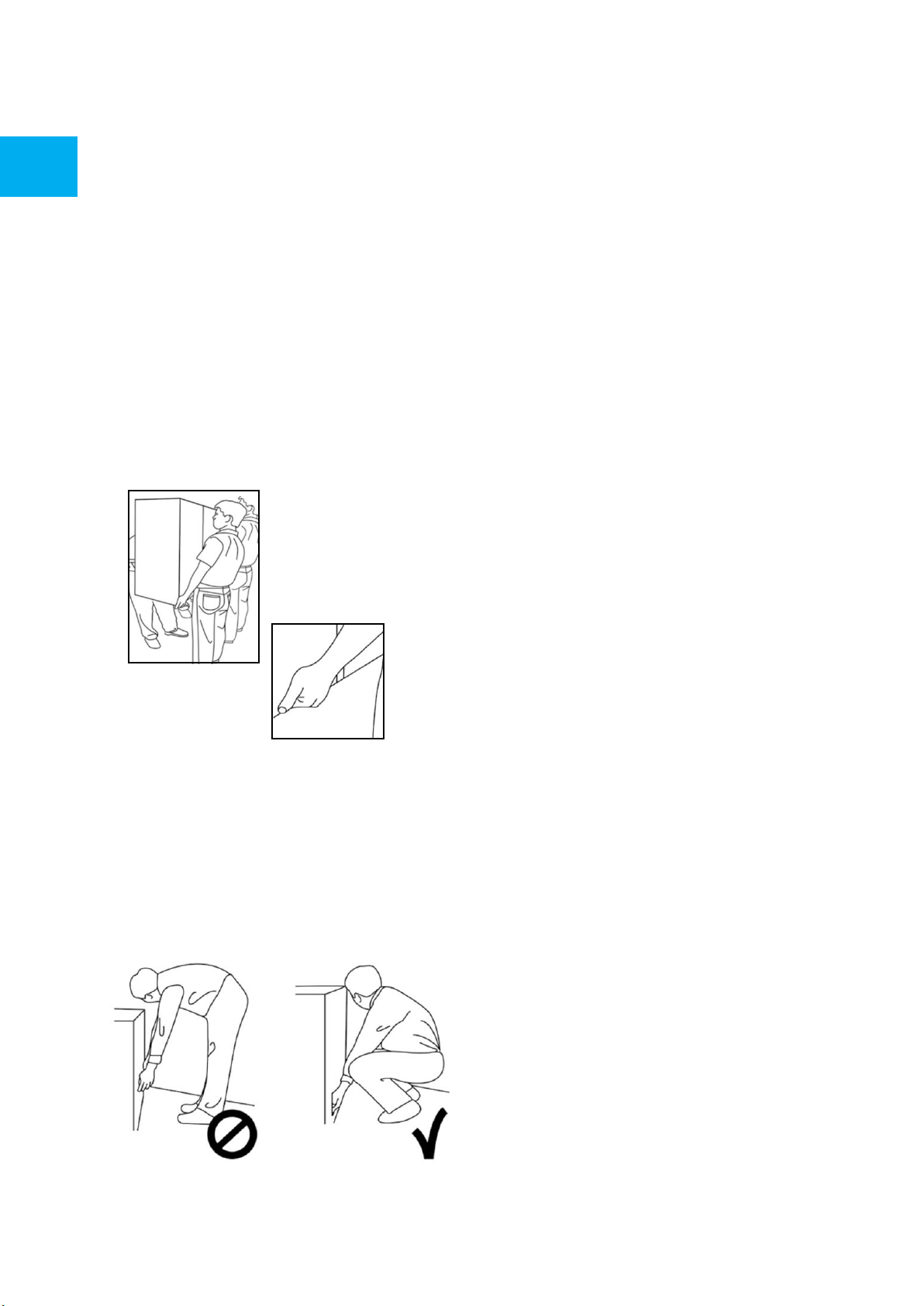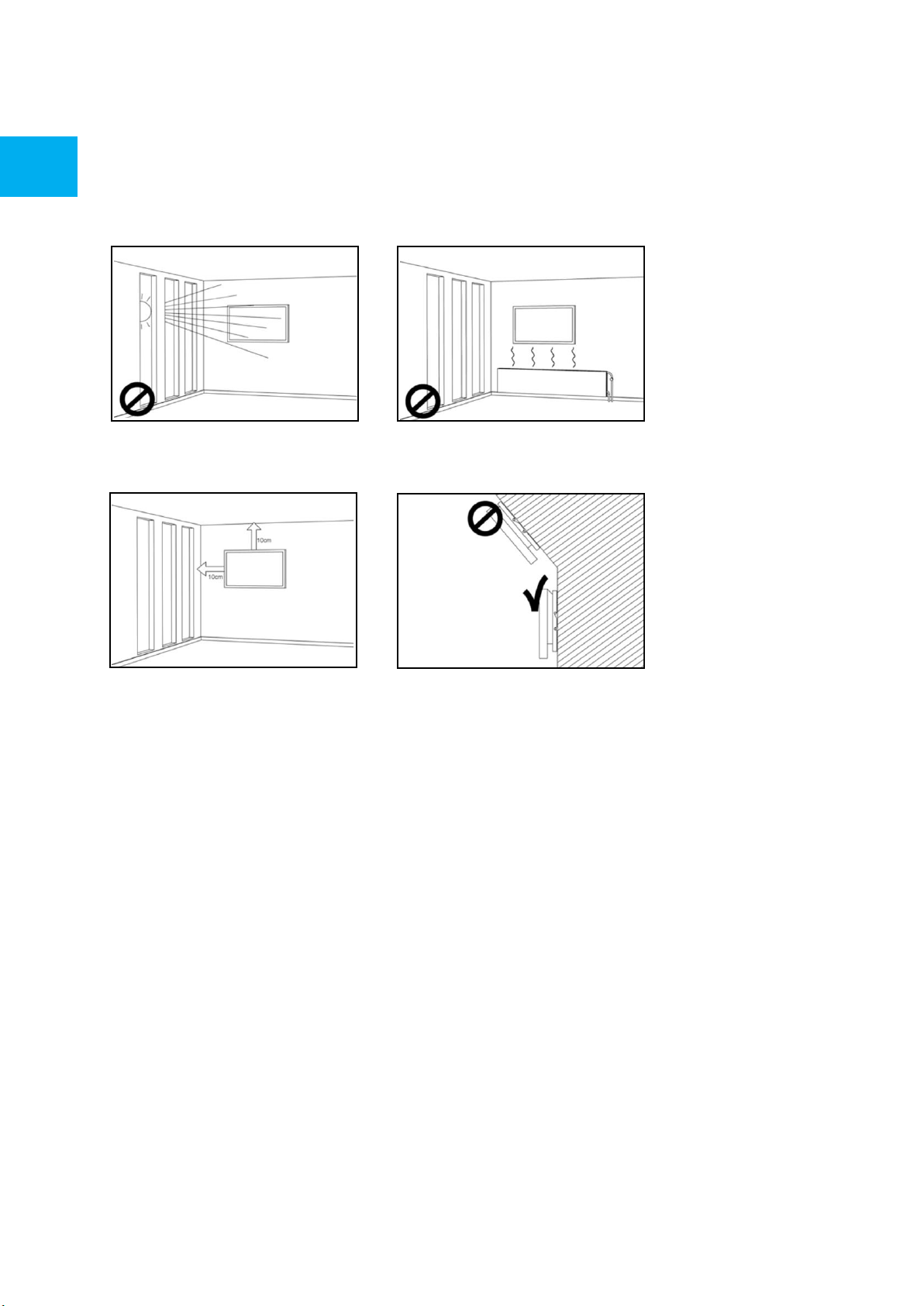2.2 MOVING AND CARRYING
NOTICE
Moving the product:
Moving the product requires at least four
people. Attempting to move the product with
fewer people may result in damage to the
display or in serious injury of the people
handling the screen. When moving a display in
its shipping carton, lift the carton using the
white handles.
Carrying the product:
This product is heavy; please follow proper
lifting techniques, as pictured below. Failure to
do so may cause injury.
2.3 INSTALLATION
Don‘t install in a high-temperature environment.
If the e-screen is used in high-temperatures or in
direct sunlight, it may cause the housing of the
product or other parts to become distorted or
damaged, resulting in overheating or electrical
shock.
Don‘t install in a high-humidity environment.
This may cause overheating or electrical shock.
Don‘t install near any heat sources such as
radiators, heat registers, stoves, or other
apparatus that produce heat.
This may cause fire or electrical shock.
Don‘t overload outlets or cables beyond electrical
capacity. Don‘t use extension cords as it may cause
fire or electrical shock.
Don‘t insert the power plug into an outlet other
than 100~240V AC.
This may cause fire or electrical shock.
• Don’t use a damaged power plug or worn outlet.
• Don’t insert an improper power plug it may
cause fire or electric shock.
Don‘t place the e-screen on an unstable shelf or
surface. The e-screen may fall, causing injury.
Please install on a horizontal, stable, level surface.
Don‘t place objects on the e-screen.
• If the e-screen is covered or the vents are
blocked, the display could overheat and cause a
fire.
• If objects or liquids get inside the e-screen, this
may cause fire or electrical shock.
• Do not put heavy objects on the e-screen as they
may fall, causing injury.
• Please keep a 10 cm minimum distance between
e-screen, wall and/or other objects to ensure
sufficient ventilation.