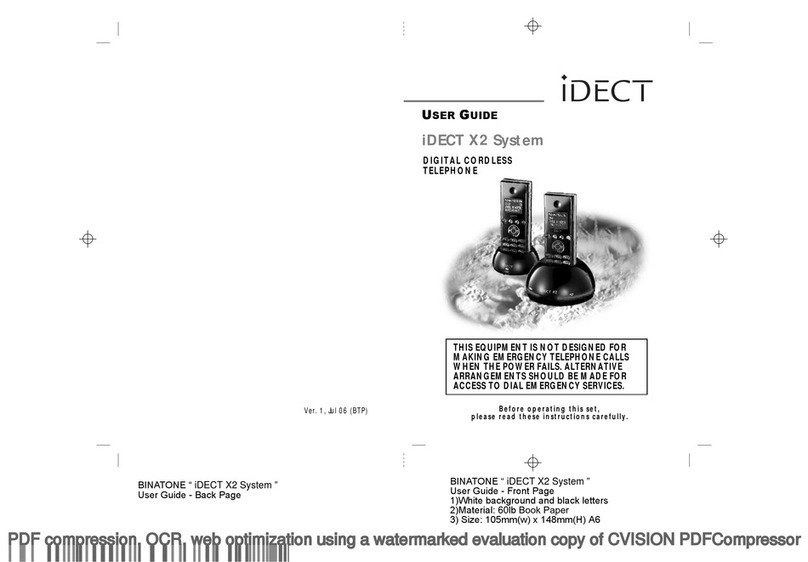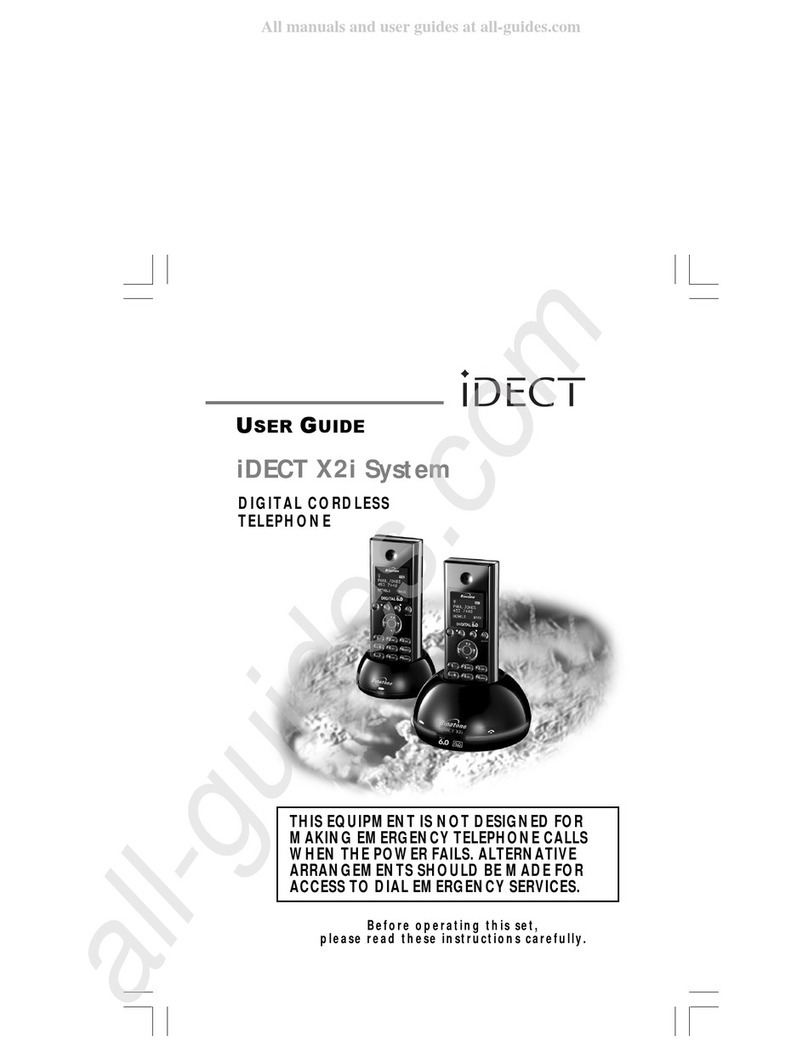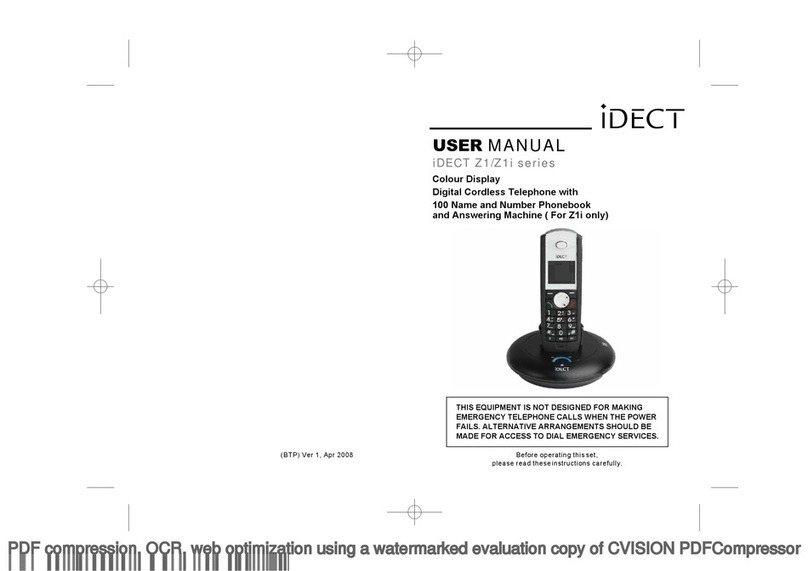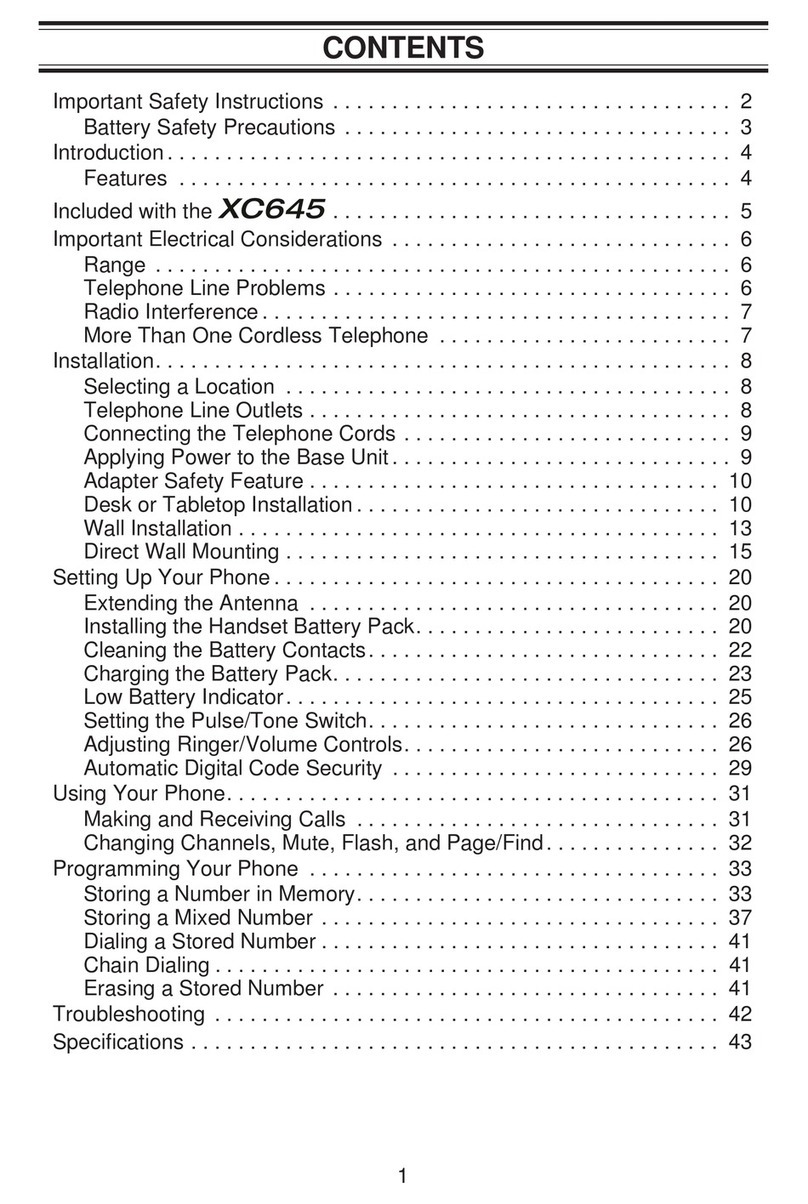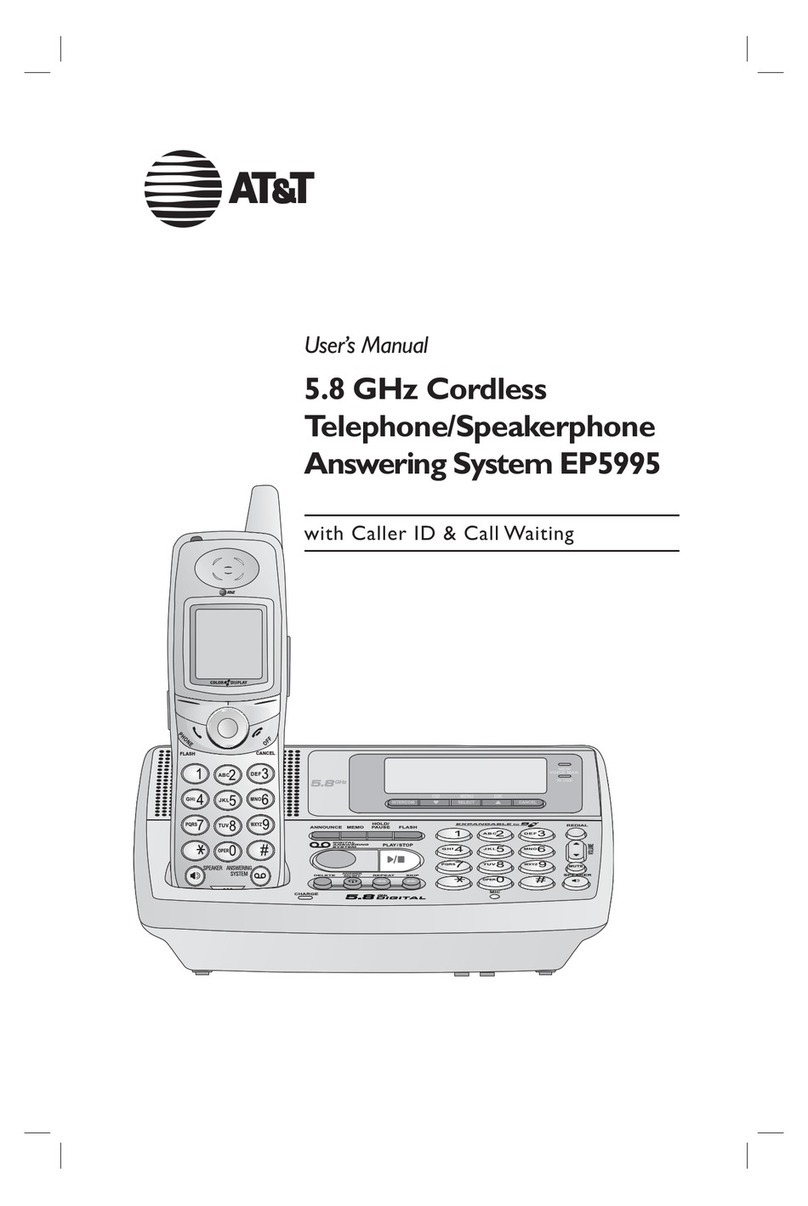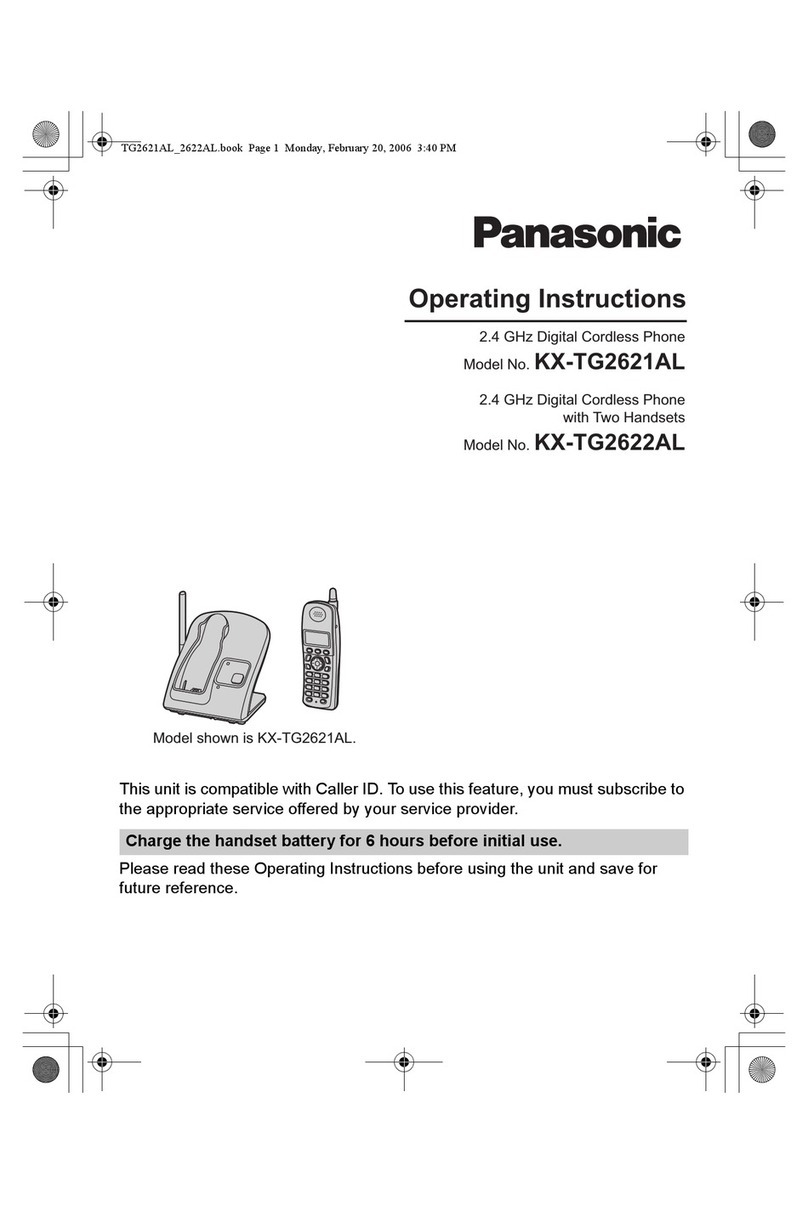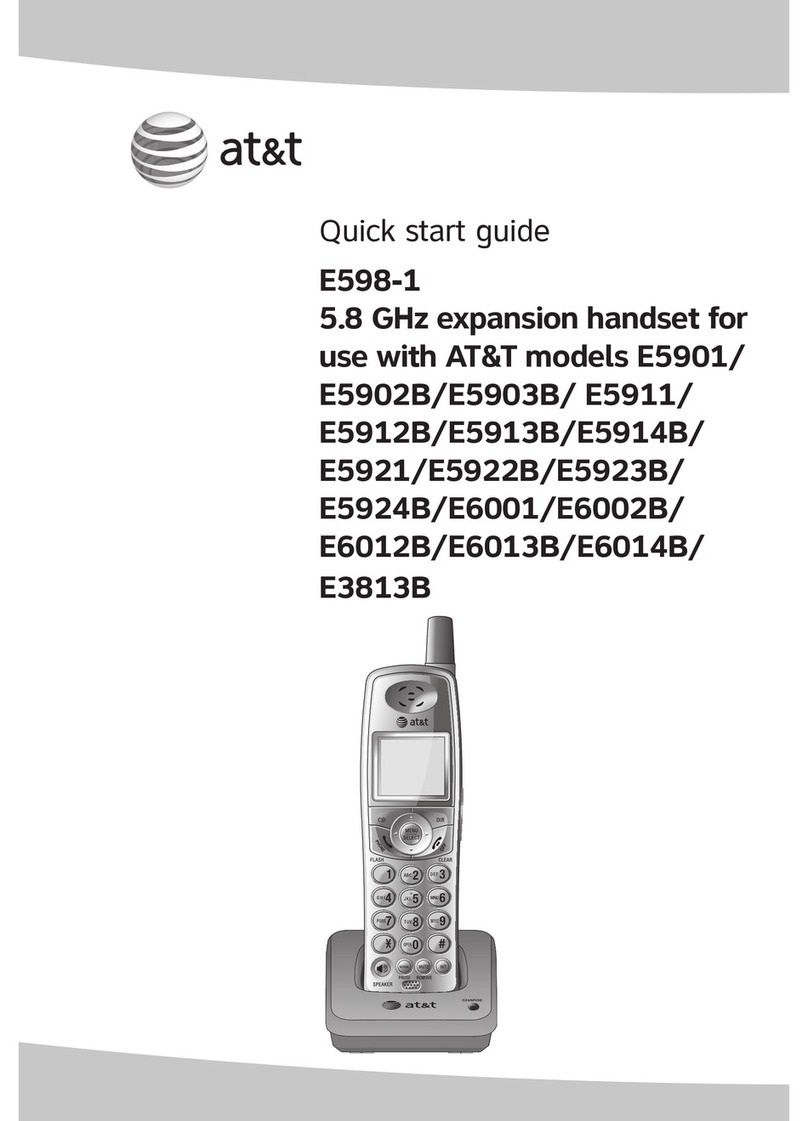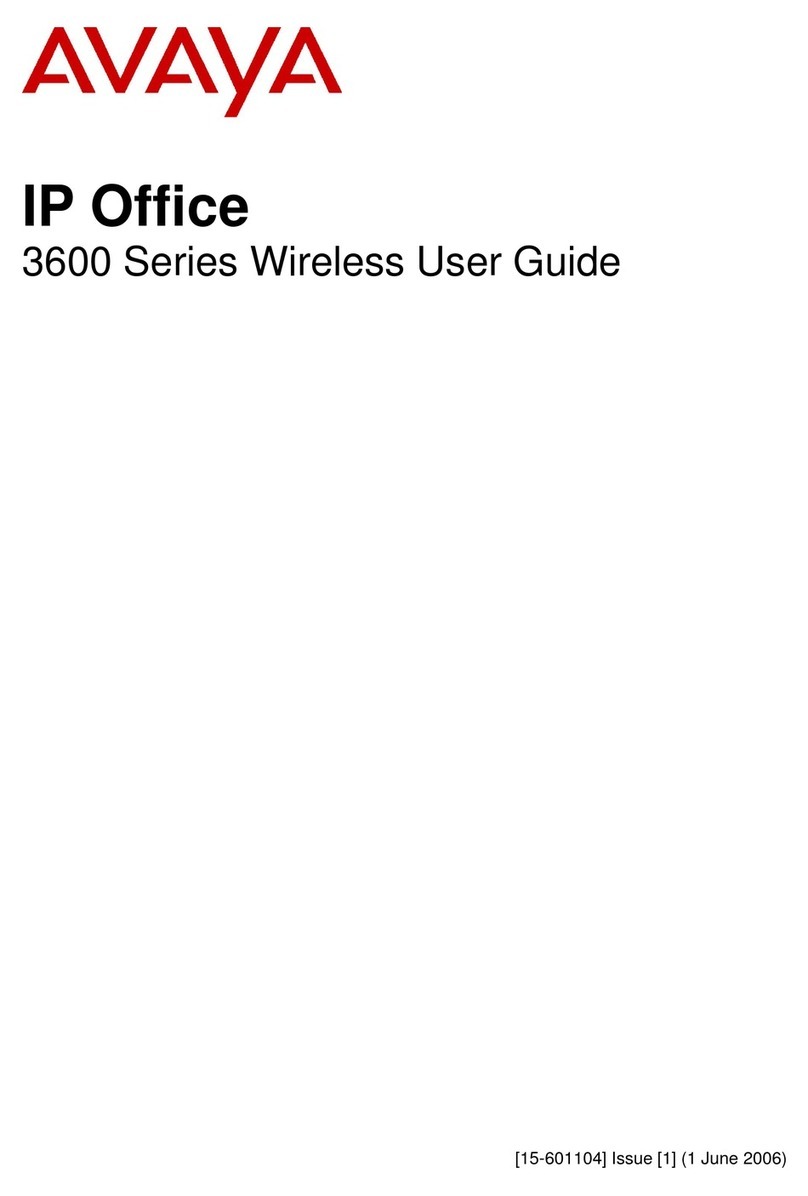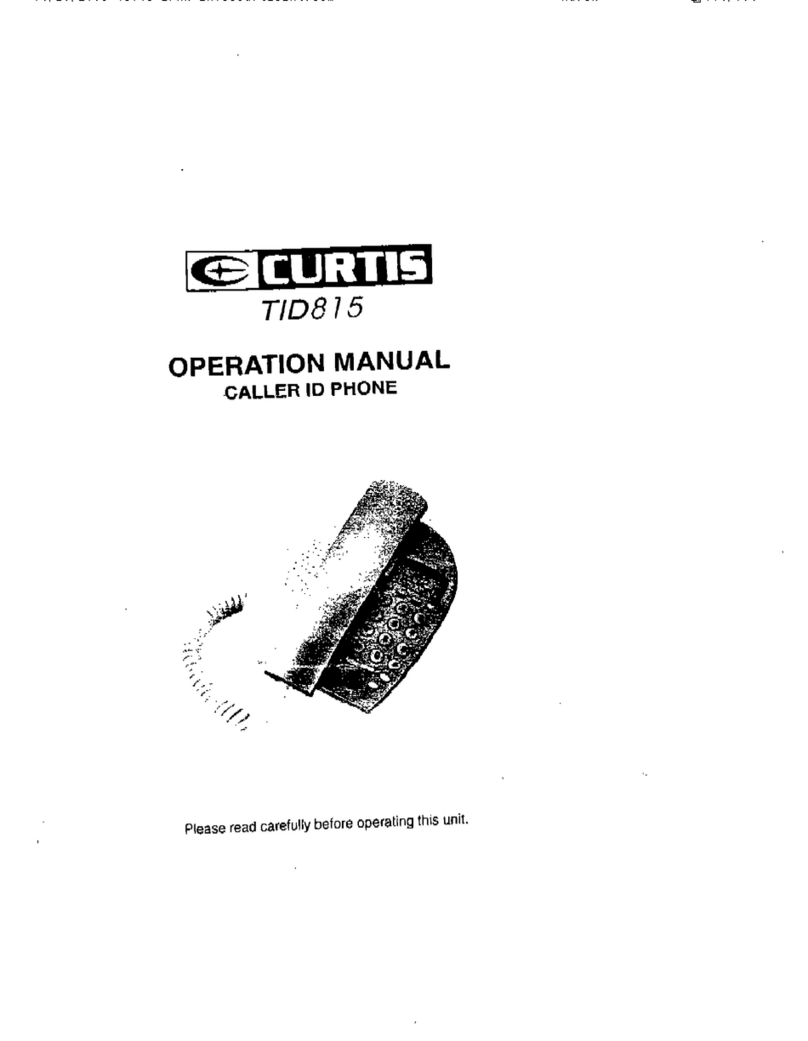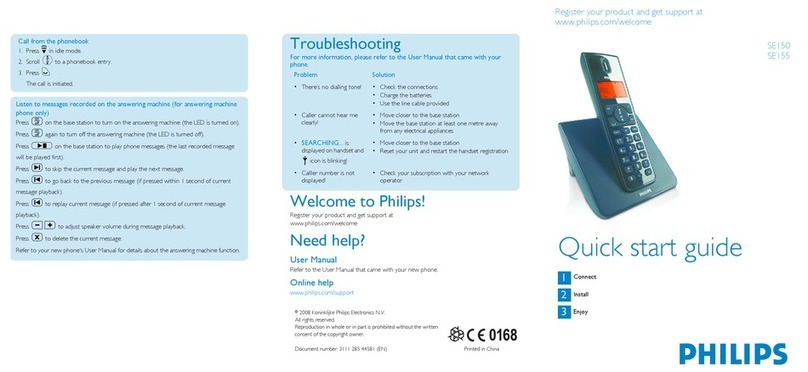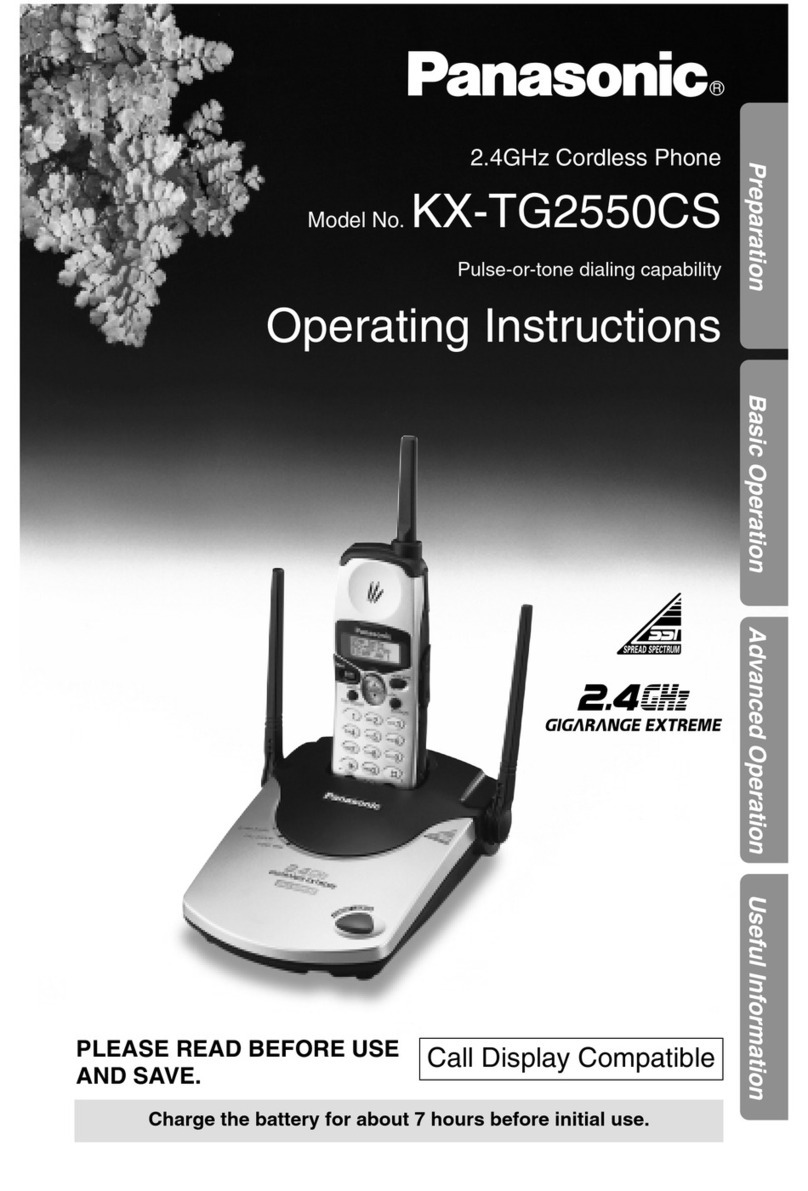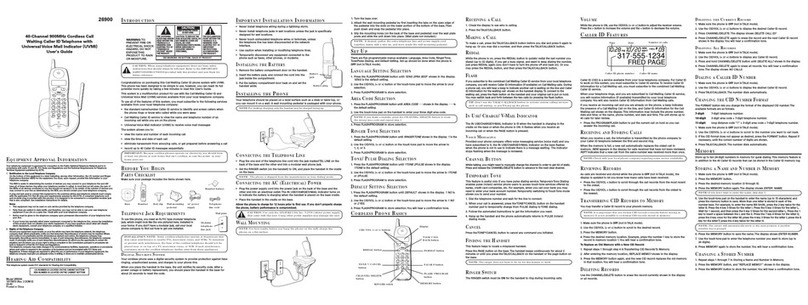iDect Z10 Conference series User manual

USER MANUAL
iDECT Z10/Z10i Conference series
UK (BTP) Ver 1, 8
THIS EQUIPMENT IS NOT DESIGNED FOR MAKING
EMERGENCY TELEPHONE CALLS WHEN THE POWER
FAILS. ALTERNATIVE ARRANGEMENTS SHOULD BE
MADE FOR ACCESS TO DIAL EMERGENCY SERVICES.
Before operating thisset,
please read theseinstructions carefully.
Colour Display
Digital Cordless Telephone with
100 Name and Number Phonebook
Apr 200
and Answering Machine ( For Z10i only)
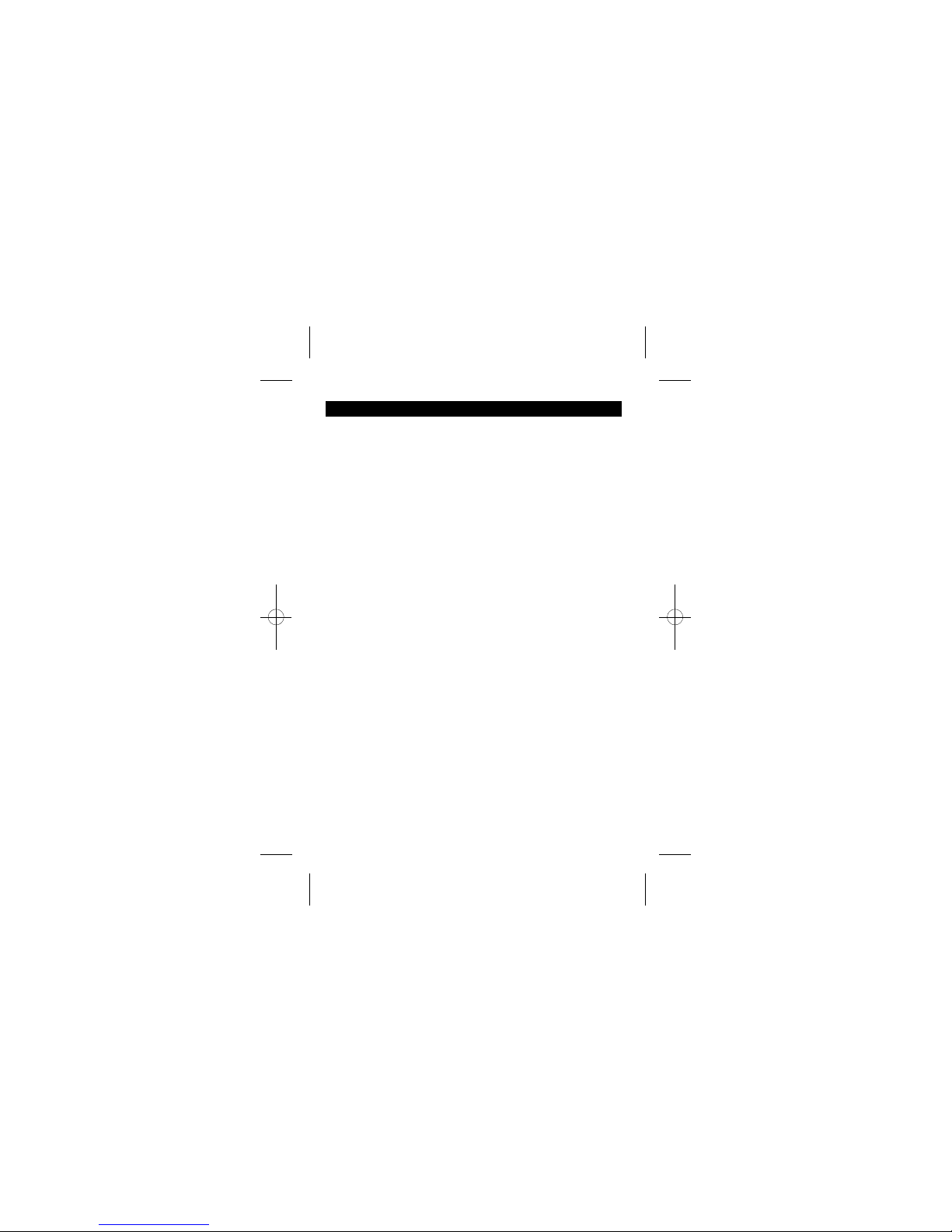
Table of Contents
1
1IMPORTANT SAFETY INSTRUCTIONS
2INSTALL YOUR PHONE
2.1
.................................................................................................
2.2
..............................................................................
3GET TO KNOW YOUR PHONE
......................................................................................................................
3.1
............................................................................................................................................
3.2
...............................................................
3.
.......................................................................................................................................
4.2.2
..................................................................................................................................................
4.2.3
...........................................................................................................
4.2.4
............................................................................................................
4.2.5
..........................................................................................................
4.2.6
............................................................................................................................................................
4.3
...................................................................................................................................................
4.4
..............................................................................................................................................................
4.5
.............................................................................
4.6
...........................................................................................................................................................
4.7
..........................................................................................................
4.8
........................................................................................................................................................................
4.8.1
..................................................................................
4.8.2
....................................................................
4.8.3
.......................................................................................................
................
4.8.4
........................................................................................................
4.9
4.10
4.11
4.11.1
4.11.2
...................................................
4.11.3
...........................
4.11.4
.................................................................................................
................................................................................
2
CONNECT THE BASE STATION
...........................................................................................................................................
INSTALL AND CHARGE THE BATTERIES
HANDSET OVERVIEW
CONFERENCE UNIT OVERVIEW
HANDSET LCD DISPLAY
DIRECT DIALING
CALL FROM THE PHONEBOOK
CALL FROM THE CALL LIST
CALL FROM THE REDIAL LIST
CALL TIMER
ANSWER A CALL
END A CALL
ADJUST EARPIECE AND HANDSFREE VOLUME
MUTE A CALL
TURN THE HANDSET RINGER OFF
REDIAL
REDIAL A NUMBER FROM THE REDIAL LIST
SAVE A REDIAL NUMBER INTO THE PHONEBOOK
DELETE A REDIAL NUMBER
DELETE THE ENTIRE REDIAL LIST
KEYPAD LOCK
FIND HANDSET
MAKE AN INTERNAL CALL
INTERCOM ANOTHER HANDSET
..........................................................................................................
TRANSFER AN EXTERNAL CALL TO ANOTHER HANDSET
SWITCH CALL BETWEEN AN EXTERNAL CALL AND INTERNAL CALL
MAKE A 3 WAY CONFERENCE CALL
1
2
3.5
................................................................................................................................................
MENU STRUCTURE
3.6
......................................................................................................................
TEXT AND DIGIT ENTRY TABLE
3.6.1
.....................................................................................................................
3.6.2
.............................................................................................................
LATIN CHARACTER TABLE
RUSSIAN CHARACTER TABLE
3.6.3
...................................................................................................................
GREEK CHARACTER TABLE
.......................................................................................................................................................
........................................................................................................................................................
............................................................................................................................
1
1
1
1
1
1
1
1
1
1
1
1
1
1
1
1
1
1
1
1
1
1
1
4
4
5
3.3
...............................................................................................................................
BASE STATION OVERVIEW
4
4USE YOUR PHONE
.............................................................................................................................................
4.1
.............................................................................................................
4.2
...............................................................................................................
4.2.1
................................................................................................................................
POWER ON THE HANDSET
PREPARATORY DIALING
MAKE AN EXTERNAL CALL
1
1
1
1
.....................................................
3
6
6
7
7
8
9
0
1
1
1
1
1
1
1
1
1
1
1
1
2
2
2
2
2
2
2
2
2
3
3
3
3
3

CALL LIST
....................................................................................................................................
........................................................
CLOCK & ALARM
......................................................................................................................................................
...........................................................................................................................
............................................................................................................................
...............................................................................................................................................
................................................................................................................................................
.................................................................................................................................................................
................................................................................................................................
.....................................................................................................
.........
.........................................................................................................
.................
SETTINGS
...................................................................................................................................
..............................................................................................
...............................................................................................
.............................................................................................
..............................................................................................................
..............................................................................................................................
...........................................................................................................................................................
VIEW THE CALL LIST
STORE A CALL LIST NUMBER INTO THE PHONEBOOK
DIAL A CALL LIST NUMBER
DELETE AN ENTRY IN THE CALL LIST
DELETE THE ENTIRE CALL LIST
.........................................................................................................................................
DATE & TIME
CHANGE DATE FORMAT
CHANGE TIME FORMAT
SET THE DATE
SET THE TIME
ALARM
TURN OFF THE ALARM
SET AND TURN ON THE ALARM
SET THE ALARM MELODY
............................................................................................................................................................
HANDSET SETTINGS
SET THE AUDIO VOLUME
SET THE INTERNAL RINGER MELODY
SET THE EXTERNAL RINGER MELODY
ADJUST THE RINGER VOLUME
SET THE ALERT TONES
...........................................................................................................................................
........................................................................................................
DELETE AN ENTRY
DELETE THE ENTIRE PHONEBOOK 1
......................................................................................................................
...............................................................................................
............................................................................................................
PHONEBOOK
............................................................................................................................................................
.............................................................................................................................................
.................................................................................................................................................
ADD A NEW ENTRY
EDIT AN ENTRY
1
1
1
..................................................................................................................................................
VIEW AN ENTRY 1
5
5.1
5.2
5.3
5.4
5.5
15
6
6.1
6.2
6.3
6.4
6.5
16
16
16
16
16
16
7
7.1
7.1.2
7.1.1
7.1.3
7.1.4
17
17
17
17
17
17
7.2
7.2.1
7.2.2
7.2.3
17
8
8.1
8.1.1
8.1.2
8.1.3
8.1.4
8.1.5
..............................................................................................................................................
.....................................................................................................................
..........................................................................................................................
.................................................................................................
........................................................................................................
...............................................................................................
..................................................................................................................................................
5
BASE SETTINGS
DE - REGISTER A HANDSET
CHANGE THE DIAL MODE
CHANGE THE FLASH (RECALL) TIME
CHANGE THE SYSTEM PIN CODE
RESET BASE SETTINGSTO DEFAULT
REGISTRATION
2
2
2
2
2
2
2
...............................................................................................................................................
............................................................................................................................
..............................................................................................................................
.......................................................................................................................
1
.....................................................................................................
SET LANGUAGE
RENAME THE HANDSET
SELECT A WALLPAPER
SELECT A COLOUR THEME
TURN AUTO ANSWER ON OR OFF
10 .....................................................................................................................
SET THE CONTRAST LEVEL
2...........................................................................................................................
SET THE CALL BARRING
3...........................................................................................................................
SET THE SOS NUMBER
4...........................................................................................................................
SELECT BASE STATION
5.....................................................................................
RESET HANDSET SETTINGS TO DEFAULT
2
2
2
2
2
2
2
2
2
2
8.1.6
8.1.7
8.1.8
8.1.9
8.1.
8.1.1
8.1.1
8.1.1
8.1.1
8.1.1
8.2.
8.2.4
8.2.3
8.2.2
8.2.1
8.2
8.3
4
4
4
4
4
18
18
18
19
19
19
19
19
19
19
0
0
0
0
0
0
0
1
1
1
2
2
2
2
2
2
3
..................................................................................................................
5.
15
6
VIEW PHONEBOOK CAPACITY

ANSWERING MACHINE (FOR Z10i CONFERENCE ONLY) ...............................
.................................................
T
.................................................................................
LISTEN TO THE MESSAGES IN THE ANSWERING MACHINE
........................................................
DELETE ALL MESSAGES IN ANSWERING MACHINE
RECORD MEMO
ANSWERING MACHINE SETTINGS
TROUBLESHOOTING ...................................................................................................
10
..........................................................................................................
......................................................................
................................................................
.........................................................................................................................................................
.........................................................................................................................
..........................................................
.........................................................................................................
SET THE ANSWER MODE
SET THE OUTGOING MESSAGE LANGUAGE
RECORD YOUR OWN OUTGOING MESSAGE (OGM)
PLAYBACK (OGM)
SET THE ANSWER DELAY
SET THE RECORDING TIME OF INCOMING MESSAGE
ACTIVATE REMOTE ACCESS
URN
................................................................................................................
...............................................................................
................................................................................................................................
CALL SCREENING
2
2
2
9
9.1
9.2
9.3
9.4
9.5
9.5.1
9.5.2
9.5.3
9.5.4
9.5.5
9.5.6
9.5.7
9.5.8
25
25
25
25
25
26
26
27
27
27
THE ANSWERING MACHINE ON / OFF
THE
4
4
4
28
29
GUARANTEE AND SERVICE .....................................................................................
11
31
.................................................
WHILE THE UNIT IS UNDER GUARANTEE
.....................................................................................
AFTER THE GUARANTEE HAS EXPIRED
11.2
11.1
31
...........................................
31

1
1
IMPORTANT SAFETY INSTRUCTIONS
When using your telephone equipment, basic safety precautions should always be
followed to reduce the risk of fire, electric shock and injury, including the following:
1) Read and understand all the instructions.
2) Follow all warnings and instructions marked on the product.
3) Unplug this product from the wall outlet before cleaning. Do not use liquid
cleaners or aerosol cleaners. Use a damp cloth for cleaning.
4) Keep your iDECT Z10/Z10i away from hot, humid conditions or strong sunlight, and
5) Do not overload wall outlets and extension cords as this can result in the risk of
6) Unplug this product from the wall outlet and refer servicing to Binatone under
•When the power supply cord or plug is damaged or frayed.
•If the product does not operate normally by following the operating instructions.
•If the product has been dropped and the cabinet has been damaged.
•If the product exhibits a distinct change in performance.
7) NEVER use your iDECT Z10/Z10i outdoors during a thunderstorm - unplug the base
from the telephone line and the mains socket when there are storms in your area.
8) Do not use the telephone to report a gas leak in the vicinity of the leak.
9) Use only the supplied NiMH (Nickel Metal Hydride) batteries! The operation
periods for the handsets are only applicable with the default battery capacities
10) The use of other battery types or non-rechargeable batteries/primary cells can
be dangerous. These may cause interference and/or damage.
The manufacturer will not be held liable for damage arising from such
non-compliance.
11) Do not use third party charging bays. The batteries may be damaged.
12) Please note the correct polarity while inserting the batteries.
13) Do not immerse batteries in water, do not place in fire.
don't let it get wet or use this product near water (for example, near a bath tub,
fire or electric shock.
the following conditions:
Package contents
The package contains the following items:
Z10/Z10i Conference
• 1 Handset
• 1 Conference unit
• 1 Base station
• 1 mains power adapter
• 1 Telephone line cord
• 4 rechargeable batteries
• 1 User manual
• 1 Charger pods with connected mains power adapter
To use your handset and base unit together, you must be able to establish a radio link
between them. The signal range between the handset and the base is in accordance
with the normal standards for a DECT phone:
Damage caused by lightning is not covered by the guarantee.
Maximum range up to 300 metres outdoors or 50 metres indoors.
The signal range may decrease if there is any large metal object between the handset
and the base, such as a refrigerator, a mirror, a filing cabinet, metallic doors or reinforced
concrete.The signal strength may also be reduced by other solid structures like walls,
or by other radio or electrical interference.
kitchen sink, swimming pool).

2
2 INSTALL YOUR PHONE
2.1 Connect the Base Station
2.1 Connect the Base Station
1) Plug the power supply & line cord
into the base station.
2) Plug the mains adapter into a 230Vac mains
3) Always use the cables provided in the box.
Warning: Only use the mains power adapter provided.
Other power supplies may cause a hazard.
Warning: Install the base unit in a position where the
mains adapter plug will reach an easily accessible
mains socket. Never try to
telephone socket,and the telephone line plug
lengthen the mains power cable.
Note: The base unit needs mains power for normal operation,
not just for charging the handset batteries.
If you havea Broadband line
If you connect your telephone to
a line with a broadband
connection, you will need to
insert a micro-filter between
the telephone and the telephone
In a home with broadband, every telephone must have a micro-filter connected,
not just the one at the telephone point that your modem is connected to.
If you need more broadband micro-filters, contact your broadband supplier.
line; otherwise you may get interference
between the telephone and the broadband, which could cause problems.
into your telephone socket.
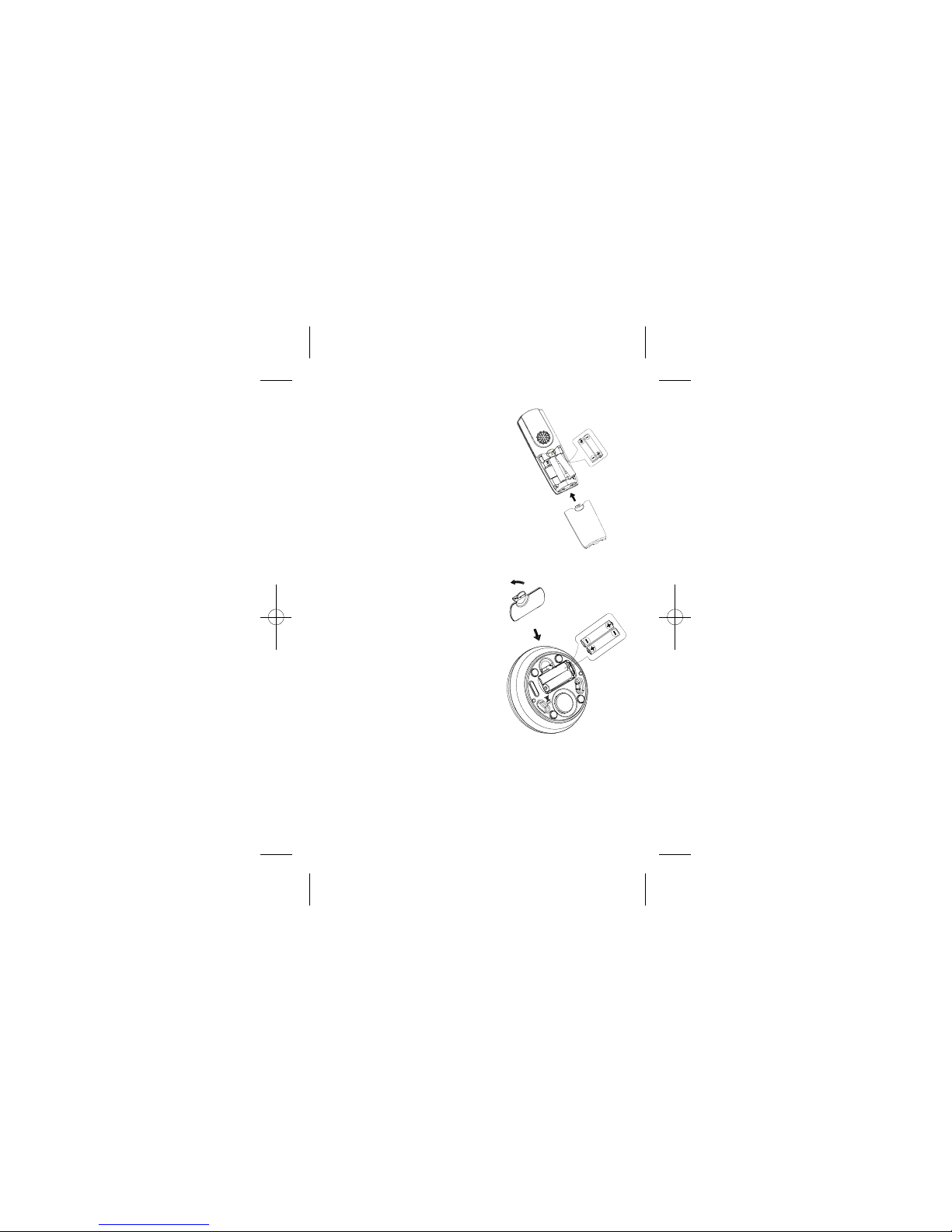
Conference Unit :
1)
2)
Place the two supplied batteries
as shown, and with the correct polarity.
3)
Replace the battery compartment
cover as shown.
Put the conference unit on the
charger pod and charge the
battery for 15 hours before using the
conference unit for the first time.
The conference unit will give a
beep when it is properly placed
3
on the charger pod.
2.2 Install and Charge the Batteries
1)
2)
Place the two supplied batteries as
shown, and with the correct polarity.
3)
Slide the battery compartment cover
back on, as shown.
Put the handset on the base and
charge the battery for 15 hours before
using the handset for the first time.
The handset will give a beep when it is
properly placed on the base or charger.
Use only the NiMH rechargeable batteries provided.
Handset:
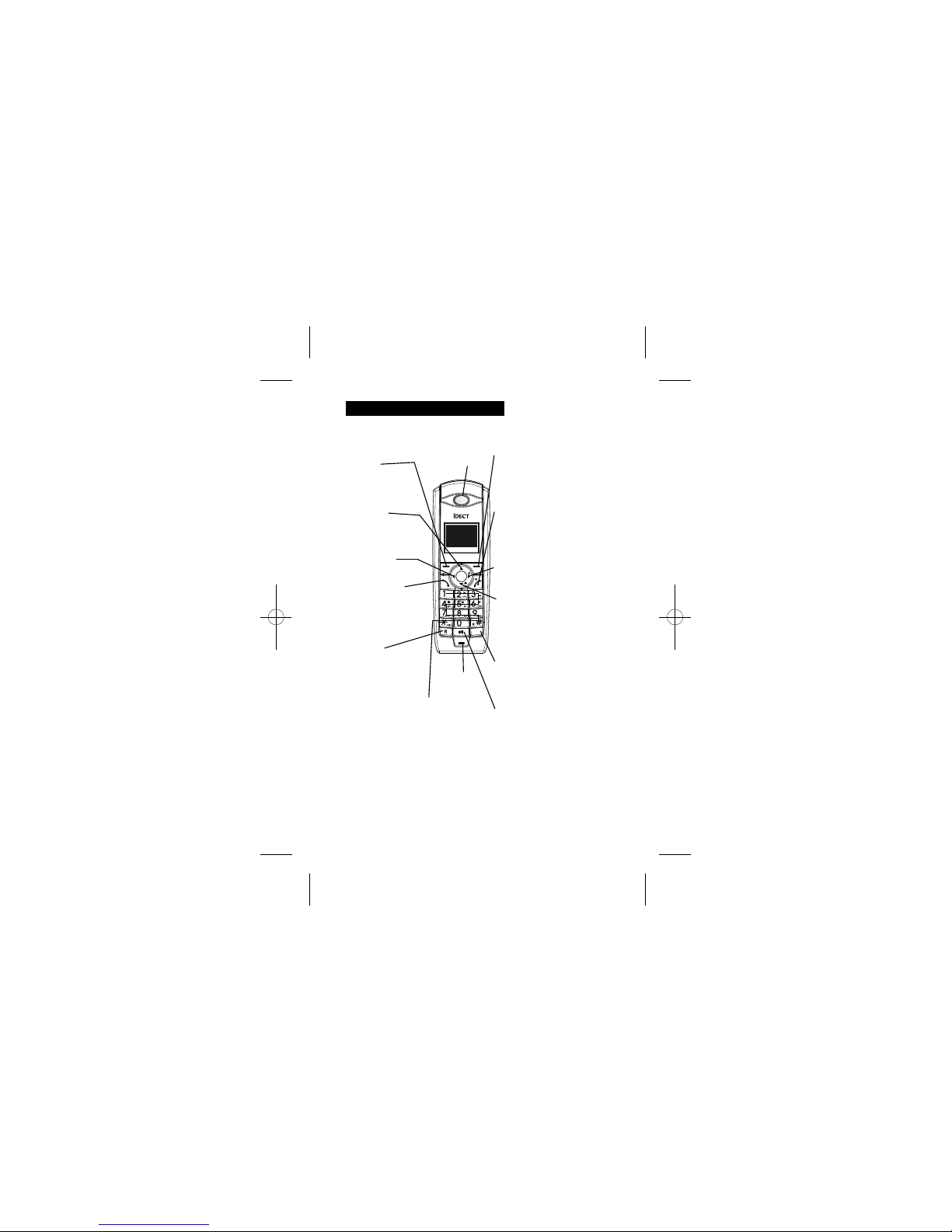
4
3.1 Handset Overview
3
GET TO KNOW YOUR PHONE
INT
UP <up arrow legend >
In menu mode:
Press to scroll up the menu items
In Phonebook list / Redial list / Call List:
Press to scroll up the list
During a call:
Press to increase the volume
EARPIECE
LEFT SOFT KEY
In idle mode:
Press to access the main menu
During a call: Press to mute/unmute
the microphone During call screening:
Press to intercept a call
(For Z10i Conference only)
LEFT <left arrow legend>
In editing/predialling mode:
Press to move the cursor one
character to the left
TALK ON <handset legend>
In idle / predialing mode :
Press to make a call
In Redial list / Call List/ Phonebook entry:
Press to make a call to the selected entry
in the list
During ringing: Press to answer a call
During call screening: Press to intercept
a call (For Z10i Conference only)
ALPHANUMERIC KEYPAD, * (STAR), # (HASH)
Press to insert a digit / character / * / #
* key in idle mode: Long press to turn on/off the keypad lock
* key in editing mode: Long press to switch the character set
* key during a call: Short press to switch to tone dialing mode
temporarily if pulse dialing mode is set (see 8.2.2)
# key in editing mode: Long press to toggle between uppercase
or lowercase character input
# key in Idle mode: Long press to turn on / off the ringer
0 key in idle / predialing / number editing mode:
Long press to insert a pause
INTERCOM <INT legend>
In idle mode: Press to access the
intercom list to make internal call
During an external call connection:
Long press to initiate a
conference between the external call
and the internal call
SPEAKERPHONE <speaker legend>
During a call:
Press to turn on / off the speakerphone.
When in Redial list / Calls list /
Phonebook list: Press to make a call with
speakerphone
During ringing: Press to answer the call
with speakerphone
During answering machine message
playback:Press to switch between
speaker and earpiece.
DOWN <down arrow legend> /
REDIAL LIST <redial legend>
In idle mode:
Press to access the redial list
In menu mode:
Press to scroll down the menu items
In Phonebook list / Redial list / Call List:
Press to scroll down the list
During a call: Press to decrease the volume
TALK OFF <handset legend>
During a call: Press to end a call and go
back to idle screen
In menu / editing mode:
Press to go back to idle screen
In Idle: Press and hold to power off
the handset
When the handset is turned off:
Press and hold to power on the handset
RIGHT SOFT KEY
In idle mode:
Press to access the phonebook
In sub-menu mode: Press to go back
to previous level
In editing / predialing mode:
Press to clear a character / digit
In editing / predialing mode:
Long press to delete all the characters / digit
RIGHT <right arrow legend> /
CALL LIST <cli legend>
In Idle: Press to access the call list.
In predialling / editing mode: Press to
move the cursor one character to the right
R / RECALL / FLASH
In idle / predialing mode:
Press to insert a recall (R) -
you may need the Recall function
if your phone is connected to a PBX
or you use BT Calling Features.
During a call:
Press to send a recall (flash) signal.
MICROPHONE

5
3.2 Conference Unit Overview
INT
LEFT SOFT KEY
In idle mode:
Press to access the main menu
During a call: Press to mute/unmute
the microphone During call screening:
Press to intercept a call
(For Z10i Conference only)
INTERCOM <INT legend>
In idle mode: Press to access the
intercom list to make internal call
During an external call connection:
Long press to initiate a
conference between the external
call and the internal call
TALK ON <handset legend>
In idle / predialing mode :
Press to make a call
In Redial list / Call List/
Phonebook entry: Press to make a
call to the selected entry in the list
During ringing: Press to answer a call
During call screening: Press to
intercept a call
(For Z10i Conference only)
RIGHT SOFT KEY
In idle mode: Press to access the phonebook
In sub-menu mode: Press to go back
to previous level
In editing / predialing mode:
Press to clear a character / digit
In editing / predialing mode:
Long press to delete all the characters / digit
R / RECALL / FLASH
In idle / predialing mode:
Press to insert a recall (R) -
you may need the Recall
function if your phone is
connected to a PBX
or you use BT
Calling Features.
During a call: Press to send
a recall (flash) signal.
ALPHANUMERIC KEYPAD, * (STAR), # (HASH)
Press to insert a digit / character / * / #
* key in idle mode: Long press to turn on/off the keypad lock
* key in editing mode: Long press to switch the character set
* key during a call: Short press to switch to tone dialing mode
temporarily if pulse dialing mode is set (see 8.2.2)
# key in editing mode: Long press to toggle between uppercase
or lowercase character input
# key in Idle mode: Long press to turn on / off the ringer
0 key in idle / predialing / number editing mode:
Long press to insert a pause
MICROPHONE
UP <up arrow legend >
In menu mode:
Press to scroll up the menu items
In Phonebook list / Redial list /
Call List: Press to scroll up the list
During a call:
Press to increase the volume
LEFT <left arrow legend>
In editing/predialling mode:
Press to move the cursor one
character to the left
DOWN <down arrow legend> / REDIAL LIST
<redial legend>
In idle mode: Press to access the redial list
In menu mode: Press to scroll down the menu items
In Phonebook list / Redial list / Call List:
Press to scroll down the list
During a call: Press to decrease the volume
RIGHT <right arrow legend> /
CALL LIST <cli legend>
In Idle:
Press to access the call list.
In predialling / editing mode:
Press to move the cursor one
character to the right
TALK OFF <handset legend>
During a call: Press to end a call and go
back to idle screen
In menu / editing mode: Press to go back to idle screen
In Idle: Press and hold to power off the handset
When the handset is turned off:
Press and hold to power on the handset

3.3Base Station Overview
3
4
2
1
1.
PAGE
2.
CHARGING CRADLE
3.4 Handset / Conference Unit\ LCD Display
Icons Description
Following icons will be displayed according
to the current status of the phone operation.
Steady when the handset is in range of the base. More bars will
show when the signal strength is strong.
Flashes when the handset is searching for, or is out of range of the base.
Indicates that the alarm is set.
Flashes when the alarm time is reached.
Indicates an intercom is in progress.
Indicates an external a call is in progress.
Flashes
Indicates the speakerphone is being used.
Indicates that the handset ringer is switched off.
Indicates the answering machine is turned on.
Flashes when the answering machine memory is full.
You have a new Voice Mail message. (This is a caller id service and is
Indicates that the keypad is locked.
Indicates when the battery is fully charged.
Indicates when the battery is 1/3 charged.
Indicates when the battery is 2/3 charged.
Flashes when low battery is detected to indicate that it needs charging.
The bars on the battery level symbol continuously change as the batteries
Press to page handsets.
Press and hold to put in registration mode.
(For Z10i Conference only)
3.
CHARGING INDICATOR LED
IN USE INDICATOR LED
(FOR Z10i CONFERENCE ONLY)
4.
Steadily on while the handset is charging
Steadily ON: During a call
Flashing: During ringing or new TAM message is received.
not usually available from UK network providers.)
are being charged.
when ringing.
6

3.5Menu Structure
In idle mode, press <MENU> to go to Call List, the first option in the menu.
Refer to the following for the menu structure.
Main
Menu
Call List Phonebook Clock/
Alarm
HS
Settings
Base
Settings
Registration Answer
Machine
Sub
menu OR
(Display Call
List Entries )
Add to PB
Delete
Delete All
Date & Time
Alarm
Playback
Delete All
Memo
TAM On/Off
TAM Settings
<UP/
DOWN>
<UP/
DOWN>
Key Press <UP/
DOWN>
<UP/
DOWN>
<UP/
DOWN>
<UP/
DOWN>
<MENU>
The following menus can be accessed by pressing relevant keys in idle mode:
Keys DOWN/REDIAL RIGHT / CALL LIST
RIGHT SOFT KEY / PB
List Empty or Display
Redial List
List Empty or
Display Call List
List Empty or Display
Phonebook List
Sub menu Add to PB
Delete
Delete All
Add to PB
Delete
Delete All
Edit
Delete
(List Empty)
3.6Text and Digit Entry Table
<UP/DOWN>
View
Add
Edit
Delete
Delete All
PB Status
OR
(List Empty)
Add
PB Status
Audio Setup
Ring Setup
Tone Setup
Language
Rename HS
Wallpaper
Colour Theme
Contrast
Auto Answer
Call Barring
SOS Number
Select Base
HS Default
Delete HS
Dial Mode
Flash Time
Modify PIN
BS Default
Base 1
Base 2
Base 3
Base 4
The following tables show you where each letter and punctuation character can be
found. You can change between Latin, Russian or Greek character sets by pressing and
holding the <*> key.
For Z10i Conference
Main Menu Call List Phonebook Clock/ Alarm HS Settings Base Settings Registration
Sub
menu OR
(Display Call
List Entries )
Add to PB
Date & Time
Alarm
<UP/
DOWN>
<UP/
DOWN>
Key Press <UP/
DOWN>
<UP/
DOWN>
<UP/
DOWN>
<MENU>
(List Empty)
<UP/DOWN>
View
Add
Edit
Delete
Delete All
PB Status
OR
(List Empty)
Add
PB Status
Audio Setup
Ring Setup
Tone Setup
Language
Rename HS
Wallpaper
Colour Theme
Contrast
Auto Answer
Call Barring
SOS Number
Select Base
HS Default
Delete HS
Dial Mode
Flash Time
Modify PIN
BS Default
Base 1
Base 2
Base 3
Base 4
For Z10 Conference
Press <UP> or <DOWN> to go to other options in a list.
Press <Select> to enter a sub-menu or function.
Press <Back> to go back to the previous level.
And Next
Sub-Menu:
Delete
Delete All
Date Format
THEN Further
Sub-menus:
Time Format
Set Date
Set Time
By default, the first letter will be entered in upper case and any following letters will be in
lower case, but you can change between upper and lower case letters at any time by
pressing and holding the <#> key.
Date Format
THEN Further
Sub-menus:
Time Format
Set Date
Set Time
7
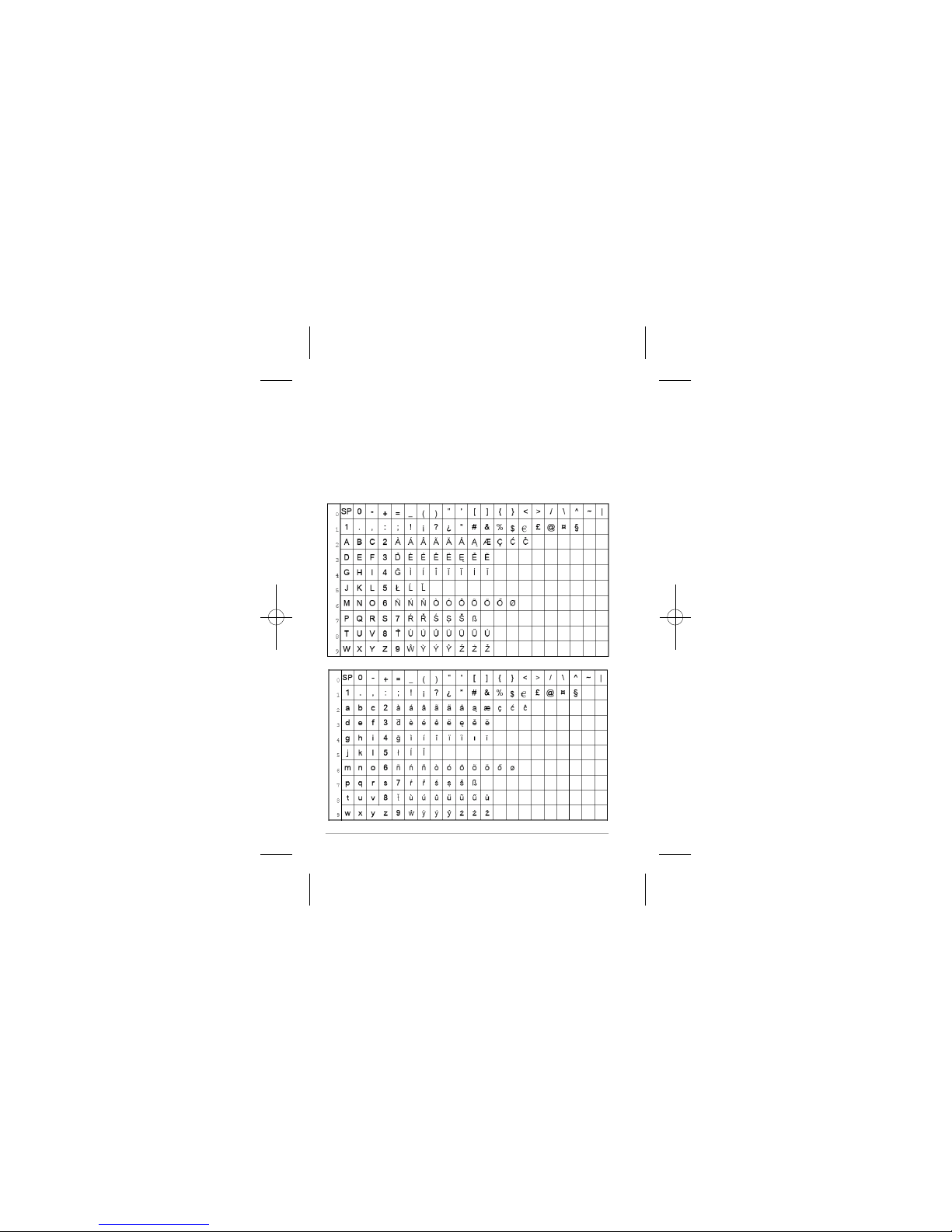
3.6.1Latin Character Table
(Uppercase)
(Lowercase)
Writing Tips:
1. Once a character is selected, the cursor will move to the next position after a short
2. You can move the cursor within the text using the <LEFT> and <RIGHT> keys to
3. Press <Clear> to delete the last character.
4. Press and hold <Clear> to delete the entire text string.
pause.
In editing mode, a cursor is displayed to indicate the current text entry position.
It is positioned at the right of the last character entered.
amend the text entry.
8

3.6.2Cyrillic Character Table
(Uppercase)
(Lowercase)
9

3.6.3Greek Character Table
(Uppercase)
(Lowercase)
1
0
1
2
3
4
5
6
7
8
9
SP 0-+=_()"'[]{}<>/\^~|
1
.,
:;!
¡
?
¿*
#
&%
$
€£@¤ §
ΑΒ Γ2
ΔΕΖ
3
ΗΘΙ4
ΚΛΜ5
ΝΞΟ6
ПΡΣ7
ΤΥФ8
ΧΨΩ9
0
1
2
3
4
5
6
7
8
9
SP 0-+=_ ()"'[]{}<>/\^~|
1.,:;!¡?¿*#&%
$
€£@¤ §
αβγ2
δεζ3
ηθ ι4
κλμ5
νξο6
πρ ςσ7
τυφ8
χψω9
0
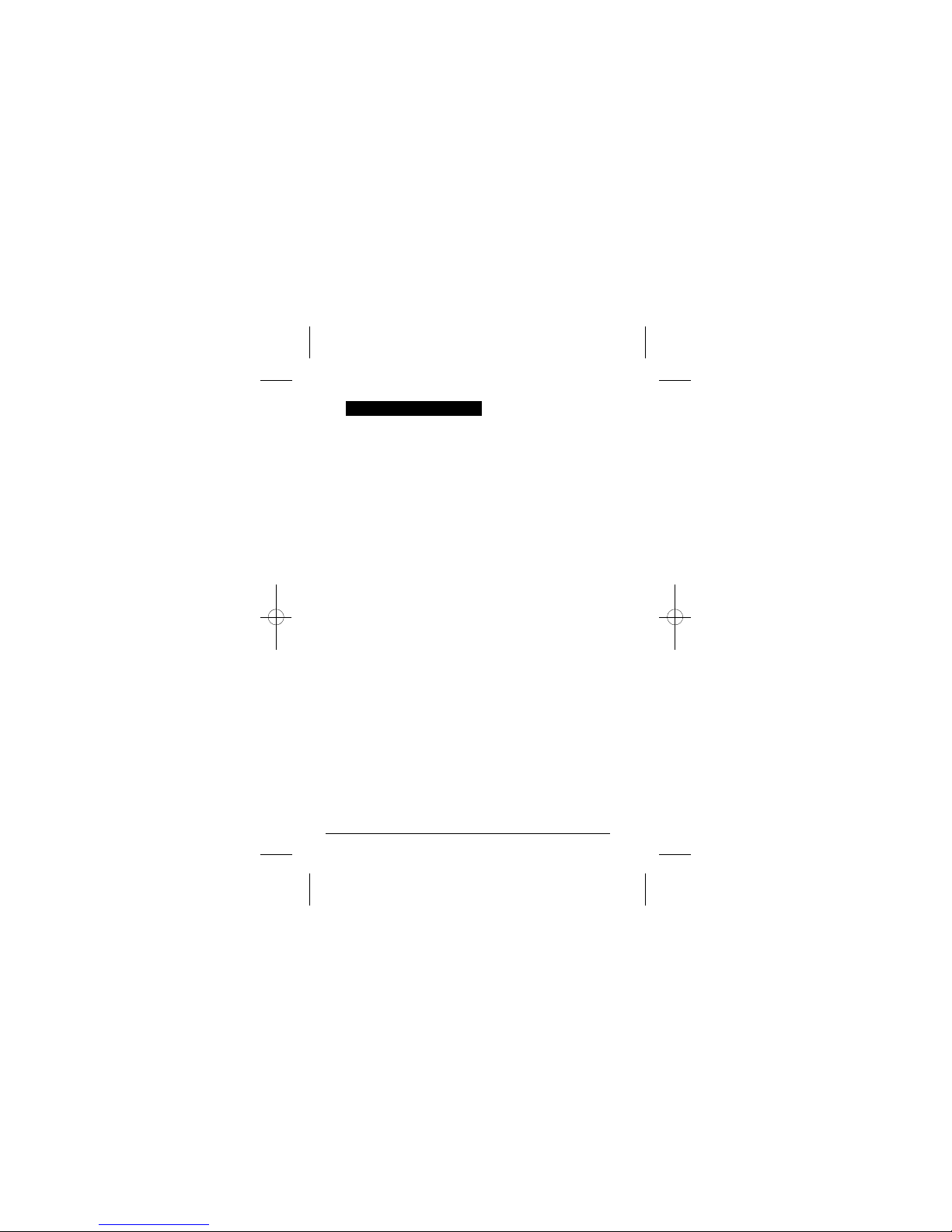
1
4.1 Power on the Handset
4.2 Make an External Call
4.3 Answer a Call
4.4 End a Call
4.5 Adjust Earpiece and Handsfree Volume
4
USE YOUR PHONE
If your handset is turned off press and hold <TALK OFF> to turn on the handset.
You can press and hold <TALK OFF> again to turn off the handset.
4.2.1 Preparatory dialing
Enter the phone number.
If you enter a wrong number, you can press <Clear> to delete the last digit, or press and hold
4.2.2 Direct dialing
Press <TALK ON> or <SPEAKERPHONE> to take the line, wait to hear dial tone and then enter
4.2.3 Call from the phonebook
Press <Right Soft key> to access the phonebook and press <UP/DOWN> to select the desired
phonebook entry (if there are entries stored in the phonebook). Press <TALK ON> or
<SPEAKERPHONE> to dial out to the selected phonebook entry.
4.2.4 Call from the call list
Press <RIGHT> to access the call list and press <UP/DOWN> to select the desired call list entry
(if there are entries in the call list). Press <TALK ON> or <SPEAKERPHONE> to dial out to
the selected call list entry.
4.2.5 Call from the redial list
Press <DOWN> to access the redial list and press <UP/DOWN> to select the desired redial
number (if there are numbers in the redial list). Press <TALK ON> or
dial out to the selected redial number.
4.2.6 Call timer
Your handset automatically times the duration of every call. It is shown in hours, minutes and
seconds format (HH:MM:SS, on the display during a call.)
If the handset is not on the charging cradle, or if it is on the cradle but Auto Answer (see 8.1.11)
When the phone rings, press <TALK ON> / <SPEAKERPHONE> / <Accept> to answer a call.
If the handset is on the charging cradle or the base station and Auto Answer (see 8.1.11) is set
to On When the phone rings, pick up the handset to answer a call automatically, without having
During a call press <TALK OFF> to end the call.
OR
Put the handset on the charging cradle or the base station or charger pod to end the call.
5 volume levels (Level 1 to Level 5) are provided for each of earpiece and
handsfree volume.
Note: If you have a Z10/Z10i Conference unit the operations are the same as
a Handset, except that it has no earpiece mode, only a speakerphone mode.
<Clear> to delete all the number.
Press <TALK ON> or <SPEAKERPHONE> to dial the number you have on the display.
the phone number.
Note: you will not be able to press <Clear> to correct any dialling mistakes.
<SPEAKERPHONE> to
is set Off:
to press a button.
1

1
4.6 Mute a Call
4.7 Turn the Handset Ringer Off
4.8 Redial
4.9 Keypad Lock
4.10 Find Handset
You can talk to someone nearby without letting the caller hear you during a call.
During a call:
Press <Mute/Left Soft key> to mute the microphone. The display will show "Call Muted" and
your caller cannot hear you.
Press <Unmute/Left soft key> again to unmute the microphone.
In idle mode, press and hold <#> to turn off the handset ringer.
The last 20 numbers dialled are saved in the Redial list. If you have stored a name in the
phonebook that matches the number, the name will be displayed instead.
4.8.1 Redial a number from the redial list
1. Press <DOWN> to access the redial list.
2. Press <UP/DOWN> to browse the redial list.
3. Press <TALK ON> to dial to the selected redial number.
Note: If there are no numbers in the redial list, the display shows “List Empty”.
4.8.2 Save a redial number into the phonebook
1. Follow steps 1 and 2 in section 4.8.1.
2. Press <Select> to select the redial number.
3. Press <Menu> and <UP/DOWN> to scroll to Add to PB.
4. Press <Select> and then enter the name, edit the number if necessary and select the melody.
Note: Press <DOWN> after entering the name to go to the next step of editing the number, and
then press <DOWN> to go to the final step of selecting the melody. Press <RIGHT> or <LEFT>
to scroll through the melody options.Name and number must be entered in order to save a new
5. Press <OK> to save the redial number into the phonebook.
4.8.3 Delete a redial number
1. Follow steps 1 to 2 in section 4.8.2.
2. Press <Menu> and <UP/DOWN> to scroll to Delete.
3. Press <SELECT> and then <OK> to confirm the Delete.
4.8.4 Delete the entire redial list
1. Follow steps 1 to 2 in section 4.8.2.
2. Press <Menu> and <UP/DOWN> to scroll to Delete All.
3. Press <SELECT> and then <OK> to confirm the Delete All.
You can lock the keypad so that it cannot be used accidentally while carrying it around, but you
1. To lock the keypad: In idle mode, press and hold <*> key, the <Keypad lock icon>will display.
2. To unlock the keypad: In idle mode, press and hold <*> key, the <keypad lock icon> will
disappear.
You can locate the handset by pressing <PAGE> on the base station. All the handsets
registered to the base will ring up for 60 seconds and “Paging” is displayed on the LCD.
You can stop the paging by pressing any key on the handset except <Silent / Right soft key>
or pressing <PAGE> on the base.
The “RINGER OFF” icon is displayed on the LCD.
During a call:
Press <UP> or <DOWN> to increase or decrease the volume level respectively. The current
setting is shown. When you end the call, the volume settings will still remain at the last
selected level.
phonebook entry.
will still be able to answer an incoming call.
2

1
4.11 Make an Internal Call (For multi-handset versions only)
This feature is only applicable when there are at least two registered handsets. It allows you to
make internal calls, transfer external calls from one handset to another handset and make
conference calls.
4.11.1 Intercom another handset
1. Press <INT> and the registered handsets will be listed.
Note: If there are no additional handsets registered to the base the display will show
"Intercom ! Unavailable".
2. Press <the handset number> or <LEFT> or <RIGHT> to select the handset that you
want to make an internal call with.
3. Press <Select>.
Note: Select <9> to ring all the registered handsets.
4. The called handset rings and the intercom call will be established when <TALK ON>,
<SPEAKERPHONE> or <LEFT SOFT KEY> is pressed on that handset.
4.11.2 Transfer an external call to another handset
During a call:
1. Follow steps 1 to 3 in section 4.11.1.
2. The external call is put on hold automatically and the called handset rings.
3. Press <TALK ON> / <SPEAKERPHONE> / <Accept> on the called handset to establish an
internal call.
4. Press <TALK OFF> on the calling handset to end the current call with the external party.
5. The external call is transferred to the called handset.
4.11.3 Switch calls between an external call and an internal call
During a call:
1. Follow steps 1 to 3 in section 4.11.1.
2. The external call is put on hold automatically and the called handset rings.
3. Press <TALK ON> / <SPEAKERPHONE> / <Accept> on the called handset to establish an
internal call.
4. Press <INT> on the calling handset to switch between the external call and the intercom call,
while keeping the other on hold.
4.11.4 Make a 3-way conference call
The conference call feature allows one external call and two handsets to share the conversation
and no network subscription is required.
During an external call:
1. Follow Steps 1 to 3 in section 4.11.2.
2. Press and hold <INT> to establish the 3-way conference.
Any handset that hangs up during a conference call will leave the other handset still in connection
with the external call.
If there is only one other handset registered to the base, it will immediately ring that
handset and display "Call to Handset X".
3

1
Add a New Entry
Edit an Entry
View an Entry
Delete an Entry
PHONEBOOK
Each handset can store up to 100 private phonebook entries with names and numbers.
Each phonebook entry can have a maximum of 24 digits for the phone number and 12
characters for the name.
In idle mode:
1. Press <Menu> and <UP/DOWN> to scroll to Phonebook.
2. Press <Select> to access the phonebook menu.
3. Press <UP/DOWN> and <Select> to select Add.
4. Enter the name and press <OK>, then enter the number and press <OK>.
Note: You can press and hold <#> to toggle between the uppercase and lowercase letters.
You must enter something in the Name and Number fields in order to save it in the
When entering the name, you can press and hold <*> to toggle between different
5. Press <RIGHT/LEFT> to select the melody.
6. Press <OK> to save the phonebook entry.
Note: When the phonebook is viewed the entries will be displayed in alphabetical order.
In idle mode:
1. Press <Menu> and <UP/DOWN> to scroll to Phonebook
2. Press <Select> to access the phonebook menu.
3. Press <UP/DOWN> and <Select> to select Edit.
4. Press <UP/DOWN> and <Select> to select the phonebook entry you wish to edit.
5. Enter the revised name, phone number and Melody.
6. Press <OK> to confirm.
In idle mode:
1. Press <Right Soft Key> to access the phonebook.
2. Enter the first character of the name using the digit keys, as a short-cut to find the name you
3. Press <UP/DOWN> to highlight your desired phonebook entry.
4. Press <Select> to view the details of the selected phonebook entry.
OR
1. Press <Menu> and <UP/DOWN> to scroll to Phonebook.
2. Press <Select> to access the phonebook menu.
3. Press <UP/DOWN> and <Select> to select View.
4. Press <UP/DOWN> to highlight your desired phonebook entry.
5. Press <Select> to view the details of the selected phonebook entry.
In idle mode:
1. Press <Menu> and <UP/DOWN> to scroll to Phonebook.
2. Press <Select> to access the phonebook menu.
3. Press <UP/DOWN> and <Select> to select Delete.
4. Press <UP/DOWN> and <Select> to choose the phonebook entry that you want to delete.
character sets.
5
5.1
5.2
5.3
5.4
phonebook.
Note: The chosen melody will only be played if you subscribe to caller display and the incoming
number matches the phonebook number.
want.
Press <OK> to confirm the delete, or <Back> to leave it in the phonebook.5.
4

Delete the Entire Phonebook
In idle mode:
1. Press <Menu> and <UP/DOWN> to scroll to Phonebook.
2. Press <Select> to access the phonebook menu.
3. Press <UP/DOWN> and <Select> to select Delete All.
4. Press <OK> to confirm you want to delete all entries or <Back> to leave them saved.
5.5
15
e.g. "12 / 100 Used" indicates you have 12 entries stored, and the total capacity is 100.
5.6 View Phonebook Capacity
In idle mode:
1. Press <Menu> and <UP/DOWN> to scroll to Phonebook.
2. Press <Select> to access the phonebook menu.
3. Press <UP/DOWN> to select PB Status.
4. Press <Select> to display the number of entries in the phonebook memory.

View the Call List
Store a Call List Number into the Phonebook
Dial a Call List Number
Delete an Entry in the Call List
Delete the Entire Call List
CALL LIST
This feature is available if you have subscribed the Caller Line Identification service with your
network service provider. Your phone can store up to 30 answered or unanswered calls with
date/time information in the call list. The number will be shown on the display when the phone
is ringing. If the number matches with one of the entries in your private phonebook, the caller’s
name stored in the private phonebook will be displayed with the number. Missed calls are
marked with an “*” when viewed in the calls list. Once the missed call has been
read, the “*” will be removed.
If the caller number is withheld, “Withheld” will display.
If the caller number is unavailable, “Out Of Area” will display.
All unanswered and answered calls are saved in the call list with the latest call at the top
of the list. When the call list is full, the oldest call will be replaced by a new call. A call which has
not been read is marked with an “*” at the beginning of the missed call entry.
1. Press <RIGHT> to access the call list.
OR
1. Press <Menu> to access the main menu and press <Select> to enter the Call List.
2. Press <UP/DOWN> to select the desired entry.
3. Press <Select> to view the details of the call list entry.
1. Follow steps 1 to 3 in Section .
2. Press <Menu> and <UP/DOWN> to scroll to Add to PB.
3. Press <Select> and then enter the name and number and press <OK>.
Note: See 3.6 for how to enter names.
4. Press <RIGHT/LEFT> to select the melody.
5. Press <OK> to confirm the entry is saved.
1. Follow steps 1 and 2 in Section .
2. Press <TALK ON> to dial out to the call list number.
1. Follow steps 1 to 3 in Section .
2. Press <Menu> and <UP/DOWN> to scroll to Delete.
3. Press <Select> to confirm.
4. Press <OK> to reconfirm.
1. Follow steps 1 to 3 in Section .
2. Press <Menu> and <UP/DOWN> to scroll to Delete All.
3. Press <Select> to confirm.
4. Press <OK> to reconfirm.
6
6.1
6.2
6.1
6.3
6.4
6.1
6.5
6.1
16
6.1
This manual suits for next models
1
Table of contents
Other iDect Cordless Telephone manuals

iDect
iDect Eclipse Plus User manual
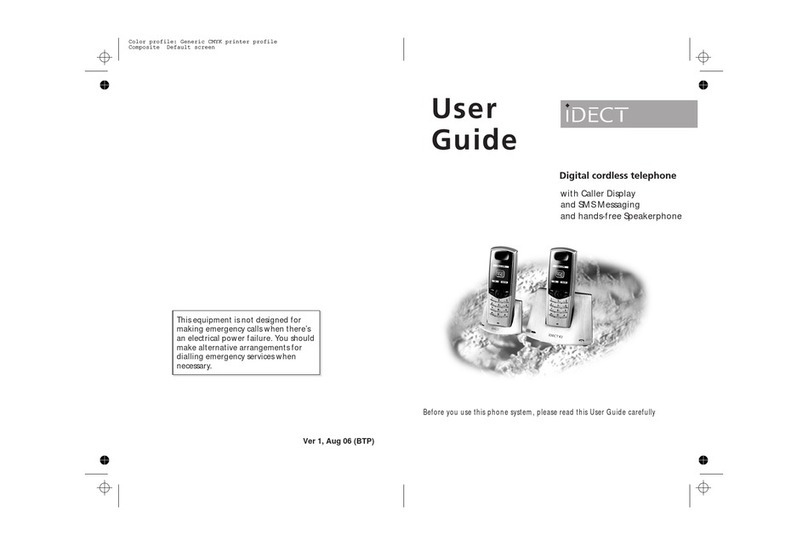
iDect
iDect K1 User manual

iDect
iDect Solo Single User manual
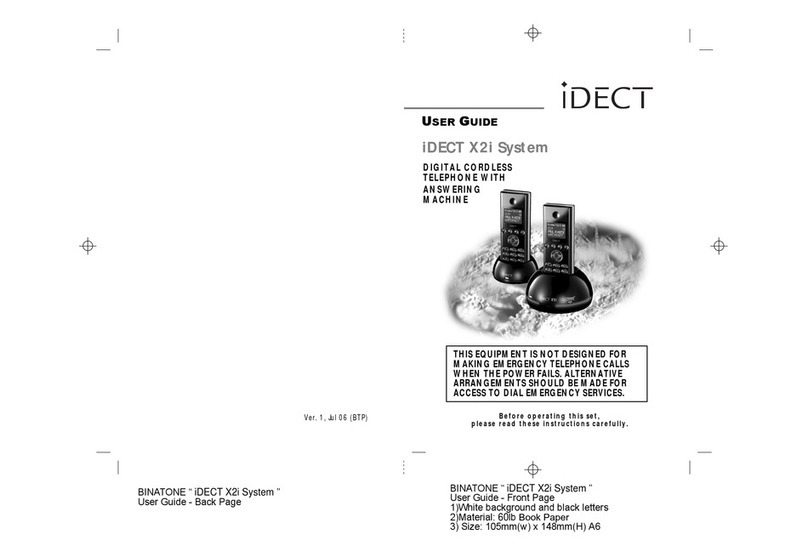
iDect
iDect X2i System User manual

iDect
iDect Link Plus Single User manual

iDect
iDect iDECT V2i System User manual

iDect
iDect X2 User manual
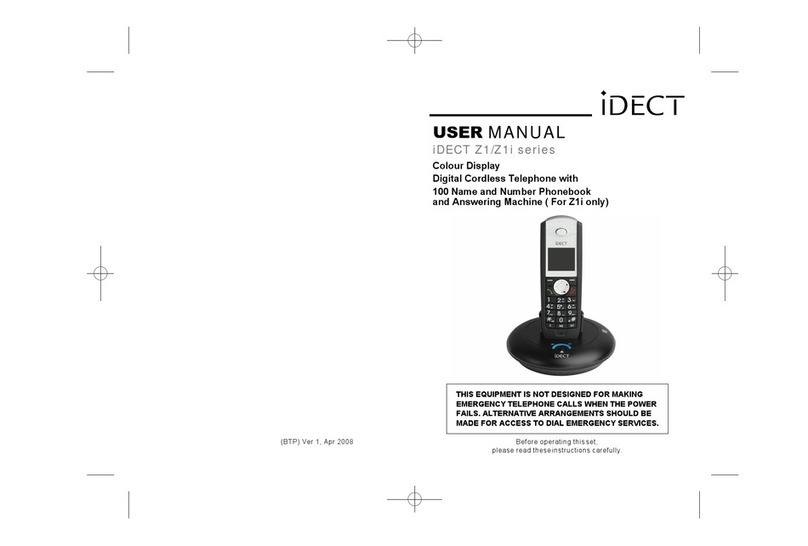
iDect
iDect Z1 Series User manual

iDect
iDect SOLO 5035+2 User manual

iDect
iDect X1 User manual