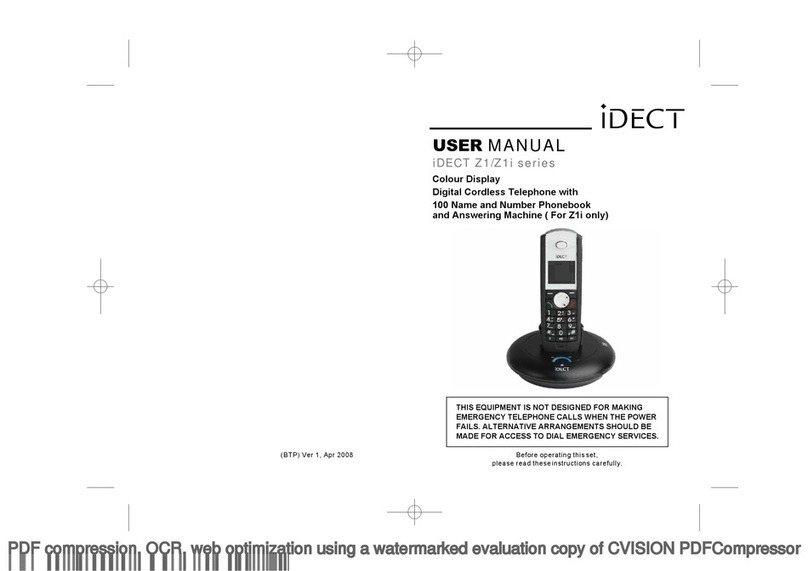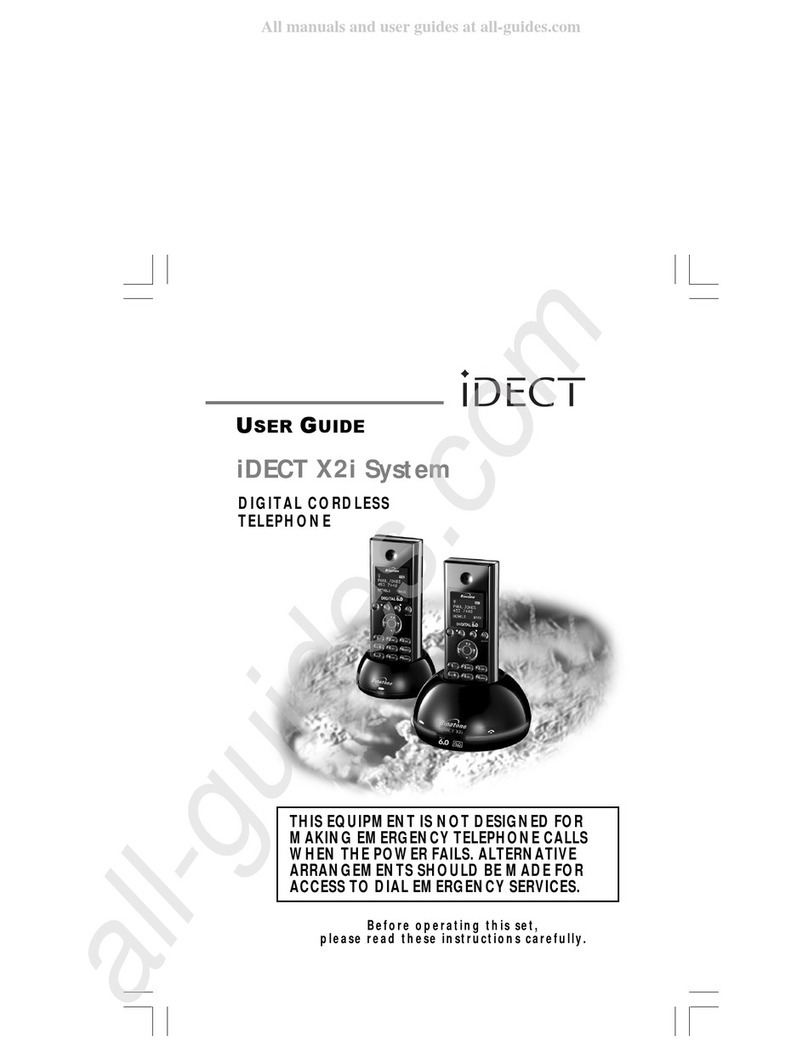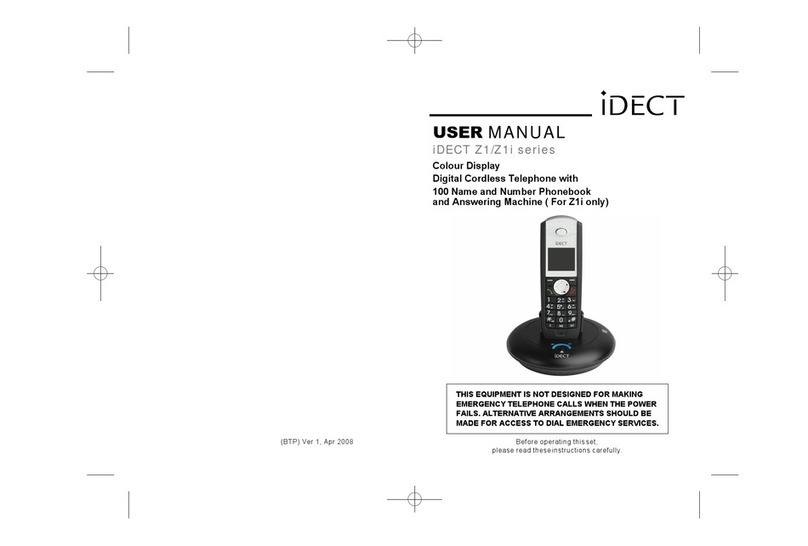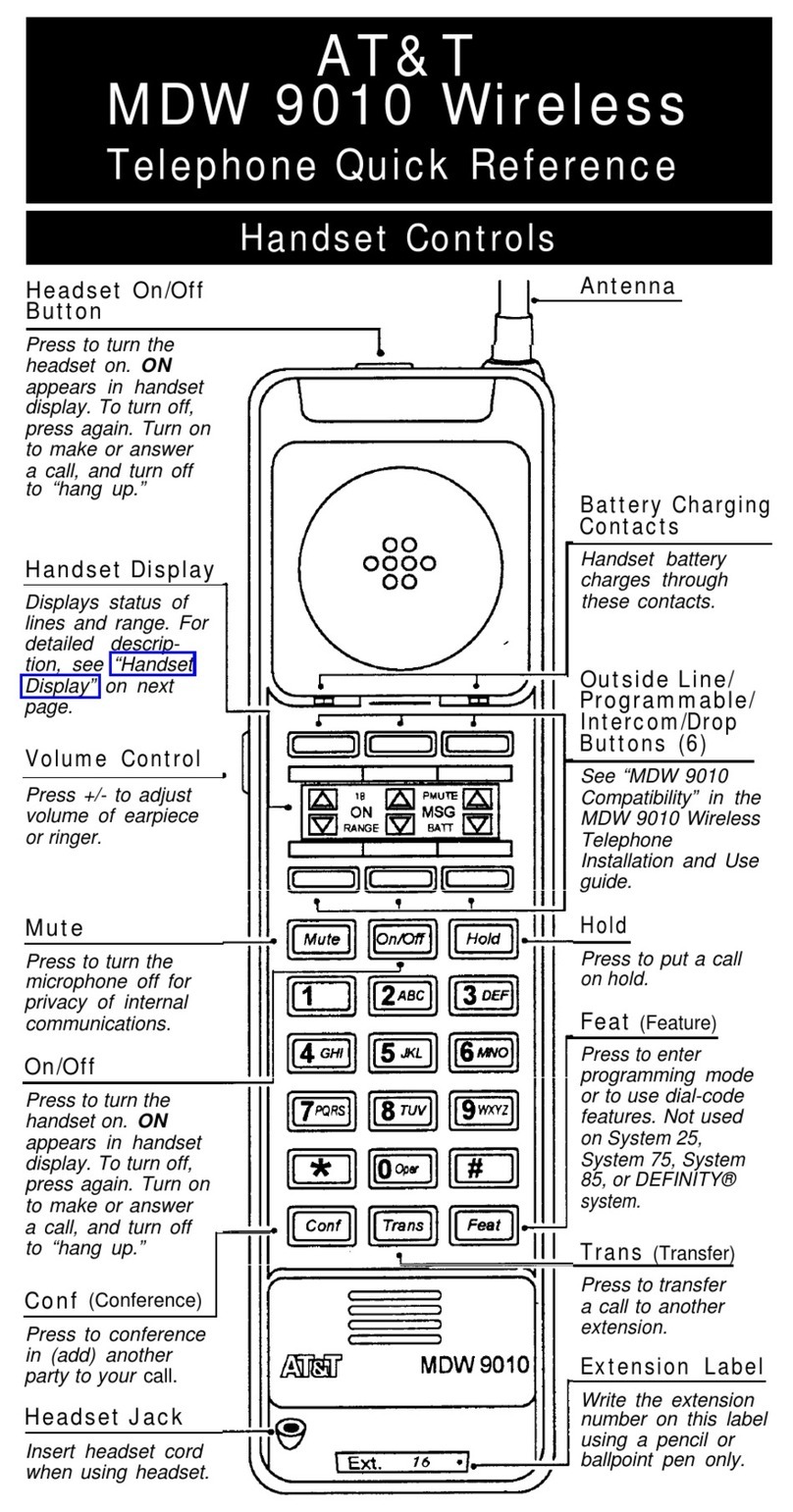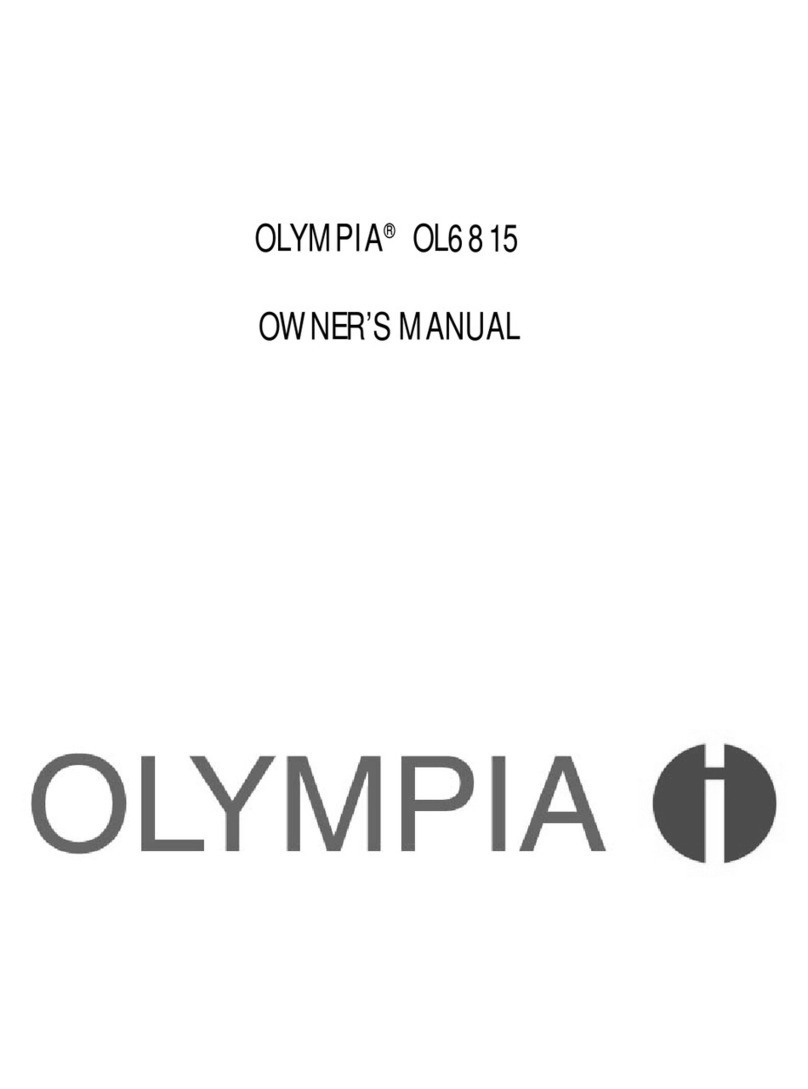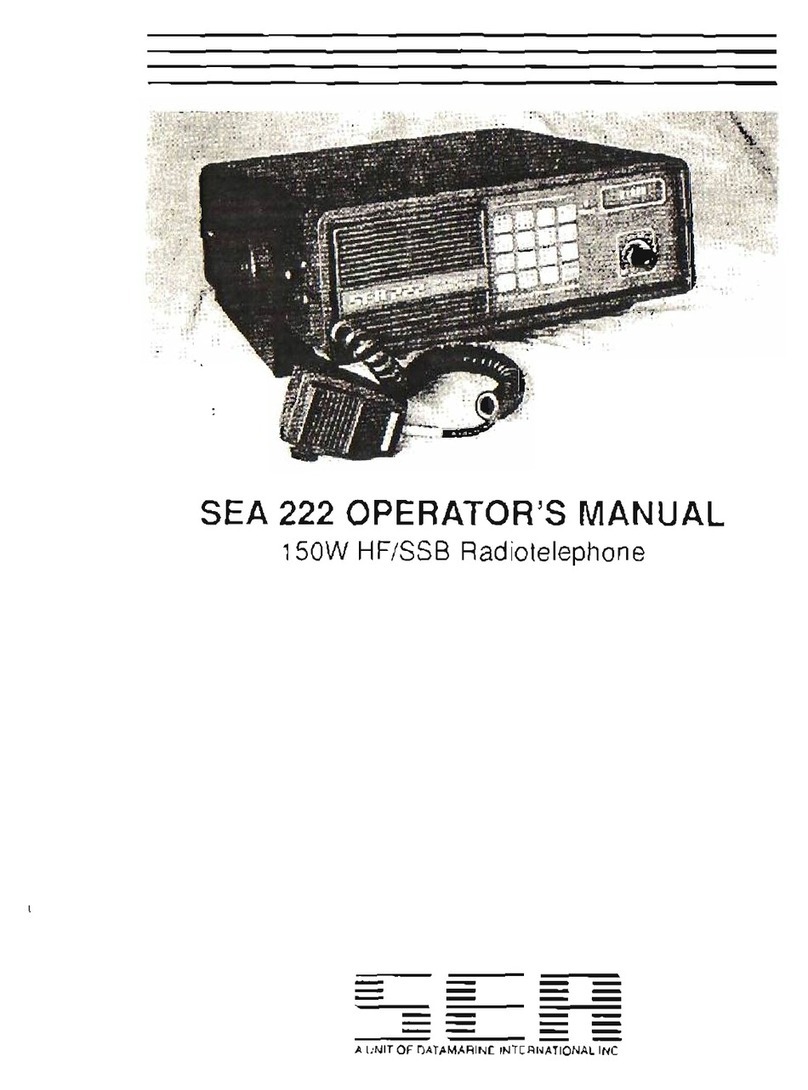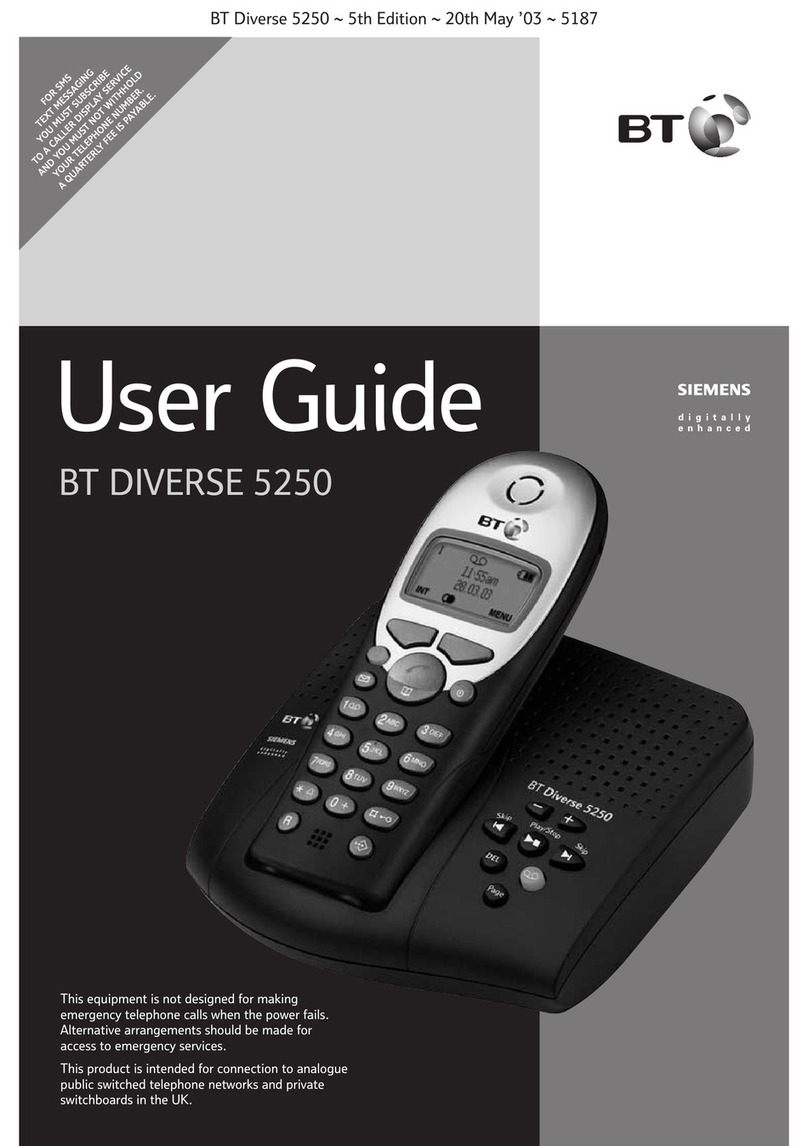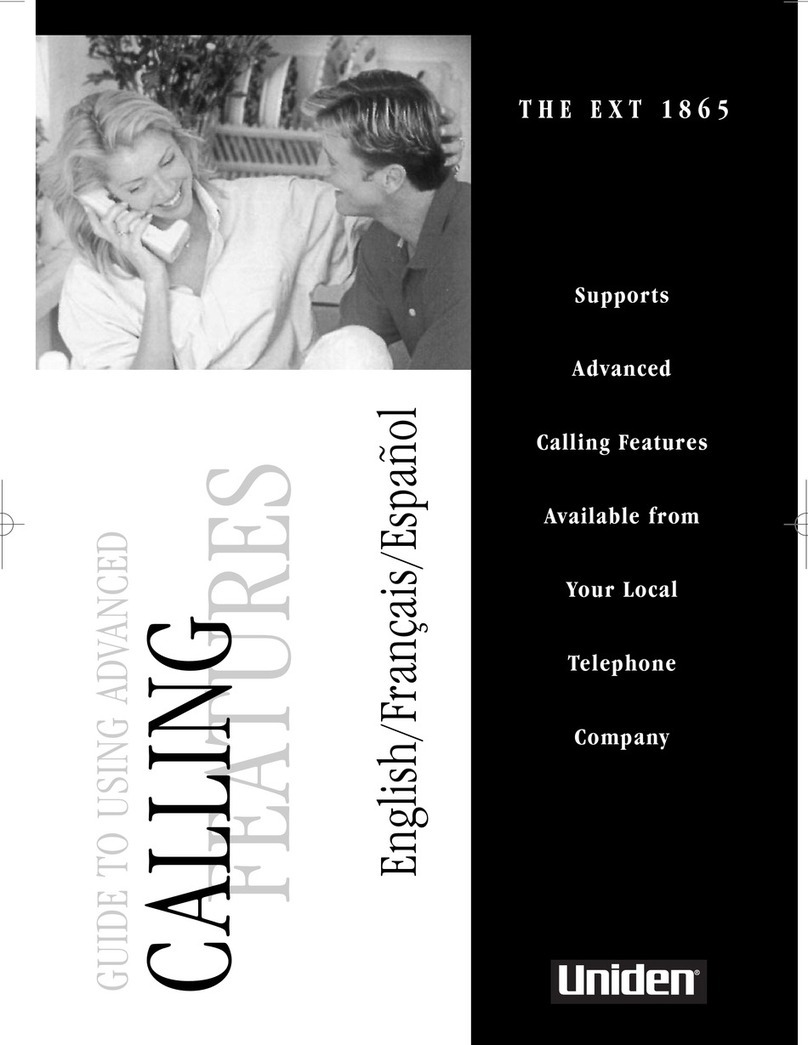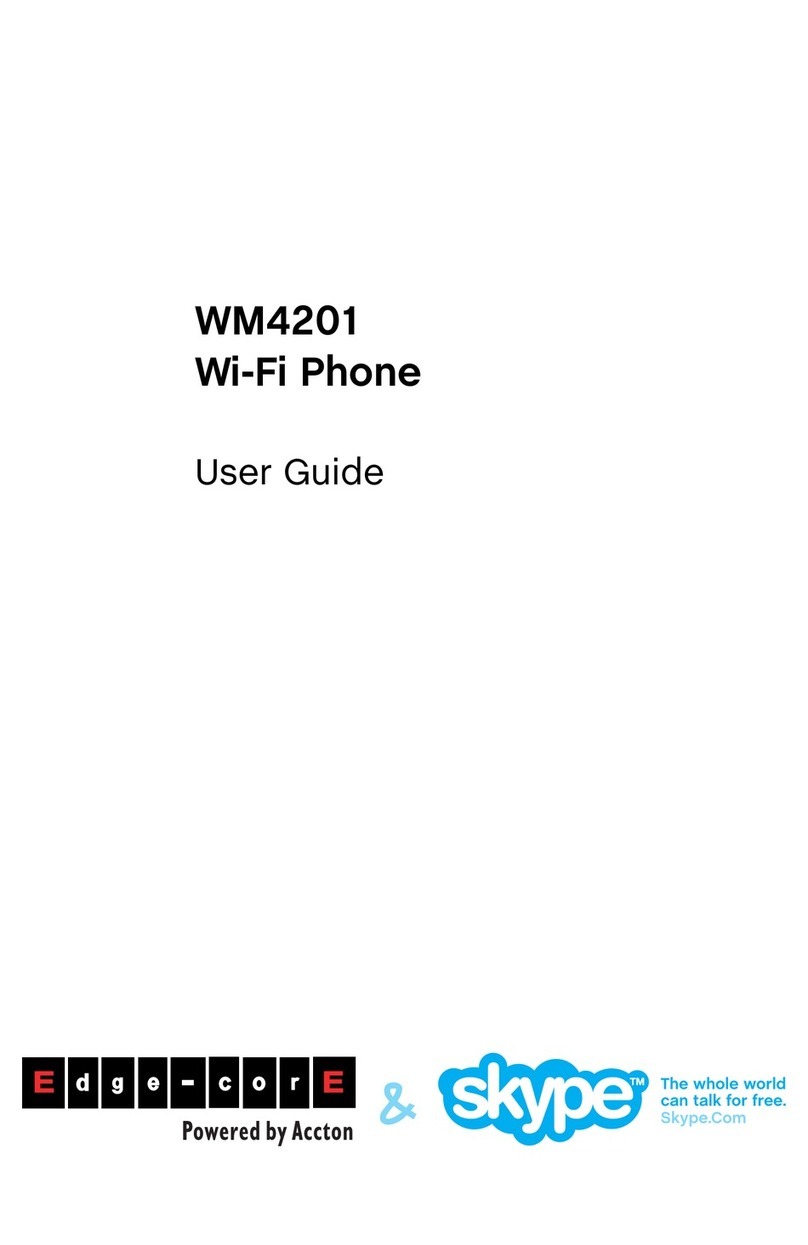iDect X1 User manual

Digital cordless telephone
User
Guide
with
Caller Display and
hands-free Speakerphone
Before you use this phone
system, please read this
User Guide carefully
Version 05, Jan 2006
P/N: 480–39060–00000
This equipment is not designed for
making emergency calls when there’s
an electrical power failure. You should
make alternative arrangements for
dialling emergency services when
necessary.
E:\Binatone2005\iDECT_X1\Cover\iDECT_X1_cover_artwork.cdr
25 August 2005 14:16:46
Color profile: Generic CMYK printer profile
Composite Default screen

Important note — emergency calls
The iDECT X1 is not designed for making emergency
calls if the mains power fails. So you should make
alternative arrangements for access to Emergency
Services.
(This means that you should also have a basic
phone, that does not need mains power, connected
to your line so that you can make calls during a
power failure.)
If you need help …
The Help Line is available from 9.00 am to 5.00 pm,
Monday to Friday, on
0845 345 9677
Calls are charged at Local Call rate.
Unpacking your iDECT X1 system
In the box are:
■
the cordless handset (up to four, depending on
which iDECT X1 system you’ve bought)
■the base unit
■two batteries and a battery compartment
cover for each handset
■atelephone line cable for the base unit
■amains power lead and adapter for the base
unit
■up to three charger pods, each with a separate
mains power lead and adapter, for multi-handset
systems
Keep the packaging materials in a safe place in
case you later need to transport the unit. Keep
your sales (till) receipt, which is your guarantee.
Before you can use the handset to make calls
you’ll need to fit and fully charge the batteries,
as described on pages 5 and 6. Please read the
notes on page 4 before you install the base unit.
E:\Binatone2005\iDECT_X1\iDECT_X1_UK_draft02a.vp
25 August 2005 16:47:28
Color profile: Generic CMYK printer profile
Composite Default screen

R
PHONE /SPEAKERPHONE /OK button
Press to begin, answer or end a phone call.
Press to switch the speakerphone on and off.
When editing or using Menu
functions, press to confirm your
selection.
HANDSET LOCATOR (PAGE) button
Press to make all registered handsets ring (this is useful if
you've forgotten where you put a handset).
/Caller Display (CID) button
Press during a call to increase the volume in the earpiece.
Press while using Menu functions to move through the
options.
Press to show the list of Caller Display records.
Where to find it
IN USE light
This comes on when you have a
connection to the telephone line,
and flashes when the unit is
ringing for an incoming call.
MENU/MUTE button
Press to start using Menu functions
Press while reviewing Phonebook, Redial or Caller
Display records, to start editing.
Press during a call to mute the mouthpiece so the
person on the other end can’t hear you.
button
Press when editing Phonebook, Redial or Caller
Display records, to move the cursor to the left.
R (Recall) button
You may need the Recall function during a call if your iDECT X1
is connected to a PBX, or if you use BT’s Select Services.
HANG UP /ON–OFF / X (Cancel) button
Press to end a call.
Press and hold for 4 seconds to turn the handset on and off; or for 2 seconds to
lock and unlock the keypad.
Press while editing or using Menu functions, to cancel what you’re doing and
return the display to Standby mode.
Last Number Redial / /Pause button
Press to open a list of the last 10 phone numbers you called.
Press when editing Phonebook, Redial or Caller Display records, to move the
cursor to the right.
Press while dialling a number to insert a pause (you might need this on a PBX).
#/INT (Intercom) button
Press and hold for 1 second to make an intercom call (if you have
more than one handset).
/Phone Book button
Press during a call to turn down the volume in the earpiece.
Press while using Menu functions to move through the options.
Press to open the Phone Book.
To subscribe to network features like Caller Display
and Call Waiting, simply call your network service
provider (the company that supplies your line). You
don’t need to do anything special on your iDECT X1
phone to set these features up.
If the display is blank
Press the button to switch
the handset on
E:\Binatone2005\iDECT_X1\iDECT_X1_UK_draft02a.vp
25 August 2005 16:47:33
Color profile: Generic CMYK printer profile
Composite Default screen

Hel
p
Line: 0845 345 9677 (Local Call rate) 1
18:44 WED
JANE 1
When this shows ‘nearly empty’ ( ), put the handset on
the base unit or charger pod as soon as possible, to charge
the batteries.
While the batteries are being charged, the symbol blinks.
Appears when you have a connection to the outside line.
Flashes when there’s an incoming call to be answered
(even if the ringer is turned off).
Appears when the speakerphone is turned on.
Symbols on the display
The handset’s number (if you
have more than one handset on
your iDECT X1 system)
The handset’s name
(the default is )
HANDSET
The time and date
Intercom
call
Memory/
store
Flashes while your handset is ringing for an intercom call, and
comes on steadily when the call’s connected.
Comes on when you’re storing numbers in memory, and when
you’re making calls to stored numbers.
Signal
level This is on steadily when there’s a radio link between the handset
and base unit. lashes while the handset is trying to establish a
link .
.
It f
to the base unit
If this symbol flashes while you’re on a call, move closer to
the base unit
Battery
charge
level
Phone
Speakerphone
New call Appears when you have missed incoming calls (if you
subscribe to Caller Display).
What the symbols mean
The duration of each call is shown on the display from 5 seconds
after you press the PHONE button for a line, until 10 seconds
after you end the call.
E:\Binatone2005\iDECT_X1\iDECT_X1_UK_draft02a.vp
25 August 2005 16:47:35
Color profile: Generic CMYK printer profile
Composite Default screen

Contents
Read these notes first 4
Choosing a site for the base unit and
charger pod 4
Radio signals between handset and
base unit 4
Mains power connection 4
Installation and set-up 5
Before you start 8
Electrical safety 8
Interference 8
‘Out of range’ warning 8
Switching on and off 9
To lock the keypad 9
Your handset’s name 10
Time and day 11
Ringer volume and melody 12
Making and answering calls 14
Using the speakerphone 14
To make a call 14
To answer a call 14
To end a call 14
Earpiece volume 15
To mute the mouthpiece 15
Last Number Redial (LNR) 15
To edit a number in the Redial list
15
To store a Redial number in the
Phone Book 16
The Phone Book
(memory dialling) 17
To store a number 17
To call a stored number 18
To edit a Phone Book entry 18
To delete a Phone Book entry 19
To delete all Phone Book entries 19
Caller Display 20
To check Caller Display records 21
To return a call 21
To store a Caller Display number in
the Phone Book 21
To edit a Caller Display record 22
Using a multi-handset system 23
To make an intercom call 23
To answer an intercom call 24
To end an intercom call 24
To transfer a call 24
To shuttle between two calls 25
To set up a three-way conference 25
New Call tone 26
To page all handsets from the
base unit 26
Handset registration 27
To register a new handset to your
base unit 27
To de-register a handset 28
To register to a different brand of
base unit 29
2
Contents
Hel
p
Line: 0845 345 9677 (Local Call rate) 3
Handset settings 30
To go into the Handset Setting menu
30
Earpiece volume 31
Key beep 31
Battery Low tone 32
Display language 32
Auto-answer 32
Returning to default settings 33
Handset PIN 34
Baby Call 35
To set or change the Baby Call
number 35
To turn Baby Call on and off 35
Base unit settings 36
To go into the Base Setting menu 36
Returning to default settings 37
Dialling type and recall signal 37
Base unit PIN 38
Call control 39
The call timer 39
To bar certain types of call 40
To bar calls to specified numbers
40
Emergency numbers 42
Troubleshooting 43
Cleaning and care 48
Guarantee and service 49
Technical details 50
Index 51
Connection and conditions for use
You can connect your iDECT X1 to a direct exchange line (DEL) — a line
connected to a local exchange, with its own phone number; to an
extension socket connected to a DEL; or to an extension on an approved
compatible PBX. Do not connect the iDECT X1 as an extension to a
payphone.
The ringer equivalence numbers (RENs) of all instruments (phones,
fax machines, etc.) connected to an exchange line must not add up to
more than 4 — otherwise, one or more of them may not ring and/or
answer calls correctly. The iDECT X1 has a REN of 1, and most other
telephones have a REN of 1 unless marked otherwise.
E:\Binatone2005\iDECT_X1\iDECT_X1_UK_draft02a.vp
25 August 2005 16:47:36
Color profile: Generic CMYK printer profile
Composite Default screen

Read these notes first
Choosing a site
for the base
unit and
charger pod
The base unit and charger pod(s) should be placed on a
level surface, in a position where:
■the mains adapter plug will reach an easily accessible
230-V AC switched mains supply socket — never try
to lengthen the mains power cable
■the base unit’s telephone line cable will reach your
telephone line socket or extension socket (the charger
pod does not have a telephone line connection)
■it is not close to another telephone — this can cause
radio interference
■it is not close to a sink, bath or shower, or anywhere
else where it might get wet
■it is not close to other electrical equipment — fridges,
washing machines, microwave ovens, fluorescent
lights, TVs etc.
Radio signals
between
handset and
base unit
To use your handset and base unit together, you must
be able to establish a radio link between them. Be
aware that:
■Any large metal object — like a refrigerator, a mirror
or a filing cabinet — between the handset and the
base unit may block the radio signal.
■Other solid structures, like walls, may reduce the
signal strength.
Mains power
connection
IMPORTANT — The iDECT X1 base unit and charger
pod must be used with the mains adapter supplied with
the unit. Using any other adapter will result in non-
compliance with EN60950, and will invalidate any
approval given to this apparatus.
!Make sure mains power to the base unit stays switched
on. The iDECT X1 needs electrical power for normal
operation; not just for charging the batteries.
4
Installation and set-up
Hel
p
Line: 0845 345 9677 (Local Call rate) 5
1
3
5
4
Choose a suitable
site for the base
unit
See page 4
Plug the mains adapter into
a 230 V AC, 50 Hz mains
socket, with the switch on
the socket set to OFF
Plug the mains adapter into a 230 V AC,
50 Hz mains socket, with the switch on
the socket set to OFF
Switch on at the mains socket(s)
If you have one or more charger pods …
2
See the note
on page 4
Use the telephone line
supplied with your
iDECT X1 —
do not use any other
telephone line cord
cord
Connect the
mains power
lead and the
telephone line
cord into the
underside of
the base unit
E:\Binatone2005\iDECT_X1\iDECT_X1_UK_draft02a.vp
25 August 2005 16:47:38
Color profile: Generic CMYK printer profile
Composite Default screen

Installation and set-up
6
6
A. Insert the batteries in the
compartment, with the end
of each battery facing away
from the cover.
Fit two rechargeable batteries in
each handset
Always use the rechargeable
batteries supplied — never
use any other kind of
batteries in the handset.
Make sure the battery compartment door is securely
in place. If you have problems fitting the batteries,
contact the Help Line on 0845 345 9677.
B. Carefully close the battery
compartment door,
matching the symbol on
the door to the symbol
on the handset
Installation and set-up
Hel
p
Line: 0845 345 9677 (Local Call rate) 7
7Charge the batteries for 15 hours
Before you use the handset for the
first time, it’s important to charge the
batteries fully.
The handset ‘beeps’ when it’s correctly
in position on the charging cradle.
Leave the handset on the charging
cradle for 15 hours.
Make sure the mains socket is
switched on if you want to use
the phone — it will not work
without electrical power
Connect the base unit to the telephone line
Switch off power at the mains socket
Insert the telephone line plug into
the socket as shown
Switch mains power back on
8
Use the plug to
raise the shutter
before pushing
it into the socket
NOTE: the charger pod does not have
a connection to the telephone line.
The ‘battery
charge level’
symbol blinks
The navigation buttons
In the instructions, these buttons are
represented by arrows, as shown here.
UP
LEFT RIGHT
DOWN
E:\Binatone2005\iDECT_X1\iDECT_X1_UK_draft02a.vp
25 August 2005 16:47:42
Color profile: Generic CMYK printer profile
Composite Default screen
C. Turn the battery compartment door
anticlockwise (try using a 5p or 1p
coin) so that the symbol on the
door matches the symbol on the
handset

Before you start
Electrical
safety
■DON’T let the base unit or charger pod get wet.
Electrical equipment can cause serious injury if used
while you are wet or standing in water.
■If the base unit or charger pod ever falls into water,
DON’T retrieve it until you have unplugged the power
lead from the mains and the telephone line plug from
the telephone socket (base unit only); then pull it out by
the unplugged cables.
■NEVER use your iDECT X1 outdoors during a thunder-
storm — unplug the base unit from the telephone line
and the mains socket when there are storms in your
area. Damage caused by lightning is not covered by the
guarantee.
Interference If the sound quality gets worse as you move around
while on a call, this is probably caused by interference
between the handset and the base unit, perhaps
because you are too near to another phone or other
electrical equipment.
Move to a different position to clear the interference.
If you do not move, your call may be cut off.
!Radio interference in the environment may occasion-
ally cause a short break in the link between the
handset and the base unit while you are on a call.
The ‘signal level’ on symbol handset’s display may
flash until the link is restored.
‘Out of range’
warning If you hear a warning tone during a call, and/or the
sound in the earpiece becomes faint or distorted, you
may be going out of range of the base unit. Move
nearer to the base unit within 20 seconds, until the
tone stops. Otherwise, your call may be cut off.
8
Switching on and off
To switch the
handset on
and off
To switch the handset off (in case you need to
save battery power when the handset is away
from the base unit):
◗Press the HANG UP button and hold it for
4 seconds
èThe display shows POWER OFF then goes
blank.
To switch the handset back on:
◗Briefly press the HANG UP button, or replace
the handset on the base unit or charger pod
èThe display briefly shows 00:00 SUN before
returning to standby mode.
To lock the
keypad ◗Press the HANG UP button and hold it for
2 seconds
èThe display shows KEYPAD LOCKED
To unlock the keypad:
◗Press the HANG UP button and hold it for
2 seconds, or replace the handset on the
base unit or charger pod
Notes ■When the handset is switched off, it can’t be used for
making calls, including emergency calls.
■When the handset is switched off, it won’t ring for
incoming calls, but the base unit will ring. To answer a
call when the handset is switched off, you need to
switch it back on. It may take a few moments for the
handset to re-establish a radio link with the base unit.
Hel
p
Line: 0845 345 9677 (Local Call rate) 9
E:\Binatone2005\iDECT_X1\iDECT_X1_UK_draft02a.vp
25 August 2005 16:47:42
Color profile: Generic CMYK printer profile
Composite Default screen

Your handset’s name
Before you start to use your iDECT X1 handset, especially
if you have a multi-handset system, you’ll probably want
to personalise the display with your name. The name can
have up to eight characters (including spaces).
To change
the name
1Press the MENU button
èThe display shows PHONEBOOK
2Press the âbutton THREE times
èThe display shows SETTING
3Press the PHONE/OK button
èThe display shows HANDSET SETTING
4Press the PHONE/OK button
èThe display shows ACOUSTIC SETTING
5Press the ábutton once
èThe display shows HANDSET NAME and the
current name.
6Press the PHONE/OK button
èThe display shows ENTER NAME and the
current name.
7Press the HANG UP button to delete
characters from the current name, then key
in your chosen name
8When you’ve finished, press the MENU/OK
button
9Press the HANG UP button to go back to
standby mode
10
Time and day
To set the time and day:
1Press the MENU button
èThe display shows PHONEBOOK
2Press the âbutton THREE times
èThe display shows SETTING
3Press the PHONE/OK button then the â
button
èThe display shows BASE SETTING
4Press the PHONE/OK button then the â
button
èThe display shows TIME & DAY SETTING
5Press the PHONE/OK button
èThe display shows SET TIME and the time in
24-hour format.
6Key in the time, as a four-digit number then
press the PHONE/OK button
Remember to use the 24-hour clock and to
include any 0s (zeroes) — for example,
9:30 am is 09:30; 6:05 pm is 18:05.
èThe display shows SET DAY and the day.
7Use the âor ábutton to go to the correct
day then press the PHONE/OK button
8Press the HANG UP button to go back to
standby mode
Hel
p
Line: 0845 345 9677 (Local Call rate) 11
E:\Binatone2005\iDECT_X1\iDECT_X1_UK_draft02a.vp
25 August 2005 16:47:42
Color profile: Generic CMYK printer profile
Composite Default screen

Ringer volume and melody
Handset
ringer
1Press the MENU button
èThe display shows PHONEBOOK
2Press the âbutton THREE times
èThe display shows SETTING
3Press the PHONE/OK button
èThe display shows HANDSET SETTING
4Press the PHONE/OK button
èThe display shows ACOUSTIC SETTING
5Press the PHONE/OK button
èThe display shows RINGER VOLUME LEVEL
and the current level
6Press the PHONE/OK button
èThe display shows SET VOLUME LEVEL and
the handset rings at the current level. There are
four volume levels — 1,2,3and 0. With the
volume at 0, the handset won’t ring.
7Use the âor ábutton to go to the level you
prefer then press the PHONE/OK button
èThe display shows ACOUSTIC SETTING
8Press the âbutton
èThe display shows RINGER MELODY and the
current melody. There are six melodies,
numbered 1to 6
9Press the áor âbutton to move between
the melodies. When you reach the one you
prefer, press the PHONE/OK button
10 Press the HANG UP button to go back to
standby mode
12
Base unit
ringer
1Press the MENU button
èThe display shows PHONEBOOK
2Press the âbutton THREE times
èThe display shows SETTING
3Press the PHONE/OK button then the â
button
èThe display shows BASE SETTING
4Press the PHONE/OK button
èThe display shows ACOUSTIC SETTING
5Press the PHONE/OK button
èThe display shows RINGER VOLUME LEVEL
and the current level.
6Press the PHONE/OK button
èThe display shows SET VOLUME LEVEL and
the base unit rings at the current level. There
are four volume levels — 1,2,3and 0. With
the volume set to 0, the base unit won’t ring
for incoming calls.
7Use the âor ábutton to go to the level you
prefer then press the PHONE/OK button
èThe display shows ACOUSTIC SETTING
8Press the âbutton
èThe display shows RINGER MELODY and the
current melody. There are six melodies,
numbered 1to 6
9Press the áor âbutton to move between
the melodies. When you reach the one you
prefer, press the PHONE/OK button
10 Press the HANG UP button to go back to
standby mode
Ringer volume and melody
Hel
p
Line: 0845 345 9677 (Local Call rate) 13
E:\Binatone2005\iDECT_X1\iDECT_X1_UK_draft02a.vp
25 August 2005 16:47:43
Color profile: Generic CMYK printer profile
Composite Default screen

Making and answering calls
Using the
speakerphone The speakerphone lets you hear calls without holding
the handset to your ear.
You can switch between speakerphone and earpiece
mode during calls at any time by pressing the
PHONE/SPEAKERPHONE button. The display will show
SPEAKER PHONE ON or SPEAKER PHONE OFF
To make a call1Key in the telephone number
If you make a mistake, press the HANG UP
button to clear digits one by one from the display.
2Press the PHONE button
(You can dial the number after you press the
PHONE button to get Dial tone if you prefer,
but you can’t correct any mistakes if you do it
this way. If you press the PHONE button before
you dial, the display shows ONLINE.)
To answer a
call When there’s an incoming call, the base unit and handset
ring (unless the handset’s ringer is turned off). If you
subscribe to Caller Display (see page 20) the caller’s
number or name may appear on the display; otherwise,
the display shows <<CALL>>.
◗Press any button (except HANG UP) to answer the
call
èThe display shows ONLINE
To end a call ◗Press the HANG UP button so that the
IN USE light on the base unit goes out
◗Or just replace the handset on the base unit
èThe display shows CALL END and the
duration of the call.
14
Earpiece
volume During a call, to adjust the volume in the earpiece
or speakerphone:
◗Press the áor âbutton
There are three volume levels. After you end the
call, the volume will stay at the level you’ve set.
To mute the
mouthpiece During a call, to mute the mouthpiece so the
person on the other end can’t hear you:
◗Press the MENU/MUTE button
To un-mute the mouthpiece, press the
MENU/MUTE button again.
Last Number
Redial (LNR) To make a repeat call to one of the last ten
numbers you dialled (up to 32 digits):
1Press the Redial button
2Press the áor âbutton if necessary until
the number is displayed
3Press the PHONE button to dial the number
To edit a
number in the
Redial list
1Press the Redial button, then the áor â
button until the number is displayed
2Press the MENU button
èThe display shows EDIT REDIAL, the entry
number (#01 upwards) and the stored number,
with a flashing cursor
3Press the HANG UP button to delete digits,
then key in the new digits
4When you’ve finished, press the PHONE/OK
button, then the HANG UP button to go
back to standby mode
Making and answering calls
Hel
p
Line: 0845 345 9677 (Local Call rate) 15
E:\Binatone2005\iDECT_X1\iDECT_X1_UK_draft02a.vp
25 August 2005 16:47:43
Color profile: Generic CMYK printer profile
Composite Default screen

To store a Redial
number in the
Phone Book
1Press the Redial button, then the áor â
button until the number is displayed
2Press and hold the PHONE BOOK button for
2 seconds
èThe display shows ENTER NAME
3Key in a name then press the PHONE/OK
button
èThe display show the name and STORED
(See the list below for which buttons to use
for which characters.)
4Press the HANG UP button to go back to
standby mode
Making and answering calls
16
Buttons to press for text characters — press the button repeatedly
until you get the character you want
1[space] 1-!,.:; 7PQRS7ß
2ABC2ÄàâÂÆÇ 8TUV8ÜÙúû
3DEF3ëéèê 9WXYZ9
4GHI4Ìíîï 00Ø=<>()
5JKL5 *+%@&$¥£¿§
6MNO6ÖòóôØÑ Xbackspace/delete
The Phone Book (memory dialling)
You can store up to 50 numbers in the Phone Book.
Each number can have up to 32 digits, and can be
stored with a name of up to 20 characters (including
spaces).
To store a
number
1Press the Phone Book button and hold
it for about 2 seconds*
èThe display shows PHONEBOOK ADD ENTRY
2Press the PHONE/OK button
èThe display shows ENTER NAME
3Key in a name** then press the PHONE/OK
button
èThe display shows ENTER NUMBER
4Key in a number*** and press the MENU/OK
button
èThe display shows the name and STORED
5Press the HANG UP button to go back to
standby mode
* This is a short-cut method. You can also press the
Phone Book button followed by the MENU button. Or you
can press MENU—PHONE/OK—MENU.
** Refer to the diagram on page 16 if you’re not sure how to
key in text using the numbered keypad.
*** If you use Caller Display, it’s best to store the number with
the full national dialling code, even if it’s a local number.
You’ll still be charged at Local rate when you call the number.
Hel
p
Line: 0845 345 9677 (Local Call rate) 17
E:\Binatone2005\iDECT_X1\iDECT_X1_UK_draft02a.vp
25 August 2005 16:47:43
Color profile: Generic CMYK printer profile
Composite Default screen

To call a
stored number
1Press the Phone Book button
èThe display shows the first entry in the
Phone Book. If the number has more than nine
digits, it’s shown with an arrow »at the end,
and you can press the àbutton to show the
rest of the digits.
2Press the áor âbutton to go to the
number you want
OR you can search by pressing a button on the
numeric keypad for the first letter of the name,
then using the áand âbuttons if necessary.
3Press the PHONE button to dial the number
To edit a
Phone Book
entry
1Press the Phone Book button then the áor
âbutton to go to the number you want
2Press the MENU button, then the âbutton
èThe display shows PHONEBOOK EDIT ENTRY
3Press the PHONE/OK button
èThe display shows EDIT NAME and the name.
4To edit the name, use the HANG UP button
to delete characters, then key in the new ones
5Press the PHONE/OK button
èThe display shows EDIT NUMBER and the
number.
6To edit the number, use the HANG UP button
to delete digits, then key in the new ones
7Press the PHONE/OK button then the
HANG UP button to go back to standby
mode
The Phone Book (memory dialling)
18
To delete a
Phone Book
entry
1Press the Phone Book button then the áor
âbutton to go to the number you want
2Press the MENU button, then the âbutton
TWICE
èThe display shows PHONEBOOK
DELETE ENTRY
3Press the PHONE/OK button
èThe display shows DELETE? and the name.
4Press the PHONE/OK button to delete the
entry, or the HANG UP button to cancel and
go back one step
5Press the HANG UP button to go back to
standby mode
To delete all
Phone Book
entries
1Press the Phone Book button
2Press the MENU button, then the âbutton
THREE times
èThe display shows PHONEBOOK DELETE ALL
3Press the PHONE/OK button
èThe display shows ENTER H/S PIN
The handset’s PIN is 0000 unless you have
changed it (see page 34). When you key in the
PIN, the display shows it as ****
4Key in the handset’s PIN and press the
PHONE/OK button
èThe display shows PHONEBOOK ALL DELETED
The Phone Book (memory dialling)
Hel
p
Line: 0845 345 9677 (Local Call rate) 19
E:\Binatone2005\iDECT_X1\iDECT_X1_UK_draft02a.vp
25 August 2005 16:47:44
Color profile: Generic CMYK printer profile
Composite Default screen

Caller Display
!To subscribe to this feature, you need to contact your
service provider, who will tell how much it will cost.
Caller Display lets you see the phone numbers of your
callers on the handset’s display, before you answer. The
iDECT X1 will store the numbers of the last 20 callers
(whether or not you answered the call) so you can call
them back later. When the Caller Display list is full, the
next incoming number will overwrite the oldest one.
If you’ve got new Caller Display records, the symbol
is shown on the display.
20
A call from someone whose name
(Jenny) and number are stored in your
Phone Book.
Press the (HASH) button once to
see the full number.
came in
at 4:21 pm on Tuesday.
Press the button again to see
more details. In this example, there
have been two calls from this number
( ) and the most recent call
02x
A call from someone who withheld their
number by dialling 141.
A call from someone whose name and
number are not stored in your Phone
Book.
A call from someone whose number is
unavailable (for example, this may be
an international call).
The record number
is onwards.#01
CID #01
JENNY
CID #01
02x TUE
16:21
CID #02
07967345
678
CID #03
<PRIVATE>
CID #06
<OUT OF AR
EA>
#
#
Here are some
examples of
Caller Display
records:
To check
Caller Display
records
1Press the Caller Display button
èThe most recent record is shown on the display.
2To see more details, press the #(HASH) button
(Refer to the diagram on page 20.)
3Press the áor âbutton to scroll through
the records
èOnce you’ve checked all new records, the
symbol disappears from the display.
4Press the HANG UP button to go back to
standby mode
To return a
call To ring back someone who’s called you:
1Follow steps 1 to 3 above (step 2 is optional)
to display the record
2Press the PHONE button to dial the number
To store a
Caller Display
number in
the Phone
Book
1Use steps 1 to 3 above (step 2 is optional) to
display the record
2Press and hold the Phone Book button for
2 seconds
èThe display shows ENTER NAME *
3Key in a name then press the PHONE/OK
button
èThe display show the name and STORED
4Press the HANG UP button to go back to
standby mode
* If the number is already stored, after step 2
the display shows ENTRY EXISTS OVERWRITE?
You can press PHONE/OK to carry on, or
HANG UP to cancel.
Caller Display
Hel
p
Line: 0845 345 9677 (Local Call rate) 21
E:\Binatone2005\iDECT_X1\iDECT_X1_UK_draft02a.vp
25 August 2005 16:47:46
Color profile: Generic CMYK printer profile
Composite Default screen

To edit a
Caller Display
record
1Press the Caller Display button, then the á
or âbutton if necessary, to display the
record
2Press the MENU button
èThe display shows EDIT CID followed by the
record number and the phone number.
3To edit the number, use the HANG UP
button to delete digits, then key in the new
ones
4When you’ve finished, press the PHONE/OK
button
5Press the HANG UP button to go back to
standby mode
Caller Display
22
Using a multi-handset system
If you have an iDECT X1 multi-handset system, you
already have more than one handset registered to your
base unit. You can register additional handsets — up to
six per base unit. With two or more handsets, you can:
■make intercom calls from one handset to another
■transfer an outside call from one handset to another
■shuttle between an outside call and an intercom call
■set up a three-way conference call
Each handset’s number (1to 6) is shown on its display.
!Only one handset can be connected to the outside
line at once. If you try to make a call while another
handset is already on the line, you’ll hear Busy tone.
To make an
intercom call There are two ways to make an intercom call.
First method:
1Press and hold the INT/# button for 2
seconds until the ‘Intercom’ symbol
flashes on the display
2Use the áor âbutton to scroll through
available handset numbers, then press the
PHONE/OK button
èThe other handset rings, and its display
shows INTERNAL FROM # (with your handset
number). When the other handset user
answers, you’ll be connected.
Second method:
1Press the MENU button then the âbutton
TWICE
èThe display shows INTERNAL CALL
2Press the PHONE/OK button
èThe ‘Intercom’ symbol flashes on the display,
and you can carry on to select the handset
number (step 2 of the first method).
Hel
p
Line: 0845 345 9677 (Local Call rate) 23
E:\Binatone2005\iDECT_X1\iDECT_X1_UK_draft02a.vp
25 August 2005 16:47:46
Color profile: Generic CMYK printer profile
Composite Default screen

To answer an
intercom call The ringing tune for intercom calls is different from that
for outside calls.
When someone makes an intercom call to you, your
handset’s display shows INTERNAL FROM # with the
number of the handset calling you.
◗Press any button (except HANG UP) to answer
To end
an intercom
call
◗Press the HANG UP button
◗Or simply replace the handset on the base
unit or charger pod
To transfer a
call When you’re talking on an outside call (a call
you’ve either made or answered), you can
transfer it to another handset:
1Press and hold the INT/# button until the
‘Intercom’ symbol flashes on the display.
Then key in the number of the other handset
(or Øto call all other handsets)
èThe outside call is put on hold and the other
handset rings. When the other handset user
answers, you can speak to her/him.
If the other user does not answer, you can get
back to the outside call at any time by pressing
and holding the INT/# button again.
2Press the HANG UP button to hang up and
transfer the call
If you prefer, you can press HANG UP to transfer
the outside call before the other handset
answers your intercom call. If the user hasn’t
answered after 30 seconds, the outside call will
come back to you and your handset will ring.
Using a multi-handset system
24
To shuttle
between two
calls
When you have made or answered an outside
call and then made an intercom call, you can
shuttle from one to the other, like this:
◗Press and hold the INT/# button for one
second to speak to each in turn, putting the
other on hold
You can transfer the outside call to the other
handset by pressing HANG UP while you’re
connected to the intercom call
If you press HANG UP while you’re connected
to the outside call, you’ll disconnect it.
To set up a
three-way
conference
1Make or answer an outside call
2Press and hold the INT/# button then key in
the number of the other handset (or Øto
call all other handsets)
èThe outside call is put on hold and the other
handset rings.
When the other user answers:
3Press the Øbutton for one second
To end the
conference EITHER
◗Press the Øbutton for one second
èYou stay connected to the outside call and
the intercom call is put on hold. Provided the
other user hasn’t hung up, you can bring
her/him back into the conference by pressing
the Øbutton again.
OR, to drop out of the conference call, leaving
the other user connected to the outside call:
◗Press the HANG UP button
Using a multi-handset system
Hel
p
Line: 0845 345 9677 (Local Call rate) 25
E:\Binatone2005\iDECT_X1\iDECT_X1_UK_draft02a.vp
25 August 2005 16:47:46
Color profile: Generic CMYK printer profile
Composite Default screen

New Call tone When you are on an intercom call and an
outside call comes in, you’ll hear New Call
tone to tell you that someone is calling you.
To answer the outside call and end the
intercom call:
◗Press the Rbutton briefly
OR, to answer the outside call and put the
intercom call on hold (so you can later use
shuttle, conference or transfer):
◗Press the INT/# button for one second
If you now want to set up a three-way
conference, simply press and hold the the Ø
button for one second.
To page all
handsets
from the
base unit
To make all registered handsets ring (this is
useful if you’ve forgotten where you put a
handset):
◗Press the HANDSET LOCATOR button on
the base unit
èHandsets ring for up to 30 seconds and their
displays show <<PAGE>>.
To stop the ringing before 30 seconds:
◗EITHER press the HANDSET LOCATOR
button again
◗OR press any button (except HANG UP) on
any handset
Using a multi-handset system
26
Handset registration
The handset(s) supplied with your iDECT X1 base unit
are already registered to it, so you don’t need to
register them. But if you’ve bought extra handsets
separately, you’ll need to register them. Each iDECT X1
handset can be registered to up to four base units.
To register a
new handset
to your base
unit
Make sure the handset you’re registering is in
standby mode.
1Press the MENU button
èThe display shows PHONEBOOK
2Press the âbutton THREE times
èThe display shows SETTING
3Press the PHONE/OK button
èThe display shows HANDSET SETTING
4Press the PHONE/OK button then the â
button FOUR times
èThe display shows REGISTER
5Press the PHONE/OK button
èThe display shows ENTER BASE PIN *.
The PIN is 0000 unless you’ve set a new one
(see page 38).
6Key in the PIN
èThe display shows REGISTER IN PROGRESS
7Immediately press the HANDSET LOCATOR
button on the base unit and hold it until you
hear a tone
èThe handset’s display flashes for a while, then
shows REGISTER DONE. The handset is auto-
matically given the lowest free handset number.
continued overleaf …
Hel
p
Line: 0845 345 9677 (Local Call rate) 27
E:\Binatone2005\iDECT_X1\iDECT_X1_UK_draft02a.vp
25 August 2005 16:47:47
Color profile: Generic CMYK printer profile
Composite Default screen

Registration
failed? If registration has failed, the handset’s display will show
REGISTRATION FAILED for a few seconds then return to
standby mode.
If this happens, try again, making sure you don’t leave
too long between steps. If you still can’t register the
handset, contact the Help Line for advice.
To de-register
a handset You may need to do this in order to replace a
faulty handset.
1Press the MENU button
èThe display shows PHONEBOOK
2Press the âbutton THREE times
èThe display shows SETTING
3Press the PHONE/OK button then the â
button
èThe display shows BASE SETTING
4Press the PHONE/OK button
èIf you’ve set a new PIN for the base unit
(see page 38), the display will show ENTER
BASE PIN * and you’ll need to key it in. If
you’ve left the PIN at its default, you won’t be
asked for it at this point.
5Press the âbutton FOUR times
èThe display shows DEREGISTER
6Press the PHONE/OK button
èThe display shows DEREGISTER HANDSET 1.
7Press the âor ábutton to go to the
handset number you want to deregister
then press the PHONE/OK button
èThe display shows DEREGISTER DONE for a
few seconds
8Press the HANG UP button to go back to
standby mode
Handset registration
28
To register to
a different
brand of base
unit
Your iDECT X1 can be registered to any GAP-
compatible base unit; or your can register other GAP-
compatible handsets to your iDECT X1 base unit.
But we do not guarantee that all features or
display messages will be available using other
manufacturers’ equipment.
1Follow the instructions in the base unit’s User Guide to
put the base unit into registration mode (for example,
step 7 on page 27).
2Follow the instructions in the handset’s User Guide to
register the handset (for example, steps 1 to 5 on
page 27). If you need to enter a PIN for the base unit,
refer to the base unit’s User Guide.
Handset registration
Hel
p
Line: 0845 345 9677 (Local Call rate) 29
E:\Binatone2005\iDECT_X1\iDECT_X1_UK_draft02a.vp
25 August 2005 16:47:47
Color profile: Generic CMYK printer profile
Composite Default screen

Handset settings
The HANDSET SETTING menu lets you customise your
handset to suit your preferences. Some of the functions
in this menu have been covered earlier in this User
Guide.
To go into
the Handset
Setting
menu
1Press the MENU button
èThe display shows PHONEBOOK
2Press the âbutton THREE times
èThe display shows SETTING
3Press the PHONE/OK button
èThe display shows HANDSET SETTING
4Press the PHONE/OK button
If you’ve set a new PIN for the handset (page 34),
the display will show ENTER H/S PIN * and
you’ll need to key it in. If you’ve left the PIN at
its default of 0000, you won’t be asked for it at
this point.
5Press then the âbutton to go to the option
you want, then the PHONE/OK button to
select it
All instructions below follow from this step.
When you’ve finished:
◗Press the HANG UP button to go back to
standby mode
You can also press the HANG UP button at any point to
cancel what you’re doing and go back one step.
When you’re keying in numbers, if you make a mistake,
press the HANG UP button to delete digits.
30
Ringer volume
and melody These are set using the ACOUSTIC SETTING option. See
page 11 for details.
Earpiece
volume There are three earpiece volume levels. You can
also change the earpiece volume during a call
using the âor ábuttons (see page 15).
1Select the ACOUSTIC SETTING option
2Use the âor ábutton to go to EARPIECE
VOLUME then press the PHONE/OK button
èThe display shows SELECT VOLUME and the
current volume level.
3Use the âor ábutton to go to the level you
prefer, then press the PHONE/OK button to
confirm
Key beep Normally, whenever you press a button on the
handset you’ll hear a tone. You can turn this off
if you prefer:
1Select the ACOUSTIC SETTING option
2Use the âor ábutton to go to KEY BEEP
then press the PHONE/OK button
èThe display shows SET KEY BEEP and ON
or OFF
3Use the âor ábutton to go to the setting
you prefer, then press the PHONE/OK
button to confirm
Handset settings
Hel
p
Line: 0845 345 9677 (Local Call rate) 31
E:\Binatone2005\iDECT_X1\iDECT_X1_UK_draft02a.vp
25 August 2005 16:47:47
Color profile: Generic CMYK printer profile
Composite Default screen

Battery Low
tone Normally, when the handset’s batteries are
running low, you’ll hear a warning tone. You
can turn this off if you prefer:
1Select the ACOUSTIC SETTING option
2Use the âor ábutton to go to BATTERY
LOW TONE then press the PHONE/OK button
èThe display shows SET BATT LOW TONE and
ON or OFF
3Use the âor ábutton to go to the setting
you prefer, then press the PHONE/OK
button to confirm
Display
language To change the language on the display:
1Select the LANGUAGE option
èThe display shows SELECT LANGUAGE and
the current language.
2Use the âor ábutton to go to the
language you want
The options are ENGLISH,GERMAN,FRENCH
or NEDERLANDS
3Press the PHONE/OK button to select the
language
Auto-answer Normally, when there’s an incoming call, you need to
press a button on the handset to answer it.
With auto-answer turned on, if a call comes in when the
handset is in place on the base unit or charger pod, you
can answer the call by simply lifting the handset.
Handset settings
32
To turn auto-answer on and off:
1Select the AUTOMATIC ANSWER option
èThe display shows SET AUTO ANSWER and
ON or OFF
2Use the âor ábutton to go to the option
you prefer, then press the PHONE/OK
button to confirm
Returning to
default
settings
The default settings for the handset are:
■Ringer volume level — 3
■Ringer melody — 3
■
Earpiece volume level —
■Speakerphone volume level — 3
■Key beep — ON
■Battery Low tone — ON
■Auto-answer — OFF
■Handset PIN — 0000
■Baby Mode — OFF
■Baby Number — none
■Handset name — HANDSET
■Language — ENGLISH
To return all handset settings to their defaults:
1Select the DEFAULT SETTING option
èThe display shows CONFIRM DEFAULT
SETTING?
2Press the PHONE/OK button to confirm, or
the HANG UP button to cancel
èThe display shows DEFAULT SETTING DONE
Handset settings
Hel
p
Line: 0845 345 9677 (Local Call rate) 33
E:\Binatone2005\iDECT_X1\iDECT_X1_UK_draft02a.vp
25 August 2005 16:47:47
Color profile: Generic CMYK printer profile
Composite Default screen
3
Table of contents
Other iDect Cordless Telephone manuals

iDect
iDect Z10 Conference series User manual

iDect
iDect Link Plus Single User manual

iDect
iDect iDECT X1i System User manual

iDect
iDect Combo User manual

iDect
iDect SOLO 5035+2 User manual
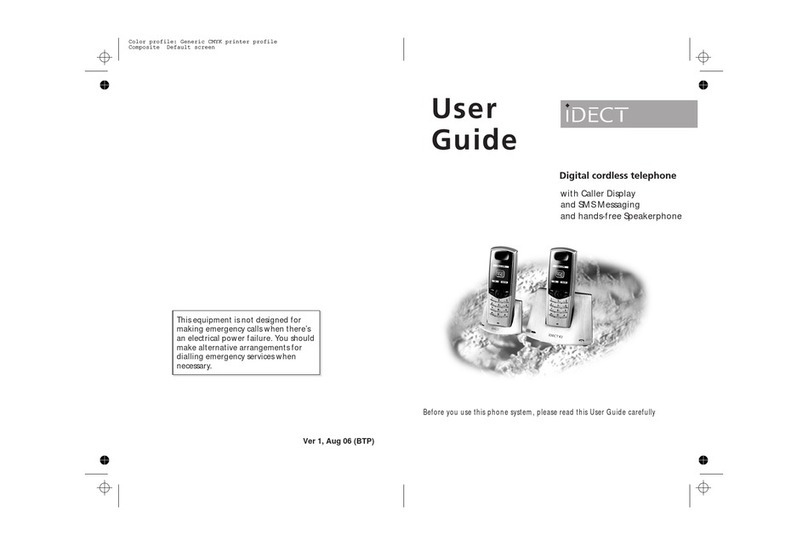
iDect
iDect K1 User manual

iDect
iDect X2i System User manual
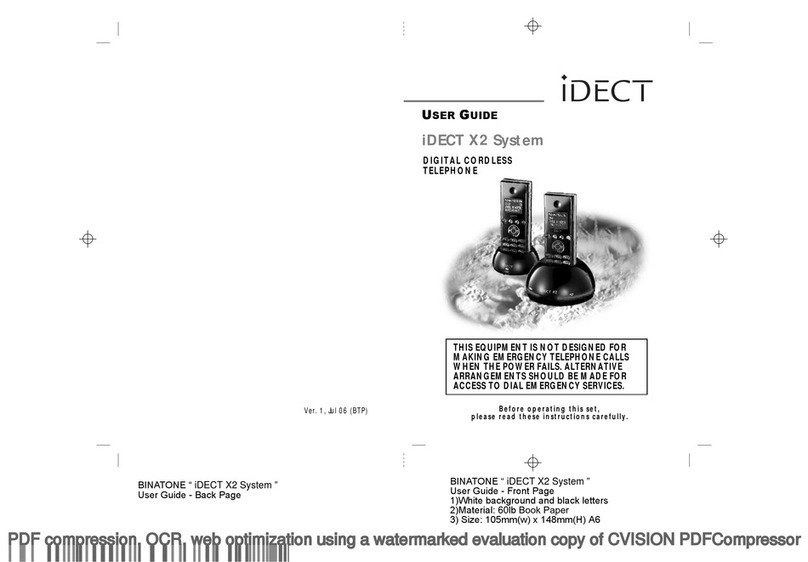
iDect
iDect X2 User manual
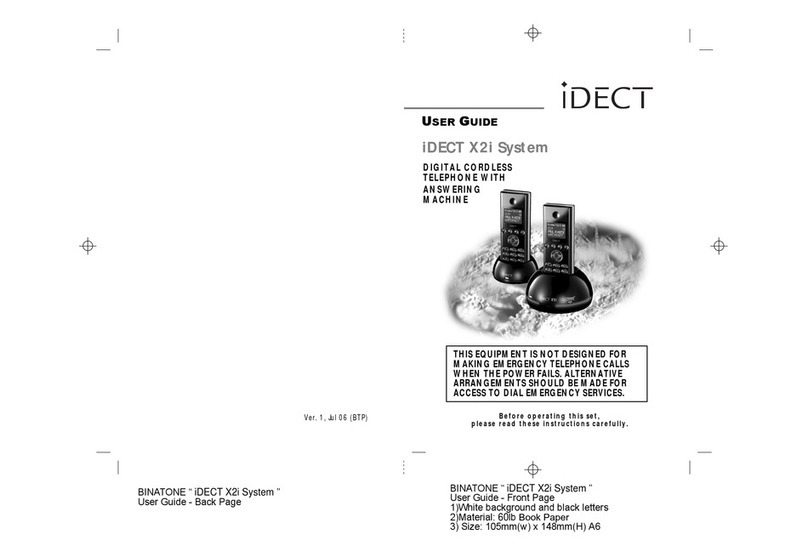
iDect
iDect X2i System User manual

iDect
iDect Solo Single User manual