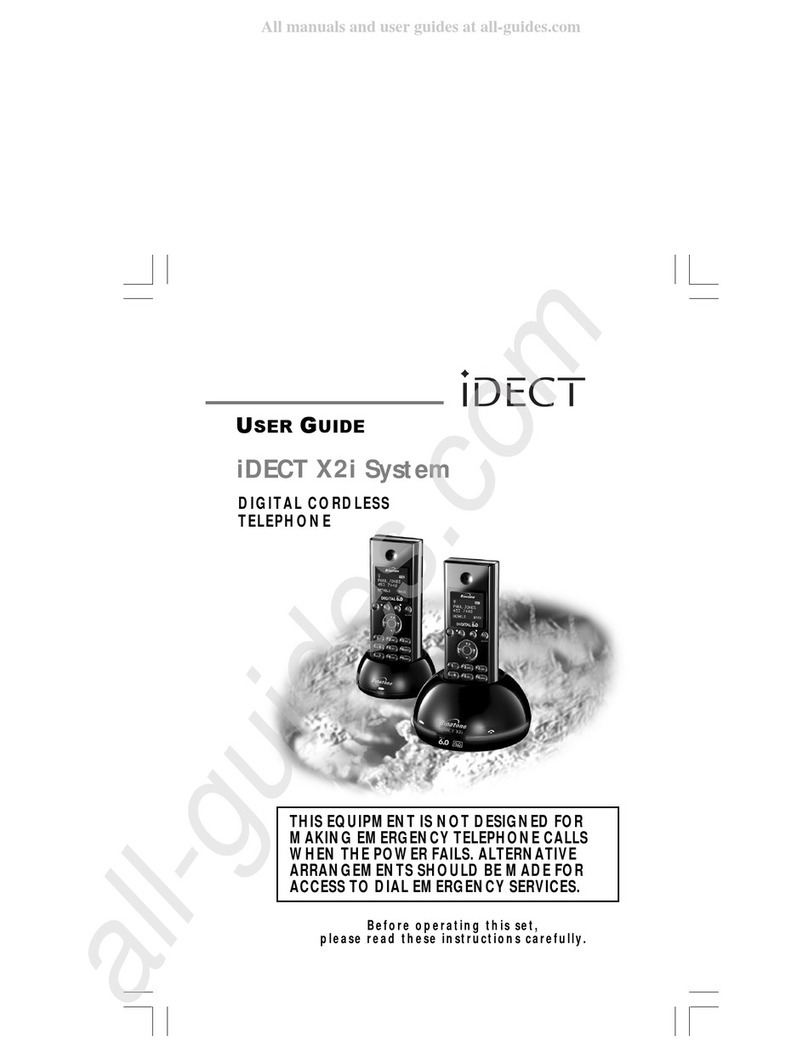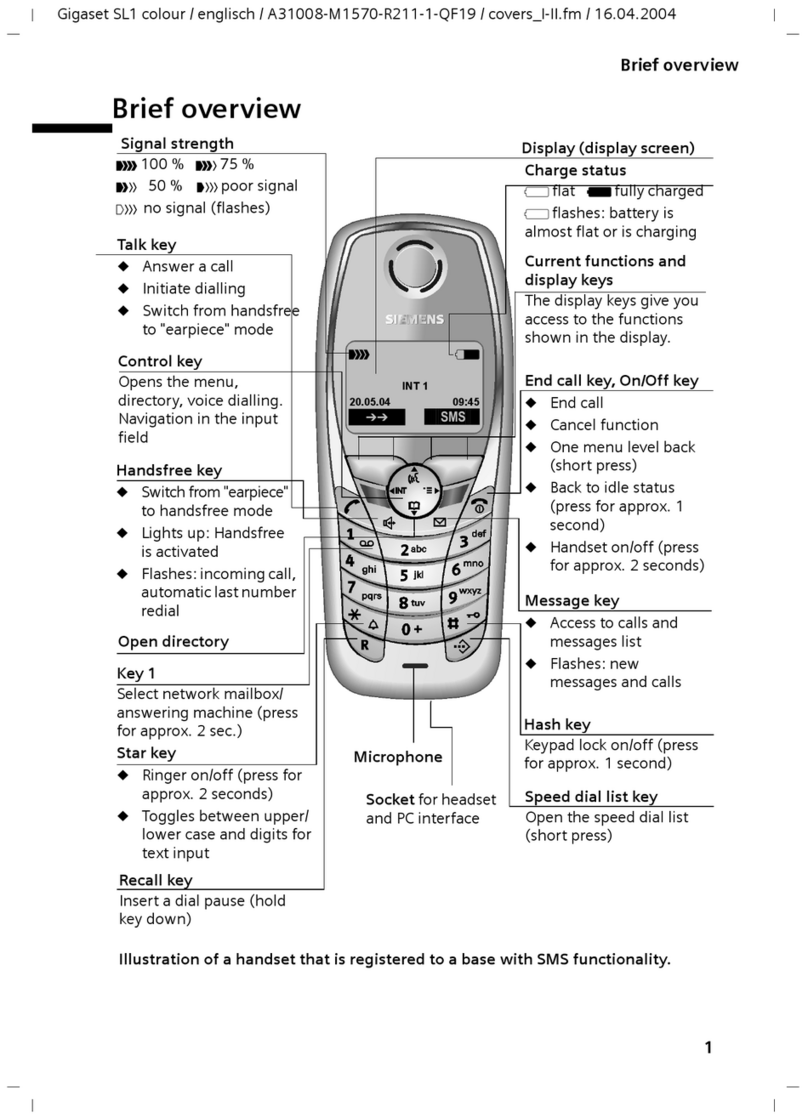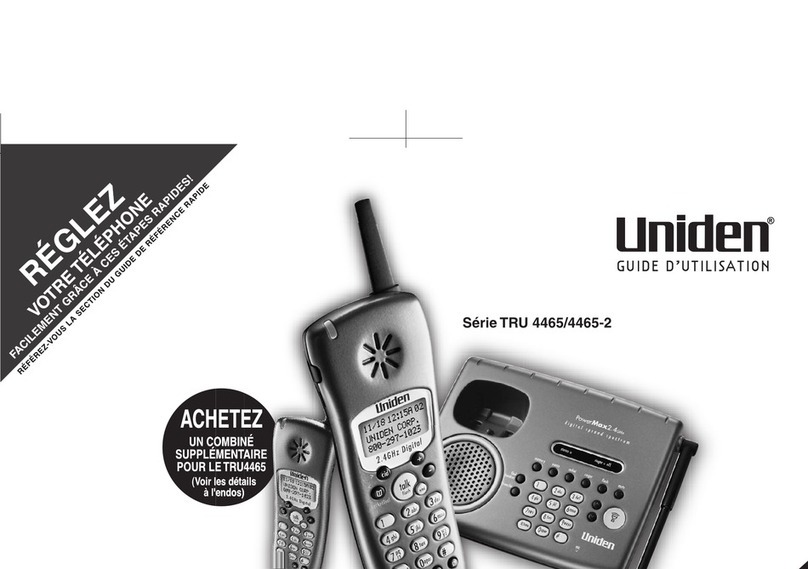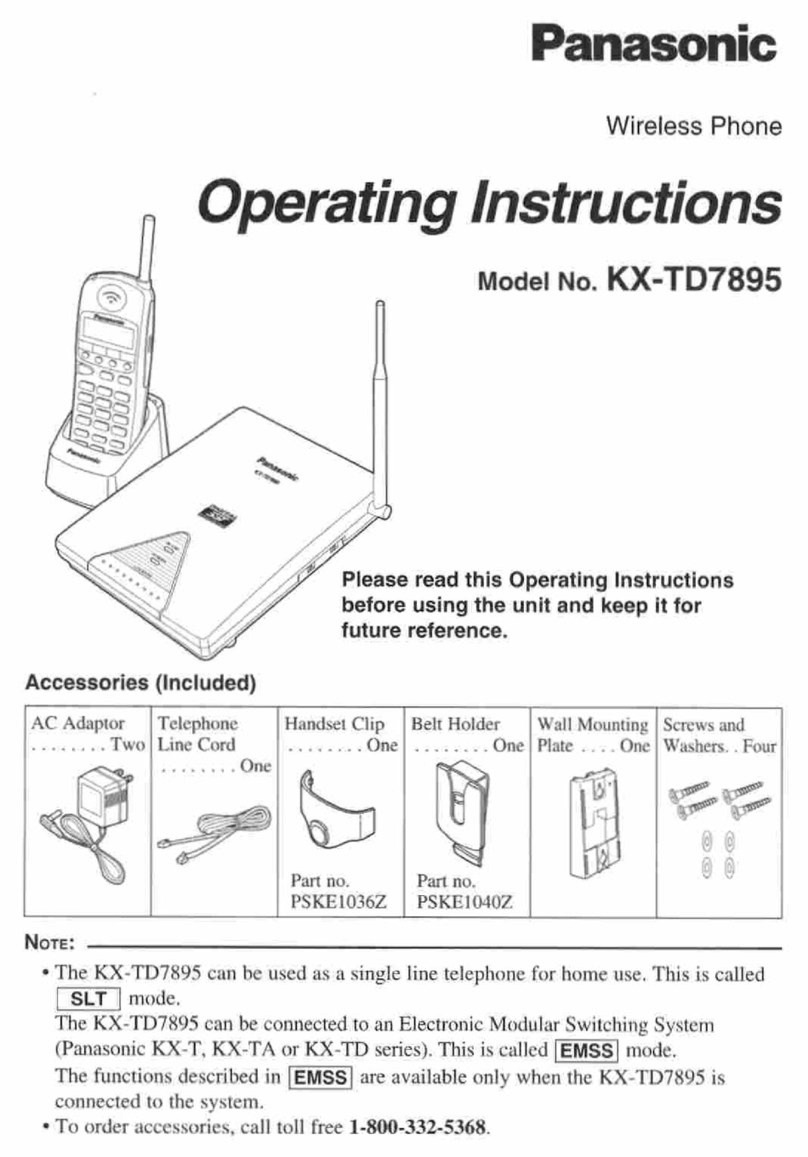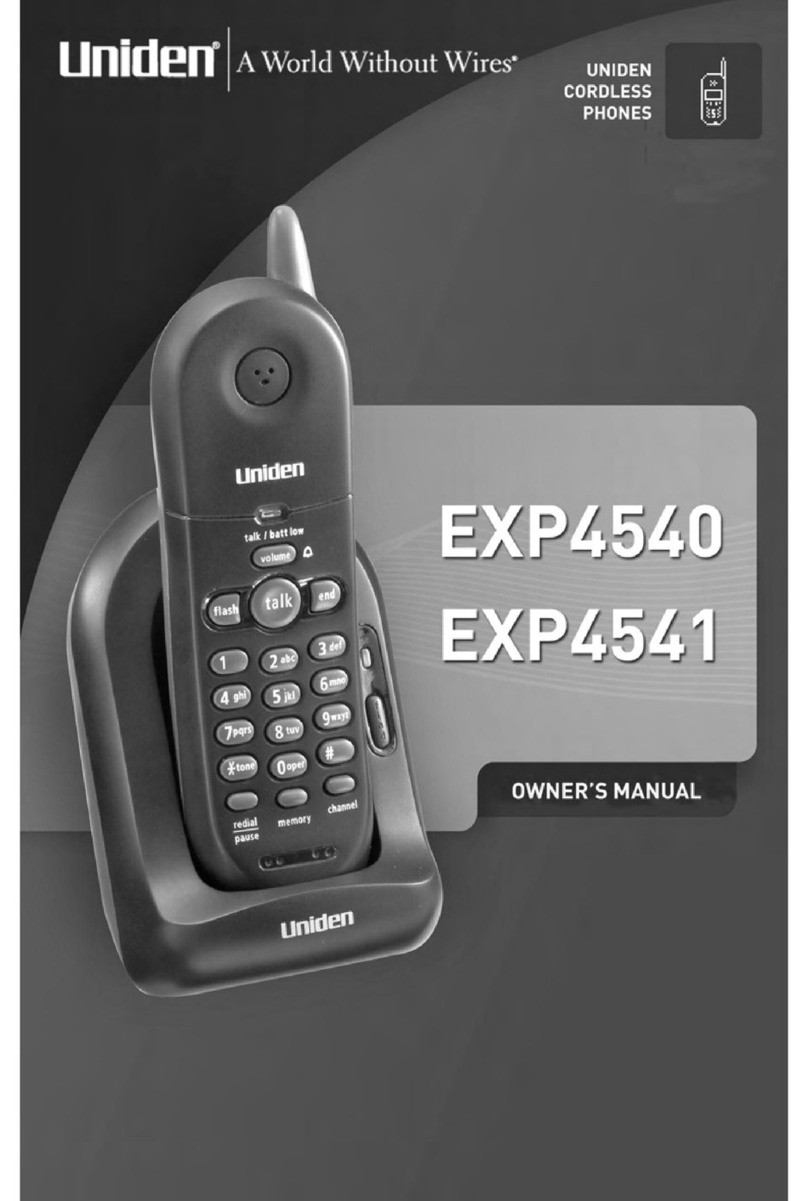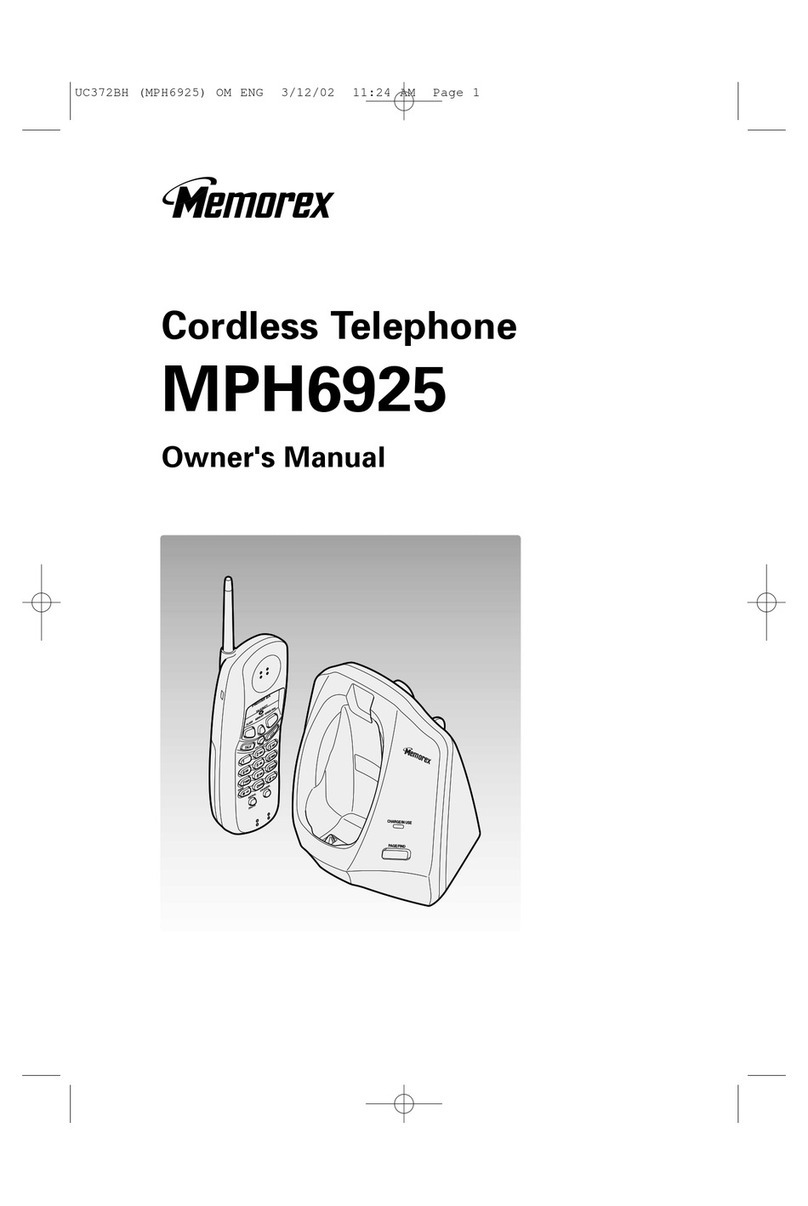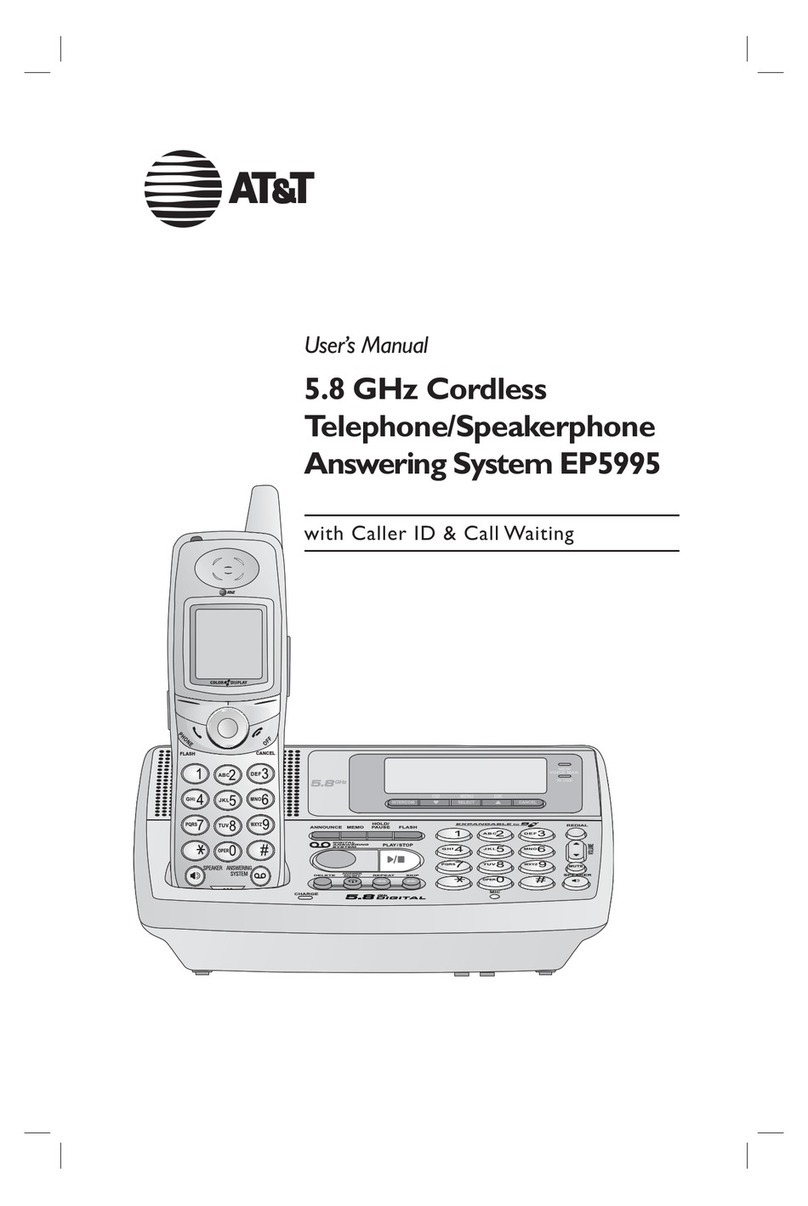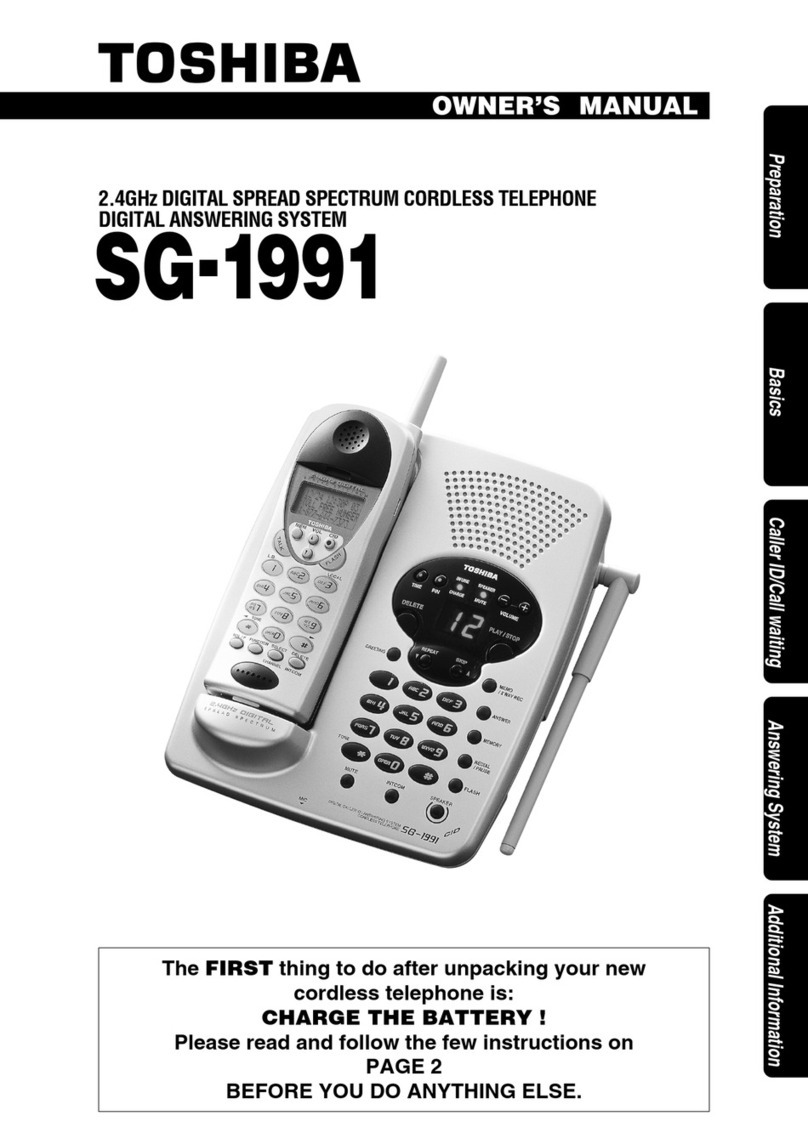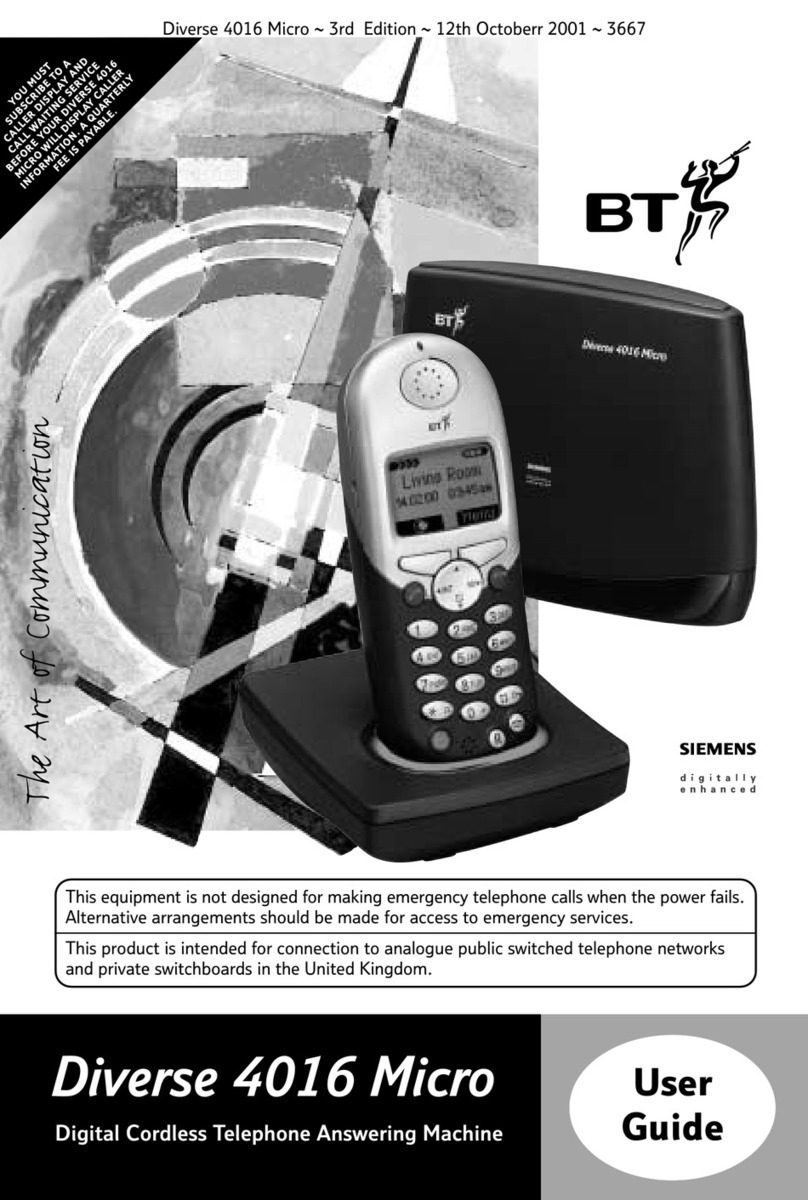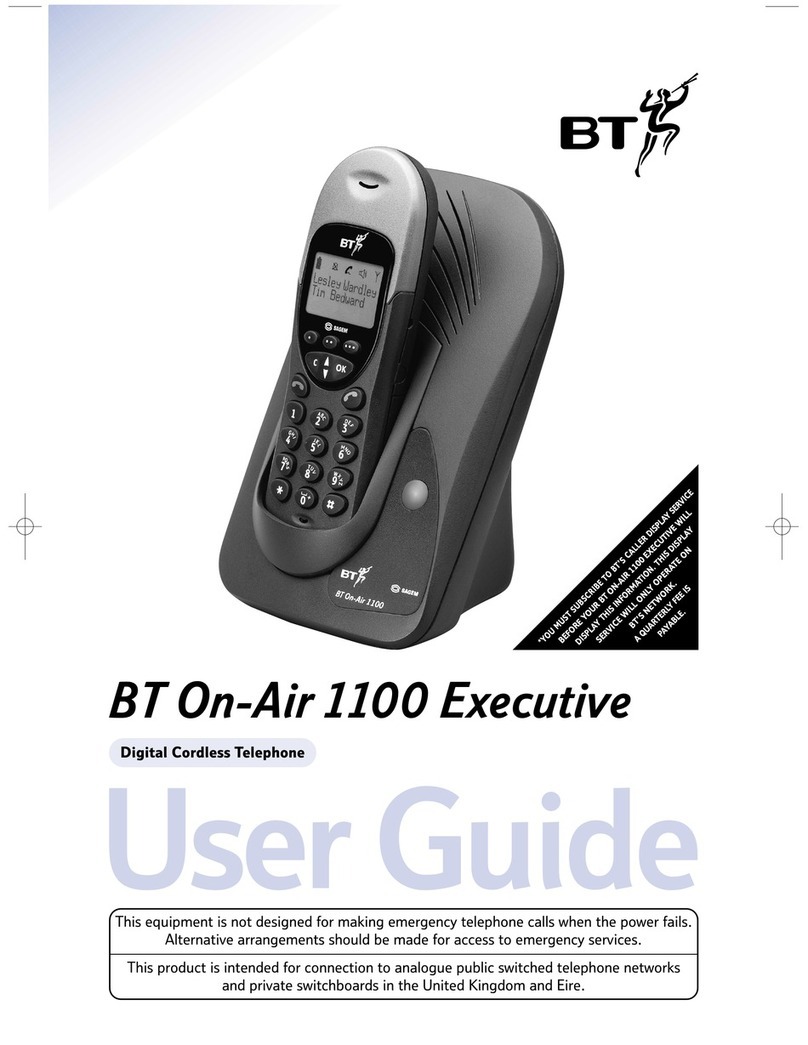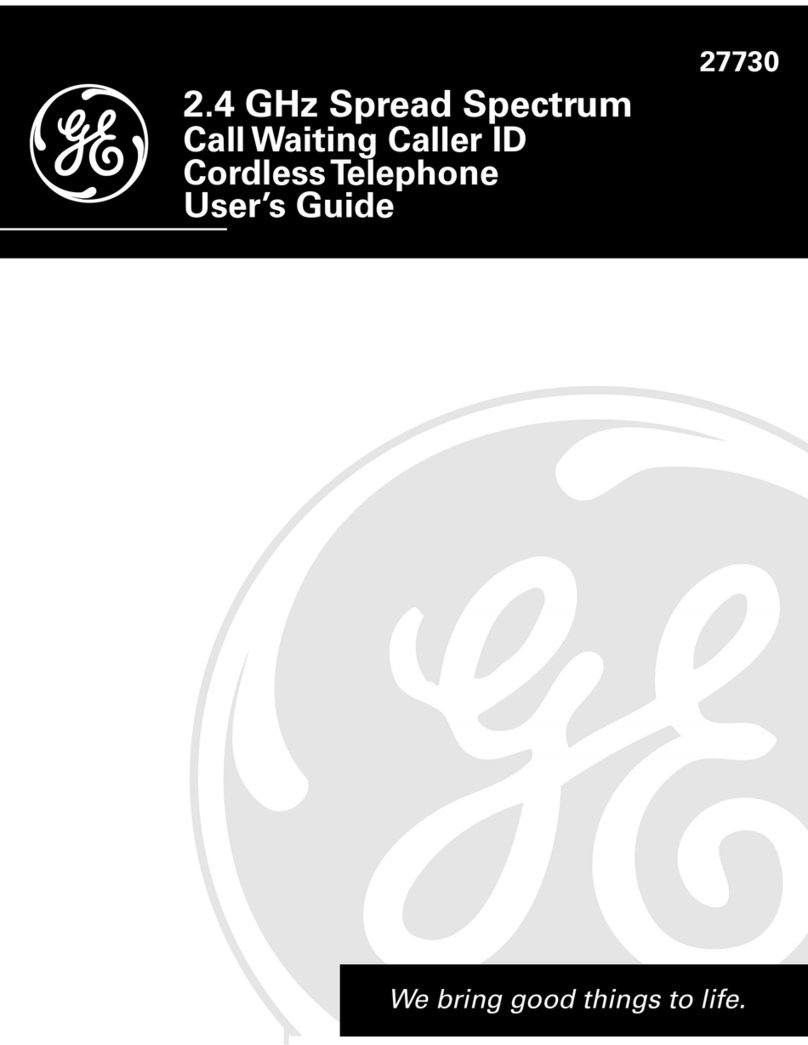iDect Eclipse Plus User manual

USER GUIDE
Eclipse
EclipseEclipse
Eclipse
Plus
Plus Plus
Plus
Single
SingleSingle
Single/Twin/Triple/Quad
/Twin/Triple/Quad/Twin/Triple/Quad
/Twin/Triple/Quad
DECT
DECTDECT
DECT
Telephone
TelephoneTelephone
Telephone
Binatone Helpline
Binatone HelplineBinatone Helpline
Binatone Helpline
(for UK onl )
(for UK onl )(for UK onl )
(for UK onl )
Monda to Frida
from 9:00am to 5:00pm
Tel: 0845 345 9677**
**Please note that all calls are
charged at local rate.
Or visit our websites: www.binatonetelecom.com
www.binatonetelecom.comwww.binatonetelecom.com
www.binatonetelecom.com
www.iDECTonline.com
www.iDECTonline.comwww.iDECTonline.com
www.iDECTonline.com
Before operating this set,
Before operating this set,Before operating this set,
Before operating this set,
please read these instructions carefull .
please read these instructions carefull .please read these instructions carefull .
please read these instructions carefull .
THIS
THISTHIS
THIS
EQUIPMENT
EQUIPMENTEQUIPMENT
EQUIPMENT
IS
ISIS
IS
NOT
NOTNOT
NOT
DESIGNED
DESIGNEDDESIGNED
DESIGNED
FOR
FORFOR
FOR
MAKING EMERGENCY
MAKING EMERGENCYMAKING EMERGENCY
MAKING EMERGENCY
TELEPHONE
TELEPHONETELEPHONE
TELEPHONE
CALLS
CALLSCALLS
CALLS
WITHOUT MAINS POWER.
WITHOUT MAINS POWER.WITHOUT MAINS POWER.
WITHOUT MAINS POWER.
ALTERNATIVE
ALTERNATIVEALTERNATIVE
ALTERNATIVE
ARRANGEMENTS
ARRANGEMENTSARRANGEMENTS
ARRANGEMENTS
SHOULD
SHOULDSHOULD
SHOULD
BE MADE
BE MADEBE MADE
BE MADE
FOR
FORFOR
FOR
ACCESS
ACCESSACCESS
ACCESS
TO
TOTO
TO
EMERGENCY
EMERGENCYEMERGENCY
EMERGENCY
SERVICES.
SERVICES.SERVICES.
SERVICES.

1
TECHNICAL DETAILS
TECHNICAL DETAILSTECHNICAL DETAILS
TECHNICAL DETAILS
Standard
StandardStandard
Standard
Digital Enhanced Cordless Telecommunication (DECT
)
Frequenc range
Frequenc rangeFrequenc range
Frequenc range
1.88 to 1.9 GHz (bandwidth = 20 MHz)
Channel bandwidth
Channel bandwidthChannel bandwidth
Channel bandwidth
1.728 MHz
Operating range
Operating rangeOperating range
Operating range
Up to 300m outdoors; Up to 50m indoors
Operating time
Operating timeOperating time
Operating time
Standb :
230
hours
;
Talking: 1
3
hours
Batter charge time:
15 hours
Temperature range
Temperature rangeTemperature range
Temperature range
Operating
:
0
o
C to 40
o
C;
Storage
:
-
20
o
C to 60
o
C
Electrical power
Electrical powerElectrical power
Electrical power
Base unit
Base unitBase unit
Base unit
power adapter
power adapterpower adapter
power adapter
:
::
:
Ten Pao: S003IB0600050 & S003IV0600050
Input 100-240Vac 50-60Hz; Output 6Vdc/500mA.
Charger unit
Charger unitCharger unit
Charger unit
power adapter
power adapterpower adapter
power adapter:
::
:
Ten Pao: S003IB0600015 & S003IV0600015
Input 100-240Vac 50-60Hz; Output 6Vdc/150mA.
Batter information
Batter informationBatter information
Batter information
(each handset)
(each handset)(each handset)
(each handset):
::
:
2 X 1.2V AAA size, 650mAh NiMH (Rechargeable)
C
CC
CAUTION
AUTIONAUTION
AUTION
Risk of explosion if the batter is replaced b an incorrect t pe.
Dispose of used batteries according to the instructions.
Port specification
Port specificationPort specification
Port specification
The port (connected to the mains power suppl ) is a SELV port with respect to
EN41003.
The port (connected to the telephone line) is a TNV port with respect to
EN41003.
CLEANING AND CARE
CLEANING AND CARECLEANING AND CARE
CLEANING AND CARE
Do not clean
Do not cleanDo not clean
Do not clean an part of our phone s stem with benzene, thinners or other
solvent chemicals as this ma cause permanent damage, which is not covered b
the Guarantee.
When necessar , clean it with a damp cloth.
When necessar , clean it with a damp cloth.When necessar , clean it with a damp cloth.
When necessar , clean it with a damp cloth.
Keep our phone s stem awa from hot, humid conditions or strong sunlight,
hot, humid conditions or strong sunlight,hot, humid conditions or strong sunlight,
hot, humid conditions or strong sunlight, and
don't let it get wet.
don't let it get wet.don't let it get wet.
don't let it get wet.
Ever effort has been made to ensure high standards of reliabilit for our phone
s stem. However, if something does go wrong, please do not tr to repair it
do not tr to repair it do not tr to repair it
do not tr to repair it
ourself, but consult our supplier or
ourself, but consult our supplier orourself, but consult our supplier or
ourself, but consult our supplier or
call
callcall
call
the Helpline.
the Helpline.the Helpline.
the Helpline.
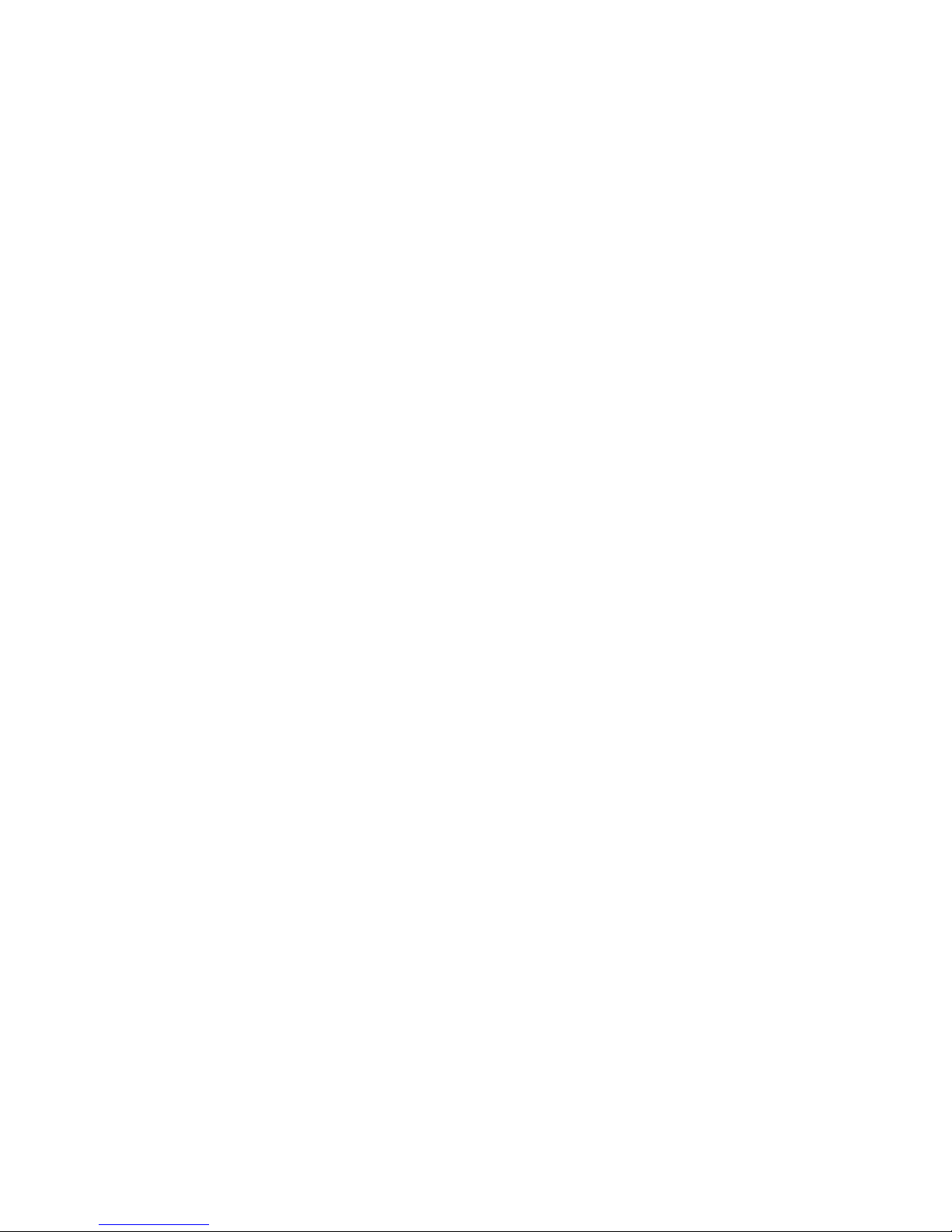
1
Table of Contents
Table of ContentsTable of Contents
Table of Contents
1 IMPORTANT SAFETY INSTRUCTIONS .............................................. 5
2 INSTALLING YOUR PHONE .............................................................. 8
2.1 Connecting the Base Station .......................................................... 8
2.2 Installing and Charging the Rechargeable Batteries in the Main
Eclipse Handset .............................................................................. 8
2.3 Installing and Charging the Rechargeable Batteries in an ..............
Additional Handset ........................................................................ 9
2.4 Removing the back cover of the Main Eclipse Handset ................. 9
3 GETTING TO KNOW YOUR PHONE ............................................... 10
3.1 Overview of the Main Eclipse Handset and the Base Station ...... 10
3.2 Displa Icons and S mbols on the Main Eclipse Handset ............ 13
3.3 Overview of the Additional Handset and Charging Pod (for Twin,
Triple and Quad Models Onl ) ..................................................... 15
3.4 Displa Icons and S mbols on the Additional Handsets (for Twin,
Triple and Quad Models Onl ) ..................................................... 18
3.5 Menu Map and Menu Navigation on the Main Eclipse Handset . 20
3.6 Menu Map and Menu Navigation on the Additional Handsets (for
Twin, Triple and Quad Models onl ) ............................................ 21
3.7 Text and Number Entr ................................................................ 22
3.7.1 Character Map of the Main Eclipse Handset .......................... 22
3.7.2 Character Map of the Additional Handsets (for Twin, Triple
and Quad Models Onl ) ......................................................... 23
4 USING YOUR PHONE .................................................................... 24
4.1 Make a Call ................................................................................... 24
4.1.1 Pre-dialling ............................................................................. 24

2
4.1.2 Direct Dialling ......................................................................... 24
4.1.3 Call from the Redial List ......................................................... 24
4.1.4 Call from the Call Log ............................................................. 25
4.1.5 Call from the Phonebook ....................................................... 25
4.2 Answer and End a Call .................................................................. 26
4.3 Handset Speakerphone ................................................................ 26
4.4 Adjust Earpiece Volume ............................................................... 26
4.5 Adjust Speaker Volume ................................................................ 26
4.6 Mute/Unmute the Microphone ................................................... 27
4.7 Paging ........................................................................................... 27
4.8 Switching the Handset On/Off ..................................................... 27
4.9 To Lock/Unlock the Ke pad .......................................................... 28
4.10 Make an Internal Call (Multi - handset models onl ) ................... 28
4.11 Initiate an Intercom Call ............................................................... 28
4.12 Answer an External Call during an Intercom Call ......................... 29
4.13 Initiate an Intercom during a Call ................................................. 30
4.14 Transfer an External Call to another Handset .............................. 31
5 DIRECT ACCESS MEMORY ............................................................ 32
5.1 Add Direct Access Memor .......................................................... 32
5.2 Delete Direct Access Memor ...................................................... 34
6 PHONEBOOK ................................................................................ 35
6.1 Store a Contact in the Phonebook ............................................... 35
6.2 Access the Phonebook ................................................................. 37
6.3 Modif a Phonebook Entr .......................................................... 38

3
6.4 Delete a Phonebook Entr ........................................................... 39
6.5 Delete All Entries from the Phonebook List ................................. 40
7 CALLER DISPLAY (NETWORK DEPENDENT) ................................... 41
7.1 Call Log ......................................................................................... 41
7.1.1 Access the Call Log ................................................................. 42
7.1.2 Save a Call Log Entr into the Phonebook .............................. 42
7.1.3 Delete a Call Log Entr ........................................................... 43
7.1.4 Delete All Entries in the Call Log ............................................ 43
7.2 Redial List ..................................................................................... 44
7.2.1 Access the Redial List ............................................................. 44
7.2.2 Save a Redial Number into the Phonebook ........................... 44
7.2.3 Edit a Redial Number ............................................................. 45
7.2.4 Delete a Redial Number ......................................................... 46
7.2.5 Delete All Entries from the Redial List .................................... 46
8 CLOCK AND ALARM SETTINGS ..................................................... 48
8.1 Date and Time Settings ................................................................ 48
8.1.1 Change the Time Format ....................................................... 50
8.1.2 Change the Date Format ........................................................ 51
8.2 Alarm Settings .............................................................................. 52
8.2.1 Set the Alarm Tone ................................................................. 53
9 PERSONAL SETTINGS .................................................................... 55
9.1 Set the Ring Volume ..................................................................... 55
9.2 Set the Ring Tone ......................................................................... 56
9.3 Set the Ke Tone ........................................................................... 57

4
9.4 Rename the Handset ................................................................... 58
9.5 Set the Displa Language ............................................................. 59
9.6 Set Auto Hang-up ......................................................................... 60
10 SETTINGS ...................................................................................... 61
10.1 Handset Registration .................................................................... 61
10.2 Register Additional Handsets ....................................................... 61
10.3 Deregister our Handset .............................................................. 62
10.4 Change the Master PIN ................................................................ 63
10.5 Set the First Ring (for Additional Handsets Onl ) ......................... 64
10.6 Change the Recall Time................................................................ 65
10.7 Reset the Unit .............................................................................. 66
11 TROUBLESHOOTING ..................................................................... 67
12 DECLARATION OF CONFORMITY .................................................. 71
13 GUARANTEE AND SERVICE ........................................................... 72
13.1 While the unit is under Guarantee .............................................. 72
13.2 After the Guarantee has expired .................................................. 72

5
1
11
1IMPORTANT SAFETY INSTRUCTIONS
IMPORTANT SAFETY INSTRUCTIONSIMPORTANT SAFETY INSTRUCTIONS
IMPORTANT SAFETY INSTRUCTIONS
Please follow these safet instructions when using our telephone
equipment to reduce risk of fire, electric shock and injur :
1) Read and understand all the instructions.
2) Follow all warnings and instructions marked on the product.
3) Unplug this product from the wall outlet before cleaning. Do not use
liquid cleaners or aerosol cleaners. Use a damp cloth for cleaning.
4) Keep this product awa from hot, humid conditions or strong
sunlight, and don’t let it get wet or use it near water (for example,
near a bath tub, kitchen sink, or swimming pool).
5) Do not overload wall outlets and extension cords as this can result
in the risk of fire or electric shock.
6) Unplug this product from the wall outlet and obtain the service of
our Repair Centre under the following conditions:
• When the power suppl cord or plug is damaged or fra ed.
• If the product fails to operate normall despite following the
operating instructions.
• If the product has been dropped and the cabinet has been damaged.
• If the product exhibits a distinct change in performance.
7) NEVER use our phone outdoors during a thunderstorm. Unplug
the base from the telephone line and the mains socket when there
are storms in our area. Damage caused b lightning is not covered
b the guarantee.
8) Do not use the telephone to report a gas leak in the vicinit of the leak.
9) Use onl the supplied NiMH (Nickel Metal H dride) batteries that
came with our phone or an authorised replacement
recommended b the manufacturer. There is a risk of explosion if
ou replace the batter with an incorrect batter t pe. The use of
other batter t pes or non-rechargeable batteries/primar cells
can be dangerous. The ma cause interference and/or damage to
the unit or surroundings. The manufacturer will not be held liable
for damage arising from such non-compliance.
10) Do not use third part charging pods. Damage ma be caused to the batteries.
11) Please ensure that the batteries are inserted in the correct polarit .
12) Dispose of batteries safel . Do not burn, immerse them in water,
disassemble, or puncture the batteries.

6
Package Content for single model
Package Content for single modelPackage Content for single model
Package Content for single model
The package contains the following items:
•1 Eclipse Handset
•1 Base Station
•1 Mains Power Adapter for the Base Station
•1 Telephone Line Cord
•2 AAA NiMH Rechargeable Batteries
•1 Back Cover for the Eclipse Handset
•1 Back Cover Unlock Tool
•1 User Guide
Note:
Note: Note:
Note: If ou have purchased a Twin, Triple or Quad s stem, ou will also
have the corresponding extra handset(s) and batteries, a charging pod
and a back cover for each extra handset.
Connection and
Connection and Connection and
Connection and C
CC
Conditions for
onditions for onditions for
onditions for U
UU
Use
sese
se
You can connect our phone to a direct exchange line (DEL) on a local
exchange with its own phone number; to an extension socket connected
to a DEL; or to an extension on an approved compatible PBX. Do not
connect as an extension to a pa phone.
The ringer equivalence numbers (REN) of all equipment (phones, fax
machines, modems, etc.) connected to an exchange line must not add up
to more than 4, otherwise one or more of them ma not ring and/or
answer calls correctl . The phone has a REN of 1, and most other
telephones have a REN of 1 unless marked otherwise.

7
Handset
Handset Handset
Handset &
&&
&
Base Connection
Base ConnectionBase Connection
Base Connection
1) When purchased, all handsets are alread registered to the base
unit and should link to it when the are all powered up.
2) To use our cordless handset and base unit together, ou must be
able to establish a radio link between them. The signal between the
handset and the base unit is in accordance with the normal
standards for a DECT phone: Maximum range up to 300 metres
outdoors or 50 metres indoors. Be aware that:
> Large metal objects, such as refrigerators, mirrors or filing
cabinets, between the handset and the base unit ma block the
radio signal.
> Solid structures, such as walls, ma reduce the signal strength.
> Electrical equipment ma cause interference and/or affect the
range.
3) Do not place the base unit close to another telephone, TV or audio
equipment - it ma cause interference.
4) Putting the base unit as high as possible ensures the best signal.
5) If the sound in the earpiece becomes faint or distorted during a call,
ou ma be going out of range of the base unit. Move nearer to the
base unit within 20 seconds; otherwise the line ma be cut off.

8
2
22
2INSTALLING YOUR PHONE
INSTALLING YOUR PHONEINSTALLING YOUR PHONE
INSTALLING YOUR PHONE
2.1
2.12.1
2.1 Connecting the
Connecting the Connecting the
Connecting the B
BB
Base
ase ase
ase S
SS
Station
tationtation
tation
1) Plug the mains power cable and telephone
line cord
into the base station.
2) Plug the power adapter into a 100 - 240Vac,
50 - 60Hz mains power socket, and the
telephone line cord
into a telephone line socket.
Warning:
Warning:Warning:
Warning:
Alwa s use the cables provided in the box.
Use onl the supplied adaptor. Using other power
cables ma damage the unit.
Note
NoteNote
Note:
::
:
Place the base unit within eas reach of the mains power socket.
Never tr to lengthen the mains power cable.
The base station needs mains power for normal operation, and the
cordless handsets will not work without it.
2.2
2.22.2
2.2 Installing and
Installing and Installing and
Installing and C
CC
Charging the
harging the harging the
harging the R
RR
Rechargeable
echargeable echargeable
echargeable B
BB
Batteries
atteriesatteries
atteries
in the Main
in the Main in the Main
in the Main
Eclipse Handset
Eclipse HandsetEclipse Handset
Eclipse Handset
1) Insert the 2 supplied batteries into the batter
compartment, observing the correct polarit
(see markings inside batter compartment).
Warning:
Warning:Warning:
Warning: Use onl the supplied NiMH rechargeable
batteries.
2) Place the back cover over the back of the
handset and press down until it clicks into place.
3) Place the handset on the base and charge for 15
hours before using the handset for the first
time.
•
The handset will give a double beep when it
is properl placed on the base and the
batter charging indicator on the base
lights up to indicate charging.
Note:
Note:Note:
Note: The handset ma become warm when the batteries are being
charged or during prolonged periods of use. This is normal and does not
indicate a fault.
T
o t
he
telephone
line socket
To
the mains
power socket

9
2.3
2.32.3
2.3 Installing and Charging the Rechargeable Batteries
Installing and Charging the Rechargeable BatteriesInstalling and Charging the Rechargeable Batteries
Installing and Charging the Rechargeable Batteries
in an Additional
in an Additional in an Additional
in an Additional
Handset
HandsetHandset
Handset
1) Insert the 2 supplied batteries into the batter
compartment, observing the correct polarit
(see markings inside batter compartment).
Warning:
Warning:Warning:
Warning: Use onl the supplied NiMH rechargeable
batteries.
2) Place the back cover over the back of the
handset and press down until it clicks into
place.
3) Place the handset on the charging pod and
charge for 15 hours before using the handset
for the first time.
•
The handset will give a double beep when
it is properl placed on the charging pod
and the batter charging indicator on the charging pod lights
up to indicate charging.
2.4
2.42.4
2.4 Removing the back cover
Removing the back coverRemoving the back cover
Removing the back cover
of the Main
of the Main of the Main
of the Main
Eclipse Handset
Eclipse HandsetEclipse Handset
Eclipse Handset
Insert the supplied ke into the groove as
indicated in the illustration and twist it
clockwise to release the back cover.
If ou have a
If ou have a If ou have a
If ou have a b
bb
broadband line
roadband lineroadband line
roadband line
If ou connect our telephone to a line with a
broadband connection, ou will need to insert a
micro-filter between the telephone and the telephone line; otherwise
ou ma get interference between the telephone and the broadband,
which could cause problems.
In a home with broadband, ever telephone must have a micro-filter
connected, not just the one at the telephone point that our modem is
connected to.
If ou need more broadband micro-filters contact our broadband
supplier.

10
3
33
3GETTING TO KNOW YOUR PHONE
GETTING TO KNOW YOUR PHONEGETTING TO KNOW YOUR PHONE
GETTING TO KNOW YOUR PHONE
3.1
3.13.1
3.1 Overview of the
Overview of theOverview of the
Overview of the
Main
MainMain
Main
Eclipse Handset
Eclipse HandsetEclipse Handset
Eclipse Handset
and
andand
and
the
the the
the Base
Base Base
Base Station
StationStation
Station
①
②
③
④
⑤
⑥
⑦
⑧
⑨
⑩
⑪
⑫
⑬
⑭
Eclipse
Handset
Base station (b
ottom
)
⑯
Base station (top)
⑮

11
① E
EE
EARPIECE
ARPIECEARPIECE
ARPIECE
② LCD D
LCD DLCD D
LCD DISPLAY
ISPLAYISPLAY
ISPLAY
Displa s menus, phone numbers,
handset name, date/time and status
icons.
③ M
In standb mode, press to enter the
Main Menu list.
Press to select an item, or to save an
entr or setting.
④ +
In menu mode, press to scroll up.
During a call or message pla back,
press to increase the volume.
In standb mode, press to access the
call log
(CID)
.
⑤ T
In standb mode, p
ress to make or
answer a call.
During a call, press to send a Flash
signal (also called Recall) for network
service
s.
⑥ *
In standb mode, p
ress and hold to
switch the ke lock on or off.
⑦ F
In standb mode, press to make or
answer a call in speakerphone mode.
During a call or message pla back,
press to switch between
speakerphone and earpiece.
⑧ MICROPHONE
MICROPHONEMICROPHONE
MICROPHONE
⑨ m
Press to cancel an action.
During pre-dialling, press to delete
the last digit entered.
During a call, press to mute the
microphone, and press again to
resume conversation.
⑩ -
In menu mode, press to scroll down.
During a call, or message pla back,
press to decrease the volume.
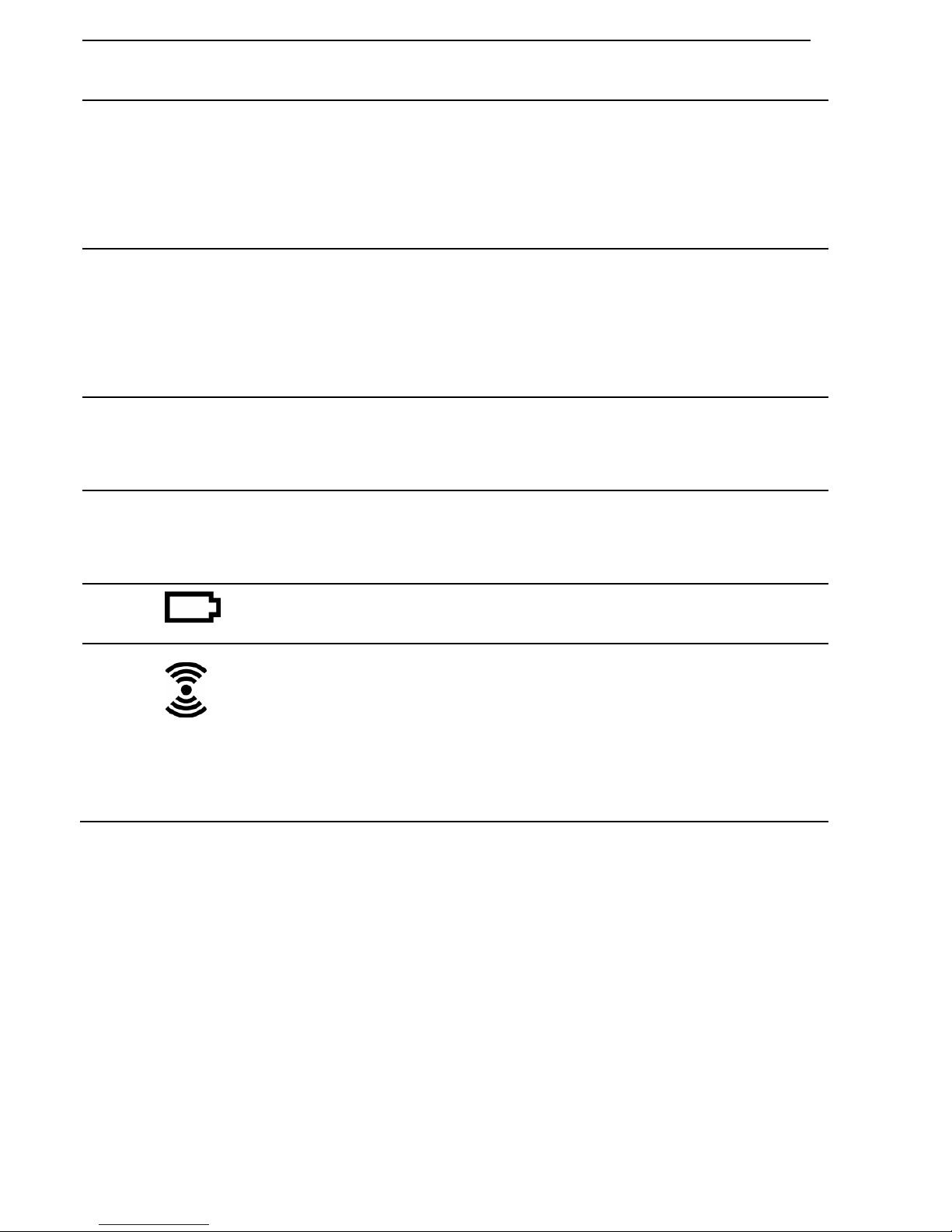
12
In standb mode, press to access the
phonebook list.
⑪ O
During a call, press to
end the call
.
During programming, press to cancel
and exit without making changes.
In standb mode, press and hold to
power the handset on/off.
⑫ #
In standb mode, p
ress and hold to
turn the handset ringer on/off.
Press and hold to add a dialling pause
when dialling or entering numbers into
the phonebook.
⑬ I
In standb mode or during a call, press
to initiate an intercom call or transfer a
call.
⑭ R
In standb mode, press to access the
redial list.
⑮
Lights up in Red when a handset is on
the base to indicate it is charging.
⑯
Press to find
/
page all registered
handsets. Press the button again, or
an ke on the handset to turn off the
page signal.
Press and hold to start registration
process.
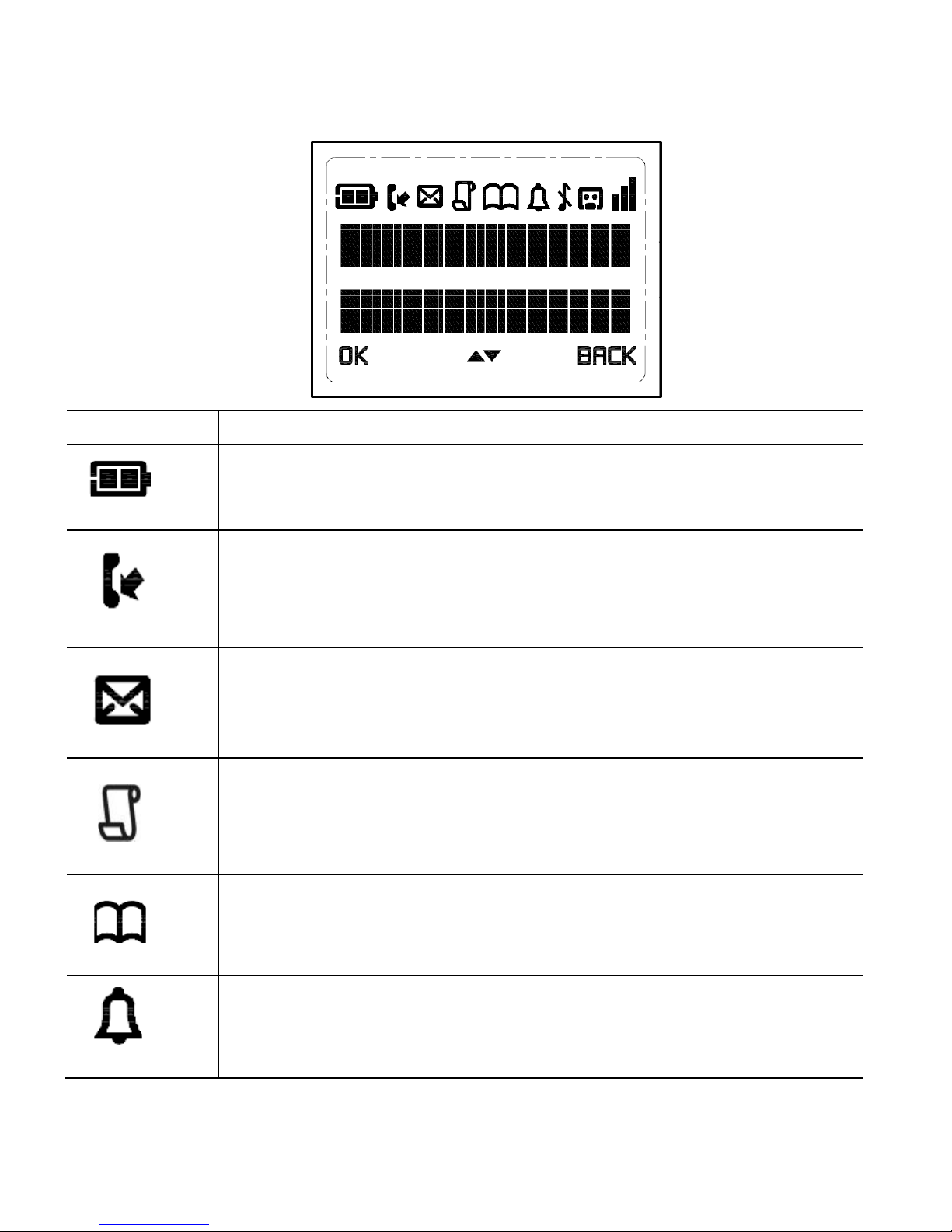
13
3.2
3.23.2
3.2 Displa Icons and S mbols
Displa Icons and S mbolsDispla Icons and S mbols
Displa Icons and S mbols
on the
on theon the
on the
Main
MainMain
Main
Eclipse Handset
Eclipse HandsetEclipse Handset
Eclipse Handset
The home screen of the Main Eclipse Handset gives ou information on
the current status of the phone.
Icon
IconIcon
Icon
Meaning
Meaning Meaning
Meaning
Displa s when t
he batter is full charged.
Internal segments c cle while charging.
Displa s when the line is in use.
Flashes when there is an incoming call.
Flashes when ou have a new voicemail message.
(This is
a caller displa service and is not usuall available from
UK network providers.)
Displa s when ou have new missed calls, or the call log
is being viewed.
Displa s when the phonebook is accessed.
Displa s when the alarm is set.
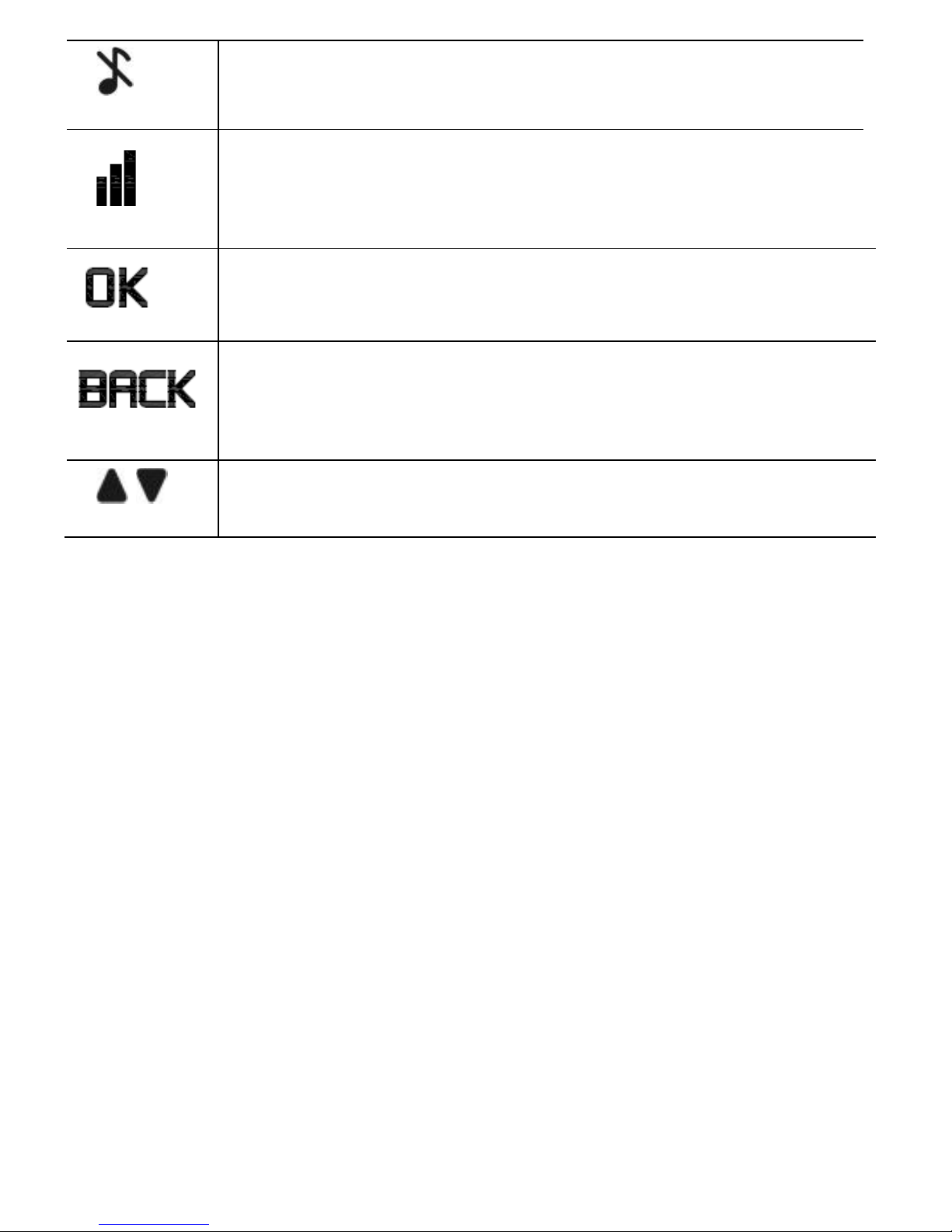
14
Displa s when handset ringer is turned off.
Displa s when t
he handset is registered and within
range of the base station.
Flashes when the handset is out of range and is
searching for a base.
Turns on when confirmation of selection or programming
is available.
Turns on during phonebook editing mode to delete
the
last digit.
Turns on during menu mode when ou can return to the
previous state or previous step.
Turns on when the screen displa is on.
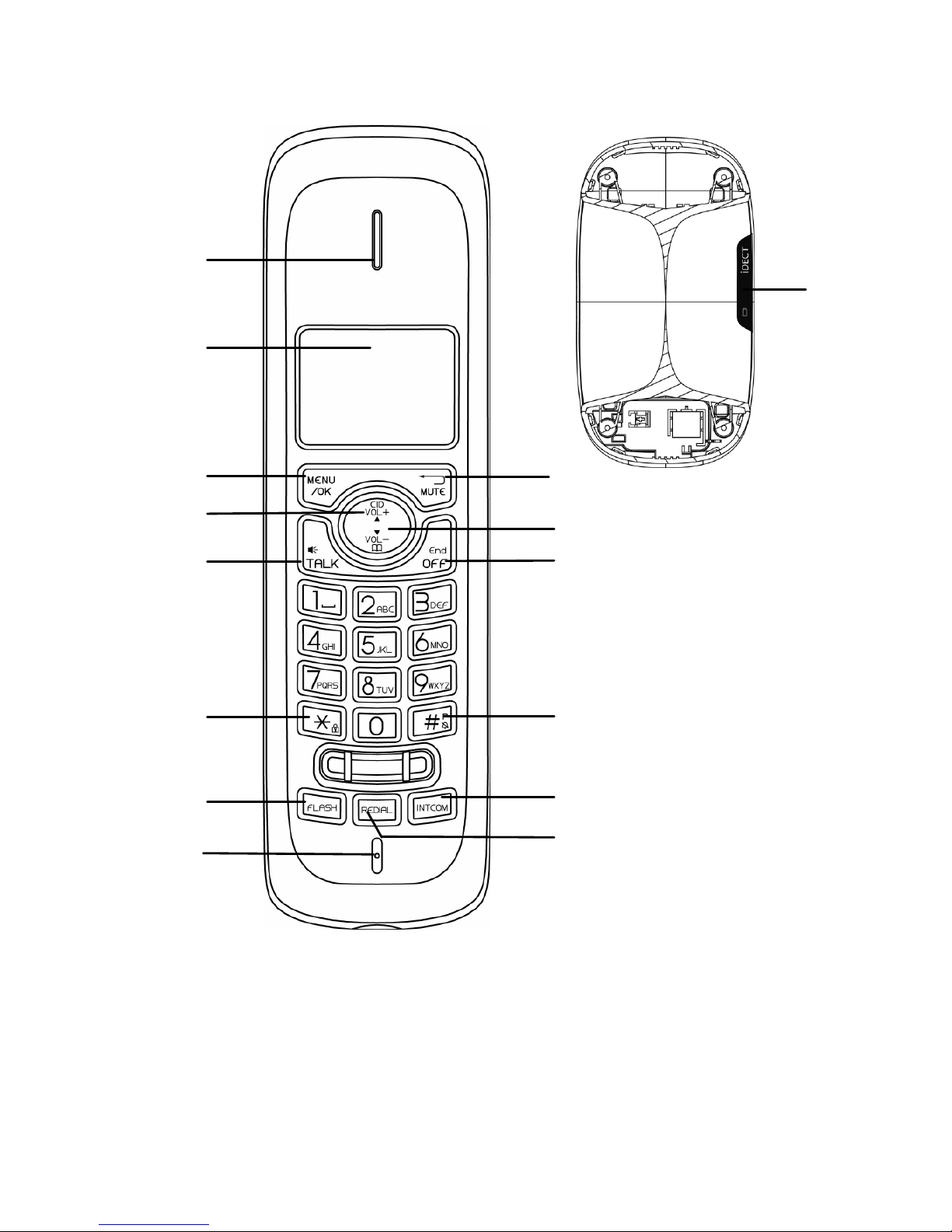
15
3.3
3.33.3
3.3 Overview of the Additional Handset and Charging Pod (for
Overview of the Additional Handset and Charging Pod (for Overview of the Additional Handset and Charging Pod (for
Overview of the Additional Handset and Charging Pod (for T
TT
Twin,
win, win,
win,
T
TT
Triple and Quad Models Onl )
riple and Quad Models Onl )riple and Quad Models Onl )
riple and Quad Models Onl )
⑮
⑬
⑩
⑭
①
②
③
⑤
⑥
⑦
⑧
⑨
⑪
⑫
④
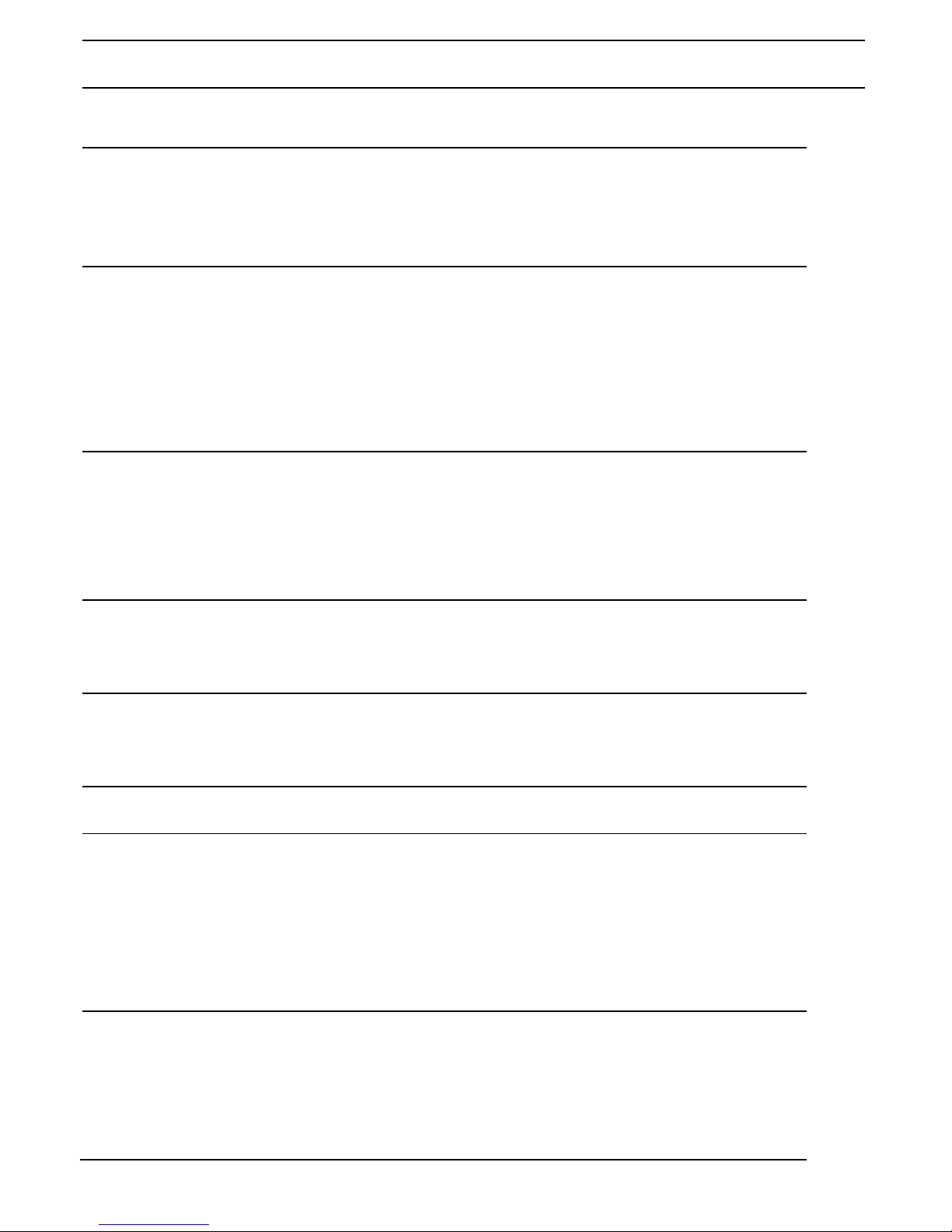
16
① EARPIECE
EARPIECEEARPIECE
EARPIECE
② LCD DISPLAY
LCD DISPLAYLCD DISPLAY
LCD DISPLAY
Displa s menus, phone numbers,
handset name and status icons.
③ M
In standb mode, press to enter the
Main Menu list.
Press to select an item, or to save an
entr or setting.
④ +
In menu mode, press to scroll up.
During a call or message pla back,
press to increase the volume.
In standb mode, press to access the
call log (CID).
⑤ T
In standb mode, p
ress to make or
answer a call.
During a call or message pla back,
press to switch between
speakerphone and earpiece.
⑥ *
In
standb mode, press and hold to
switch the ke lock on or off.
⑦ F
During a call, press to send a Flash
signal (also called Recall) for network
services.
⑧ MICROPHONE
MICROPHONEMICROPHONE
MICROPHONE
⑨ m
Press to cancel an action.
During pre-dialling, press to delete
the last digit entered.
During a call, press to mute the
microphone, and press again to
resume conversation.
⑩ -
In menu mode, press to scroll down.
During a call, or message pla back,
press to decrease the volume.
In standb mode, press to access the
phonebook list.
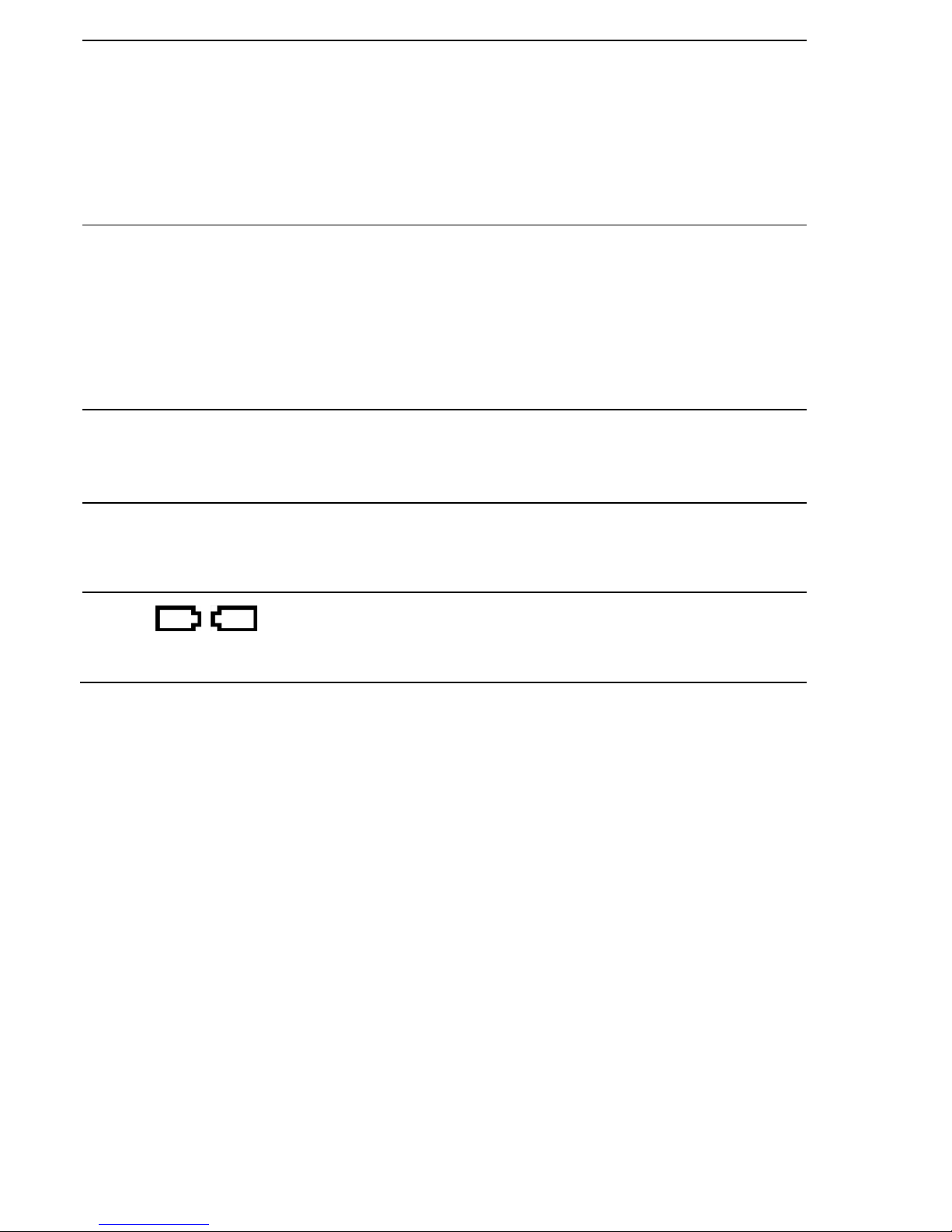
17
⑪ O
During a call, press to end the call.
During programming, press to cancel
and exit without making changes.
In standb mode, press and hold to
power the handset on/off.
⑫ #
In standb mode, press and hold to
turn the handset ringer on/off.
Press and hold to add a dialling
pause when dialling or entering
numbers into the phonebook.
⑬ I
In standb mode or during a call,
press to initiate an intercom call or
transfer a call.
⑭
R
In standb mode, press to access the
redial list.
⑮
Lights up in Re
d when a handset is
on the charging pod to indicate it is
charging.

18
3.4
3.43.4
3.4 Displa
Displa Displa
Displa I
II
Icons and
cons and cons and
cons and S
SS
S mbols
mbolsmbols
mbols
on
onon
on
the Additional Handset
the Additional Handsetthe Additional Handset
the Additional Handsets
ss
s
(for
(for (for
(for T
TT
Twin,
win, win,
win,
T
TT
Triple and Quad Models Onl )
riple and Quad Models Onl )riple and Quad Models Onl )
riple and Quad Models Onl )
The home screen of the additional handsets gives ou information on the
current status of the phone.
Icon
IconIcon
Icon
Meaning
Meaning Meaning
Meaning
Displa s when the batter is almost empt .
Displa s when the batter is full charged.
Blinks (3s on / 1s off) when the batter is partl discharged.
Flashes (1s on / 1s off) when the batter level is low.
Displa
s when the line is in use.
Flashes when there is an incoming call.
Flashes when ou have a new voicemail message.
(This is a
caller displa service and is not usuall available from UK
network providers.)
Displa s when ou have new missed calls, or
the call log is
being viewed.
Displa s when the phonebook is accessed.
Displa s when the alarm is set.
Displa s when handset ringer is turned off.
Displa s when the handset is registered and within
range of
the base station.
Flashes when the handset is out of range and is searching
for a base.
Other manuals for Eclipse Plus
1
Table of contents
Other iDect Cordless Telephone manuals

iDect
iDect X2 User manual

iDect
iDect iDECT V2i System User manual
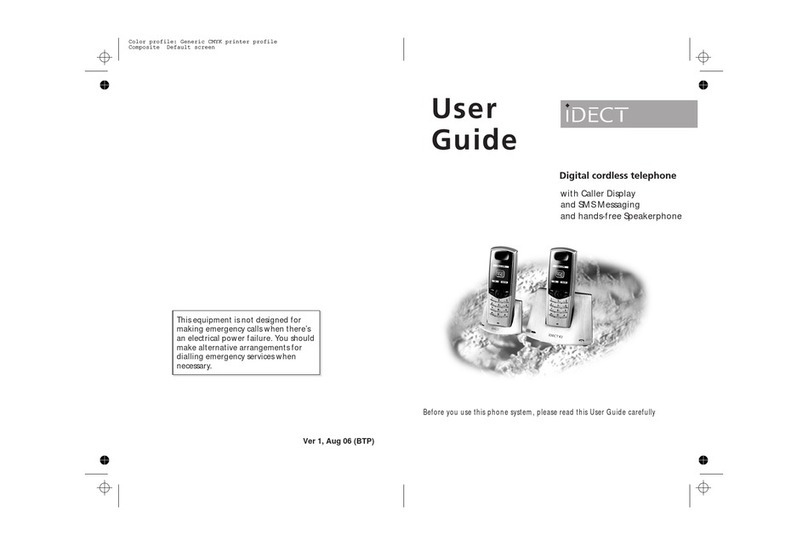
iDect
iDect K1 User manual

iDect
iDect Link Plus Single User manual
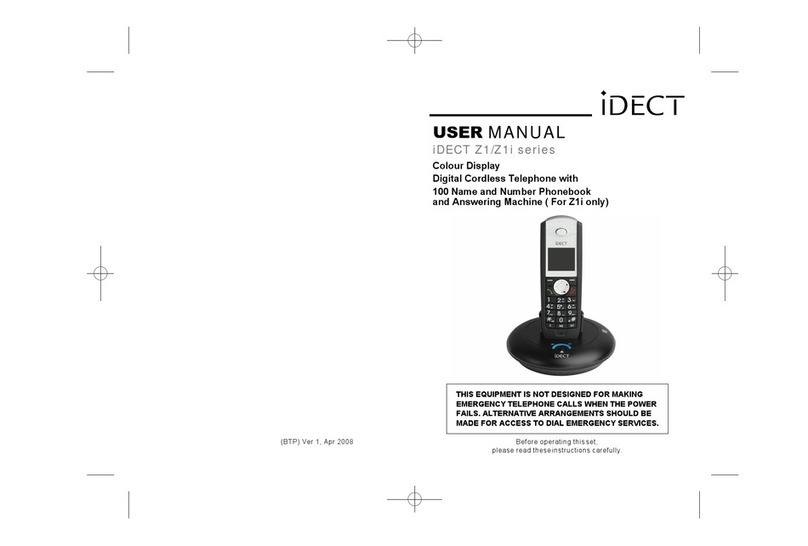
iDect
iDect Z1 Series User manual
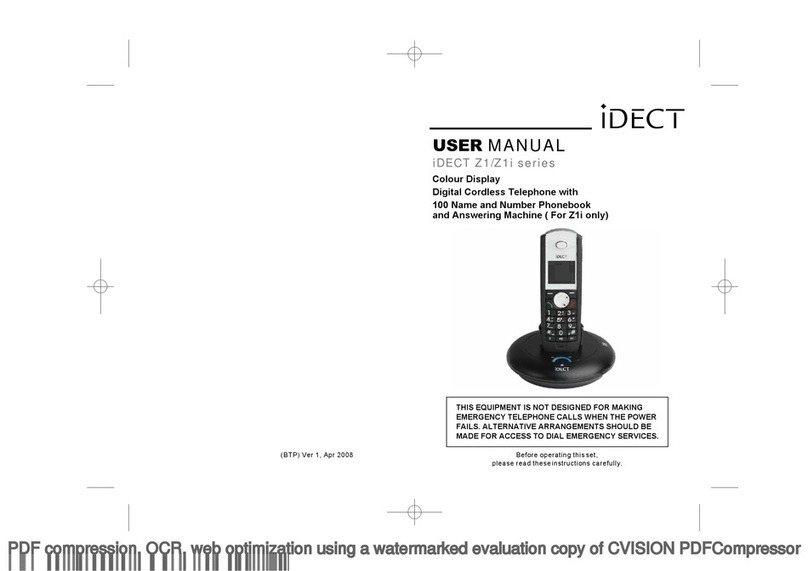
iDect
iDect Z1 Series User manual

iDect
iDect Combo User manual

iDect
iDect X1 User manual
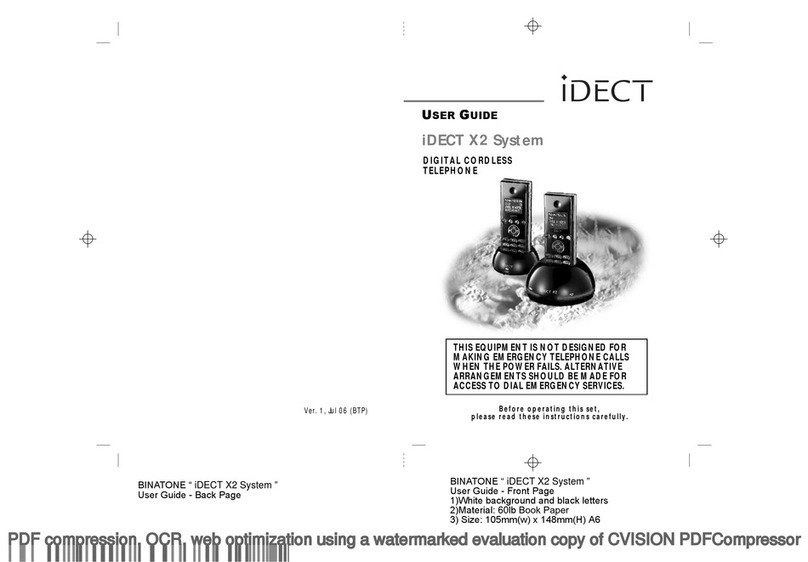
iDect
iDect X2 User manual
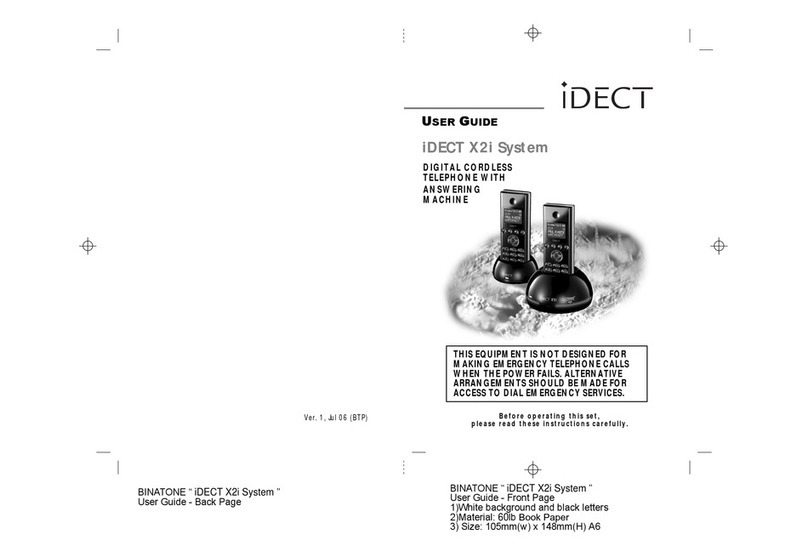
iDect
iDect X2i System User manual