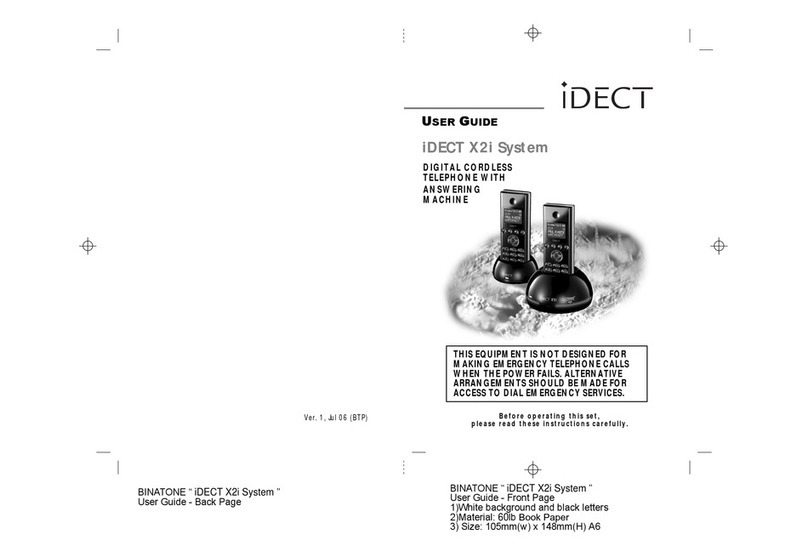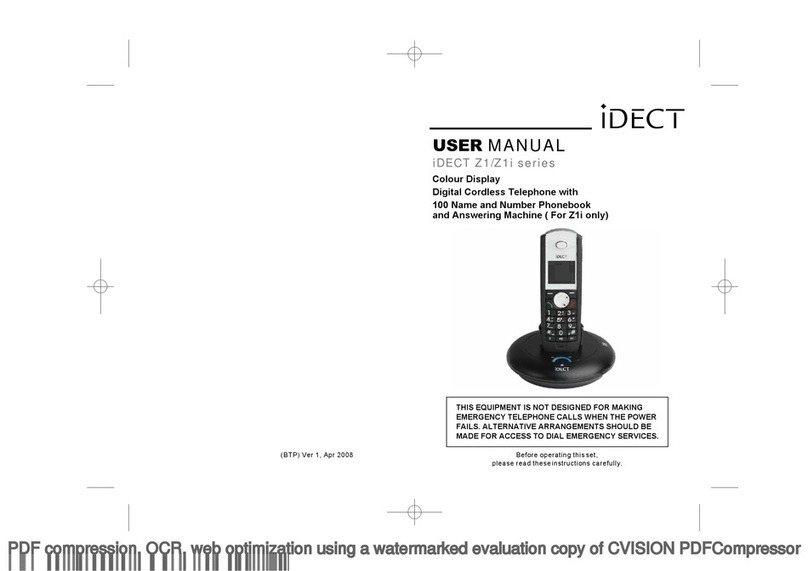iDect SOLO 5035+2 User manual


TECHNICAL DETAILS
Standard
Digital Enhanced Cordless Telecommunication (DECT)
Frequency range
1.88 to 1.9 GHz (bandwidth = 20 MHz)
Channel bandwidth
1.728 MHz
Operating time
Standby Time: 7 days; Talk Time: 10 hours
Battery charge time: 15 hours
Electrical power
Base unit power adapter:
Ten Pao: S003IS0600050
Input 100-240V 50-60Hz; Output 6V/500mA.
Charger unit power adapter:
Ten Pao: S003IS0600015
Input 100-240V 50-60Hz; Output 6V/150mA.
Battery information (each handset):
2 X 1.2V AAA size, 650mAh NiMH (Rechargeable)
CAUTION
Risk of explosion if the battery is replaced by an incorrect type.
Dispose of used batteries according to the instructions.
CLEANING AND CARE
Do not clean any part of your phone system with benzene, thinners or other
solvent chemicals as this may cause permanent damage, which is not covered by
the Guarantee.
When necessary, clean it with a damp cloth.
Keep your phone system away from hot, humid conditions or strong sunlight,and
don't let it get wet.
Every effort has been made to ensure high standards of reliability for your phone
system. However, if something does go wrong, please do not try to repair it
yourself, but consult your supplier or call the Helpline.
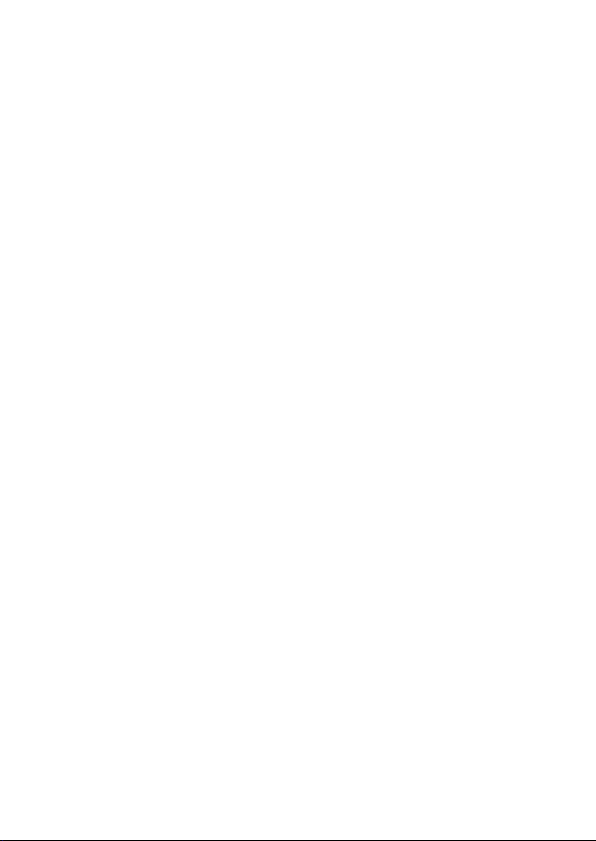
1
Table of Contents
1IMPORTANT SAFETY INSTRUCTIONS ................................................. 5
2INSTALLING YOUR PHONE ................................................................. 9
2.1 Connecting the Base Station....................................................... 9
2.2 Installing and Charging the Rechargeable Batteries ................... 9
3GETTING TO KNOW YOUR PHONE .................................................. 11
3.1 Overview of the Handset, Base Station and Charging Cradle ... 11
3.2 Display Icons and Symbols ........................................................ 15
3.3 Menu Map and Menu Navigation............................................. 17
3.4 Text and Number Entry............................................................. 18
3.4.1 Character Map ................................................................ 18
4USING YOUR PHONE........................................................................ 19
4.1 Make a Call ............................................................................... 19
4.1.1 Pre-dialling ...................................................................... 19
4.1.2 Direct Dialling.................................................................. 19
4.1.3 Call from the Redial List .................................................. 19
4.1.4 Call from the Call Log ...................................................... 19
4.1.5 Call from the Phonebook ................................................ 20
4.2 Answer and End a Call .............................................................. 20
4.3 Handset Speakerphone............................................................. 20
4.4 Adjust Earpiece Volume............................................................ 20
4.5 Adjust Speaker Volume............................................................. 21
4.6 Muting the Microphone ........................................................... 21
4.7 Paging ....................................................................................... 21
4.8 Switching the Handset On/Off.................................................. 21
4.9 To Lock/Unlock the Keypad....................................................... 22
4.10 Make an Internal Call (Multi – handset models only) .......... 22

2
4.11 Initiate an Intercom Call....................................................... 22
4.12 Answer an External Call during an Intercom Call ................. 23
4.13 Initiate an Intercom during a Call......................................... 24
4.14 Transfer an External Call to another Handset ...................... 25
5DIRECT ACCESS MEMORY................................................................ 26
5.1 Add Direct Access Memory....................................................... 26
5.2 Delete Direct Access Memory................................................... 27
6PHONEBOOK.................................................................................... 28
6.1 Store a Contact in the Phonebook ............................................ 28
6.2 Access the Phonebook.............................................................. 29
6.3 Modify a Phonebook Entry ....................................................... 29
6.4 Delete a Phonebook Entry ........................................................ 30
6.5 Delete All Entries from the Phonebook List.............................. 30
7CALLER DISPLAY (NETWORK DEPENDENT)...................................... 31
7.1 Call Log ..................................................................................... 31
7.1.1 Access the Call Log .......................................................... 31
7.1.2 Save a Call Log Entry into the Phonebook....................... 32
7.1.3 Delete a Call Log Entry .................................................... 32
7.1.4 Delete All Entries in the Call Log ..................................... 32
7.2 Redial List.................................................................................. 33
7.2.1 Access the Redial List ...................................................... 33
7.2.2 Save a Redial Number into the Phonebook..................... 33
7.2.3 Edit a Redial Number ...................................................... 33
7.2.4 Delete a Redial Number .................................................. 34
7.2.5 Delete All Entries from the Redial List............................. 34
8CLOCK AND ALARM SETTINGS......................................................... 35
8.1 Date and Time Settings ............................................................. 35
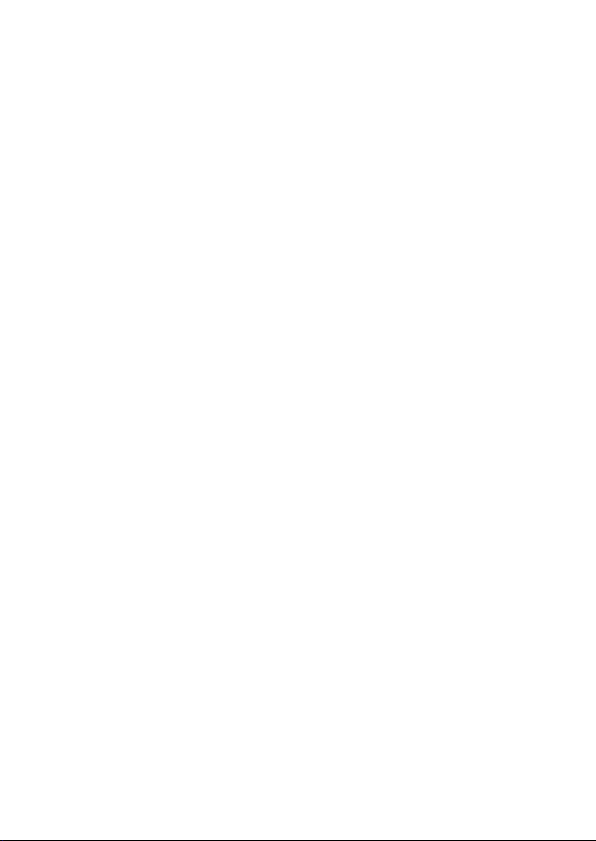
3
8.1.1 Change the Time Format................................................. 36
8.1.2 Change the Date Format ................................................. 36
8.2 Alarm Settings........................................................................... 37
8.2.1 Set the Alarm Tone.......................................................... 38
9PERSONAL SETTINGS ....................................................................... 39
9.1 Set the Ring Volume ................................................................. 39
9.2 Set the Ring Tone ...................................................................... 39
9.3 Set the Key Beep....................................................................... 40
9.4 Rename the Handset ................................................................ 40
9.5 Set the Display Language .......................................................... 41
9.6 Set Auto Hang-up...................................................................... 41
10 ADVANCED SETTINGS .................................................................... 42
10.1 Handset Registration............................................................ 42
10.2 Register Additional Handsets............................................... 42
10.3 Deregister your Handset ...................................................... 43
10.4 Change the Master PIN ........................................................ 43
10.5 Change the Recall Time........................................................ 44
10.6 Set the First Ring .................................................................. 45
10.7 Reset the Unit ...................................................................... 45
11 ANSWERING MACHINE................................................................. 46
11.1 Turning the Answering Machine On/Off .............................. 46
11.2 Answer Mode ...................................................................... 47
11.2.1 Set Answer Mode............................................................ 47
11.3 Answering Machine Settings................................................ 47
11.3.1 Set the Ring Delay ........................................................... 47
11.3.2 Activate/Deactivate Remote Access................................ 48
11.3.3 Change the Voice Language ............................................ 48
This manual suits for next models
2
Table of contents
Other iDect Cordless Telephone manuals
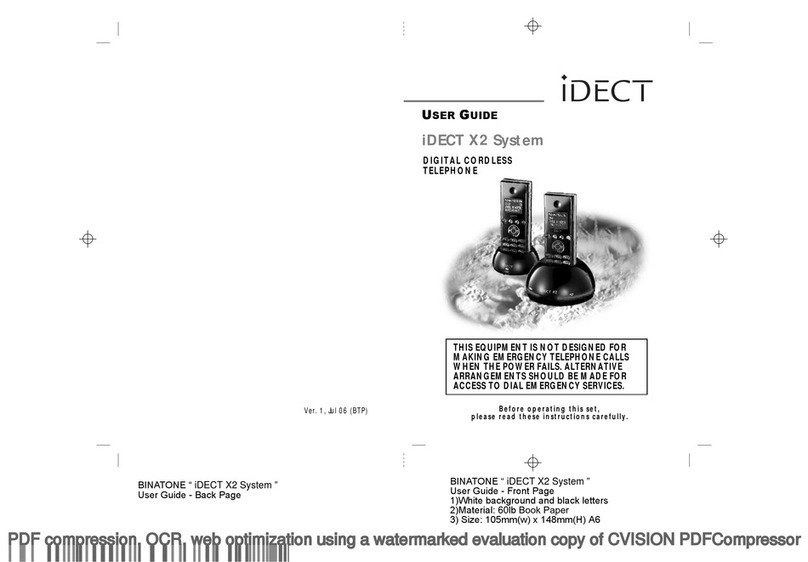
iDect
iDect X2 User manual
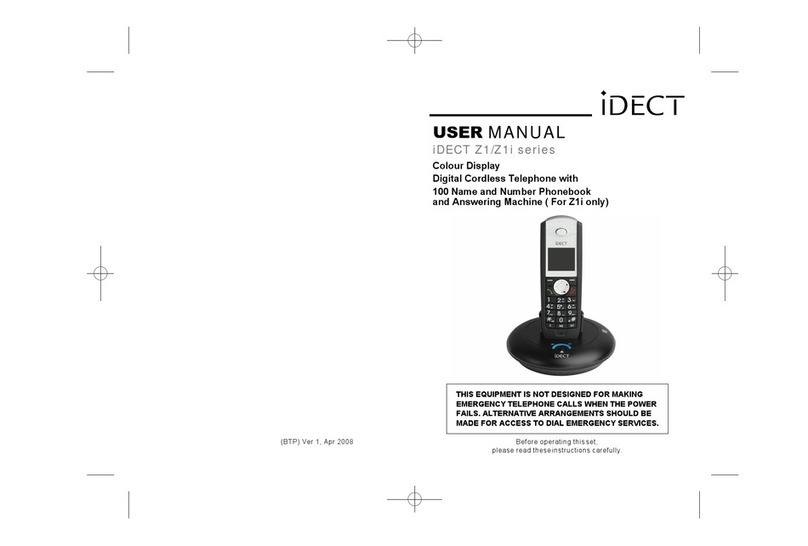
iDect
iDect Z1 Series User manual

iDect
iDect Solo Single User manual

iDect
iDect Combo User manual
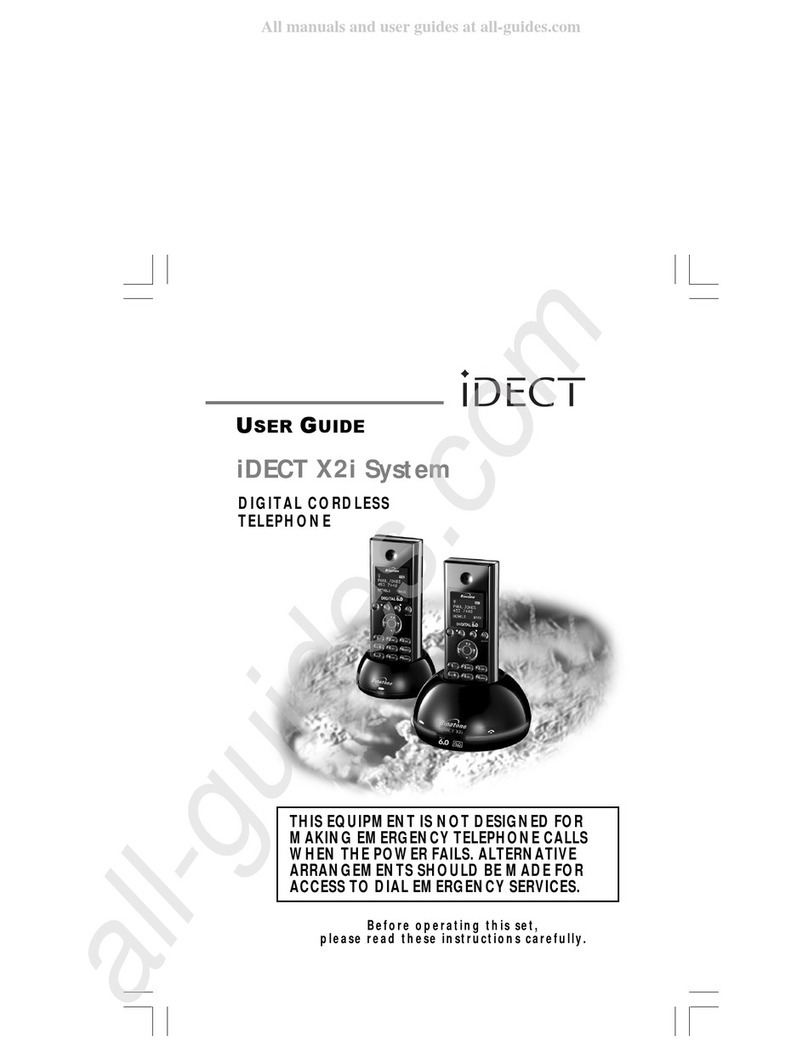
iDect
iDect X2i System User manual

iDect
iDect Link Plus Single User manual

iDect
iDect X2 User manual
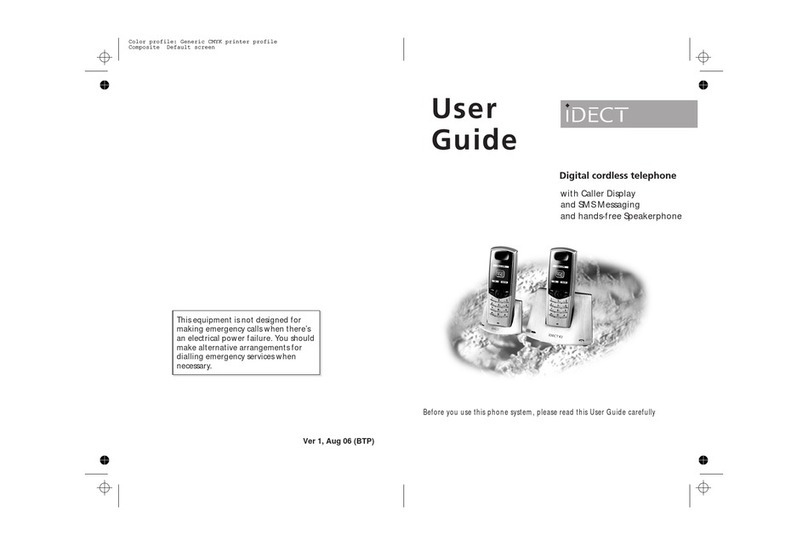
iDect
iDect K1 User manual

iDect
iDect Z10 Conference series User manual

iDect
iDect iDECT V2i System User manual