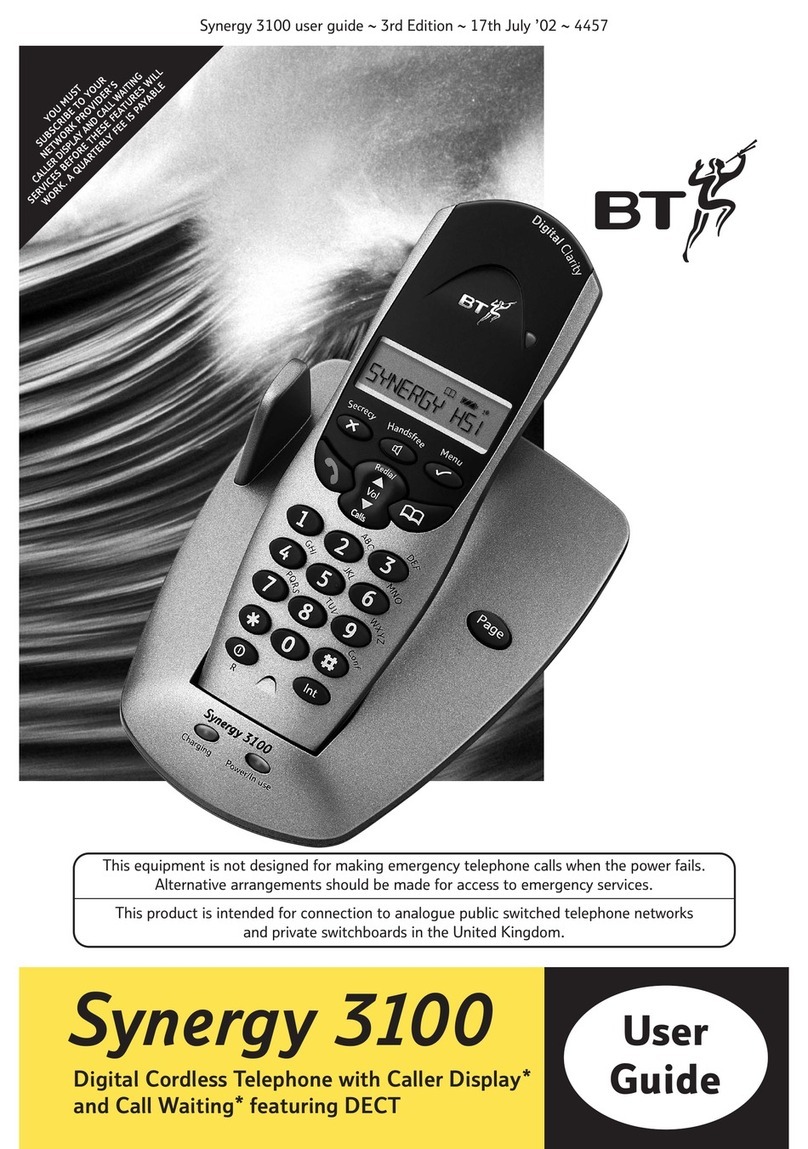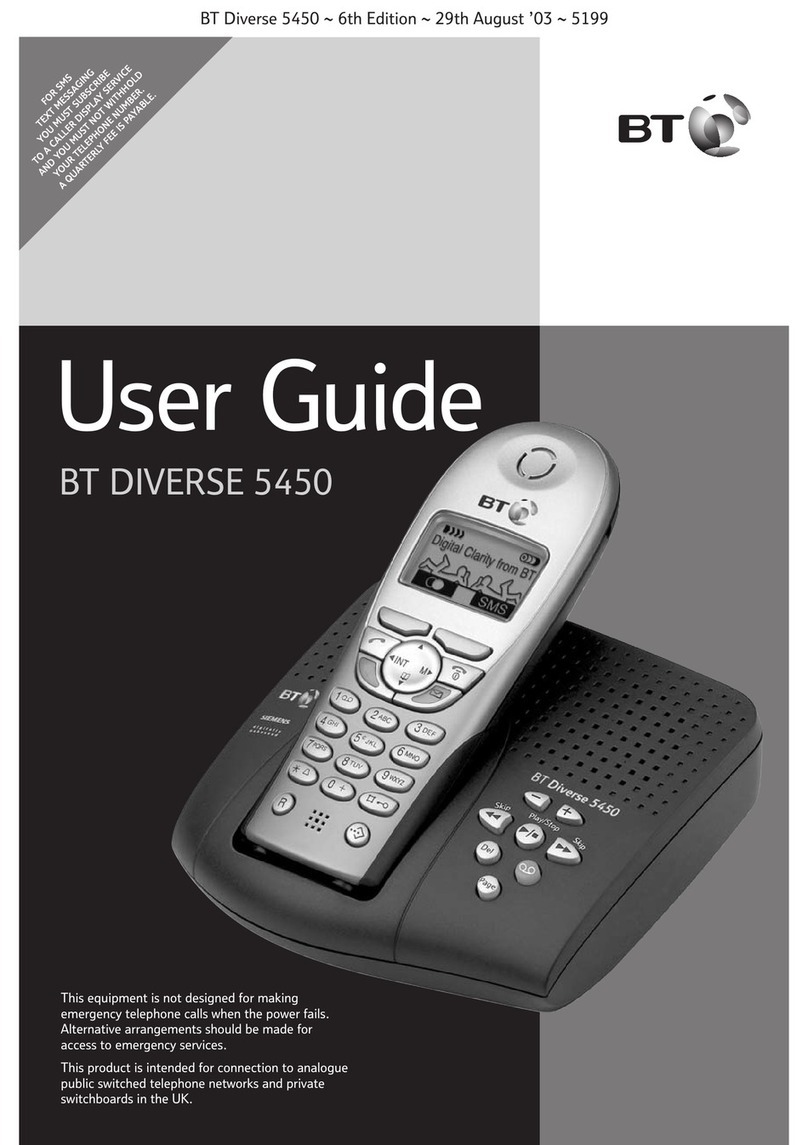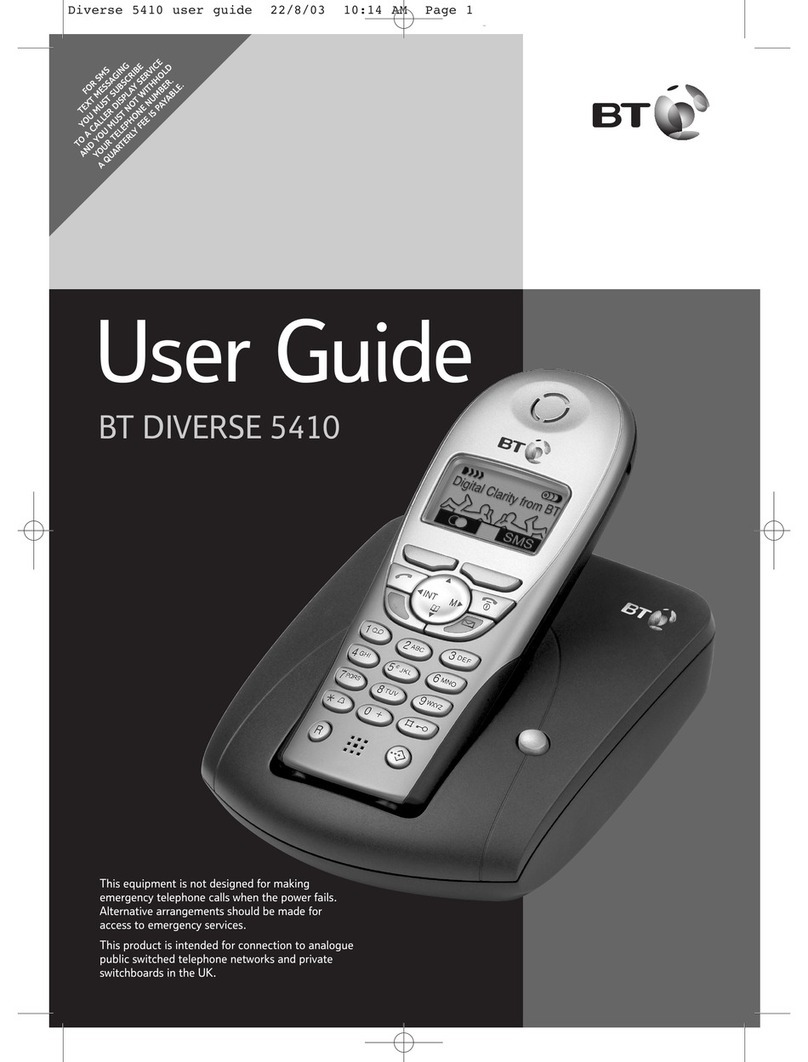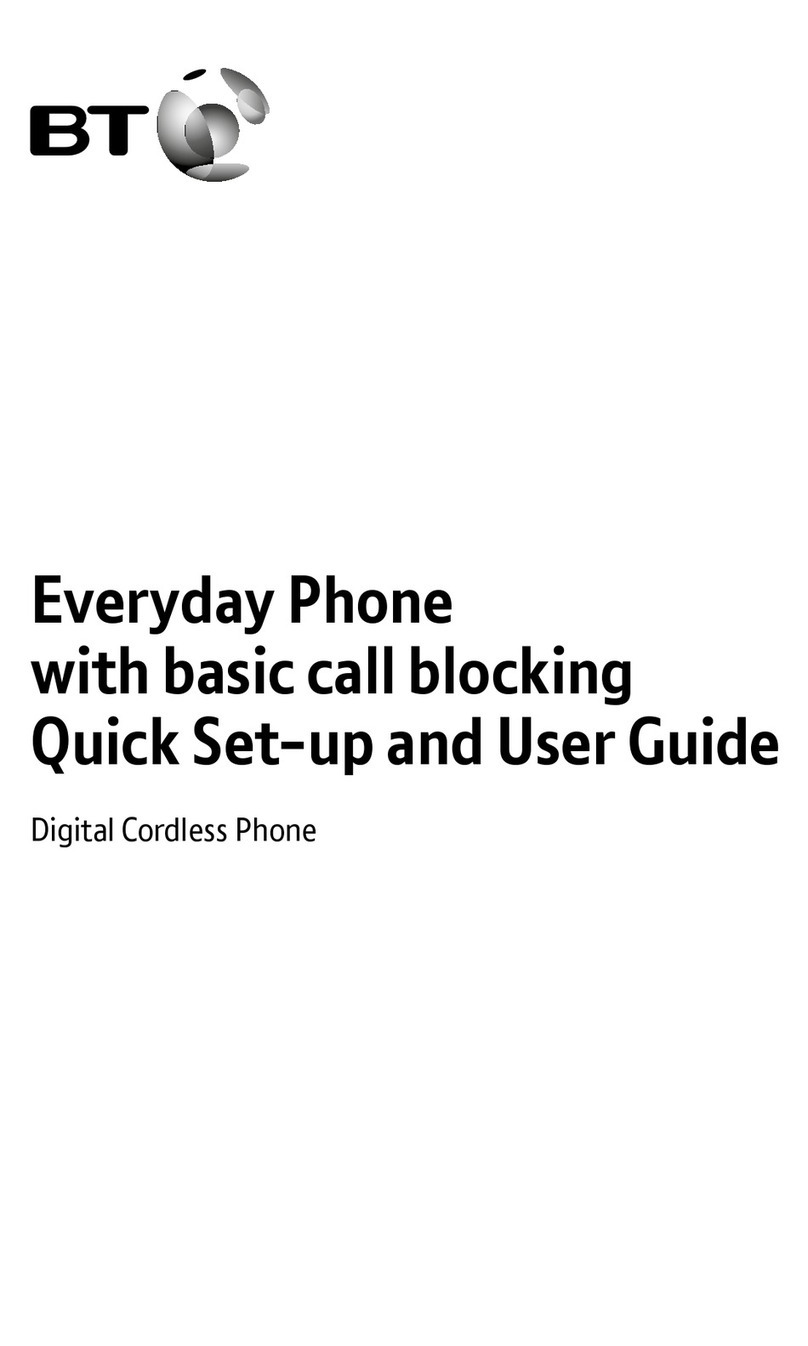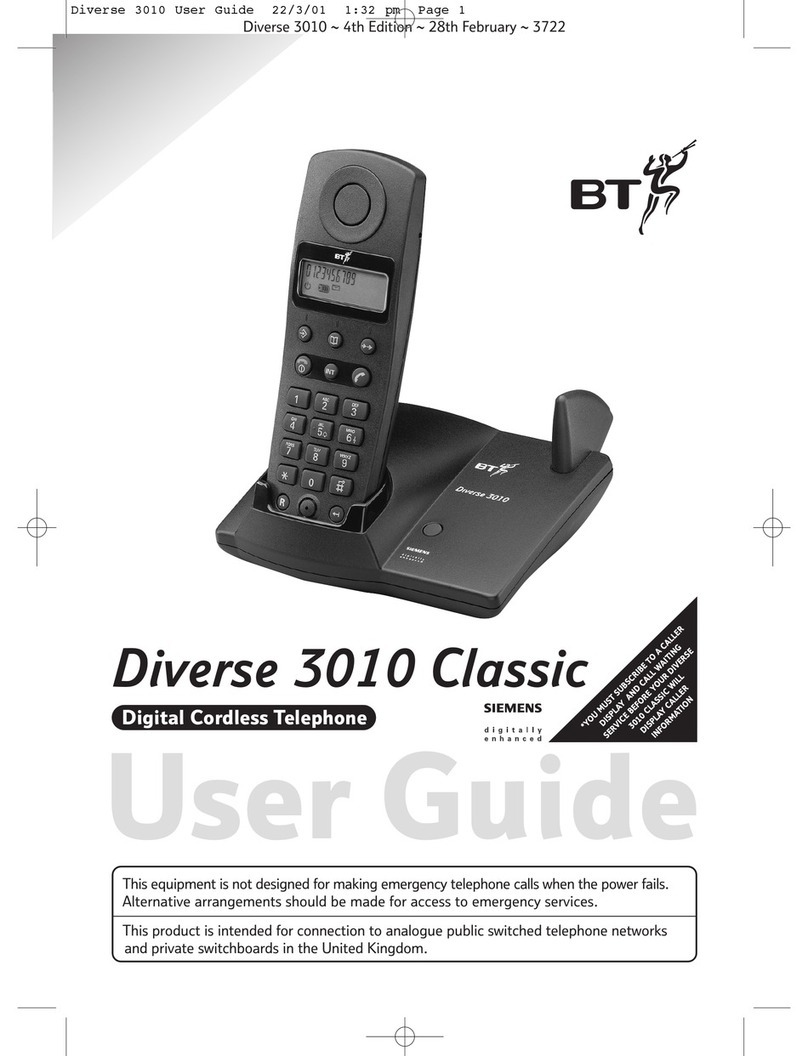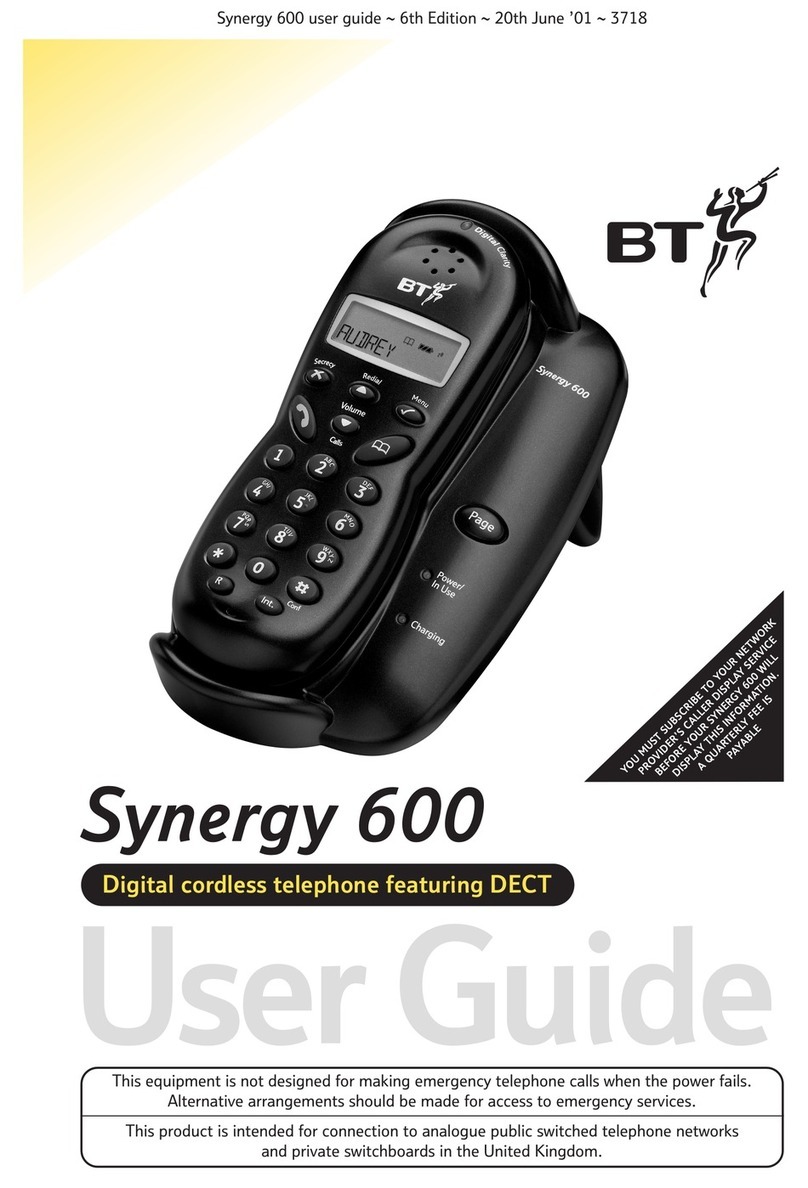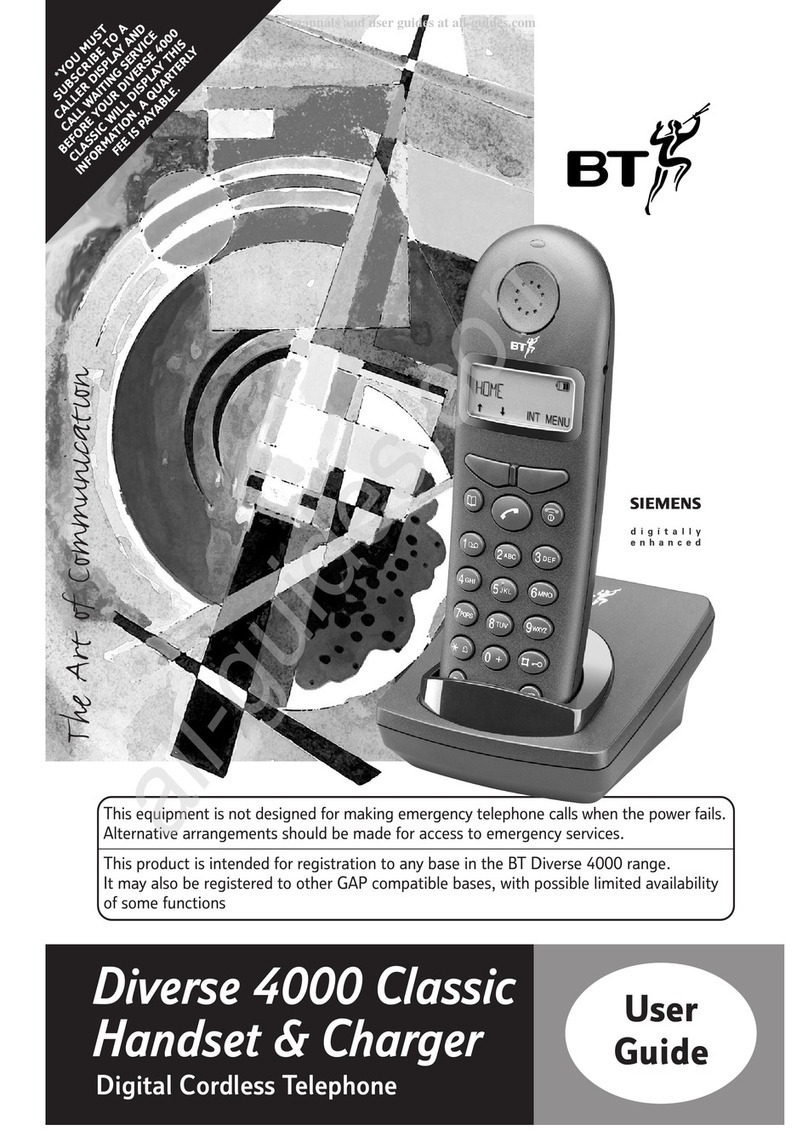Using the answering machine
Switching the answering machine on/off. . . 29
Listening to your messages . . . . . . . . . . . . . . 29
Play messages . . . . . . . . . . . . . . . . . . . . . . . . 29
Delete all old messages . . . . . . . . . . . . . . . . . 30
Record a memo . . . . . . . . . . . . . . . . . . . . . . . 30
Base loudspeaker volume . . . . . . . . . . . . . . . 31
Outgoing messages . . . . . . . . . . . . . . . . . . . . 31
Select outgoing message. . . . . . . . . . . . . . . . 32
Recordyour own outgoing message(s) . . . . 32
Play your outgoing message . . . . . . . . . . . . . 33
Re-instate the pre-recorded
outgoing message . . . . . . . . . . . . . . . . . . . . . 33
Memoryfull indicator ..................33
Ring delay and Security PIN .............34
Set ring delay and security PIN . . . . . . . . . . . 34
Call screening . . . . . . . . . . . . . . . . . . . . . . . . . 35
Remote access . . . . . . . . . . . . . . . . . . . . . . . . 36
Switch on your answering machine
from another phone. . . . . . . . . . . . . . . . . . . . 36
Operating your answering machine
from another phone. . . . . . . . . . . . . . . . . . . . 36
Settings
Handset and base ringer volume . . . . . . . . . 38
Handset and base ringer melody . . . . . . . . . 38
Keypad beep on / off. . . . . . . . . . . . . . . . . . . 39
Handset name ........................39
Autoanswer ..........................40
Date and time. . . . . . . . . . . . . . . . . . . . . . . . . 40
Set the date and time . . . . . . . . . . . . . . . . . . 40
Set the alarm . . . . . . . . . . . . . . . . . . . . . . . . . 41
Change alarm time. . . . . . . . . . . . . . . . . . . . . 41
Select alarm clock melody . . . . . . . . . . . . . . . 42
Additional handsets
Register a new BT Freelance XC1500 handset
to your BT Freelance XC1500 base . . . . . . . . 43
Register a different manufacturer’s handset
toyour BTFreelance XC1500 base. . . . . . . . 44
De-register a handset . . . . . . . . . . . . . . . . . . 44
Change master PIN . . . . . . . . . . . . . . . . . . . . 45
Reset to default . . . . . . . . . . . . . . . . . . . . . . . 45
Help ................................46
General information
Safety . . . . . . . . . . . . . . . . . . . . . . . . . . . . . . . 49
Cleaning . . . . . . . . . . . . . . . . . . . . . . . . . . . . . 50
Environmental . . . . . . . . . . . . . . . . . . . . . . . . 50
Product disposal instructions . . . . . . . . . . . . 50
Guarantee . . . . . . . . . . . . . . . . . . . . . . . . . . . . 51
Technical information...................52
R&TTE ...............................52
Declaration of Conformance . . . . . . . . . . . . . 52
Connecting to a switchboard. . . . . . . . . . . . . 53
Inserting a pause . . . . . . . . . . . . . . . . . . . . . . 53
Recall (R).............................53
5In this guide
If you experience any problems, please call the Helpline on 0808 100 6556*