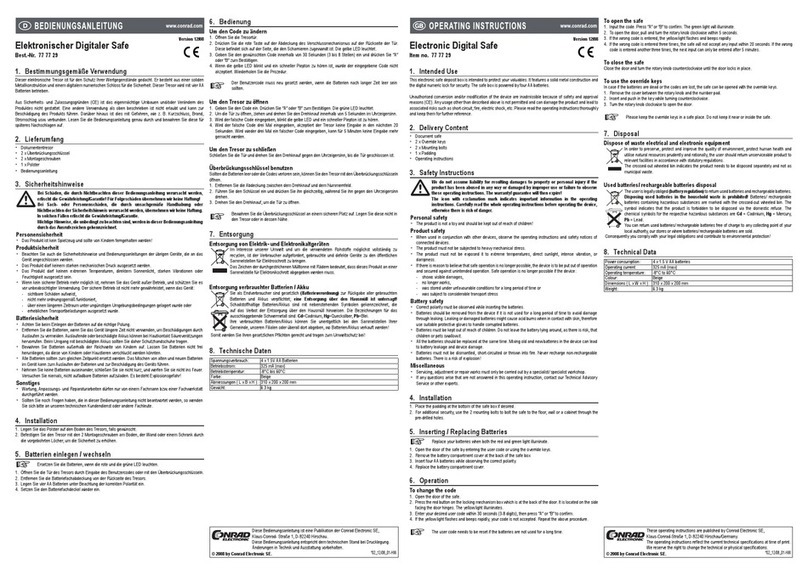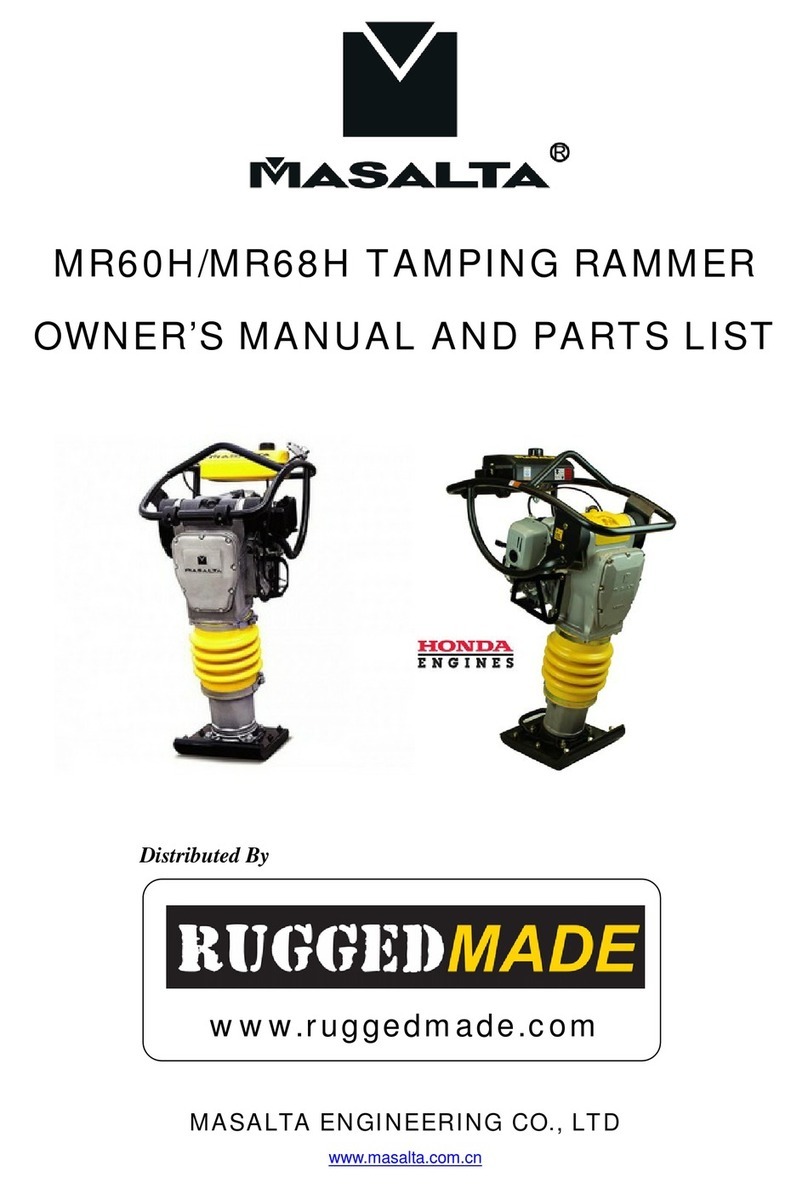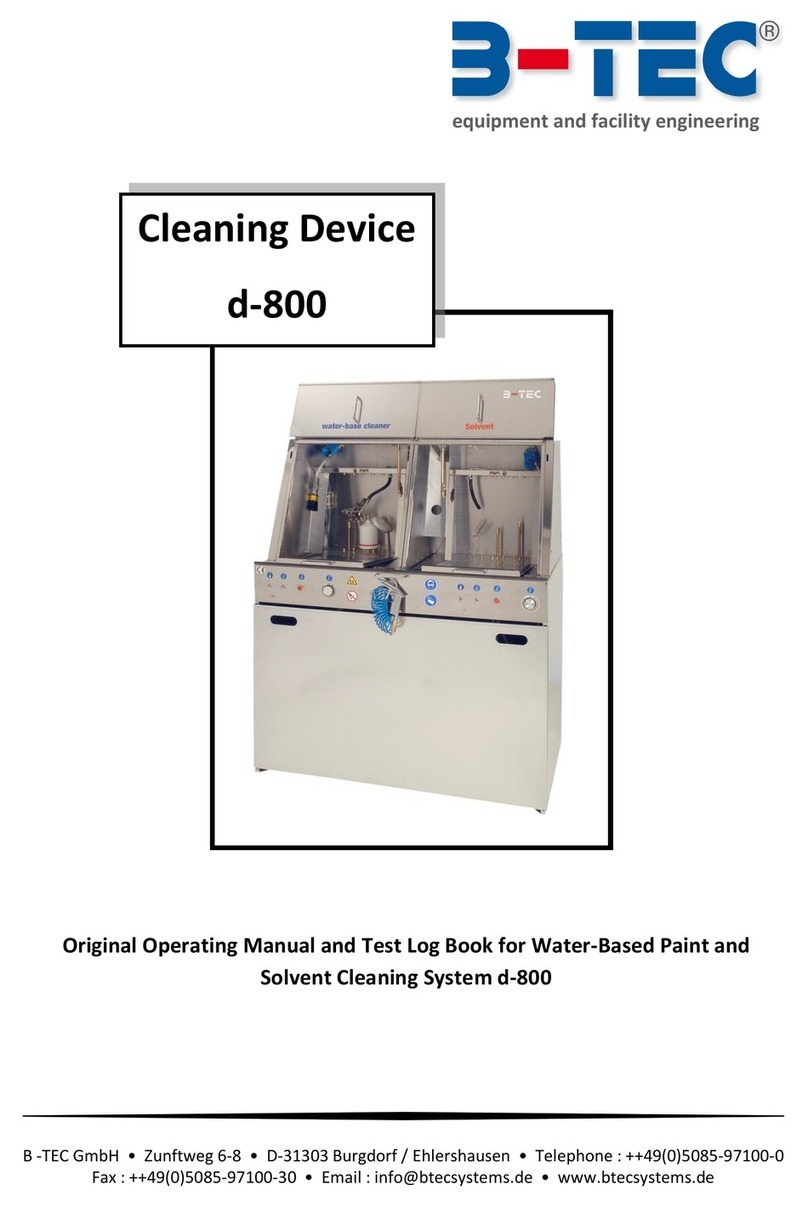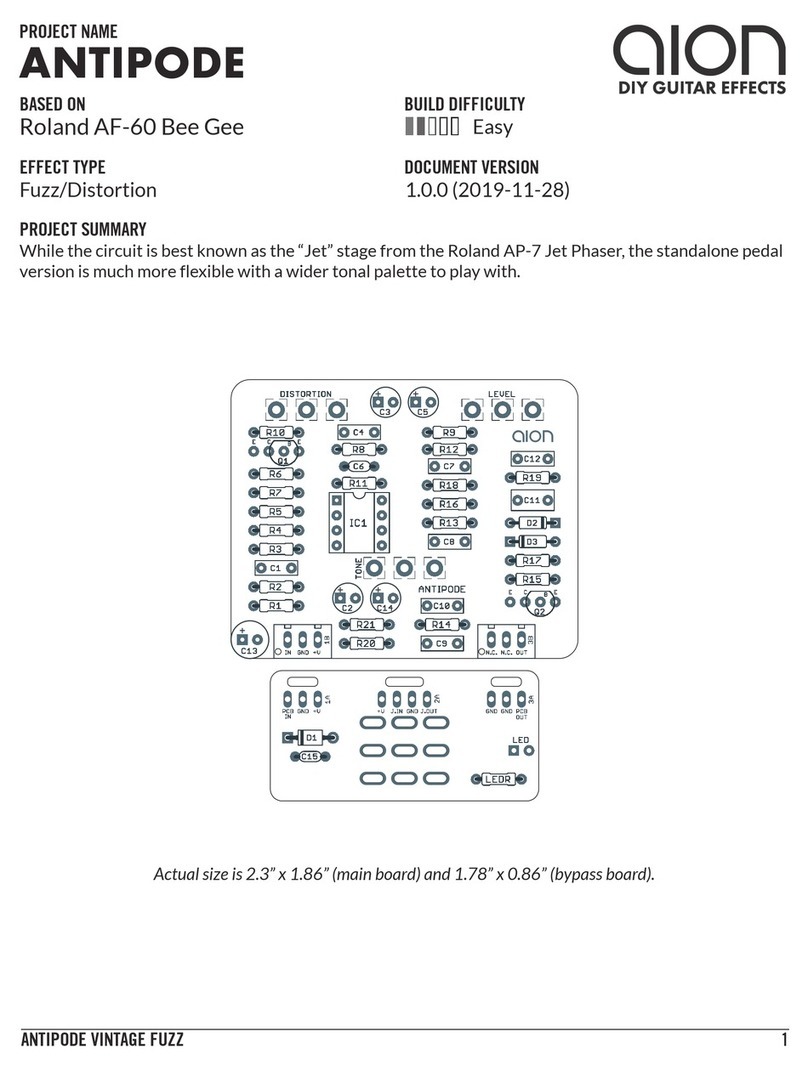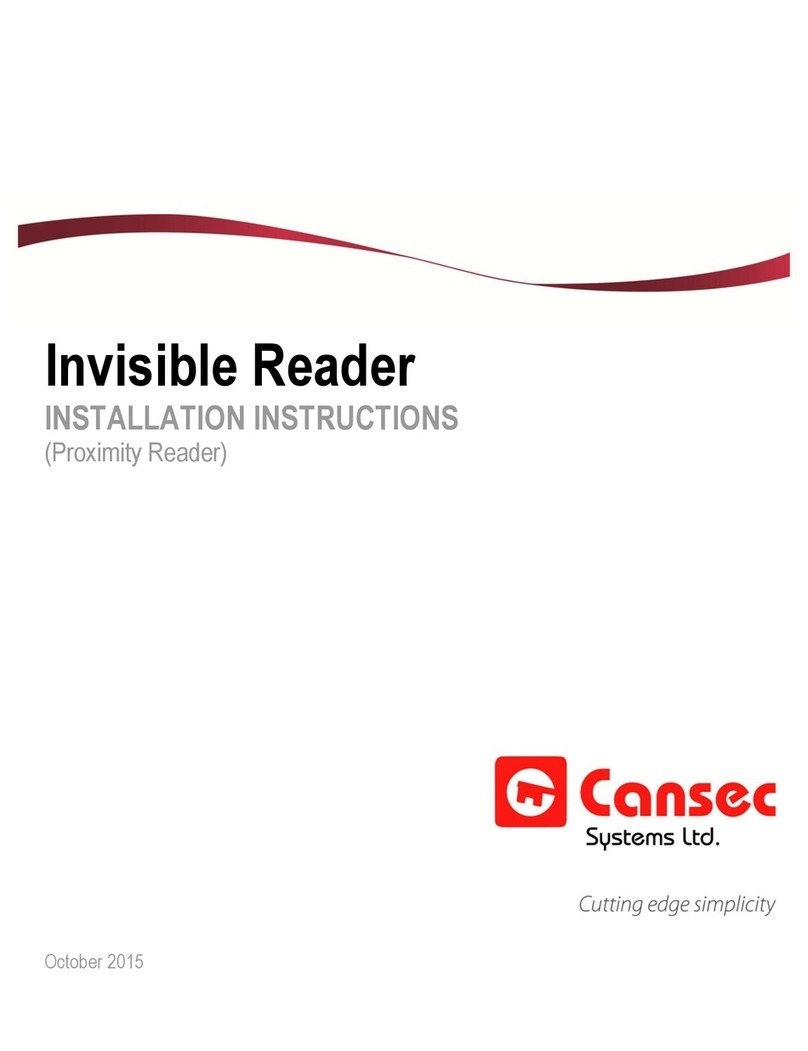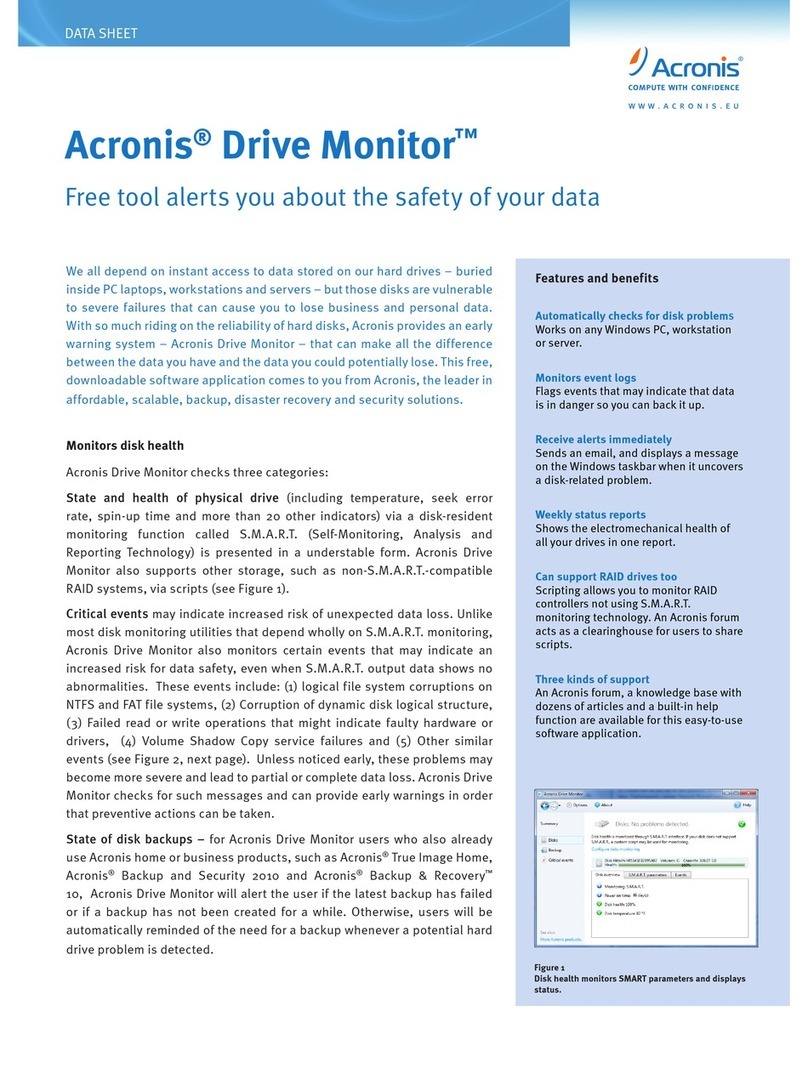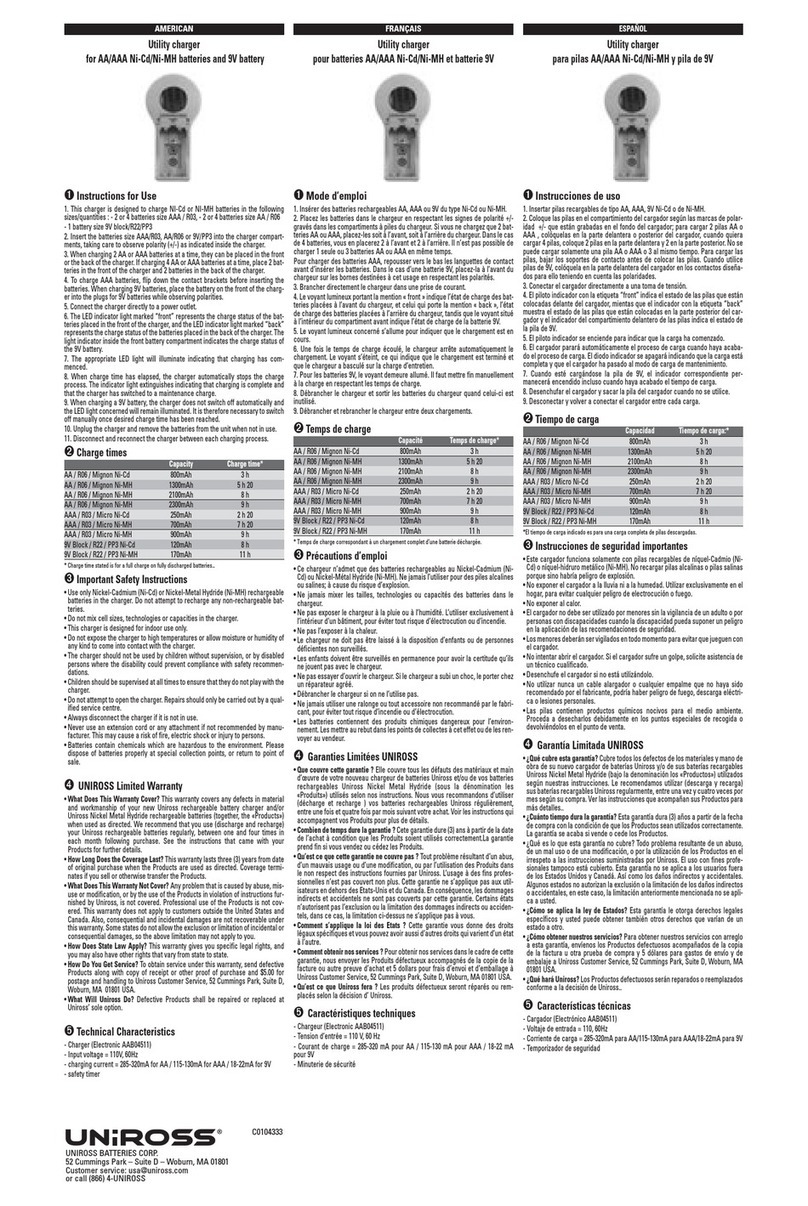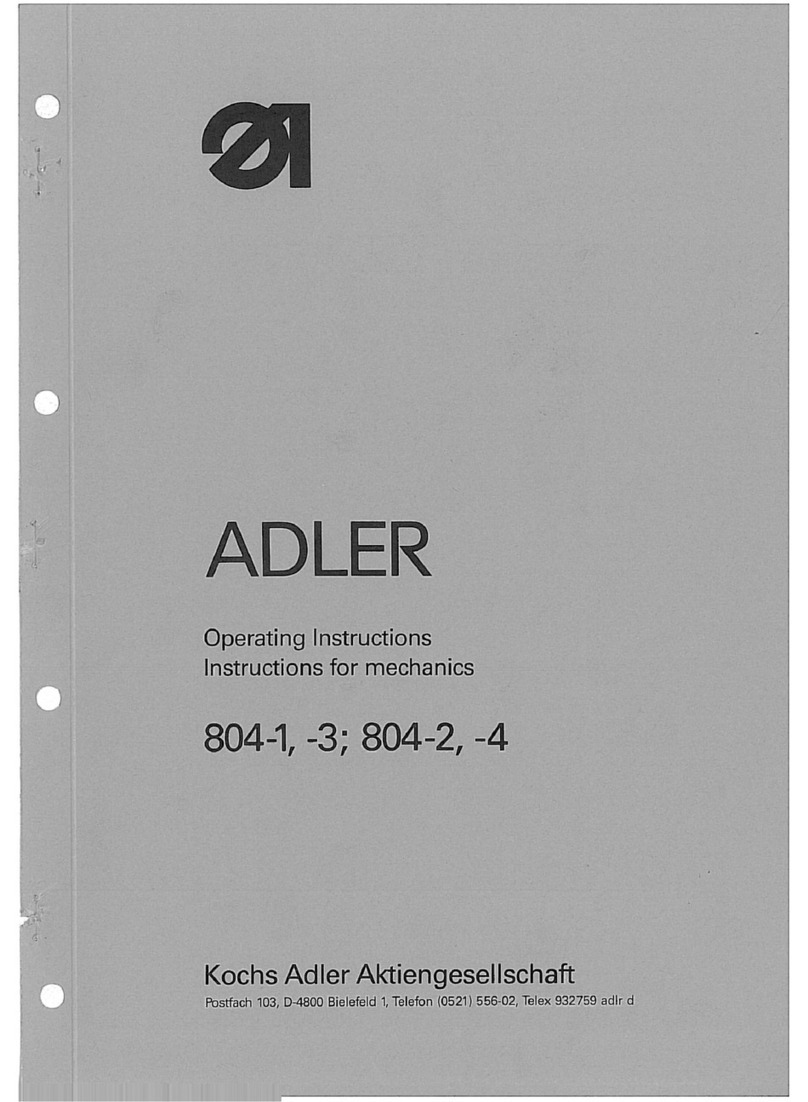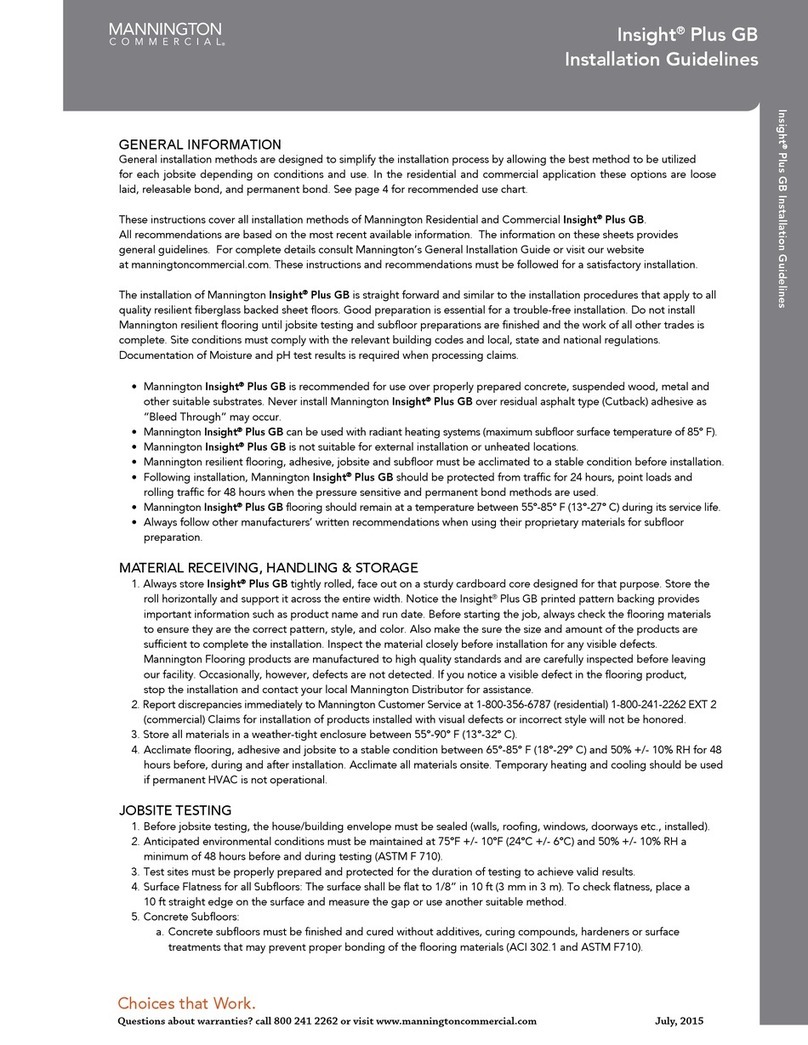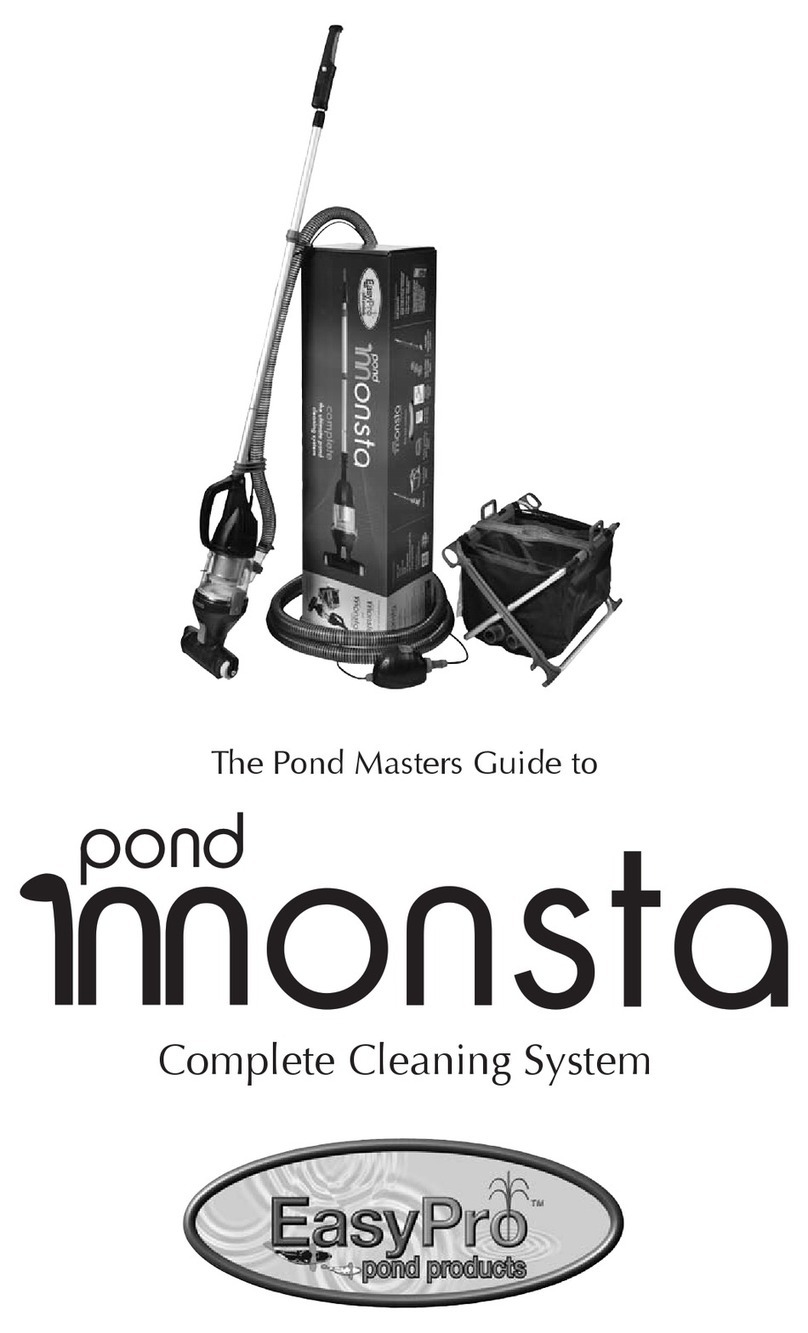Identix miniPad User manual

1
This guide provides simple steps to quickly start using your new Identix miniPad,
miniPad SMA or rPad UHF RFID reader
Box Contents
•1 Identix miniPad or miniPad SMA or rPad
•1 mini USB cable
•1 Quick Start Guide
•May include tag samples
Identix miniPad
USB 2.0 connector
Embedded antenna
RGB LED
Quick Start Guide
Identix miniPad –rPad

2
Identix miniPad SMA
Identix rPad
The devices ship from Identix with the following default configuration:
•Operating mode –HID - Keyboard wedge emulation
•Transmission Power - 15dBm (may be increased further up to 23dBm)
•Presence sensor –this sensor works together with the RGB led and
tags will be read only when the sensor activates
USB 2.0 connector
External antenna
ports
RGB LED
Embedded antenna
USB 2.0 connector
RGB LED

3
You don’t need any special software or drivers
to start reading tags with
Identix miniPad, miniPad SMA or rPad
If needed you may download the following documentation or software from
the Identix support website.
https://idntx.zendesk.com
•Identix miniPad –miniPad SMA - rPad User Manual
•Identix miniPad –miniPad SMA - rPad USB Driver for Windows.
oThese drivers are only required for Windows 8, 7 or XP to
operate the device on RAW or Transparent modes. No drivers
are needed for Windows 10 or later
oMAC and other Linux platforms do not require any special
drivers
•PUTTY terminal emulation software
oOnly required if you want to play with the device in RAW
operating mode
oIn Mac, there is a similar, built-in application called Terminal.
To start Terminal, go to your Mac’s Applications folder =>
click on the Utilities folder => then click on Terminal.
•The Software Developers Kit (SDK) for the miniPad –miniPad SMA and
rPad is available for download in the same location. The SDK is
available for Microsoft .NET C#. For other programming languages,
please contact Identix.
•Impinj Indy Tool Software Utility.
oThis utility is available for Windows. You may use it to test
the device advanced features.

4
Configuring the device operating mode
The miniPad –miniPad SMA - rPad device can operate in three different
modes:
HID Keyboard Emulation In this mode of operation, the device emulates a
keyboard wedge. When reading RFID tags, the device sends reading data to the
host computer as if it were a keyboard. In this scenario, the device operates
autonomously sending data through a virtual keyboard (HID) connected to the
USB port. By default, miniPad –miniPad SMA - rPad operates in HID Mode.
To start reading tags in HID mode
1) Configure the miniPad / rPad reader to operate in HID Keyboard Emulation
mode.
2) Open an application like Excel or Notepad.
3) Place UHF RFID tags on top of the miniPad or rPad embedded antenna.
4) See the tags reading results in the opened application.
RAW Mode In this mode of operation, a simple host application controls the
device. The host application communicates with the device using simple ASCII
commands. The connection between the host and the device is via a virtual
COM (serial) port over USB.
To start reading tags in RAW mode
1) Open a terminal emulation software. Putty for Windows and
CoolTerm for Mac are available for download on the Identix support
website.
2) Select the COM virtual port where the device is installed

5
3) Set the Speed to 115.200 Bps
4) Set the Connection type to “Serial”
5) Open the connection
a. Press “1” and hit “Enter”, then inventory of tags will start
immediately
b. If you enter “0” and “Enter”, inventory of tags will stop
Transparent Mode In this mode of operation, a host application controls the
device. The host application communicates with the device using the IRI –
Impinj Reader Interface - protocol. The connection between the host and the
device is via a virtual COM (serial) port over USB.
To start reading tags in Transparent mode
1) Copy the Indy Demo Tool.exe file from https://idntx.zendesk.com
2) Connect the device to your PC using the miniUSB cable. At this point,
the RGB LED, should go on with pink color
3) Place UHF RFID tags on top of the device’s embedded antenna
4) Open software by double-clicking on the “Indy Demo Tool” file
5) Press the “Scan” button to detect the COM port corresponding to the
hardware. Press the “Connect” button to connect to the hardware
6) Under the “Inventory” tab, start an inventory by pressing the “Start”
button
7) At this point, the “Event Log” on the right-hand side of the GUI will
show the stream of EPCs of the tags that are read by the device.
Modifying the Device Configuration A configuration file (“Identix-Pad.cfg”)
is stored inside a removable drive (labeled IDENTIX that mounts automatically
when the device connects to the host computer), allows the user to switch
between Transparent and HID Keyboard Emulation modes.

6
To change the operation mode between Transparent and HID, edit the entry
“Opmode” on the configuration file. After saving the configuration file, the
device will automatically switch to the appropriate operating mode. All
remaining configuration file entries are applicable when operating in HID
Keyboard emulation mode only. Below is an example of the device
configuration file.
Opmode=T
Region=0
Inventory=D
Session=1
TXPower=10
HidReportFormat=0
TIDlength=32
HidReportSeparator=0x20
HidReportCRcharacter=0xD
HidReportLFcharacter=0xA
DecodeSGTIN96=False
AddSerialToDecodedGTIN13=True
GTIN13SNseparator=0x2A

7
Installing the miniPad –miniPad SMA - rPad USB Driver on
Windows XP, Windows 7 and 8.x
1) Download the miniPad –miniPad SMA - rPad Windows USB driver file from
https://idntx.zendesk.com
2) Connect the device to your PC using the mini USB cable provided.
3) Once Microsoft Windows detects the new device, set the downloaded INF
file as the device driver
4) Windows will map a new virtual COM port to the connected reader.
1) Open Windows Device Manager, search for the device, right-click on
the device and then select Update Driver Software.
2) Browse your computer and find the location of the miniPad-miniPad
SMA-rPad.inf, click Next
3) You may get a warning. If so, click Install this driver anyway.
4) You will get a success screen. Click Next.
Antenna Radiation Patterns. Below are the antenna patterns for minPad
and rPad respectively. Antenna gains are -4dBi for miniPad and +8.5dBi for
rPad.
miniPad internal antenna radiation pattern Identix rPad internal antenna radiation pattern

8
Contacts
Sales [email protected]m
Support https://idntx.zendesk.com
FCC Statement: §15.105 Digital Devices Statement. Class B Digital Devices.
Note: This equipment has been tested and found to comply with the limits for a Class B digital device,
pursuant to part 15 of the FCC Rules. These limits are designed to provide reasonable protection against
harmful interference in a residential installation. This equipment generates, uses and can radiate radio
frequency energy and, if not installed and used in accordance with the instructions, may cause harmful
interference to radio communications. However, there is no guarantee that interference will not occur in a
particular installation. If this equipment does cause harmful interference to radio or television reception,
which can be determined by turning the equipment off and on, the user is encouraged to try to correct the
interference by one or more of the following measures: (1) reorient or relocate the receiving antenna, (2)
increase the separation between the equipment and receiver, (3) connect the equipment into an outlet on
a circuit different from that to which the receiver is connected or (4) consult the dealer or an experienced
radio/TV technician for help.
Notices: Copyright © 2015, Identix RFID, Inc. All rights reserved.
Identix gives no representation or warranty, express or implied, for accuracy or reliability of
information in this document. Identix reserves the right to change its products and services and this
information at any time without notice. EXCEPT AS PROVIDED IN IDENTIX’S TERMS AND CONDITIONS
OF SALE (OR AS OTHERWISE AGREED IN A VALID WRITTEN INDIVIDUAL AGREEMENT WITH IDENTIX),
IDENTIX ASSUMES NO LIABILITY WHATSOEVER AND IDENTIX DISCLAIMS ANY EXPRESS OR IMPLIED
WARRANTY, RELATED TO SALE AND/OR USE OF IDENTIX PRODUCTS INCLUDING LIABILITY OR
WARRANTIES RELATING TO FITNESS FOR A PARTICULAR PURPOSE, MERCHANTABILITY, OR
INFRINGEMENT. NO LICENSE, EXPRESS OR IMPLIED, BY ESTOPPEL OR OTHERWISE, TO ANY PATENT,
COPYRIGHT, MASK WORK RIGHT, OR OTHER INTELLECTUAL PROPERTY RIGHT IS GRANTED BY THIS
DOCUMENT. Identix assumes no liability for applications assistance or customer product design.
Customers should provide adequate design and operating safeguards to minimize risks. Identix
products are not designed, warranted or authorized for use in any product or application where a
malfunction may reasonably be expected to cause personal injury or death or property or
environmental damage (“hazardous uses”) or for use in automotive environments. Customers must
indemnify Identix against any damages arising out of the use of Identix products in any hazardous or
automotive uses.
Identix RFID is a trademark or registered trademark of Identix RFID Inc.
All other product or service names are trademarks of their respective companies.
Other manuals for miniPad
1
This manual suits for next models
2
Table of contents