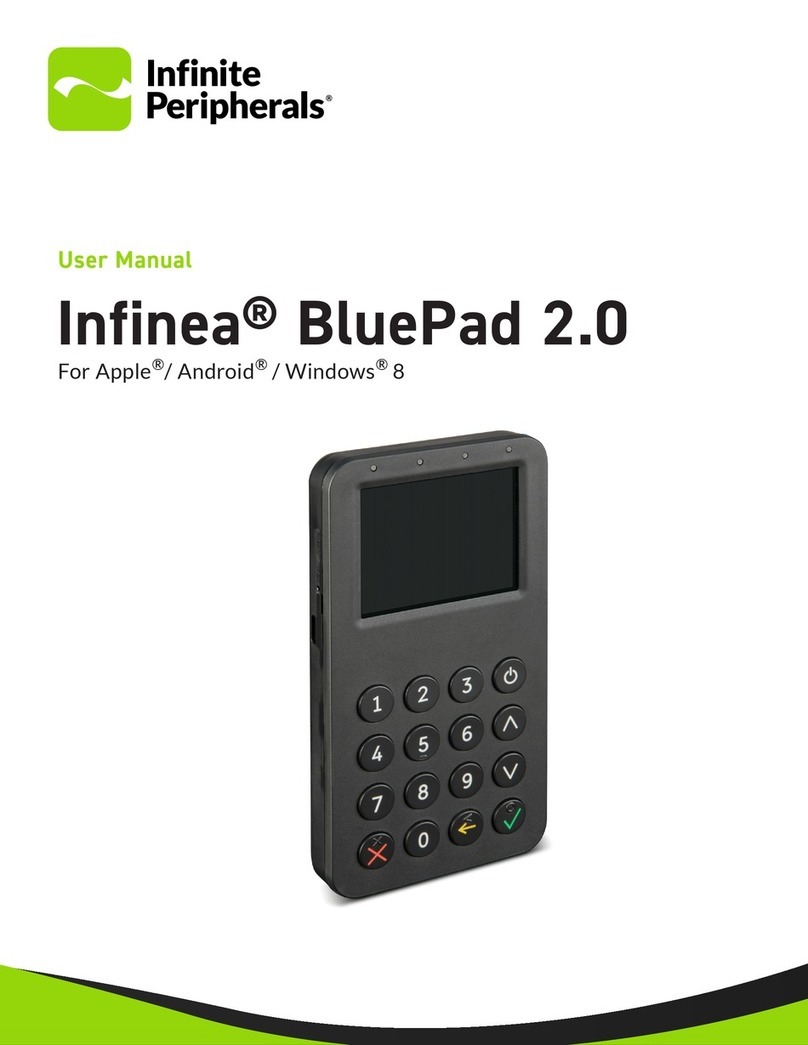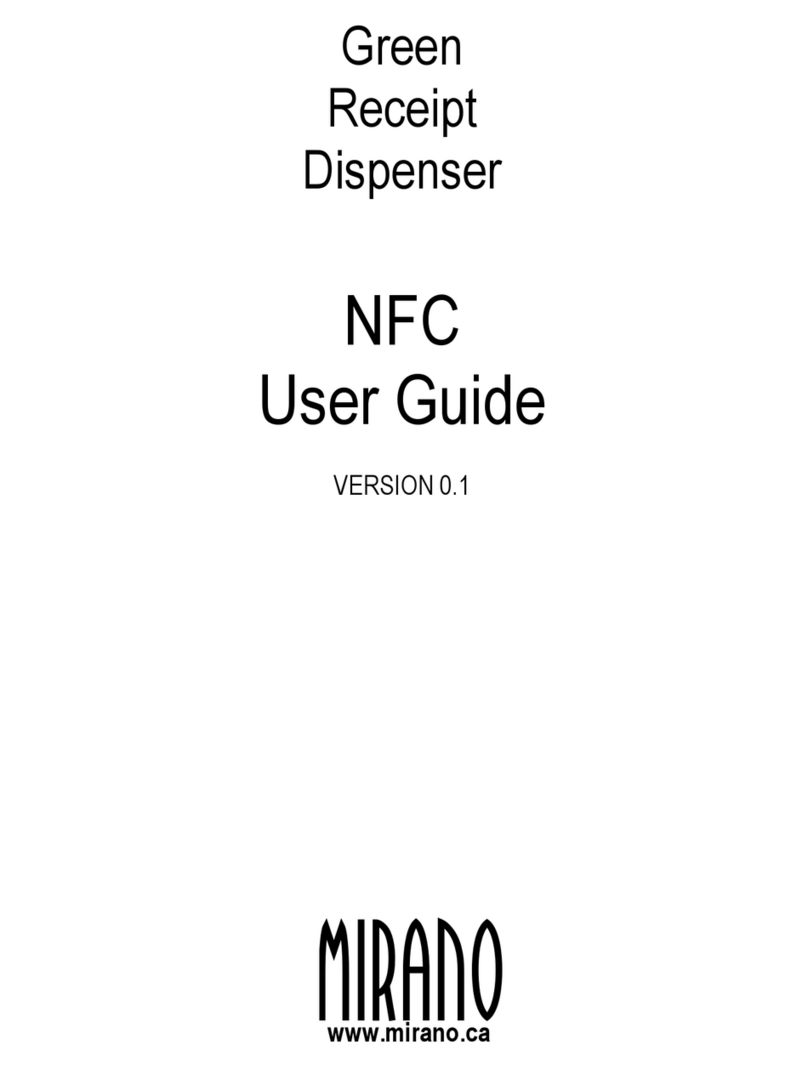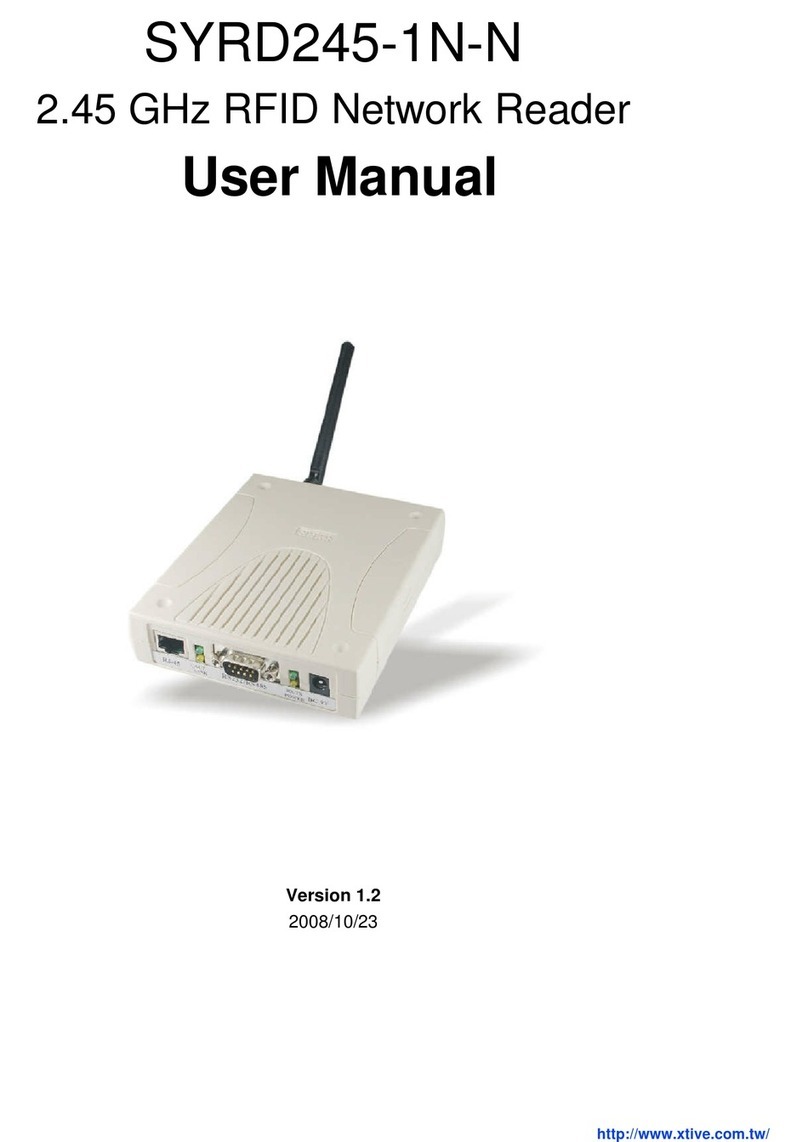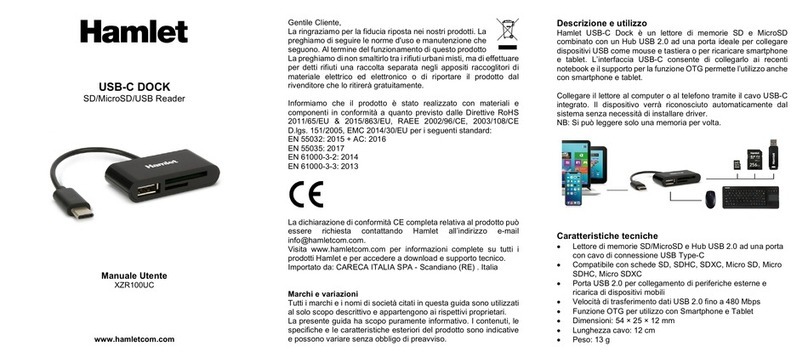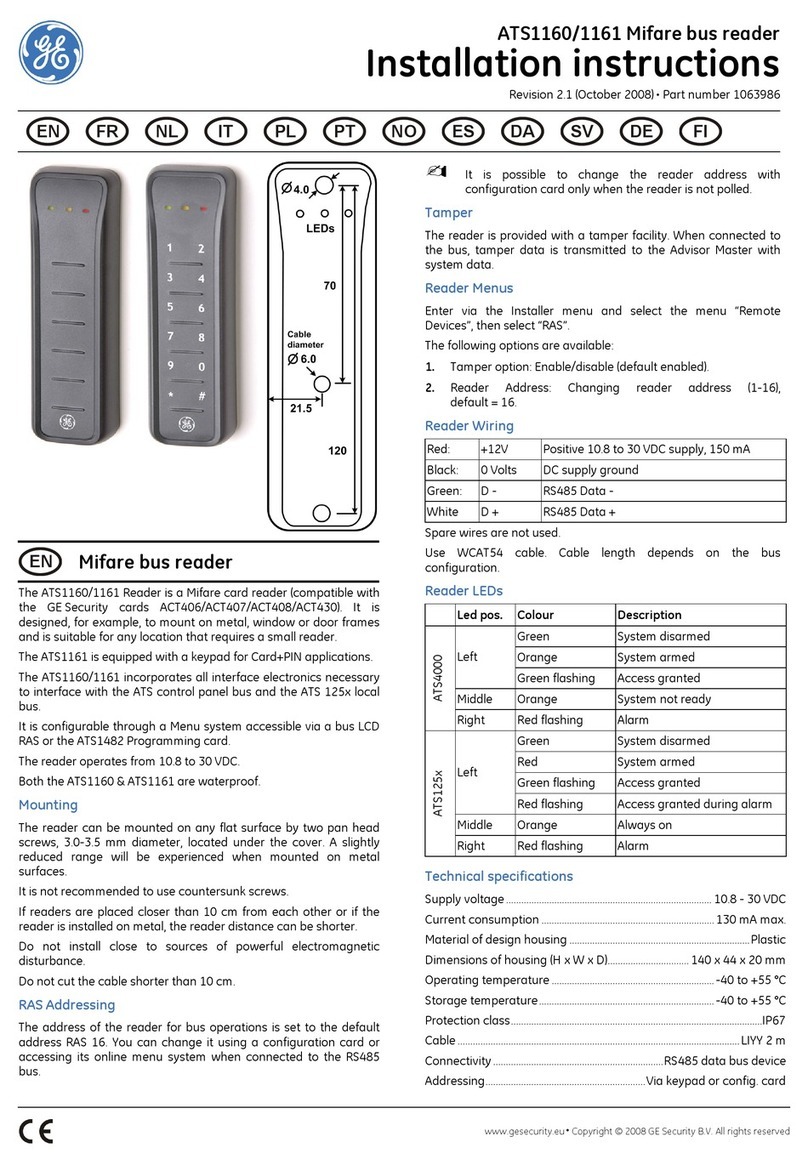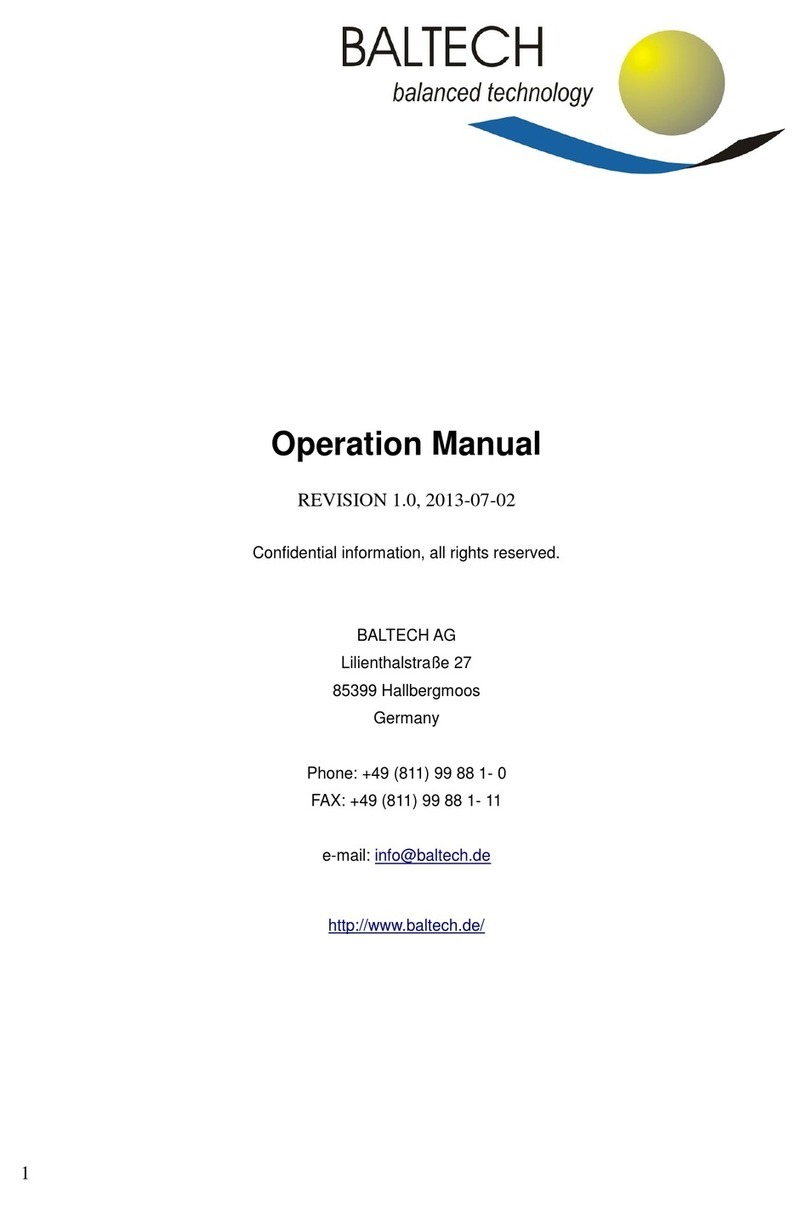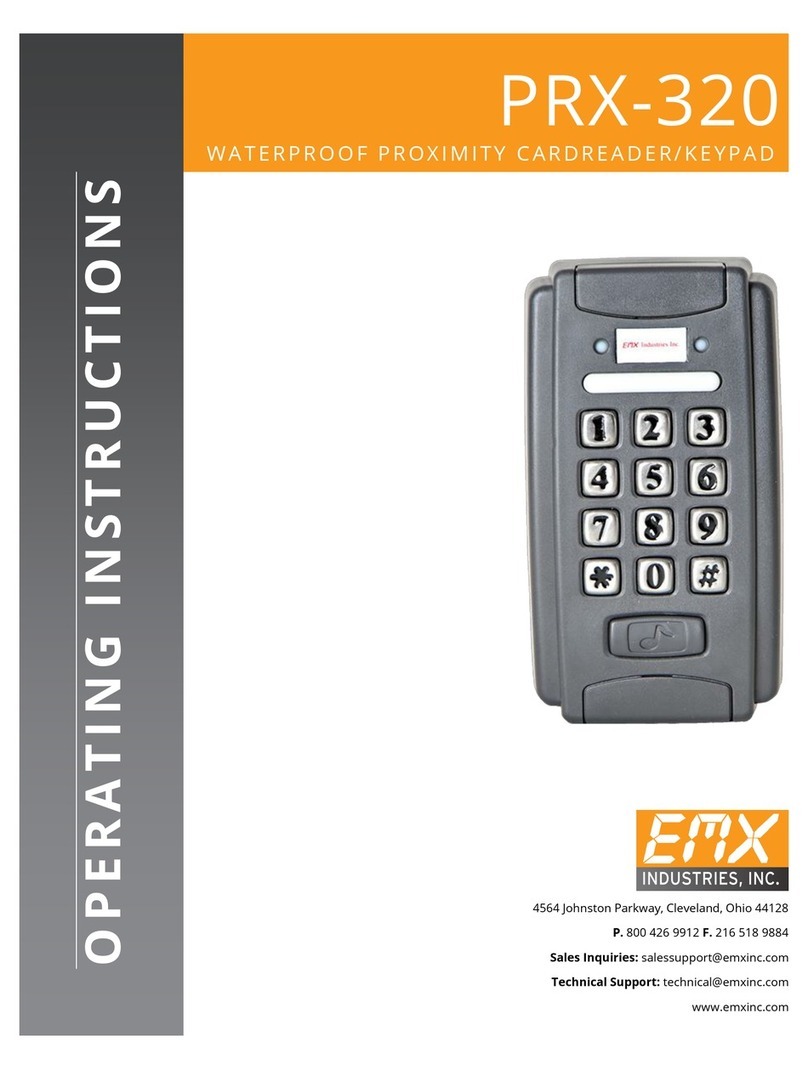Idexx SNAPshot DSR Manual

IDEXX SNAPshot*DSR Reader
Bedienungsanleitung 45
Manuale operativo 31
Manual do usuário 73
Guía del usuario 59
Manuel d’utilisation 17
取扱説明書 101
读数仪操作指南 87
Operator’s Guide 3


English
Operator’s Guide
IDEXX SNAPshot*DSR Reader

Proprietary Rights Notice
Information in this document is subject to change without notice. Companies, names and
data used in examples are fictitious unless otherwise noted. No part of this document may be
reproduced or transmitted in any form or by any means, electronic, mechanical or otherwise,
for any purpose, without the express written permission of IDEXX Laboratories. IDEXX may have
patents or pending patent applications, trademarks, copyrights or other intellectual or industrial
property rights covering this document or subject matter in this document. The furnishing of this
document does not give a license to these property rights except as expressly provided in any
written license agreement from IDEXX Laboratories.
© 2014 IDEXX Laboratories, Inc. All rights reserved. • 06-13440-01
*SNAP, SNAPconnect and SNAPshot are trademarks or registered trademarks of IDEXX
Laboratories, Inc. in the United States and/or other countries. All other product and company
names and logos are trademarks of their respective holders.
One IDEXX Drive
Westbrook, Maine 04092
USA
Contents
Introduction................................................................................................................... 5
Getting Started ............................................................................................................. 5
SNAPshot*DSR Reader Utilities..................................................................................7
Date .............................................................................................................................. 7
Time.............................................................................................................................. 7
System Test .................................................................................................................. 7
Settings......................................................................................................................... 8
Contrast........................................................................................................................ 8
Reading SNAP*Tests...................................................................................................9
Full Read....................................................................................................................... 9
Quick Read................................................................................................................. 10
6 Min Read ................................................................................................................. 11
SNAPshot DSR Reader Performance Check Set....................................................... 11
Troubleshooting and Technical Service.....................................................................12
Technical Information and Specifications..................................................................14

English
Introduction
The IDEXX SNAPshot* DSR Reader provides an easy-to-use method of reading and
recording SNAP* test results. With its touch-screen interface, the SNAPshot DSR
Reader offers easy data entry and navigation. Its specialized technology provides
quick, accurate test results. Just insert the activated device and read the
test results.
The SNAPshot DSR Reader offers two test modes:
Full Read—Lets you record the test lot ID, tech ID and sample ID. Provides
on-screen and printed test results. The Full Read mode is required in the United
States for National Conference on Interstate Milk Shipments (NCIMS) testing.
Quick Read—Provides on-screen and printed test results. In the United States,
the Quick Read mode does not meet NCIMS testing guidelines.
IMPORTANT: A printer is required for NCIMS testing. The SNAPshot DSR Reader
printer is available separately from IDEXX. Call 1-800-321-0207 for additional
information or technical service.
Getting Started
Your SNAPshot DSR Reader package contains the following components:
• SNAPshot DSR Reader and stylus
• Power pack and cord
• The IDEXX SNAPshot DSR Reader Operator’s Guide
• SNAPshot DSR Reader Performance Check Set
• SNAPshot DSR 3-Spot Performance Check Set
• Warranty card
• Certificate of calibration
Optional Equipment not supplied by IDEXX:
• PS/2 keyboard compatible with languages offered
Data Entry and Navigation
To select options, enter data, and navigate through the screens of the
SNAPshot DSR Reader, just tap the screen with your finger or with the
stylus provided.
IMPORTANT: Do not use any other implement (pen, scissors, etc.)
to enter data or select items on your reader’s screen; doing so could
cause permanent damage.
Initial Setup
Setting up your SNAPshot DSR Reader is easy and takes only a few
minutes. A PS/2 keyboard can be connected to the SNAPshot DSR
Reader via the PS/2 port (see figure 2). Use the keyboard’s Tab and
Enter keys for navigation and the alphanumeric keys to enter lot,
sample, and tech IDs.
IDEXX SNAPshot* DSR Reader Operator’s Guide 5
Figure 1: Front of the IDEXX SNAPshot DSR Reader
Figure 2: Back of the IDEXX SNAPshot DSR Reader
Power
Port
PS2
Port
9 Pin Serial
Port (Printer)
9 Pin Serial
Port (PC)
USB A/B
Port

To set up the SNAPshot DSR Reader:
1. Position the reader on a flat surface in a well-ventilated area out of direct sunlight.
The SNAPshot DSR Reader should be used in a controlled environmental
temperature of 7–30°C (45–86°F, relative humidity: 10%–80% non-condensing).
See the SNAP kit insert for specific assay temperature requirements.
2. If you are using a printer, plug the printer cable into the printer and then into the
COM 1 port on the back of the SNAPshot DSR Reader.
NOTE: A printer is required for NCIMS testing.
NOTE: If you are using a printer from an existing SNAPshot Reader or a printer that
was not purchased from IDEXX, refer to the “Settings” section of this manual for
instructions.
3. Plug the power supply into the power port on the rear of the SNAPshot DSR Reader
(see figure 2). Plug one end of the line cord into the power supply and the other into
an AC-grounded outlet.
IMPORTANT: Use only the power supply provided with the SNAPshot DSR
Reader.
4. To turn on the SNAPshot DSR Reader, press the power button located
below the touch screen on the front of the instrument.
The SNAPshot DSR screen is displayed for approximately 30 seconds,
followed by the SNAPshot DSR Language Selector screen.
5. When the Language Selector screen appears, tap anywhere on the screen
within a few seconds. The Select Language screen is displayed.
NOTE: If you do not tap the screen immediately, the language defaults to
English. To select a different language, restart the instrument and tap the
Language Selector screen when it appears.
6. When the Select Language screen appears, tap the language option you
want to use.
ENG English
FRA French
ITA Italian
DEU German
ESP Spanish
POR Portuguese
CHI Chinese
JPN Japanese
All subsequent screens will be displayed in that language, and it will be the
default language each time the reader is turned on.
To switch to a different language at a later date, restart the instrument and
tap the Language Selector screen when it appears.
7. When the Main screen appears, tap the Read Test button or the Utilities
button. See the next sections for more information.
TIP: The title bar of each screen displays the menu name, date, and time.
6 IDEXX SNAPshot* DSR Reader Operator’s Guide
Figure 3: Language Selector
Figure 4: Select Language
Figure 5: Main

English
SNAPshot*DSR Reader Utilities
Tap the Utilities button on the Main screen to access utilities options. The
Utilities screen includes seven buttons: Date, Time, System Test, Settings,
Contrast, Calibrate and Main.
NOTE: Be sure to set the date and time when you first set up your SNAPshot
DSR Reader.
Date
To set the date for the SNAPshot DSR Reader, tap the Date button on the
Utilities screen to access the Date screen.
To set the date:
1. Using your stylus, tap the text field next to the month. Select the number
that corresponds with the desired month by tapping on the number pad.
2. Tap the text field next to the day. Select the desired day by tapping on
the number pad.
3. Tap the text field next to year. Select the desired year by tapping on the
number pad.
NOTE: If using a keyboard use the Tab key to navigate and numeric
keys to enter desired dates.
Time
To set the time:
1. Tap the Time button on the Utilities screen to access the Time screen.
2. Tap the text field next to Hour. Select the desired hour by tapping on the
number pad. Tap OK.
3. Tap the text field next to Minute. Select the desired minutes by tapping
on the number pad. Tap OK.
4. (For 12-hour mode) Tap either AM or PM.
5. Tap OK. The system saves the settings and returns to the Utilities
screen.
The new time appears in the title bar.
System Test
The System Test confirms the software version and allows you to save log
results to the disk. Tap the Done button to return to the Utilities screen.
NOTE: The System Test option is intended for use while troubleshooting with
IDEXX Technical Service. Do not save log results to disk unless instructed by
an IDEXX Technical Service Representative.
IDEXX SNAPshot* DSR Reader Operator’s Guide 7
Figure 3: Language Selector
Figure 4: Select Language
Figure 5: Main
Figure 6: Utilities
Figure 7: Date
Figure 8: Time
Figure 9: System Test

Settings
The first Settings screen includes the following printer options: Auto Print,
Printer, and Printer Setup. When finished, tap Next to display the second
Settings screen.
• Auto Print defaults to On, which prints a report at the end of each test.
Select the Off option if you do not want to print a report after reading the
tests.
Note: The On option, which is required for NCIMS testing, is
automatically selected when you select the Full Read option when
reading a test.
• Printer lets you select a printer type. Select Impact if your printer uses
a printer ribbon and paper. Select Thermal if your printer uses thermal
paper.
• If your printer was not supplied by IDEXX, use the Printer Setup option
to set up your printer for use with the SNAPshot DSR Reader (Parity,
Data Bits, Stop Bits, Baud, and CTS/RTS), and then tap Done to save
the settings and return to the Settings screen. Consult your printer
documentation for the applicable settings.
Note: A printer is required for NCIMS testing.
The second Settings screen includes the following options: SNAPconnect,
6 Min Read, and Time Date Format. When finished, tap Done to save
changes and return to the Utilities screen.
• SNAPconnect lets you choose either a serial (RS-232 9-pin) or a USB
connection to a PC. For more information, call IDEXX Technical Services.
• 6 Min Read lets you choose a 6-minute development time with
automatic read for use with SNAP* ST tests.
Notes: By default, the 6-Min Read option is set to Off; be sure to check
the setting before you begin testing. Not for use with NCIMS testing.
• Time Format lets you choose either a 12-hour or 24-hour clock setting.
Tap one of the boxes next to Time Format to select the desired setting.
• Date Format lets you choose how the date is displayed. Tap one of the
boxes next to Date Format to select from the following:
MM/DD/YY—month/day/year
DD/MM/YY—day/month/year
YY/MM/DD—year/month/day
Contrast
The Contrast option adjusts how dark or light your SNAPshot DSR
Reader screen appears.
To change the contrast:
1. Tap the bar to the right of the slider to make the screen darker, or tap
to the left of the slider to make the screen lighter. The reader’s screen
changes as you adjust the contrast.
TIP: You can also place the stylus or your finger on the slider and drag it
to the left to lighten or to the right to darken.
2. Tap Done to return to the Utilities screen.
Figure 10: Settings 1
Figure 11: Settings 2
Figure 12: Contrast
8 IDEXX SNAPshot* DSR Reader Operator’s Guide

English
Reading SNAP*Tests
Full Read
Full Read lets you record the test lot ID, tech ID, and sample ID, and it
provides on-screen and printed test results. Use the Full Read mode if
you are testing under NCIMS guidelines. For guidelines, please refer to
New SNAP* Beta-Lactam 2400 Form (Appendix N), available in the
Regulatory section of the Resource Library at idexx.com/dairy.
To perform a Full Read:
1. On the Main screen, tap the Read Test button to access the Select
Test screen.
2. Tap the Full Read button. Depending on the type of SNAP test you
are reading, tap the Beta-Lactam, Other, or 3-Spot button.
The next screen requires you to enter the lot ID, the tech ID, and the
sample ID.
3. A screen appears that requires you to enter the lot ID, the tech
ID and the sample ID. Tap the Lot ID text field to access the numeric
keypad.
4. Tap the desired numbers. The numbers you enter appear in the Lot
ID text field at the top of the screen for verification. When finished,
tap OK.
TIP: Tap the Back arrow to clear the digits one by one. Tap the
Back button to clear all entries and close the keypad screen.
5. Repeat this process for the Tech ID and Sample ID fields and then
tap OK.
NOTE: All fields must be filled in before a test can be read.
6. Insert the activated SNAP device firmly and completely into the
SNAPshot* DSR Reader port.
NOTE: Keep the device in the SNAPshot DSR Reader until the red
LED light turns off.
After the test has been read, the screen displays the test type, time,
date, lot ID, tech ID, sample ID, results ratio, and negative or positive
result. This information is also printed.
Note: A results ratio of ≤1.05 is negative; a ratio of ≥1.06 is positive.
7. To read another test, tap the Next button. The test screen appears,
prefilled with the lot ID and the tech ID that you entered for the
previous test. Tap the Sample ID text field to enter the number for the
new test.
If you are done reading tests, tap Back to return to the Select Test
screen.
Figure 10: Settings 1
Figure 11: Settings 2
Figure 12: Contrast
Figure 13: Select Test—Full Read
Figure 14: IDs
Figure 15: Insert SNAP
Figure 16: Full Results
IDEXX SNAPshot* DSR Reader Operator’s Guide 9

Quick Read
A Quick Read provides on-screen and printed test results. If you are not
conducting NCIMS testing you may use the Quick Read mode.
To perform a Quick Read:
1. Tap the Read Test button on the Main screen to access the Select
Test screen.
2. Tap the Quick Read button, and then tap the Beta-Lactam, Other,
or 3-Spot button, depending on the type of test you are reading.
IMPORTANT: In the United States, for all NCIMS testing, the Quick
Read mode does not meet NCIMS guidelines.
The next screen instructs you to insert the SNAP device.
3. Insert the activated SNAP device firmly and completely into the
SNAPshot DSR Reader port.
4. Tap the OK button. The Quick Results screen displays the test type,
time, date, sample, results ratio, and negative or positive result. This
information is also printed.
Note: A results ratio of ≤1.05 is negative; a ratio of ≥1.06 is positive.
5. To read another test, tap the Next button, and then insert the new
SNAP device.
If you are done reading tests, tap Back to return to the Select Test
screen.
Figure 17: Select Test—Quick Read
Figure 18: Insert SNAP
Figure 19: Quick Results
10 IDEXX SNAPshot* DSR Reader Operator’s Guide

English
6 Min Read
Note: Not for use with NCIMS testing.
The 6 Min Read allows you to run a SNAP ST test with an automatic
read at 6 minutes.
1. Turn on the 6 Min Read option (see the “Settings” section).
2. On the Main screen, tap Read Test.
The same read type options (Full Read or Quick Read and
Beta-Lactam, Other or 3-Spot) are displayed.
3. Select the read type options you want and (if in Full Read mode)
enter the Lot, Tech, and Sample ID. The Run Test screen is displayed.
4. Start the SNAP ST assay by adding the milk sample to the reagent
tube and pouring the sample into the SNAP ST sample cup. As the
sample flow reaches the activation circle, activate the SNAP ST test.
5. Upon activation, immediately place the SNAP device in the
SNAPshot DSR reader, and then tap the OK button on the Run Test
screen.
The Developing Assay Sample screen is displayed with a timer that
begins a 6-minute count down.
6. After 6 minutes, the SNAPshot DSR Reader takes images of the
SNAP test and processes and displays the result.
Figure 17: Select Test—Quick Read
Figure 18: Insert SNAP
Figure 19: Quick Results
Figure 20: Insert SNAP
Figure 21: Developing Assay Sample
Figure 22: Full Results 3-Spot
IDEXX SNAPshot* DSR Reader Operator’s Guide 11

SNAPshot DSR Performance Check Set
SNAPshot DSR Performance Check Sets are available for both 2-spot mode (Beta-
Lactam and Other) and 3-spot mode. Each SNAPshot DSR Performance Check Set
consists of two SNAP devices with standardized printed spots in blue plastic bases.
One device produces the negative ratio(s) and the other the positive ratio(s). Read
the Check Set devices as you would any other SNAP device.
We recommend that the Check Set devices be used daily to verify the performance
of your SNAPshot DSR Reader. Be sure to store the Check Set devices out of direct
sunlight.
Note: The Check Set devices are not positive and negative controls and should
not be used as positive and negative controls. If the Check Set device ratios are
not within the range indicated on the Check Set label, see “SNAPshot DSR Reader
Performance Check Set is Out of Range” in the “Troubleshooting and Technical
Service” section.
Troubleshooting and Technical Services
If the following actions do not resolve the problem, contact IDEXX Technical Services
for assistance:
In the U.S.: +1 800 321 0207 or +1 207 556 4496,
8 a.m.–5 p.m. ET, Monday–Friday.
In Europe: +00800 727 43399
In all other regions, please contact your local IDEXX representative.
Blank Screen/No Power
If the screen remains blank after turning the power on:
• Press the power button on the front of the SNAPshot* DSR Reader.
• Confirm that the correct power cord is attached to the SNAPshot DSR Reader.
• Confirm that the power cord is plugged into a working outlet.
Printer Is Not Printing
If the printer is not printing results at the conclusion of a test, verify that:
• The printer has paper.
• The Auto Print setting on the Settings screen is set to the On.
• The printer cable is attached correctly to the SNAPshot DSR Reader and the
printer.
• The printer’s power cord is connected to the printer and plugged into a working
outlet.
• The printer is functioning correctly. To perform a printer self-test, see the printer
manual for directions.
• The correct settings have been selected on the Printer Setup screen.
12 IDEXX SNAPshot* DSR Reader Operator’s Guide

English
Printer Is Printing Incorrect or Nonsensical Results
If the printout is a combination of letters, numbers, and symbols that don’t
make sense, make sure that the correct printer option has been chosen:
• Select Impact if your printer uses a printer ribbon and paper.
• Select Thermal if your printer uses thermal paper.
Printer Does Not Print All of the Characters from the SNAPshot DSR
Screen
If the Lot ID, Tech ID, and Sample ID fields on the SNAPshot DSR Reader
don’t match the number of characters on the printout, check the type of
printer being used:
• An Impact printer can print up to 9 characters in the Lot ID, Tech ID, and Sample
ID fields.
• A Thermal printer can print up to 8 characters in the Lot ID, Tech ID, and Sample
ID fields.
SNAP*Device Is Difficult to Insert
If the SNAP device is difficult to insert into the SNAPshot DSR Reader port,
verify that:
• The SNAP device is pressed down completely and properly activated.
• There is no defect in the assembly of the SNAP device. If there is a defect, rerun the
sample on a new device, and call IDEXX Technical Services.
Date and Time Are Incorrect
If the date and time are incorrect, tap the Date and Time buttons on the Settings
screen and enter the correct date and time.
Message: “Data Entry Error, Value out of Range.”
Tap the OK button, and then verify that the numbers entered for the date are within
the desired range.
Message: “All Fields Must Be Filled.”
If the “All Fields Must Be Filled” message appears, tap OK and verify that:
• The lot ID for the test was entered.
• The tech ID was entered.
• The sample ID was entered.
Message: “System Failure.”
If the “System Failure” message appears:
• Tap OK, and then press the power button on the front of the SNAPshot DSR
Reader to turn the reader off and again to turn it back on. If the message
continues to appear, contact IDEXX Technical Services.
IDEXX SNAPshot* DSR Reader Operator’s Guide 13

Message: “Unable to Complete Analysis: Do not reinsert this device.”
If the “Unable to Complete Analysis: Do not Reinsert Device” message
appears: Tap OK and run the Check Set devices.
If the Check Set devices are out of range, see “SNAPshot DSR Performance Check Set
is out of range” below. If the Check Set performs correctly, rerun the sample on a new
SNAP device and verify that:
• The test was run according to the package insert included in the test kit.
• The control and sample spots on the device are clearly visible with no
background color.
• The SNAP device is firmly and completely inserted into the SNAPshot DSR
Reader port.
• The SNAP device was not moved or removed during the reading process. If the
problem continues, call IDEXX Technical Services.
SNAPshot DSR Reader Performance Check Set Is Out of Range
If the SNAPshot DSR Reader Performance Check Set is out of range,
verify that:
• The Check Set device is firmly and completely inserted into the
SNAPshot DSR Reader port.
• The Check Set device was not moved or removed during the reading process.
• The Check Set devices are clean and have no foreign material in the
results window. If the Check Set continues to read out of range, call IDEXX
Technical Services.
NOTE: The Check Set devices are not positive and negative controls, and should not
be used as positive and negative controls.
14 IDEXX SNAPshot* DSR Reader Operator’s Guide

English
Technical Information and Specifications
SNAPshot* DSR Reader
IDEXX Laboratories, Inc.
One IDEXX Drive
Westbrook, Maine 04092
USA
Operating Conditions
Ambient Temperature: 7–30°C (45–86°F)
Relative Humidity: 10%–80% noncondensing
Indoor use, not in direct sunlight
Base System
Dimensions: 7.7˝W x 6.0˝D x 4.8˝H
Weight: 2.80 lb
Power input requirement: +10–28 V DC @ 0.4 A
USB port
COM 1 and COM 2 serial ports
PS/2 port
AC DC Power Supply
AC input: 100–240 V AC, 47–63 Hz, 0.4 A
DC power output capability: +18 V DC @ 0.83 A
IDEXX SNAPshot* DSR Reader Operator’s Guide 15


IDEXX SNAPshot*DSR Reader
Manuel d’utilisation
Français
Manuel d’utilisation du IDEXX SNAPshot* DSR 17

Notice concernant les droits de propriété
Les informations contenues dans ce document peuvent faire l’objet de modifications sans
préavis. Sauf mention contraire, les sociétés, noms et données utilisés dans les exemples sont
fictifs. Aucune partie de ce document ne peut être reproduite ni transmise à quelque fin, sous
quelque forme ou par quelque moyen (électronique, mécanique ou autre) que ce soit sans
l’autorisation expresse écrite d’IDEXX Laboratories. Ce document et les produits mentionnés
peuvent être couverts par des brevets, des demandes de brevets en cours, des marques
de fabrique, des droits d’auteurs ou d’autres titres de propriété intellectuelle ou industrielle
d’IDEXX. À l’exception des droits expressément visés dans un contrat de licence écrit émanant
d’IDEXX Laboratories, la possession de ce document ne confère aucun titre sur ces droits de
propriété
.
© 2014 IDEXX Laboratories, Inc. Tous droits réservés. • 06-13440-01
*SNAP et SNAPshot sont des marques de fabrique ou des marques déposées d’IDEXX
Laboratories, Inc. aux Etats-Unis et/ou dans d’autres pays. Tous les autres logos et noms de
produits ou de sociétés sont des marques de fabrique appartenant à leurs détenteurs respectifs.
One IDEXX Drive
Westbrook, Maine 04092 USA
Table des Matières
Introduction................................................................................................................. 19
Démarrage.................................................................................................................. 19
Options du SNAPshot* DSR ......................................................................................21
Date ........................................................................................................................... 21
Heure.......................................................................................................................... 21
Test Système .............................................................................................................. 21
Réglages .................................................................................................................... 22
Contraste.................................................................................................................... 23
Lecture des tests SNAP* en lecture complète ..........................................................23
Lecture complète........................................................................................................ 23
Lecture rapide ............................................................................................................ 24
Lecture en 6 min......................................................................................................... 25
Système de contrôle de performance du SNAPshot DSR......................................... 26
Dépannage et service technique ............................................................................... 26
Informations et Spécifications techniques ................................................................29
18 Manuel d’utilisation du IDEXX SNAPshot* DSR

Introduction
Le lecteur IDEXX SNAPshot* DSR fournit une méthode facile d’utilisation pour la lecture
et l’enregistrement des résultats de tests SNAP*. Grâce à l’interface à écran tactile, le
lecteur SNAPshot DSR permet une saisie des données et une navigation faciles. Sa
technologie spécialisée produit des résultats de test rapides et précis. Il vous suffit
d’insérer le dispositif activé et de lire les résultats du test.
Le lecteur SNAPshot DSR offre deux modes d’analyse:
Lecture complète—Vous permet d’enregistrer le numéro de lot, le numéro
d’identification du technicien et celui de l’échantillon. Fournit les résultats de test à
l’écran et imprimés. Aux États-Unis, le mode Lecture complète est nécessaire pour
les analyses de la National Conference on Interstate Milk Shipments (NCIMS).
Lecture rapide—Fournit les résultats de test à l’écran et imprimés. Aux Etats-Unis, le
mode Lecture rapide ne satisfait pas les lignes directrices de dépistage de la NCIMS.
IMPORTANT: Une imprimante est nécessaire pour le dépistage selon la NCIMS.
L’imprimante du lecteur SNAPshot DSR est disponible séparément, auprès d’IDEXX.
Appelez le 00800-727-43399 pour des informations supplémentaires ou les services
technique.
Démarrage
Votre kit SNAPshot contient les composants suivants:
• Lecteur SNAPshot DSR et stylet
• Transformateur et cordon d’alimentation
• Manuel d’utilisation du lecteur IDEXX SNAPshot DSR
• Système de contrôle de performance du lecteur SNAPshot DSR
• Système de contrôle de performance à 3 points du SNAPshot DSR
• Garantie
• Certificat d’étalonnage
Equipement optionnel, non fourni par IDEXX :
• Clavier PS/2 compatible avec les langues proposées
Saisie de données et navigation
Pour sélectionner les options, saisissez les données et naviguez sur
les écrans du lecteur SNAPshot DSR en appuyant sur l’écran avec
votre doigt ou à l’aide du stylet fourni.
IMPORTANT: N’utilisez aucun autre instrument (stylo, ciseaux, etc.)
pour saisir des données ou sélectionner des options sur l’écran de
votre lecteur. Cela pourrait entraîner des dommages irréparables.
Installation initiale
La configuration de votre lecteur SNAPshot DSR est facile et ne
prend que quelques minutes. Vous pouvez relier un clavier PS/2
au lecteur SNAPshot DSR via le port PS/2 (voir figure 2). Utilisez
les touches Tab et Entrer du clavier pour naviguer et les touches
alphanumériques pour entrer les numéros d’identification du lot,
de l’échantillon, ainsi que du technicien.
Français
Manuel d’utilisation du IDEXX SNAPshot* DSR 19
Figure 1: Avant du lecteur IDEXX SNAPshot DSR
Figure 2: Arrière du lecteur IDEXX SNAPshot DSR
Power
Port
PS2
Port
9 Pin Serial
Port (Printer)
9 Pin Serial
Port (PC)
USB A/B
Port

Pour installer le lecteur SNAPshot DSR:
1. Placez le lecteur sur une surface plane dans une zone bien ventilée, à l’abri de
la lumière directe du soleil. Le lecteur SNAPshot DSR doit être utilisé dans un
environnement à température contrôlée, de 7 à 30 °C (45 °F à 86 °F, humidité
relative : 10 % à 80 % sans condensation). Voir la notice du kit SNAP pour les
exigences spécifiques en matière de température de test.
2. Si vous utilisez une imprimante, branchez le câble de l’imprimante au niveau de
l’imprimante puis dans le port COM 1 au dos du lecteur SNAPshot DSR. Branchez
une extrémité du cordon d’alimentation de l’imprimante dans le transformateur et
l’autre extrémité dans l’imprimante. Branchez le transformateur dans une prise CA/
CC reliée à la terre.
REMARQUE: Une imprimante est nécessaire pour le dépistage selon la NCIMS.
REMARQUE: Si vous utilisez une imprimante d’un lecteur SNAPshot existant
ou une imprimante ne provenant pas d’IDEXX, reportez-vous à la section «
Configuration » de ce manuel.
3. Branchez le module d’alimentation au port d’alimentation situé au dos du lecteur
SNAPshot DSR (voir figure 2) Branchez une extrémité du cordon dans le module
d’alimentation et l’autre extrémité dans une prise CA reliée à la terre.
IMPORTANT: Utilisez uniquement le module d’alimentation fourni avec le
lecteur SNAPshot DSR.
4. Pour allumer le lecteur SNAPshot DSR, appuyez sur le bouton Marche/
Arrêt situé en dessous de l’écran tactile, à l’avant de l’appareil. L’écran
SNAPshot DSR apparaît pendant environ 30 secondes avant d’afficher
l’écran Sélection de la langue.
5. Lorsque l’écran Sélection de la langue du SNAPshot DSR apparaît,
appuyez sur l’écran n’importe où pendant les quelques secondes
d’intervalle. L’écran Sélection de la langue s’affiche.
REMARQUE: Si vous n’appuyez pas immédiatement sur l’écran, l’anglais
sera sélectionné par défaut. Pour choisir une autre langue, redémarrez
l’appareil et appuyez sur l’écran Sélection de la langue lorsqu’il apparaît.
6. Lorsque l’écran Sélection de la langue apparaît, choisissez la langue que
vous souhaitez utiliser.
ENG Anglais
FRA Français
ITA Italien
DEU Allemand
ESP Espagnol
POR Portugais
CHI Chinois
JPN Japonais
Tous les écrans ultérieurs apparaîtront dans cette langue, qui sera désormais
définie comme langue par défaut à chaque démarrage du lecteur. Pour
passer à une autre langue ultérieurement, redémarrez l’appareil et appuyez
sur l’écran Sélection de la langue lorsqu’il apparaît.
7. Lorsque l’écran principal apparaît, appuyez sur le bouton Lecture test puis
le bouton Options. Consultez les prochaines sections pour en savoir plus.
CONSEIL: Sur chaque écran, la barre de titre affiche le nom du menu, la
date et l’heure.
Figure 3: Language Selector
20 Manuel d’utilisation du IDEXX SNAPshot* DSR
Figure 4: Select Language
Figure 5: Principal
Table of contents
Languages: