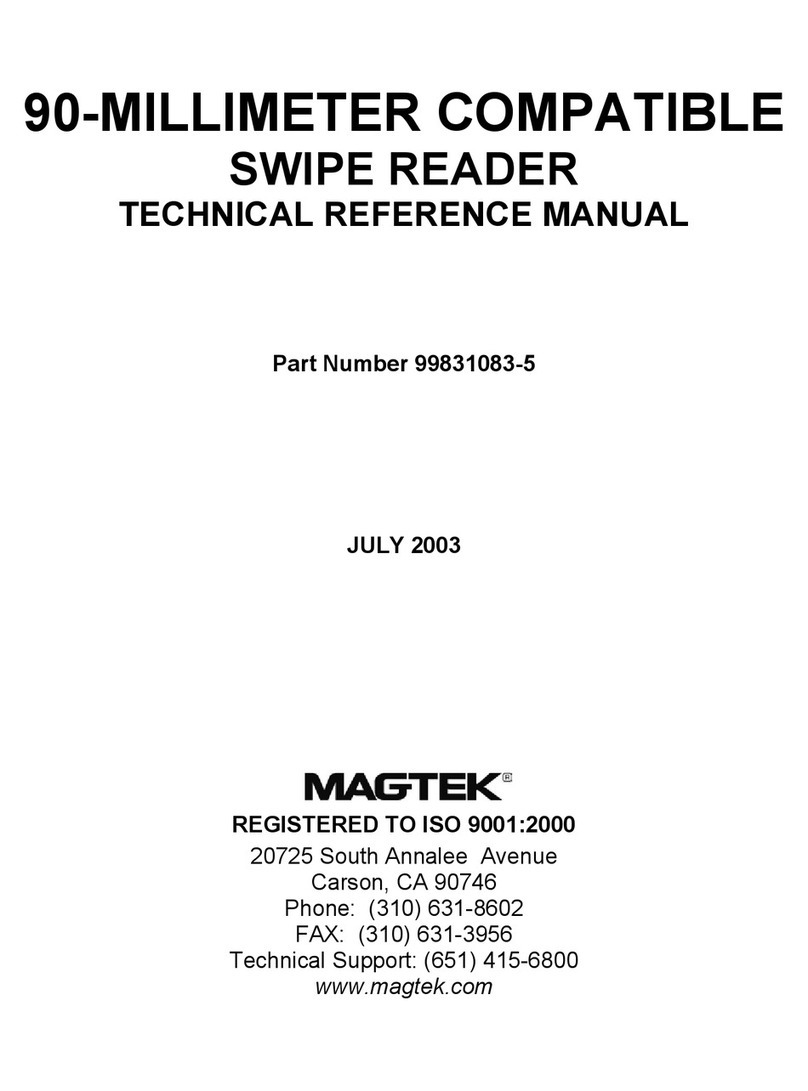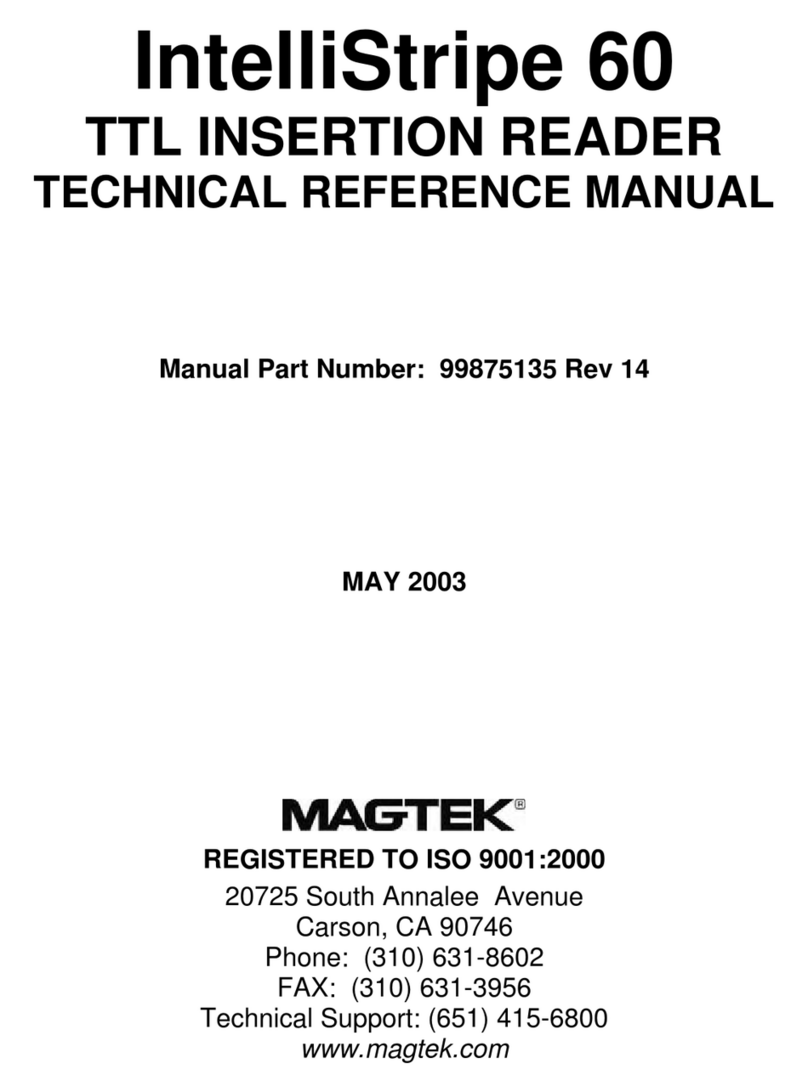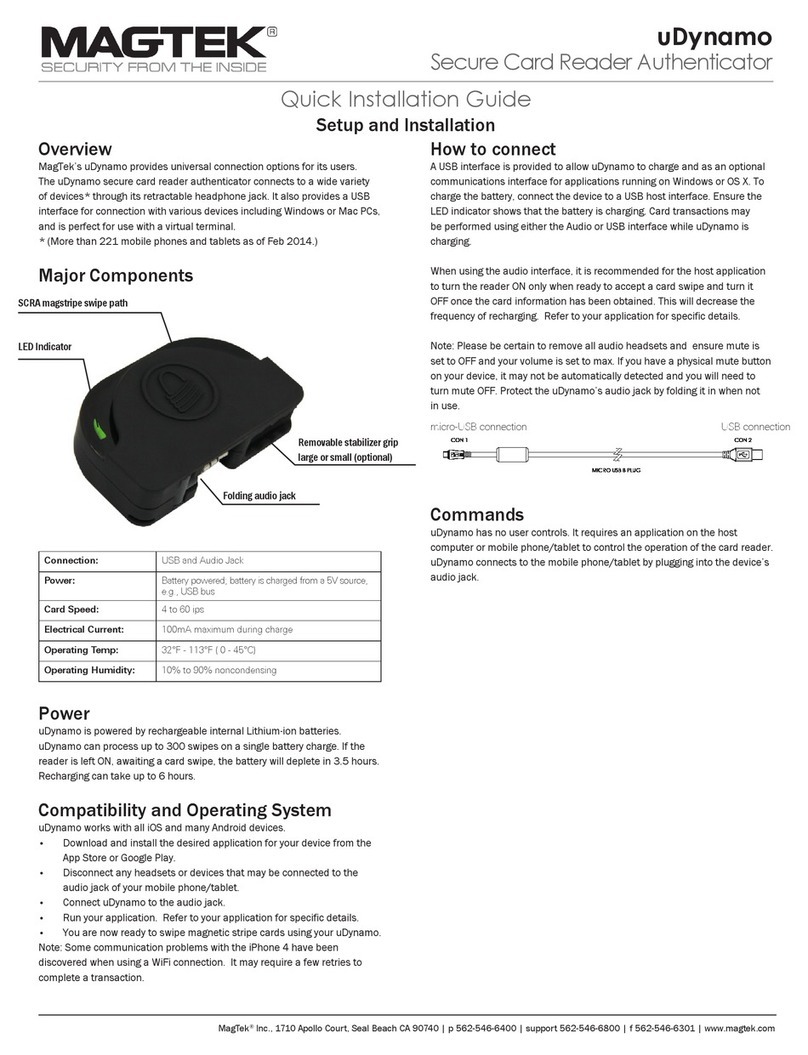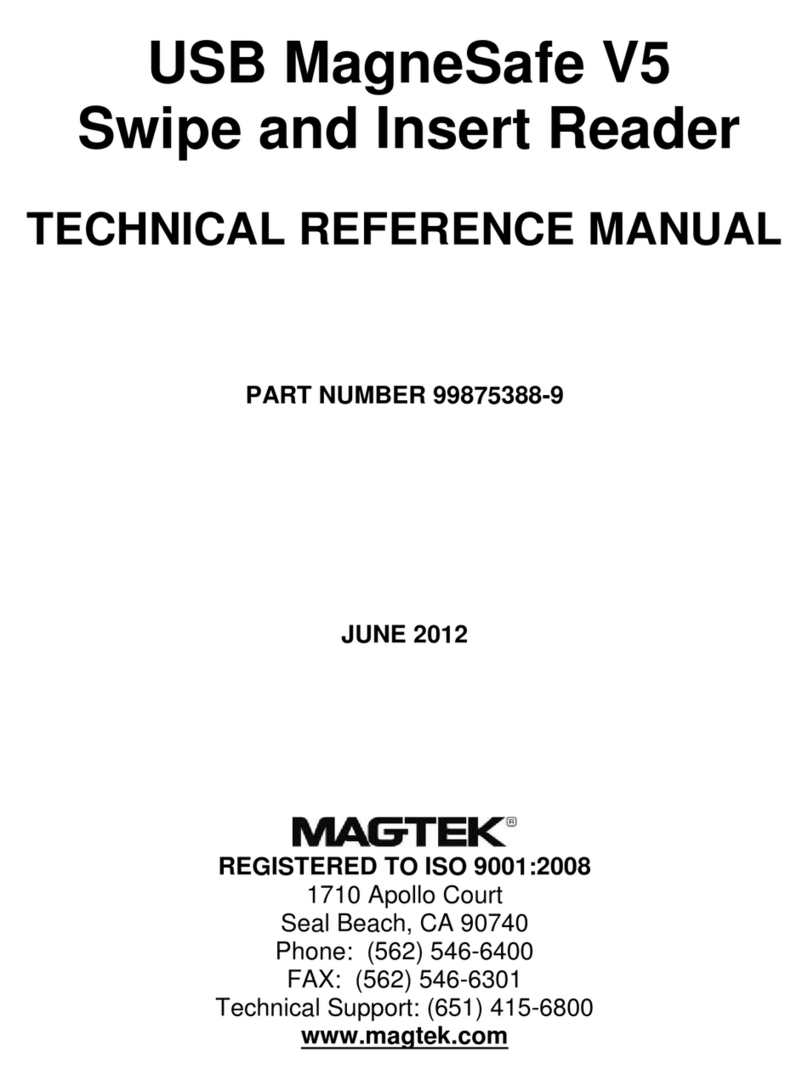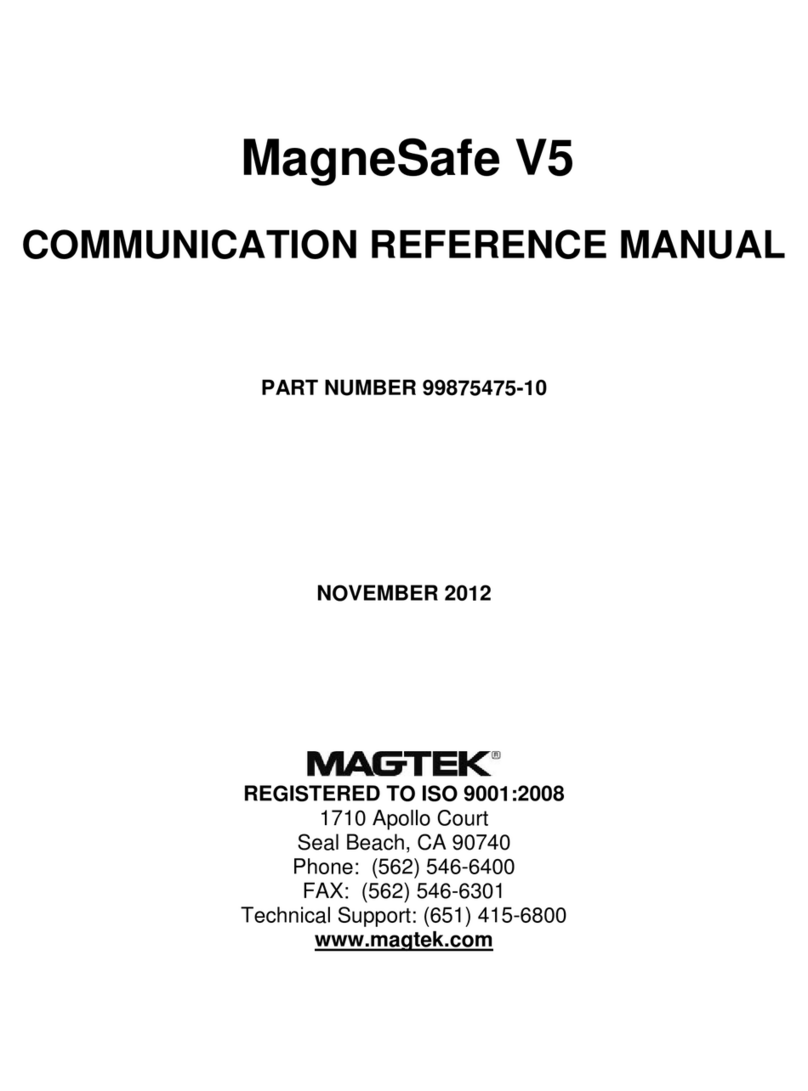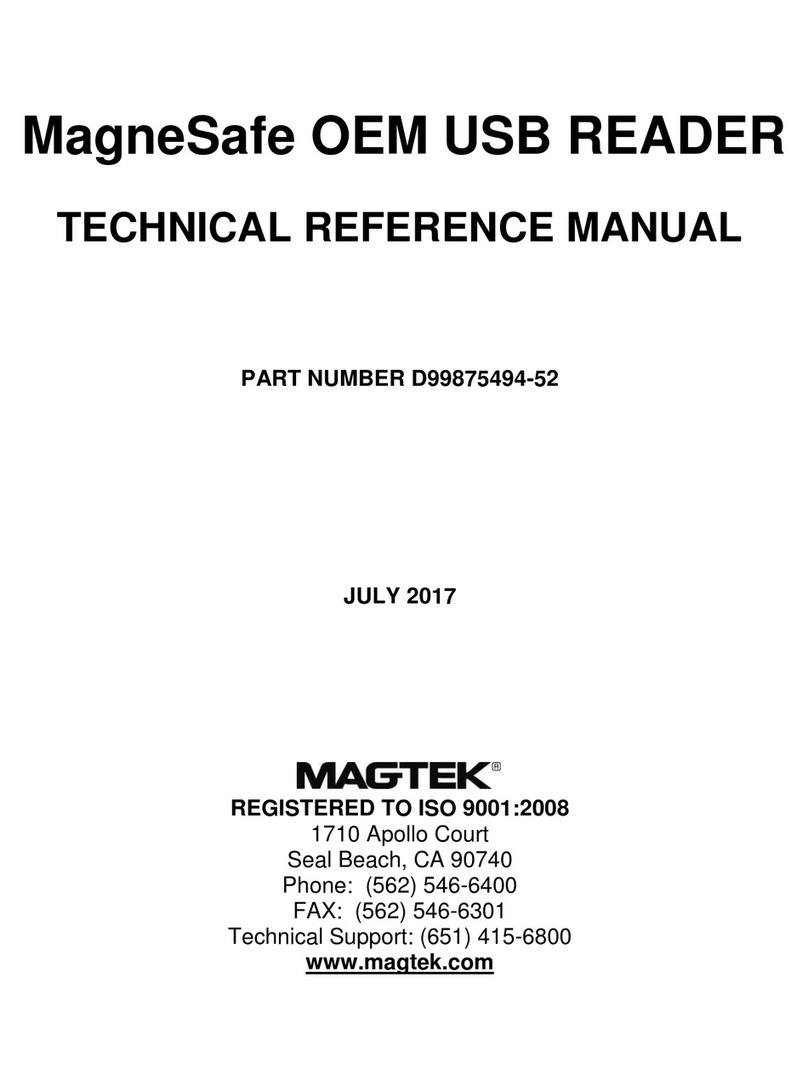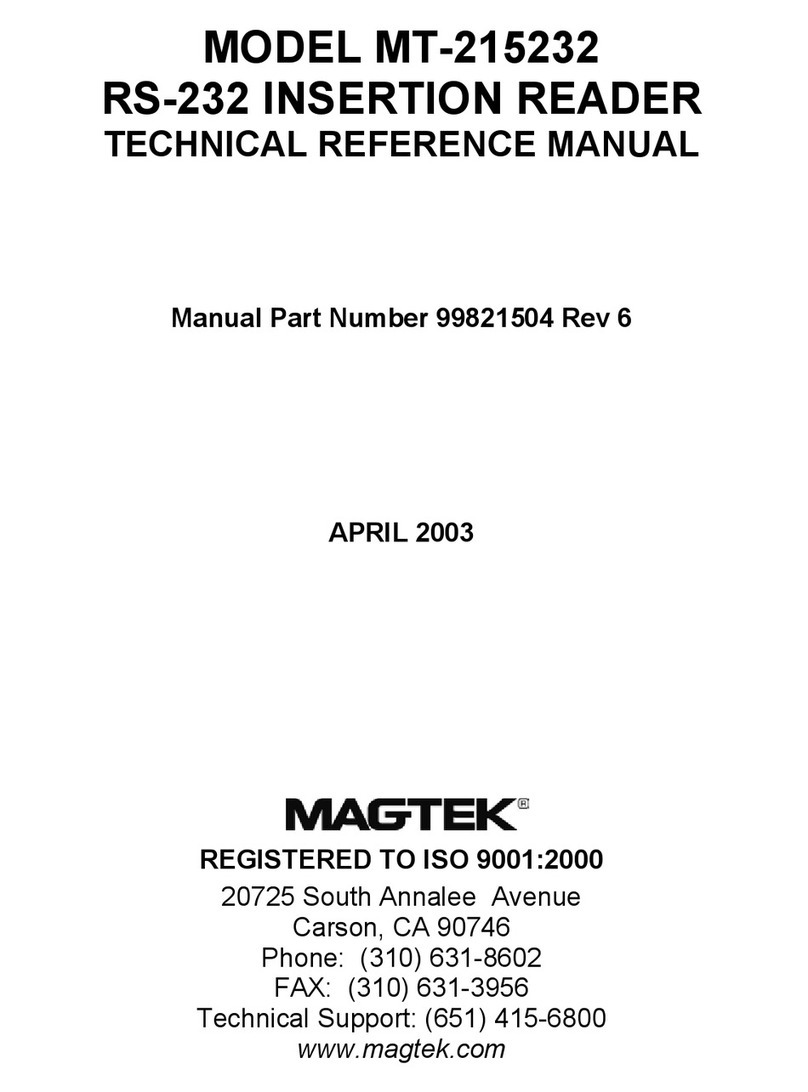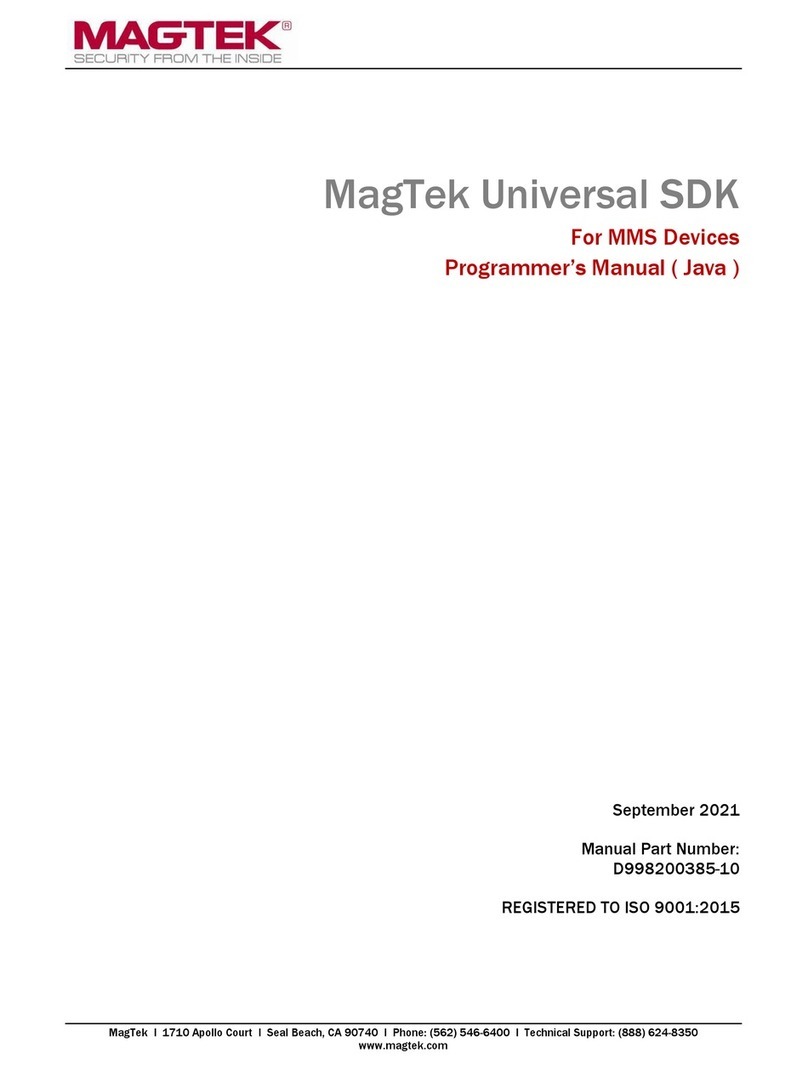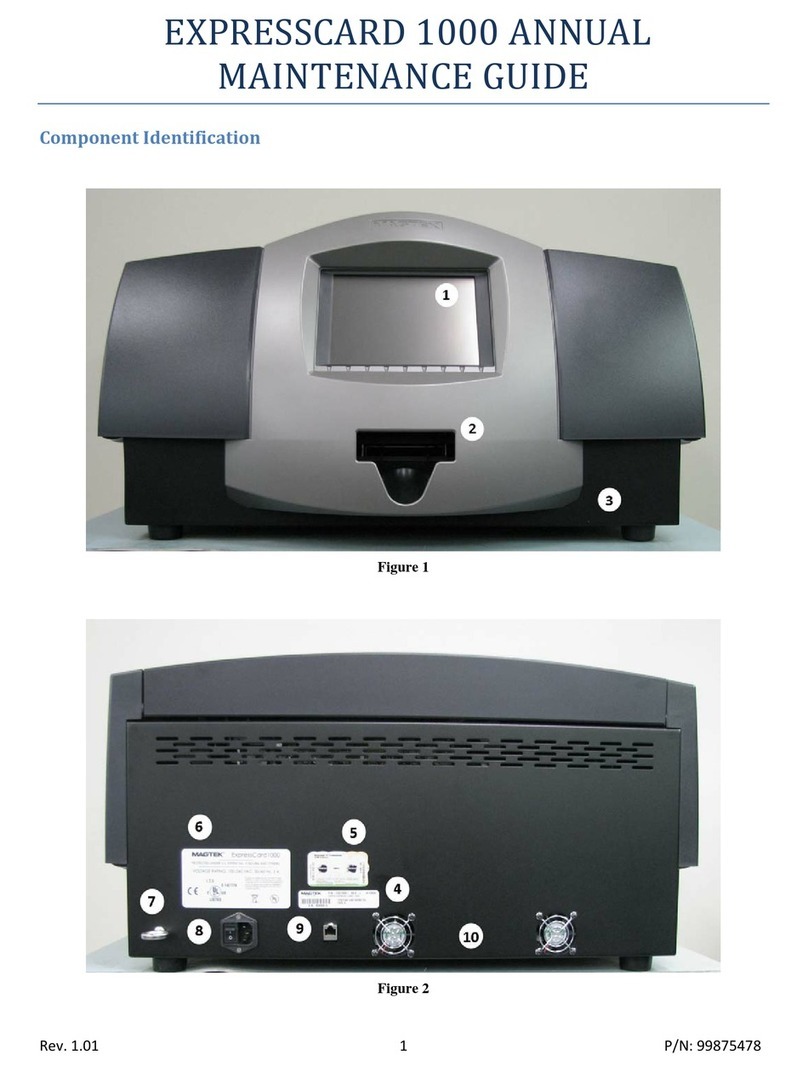Connection via USB and Bluetooth® LE
www.magtek.com
End users need only set up a host with appropriate software, congure the software, and connect the device
to the host. tDynamo can connect to a host via a variety of connections.
How to Connect tDynamo via USB-C Connector
1. Power on the host.
2. Install the host software. It should be congured to connect with the tDynamo.
3. Check that tDynamo’s primary connection is USB-C.
4. Connect the small end of the USB cable to tDynamo’s USB-C connector.
5. Connect the large end of the USB cable to the USB port on the host.
How to Connect tDynamo via Bluetooth LE
1. Check that tDynamo’s primary connection is Bluetooth LE.
2. Close any other host connections to the tDynamo.
3. Install the host software.
4. Power on the tDynamo and check for adequate battery charge.
5. Press the pushbutton for 2 seconds until the Blue LED ashes 3 times, then release the pushbutton to
enter Pairing Mode. The LED ashes blue up to 2 minutes or until a host pairs or connects.
Continue to next steps based on your host device...
on iOS host
6. On the [iOS] host launch the [Settings] app, select [Bluetooth], and check host’s radio button is [On].
7. Use the app to pair with and connect to the tDynamo. [MagTek Test] in the app store behaves as
follows: a.) Launch host app. b.) Select [BLE EMV] as the device type. c.) Press the [Connect] button.
d.) Locate tDynamo 7-digit serial number on device label. e.) In the list of pairable devices, select
[tDynamo-serial number].
8. When host shows [Bluetooth Pairing Request] and requests passcode, enter congured passkey (or
default [000000], be sure to change later). LED goes from blinking blue, to green when paired.
10. The app should then report the device is now [Connected].
on Android host
6. On the [Android] host launch the [Settings] app, open [Bluetooth] settings or [Connected
Devices]>[Bluetooth] “settings page”, and check host has Bluetooth turned [On].
7. Press the [Search for Devices] / [Scan] / [Pair New Device] button to show the [Available Devices ] list.
Locate tDynamo 7-digit serial number on device label. In the list of pairable devices, select [tDynamo-
serial number].
8. When host requests passcode or PIN, enter congured passkey (or default [000000], be sure to change
later).
9. Then press [OK] button. The tDynamo appears in the [Paired Devices] list. LED goes from blinking blue,
to green when paired.
10. The app should then report the device is now [Connected].
on Windows 8.1 or Windows 10 Host
6. Enter desktop mode and double click the [Bluetooth Devices] icon in the taskbar to launch the [Manage
Bluetooth Devices] window. Locate tDynamo 7-digit serial number on device label.
7. In the list of pairable devices, select [tDynamo-serial number]. [Ready to Pair] should show under the
name. Select the device and press/click [Pair] button.
8. When host requests passcode or PIN, enter congured passkey (or default [000000], be sure to change
later). Then press [Next].
9. Windows should return you to the [Manage Bluetooth Devices] page and after a short period of time
shows [Connected] below the device you are pairing with. [Connected] means the same as paired, but
there is no active data connection until the host software initiates one. LED goes from blinking blue, to
green when paired.
How to unpair the tDynamo from a Bluetooth LE Host
iOS Host
1. On the [iOS] host launch the [Settings] app, select [Bluetooth].
2. Press the “i” information icon next to the devices’s name in the [My Devices] list.
3. Select [Forget this Device] and make sure the tDynamo disappears from [My Devices]
Android Host
1. Locate the device in the [Bluetooth] conguration page.
2. Press the settings (gear) icon.
3. Press the [Unpair] or [Forget] button and check that the device disappears from the [Paired Devices] list.
Windows 8.1 or Windows 10
1. Locate the device in the [Manage Bluetooth Devices] window.
2. Press the [Remove Device] button.
Windows 10
1. Select the device in the [Bluetooth and Other Device Settings] window.
2. Press [Remove device] button.