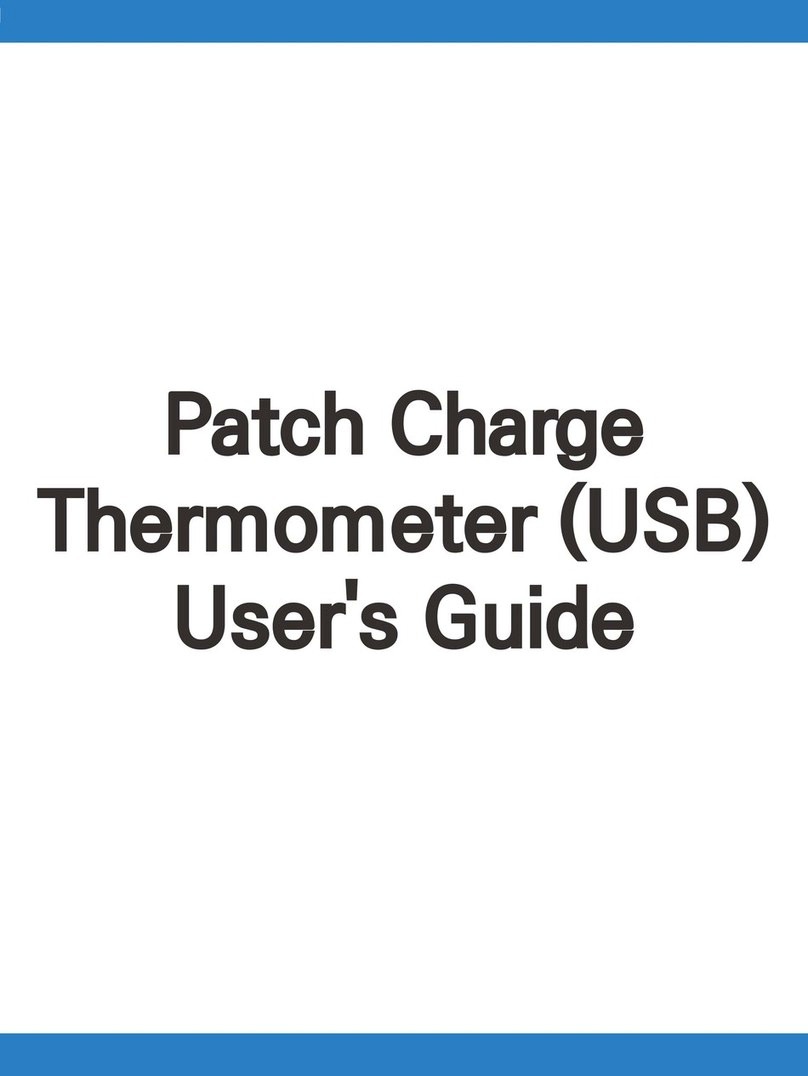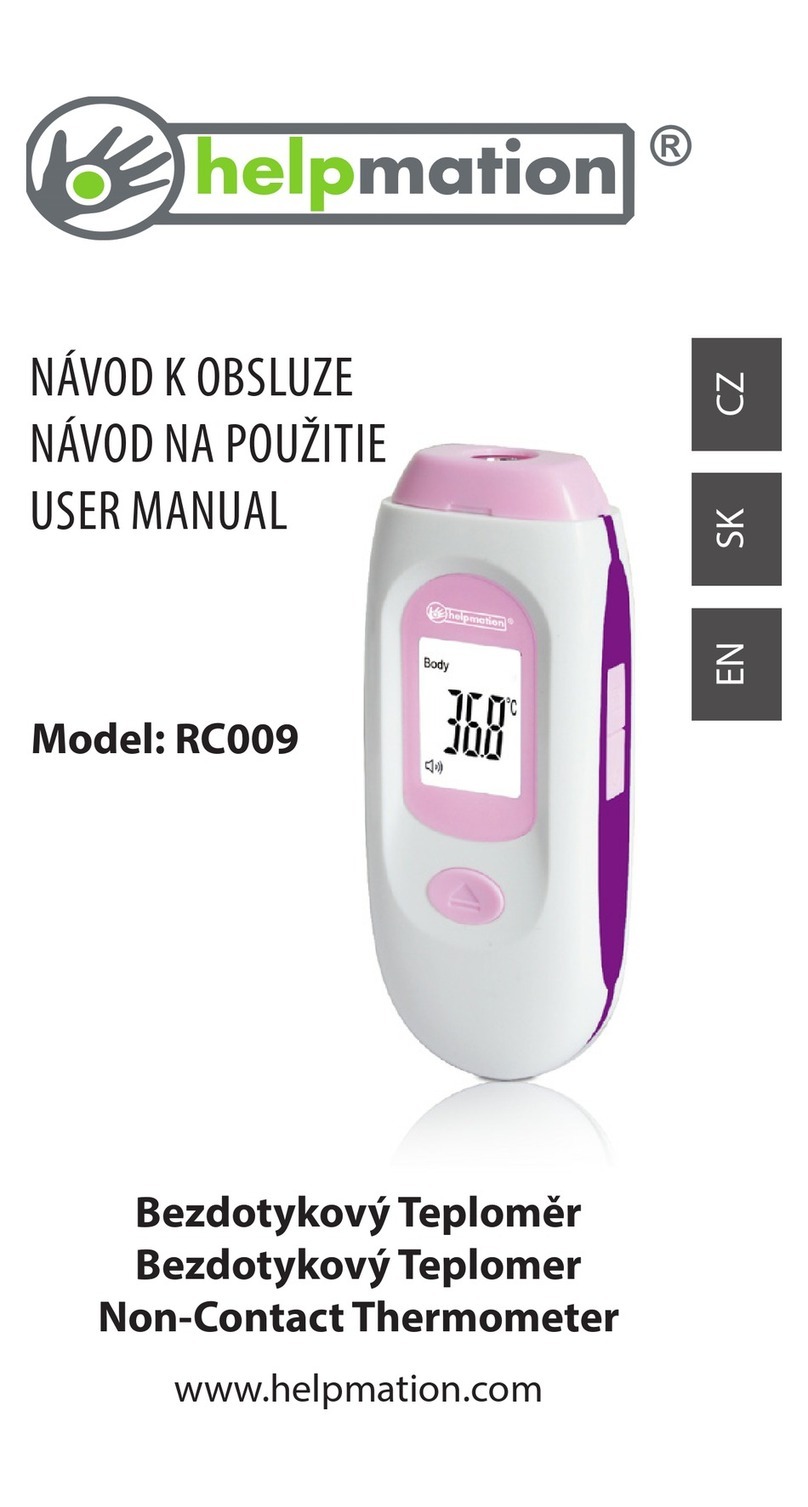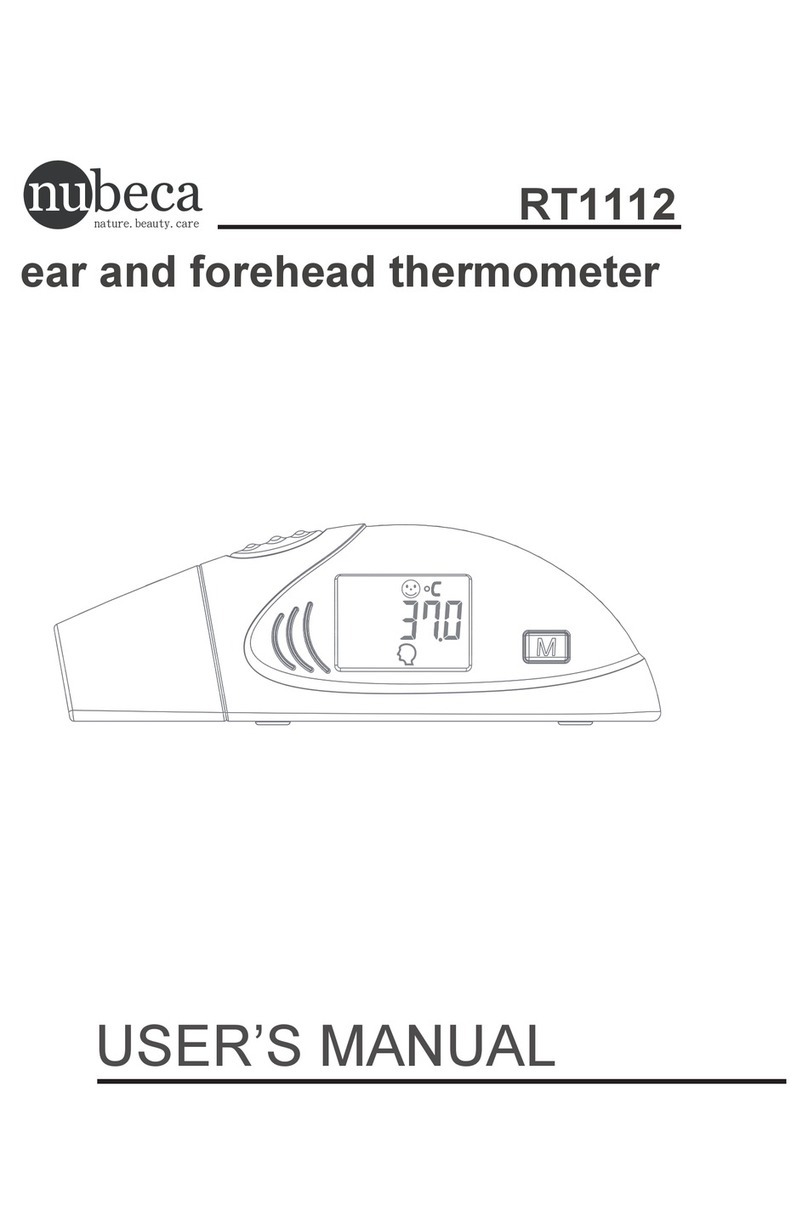iDigit Logger Pro A610 User manual

Bluetooth Thermometer Logger Pro
Instruction Manual

Location of Control
1. Power On/Off
2. Pair
3. Reset
4. Temperature Probe
5. Battery Compartment
6. Battery Door
Main Unit
16
5
2
3
4

Features
Thanks you for purchasing the BTL - Pro. This product is
designed as a BTL- Pro by working with Ipad, Iphone , IPod
or other IOS devices.
• Support IOS version 7.1 or above
• Support Bluetooth version 4.0.
• Fahrenheit / Celsius reading.
• Operating temperature from 0°C to 50°C
• Temperature measuring range from -40°C to 250°C
• Temperature display with logging up to 14000 data and
graphical display in app
Before you start using it
• Please make sure to read the instruction manual carefully.
• Following and respecting the instructions in your manual
will prevent damage to your instrument and loss of your
statutory rights arising from defects due to incorrect use.
• We shall not be liable for any damage occurring as a
result of non-following of these instructions. Likewise, we
take no responsibility for any incorrect readings and for
any consequences which may result from them.
• Please take particular note of the safety advice!
• Please keep this instruction manual for future reference.

1. Install battery:
1.1 Re-tight the screw and open the battery door.
1.2 Insert AAA x 2 batteries in polarity (+) and (-) as
indicated.
1.3 Close the battery Door and tighten the screw.
2. Install BTL App on your device.
2.1 Access App Store and search for “BTL”.
2.2 Select and install BTL into your device.
Getting started
10
20
30

Pairing the BTL Pro
3. Pair the BTL Pro with the BTL app.
3.1 Before running the BTL app, make sure the Bluetooth in
turned ON at your I-device.
3.2 After you tap the app icon , the ‘Nearby Devices’
screen appears.
You need to pair the BTL- Pro device before you enter the
main app screen.
10
20
30

3.3 Press the “Pair” button of the BTL Pro.
The new BTL_XXXX will be displayed on the App
“Pair New Device’, it is ready for Pairing.
Tap the BTL_XXXX will start the pairing and connection
process. The BTL Pro will BI-BI sound.
Once the BTL-Pro is paired. It will show on Paired Device.
3.4 Tap the BTL_XXXX at Paired device, which you want to
connect to i-device.
3.5 App will ask you to setting the new parameter or use the
Pervious setting (When open at second times).
Pairing the BTL Pro

During started the experiment. User can slide the temperature
reading to view the Maximum - Minimum or Average reading
of the experiment.
View the Maximum - Minimum and Average reading

Edit the Experiment name:Edit the Experiment name
Tap the experiment name location. User can edit the name
of the experiment.

Set the Experiment Parameter
Start the experiment. User need to set some parameter at
the first use, otherwise it will use the default setting. For next
experiment, user can use the pervious setting or setting again.

Set the Temperature Alert &
Change the temperature reading
You can set the range of the temperature alert. Use the rolling
dial to set the Maximum and Minimum temperature. Press
the Done to confirm the setting.
If the measure temperature out of the setting. It will pop –up
message and alert sound.
To select either Fahrenheit / Celsius need to go Settings page
to choose the selection. After setting the app will show user
selected reading.

Set the Sampling interval
You can set the sampling interval by temperature or time.
For temperature, Use the rolling dial to choice the desired
working period. Press the Done to confirm the setting.
For time, slide the switch to ON to enable continuous mode.
Press the Done to confirm the setting.

You can choice the no. (1-5) of section for the sampling.
Use the rolling dial to choice the desired sampling section
number. Press the Done to confirm the setting.
Set Sampling interval section number

Recorded
You can check your record by press the Recorded at setting
menu. Press the Recorded you can view the history of record.

Share the information
You can share the cooking information include Image / PDF
and CSV through the social app, which install at your idevice.

Notes Writing
You can write notes on your aexperiment record by tap
“ Add Notes ”. The notes will attach to your experiment
record history and can share through the information
sharing device.

RTL Pro
unit
space
buzzer
Manufacturer reserves the right to update the contents
of this manual and App.

Disposal of Your Old Product
Your product is designed and manufactured with high quality
materials and components, which can be recycled and reused. When
this crossed-out wheeled bin symbol is attached to a product it
means the product is covered by the European Directive
2002/96/EC.
Please inform yourself about the local separate collection
system for electrical and electronic products.
Please act according to your local rules and do not dispose of your
old products with your normal household waste. The correct disposal
of your old product will help prevent potential negative consequences
for the environment and human health.
Disposal of Flat Batteries / Accumulators
You, as the end user, are legally obliged (Battery Ordinance)
to return all flat batteries and rechargeable batteries.
Disposal in the household waste is prohibited.
“European Directive 2006/66/EC” Batteries, including
rechargeable batteries, which contain hazardous substances
are marked by symbols which indicate the prohibition of
disposal in the household waste.
The designations for the heavy metals concerned
are as follows:
Cd = cadmium, Hg = mercury, Pd = lead. You can return flat
batteries / rechargeable batteries free of charge to the
collection points in your community or anywhere where
batteries / rechargeable batteries are sold.
You thus fulfil your statutory obligations and help protect the
environment.
Caution
Replace only with the same or equivalent type of battery, please refer
to the engraved battery marks inside the battery compartment for the
correct battery polarity (+) and (-). Danger of explosion is possible if
battery is incorrectly replaced.
This product complies with the requirement of the 1999/5/EC directive.
Use this unit and mobile phone only in environments with ambient
temperatures between 0°C and 70°C.
The maximum operating temperature of the unit is 70°C

xxx-xxxxxx
xxx
Table of contents