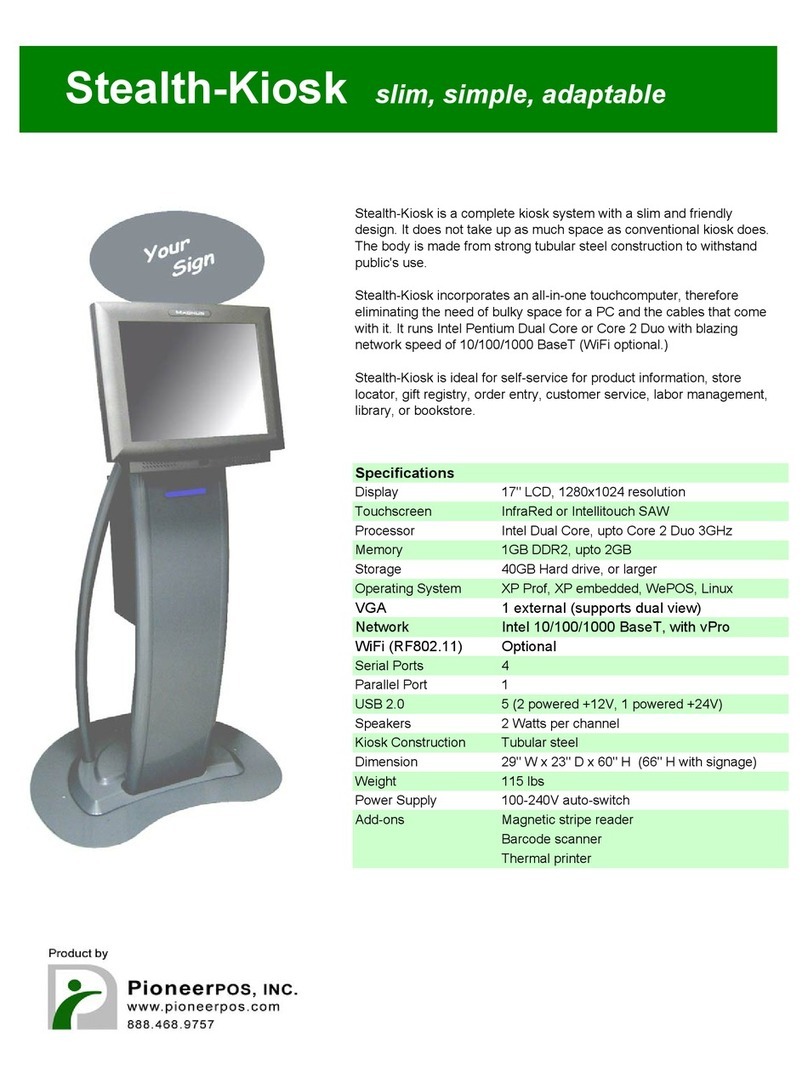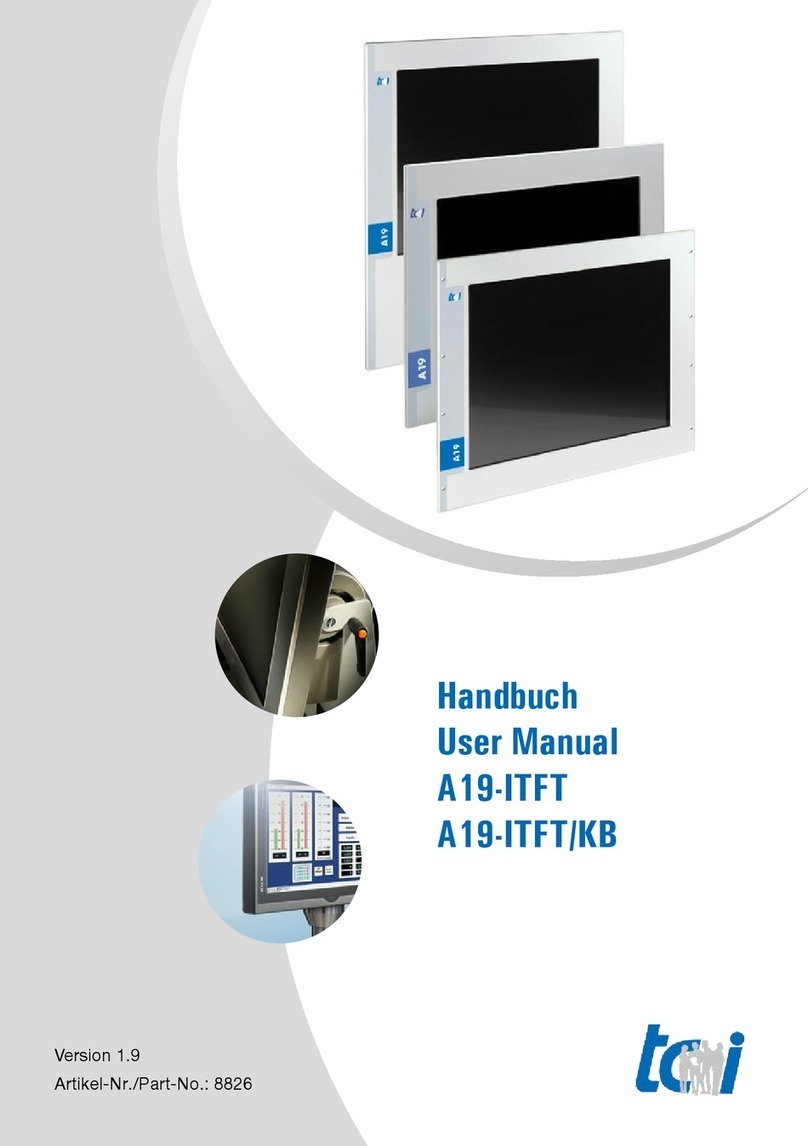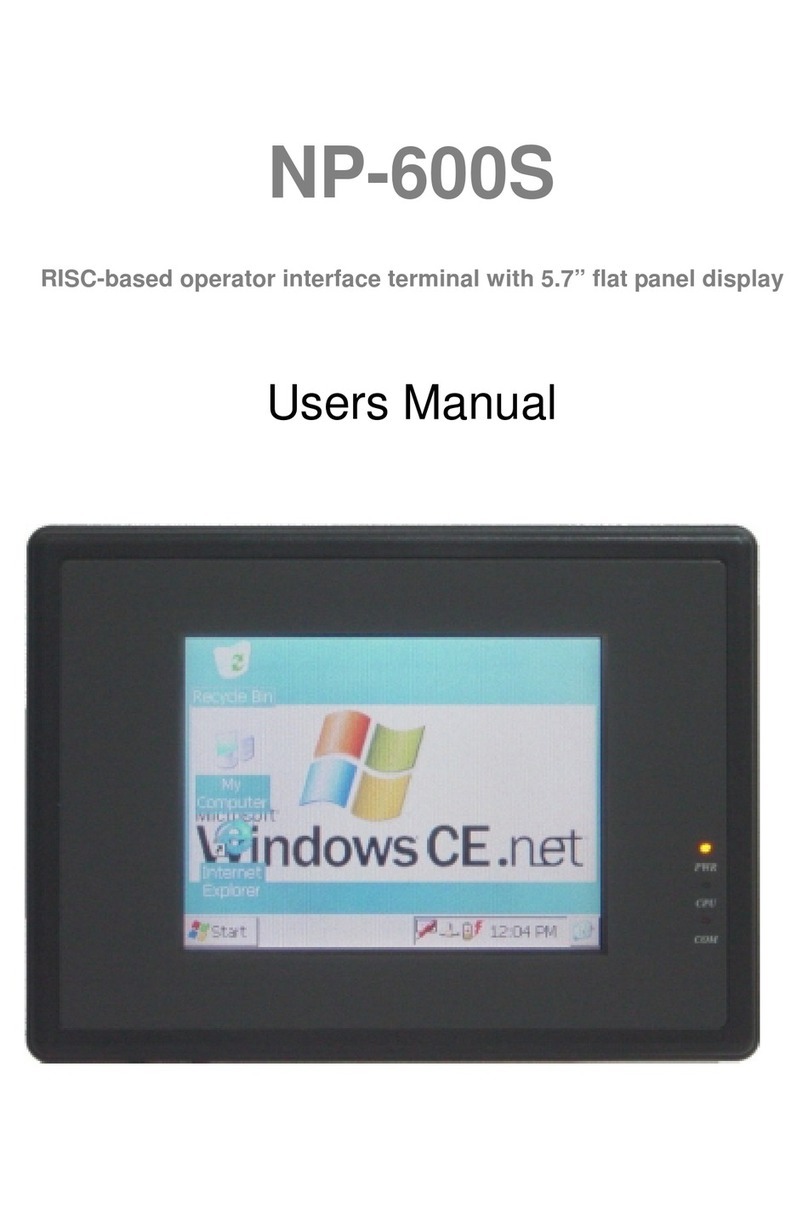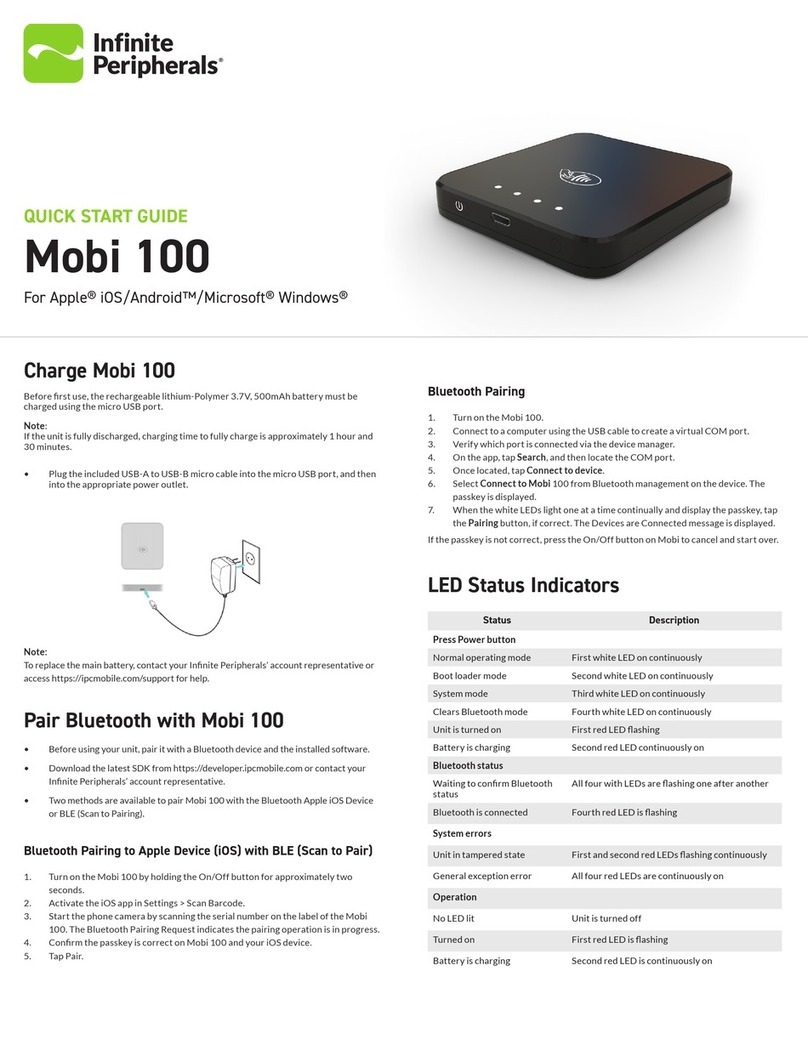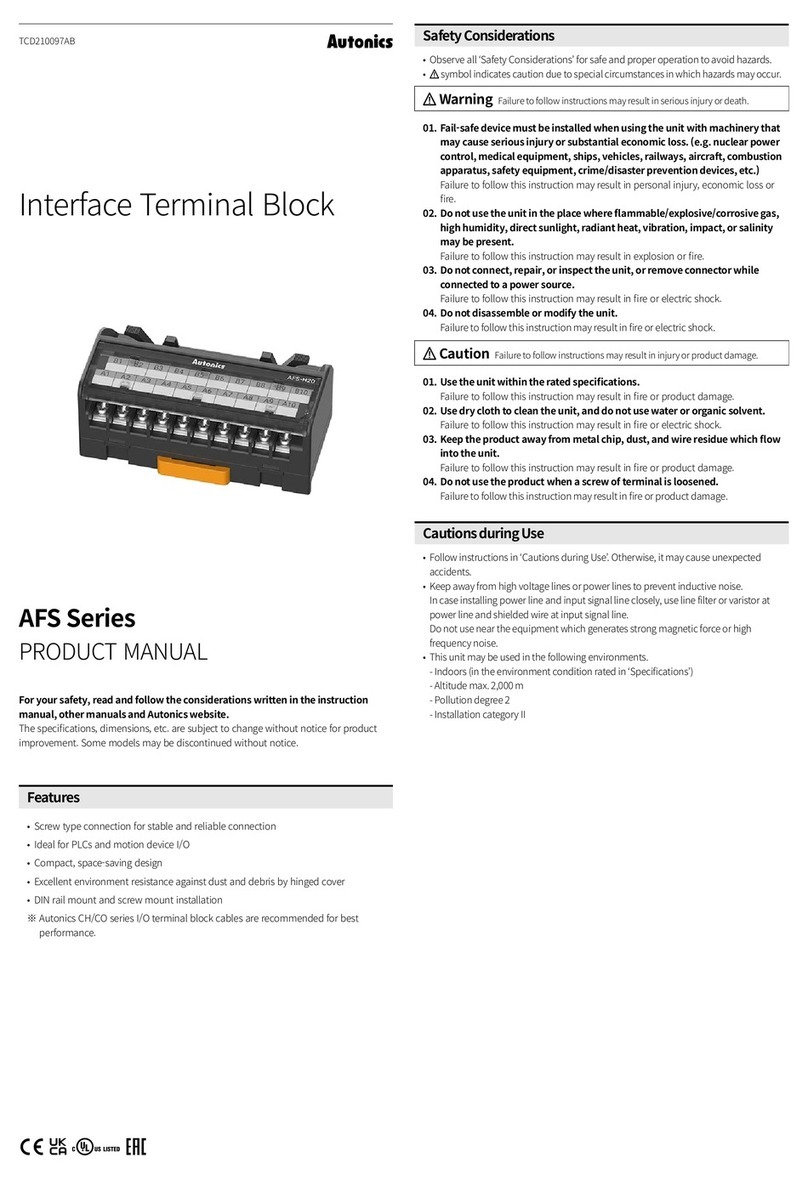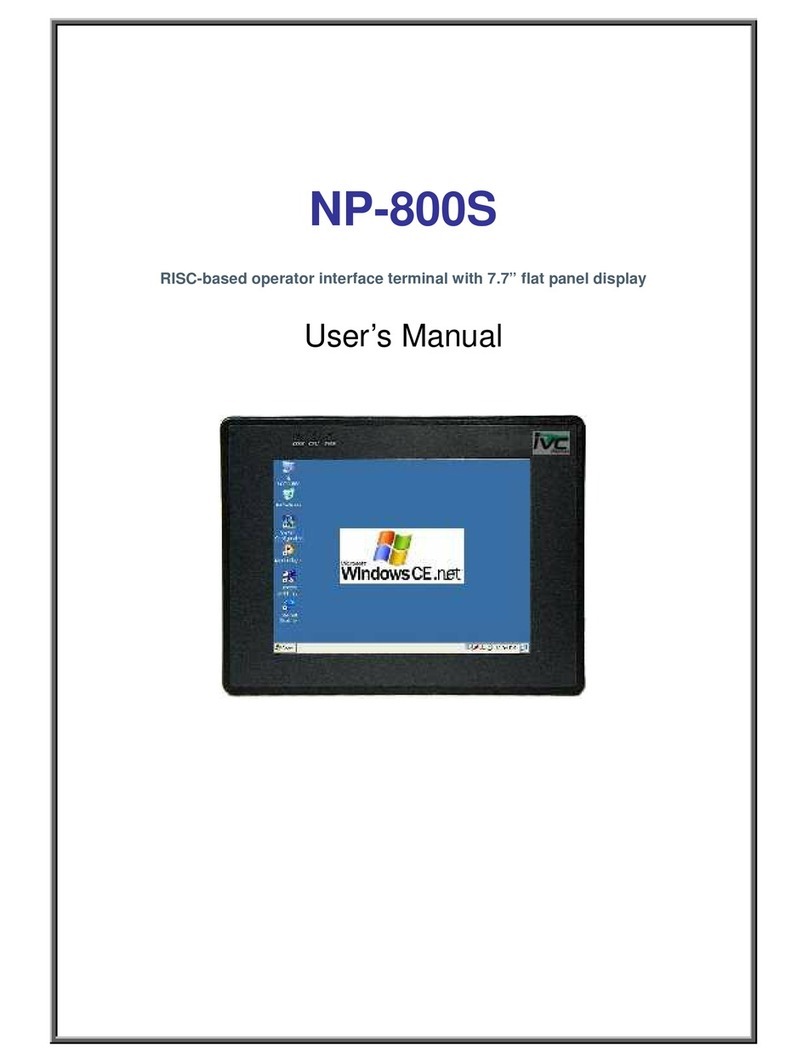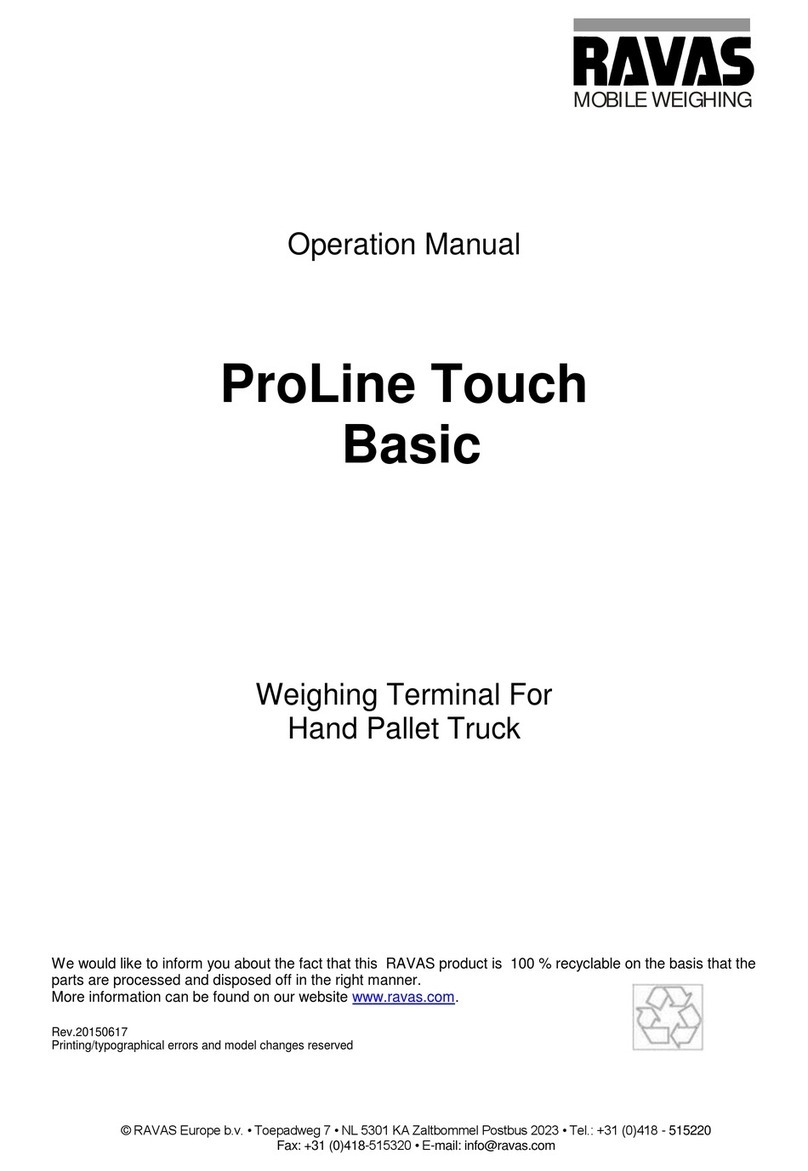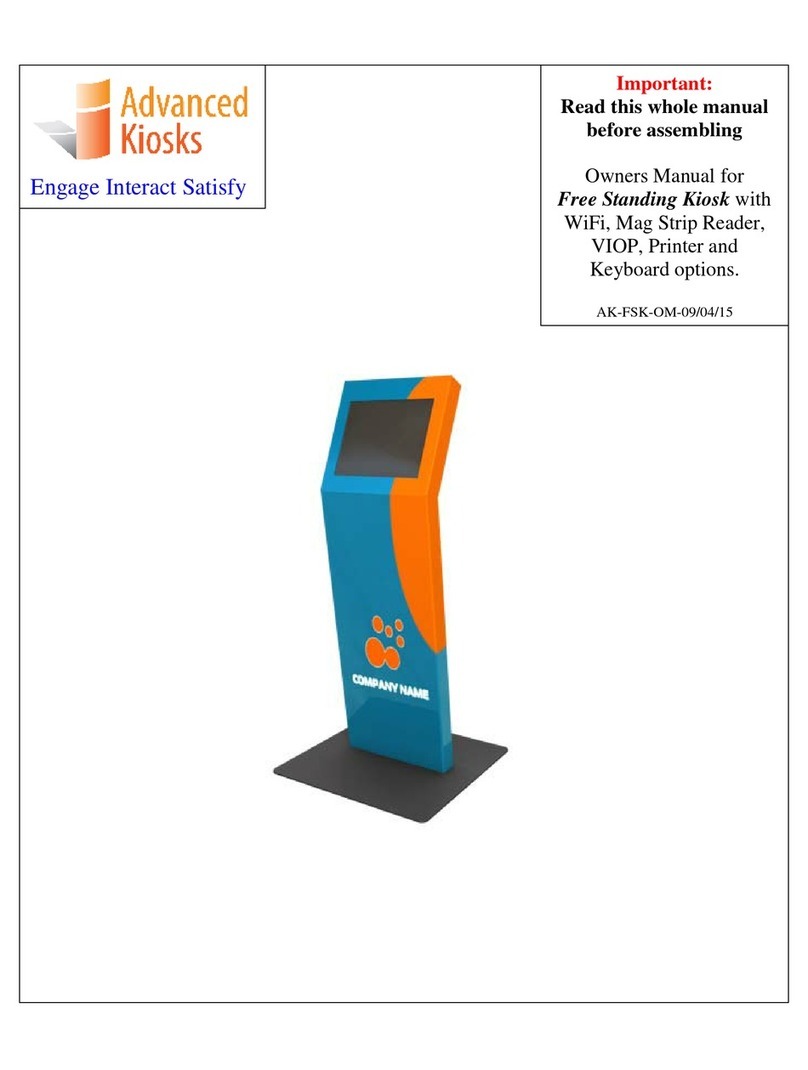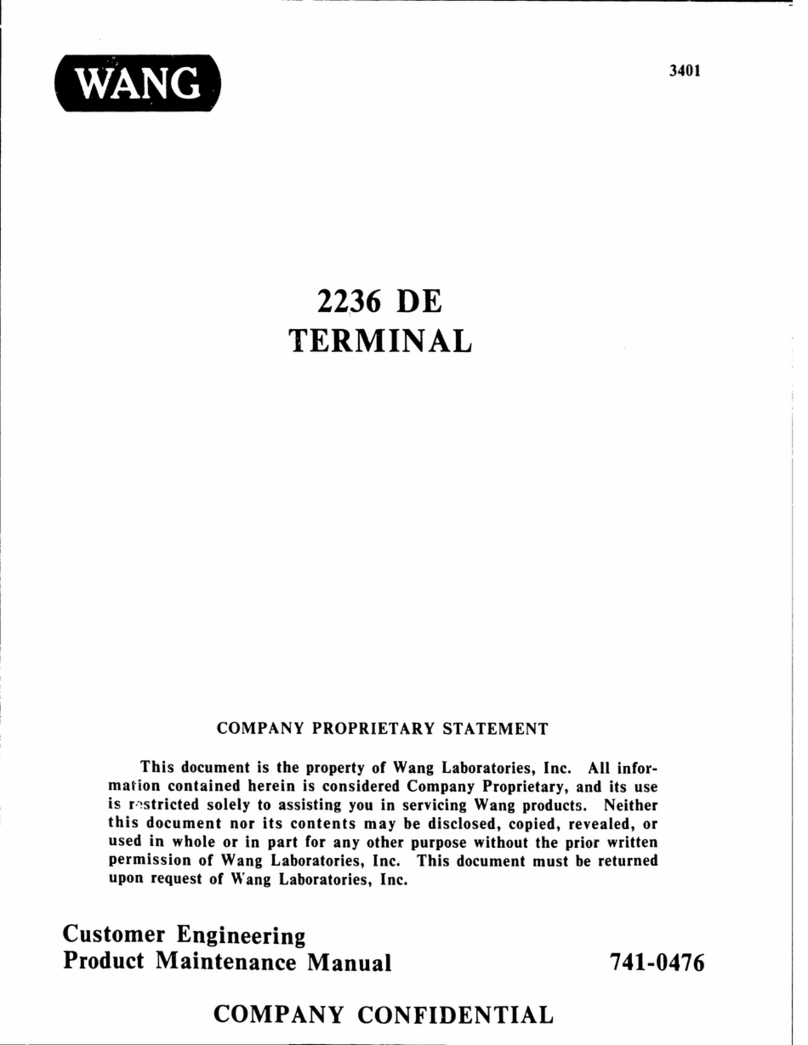iDiPOS WP85 User manual

FCC Information and Copyright
This equipment has been tested and found to comply with the limits of a Class B digital device,
pursuant to Part 15 of the FCC Rules. These limits are designed to provide reasonable protection
against harmful interference in a residential installation. This equipment generates, uses, and can
radiate radio frequency energy and, if not installed and used in accordance with the instructions,
may cause harmful interference to radio communications. There is no guarantee that
interference will not occur in a particular installation.
The vendor makes no representations or warranties with respect to the contents here and
specially disclaims any implied warranties of merchantability or fitness for any purpose. Further
the vendor reserves the right to revise this publication and to make changes to the contents
here without obligation to notify any party beforehand.
Duplication of this publication, in part or in whole, is not allowed without first obtaining
the vendor’s approval in writing.
The content of this user’s manual is subject to be changed without notice and we will not be
responsible for any mistakes found in this user’s manual. All the brand and product names
are trademarks of their respective companies.
Dichiarazione di conformità sintetica
Ai sensi dell’art. 2 comma 3 del D.M. 275
del 30/10/2002
Si dichiara che questo prodotto è
conforme alle normative vigenti e soddisfa
i requisiti essenziali richiesti dalle direttive
2004/108/CE, 2006/95/CE e
1999/05/CE quando ad esso applicabili
Short Declaration of conformity
We declare this product is complying with the
laws in force and meeting all the essential
requirements as specified by the directives
2004/108/CE, 2006/95/CE and 1999/05/CE
whenever these laws may be applied

Table Of Contents
FCC Information and Copyright ������������������������������������������������������������������������������� 1 Chapter 1:
Introduction ������������������������������������������������������������������������������������������� 3
1.1 Before You Start ������������������������������������������������������ �������� ��������� ��������� ��������� �� ��������� ���� �������� �� 3
1.2 Package Checklist ���������������������� �������� ������������������ ����������������� ������������������ ����������������� ��� ��������� 3
1.3 Specifications ������������ ��������� ��������� ��������� �������� ��������� ��������� �������� ������������������ ��������� ������ ������������ 4
Chapter 2: Hardware installation ����������������������������������������������������������������������������� 9
2.1 Central Processing Unit (CPU) ��������������������������������������������������������������������������������������������� 9
2.2 Connect Cooling Fans ��������������������������������������������� �������� ��������� ��������� �������� ��������� ������������ � ���� 9
2.3 Installing System Memory �������������������������������������������������������������������������������������������������� 9
2.4 Power Supply ���������������������������������� ��������� �������� ��������� ��������� ��������� �������� ������ ������������� �������� ��� 10
2.5 Jumpers / Headers / Connectors �������������������������������������������������������������������������������������� 11
2.6 Expansion Slots ������������������������������ ��������� ��������� �������� ��������� ��������� ��������� �������� ������������� �������� � 18
Chapter 3: BIOS Setup ������������������������������������������������������������������������������������������� 19
3.1 Mai n Menu ����������������������� ��������� �������� ��������� ��������� ��������� ����������������� ���������� ������������� �������� ���� 20
3.2 Advanced Menu ������������������������� ��������� ��������� �������� ��������� ��������� �������� ��������� �������������� ���� �������� 21
3.3 Chi pset Menu ���������������������������������� ��������� �������� ��������� ��������� ��������� �������� ������ ������������� �������� �� 34
3.4 Security Menu ��������������������������������������������������������� ��������� ��������� ��������� �������� �������� ����� �������� � 40
3.5 Boot Menu ������������������������ ��������� ��������� �������� ��������� ������������������ ����������������� ������������� ������������� 42
3.6 Exi t Menu ������������������������� ��������� �������� ��������� ��������� �������� ������������������ �������������� ������� ��������������� 43
Chapter 4: Useful help ������������������������������������������������������������������������������������������ 44
4.1 Driver Installation ��������� �������� ��������� ��������� ����������������� ����������������� ������������������ ������������� ���� ����� 44
4.2 AMI BIOS Beep Code ������������������������� ��������� ����������������� ����������������� ������������������������������������ 45
4.3 AMI BIOS post code ������������������������� �������� ��������� ��������� �������� ��������� ����������������� ��������������� �� ���� 45
4.4 Trou blesho oting ��������� ��������� ��������� �������� ��������� ��������� �������� ������������������ ������������� ������������� ������� 47
2 | Table Of Contents

BIBD-ICP User’s Manual
Chapter 1: Introduction
1.1 Before You Start
Thank you for choosing our product. Before you start installing the motherboard, please
make sure you follow the instructions below:
••• Prepare a dry and stable working environment with sufficient lighting.
••• Always disconnect the computer from power outlet before operation.
••• Before you take the motherboard out from anti-static bag, ground yourself properly
by touching any safely grounded appliance, or use grounded wrist strap to remove the
static charge.
••• Avoid touching the components on motherboard or the rear side of the board
unless necessary. Hold the board on the edge, do not try to bend or flex the board.
••• Do not leave any unfastened small parts inside the case after installation. Loose
parts will cause short circuits which may damage the equipment.
••• Keep the computer from dangerous area, such as heat source, humid air and water.
••• The operating temperatures of the computer should be 0 to 45 degrees Celsius.
••• To avoid injury, be careful of:
Sharp pins on headers and connectors
Rough edges and sharp corners on the chassis
Damage to wires that could cause a short circuit
1.2 Package Checklist
••• Mini-ITX Mainboard x 1
••• Fully Setup Driver DVD x 1
••• I/O Bracket x 1
••• SATA Cable x 1
Note
»»» The package contents may be different due to the sales region or models in which it was sold.
For more information about the standard package in your region, please contact your dealer or
sales representative.
Chapter 1: Introduction | 3

1.3 Specifications
CPU
Intel Celerin J1900(2.0GHz@10W) 4T/4C 2M L2 cache
Integrated Intel® HD Graphics series graphic engine supports:
Graphics Frequency: Intel Graphics HD 321MHz-750MHz
Graphic
Dual independent displays (Extended mode) as below two:
-- Integrated VGA D-Sub
-- Integrated LVDS dual channel 18-24Bits support by RTD2136R Realtek
FINTEK F81866AD
Super I/O
Provides the most commonly used legacy Super I/O functionality. 128pin type
Environment Control initiatives, H/W Monitor, Fan Speed Controller
2x SO-DIMM (204pin) slot, DDR3L 1333/1066 MHz, Max 8GB
Main Memory
Registered DIMM or ECC DIMM is not supported
* DIMMB1 slot is optional.
Chipset built-in Serial ATA controller
SATA
SATA Version 2.0 specification compliant
Data transfer rates up to 3.0 Gb/s
LAN
Realtek RTL 8111G
10 / 100 / 1000 Mb/s auto negotiation, Half / Full duplex capability
Sound Codec
Realtek Codec ALC662, supports Line-out/Mic-in
Expansion Slots
1x Mini PCI-E slot (Height @ 8mm), Mini PCI-E or mSATA function can be selected by BIOS
1x 2x2 Pin DC Jack
1x DC jack (RJ11), 12V/24V input select by jumper
1x VGA D-Sub
4x USB 2.0
Back Panel I/O
1x RJ-45 (Gigabit LAN)
1x PS2 for KB/Mouse
3x COM
- COM1 (RS232/422/485) support RI/5V/2V power select
- COM2/3 (RS232), support RI/5/12V power select
1x Audio Connectors (for Line-out/MIC-in)
4 | Chapter 1: Introduction

BIBD-ICP User’s Manual
SATA
2x
SATA II up to 3Gb/s HDD connector (SATA2 is shared with mini PCI-E slot)
Display
1x
2*20 pins, LCD LVDS connector support Dual Channel
1x
1*8 pins, LCD Backlight Inverter power connector
1x
1*3 pins, LCD Backlight power select jumper(3.3V/5V)
1x
1*3 pins, LCD Inverter power select jumper(5V/12V)
1x
1*3 pins, Backlight control mode select jumper
1x
1*3 pins, Backlight PWM signal select jumper
Speaker
2x
1*2 pins for Amplifier output ALC105 class D 3Watt/Channel Amplifier
1x buzzer
On Board Connectors
Power
1x 2*2 pins + 12V DC-in connector(Share with rear DC Jack)
& Headers
2x
1*4 pins for HDD power 5V
I/O
1x
2*5 pins, USB2.0 pin header support 2 USB devices
1x
2*5 pins, USB3.0 pin header support 1 USB device
4x
2*5 pins COM3/4/5/6, RS232, support Ring/5/12V 2*3 pins power select
1x
2*5 pins header, digital IO support 4 in 4 out
1x
2*13 pins, parallel header for printer
2x
1*3 pins, system fan and CPU smart fan header
1x
2*5 pins front panel as Power/Reset/HDD/LAN header
1x
1*6 pins box header, internal cash drawer
1 x 1*6 pins MSR pin header
2 x 1*3 pins jumper, MSR definition change
1 x 1*6 pins header, SIM card
Board Size
170 mm (W) x 170 mm (L), Mini-ITX
Operation Temperature
0°C ~ 60°C
Storage Temperature
-20°C ~ 80°C
Relative Humidity
10% ~ 90% (non-condensing)
Win 7, Win 8, POSReady, Linux Fedora 14, Intel® Embedded Graphics Drivers Version 10 (Support by Intel
OS Support
EIA IEGD tools)
Biostar reserves the right to add or remove support for any OS with or without notice.
Chapter 1: Introduction | 5

1.4 Rear Panel Connectors
JP2: DC-12V Input Connector
Pin
Assignment
1
+12V DC_IN
2
+12V DC_IN
3
GND
4
GND
COM1 Serial Port Connectors
Pin
Assignment
1
Carrier detect (DCD)
2
Received data (RXD)
3
Transmitted data (TXD)
4
Data terminal ready (DTR)
5
Signal ground (GND)
6
Data set ready (DSR)
7
Request to send (RTS)
8
Clear to send (CTS)
9
Ring / 5V / 12V *
(selected by BIOS setting)
COM2/3 Serial Port Connectors (RS232)
Pin
Assignment
Pin
Assignment
1
Carrier detect (DCD)
6
Data set ready (DSR)
2
Received data (RXD)
7
Request to send (RTS)
3
Transmitted data (TXD)
8
Clear to send (CTS)
4
Data terminal ready (DTR)
9
Ring / 5V / 12V *
5
Signal ground (GND)
6 | Chapter 1: Introduction

BIBD-ICP User’s Manual
JPC3: COM3 Serial Port Voltage Switch Jumper
2 1
Pin 1-2 Close: Pin9=Ring
4 3
Pin 3-4 Close: Pin9= 5V
6 5
Pin 5-6 Close: Pin9=12V
Note
»»» Note1: COM1/2 voltage selection is controlled by BIOS setup. Please see page-23 & 24 for detail
setting.
RJ-11 pin define
Pin
Define
Function
GPIO
address (memory space)
1
CASE OPEN2_N
Status Pin
S5_25
0XFED0E1B8 bit0
2
CASH1 _P
Control Pin
S0_82
0XFED0C1D8 bit0
3
CASE OPEN_N
Status Pin
S5_24
0XFED0E1C8 bit0
4
CASH_PWR (12/24V)
---
---
---
5
CASH2_P
Control Pin
S0_83
0XFED0C1B8 bit0
6
GND
---
---
---
»»» You could read the address value at dword (32 bits/4 bytes).
Chapter 1: Introduction | 7

1.5 Motherboard Layout
COM3
VGA1
BUZZ1
JPC3
JHDD1
COMA1
JHDD2
COM1
COM2
CPU_FAN1
JCOMS1
JUSB1
JCOM4
JCOM5
JCOM6
JMSRS1
JMSR1
JMSRS2
JPC4
JPC5
JPC6
F_USB1
JBLR1
JC1
JLV3
JSIM1
JLV2
JLV1
SYS_FAN1
Note
»»» represents the 1st pin.
»»» DIMMB1 slot is optional.
8 | Chapter 1: Introduction

BIBD-ICP User’s Manual
Chapter 2: Hardware installation
2.1 Central Processing Unit (CPU)
The mainboard includes an onboard Intel® SOC, and a cooler has been installed to
provide sufficient cooling.
2.2 Connect Cooling Fans
These fan headers support cooling-fans built in the computer. The fan cable and connector
may be different according to the fan manufacturer. Connect the fan cable to the
connector while matching the black wire to pin#1.
CPU_FAN1: CPU fan header
SYS_FAN1: System fan header
JCFAN1
Pin
Assignment
CPU_FAN1
1
Ground
2
Smart Fan Control
3
FAN RPM rate sense
JSFAN1
SYS_FAN1
Pin
Assignment
1
Ground
2
+12V
3
FAN RPM rate sense
Note
»»» System Fan Headers support 3-pin head connectors. When connecting with wires onto connectors,
please note that the red wire is the positive and should be connected to pin#2, and the black wire is
Ground and should be connected to GND.
2.3 Installing System Memory
DIMMA1/B1: DDR3L Memory Module (204pin SO-DIMM)
Note
»»» The DIMM must be installed to DIMMA1 slot first. The DIMMB1 slot is optional.
»»» If the DIMM does not go in smoothly, do not force it. Pull it all the way out and try again.
Chapter 2: Hardware installation | 9

1. Align a DIMM on the slot such that the notch on the DIMM matches the break on the slot.
2. Insert the DIMM firmly into the slot until the retaining clips snap back in place and the
DIMM is properly seated.
Memory Capacity
DIMM Socket Location
DDR3 Module
Total Memory Size
DIMMA1
512MB/1GB/2GB/4GB
Max is 8GB
DIMMB1
512MB/1GB/2GB/4GB
2.4 Power Supply
JPWR1: ATX Power Source Connector (4-pin)
This connector provides or +12V input to system power circuit.
Pin
Assignment
1
+12V in
2
+12V in
3
Ground
4
Ground
JHDD1/JHDD2: HDD Power Connector
This connector provides power connection of SATA devices.
Pin
Assignment
JHDD1
1
+12V output
2
GND
3
GND
4
+5V output
JHDD2
10 | Chapter 2: Hardware installation

BIBD-ICP User’s Manual
2.5 Jumpers / Headers / Connectors
Jumper Setting
The illustration shows how to set up jumpers. When the jumper cap is placed on pins,
the jumper is “close”, if not, that means the jumper is “open”.
Pin opened Pin closed Pin 1-2 closed
JCMOS1: Clear CMOS Jumper
Placing the jumper on pin2-3 allows user to restore the BIOS safe setting and the CMOS data.
Please carefully follow the procedures to avoid damaging the motherboard.
1 3
Pin 1-2 Close: Normal Operation (Default)
1 3
Pin 2-3 Close: Clear CMOS data
Clear CMOS Procedures:
1. Remove AC power line.
2. Set the jumper to “Pin 2-3 close”.
3. Wait for five seconds.
4. Set the jumper to “Pin 1-2 close”.
5. Power on the AC.
6. Reset your desired password or clear the CMOS data.
JPANEL1: Front Panel Header
This 10-pin header includes Power-on, Reset, HDD LED, and Power LED connection. It
allows user to connect the system case’s front panel switch functions.
Function
Pin
Assignment
Function
Pin
Assignment
N/A
1
Key
Power
2
Power LED+
HDD
3
HD LED+
4
Power LED+
LED
LED
5
HD LED-
6
Power LED-
Reset
7
Reset GND
Power
8
Power
Button
9
Reset
Button
10
Power GND
Chapter 2: Hardware installation | 11

SATA1/2: Serial ATA 3.0 Gb/s Connectors
These connectors support the thin Serial ATA cable for primary internal storage devices.
Pin
Assignment
1
Ground
2
TX+
3
TX
-
4
Ground
5
RX
-
6
RX+
7
Ground
»»» SATA2 is optional and shared with Mini
PCI-E slot.
JUSB1: USB 3.0 Vertical Connector
This connector allows you to connect one USB 3.0 port.
Pin
Assignment
Pin
Assignment
1
RX
-
2
VCC
3
RX+
4
VCC
5
GND
6
GND
7
TX+
8
D+
9
TX
-
10
D
-
»»» This USB 3.0 connector is not
backward compatible with
USB 2.0 devices.
F_USB1: Header for USB 2.0 Ports at Front Panel
This header allows you to connect two additional USB 2.0 ports.
1
+5V (fused)
2
+5V (fused)
3
USB
-
4
USB
-
5
USB +
6
USB +
9
Key
10
NC

12 | Chapter 2: Hardware installation

BIBD-ICP User’s Manual
Serial Port Connectors & Headers
JPC4/5/6: JCOM4/5/6 Serial Port Voltage Switch Jumper
2
1
Pin 1-2 Close: Pin9=Ring (Default)
4
3
2
6
Pin 3-4 Close: Pin9= 5V
6
1
5
5
Pin 5-6 Close: Pin9=12V
JCOM4/JCOM5/JCOM6: Serial Port Headers
JCOM4
JCOM5
JCOM6
2
10
1
9
JLV1: Backlight Control Mode Selection Jumper
Pin
Assignment
Pin
Assignment
1
-PDCD
2
PSIN
3
PSOUT data
4
-PDTR
5
GND
6
-PDSR
7
-PRTS
8
-PCTS
9
Ring/ 5V / 12V*
10
NA
Pin 1-2 Closed: Voltage Level Mode
Pin 2-3 Closed: PWM Mode (Default)
JLV2: LCD Panel Power Select Jumper
Pin 1-2 Close: Inverter Power=3.3V (Default)
Pin 2-3 Close: Inverter Power=5V
Chapter 2: Hardware installation | 13

JLV3: LCD Backlight Inverter Power Select Jumper
Pin 1-2 Close: Inverter Power=5V
Pin 2-3 Close: Inverter Power=12V (Default)
JBLR1: Backlight PWM Signal Select Jumper
Pin 1-2 Close: Reverse
Pin 2-3 Close: Forward (Default)
14 | Chapter 2: Hardware installation

BIBD-ICP User’s Manual
LVDS-OUT1: LVDS Connector
This connector supports 18/24 bit single-channel panels.
40
2
39
1
Pin
Assignment
Pin
Assignment
1
LVDSB_DATA0_N
2
PVDD2, 3.3V/5V (selected by JLV2)
3
LVDSB_DATA0_P
4
PVDD2, 3.3V/5V (selected by JLV2)
5
GND
6
GND
7
LVDSB_DATA1_N
8
GND
9
LVDSB_DATA1_P
10
LVDSA_DATA0_N
11
GND
12
LVDSA_DATA0_P
13
LVDSB_DATA2_N
14
GND
15
LVDSB_DATA2_P
16
LVDSA_DATA1_N
17
GND
18
LVDSA_DATA1_P
19
LVDSB_CLK_N
20
GND
21
LVDSB_CLK_P
22
LVDSA_DATA2_N
23
GND
24
LVDSA_DATA2_P
25
LVDSB_DATA3_N
26
GND
27
LVDSB_DATA3_P
28
LVDSA_CLK_N
29
VCC5
30
LVDSA_CLK_P
31
LVDSA_DDC_CLK
32
GND
33
VCC3_3
34
LVDSA_DATA3_N
35
NC
36
LVDSA_DATA3_P
37
PVDD2, 3.3V/5V (selected by JLV2)
38
NC
39
PVDD2, 3.3V/5V (selected by JLV2)
40
LVDSA_DCC_DATA
Chapter 2: Hardware installation | 15

JC1: LCD Backlight Inverter Connector
Pin
Assignment
1
5V/12V*
2
5V/12V*
3
NC
4
NC
5
Backlight On(5V)/Off(0V)
6
Brightness Adjust (0-5V)
7
GND
8
GND
* selected by JLV3
JSPK1/2: Audio Connector
RightSpeaker (JSPK1)
Pin
Assignment
1
SPKRN
2
SPKRP
Left Speaker (JSPK2)
Pin
Assignment
1
SPKLN
2
SPKLP
JPRNT1: Printer Port Connector
This header allows you to connect printer port on the PC.
1
3
5
Data 1
7
Data 2
9
Data 3
11
Data 4
13
Data 5
17
Data 7
18
Ground
19
-
ACK
20
Ground
21
Busy
22
Ground
23
PE
24
Ground
25
SCLT
26
Key

16 | Chapter 2: Hardware installation

BIBD-ICP User’s Manual
JP1: Voltage Switch Jumper for Cash Draw Connector
This jumper is for controlling the Pin4 of RJ11 (JRJ11) to switch 12V or 24V.
Pin 1-2 Close: Pin4 of RJ11(JRJ11)=24V
(Default)
Pin 2-3 Close: Pin4 of RJ11(JRJ11)=12V
JDIO1: Digital I/O Connector
This connector offers 4-pair of digital I/O functions and address is set in BIOS.
2
10
1
9
Pin
Assignment
address(I/O space)
address(memory space)
GPIO
1
5V
--
--
--
2
DI-01
528H bit23
--
S0_55
3
DO-01
--
0XFED0E348 bit 0
S5_40
4
DI-02
528H bit27
--
S0_59
5
DO-02
--
0XFED0E218 bit 0
S5_1
6
DI-03
548H bit28
--
S0_92
7
DO-03
--
0XFED0E168 bit 0
S5_26
8
DI-04
548H bit29
--
S0_93
9
DO-04
--
0XFED0E158 bit 0
S5_27
10
GND
--
--
--
»»» You could read the address value at dword
(32 bits/4 bytes).
JMSRS1/JMSRS2: MSR Jumper
The jumpers enable or disable MSR connector function.
1 3
Pin 1-2 Close: JMSR1 Disabled (Default)
JMSRS1
JMSRS2
1 3
Pin 2-3 Close: JMSR1 Enabled
Chapter 2: Hardware installation | 17

JMSR1: MSR Connector
The mainboard provides MSR connector.
Pin
Assignment
1
PS2CLK
2
PS2DAT
3
KCLK
1
6
4
KDAT
5
GND
6
+5V
JSIM1: SIM card header
This mainboard is equipped with one SIM card header for Mini PCI-E Slot.
Pin
Assignment
1
GND
2
UIM_RESET
3
UIM_CLK
4
UIM_DATA
1
6
5
UIM_VPP
6
UIM_PWR
18 | Chapter 2: Hardware installation
Table of contents
Other iDiPOS Touch Terminal manuals