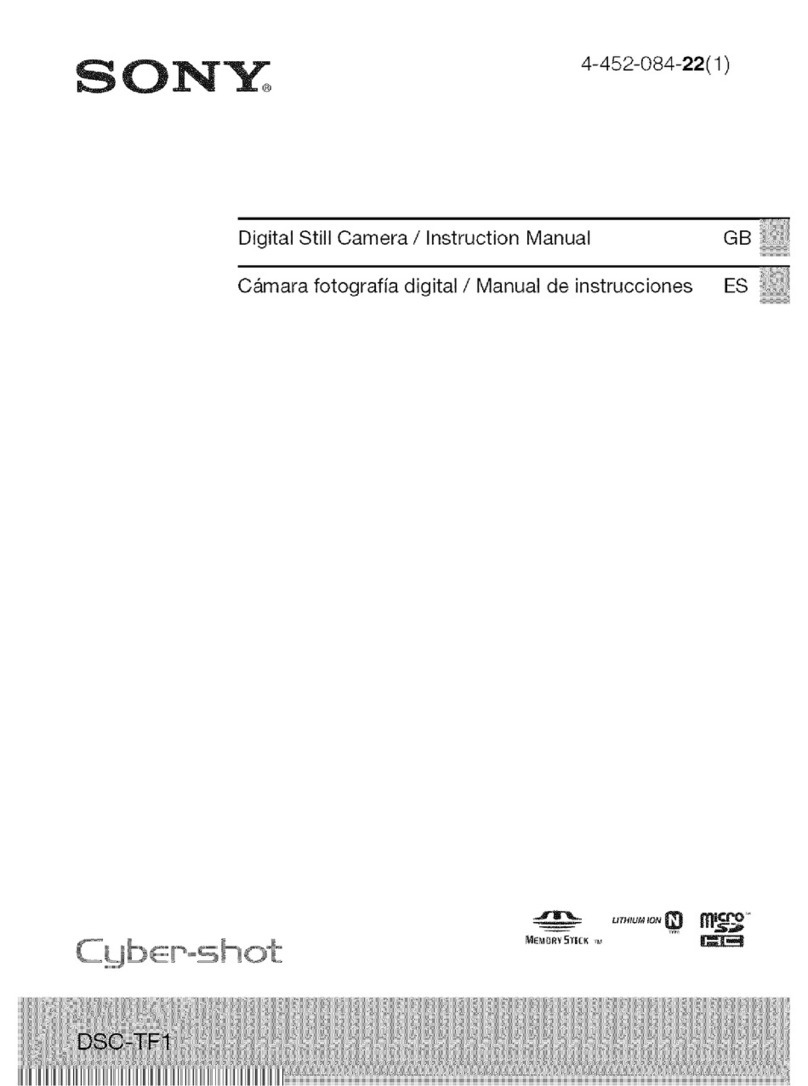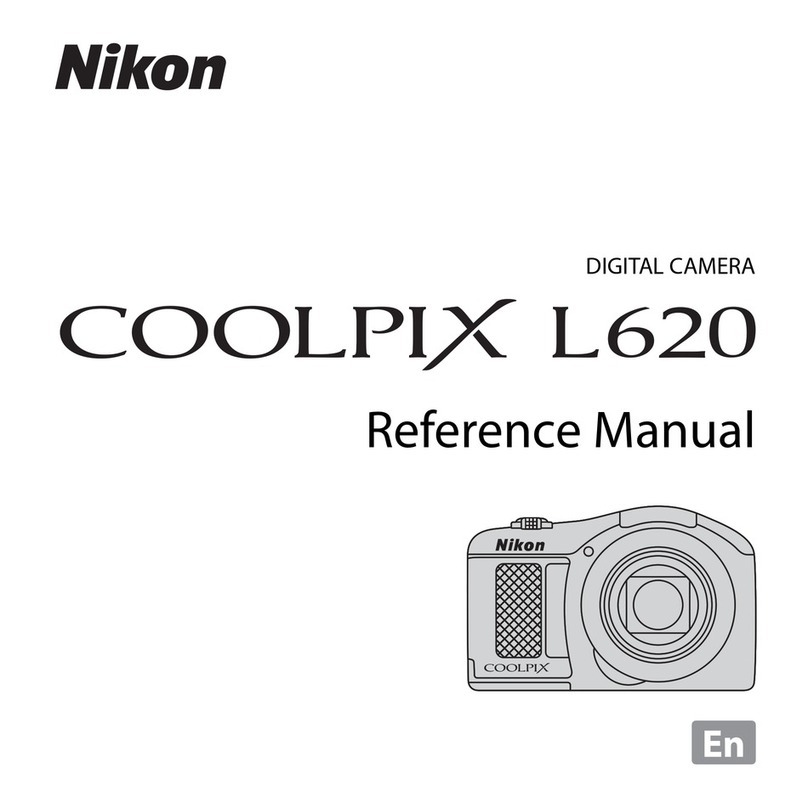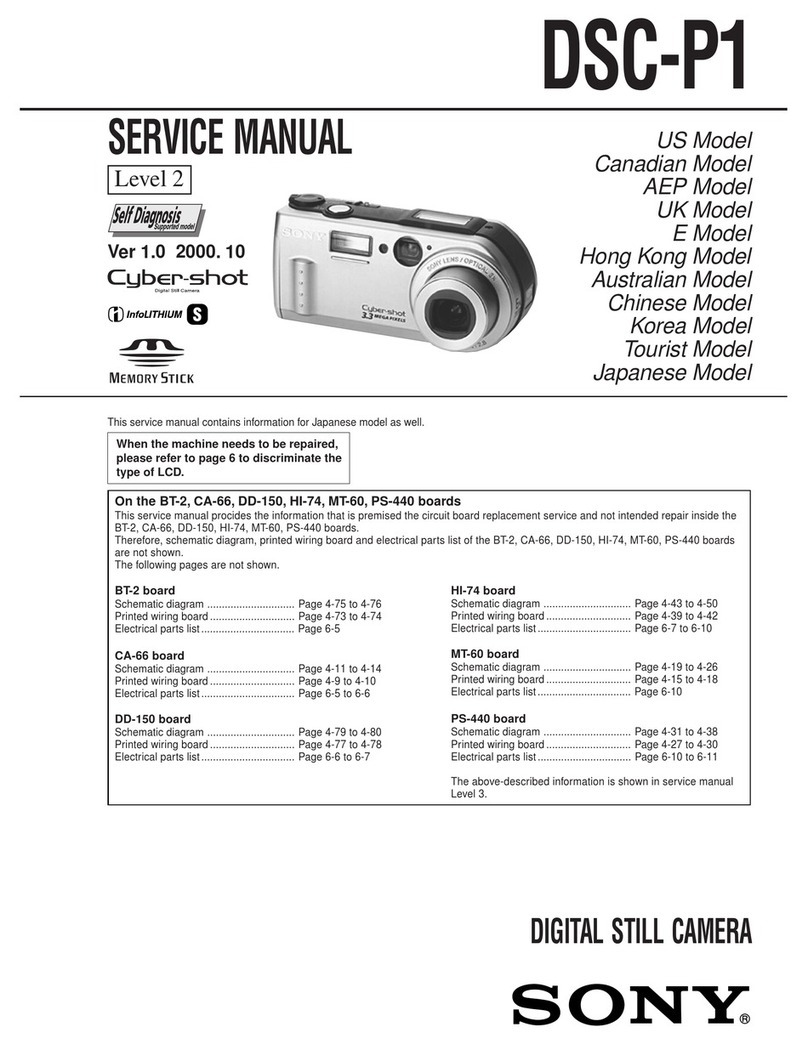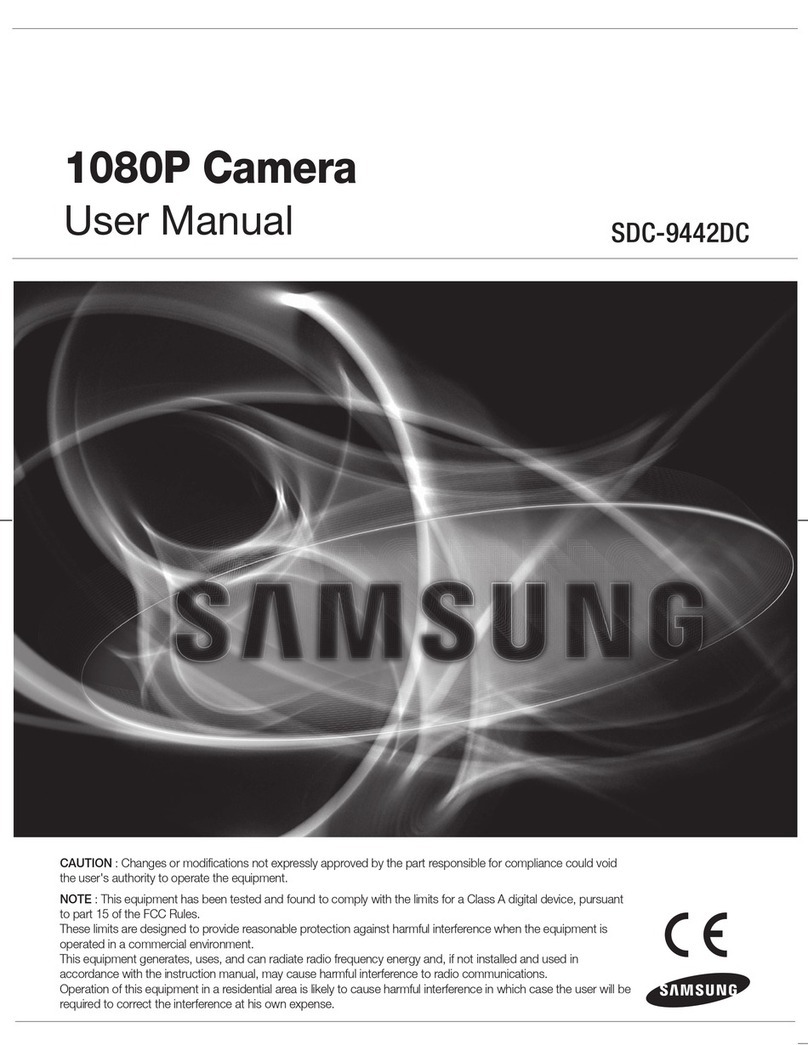Idis DirectCX TC-B5502X User manual

DirectCX
Camera
Operation Manual
TC-B5501X
TC-B5501XP
TC-B5502X

2
This is a basic operation manual for use of an IDIS camera.Users who are using this product for the rst time, as well as
users with experience using comparable products, must read this operation manual carefully before use and heed to
the warnings and precautions contained herein while using the product. Safety warnings and precautions contained
in this operation manual are intended to promote proper use of the product and thereby prevent accidents and
property damage and must be followed at all times. Once you have read this operation manual, keep it at an easily
accessible location for future reference.
• The manufacturer will not be held responsible for any product damage resulting from the use of unauthorized parts and
accessories or from the user’s failure to comply with the instructions contained in this manual.
• The information in this document is believed to be accurate as of the date of publication even though explanation
about some functions may not be incorporated. The manufacturer is not responsible for any problems resulting from
the use thereof. The information contained herein is subject to change without notice. Revisions or new editions to this
publication may be issued to incorporate such changes.
• It is recommended that rst-time users of this camera and individuals who are not familiar with its use seek technical
assistance from their retailer regarding product installation and use.
• If you need to disassemble the product for functionality expansion or repair purposes, you must contact your retailer and
seek professional assistance.
• Both retailers and users should be aware that this product has been certied as being electromagnetically compatible for
commercial use. If you have sold or purchased this product unintentionally, please replace with a consumer version.
Safety Symbols
Symbol Publication Description
IEC60417, No.5031 Direct current
In-Text
Symbol Type Description
Caution Important information concerning a specic function.
Note Useful information concerning a specic function.
Before reading this manual

Before reading this manual
3
Safety Precautions
WARNING
RISK OF ELECTRIC SHOCK
DO NOT OPEN
WARNING: TO REDUCE THE RISK OF ELECTRIC SHOCK,
DO NOT REMOVE COVER (OR BACK).
NO USER-SERVICEABLE PARTS INSIDE.
REFER SERVICING TO QUALIFIED SERVICE PERSONNEL.
Important Safeguards
1. Read Instructions
All the safety and operating instructions should be read before the
appliance is operated.
2. Retain Instructions
The safety and operating instructions should be retained for future
reference.
3. Cleaning
Unplug this equipment from the wall outlet before cleaning it. Do not
use liquid aerosol cleaners. Use a damp soft cloth for cleaning.
4. Attachments
Never add any attachments and/or equipment without the approval
of the manufacturer as such additions may result in the risk of re,
electric shock or other personal injury.
5. Water and/or Moisture
Do not use this equipment near water or in contact with water.
6. Placing and Accessories
Do not place this equipment on an wall or ceiling that is not strong
enough to sustain the camera. The equipment may fall, causing
serious injury to a child or adult, and serious damage to the
equipment. Wall or shelf mounting should follow the manufacturer's
instructions, and should use a mounting kit approved by the
manufacturer.
This equipment and cart combination should be moved with care.
Quick stops, excessive force, and uneven surfaces may cause the
equipment and cart combination to overturn.
Do not place this equipment in an enclosed space. Sucient
ventilation is required to prevent an increase in ambient temperature
which can cause malfunction or the risk of re.
7. Power Sources
This equipment should be operated only from the type of power
source indicated on the marking label. If you are not sure of the
type of power, please consult your equipment dealer or local power
company.
You may want to install a UPS (Uninterruptible Power Supply)
system for safe operation in order to prevent damage caused by an
unexpected power stoppage. Any questions concerning UPS, consult
your UPS retailer.
This equipment should be remain readily operable.
8. Power Cord
Operator or installer must remove power and TNT connections before
handling the equipment.
9. Lightning
For added protection for this equipment during a lightning storm,
or when it is left unattended and unused for long periods of time,
unplug it from the wall outlet and disconnect the antenna or cable
system. This will prevent damage to the equipment due to lightning
and power-line surges. If thunder or lightning is common where the
equipment is installed, use a surge protection device.
10. Overloading
Do not overload wall outlets and extension cords as this can result in
the risk of re or electric shock.
11. Objects and Liquids
Never push objects of any kind through openings of this equipment
as they may touch dangerous voltage points or short out parts that
could result in a re or electric shock. Never spill liquid of any kind on
the equipment.
12. Servicing
Do not attempt to service this equipment yourself. Refer all servicing
to qualied service personnel.
13. Damage requiring Service
Unplug this equipment from the wall outlet and refer servicing to
qualied service personnel under the following conditions:
A. When the power-supply cord or the plug has been damaged.
B. If liquid is spilled, or objects have hit the equipment.
C. If the equipment has been exposed to rain or water.
D. If the equipment does not operate normally by following the
operating instructions, adjust only those controls that are covered
by the operating instructions as an improper adjustment of other
controls may result in damage and will often require extensive work
by a qualied technician to restore the equipment to its normal
operation.
E. If the equipment has been dropped, or the cabinet damaged.
F. When the equipment exhibits a distinct change in performance —
this indicates a need for service.
14. Replacement Parts
When replacement parts are required, be sure the service technician
has used replacement parts specied by the manufacturer or that
have the same characteristics as the original part. Unauthorized
substitutions may result in re, electric shock or other hazards.
15. Safety Check
Upon completion of any service or repairs to this equipment, ask the
service technician to perform safety checks to determine that the
equipment is in proper operating condition.
16. Field Installation
This installation should be made by a qualied service person and
should conform to all local codes.
17.Tmra
A manufacturer’s maximum recommended ambient temperature
(Tmra) for the equipment must be specied so that the customer and
installer may determine a suitable maximum operating environment
for the equipment.

Before reading this manual
4
FCC Compliance Statement
THIS EQUIPMENT HAS BEEN TESTED AND FOUND TO COMPLY WITH THE LIMITS FOR A CLASS A DIGITAL DEVICE, PURSUANT TO PART
15 OF THE FCC RULES. THESE LIMITS ARE DESIGNED TO PROVIDE REASONABLE PROTECTION AGAINST HARMFUL INTERFERENCE
WHEN THE EQUIPMENT IS OPERATED IN A COMMERCIAL ENVIRONMENT. THIS EQUIPMENT GENERATES, USES, AND CAN RADIATE
RADIO FREQUENCY ENERGY AND IF NOT INSTALLED AND USED IN ACCORDANCE WITH THE INSTRUCTION MANUAL, MAY CAUSE
HARMFUL INTERFERENCE TO RADIO COMMUNICATIONS. OPERATION OF THIS EQUIPMENT IN A RESIDENTIAL AREA IS LIKELY TO
CAUSE HARMFUL INTERFERENCE, IN WHICH CASE USERS WILL BE REQUIRED TO CORRECT THE INTERFERENCE AT THEIR OWN EXPENSE.
WARNING: CHANGES OR MODIFICATIONS NOT EXPRESSLY APPROVED BY THE PARTY RESPONSIBLE FOR COMPLIANCE COULD VOID
THE USER’S AUTHORITY TO OPERATE THE EQUIPMENT. THIS CLASS OF DIGITAL APPARATUS MEETS ALL REQUIREMENTS OF THE
CANADIAN INTERFERENCE CAUSING EQUIPMENT REGULATIONS.
WEEE (Waste Electrical & Electronic Equipment)
Correct Disposal of This Product
(Applicable in the European Union and other European countries with separate collection systems)
This marking shown on the product or its literature, indicates that it should not be disposed with other household
wastes at the end of its working life. To prevent possible harm to the environment or human health from
uncontrolled waste disposal, please separate this from other types of wastes and recycle it responsibly to promote
the sustainable reuse of material resources.
Household users should contact either the retailer where they purchased this product, or their local government
oce, for details of where and how they can take this item for environmentally safe recycling.
Business users should contact their supplier and check the terms and conditions of the purchase contract. This
product should not be mixed with other commercial wastes for disposal.
Copyright
© 2023 IDIS Co., Ltd.
IDIS Co., Ltd. reserves all rights concerning this manual.
Use or duplication of this manual in part or whole without the prior consent of IDIS Co., Ltd. is strictly prohibited.
Contents of this manual are subject to change without prior notice for reasons such as functionality enhancements.
Registered Trademarks
IDIS is a registered trademark of IDIS Co., Ltd.
Other company and product names are registered trademarks of their respective owners.

5
Table of Contents
1
Part 1 - Menu Setup..........................................6
Lens ............................................................................6
Exposure Compensation.........................................................7
White Balance ...................................................................7
Backlight Compensation.........................................................8
Day&Night Function ............................................................10
Dynamic Noise Reduction ......................................................11
Image Compensation...........................................................11
Motion Detection ..............................................................13
System .........................................................................14
Save & Exit .....................................................................15

6
Use the OSD button equipped on the I/O device port to
set up the OSD menu.
1 Press the OSD button to launch the MENU screen.
2 Use the UP or DOWN button to move an indicator.
The indicator will be displayed in yellow. To select
the function, press the OSD button.
3 Use the Lor Rbutton to display options of the
function. Press the button until the desired value is
displayed. To select the value, press the OSD button.
arrow indicates that there are submenus. Press
OSD button to display submenus.
4 Move the yellow indicator to the SAVE&EXIT and
press the OSD button to exit.
Dark gray functions are not available depending on
the settings.
Lens
1 From the MENU screen, move the yellow indicator to
the LENS using the UP or DOWN button.
2 Press the OSD button to select DC or MANUAL.
•DC: you can select the OUTDOOR, INDOOR, or
DEBLUR depending on the camera installation
environment.
•MANUAL: you can select the NORMAL or DEBLUR
depending on the camera installation environment.
Part 1 - Menu Setup

Part 1 - Menu Setup
7
Exposure Compensation
1 From the MENU screen, move the yellow indicator to
the EXPOSURE using the UP or DOWN button.
2 Press the OSD button to load the submenus of the
EXPOSURE.
•BRIGHTNESS: Adjust the brightness on the screen.
(0~20)
•SHUTTER: Choose one of the shutter speed. (AUTO/
MANUAL/FLICKER)
• The shutter speed value of the MANUAL mode
is adjustable from 1/30 to 1/30,000.
• The WDR MODE in the BACK LIGHT menu does not
work while the MANUAL or FLICKER is used.
•SENS-UP: Automatically detects low-light conditions
and retains bright screen. (OFF~x32)
•SENS-UP does not work while the MANUAL
shutter is used.
•SENS-UP does not work while the WDR MODE in
the BACK LIGHT menu is used.
•AGC: The higher the AGC value, the brighter the
screen. But the image noise will also increase at the
same time.
White Balance
The WHITE BALANCE function allows you to change
color representation in dicult lighting conditions.
1 From the MENU screen, move the yellow indicator to
the WHITE BAL using the UP or DOWN button.
2 Press the Lor Rbutton to select the desired mode
and press the OSD button.
•AUTO: Automatically changes into the optimal colors
depending on the surroundings.
•AUTOext: Applys suitable colors at a wider range of
color temperatures than AUTO mode.
•AWC-SET: To set the best color value in the present
state of lightning, hold a white object in front of
the camera and press the OSD button during three
seconds, then a message, PUSHING, appears and the
setting will be applied. If the surrondings change,
AWC-SET should be re-adjusted.

Part 1 - Menu Setup
8
•MANUAL: From the C-TEMP, set appropriate color
temperature and then adjust the R-GAIN and the
B-GAIN seeing the colors of subjects.
-C-TEMP: Adjust a color temperature.
(3000K/5000K/8000K)
-R-GAIN: Apply red color. (0~20)
-B-GAIN: Apply blue color. (0~20)
Under the following conditions the WHITE BALANCE
may not work properly. In this case, use the AUTOext
mode.
• When the surroundings of subjects have very high
color temperature. — e.g., clear sky or sunset.
• When the surroundings of subjects is very dark.
• When the camera is directly facing a uorescent
lamp or is installed in a place with a lot of light
changes.
Backlight Compensation
The BACKLIGHT function allows you to choose HLC,
BLC, ACE, and WDR MODE for correcting overly-bright
backlit sceneries.
1 From the MENU screen, move the yellow indicator to
the BACKLIGHT using the UP or DOWN button.
2 Press the Lor Rbutton to select the desired mode
and press the OSD button.
•OFF: Backlight function does not work.
•HLC: When a car headlight strongly ash at the
entrance of a parking lot or a gas station at night, you
can block the area of the headlight to identify the
license plate.
-LEVEL: Adjust the range of overexposure to light.
-COLOR: Select a color applied to the area of the
overexposure. (BLK/WHT/YEL/CYN/GRN/MAG/RED/
BLU)

Part 1 - Menu Setup
9
•BLC: When a subject is against strong light, BLC
allows you to see the background of the subject
clearly. You can set up the applying area so that the
area can be seen obvious.
-H-POS: Adjust the horizontal position of the BLC
area. (0~26)
-V-POS: Adjust the vertical position of the BLC area.
(0~32)
-H-SIZE: Adjust the horizontal size of the BLC area.
(0~26)
-V-SIZE: Adjust the vertical size of the BLC area.
(0~32)
The maximum of the adjustable values may vary
depending on the resolution.
•ACE: When there is strong backlight ACE allows you
to modulate the contrast. (OFF/LOW/MIDDLE/HIGH)
ACE does not work while the DEFOG in the IMAGE
menu.
•WDR: When objects are not identied and seen dark,
WDR allows you to see the screen vivid and clear.
-WDR MODE: Select the mode of WDR. (FRAME/
LINE)
-ROI MODE: Lower the brightness of the selected
area in order to see objects clearly. The area can be
adjusted in the shape of BOX or POLYGON.
BOX
Select the applying area in the shape of box.
-WINDOW ZONE: Select the box. (0~3)
-WINDOW USE: Choose the state of the box. (ON/
OFF)
-H-POS: Adjust the horizontal start position.
(0~2608)
-V-POS: Adjust the vertical start position. (0~1960)
-H-SIZE: Adjust the horizontal size of the area.
(0~2608)
-V-SIZE: Adjust the vertical size of the area. (0~1960)
The maximum of the adjustable values may vary
depending on the resolution.

Part 1 - Menu Setup
10
POLYGON
Select the applying area in the shape of polygon.
The four vertexes can be moved in order to adjust
a range.
-WINDOW ZONE: Select the polygon. (0~3)
-WINDOW USE: Choose the state of the polygon.
(ON/ OFF)
-POS0-X: Adjust the vertex of the X-coordinate at
the top left. (0~2603)
-POS0-Y: Adjust the vertex of the Y-coordinate at the
top left. (0~1955)
-POS1-X: Adjust the vertex of the X-coordinate at
the top right. (5~2603)
-POS1-Y: Adjust the vertex of the Y-coordinate at the
top right. (0~1955)
-POS2-X: Adjust the vertex of the X-coordinate at
the bottom left. (0~2603)
-POS2-Y: Adjust the vertex of the Y-coordinate at the
bottom left. (5~1960)
-POS3-X: Adjust the vertex of the X-coordinate at
the bottom right. (5~2608)
-POS3-Y: Adjust the vertex of the Y-coordinate at the
bottom right. (5~1960)
The maximum of the adjustable values may vary
depending on the resolution.
-WEIGHT: Select the weight level. Increasing
the level makes the screen dark by reducing
overexposure to light. (LOW/MIDDLE/HIGH)
Day&Night Function
The DAY&NIGHT function allows you to dene screen
in COLOR or AUTO.
1 From the MENU screen, move the yellow indicator to
the DAY&NIGHT using the UP or DOWN button.
2 Press the Lor Rbutton to select the desired mode
and press the OSD button.
•AUTO: In a bright environment, it changes to color
mode, and in a low light it changes to black and white
mode..
-D>N THRES: Set up the standard value during the
time when day turns into night. (0~20)
-N>D THRES: Set up the standard value during the
time when night turns into day. (0~20)
-DELAY: Set up the delay time when the screen
turns into COLOR or B&W mode. (LOW/MIDDLE/
HIGH)
•COLOR: Always displays the screen in color.
•B&W : Always displays the screen in black and white.

Part 1 - Menu Setup
11
Dynamic Noise Reduction
The DNR(Dynamic Noise Reduction) function lets you
eliminate or reduce the image noise produced in low-
light conditions. Equipment of 3DNR technology in this
product excellently reduces the noise. Increasing the
level enables the camera to reduce noise but it may
generate after-image eects.
1 From the MENU screen, move the yellow indicator to
the DNR using the UP or DOWN button.
2 Press the Lor Rbutton to select the desired mode
and press the OSD button. (OFF/LOW/MIDDLE/HIGH)
Image Compensation
The IMAGE function allows you to optimize the image
quality by adjusting various options.
1 From the MENU screen, move the yellow indicator to
the IMAGE using the UP or DOWN button.
2 Press the OSD button to display the submenus of
the IMAGE.
•SHARPNESS: Adjust the sharpness level of the image
(0~5). Increasing the level makes the screen to be
seen sharper.
•GAMMA: Adjust the gamma level of the image.
(0.45~0.75)
The GAMMA does not work while the WDR MODE in
the BACK LIGHT menu is used.

12
•COLOR GAIN: Adjust the color gain value of the
image. (0~20)
•MIRROR: The image on the screen is inverted
horizontally.
•FLIP: The image on the screen is inverted vertically.
•D-ZOOM: You can enable the camera to perform
digital zooming. The magnifying power value is
adjustable from 1.0x to 16.0x. Increasing magnifying
power value makes the resolution lower.
•DEFOG: If the screen is not clear due to fog, yellow
dust, and moisture, you can allow the camera to
eliminate the distraction. Select ON to load the
submenus and set up the MODE (AUTO/MANUAL)
and the LEVEL (LOW/MIDDLE/HIGH).
The DEFOG does not work while the WDR MODE in
the BACK LIGHT menu is used.
•SHADING: If the lens is set to a very wide angle, a
contrast eect works. Select ON to load the submenus
and adjust WEIGHT (0~100%). This will have an eect
in the middle and on the edge of the screen.
•PRIVACY: You can cover a certain area of the screen.
The zone can be adjusted in the shape of BOX or
POLYGON.
BOX
Select the applying zone in the shape of box.
-ZONE NUM: Select the box. (0~15)
-ZONE DISP : Choose the state of the box. (ON/OFF)
-H-POS: Adjust the horizontal start position. (0~81)
-V-POS: Adjust the vertical start position. (0~61)
-H-SIZE: Adjust the horizontal size of the zone.
(0~81)
-V-SIZE: Adjust the vertical size of the zone. (0~61)
-Y LEVEL: Adjust the brightness of the zone. (0~20)
-CB LEVEL: Adjust the blue color range of the zone.
(0~20)
-CR LEVEL: Adjust the red color range of the zone.
(0~20)
-TRANS: Adjust the transparency of the zone. (0~3)
The maximum of the adjustable values may vary
depending on the resolution.

13
POLYGON
Select the applying zone in the shape of polygon.
The four vertexes can be moved in order to adjust
a range.
-ZONE NUM: Select the polygon. (0~7)
-ZONE DISP : Choose the state of the polygon. (ON/
OFF)
-POS0-X: Adjust the vertex of the X-coordinate at
the top left. (0~162)
-POS0-Y: Adjust the vertex of the Y-coordinate at
the top left. (0~122)
-POS1-X: Adjust the vertex of the X-coordinate at
the top right. (0~162)
-POS1-Y: Adjust the vertex of the Y-coordinate at the
top right. (0~122)
-POS2-X: Adjust the vertex of the X-coordinate at
the bottom left. (0~162)
-POS2-Y: Adjust the vertex of the Y-coordinate at the
bottom left. (0~122)
-POS3-X: Adjust the vertex of the X-coordinate at
the bottom right. (0~162)
-POS3-Y: Adjust the vertex of the Y-coordinate at the
bottom right. (0~122)
-Y LEVEL: Adjust the brightness of the zone. (0~20)
-CB LEVEL: Adjust the blue color range of the zone.
(0~20)
-CR LEVEL: Adjust the red color range of the zone.
(0~20)
-TRANS: Adjust the transparency of the zone. (0~3
The maximum of the adjustable values may vary
depending on the resolution.
Motion Detection
The MOTION function enables the camera to detect
moving objects.
1 From the MENU screen, move the yellow indicator to
the MOTION using the UP or DOWN button.
2 Press the Lor Rbutton to select ON to load
submenus and set up details.
Before setting of the motion detection area(DET
WINDOW), select ON at MOTION OSD, the submenu
of the MOTION. If it is set to OFF, the motion detection
area does not appear.
•DET WINDOW: Set up the area of motion detection

Part 1 - Menu Setup
14
-WINDOW USE: Select the detection window. (0~3)
-WINDOW ZONE: Choose the state of the detection
window. (ON/ OFF)
-DET H-POS: Adjust the starting point of the
window to the left or right. (0~81)
-DET V-POS: Adjust the starting point of the window
up or down. (0~60)
-DET H-SIZE: Adjust the horizontal size of the zone.
(0~81)
-DET V-SIZE: Adjust the vertical size of the zone.
(0~60)
The maximum of the adjustable values may vary
depending on the resolution.
•SENSITIVITY: Increasing the sensitivity level makes
the motion detection more sensitive, but the
resolution may be reduced. (0~10)
•MOTION OSD: Display the detection window on the
screen. (ON/ OFF)
•TEXT ALARM: When the camera detects a moving
object, texts will be displayed on the screen.(ON/OFF)
System
Additional settings can be specied at SYSTEM.
1 From the MENU screen, move the yellow indicator to
the SYSTEM using the UP or DOWN button.
2 Press the OSD button to display the submenus of
the SYSTEM.
•OUTPUT: Change settings related to the video
output.
V1.3

Part 1 - Menu Setup
15
-FRAME RATE: Select a frame that is linked to
the resolution. (2MP 30FPS/5MP 12.5FPS/5MP
20FPS/4MP 30FPS)
-FREQ: Choose PAL(50HZ) or NTSC(60HZ).
The TC-B5501XP does not support the PAL(50HZ).
-ANALOG MODE: Select the analog output format.
(HD-T/HD-A/CVBS)
• The FRAME RATE will be inactivated when CVBS is
selected.
• The TC-B5501XP does not support the CVBS.
-CONFIRM: Press the OSD button during three
seconds, then a message, PUSHING, appears with
the OUTPUT setting applied.
•IMAGE RANGE: This is a function that adjusts
brightness of the screen and color expression.
Select one of the following: FULL, COMP, and USER.
(FULL=100%/COMP=75%). If you select USER, you
can randomly designate the value at OFFSET. The
higher the value, the brighter the screen, and also the
more blurred the impression of colors. (0~32)
•COLOR SPACE: Select the impression of a color on the
screen. (YUV/SD-CbCr/HD-CbCr)
•LANGUAGE: Select one of the languages. (ENG/CHN/
CHN[S]/JPN/KOR)
•CAM TITLE: Display the name of the camera in a
certain area of the screen. (OFF/RIGHT UP/LEFT
DOWN) After selecting the area, press OSD button to
name the camera.
-U, D - CHAR SELECT: You can choose a letter using
the UP or DOWN button.
-L, R - POSITION: You can move to a certain position
of the character string.
- ENTER: After completing the setting, press the
OSD button.
•UTC SELECT: Select the UTC communication protocol
from the TVI output. (DIRECTCX / C-P(H))
The AHD output supports only the UTC SELECT ACP
protocol.
•RESET: You can restore the camera to its factory
default settings. Press the OSD button during three
seconds to reset the camera.
Save & Exit
Press SAVE&EXIT button to save the settings and exit.
V1.3

IDIS Co., Ltd.
For more information, please visit at
www.idisglobal.com
This manual suits for next models
2
Table of contents
Other Idis Digital Camera manuals

Idis
Idis TC-D5531RX User manual

Idis
Idis DC-T6223HRL-A User manual

Idis
Idis TC-D5531RX User manual
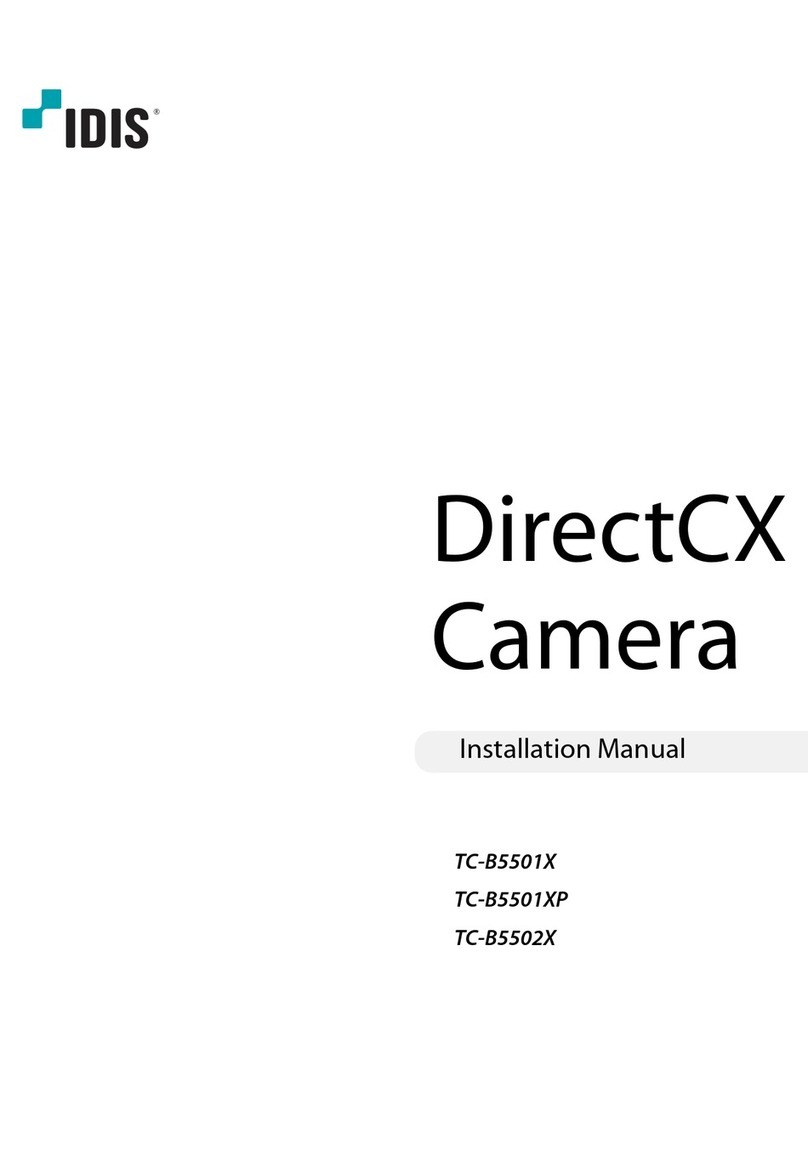
Idis
Idis DirectCX TC-B5501XP User manual

Idis
Idis DC-B6203XL User manual
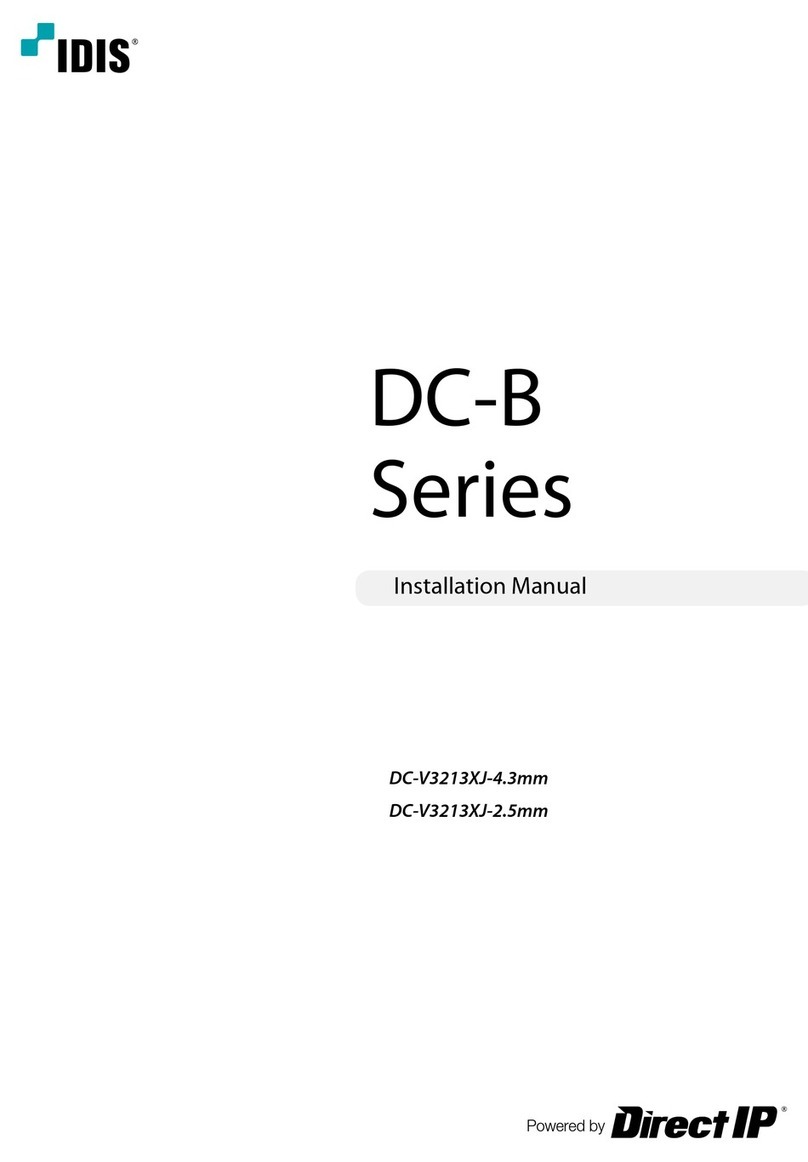
Idis
Idis DC-B Series User manual

Idis
Idis DC-B3303X User manual

Idis
Idis DC-B1803 User manual

Idis
Idis DirectCX TC-T5531WRX User manual

Idis
Idis DirectCX TC-B5501X User manual