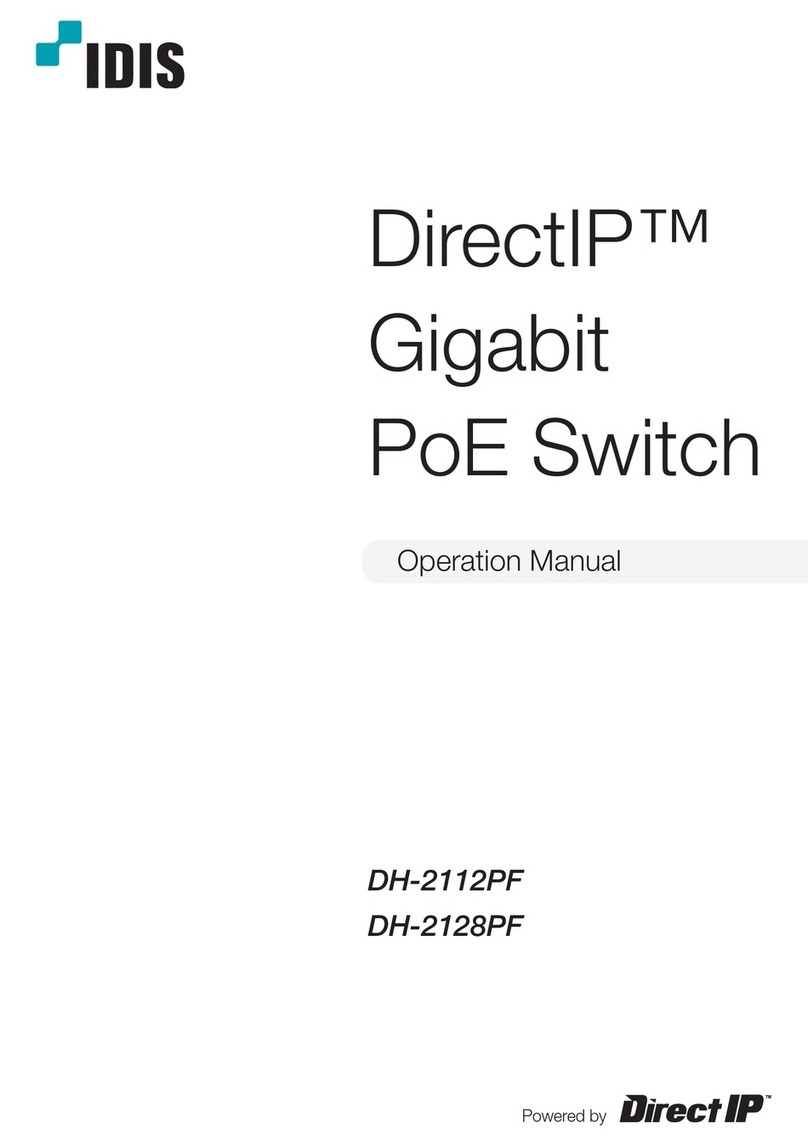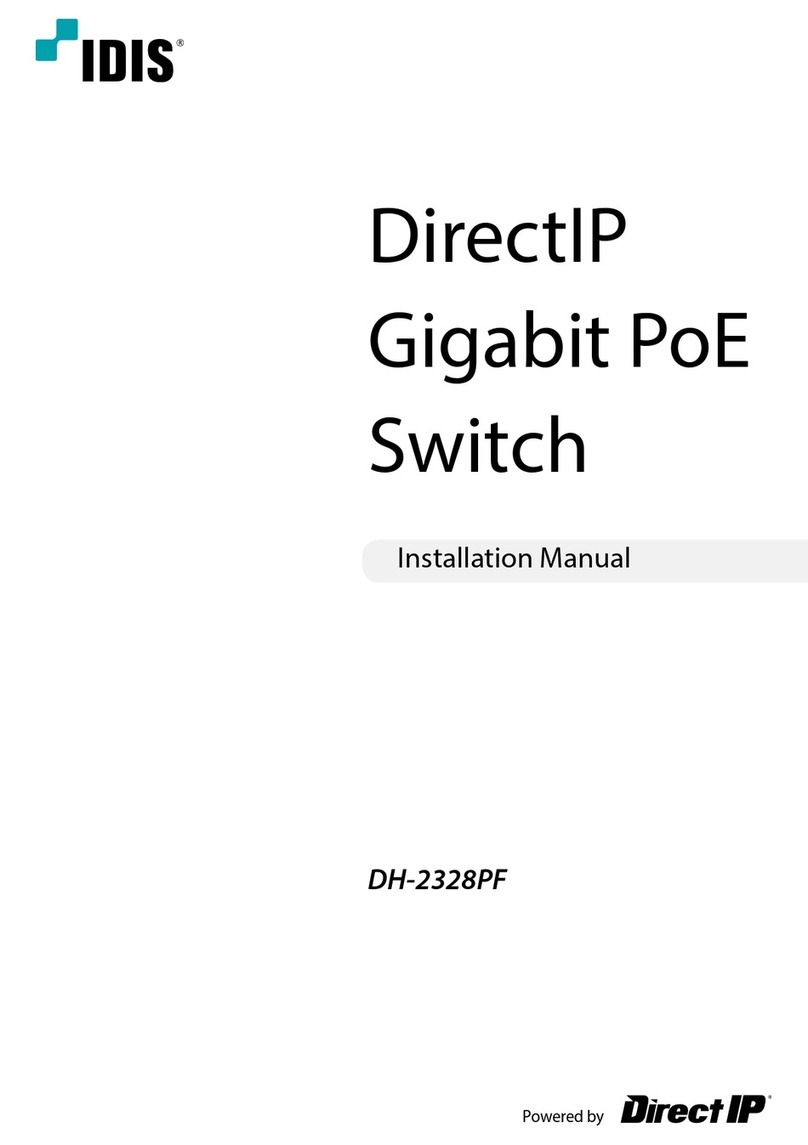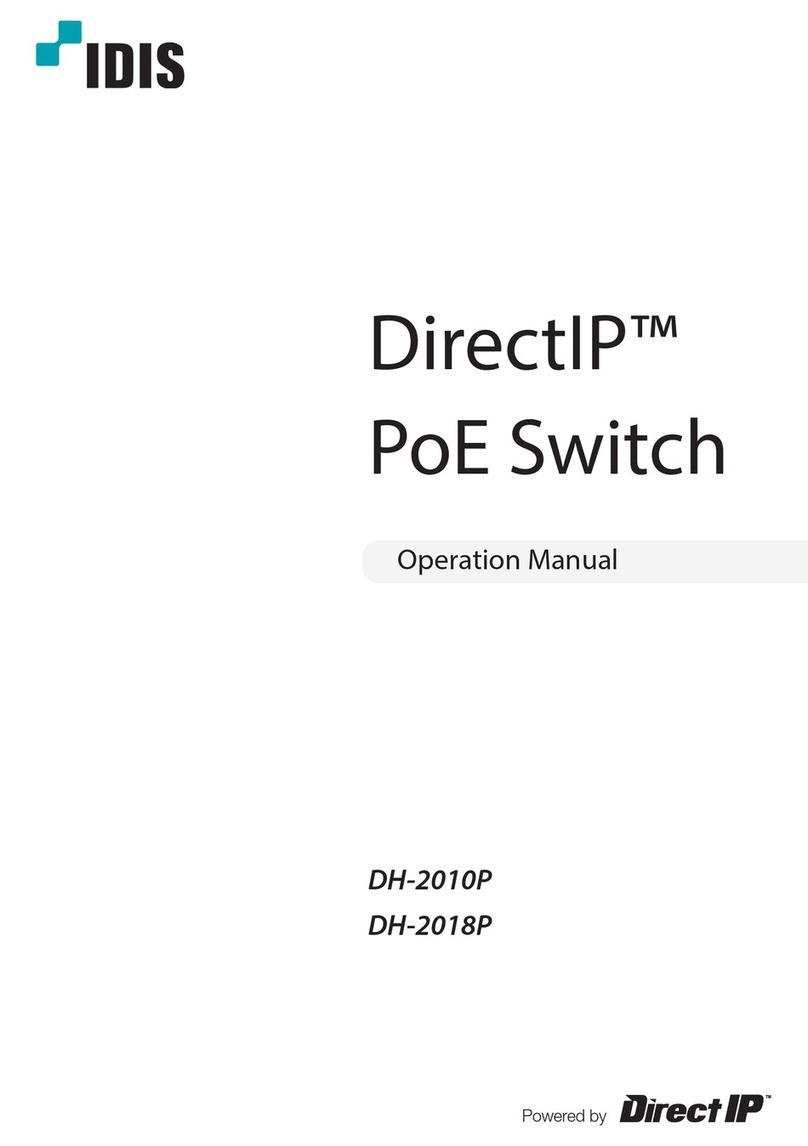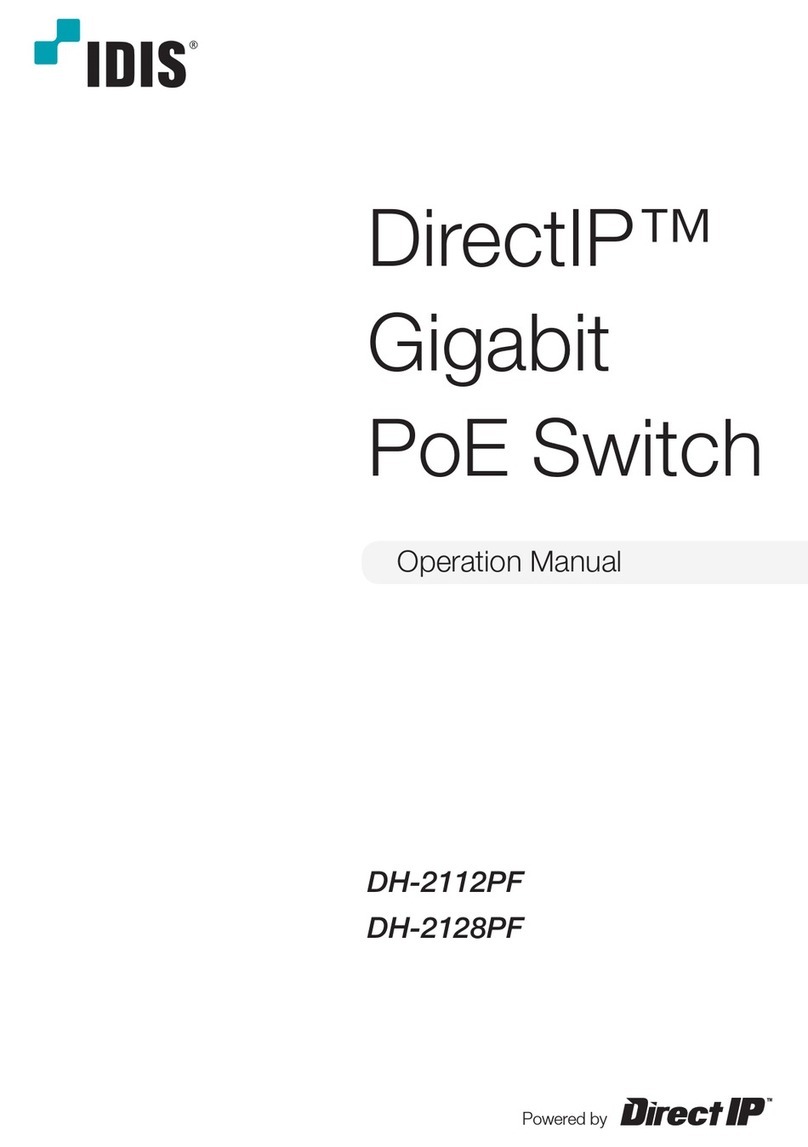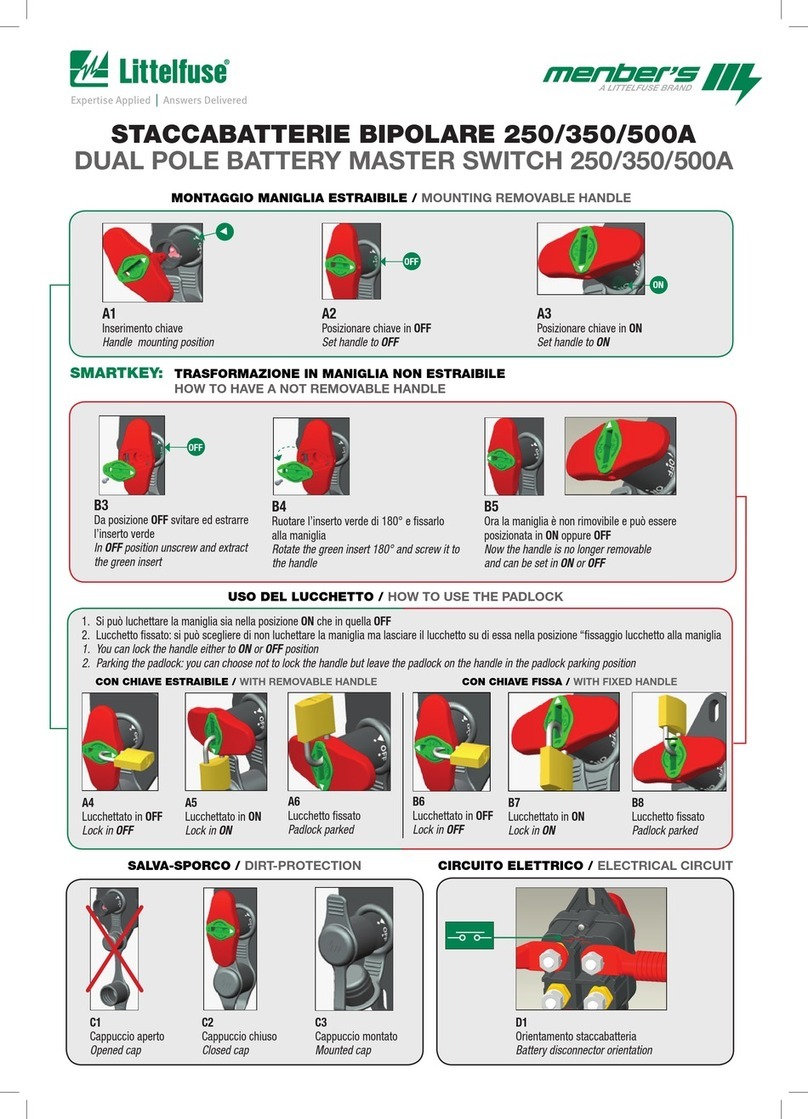Idis DirectIP DH-2026PF User manual

DH-2026PF
DirectIP
PoE
Switch
Operation Manual
Powered by

2
Before reading this manual
This operation manual contains basic instruction on installing and using DirectIP PoE Switch, an IDIS product.
Users who are using this product for the rst time, as well as users with experience using comparable
products, must read this operation manual carefully before use and heed to the warnings and precautions
contained herein while using the product. Safety warnings and precautions contained in this operation
manual are intended to promote proper use of the product and thereby prevent accidents and property
damage and must be followed at all times.
Once you have read this operation manual, keep it at an easily accessible location for future reference.
• Unauthorized reproduction of this manual is prohibited.
• The manufacturer will not be held responsible for any product damage resulting from the use
of unauthorized parts and accessories or from the user's failure to comply with the instructions
contained in this operation manual.
• It is recommended that rst-time users of DirectIP PoE Switch and individuals who are not familiar
with its use seek technical assistance from their retailer regarding product installation and use.
• If you need to disassemble the product for functionality expansion or repair purposes, you must
contact your retailer and seek professional assistance.
• Both retailers and users should be aware that this product has been certied as being
electromagnetically compatible for commercial use. If you have sold or purchased this product
unintentionally, please replace with a consumer version.
Safety Symbols
Symbol Type Description
Warning An important instruction or set of important instructions that can lead to
severe injury or even death if not followed.
Caution An instruction or set of instruction that can lead to personal injury and/or
property damage if not followed.
In-Text
Symbol Type Description
Caution Important information concerning a specic function.
Note Useful information concerning a specic function.

3
Safety Precautions
Information contained in this section of the manual serve to prevent accidents and property damage
through proper use of the product. Please read the following instructions carefully and follow them at
all times.
Warning Failure to comply can lead to severe injury or even death.
Installation
Make sure to turn o the product before installing it and to use a dedicated power outlet.
●Presents overheating, re, and electric shock hazards.
Do not use the product in an excessively hot, cold, or humid environment.
●Presents a re hazard.
Set up the product in a shaded area providing protection against exposure to direct sunlight and
maintain an even ambient temperature. Do not set up the product in the vicinity of heat-generating
objects and appliances such as candles and heaters.
●Presents a re hazard.
There are high-voltage components inside the product. Do not attempt to open the cover or
disassemble, repair, or modify the product.
●Presents re, electric shock, and physical injury hazards.
Connection ports on the rear of the product protrude out slightly, and placing the back of the product
too close to a wall will cause the cables to bend excessively and even break. Maintain a distance of at
least 15cm between the back of the product and the wall it faces.
●Presents re, electric shock, and physical injury hazards.
Do not use the product in an particularly humid, dusty, or sooty environment.
●Presents electric shock and re hazards.
Always keep the operating environment clean and free of dust. Use a piece of dry cloth to clean the
product. Do not use water, thinner, or organic solvents.
●Failure to do so can damage the product's nish and presents an electric shock hazard.

4
Safety Precautions
Power
Voltage uctuation of the power supply must be within 10% of the voltage rating, and the power
outlet must be grounded. Do not plug in electrical appliances such as a hair dryer, iron, and
refrigerator into the same power outlet as the product.
●Presents overheating, re, and electric shock hazards.
Do not bend the power cable excessively or place heavy objects on top of it.
●Presents a re hazard.
Do not pull on the power cable or handle the power plug with wet hands. Do not insert the power plug
into a loose power outlet.
●Presents re and electric shock hazards.
You may want to install a UPS (Uninterruptible Power Supply) system for safe operation in order to
prevent damage caused by an unexpected power stoppage. Any questions concerning UPS, consult
your UPS retailer.
Product Use
Do not place a cup or container lled with a liquid on top of the product.
●The liquid may spill over and damage the product's internals and cause a re hazard.
Avoid dangerous situations such as placing the product or its power cable on a humid/wet oor, using
an ungrounded extension cord, using a damaged (exposed) power cable, and failing to properly
ground the product. Contact the retailer or a specialist if you encounter a problem.
●Presents re and electric shock hazards.
If there is a strange noise or smell coming from the product, unplug the power cable and contact the
service center right away.
●Presents re and electric shock hazards.
Caution Failure to comply can lead to minor injury and/or product
damage.

5
Safety Precautions
Installation
Do not set up the product in an area that is exposed or susceptible to strong magnetism, radio waves,
and/or impact and avoid setting up the product in the vicinity of wireless transmission devices such as
a radio or a television.
●Set up the product in an area devoid of magnetic objects, radio waves, and vibrations.
Set up the product in an open and well-ventilated area.
●Environmental factors greatly aect the product's performance and durability. Allow at least 15cm of
clearance behind the product and at least 5cm of clearance on either side of the product.
Set up the product on a at and stable surface. Do not stand the product on its side or at an angle.
●The product may tip over or drop on the oor, which can lead to a malfunction and/or personal injury.
Ensure the product's power plug is easily accessible.
●It must be easy to pull out the power plug in the event of a serious malfunction or re.
Do not set up the product in an area susceptible to strong impact or vibrations.
●Failure to do so can cause the product to malfunction.
Product Use
Do not allow conductive objects to enter inside the product's ventilation openings.
●Failure to do so can cause the product to malfunction.
Do not place heavy objects on top of the product.
●Failure to do so can cause the product to malfunction.
Do not unplug the power cable or pick up/move the product while it is in operation.
●Failure to do so can cause the product to malfunction.
Always remember to turn o the product before connecting an optical cable.
Do not remove the optical cable's rubber cover until it's time to connect it to the product. The cover
protects the cable from contamination. Once removed, store it at a safe location for future use.
Do not look directly into the tip of the optical cable or the laser beam emitting through it. In addition,
do not point the laser at your eyes.
Regularly inspect the operating status of the product and contact the retailer or service center right
away if any issues are identied.

6
Table of Contents
1
2
3
Part 1 - Introduction 8
Product Features 8
Accessories 10
Overview 10
Front Panel 10
Rear Panel 16
Part 2 - Installation 17
Tools for Installation 17
Mounting to a Rack 17
Installation 18
Port Connection 19
DirectIP™ NVR Connection 19
DirectIP™ Camera Connection 21
Cascading 22
Port Connection Warnings and Tips 24
Part 3 - Miscellaneous 25
Supported SFP Transceiver Module List 25
Troubleshooting 26
Specications 27

7
Part 1 -Introduction
This multi-port, DirectIP™-based, and IEEE 802.3af and IEEE 802.3at Power over Ethernet-enabled layer2
fast Ethernet PoE Switch oers the following features:
This PoE switch is able to provide data and power at the same time to the connected network cameras
through Ethernet cables by using PoE-enabled ports. It does not need a seperate power outlet for each
network camera and it will reduce the installation costs.
This two uplink combo ports of this product are able to selectively connected to RJ-45 connectors
supporting 10/100 / 1000BASE-T or SFP connectors supporting 1000BASE-X. The remaining service
ports are comprised of RJ-45 connectors that support PoE and 10/100BASE-TX. These various ports
enable users to install and utilize for dierent network environments.
Product Features
●DirectIP
– Automatic network IP conguration
– Individual port data transmission to DirectIP NVR (Network Video Recorder)
●PoE
– IEEE 802.3af/at compliant
– Power to application over Ethernet cabling
– Central power control for greater network utility
– PoE alternate A power supply
Power feeding over 1/2 & 3/6 data twisted.
●Advanced Interface
– 100Mbps data transfer rate on service ports
– 1Gbps data transfer rate on uplink combo ports
●Switch Function
– Standard Ethernet bridge
– Loopback detection and port Blocking connections

8
Part 1 - Introduction

9
Part 1 - Introduction
DirectIP™ PoE Switch Connection Diagram
Types of Cables
UTP Cable (Data only)
UTP Cable (Data + PoE)
Optical cable

10
Part 1 - Introduction
Accessories
Upon unpackaging the product, check the contents inside to ensure that all the following accessories
are included.
●DH-2026PF
●Power Cable
●Manual
●Rack Mount Brackets: 2EA
●Screws : 6EA
●Rubber Feet : 4EA
Overview
Front Panel
1RJ-45 Service Ports 2RJ-45 Service Port LEDs 3RJ-45 Uplink combo Ports
4RJ-45 Uplink combo Port
LEDs 5SFP(Optical) Uplink
combo Port LEDs 6SFP(Optical) Uplink
combo Port
7PoE Max. LED 8Power LED

11
Part 1 - Introduction
1RJ-45 Service Ports
These are PoE-enabled RJ-45 ports. Connect a network camera to one of these ports.
• PoE-supported network cameras will receive power over the signal line, without the use of
an external power source.
• Each port is enabled with Auto-MDI/MDI-X detection and operates as a 10/100Mbps full/half
duplex mode.
2RJ-45 Service Port LEDs
These LEDs indicate the status of the RJ-45 service ports.
• The LED color indicates connection and communications speeds with the connected device.
• Each LED indicates L/A (network link/activity) or PoE status based on the position of the PoE
LED button.

12
Part 1 - Introduction
LED Status Indications
Mode Status Color Description
L/A
(Link/Activity)
On Amber Normal network connection at 10/100Mbps
Blinking Amber Data transmission over the network in progress at
10/100Mbps
O for
more than
10 seconds
after On
Amber The port is in a loopback state, and the connection is blocked
O - No network connection or a problem with the connection
PoE
On Green Connected and transmits power over the network normally to
a PoE-supported network camera
Blinking Green Event occurs to a PoE power related
O - Not connected to a PoE-supported network camera
3RJ-45 Uplink Combo Ports
RJ-45 uplink combo ports are used to connect the switch to a higher tier device. These ports
are useful when cascading multiple network devices.
• If not using for uplinking purposes, these ports can be used as service ports.
• Each port is enabled with Auto-MDI/MDI-X detection.
• The ports operate in dierent modes based on the network speed. (10/100Mbps: full/half
duplex, 1000Mbps: full duplex)

13
Part 1 - Introduction
4RJ-45 Uplink Combo Port LEDs
These LEDs indicate the status of the RJ-45 uplink combo ports.
The LED color indicates connection and communications speeds with the connected device.
LED Status Indications
Mode Status Color Description
LA
(Link/Activity)
On Amber Normal network connection at 10/100/1000Mbps
Blinking Amber Data transmission over the network in progress at
10/100/1000Mbps
O for
more
than
10
seconds
after On
Amber The port is in a loopback state, and the connection is blocked
O - No network connection or a problem with the connection
SPD (Speed)
On Green Normal network connection at 1000Mbps
O - No network connection at 1000Mbps

14
Part 1 - Introduction
Uplink combo port operation priority information
For both the SFP combo port and the RJ-45 combo port are connected to one combo port, the
SFP combo port will behave with priority over the RJ-45 combo port regardless of the order of
the connection.
5SFP(Optical) Uplink combo Port LEDs
These LEDs indicate the status of the SFP uplink combo ports.
The LED color indicates connection and communications speeds with the connected device.
LED Status Indications
Mode Status Color Description
LA
(Link/Activity)
On Amber Normal network connection at 10/100/1000Mbps
Blinking Amber Data transmission over the network in progress at
10/100/1000Mbps
O for
more
than
10
seconds
after On
Amber The port is in a loopback state, and the connection is blocked
O - No network connection or a problem with the connection
SPD (Speed)
On Green Normal network connection at 1000Mbps
O - No network connection at 1000Mbps

15
Part 1 - Introduction
6SFP Uplink Port
These SFP uplink combo ports are used to connect the switch to higher tier devices. These
ports are useful when cascading multiple network devices.
• If not using for uplinking purposes, these ports can be used as service ports but they do not
support PoE.
• Each port operated in dierent modes based on the network speed. (100Mbps mode,
1000Mbps mode)
7 PoE Max. LED
PoE Max. LED indicates PoE statuses.
LED Status Indications
Mode Status Color Description
PoE Max.
On Red
Power from a PoE-supported network camera connected
to the RJ-45 service port is close to the maximum level
allowed.
Blinking Red
The room of PoE power that could be supplied to the RJ-45
service ports is not enough to ensure IEEE 802.3af 1 port
(15.4W)
O -Normal to supply power to the PoE-supported network
cameras which are connected to the RJ-45 service ports.
8Power LED
Power LED indicates the system's power on/o status.
The LED lights up in red to indicate the system is powered on.

16
Part 1 - Introduction
Rear Panel
1Power Connector 2Vent
1Power Connector
Connect the power cable to this connector. This product does not feature a separate power
on/o button and will turn on the moment power is supplied.
• Organize the power cable so that it will not cause people to trip over or become damaged
from chairs, cabinets, desks, and other objects in the vicinity.
• Do not run the power cable underneath a rug or carpet.
• The power cable is grounded. It's plug, however, should not be modied even if the power
outlet does not feature a grounding contact.
• Use a dedicated power outlet.

17
Part 2 - Installation
Tools for Installation
Check the following accessories. You will need more tools beside the accessories which are not
provided.
●DH-2026PF
●Power Cable
●Manual
Tools for mounting to a rack
●Rack Mount Brackets: 2EA, Screws: 6EA
●Regular headed screwdriver: Medium (0.6 cm)
Tools for removing top or bottom cover
●Regular headed screwdriver: Small (0.3 cm )
Mounting to a Rack
You may drop the product or be injured while mounting the product to a rack or unmount it. To
prevent the damage or injury, please keep the followings:
• If you mount only one product on a rack, mount it at the utmost bottom.
• If you mount more than one product on a rack, mount the heavier product at the bottom.
Make sure that the amount of airow is enough between the products or with the wall, oor, or
ceiling to prevent the product from being overheated.:
• 6 screws are provided for rack mount bracket. Please keep them in a safe place.
• If a safety base is provided with a rack, you can mount the product more safely and easily by using
the safety base.

18
Part 2 - Installation
Installation
1 Place the product in a even and safe place, and prepare for a regular headed screwdriver of
medium size (0.6 cm).
2 Using a cross screwdriver, attach the bracket to both corners of the product, as shown in the
rst illustration below (how to install the bracket on the product). The screw used is screw
provided with the product, and the brackets are attached with 6 screws.
3 Move the bracket-attached switch to the location to be installed in the rack and attach the
bracket part to the rack as shown in the second gure below (how to rack the product). The
screws used should be prepared separately.
Braket to the product Product to the rack

19
Part 2 - Installation
Port Connection
DirectIP™ NVR Connection
Via UTP Cable
1 Connect the DirectIP™ NVR's VIDEO IN/Ext. port to the system's RJ-45 uplink combo port
using a UTP cable.
2 Check the RJ-45 uplink combo port SPD LED's status and verify that a normal connection
has been established.
• If you connect the DirectIP™ NVR's VIDEO IN/PoE port to the system's RJ-45 uplink port, the
network bandwidth may not be enough, and the NVR may not record video normally.
• If the PoE switch is not connected to network connection at 1000Mbps, the network bandwidth
may not be enough, and the NVR may not record video normally.

20
Part 2 - Installation
Remote Connection via an Optical Cable
1 Insert an SFP module into the DirectIP NVR or Switch's SFP port and connect one end of the
optical cable to the module.
2 Insert an SFP module into the system's SFP uplink port and connect the other end of the
optical cable to the module.
3 Check the SFP uplink port LED's status and and verify that a normal connection has been
established.
Table of contents
Other Idis Switch manuals
Popular Switch manuals by other brands
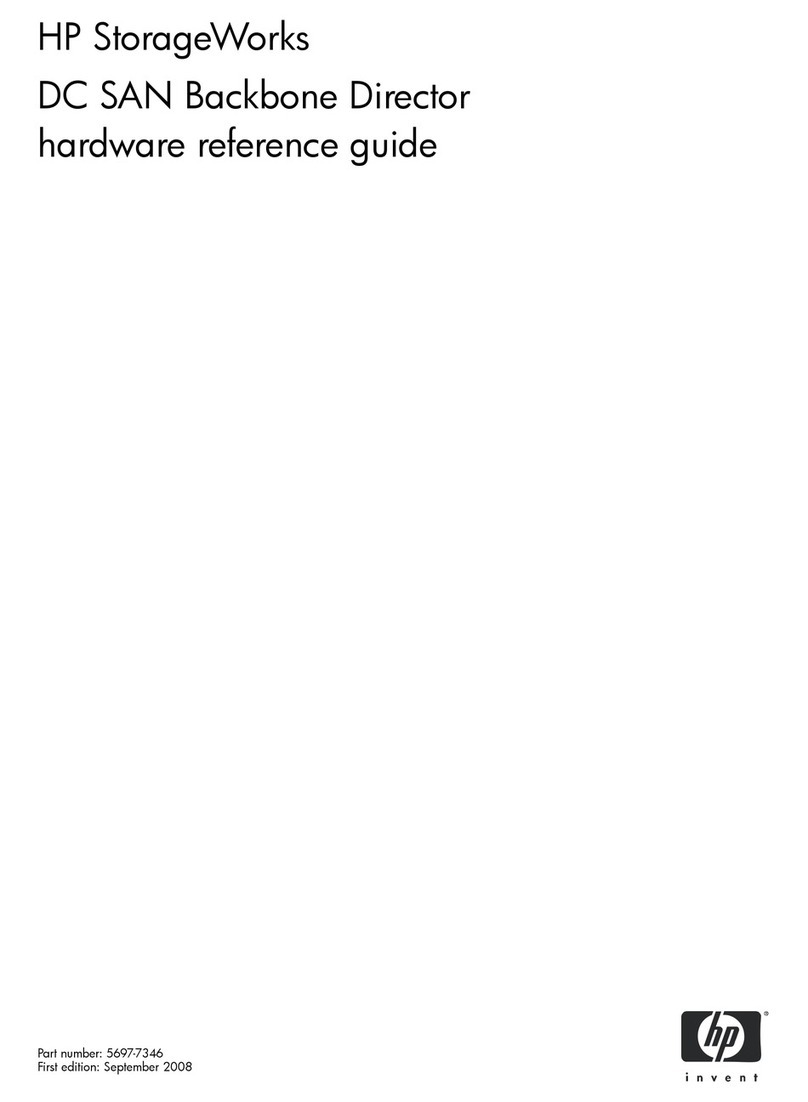
HP
HP A7990A - StorageWorks SAN Director 4/16 Blade... Hardware reference guide

Juniper
Juniper EX3200 Series Complete hardware guide
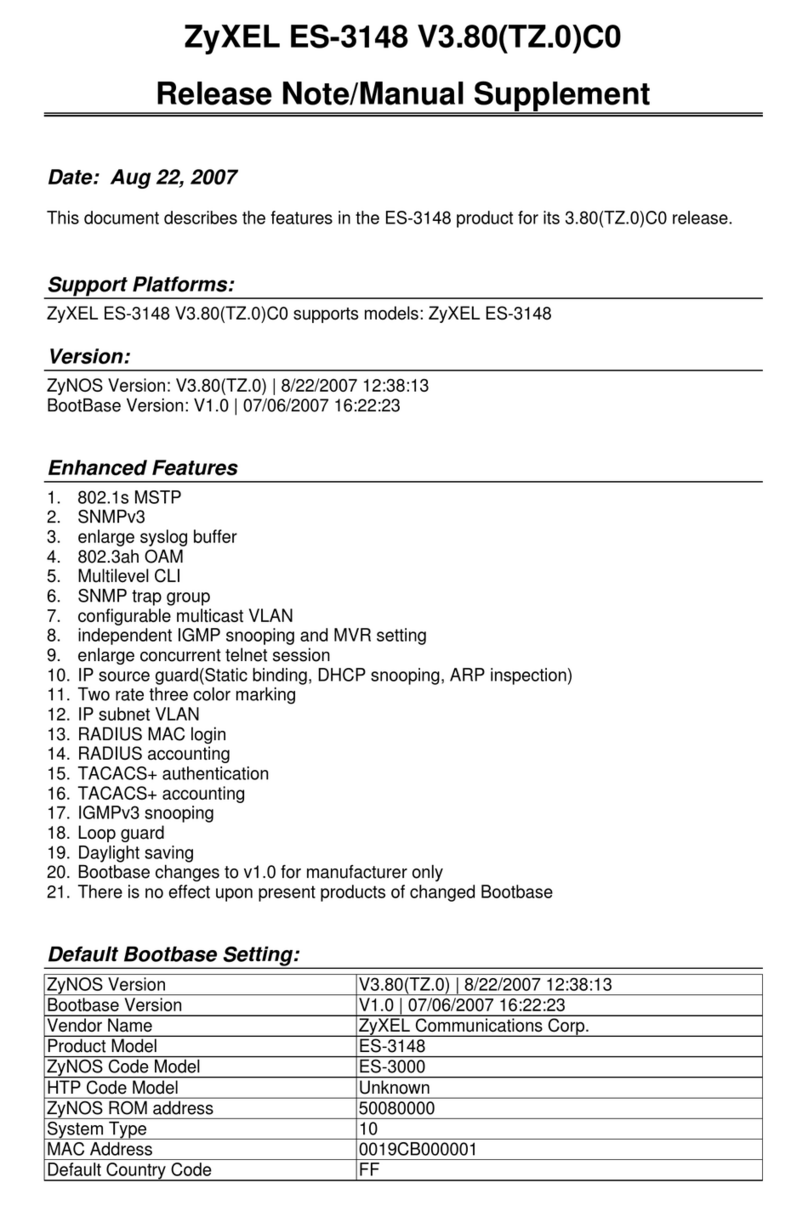
ZyXEL Communications
ZyXEL Communications Dimension ES-3148 release note

Elko
Elko RFSA-62B quick start guide

Kiepe Elektrik
Kiepe Elektrik HES Series operating instructions

TRENDnet
TRENDnet TEG-S081FMi Specifications

Hubbell
Hubbell M3 Instructions for installation, operation and maintenance

Blue Sea Systems
Blue Sea Systems Dual Circuit 6010 user manual
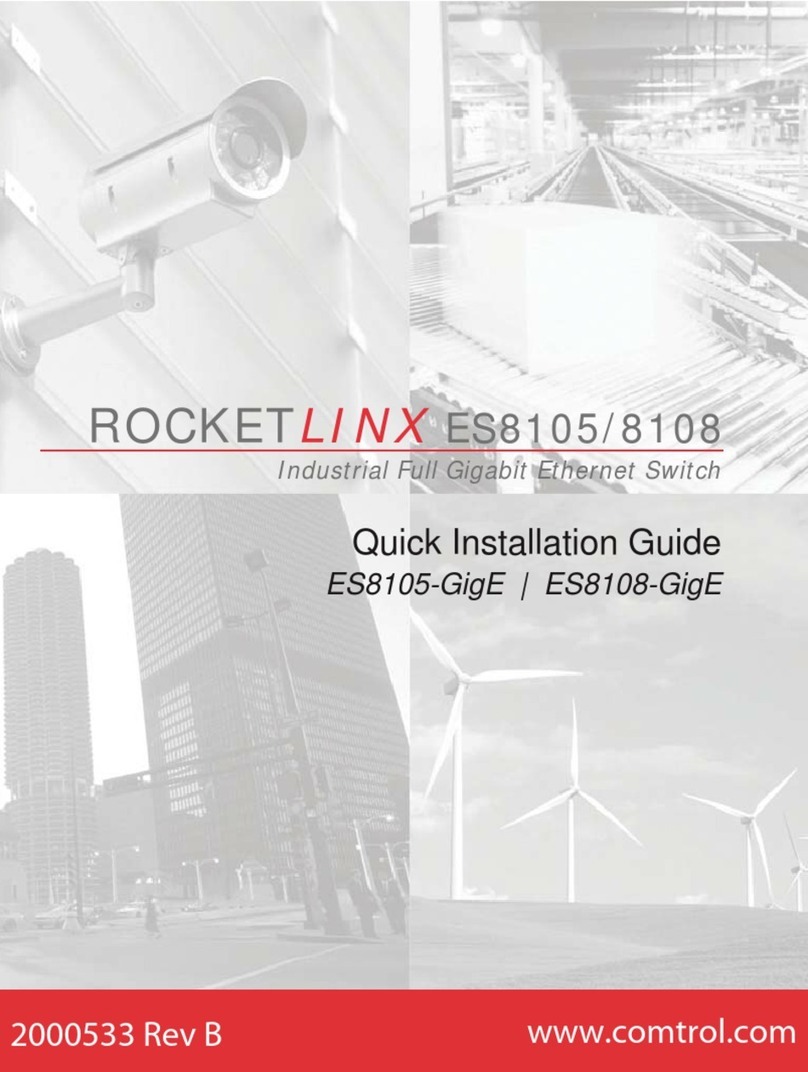
Comtrol
Comtrol Rocketlinx ES8108-GigE Quick installation guide

Austin Hughes
Austin Hughes CyberView RP-120 user manual

AMX
AMX Endeleo UDM-0102 quick start guide

HEIDENHAIN
HEIDENHAIN TNC 415 Technical manual