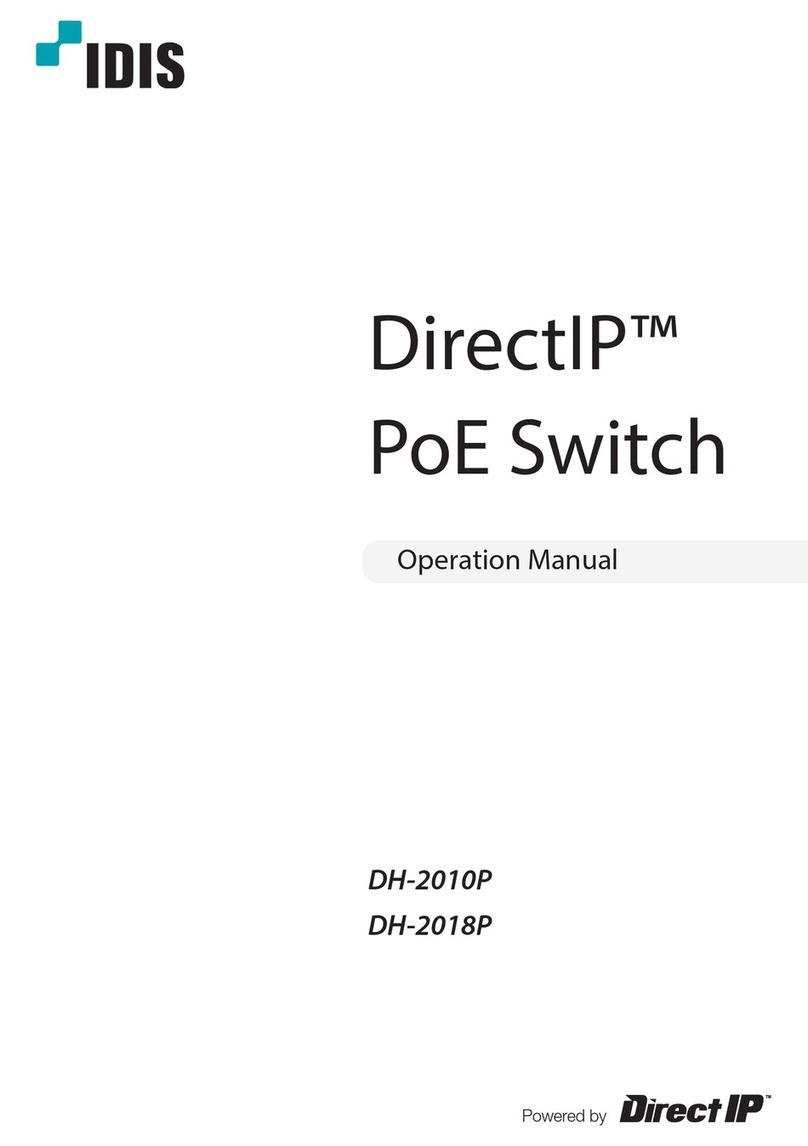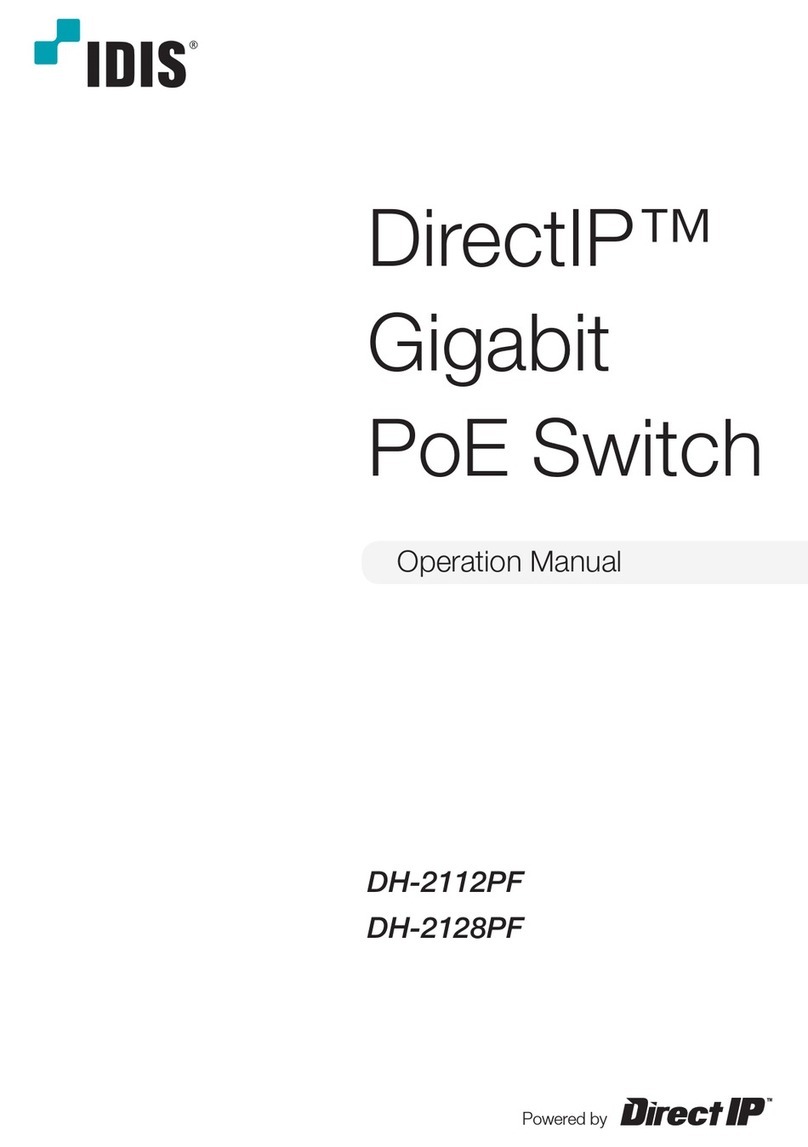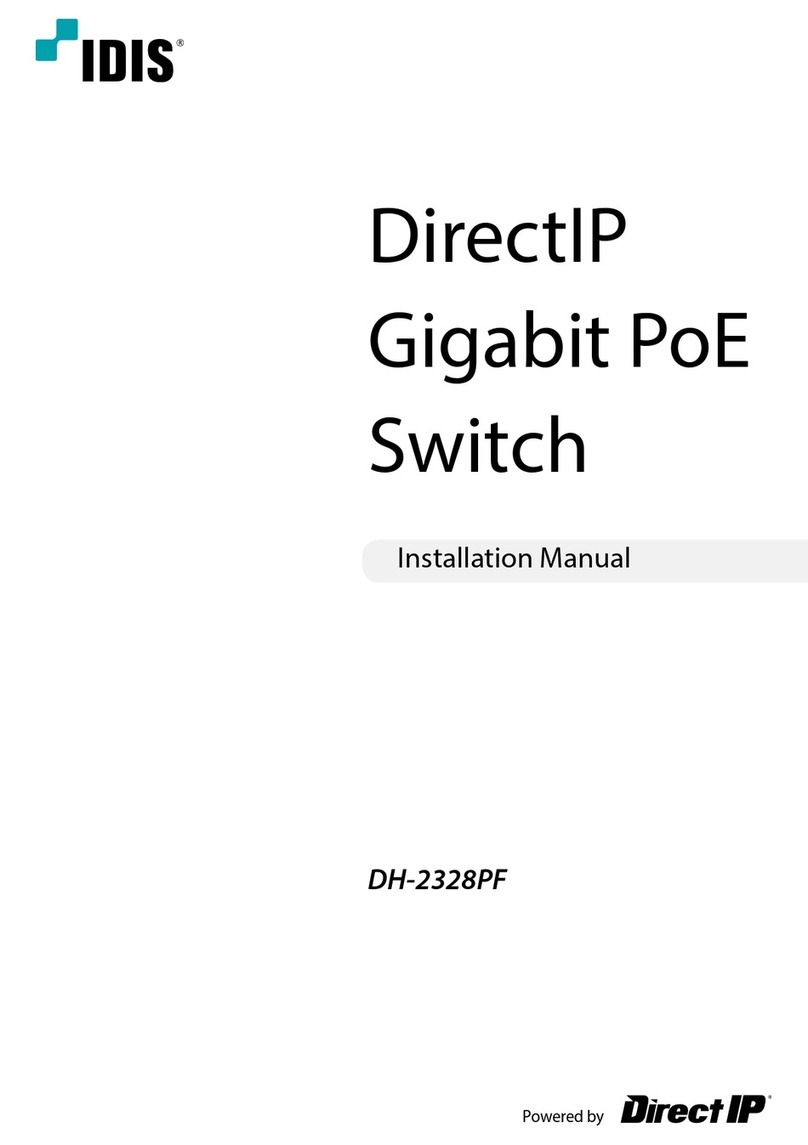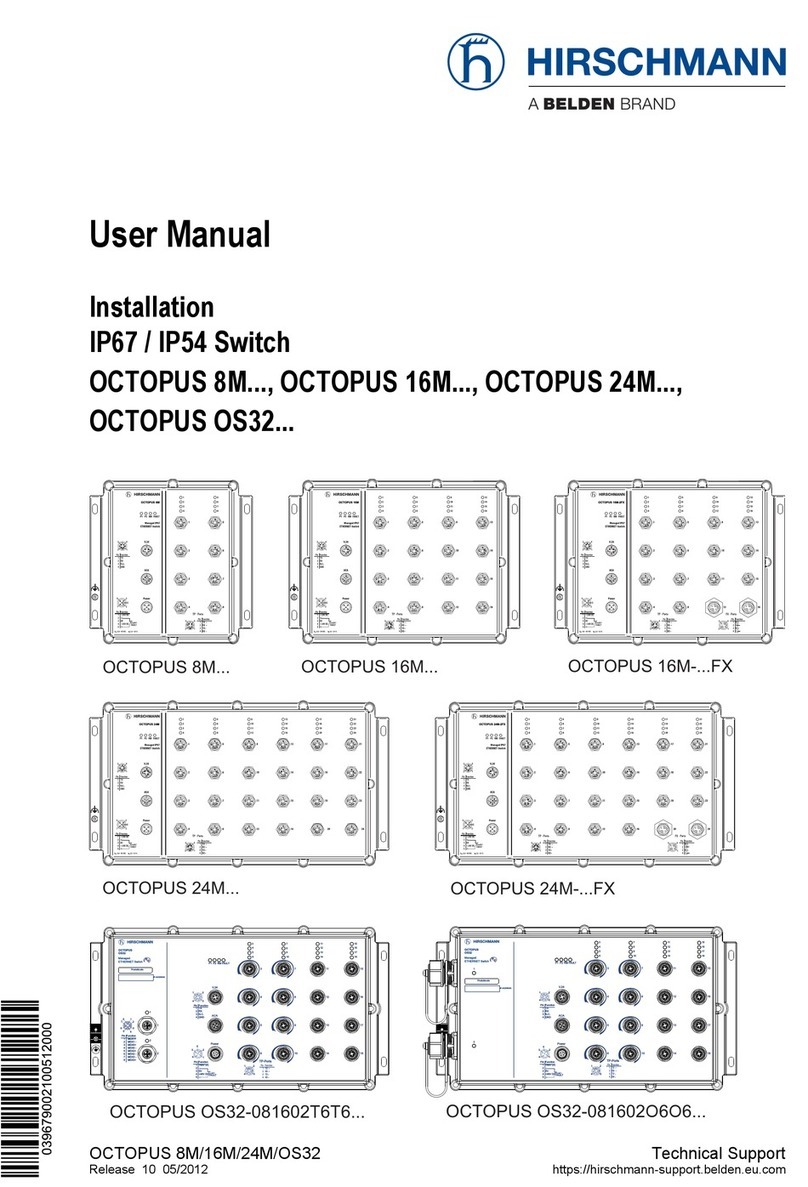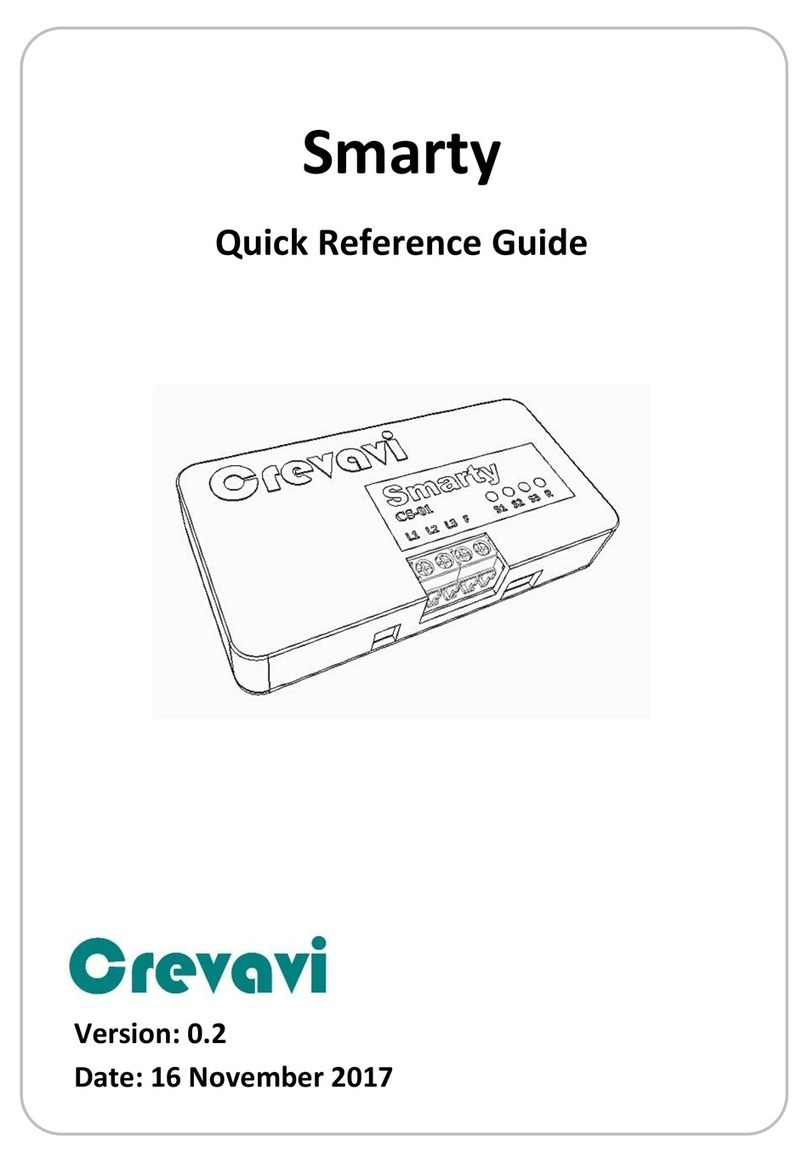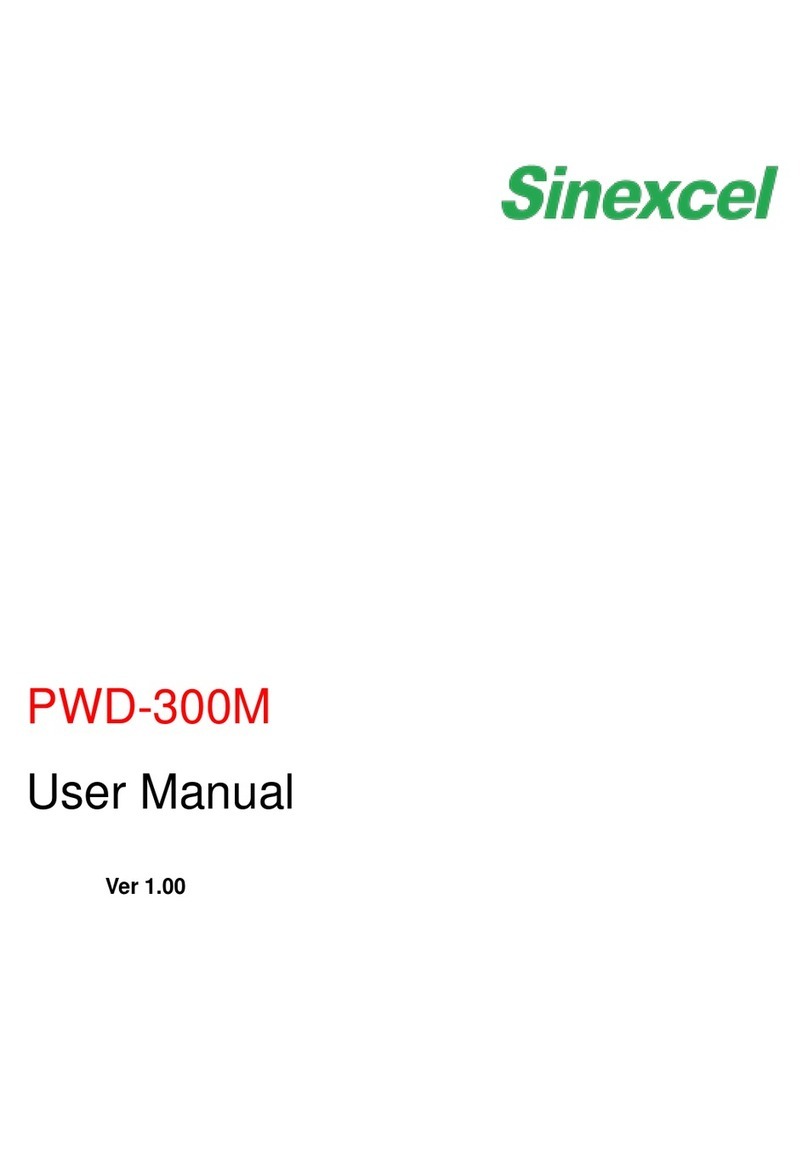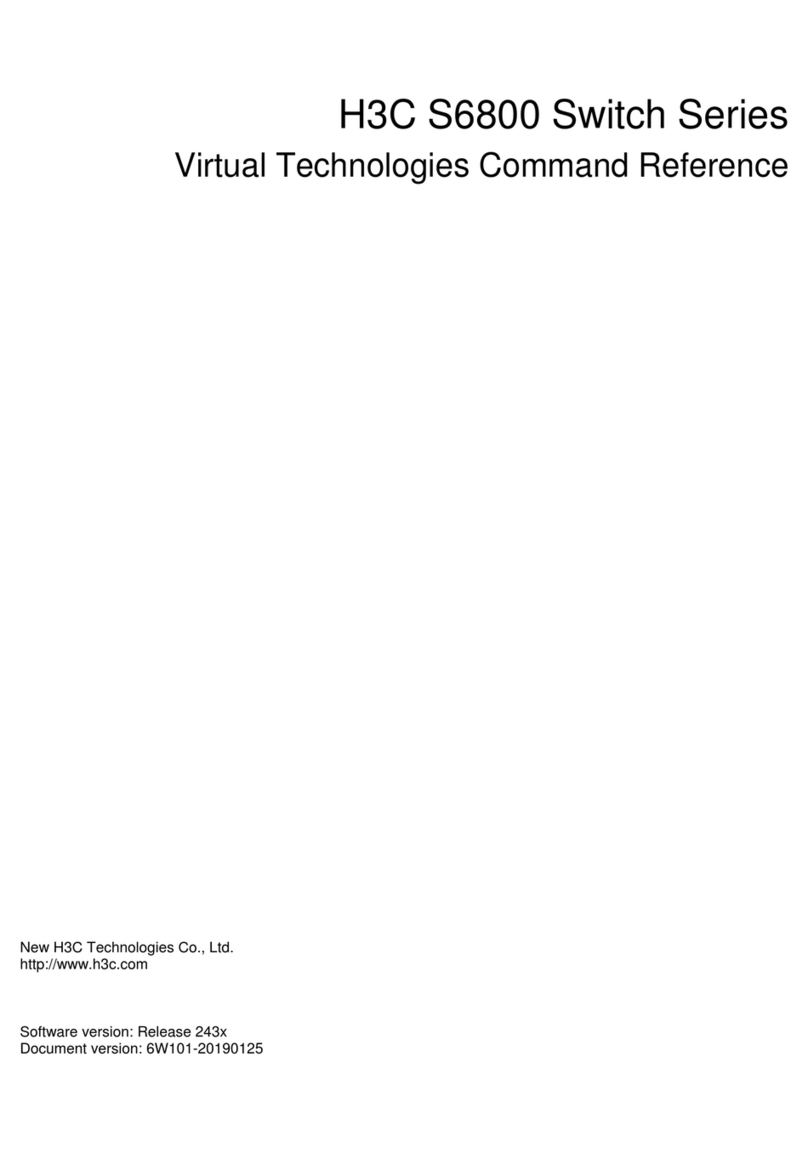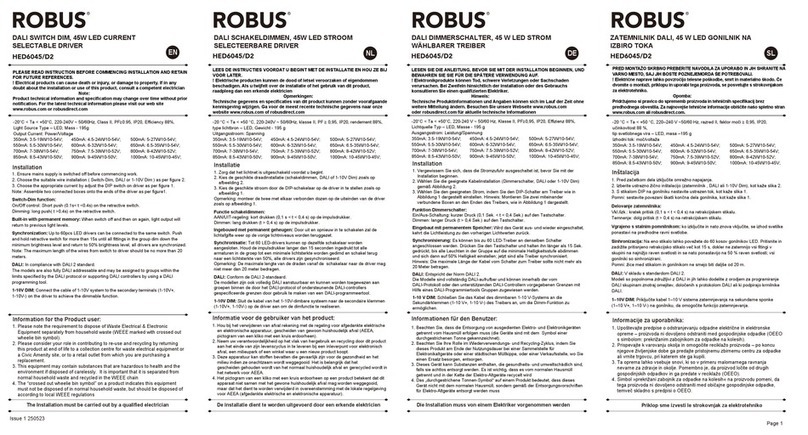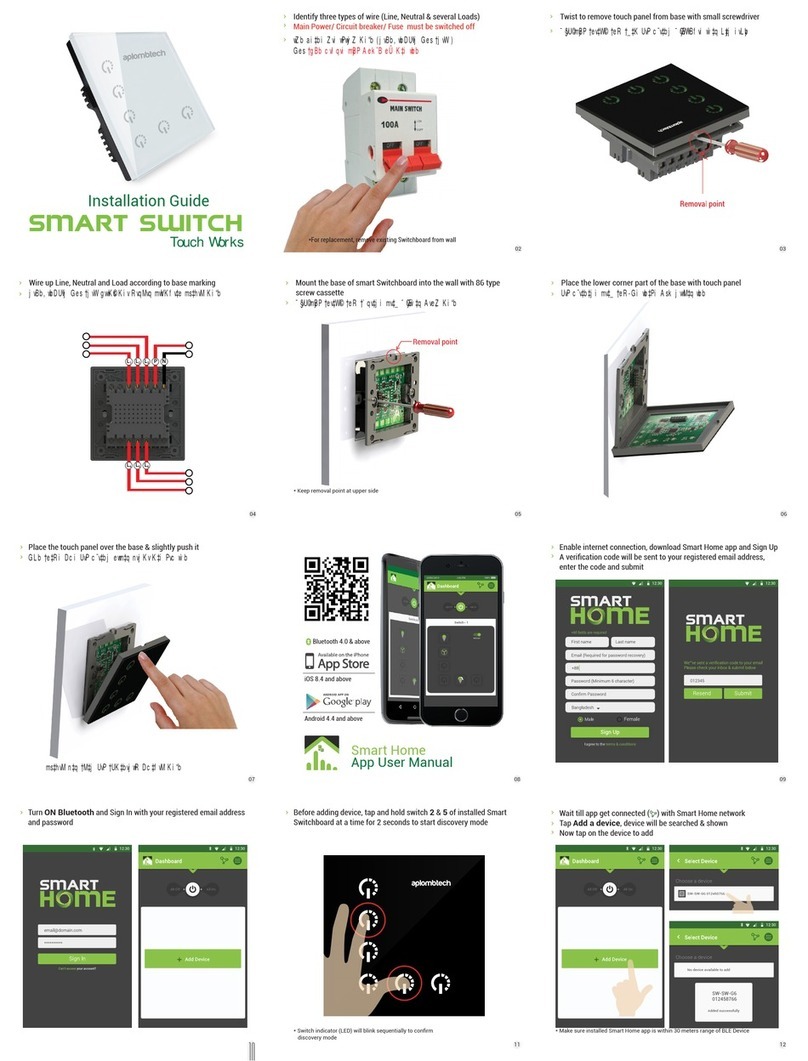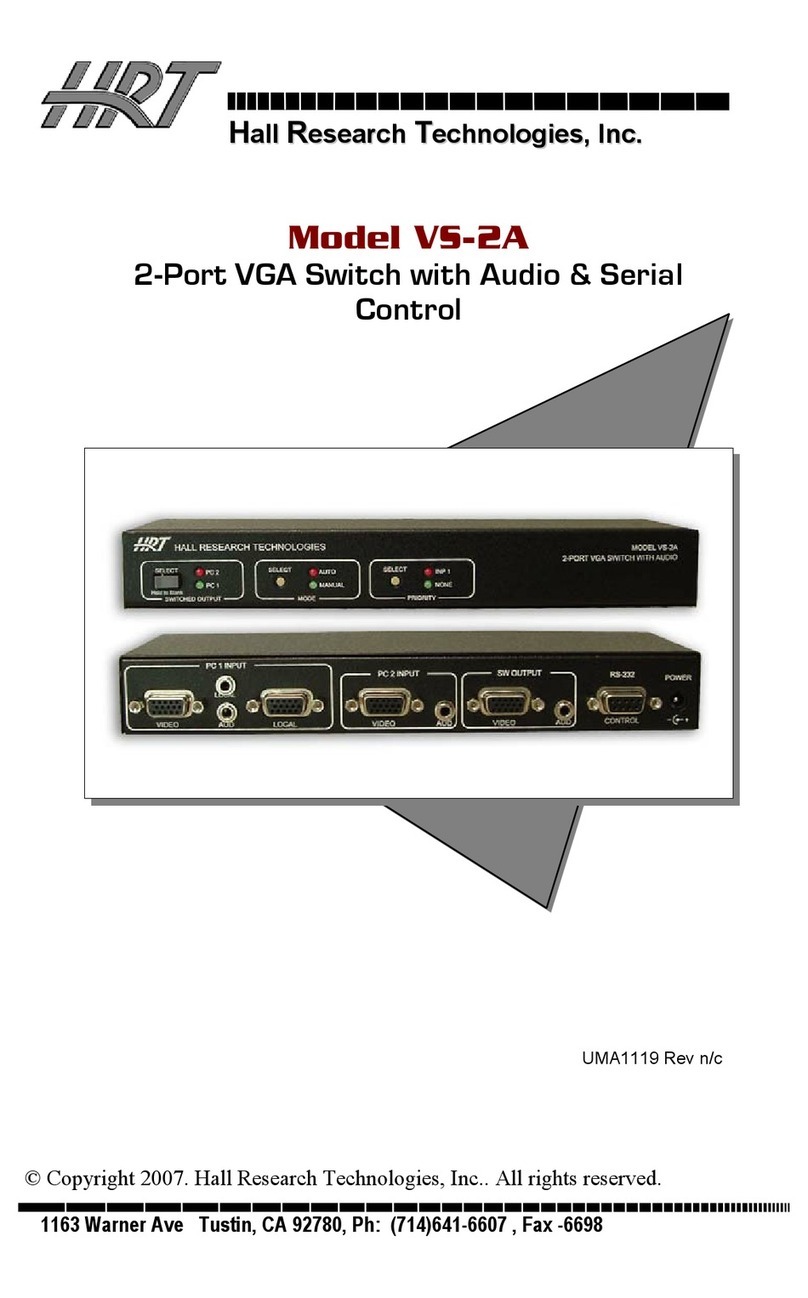Idis DirectIP User manual

DH-2112PF
DH-2128PF
DirectIP™
Gigabit
PoE Switch
Operation Manual
Powered by

2
Before reading this manual
This operation manual contains basic instruction on installing and using DirectIP™ Gigabit PoE Switch, an
IDIS product.
Users who are using this product for the first time, as well as users with experience using comparable
products, must read this operation manual carefully before use and heed to the warnings and precautions
contained herein while using the product. Safety warnings and precautions contained in this operation
manual are intended to promote proper use of the product and thereby prevent accidents and property
damage and must be followed at all times.
Once you have read this operation manual, keep it at an easily accessible location for future reference.
• Unauthorized reproduction of this manual is prohibited.
• The manufacturer will not be held responsible for any product damage resulting from the use
of unauthorized parts and accessories or from the user's failure to comply with the instructions
contained in this operation manual.
• It is recommended that first-time users of DirectIP™ Gigabit PoE Switch and individuals who
are not familiar with its use seek technical assistance from their retailer regarding product
installation and use.
• If you need to disassemble the product for functionality expansion or repair purposes, you
must contact your retailer and seek professional assistance.
• Both retailers and users should be aware that this product has been certified as being
electromagnetically compatible for commercial use. If you have sold or purchased this product
unintentionally, please replace with a consumer version.
Safety Symbols
Symbol Type Description
Warning An important instruction or set of important instructions that can lead to
severe injury or even death if not followed.
Caution An instruction or set of instruction that can lead to personal injury and/or
property damage if not followed.
In-Text
Symbol Type Description
Caution Important information concerning a specific function.
Note Useful information concerning a specific function.

3
FCC Compliance Statement
THIS EQUIPMENT HAS BEEN TESTED AND FOUND TO COMPLY WITH THE LIMITS FOR A CLASS A DIGITAL
DEVICE, PURSUANT TO PART 15 OF THE FCC RULES. THESE LIMITS ARE DESIGNED TO PROVIDE
REASONABLE PROTECTION AGAINST HARMFUL INTERFERENCE WHEN THE EQUIPMENT IS OPERATED
IN A COMMERCIAL ENVIRONMENT. THIS EQUIPMENT GENERATES, USES, AND CAN RADIATE RADIO
FREQUENCY ENERGY AND IF NOT INSTALLED AND USED IN ACCORDANCE WITH THE INSTRUCTION
MANUAL, MAY CAUSE HARMFUL INTERFERENCE TO RADIO COMMUNICATIONS. OPERATION OF THIS
EQUIPMENT IN A RESIDENTIAL AREA IS LIKELY TO CAUSE HARMFUL INTERFERENCE, IN WHICH CASE
USERS WILL BE REQUIRED TO CORRECT THE INTERFERENCE AT THEIR OWN EXPENSE.
WARNING: CHANGES OR MODIFICATIONS NOT EXPRESSLY APPROVED BY THE PARTY RESPONSIBLE
FOR COMPLIANCE COULD VOID THE USER’S AUTHORITY TO OPERATE THE EQUIPMENT. THIS CLASS
OF DIGITAL APPARATUS MEETS ALL REQUIREMENTS OF THE CANADIAN INTERFERENCE CAUSING
EQUIPMENT REGULATIONS.
WEEE (Waste Electrical & Electronic Equipment)
Correct Disposal of This Product
(Applicable in the European Union and other European countries with separate
collection systems)
This marking shown on the product or its literature, indicates that it should not be disposed
with other household wastes at the end of its working life. To prevent possible harm to the
environment or human health from uncontrolled waste disposal, please separate this from other
types of wastes and recycle it responsibly to promote the sustainable reuse of material resources.
Household users should contact either the retailer where they purchased this product, or their
local government office, for details of where and how they can take this item for environmentally
safe recycling.
Business users should contact their supplier and check the terms and conditions of the purchase
contract. This product should not be mixed with other commercial wastes for disposal.
Safety Precautions
Information contained in this section of the manual serve to prevent accidents and property
damage through proper use of the product. Please read the following instructions carefully and
follow them at all times.
Warning Failure to comply can lead to severe injury or even
death.
Installation
Make sure to turn off the product before installing it and to use a dedicated power outlet.
●Presents overheating, fire, and electric shock hazards.

4
Safety Precautions
Do not use the product in an excessively hot (50°C or above), cold (0°C or below), or humid
environment.
●Presents a fire hazard.
Set up the product in a shaded area providing protection against exposure to direct sunlight
and maintain an even ambient temperature. Do not set up the product in the vicinity of heat-
generating objects and appliances such as candles and heaters.
●Presents a fire hazard.
There are high-voltage components inside the product. Do not attempt to open the cover or
disassemble, repair, or modify the product.
●Presents fire, electric shock, and physical injury hazards.
Connection ports on the rear of the product protrude out slightly, and placing the back of the
product too close to a wall will cause the cables to bend excessively and even break. Maintain
a distance of at least 15cm between the back of the product and the wall it faces.
●Presents fire, electric shock, and physical injury hazards.
Do not use the product in an particularly humid, dusty, or sooty environment.
●Presents electric shock and fire hazards.
Always keep the operating environment clean and free of dust. Use a piece of dry cloth to
clean the product. Do not use water, thinner, or organic solvents.
●Failure to do so can damage the product's finish and presents an electric shock hazard.
Power
Voltage fluctuation of the power supply must be within 10% of the voltage rating, and the
power outlet must be grounded. Do not plug in electrical appliances such as a hair dryer, iron,
and refrigerator into the same power outlet as the product.
●Presents overheating, fire, and electric shock hazards.
Do not bend the power cable excessively or place heavy objects on top of it.
●Presents a fire hazard.
Do not pull on the power cable or handle the power plug with wet hands. Do not insert the
power plug into a loose power outlet.
●Presents fire and electric shock hazards.
Product Use
Do not place a cup or container filled with a liquid on top of the product.
●The liquid may spill over and damage the product's internals and cause a fire hazard.
Avoid dangerous situations such as placing the product or its power cable on a humid/wet
floor, using an ungrounded extension cord, using a damaged (exposed) power cable, and
failing to properly ground the product. Contact the retailer or a specialist if you encounter a
problem.
●Presents fire and electric shock hazards.

5
Safety Precautions
If there is a strange noise or smell coming from the product, unplug the power cable and
contact the service center right away.
●Presents fire and electric shock hazards.
Caution Failure to comply can lead to minor injury and/or
product damage.
Installation
Do not set up the product in an area that is exposed or susceptible to strong magnetism, radio
waves, and/or impact and avoid setting up the product in the vicinity of wireless transmission
devices such as a radio or a television.
●Set up the product in an area devoid of magnetic objects, radio waves, and vibrations.
Set up the product in an open and well-ventilated area.
●Environmental factors greatly affect the product's performance and durability. Allow at least 15cm of
clearance behind the product and at least 5cm of clearance on either side of the product.
Set up the product on a flat and stable surface. Do not stand the product on its side or at an
angle.
●The product may tip over or drop on the floor, which can lead to a malfunction and/or personal injury.
Ensure the product's power plug is easily accessible.
●It must be easy to pull out the power plug in the event of a serious malfunction or fire.
Do not set up the product in an area susceptible to strong impact or vibrations.
●Failure to do so can cause the product to malfunction.
Product Use
Do not allow conductive objects to enter inside the product's ventilation openings.
●Failure to do so can cause the product to malfunction.
Do not place heavy objects on top of the product.
●Failure to do so can cause the product to malfunction.
Do not unplug the power cable or pick up/move the product while it is in operation.
●Failure to do so can cause the product to malfunction.
Always remember to turn off the product before connecting an optical cable.
Do not remove the optical cable's rubber cover until it's time to connect it to the product. The
cover protects the cable from contamination. Once removed, store it at a safe location for
future use.
Do not look directly into the tip of the optical cable or the laser beam emitting through it. In
addition, do not point the laser at your eyes.
Regularly inspect the operating status of the product and contact the retailer or service center
right away if any issues are identified.

6
Table of Contents
1
2
3
Part 1 - Introduction 7
Product Features 7
Accessories 9
Overview 9
Front Panel 9
Rear Panel 15
Part 2 - Installation 16
Grounding 16
Port Connection 17
DirectIP™ NVR Connection 17
DirectIP™ Camera Connection 18
Cascading 19
Port Connection Warnings and Tips 20
Part 3 - Miscellaneous 21
Supported SFP Transceiver Module List 21
Troubleshooting 22
Specifications 23

7
Part 1 - Introduction
Product Features
This multi-port, DirectIP™-based, and IEEE 802.3af and IEEE 802.3at Power over Ethernet-
enabled Gigabit Switch offers the following features:
●DirectIP™
-Automatic network IP configuration
-Individual port data transmission to DirectIP™ NVR (Network Video Recorder)
●PoE
-IEEE 802.3af/at compliant
-Power to application over Ethernet cabling
-Central power control for greater network utility
-PoE alternate A power supply
Power feeding over 1/2 & 3/6 data twisted.
●Advanced Interface
-1Gbps data transfer rate on all service and uplink ports
-Flexible uplink port select (RJ-45 or SFP) based on network environment
●Network Security
-IEEE 802.1x network login
-SSH-encrypted data protection (SSH v1/v2)
-L4-based ACL (Access Control List)

8
Part 1 - Introduction
DirectIP™ Gigabit PoE Switch Connection Diagram
DirectIP™ NVR
DirectIP™ Switch
DirectIP™ Switch
DA-MC1101
SFP Module
SFP Module
Types of Cables
Optical Cable
UTP Cable (Data only)
UTP Cable (Data + PoE)

9
Part 1 - Introduction
Accessories
Upon unpackaging the product, check the contents inside to ensure that all the following
accessories are included.
●DH-2112PF/2128PF
●Power Cable
●Installation Manual
●Rack Mount Brackets: 2EA
●Screws
-DH-2112PF: 8EA
-DH-2128PF: 4EA
Overview
Front Panel
DH-2112PF
PWR
CONSOLE
/ PoE
RESET DIAG
PoE
21 43 65 87 109 1211
1
2
3
5
489
6
!
0
7
DH-2128PF
21 43 65 87 109 1211 1413 1615 1817 2019 2221 24
25 26
27 28 25 26
27 28
CONSOLE
PoE
RESET
23
PWR
/ PoE
DIAG
1
23
5
4896!
0
7
1RJ-45 Service Ports 2RJ-45 Service Port LEDs 3RJ-45 Uplink Port(s)
4SFP Uplink Ports 5RJ-45 Uplink Port LEDs 6SFP Uplink Port LEDs
7Console Port 8PoE LED Button 9Reset Button
0DIAG/PoE LED !Power LED

10
Part 1 - Introduction
① RJ-45 Service Ports
These are PoE-enabled RJ-45 ports. Connect a network camera to one of these ports.
Model Port Number
DH-2112PF 1 - 8
DH-2128PF 1 - 24
• PD network cameras will receive power over the signal line, without the use of an external
power source.
• Each port is enabled with Auto-MDI/MDI-X detection.
• The ports operate in different modes based on the network speed. (10/100Mbps: full/half
duplex, 1000Mbps: full duplex)
② RJ-45 Service Port LEDs
These LEDs indicate the status of the RJ-45 service ports. The LEDs are mapped
sequentially with port numbers from left to right.
Model Port LEDs
DH-2112PF
21 ...3
21 ...3
DH-2128PF
21 ...3
21 ...3
• The LED color indicates connection and communications speeds with the connected
device.
• Each LED indicates LNK/ACT or PoE status based on the position of the PoE LED
button.

11
Part 1 - Introduction
LED Status Indications
Mode Status Color Description
LNK/ACT
(Link/Activity)
On
Amber Normal network connection at 10/100Mbps
Green Normal network connection at 1000Mbps
Blinking
Amber Data transmission over the network in progress at
10/100Mbps
Green Data transmission over the network in progress at
1000Mbps
Off - No network connection or a problem with the connection
PoE
(while PoE
LED button is
pressed)
On
Amber Connected to an IEEE 802.3af powered device
Green Connected to an IEEE 802.3at powered device
Off - Not connected to a powered device
③ RJ-45 Uplink Ports
RJ-45 uplink ports are used to connect the switch to a higher tier device. These ports are
useful when cascading multiple network devices.
Model Port Number
DH-2112PF 9 (top) and 10 (bottom)
DH-2128PF 25 (left) and 26 (right)
• If not using for uplinking purposes, these ports can be used as service ports, but they do
not support PoE.
• The ports operate in different modes based on the network speed. (10/100Mbps: full/half
duplex, 1000Mbps: full duplex)

12
Part 1 - Introduction
④ SFP Uplink Slots
These ports are used to connect the switch to higher tier devices that are some distances
away via optical cables. These ports are useful when cascading multiple network devices.
Model Port Number
DH-2112PF 11 (top) and 12 (bottom)
DH-2128PF 27 (left) and 28 (right)
• If not using for uplinking purposes, these ports can be used as service ports.
• These ports operate in full duplex mode only.
• For more information on SFP modules supported by the SFP uplink ports, refer to
Part 3 - Miscellaneous > Supported SFP Transceiver Module List.
⑤ RJ-45 Uplink Port LEDs
These LEDs indicate the status of the RJ-45 uplink ports.
Model Port LEDs
DH-2112PF
25 26
109
DH-2128PF
25 26
109
The LED color indicates connection and communications speeds with the connected
device.
LED Status Indications
Mode Status Color Description
LNK/ACT
(Link/Activity)
On
Amber Normal network connection at 10/100Mbps
Green Normal network connection at 1000Mbps
Blinking
Amber Data transmission over the network in progress at
10/100Mbps
Green Data transmission over the network in progress at
1000Mbps
Off - No network connection or a problem with the connection

13
Part 1 - Introduction
⑥ SFP Uplink Port LEDs
These LEDs indicate the status of the SFP uplink ports.
Model Port LEDs
DH-2112PF
27 28
1211
DH-2128PF
27 28
1211
The LED color indicates connection and communications speeds with the connected
device.
LED Status Indications
Mode Status Color Description
LNK/ACT
(Link/Activity)
On
Amber SFP transceiver connected to the port. Port connected
normally to the network at 100Mbps
Green SFP transceiver connected to the port. Port connected
normally to the network at 1000Mbps
Blinking
Amber Data transmission over the network in progress at
100Mbps
Green Data transmission over the network in progress at
1000Mbps
Off - No network connection or a problem with the connection
⑦ Console Port
Console port is not supported.
⑧ PoE LED Button
PoE LED button is used to select the status of RJ-45 service port LEDs.
●Pressed: Network LEDs indicate PoE status.
●Not Pressed: Network LEDs indicate LNK/ACT status.

14
Part 1 - Introduction
⑨ Reset Button
The reset button, which is located to the right of the PoE LED button, is used to reset the
product's settings. Pressing the reset button immediately reboots the product.
If the product does not reboot after pressing the button, press and hold the button for 5
seconds.
⑩ DIAG/PoE LED
DIAG/PoE LED indicates system diagnosis and PoE statuses.
LED Status Indications
Mode Status Color Description
LNK/ACT
(Link/Activity)
On
Amber System diagnosis in progress
Green System diagnosis complete - Normal
Blinking
Amber System diagnosis complete - Abnormal
Amber/Green System rebooting
PoE
(while PoE
LED button is
pressed)
On Amber Service Port LEDs indicating PoE status
Blinking Amber Power to the connected PoE device has reached
maximum level allowed
Off - Service Port LEDs indicating LNK/ACT status
⑪ Power LED
Power LED indicates the system's power on/off status.
The LED lights up in green to indicate the system is powered on.

15
Part 1 - Introduction
Rear Panel
DH-2112PF
1
1
2
2
DH-2128PF
1
1
2
2
1Power Connector 2Grounding Terminal
① Power Connector
Connect the power cable to this connector. This product does not feature a separate
power on/off button and will turn on the moment power is supplied.
• Organize the power cable so that it will not cause people to trip over or become damaged
from chairs, cabinets, desks, and other objects in the vicinity.
• Do not run the power cable underneath a rug or carpet.
• The power cable is grounded. It's plug, however, should not be modified even if the
power outlet does not feature a grounding contact.
• Use a dedicated power outlet.
② Grounding Terminal
The grounding terminal is used to ground the system along with a grounding wire. This is
done to prevent electrical accidents.
For more information on grounding the system, refer to Part 2 - Installation > Grounding.

16
Part 2 - Installation
Grounding
The system must be grounded before use. Refer to the instructions below:
[Grounding (based on DH-2128PF)]
Connection
1 Remove the grounding screw located on the back of the product, next to the power
switch.
DH-2112PF's grounding terminal is located on the upper left section on the back of the
product.
2 Thread the grounding screw through a grounding wire and screw it back in place.
3 Connect the other end of the grounding wire to the rack or any other grounding point.

17
Part 2 - Installation
Port Connection
DirectIP™ NVR Connection
Via UTP Cable
1 Connect the DirectIP™ NVR's VIDEO IN port to the system's RJ-45 uplink port using a
UTP cable.
2 Check the RJ-45 uplink port LED's status and verify that a normal connection has been
established.
Remote Connection via an Optical Cable
1 Connect the DirectIP™ NVR's VIDEO IN port to DA-MC11011)'s RJ-45 port using a UTP
cable.
2 Insert an SFP module into DA-MC1101's SFP slot and connect one end of the optical
cable to the module.
3 Insert an SFP module into the system's SFP uplink slot and connect the other end of
the optical cable to the module.
4 Check the SFP uplink port LED's status and DA-MC1101's TX and FO LED status and
verify that a normal connection has been established.
DA-MC11011) (10/100/1000BASE-T to Gigabit Fiber Media Converter) is an IDIS converter unit
designed exclusively for gigabit network needs.

18
Part 2 - Installation
DirectIP™ NVR
DirectIP™ Switch
DA-MC1101
DirectIP™ Camera Connection
1 Connect the system's RJ-45 service port to the network camera's RJ-45 port using a
UTP cable.
2 Check the RJ-45 service port LED's status and verify that a normal connection has been
established.
PoE cameras can receive power through the UTP cable.
DirectIP™ Switch

19
Part 2 - Installation
Cascading
Via UTP Cable
1 Connect the RJ-45 uplink ports of system 1 and system 2 using a UTP cable.
2 Check the RJ-45 uplink port LED's status and verify that a normal connection has been
established between the two products.
Remote Connection via an Optical Cable
1 Insert SFP modules into the SFP uplink slots of system 1 and system 2 and then
connect the modules using a fiber optic cable.
2 Check the SFP uplink port LEDs and verify that a normal connection has been
established.
DirectIP™ Switch DirectIP™ Switch

20
Part 2 - Installation
Port Connection Warnings and Tips
• Keep the UTP cable length to less than 100m.
• If you need to replace an SFP uplink transceiver module while the system is operating,
deactivate the port first and then replace the transceiver module in order to avoid a system
malfunction.
• This product uses lasers to transmit signals via its SFP uplink ports. These laser beams
are Class 1-compliant beams that pose no threat to human eyes if operating normally. It
is, however, recommended that you do not look directly into the ports while the system is
powered on.
• Do not remove the optical cable's rubber cover until it's time to connect it to the product. The
cover protects the cable from contamination.
• If using a dual-core SFP module, make sure that the user's RX port is connected to the target
device's TX port and the user's TX port is connected to the target device's RX port.
• Only use category 5 or 6 UTP cables with RJ-45 connectors to connect to the system's
10/100/1000BASE-T ports. The system's ports can automatically distinguish between MID
and MDIX connectors, so there is no need to use a crossover cable when connecting to a
different device's TX port.
• The system's RJ-45 uplink ports may be used as service ports, but they do not support PoE.
• The connection distance can be extended to 500m to 10km using fiber optic cables. The
maximum distance may vary depending on the SFP module being used.
• To ensure safety, choose optical cables with a maximum operating temperature equal to or
higher than the system's maximum operating temperature (50°C).
• Keep the ports clean. Port contamination can hinder optical signal transmission. Use a dab of
ethanol on a clean tissue or q-tip and gently clean the ports.
[10/100/1000BASE-T Port Connection] [1000BASE-X SFP Port Connection]
This manual suits for next models
2
Table of contents
Other Idis Switch manuals