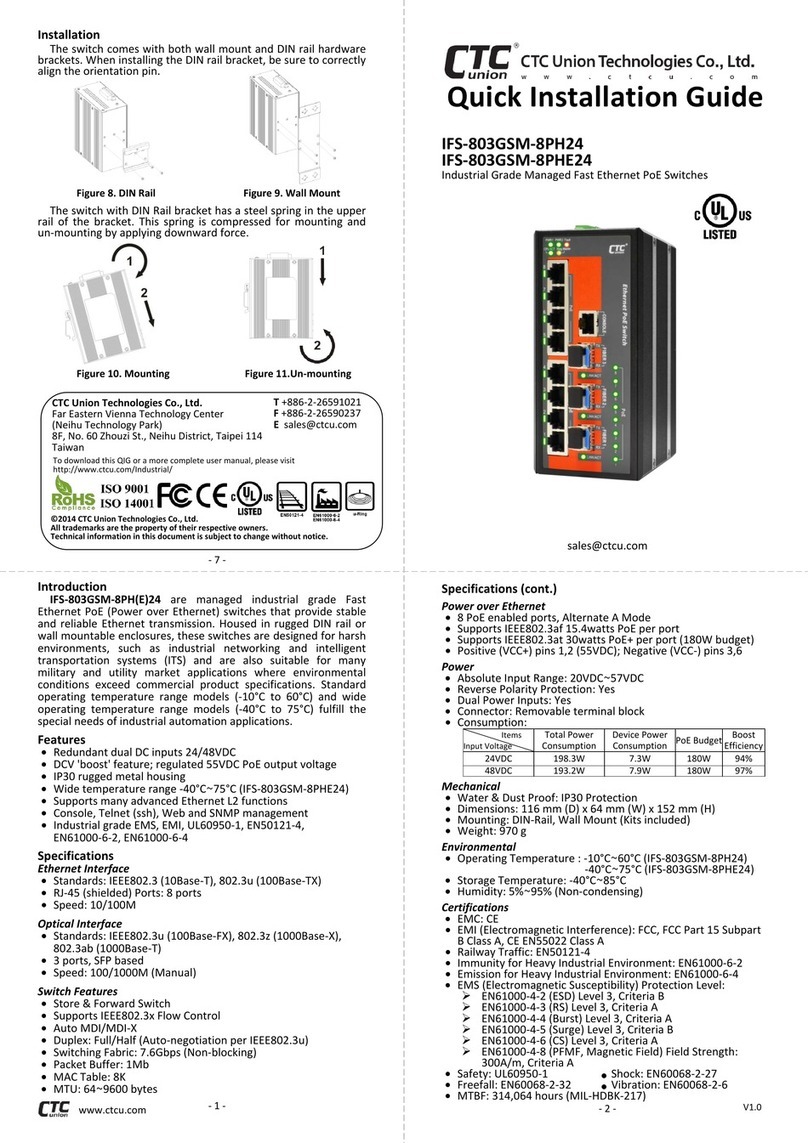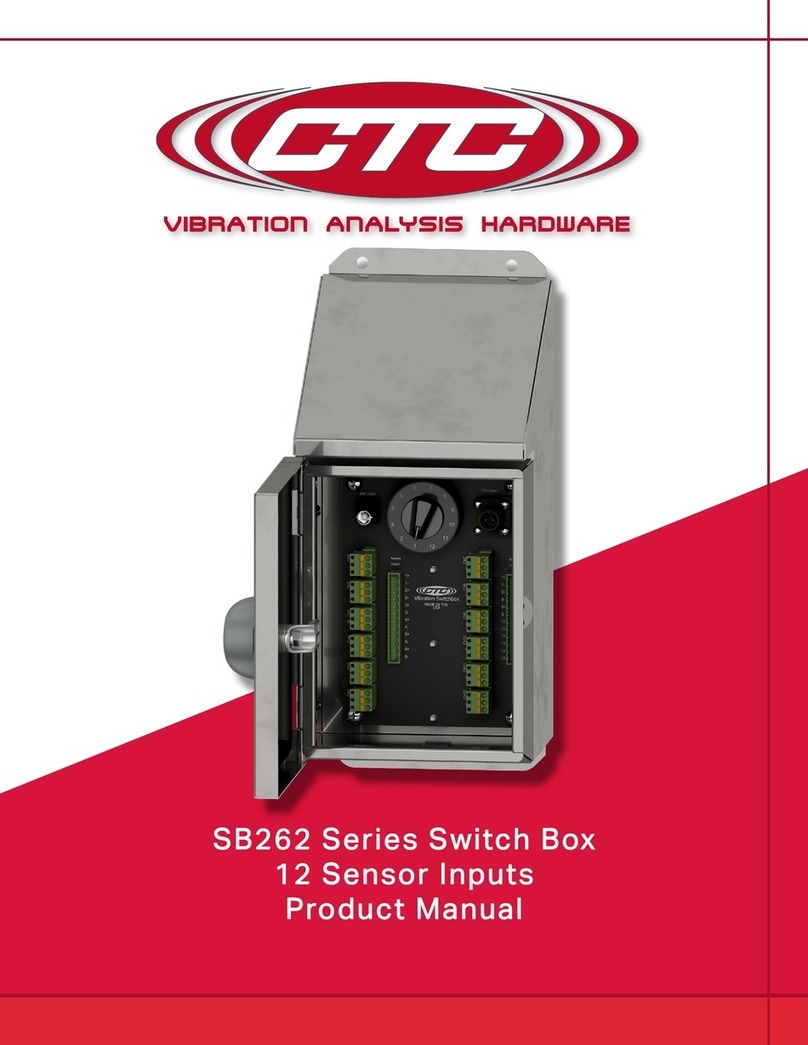Introduction
IGS-804SM-SE-8PH(E) models are industrial grade managed Gigabit Sync
Ethernet switches with PoE+ function that provide stable and reliable Ethernet
transmission. Housed in rugged DIN rail or wall mountable enclosures, these
switches are designed for harsh environments, such as industrial networking and
intelligent transportation systems (ITS) and are also suitable for many military and
utility market applications where environmental conditions exceed commercial
product specifications. IGS-804SM-SE-8PH(E) models also provide Hi-pot isolation
protection for Ethernet ports and power that can protect your devices from
damages caused by unexpected surges. Standard operating temperature range
models (-10°C~60°C) and wide operating temperature range models (-40°C~75°C)
are available to fulfill the special needs of industrial automation applications.
Package List
IGS-804SM-SE-8PH(E) with terminal block Quick Installation Guide
Console cable (RJ-45 to D-B9) Din Rail with screws
CD (User Manual, Smart Config, MIB File) Protective caps for SFP ports
Features
Redundant dual 48VDC or -48VDC power
Support negative power input with isolated RS-232 console port
IP30 rugged metal housing & fanless
Wide temperature range -40°C~75°C (IGS-804SM-SE-8PHE)
Support IEEE1588 PTPv2 for precise time synchronization
Console, Telnet, Web and SNMP management
4KV surge protection for UTP and PoE ports
2.25K VDC Hi-pot isolation protection for Ethernet ports and power
Railway Traffic EN50121-4, EMS & EMI for heavy industrial environment
EN61000-6-2, EN61000-6-4 & EN60950-1 for safety
Specifications
Ethernet Interface
Standards: IEEE802.3 (10Base-T), 802.3u (100Base-TX), 802.3ab (1000Base-T)
RJ-45 (shielded) Ports: 8
Speed: 10/100/1000M (Auto)
Optical Interface
Standards: IEEE80802.3u (100Base-FX), 802.3z (1000Base-X)
SFP-based slots: 4
Speed: 100/1000M (Manual)
Switch Features
Store & Forward Switch
Supports IEEE802.3x Flow Control
Auto MDI/MDI-X
Duplex: Full/Half (Auto-negotiation per IEEE802.3u)
Switching Fabric: 24Gbps (Non-blocking)
Memory Buffer: 512K Bytes
MAC Table: 8K
MTU: 9600 bytes
Power over Ethernet
8 x PoE enabled ports, End Span, Alternate A Mode
Supports IEEE802.3af 15.4watts PoE per port
Supports IEEE802.3at 30watts PoE+ per port (240W budget)
Positive (V+) pins 1, 2; Negative (V-) pins 3, 6; Data 1, 2, 3, 6, 4, 5, 7, 8
Specifications (cont.)
Power
Absolute Input Range: 48VDC (44V~57VDC), -48VDC
(50V~57V is recommended for IEEE802.3at PoE 30W applications)
Support negative power input with isolated RS-232 console port
Support Power Input Reverse Polarity Protection
Support Dual Power Inputs
Removable terminal block connectors
Power Consumption:
Mechanical
Water & Dust Proof: IP30 Protection
Dimensions: 116 mm (D) x 91 mm (W) x 157 mm (H)
Mounting: DIN-Rail, Wall Mount (Optional)
Weight: 760 g
Environmental
Operating Temperature: -10°C~60°C; -40°C~75°C (IGS-804SM-SE-8PHE)
Storage Temperature: -40°C~85°C
Humidity: 5%~95% (Non-condensing)
Certifications
CE, FCC
Railway Traffic: EN50121-4
Immunity for Heavy Industrial Environment: EN61000-6-2
Emission for Heavy Industrial Environment: EN61000-6-4
EMS (Electromagnetic Susceptibility) Protection Level:
EN61000-4-2 (ESD) Level 3, Criteria B
EN61000-4-3 (RS) Level 3, Criteria A
EN61000-4-4 (Burst) Level 3, Criteria A
EN61000-4-5 (Surge) Level 3, Criteria B
EN61000-4-6 (CS) Level 3, Criteria A
EN61000-4-8 (PFMF, Magnetic Field) Field Strength: 300A/m, Criteria A
Safety: EN60950-1
4KV surge protection for UTP and PoE ports
Hi Pot Protection: DC 2.25KV for power to chassis ground, Ethernet ports to
chassis ground
Shock: EN60068-2-27 Freefall: EN60068-2-32
Vibration: EN60068-2-6 MTBF (MIL-HDBK-217): 564,484 Hours
Panels
Quick Installation Guide
IGS-804SM-SE-8PH(E)
Industrial 8 X 10/100/1000Base T(X) + 4 X 100/1000Base-X SFP Slots Managed
Sync Ethernet Switches (Hardened) with 8 X PoE+
Console port (RJ-45 to DB-9)
Link/ACT LED indicators for
fiber optic ports
Power, Ring, CPU ACT, Fault LED
indicators
Link/ACT, Speed & PoE LED
indicators for UTP RJ-45 port
Earth grounding connection
Connections
LAN and Fiber Connection
IGS-804SM-SE-8PH(E) models have 8 UTP LAN ports (labeled 1~8) and 4 fiber ports
(SFP based, labeled Fiber 9~12) on the front panel. The LAN ports that utilize shielded
RJ-45 connectors support 10/100/1000M; while the fiber SFP ports support
100/1000M.
PoE Ports
8 UTP LAN ports (labeled 1~8) support PoE (Power over Ethernet) per IEEE802.3af
(15.4W) or IEEE802.3at (30W) for connection to standard PoE PD (Power Devices) such
as IP Cameras, Access Points, IP Phones, Digital Signage, etc. PoE eliminates the need
to run separate power to these devices thereby simplifying deployment and reducing
expenses.
The LAN ports may also connect to any non-PoE device for normal Ethernet
transmission without any damage to the non-PoE device or to this device.
RJ-45 Ethernet Port Pinouts
Console Port
The RJ-45 port labeled “Console”is an RS-232 terminal port for local management.
These models use a CLI (Command Line Interface) in addition to a user friendly Web
interface and industry standard SNMP. See page 6 for basic CLI and Web operation.
One RJ-45 to DB-9 cable is provided with this device. Console port pinouts (Figure 5)
and RS-232 DB-9 (Figure 6) connector are illustrated below together with RJ-45 to DB-
9 signal mapping information. Use the supplied cable to connect the RJ-45 Console
port to a console PC.
Figure 5. Console Port Pinout Figure 6. RS-232 (Female) Pinout
Figure 3. RJ-45 Ethernet
Port Pinouts
Figure 4. RJ-45 Ethernet &
PoE Pin Assignments
© 2017 CTC Union Technologies Co., Ltd.
All trademarks are the property of their respective owners.
Technical information in this document is subject to change without notice.
To download this QIG or a more complete user manual, please visit
http://www.ctcu.com/Industrial/
T+886-2-26591021
F+886-2-26590237
CTC Union Technologies Co., Ltd.
Far Eastern Vienna Technology Center
(Neihu Technology Park)
8F, No. 60, Zhouzi St., Neihu District, Taipei 114
Taiwan