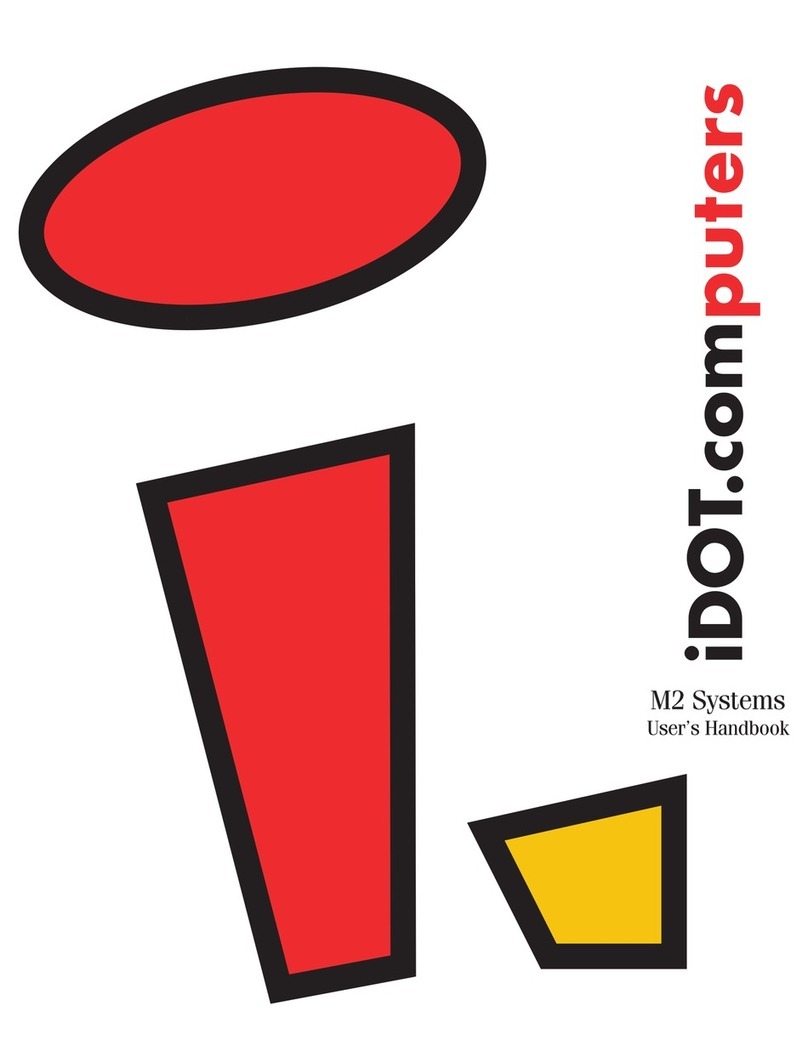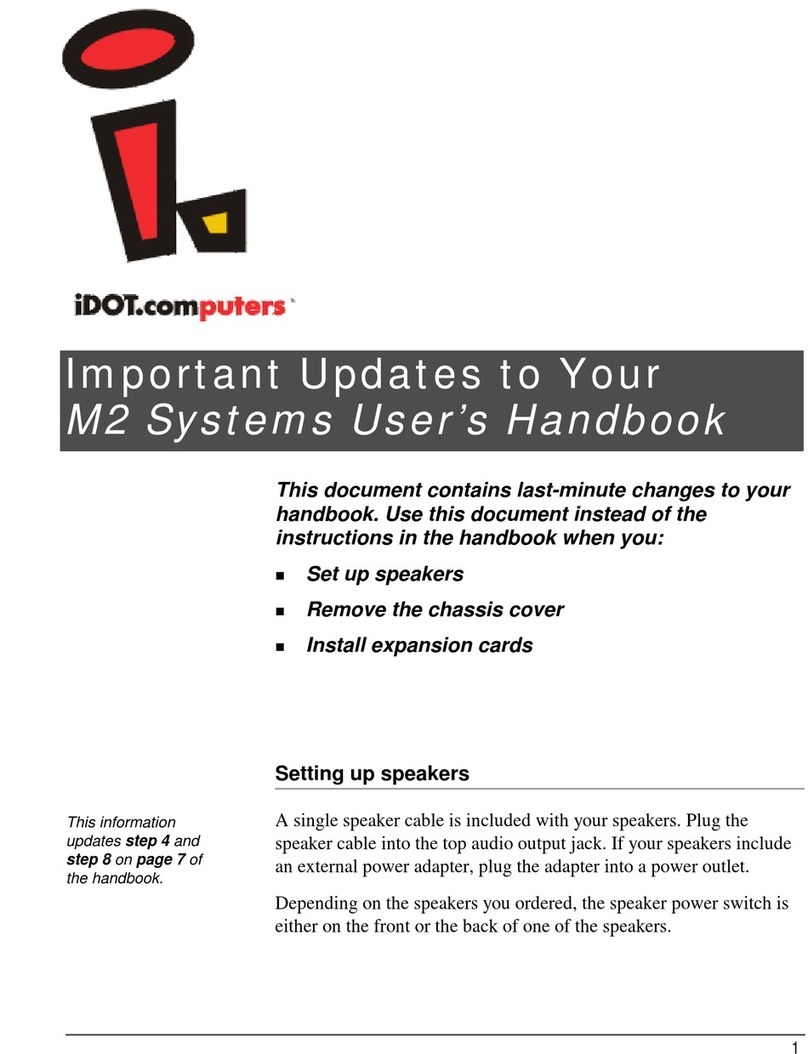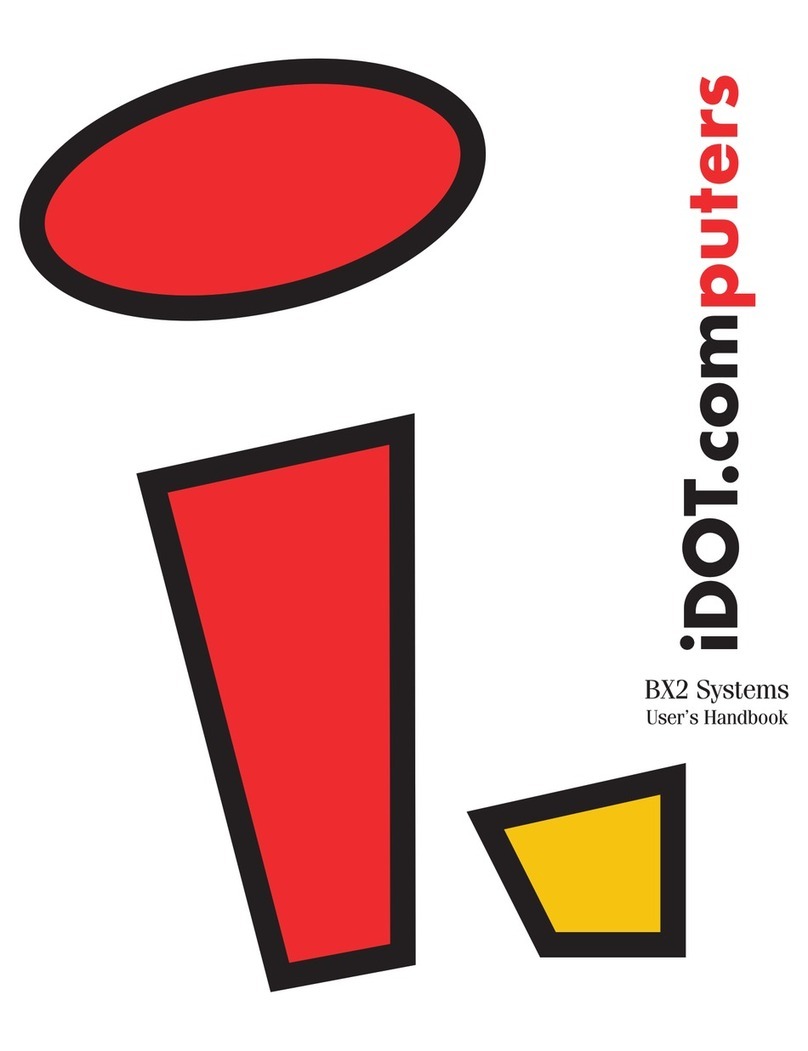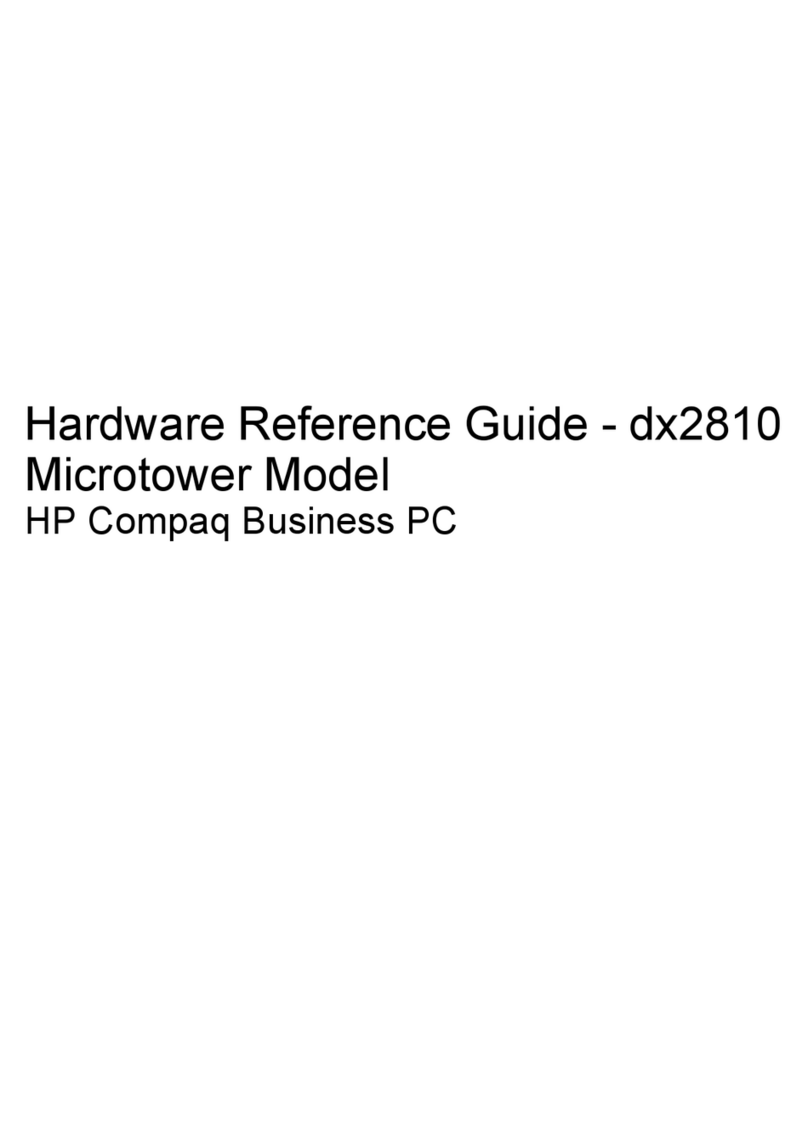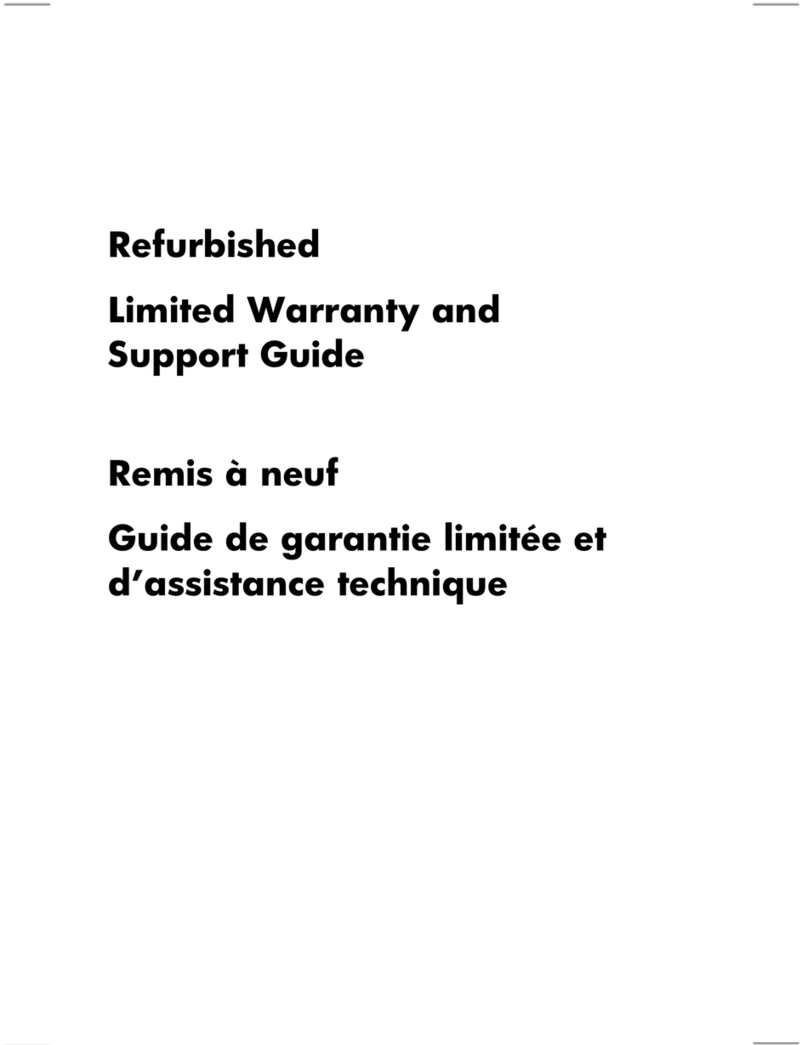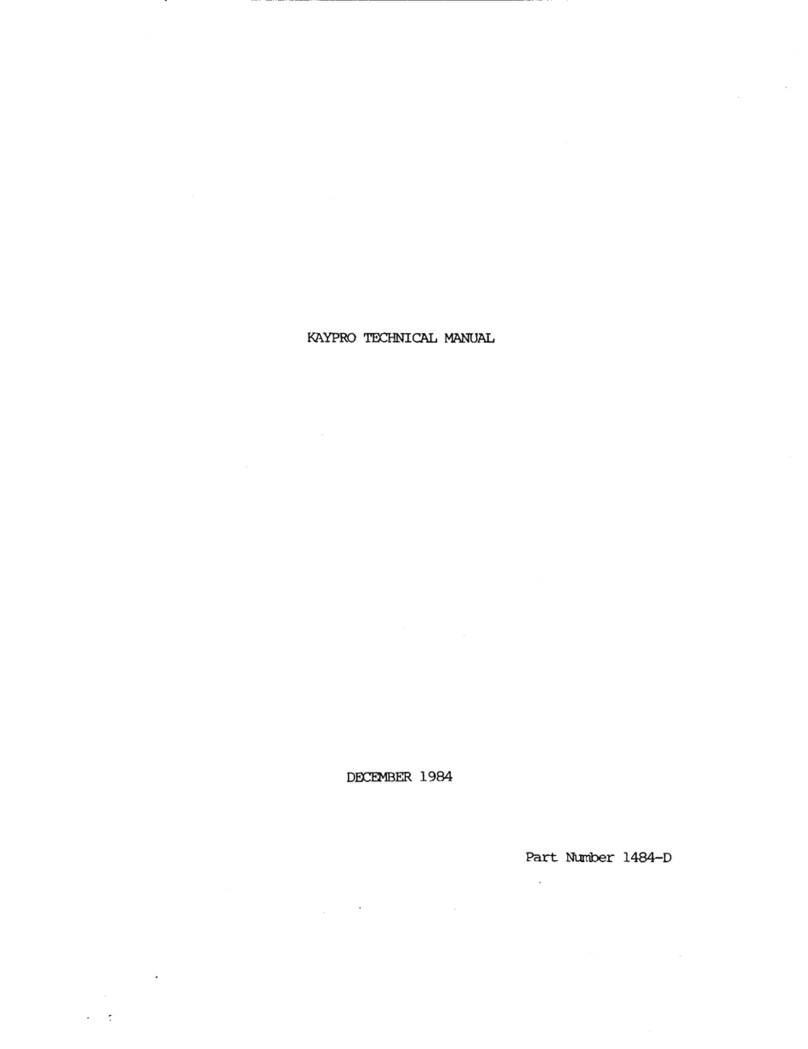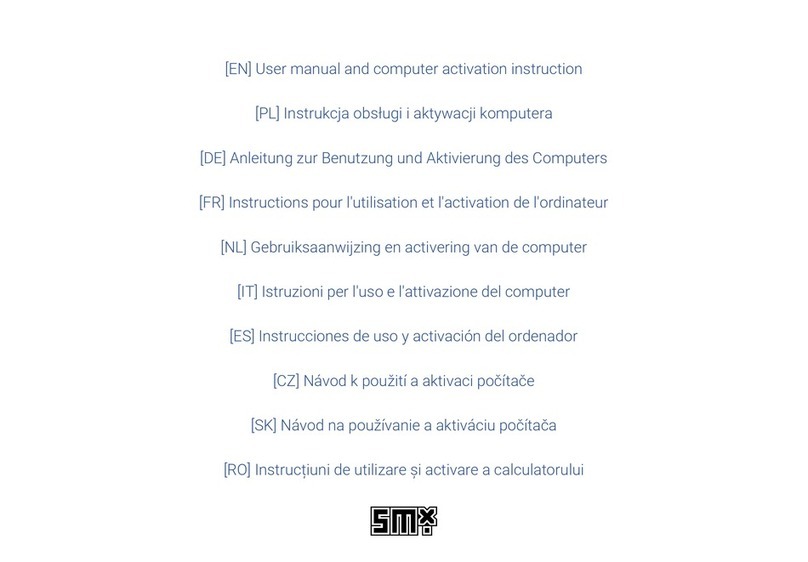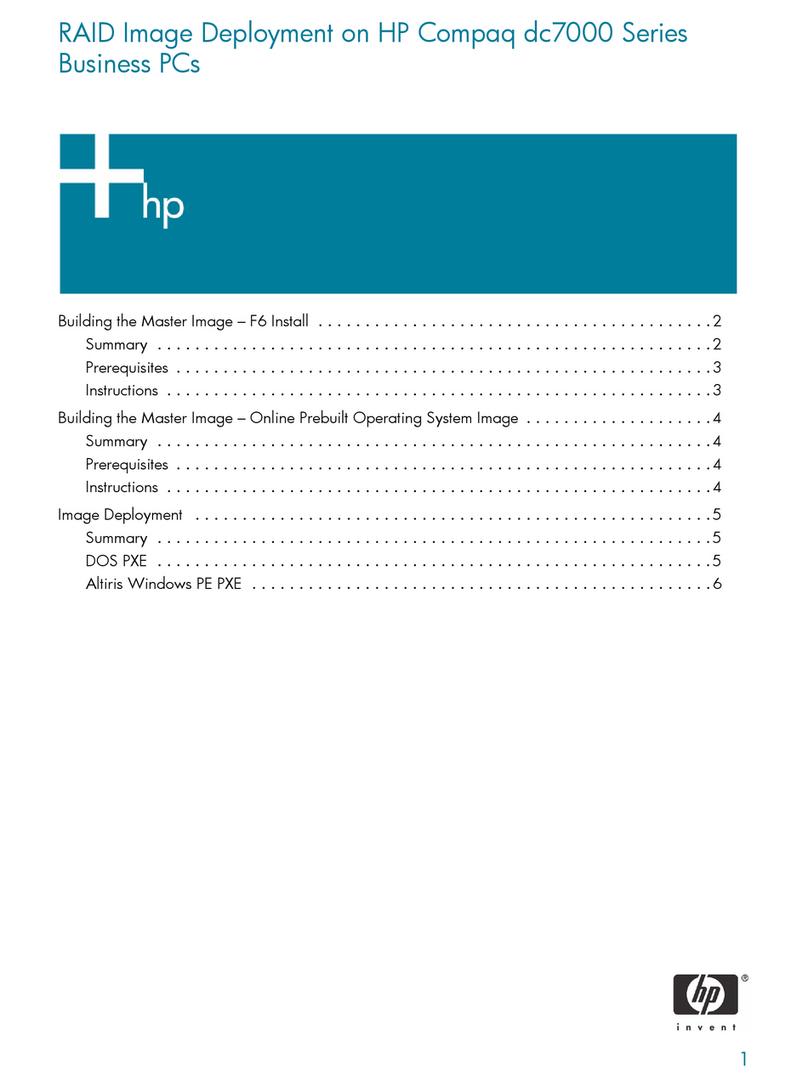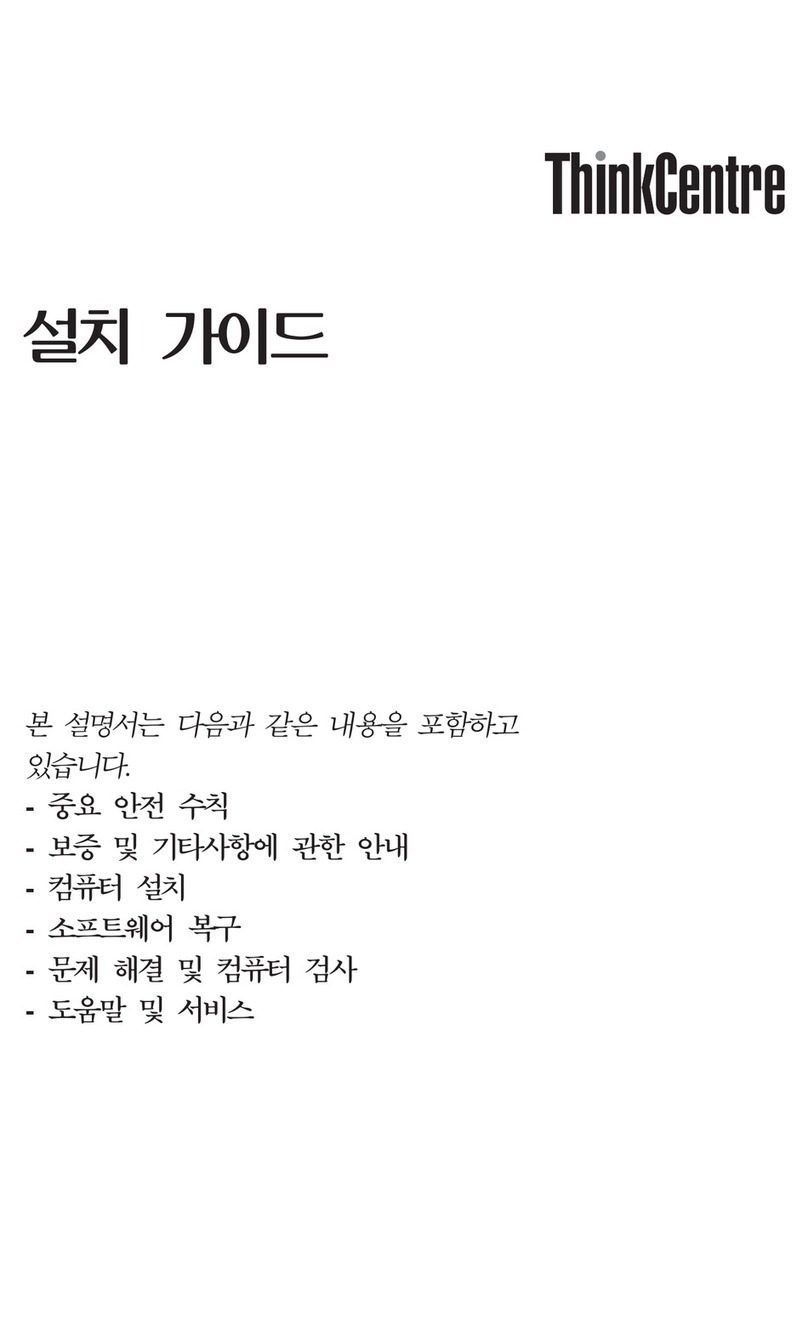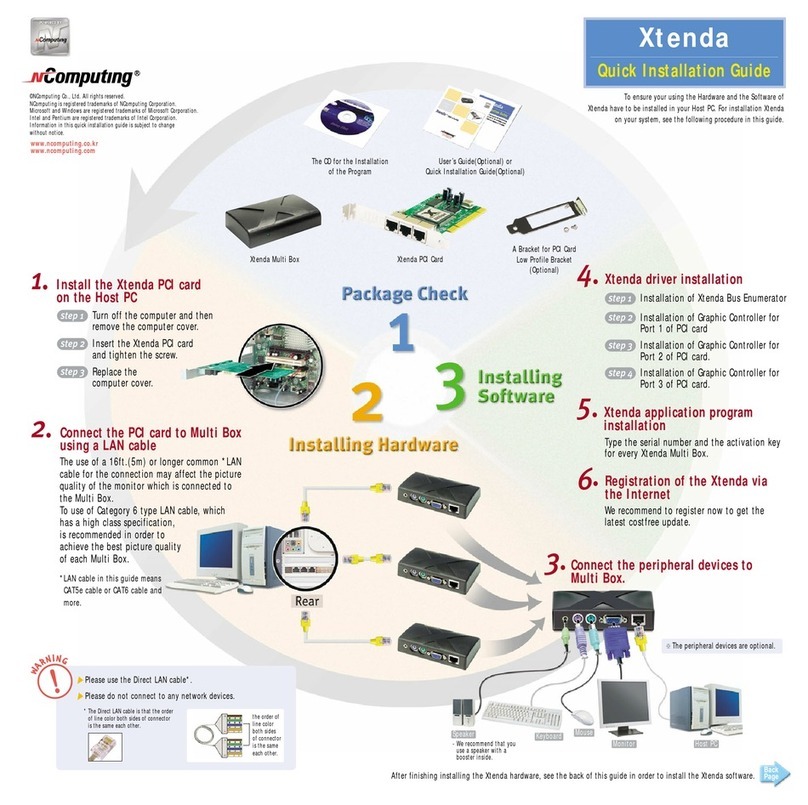iDOT V Series Instruction Manual


2
FCC Declaration of Conformity
This device complies with Part 15 of the FCC Rules. Operation is subject to the
following two conditions: (1) this device may not cause harmful interference, and (2)
this device must accept any interference received, including interference that may
cause undesired operation.
For questions related to the EMC performance of this product, contact:
iDOT.com
Building 6, Suite 100
9715 Burnet Road
Austin, Texas USA 78758 USA
This equipment has been tested and found to comply with the limits for a Class B digital
device, pursuant to Part 15 of the FCC Rules. These limits are designed to provide
reasonable protection against harmful interference in a residential installation. This
equipment generates, uses, and can radiate radio frequency energy and, if not installed
and used in accordance with the instructions, may cause harmful interference to radio
communications. However, there is no guarantee that interference will not occur in a
particular installation. If this equipment does cause harmful interference to radio or
television reception, which can be determined by turning the equipment off and on, the
user is encouraged to try to correct the interference by one or more of the following
measures:
• Reorient or relocate the receiving antenna.
• Increase the separation between the equipment and the receiver.
• Connect the equipment to an outlet on a circuit other than the one to which the
receiver is connected.
Part Number Edition Date
DOC1026 First May 1999
iDOT.computers, iDOT.com, and PCs for Smarties are trademarks of iDOT.com, Inc. All other brand names and
product names are trademarks or registered trademarks of their respective companies.
1999 by iDOT.com, Inc. and Soyo Computers, Inc. All rights reserved. No part of this document may be reproduced
in any form, including translation to another language, without the prior written consent of iDOT.com, Inc.
iDOT.com
Building 6, Suite 100
9715 Burnet Road
Austin, Texas 78758 USA
512-684-5000
www.idot.com

Contents 3
&RQWHQWV
Welcome 5
Package checklist. . . . . . . . . . . . . . . . . . . . . . . . . . . . . . . . . . . . . . . . . . . . . . . 5
Ordering options and replacement parts . . . . . . . . . . . . . . . . . . . . . . . . . . . . . 6
Contacting iDOT.com . . . . . . . . . . . . . . . . . . . . . . . . . . . . . . . . . . . . . . . . . . . 6
Setting Up Your V-Series System 7
Setup quick start . . . . . . . . . . . . . . . . . . . . . . . . . . . . . . . . . . . . . . . . . . . . . . . .7
Completing V-Series system setup . . . . . . . . . . . . . . . . . . . . . . . . . . . . . . . . . 8
Troubleshooting setup problems . . . . . . . . . . . . . . . . . . . . . . . . . . . . . . . . . . 11
Turning on the computer . . . . . . . . . . . . . . . . . . . . . . . . . . . . . . . . . . . . . . . . 13
Turning off the computer. . . . . . . . . . . . . . . . . . . . . . . . . . . . . . . . . . . . . . . . 14
Installing and Upgrading V-Series Hardware 17
Removing the chassis cover. . . . . . . . . . . . . . . . . . . . . . . . . . . . . . . . . . . . . . 18
Installing expansion cards . . . . . . . . . . . . . . . . . . . . . . . . . . . . . . . . . . . . . . . 20
Installing and removing RAM. . . . . . . . . . . . . . . . . . . . . . . . . . . . . . . . . . . . 23
Installing DIMMs. . . . . . . . . . . . . . . . . . . . . . . . . . . . . . . . . . . . . . . . . 24
Removing DIMMs . . . . . . . . . . . . . . . . . . . . . . . . . . . . . . . . . . . . . . . . 24
Using the Restore CD 25
Reformatting the hard drive and reinstalling software . . . . . . . . . . . . . . . . . .26

V-Series User’s Handbook
4

Welcome 5
:HOFRPH
Package checklist
In addition to this book, your iDOT.com™ V-Series systempackage
should include the items listed below. If any item is damaged or
missing, contact the iDOT.com Customer Service Department
at 888-315-9563.
■V-Series computer
■mouse
■keyboard
■power cable
■speaker cable (if you ordered speakers)
■modem cable (if you ordered a modem)
■monitor (if you ordered a monitor)
■Recovery CD
■Microsoft®Windows®98 documentation, and Certificate of
Authenticity.
Note
Be sure to keep your
Certificate of Authenticity
in a safe
place. It includes the Product ID number, which you’ll need
when you set up your system and if you ever need to
reinstall Windows.

Ordering options and replacement parts
V-Series User’s Handbook
6Welcome
Ordering options and replacement parts
For complete information about options and components available for
your V-Series system, see the iDOT.com Web site: www.idot.com.
Contacting iDOT.com
For the most up-to-date information about your V-Series system and
for sales or technical support, go to the iDOT.com Web site at
www.idot.com. You can also contact iDOT.com at these numbers:
Customer Service 888-315-9563
Sales 888-388-4368
Technical Support 800-838-5265

Setting Up Your V-Series System 7
6HWWLQJ8S<RXU96HULHV6\VWHP
1Plug the power
cable into the back
of the computer.
Make sure the plug
is firmly connected.
2Plug in the keyboard.
4Connect one end of
the monitor cable to
the video port
and the other end to
the monitor.
Plug the monitor
into a power outlet.
5If your system includes
speakers, plug the
speaker cable into
the top speaker jack.
If your speakers
include a power
adapter, plug the
adapter into a power
outlet.
6If your system
includes a modem:
If a phone is
connected to the
telephone wall jack,
unplug the phone
from the wall jack
and plug it into the
modem TELEPHONE
jack.
Connect the modem
cable to the
PHONE LINE jack.
Connect the other
end to the telephone
wall jack.
8If you have a serial
device, connect it
to the COM1 port.
3Plug in the mouse.
Remove the
protective shield
from the ball on the
bottom of the mouse.
7If your system
includes a printer,
plug one end of the
printer cable into the
computer’s printer
port; plug the other
end into the printer.
Then plug the printer’s
power cable into a
power outlet.
9If you have a USB
device, connect it.
10 Follow the instructions
on the next page to
finish setting up your
V-Series computer.

Completing V-Series system setup
V-Series User’s Handbook
8Setting Up Your V-Series System
Completing V-Series system setup
computer power
on/off button
CD-ROM drive
door
CD-ROM door
open/close
button
floppy disk drive
door
floppy disk eject
button
power indicator
light (green) hard drive activity
indicator light (red)
reset button

V-Series User’s Handbook
Completing V-Series system setup
Setting Up Your V-Series System 9
Follow these steps to finish setting up your computer:
1. Make sure all power cables are plugged into power outlets
(computer, monitor, printer, modem, etc.).
Notes
In order for the computer to be properly grounded, its
power cord must be plugged into a grounded outlet, power
strip, surge suppressor, or UPS (uninterruptible power
supply).
Although not a requirement, iDOT.com recommends that
you plug your equipment into a surge protector or UPS to
protect your system from electrical surges. Damage
caused by surges or electrical line problems are not
covered by your iDOT.com warranty.
2. If your system includes a printer, turn on the printer.
3. Turn on the monitor.
4. If your system includes speakers, turn on the speakers.
(The speaker power switch is either on the front or the back of
one of the speakers, depending on the type of speakers you have.)
5. Turn on the computer as follows:
a. Make sure no diskettes or CDs are in the computer.
b. Turn on the system’s master power switch on the back of the
computer (if it is not already on).
To turn the master
power switch ON,
press down the side
with the — .

Completing V-Series system setup
V-Series User’s Handbook
10 Setting Up Your V-Series System
c. Press the power on/off button on the front of the computer.
When the computer starts up, the green power indicator light
comes on and the computer beeps. After a few moments, a
message appears on the monitor asking you to enter your name
and company name (if applicable).
6. Type your name (and company name), then press the Enter key
on your keyboard.
The software license agreement screen opens.
7. Read the agreement, then use the mouse to click the I accept
button.
A message appears that asks you to enter the Windows 98
software Product ID (registration) number, which is located on
the Microsoft Software Certificate of Authenticity attached to the
Microsoft Windows 98 setup and installation manual.
8. Type the Product ID number, then use the mouse to click the OK
button.
Note
You only need toenter the Product ID number the first time
you run Windows 98 or after re-installing Windows 98.

V-Series User’s Handbook
Troubleshooting setup problems
Setting Up Your V-Series System 11
Troubleshooting setup problems
When I turned on the computer, nothing happened even after I waited
a couple of minutes.
Make sure the power cable is securely plugged into the back of the
computer and into a live AC power source such as a live AC wall
outlet, power strip, or surge suppressor.
When I started the computer, I heard the startup beep, but nothing
appears on my screen.
Make sure the monitor’s power cable is securely plugged into a live
AC power source such as a live AC wall outlet, power strip, or surge
suppressor.
Make sure the monitor is turned on. (Most monitors include a small
light on the front of the monitor that indicates when the monitor is
on.)
Check to be sure the video cable is plugged securely into the video
port on the back of the computer. (See page 7.)
Adjust the monitor’s Brightness and Contrast by using the controls
located on the front of the monitor.
My mouse and/or keyboard aren’t working.
Check to be sure the mouse and/or keyboard are securely plugged into
their respective ports. (See page 7.)
No sound is coming from my speakers.
Make sure that the speakers’audio cable is securely plugged into the
top speaker jack on the back of the computer (page 7) and into the
back of the main speaker (the speaker with the controls).
Verify that the power adapter is plugged into a live AC source such as
an AC wall outlet, power strip, or surge suppressor, and that the
adapter’s cable is plugged securely into the back of the main speaker.
Confirm that the speakers are turned on by pressing the power button
on the master speaker. (Your speakers may include an LED light that
comes on when the speakers are on.)
Note:
Speakers are
optional. Your
system may not
include speakers.

Troubleshooting setup problems
V-Series User’s Handbook
12 Setting Up Your V-Series System
Turn the volume control up on the speakers. Check the volume level
settings of the Windows Multimedia Control Panel. (Refer to the
Microsoft Windows 98 setup and installation manual for information
about the Multimedia Control Panel.)
My modem won’t dial.
Make sure the telephone wall jack you are using is live by plugging a
regular telephone into it and listening for a dial tone.
If you hear a dial tone, disconnect the telephone from the wall jack
and reconnect the modem cable to the telephone wall jack and to the
modem’s Phone Line jack (see page 7), making sure the cable is
securely plugged into both jacks.
If this still doesn’t work, try using a different phone cable.
Windows 98 won’t load.
Refer to the Microsoft Windows 98 setup and installation manual and
the CD that accompanied your computer.
I have a hardware or Windows 98 problem that hasn’t been
addressed by any of these troubleshooting techniques.
For iDOT.com hardware or Windows 98 setup questions or problems,
call iDOT.com Technical Support at 800-838-5265.
Note
The technical support number is for original (iDOT.com) equipment
support only. For help installing other hardware or software, contact the
manufacturer or vendor of that product.
Note:
Modems are
optional. Your
system may not
include a modem.

V-Series User’s Handbook
Turning on the computer
Setting Up Your V-Series System 13
Turning on the computer
After you set up your computer, you can use the following procedure
from now on each time you turn on the computer:
1. Turn on the printer (if your system includes a printer).
2. Turn on the monitor.
3. Turn on the computer as follows:
a. Make sure no diskettes or CDs are in the computer.
b. Turn on the system’s master power switch on the back of the
computer (if it is not already on).
c. Press the power on/off button on the front of the computer.
When the computer starts up, the green power indicator light comes
on and the computer beeps.
To turn the master
power switch ON,
press down the side
with the — .

Turning off the computer
V-Series User’s Handbook
14 Setting Up Your V-Series System
Turning off the computer
It is important to follow these steps whenever you turn off the
computer:
1. Click the Windows Start button (located in the lower left corner
of the screen, on the Windows taskbar).
2. Place the cursor over the Shut Down option to select it, then click
the left mouse button.
The following dialog box opens:
3. With the Shut down the computer option selected (as shown in
the illustration above), click the Yes button to continue the
shutdown process.

V-Series User’s Handbook
Turning off the computer
Setting Up Your V-Series System 15
Note
See your Windows documentation for information about
the other options that may appear in the Shut Down
Windows dialog box.
The computer closes each application you have open. Before it closes
each application, it gives you the opportunity to save any of that
application’s files you haven’t yet saved.
The computer then shuts down, and the green power indicator light
goes out.
Notes
You do not need to turn off the system’s master power switch on the
back of the computer.
If the computer does not shut down after you’ve performed
steps 1 – 3 on page 14, press the computer power on/off button
on the front of the computer to turn off the computer (see page 8).

V-Series User’s Handbook
16

Installing and Upgrading V-Series Hardware 17
,QVWDOOLQJDQG8SJUDGLQJ
96HULHV+DUGZDUH
This chapter provides instructions for changing or upgrading
V-Series system hardware.
Static electricity can damage integrated circuits. Before
handling any computer component outside its protective
packaging, use one of these methods to discharge static
electricity in your body:
• After you turn off the master switch on the back of the
computer and remove the chassis cover, touch a metal
computer component (such as the power supply).
or
• Wear a static wrist strap that is connected to a natural earth
ground.
Do not handle add-on cards by their “gold finger” connectors.
Fingers have oils and other contaminants that can prevent
connectors from making an electrical connection, which may
cause errors or other malfunctions. Handle all system
components by their mounting brackets or other edges.
Warning

Removing the chassis cover
V-Series User’s Handbook
18 Installing and Upgrading V-Series Hardware
Removing the chassis cover
1. Turn off all peripheral devices connected to the system.
2. Turn off the master power switch on the back of the system.
3. Unplug the system’s power cord from the back of the computer.
(Leave the other end of the power cord plugged into the power
outlet.)
To turn the master
power switch OFF,
press down the side
with the
O
.
4. On the back panel,
press the pressure-
release tabs.
5. Pull the back
panel out,
away from the
system.

V-Series User’s Handbook
Removing the chassis cover
Installing and Upgrading V-Series Hardware 19
6. Remove the screw
from the side panel.
7. Press the pressure-
release tabs.
Slide the panel toward
you about an inch. Tilt
the top side of the
panel out, to the right,
away from the
computer, then remove
the panel from the
computer.
8. Plug the power cord
back into the rear of
the computer.

Installing expansion cards
V-Series User’s Handbook
20 Installing and Upgrading V-Series Hardware
Installing expansion cards
Turn off the primary system power switch on the back of the
computer before installing or removing any device.
Observe static electricity precautions. See the warnings on
page 17.
1. Remove the chassis cover as described in “Removing the chassis
cover” on page 18.
2. Select an empty expansion slot.
3. Remove the retaining bracket on the back of the computer:
Caution
Remove the two screws from
the retaining bracket, then pull
the bracket out and off the
computer.
retaining
bracket
Table of contents
Other iDOT Desktop manuals