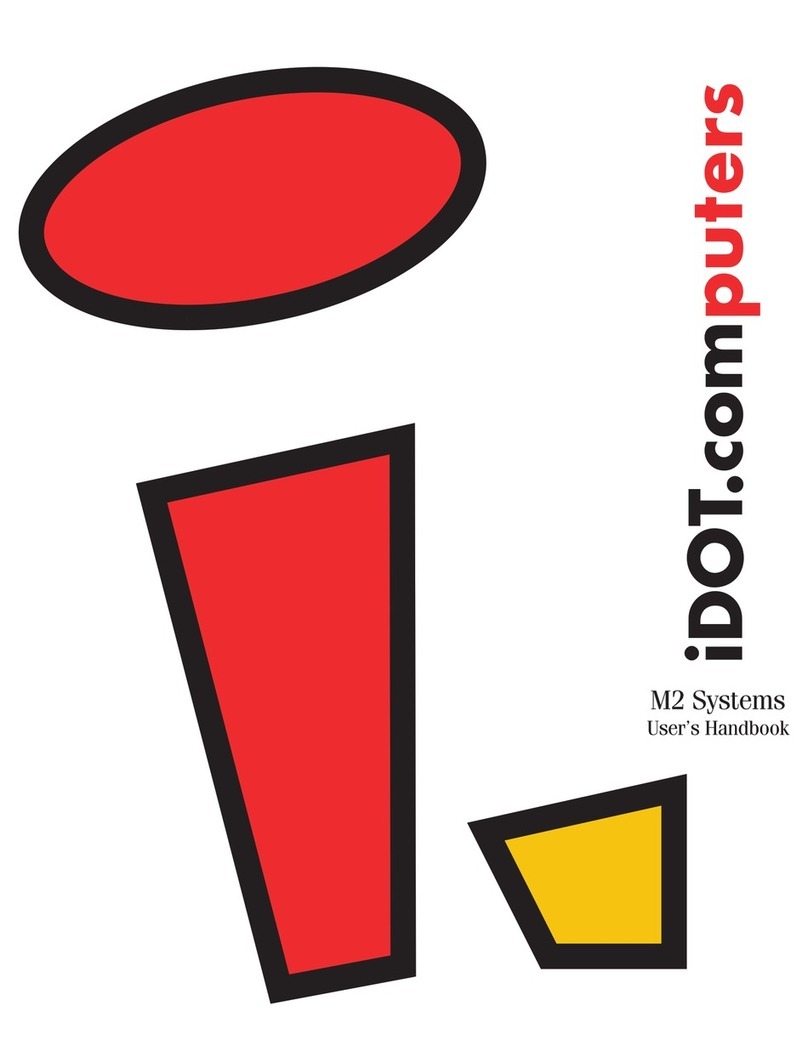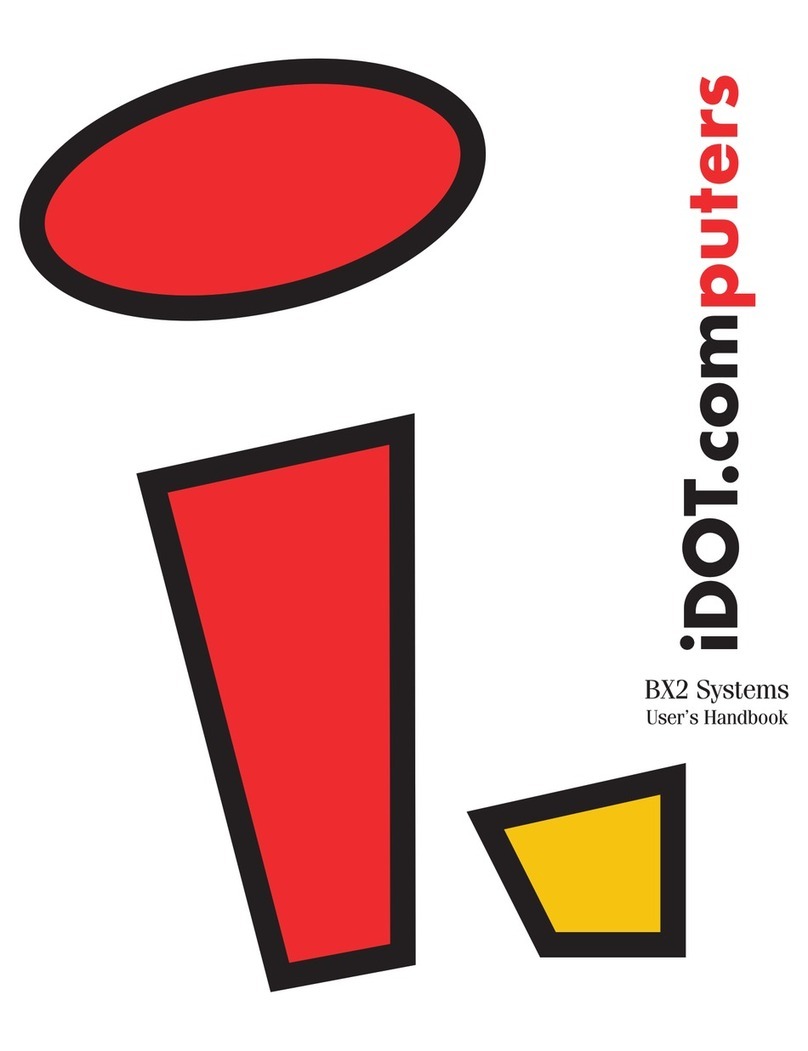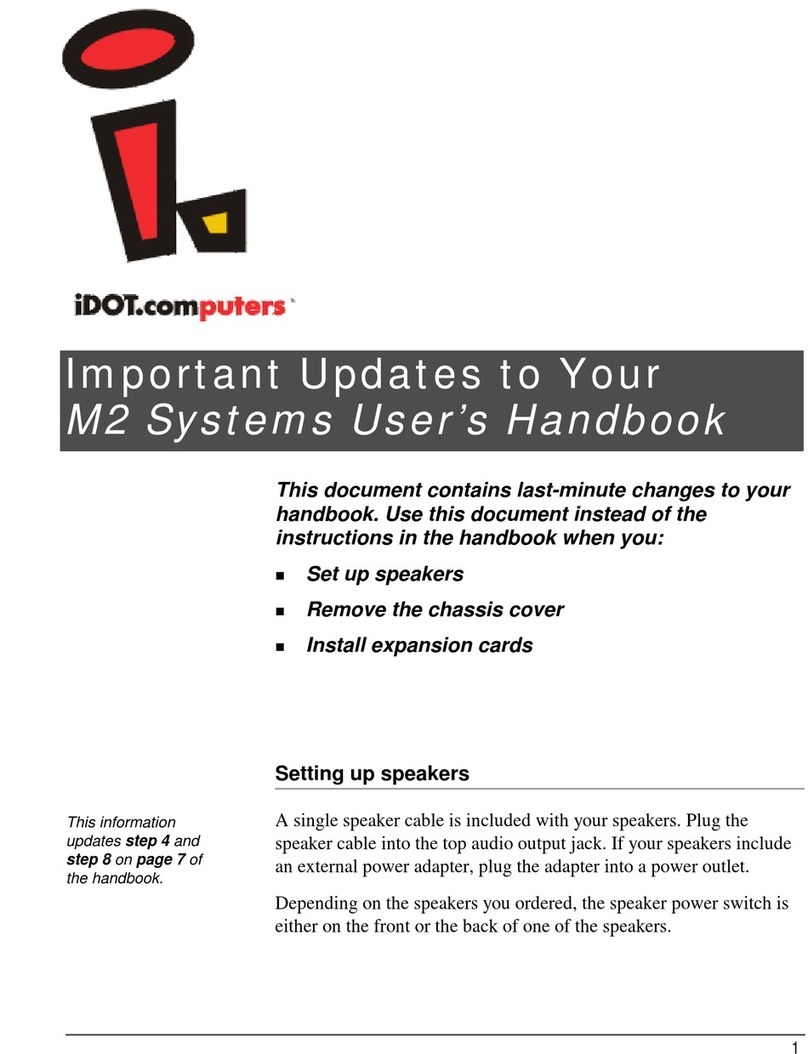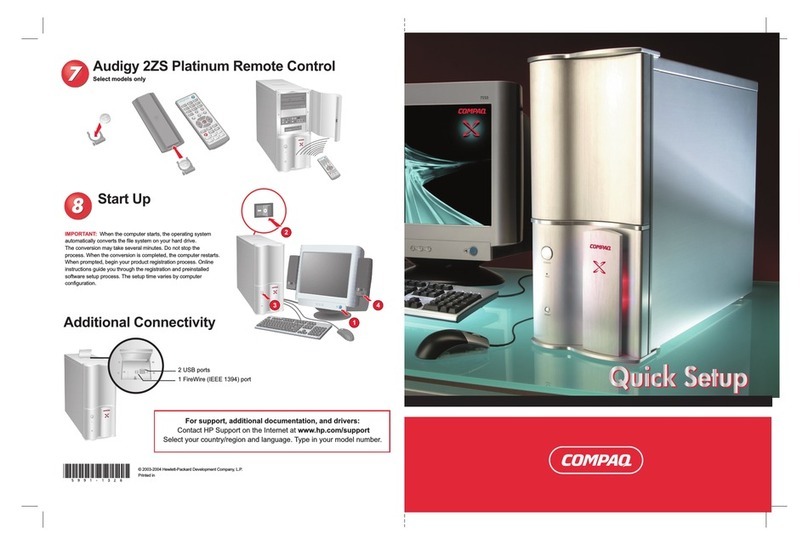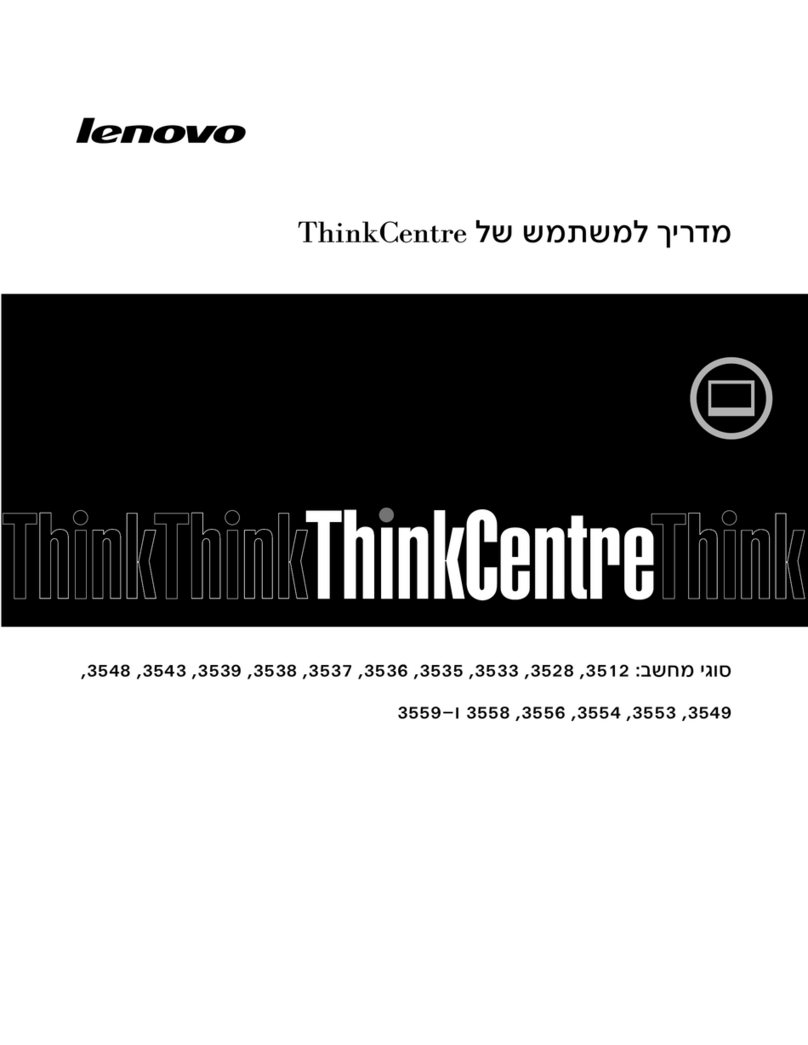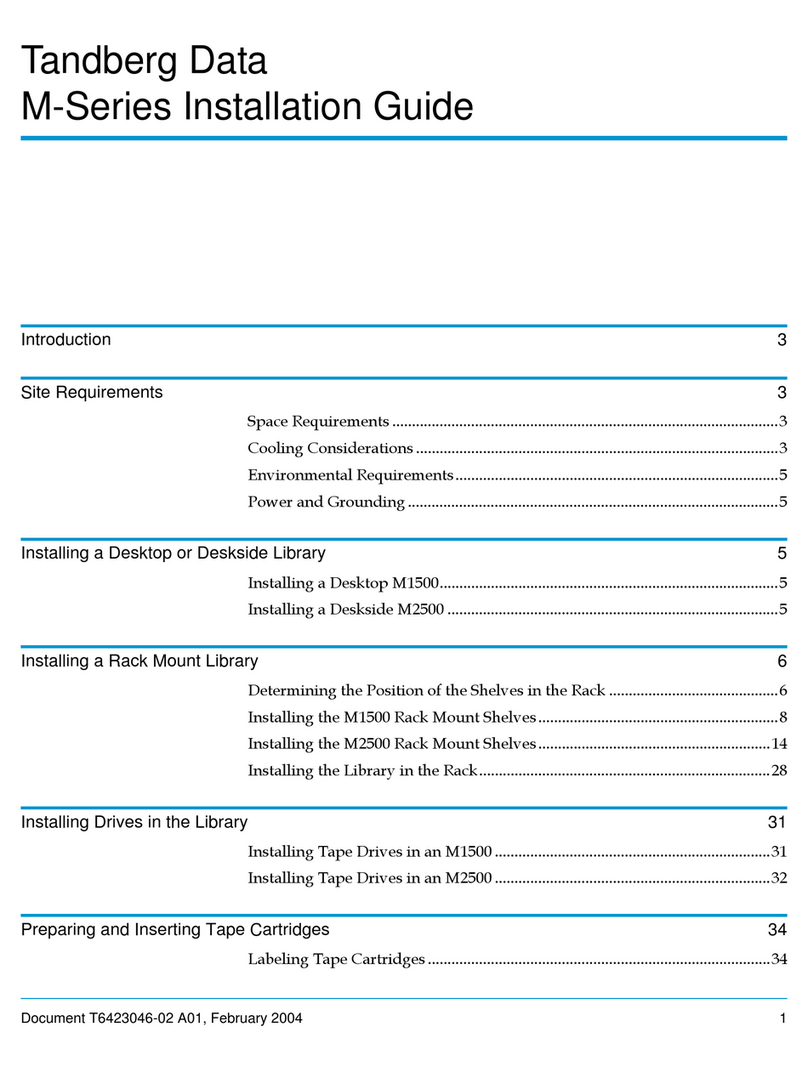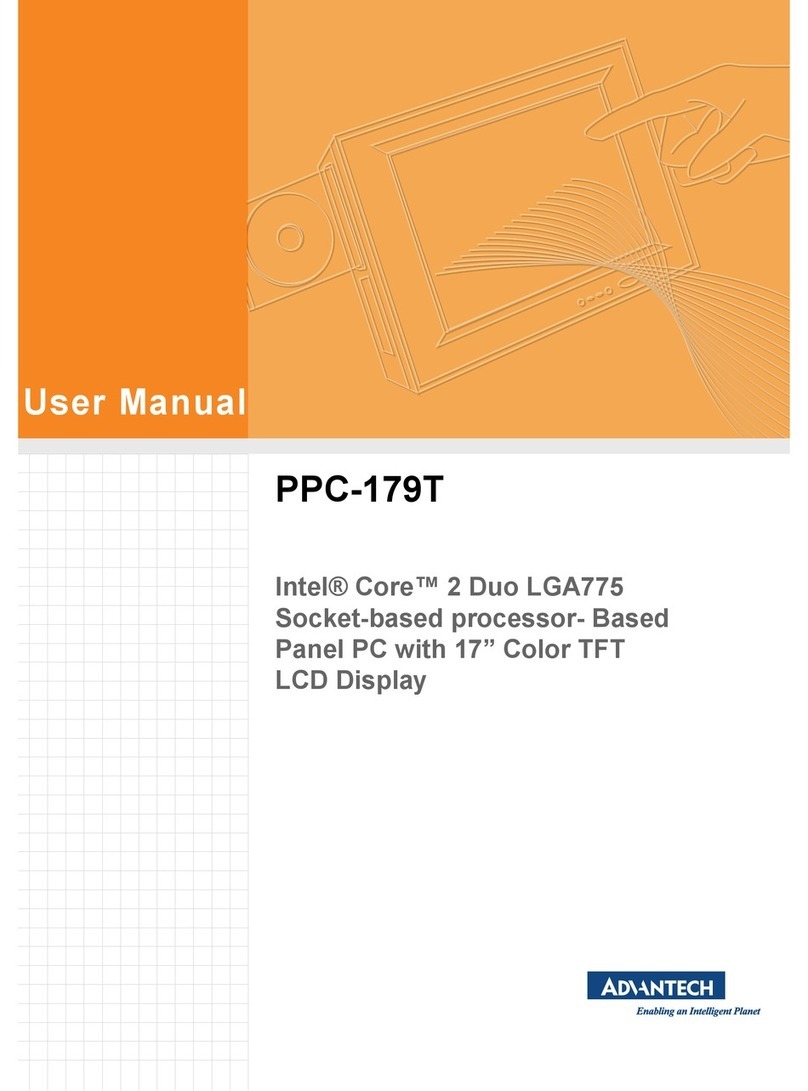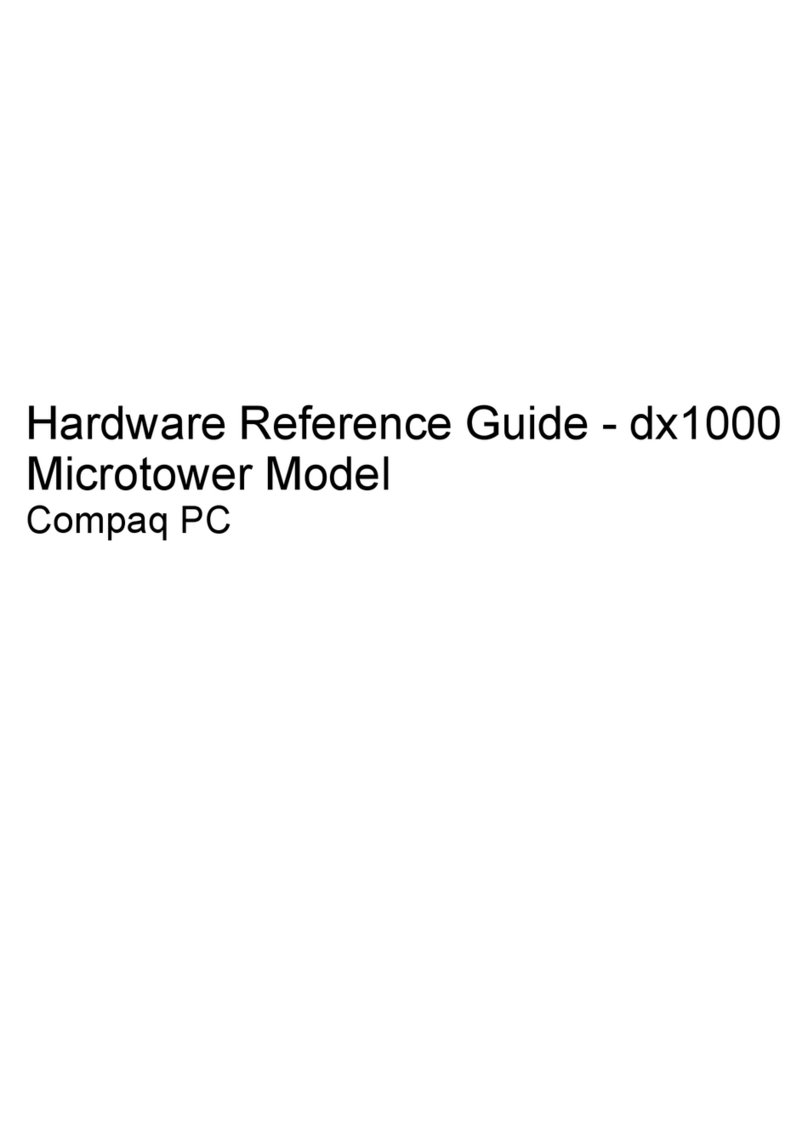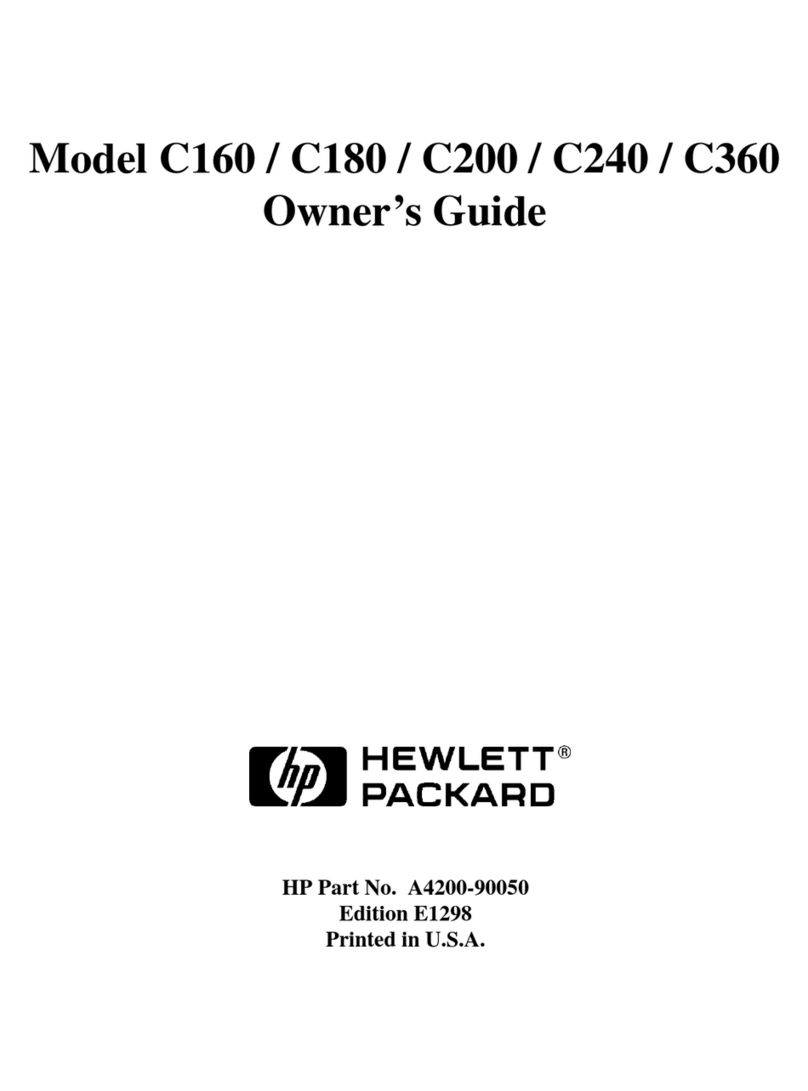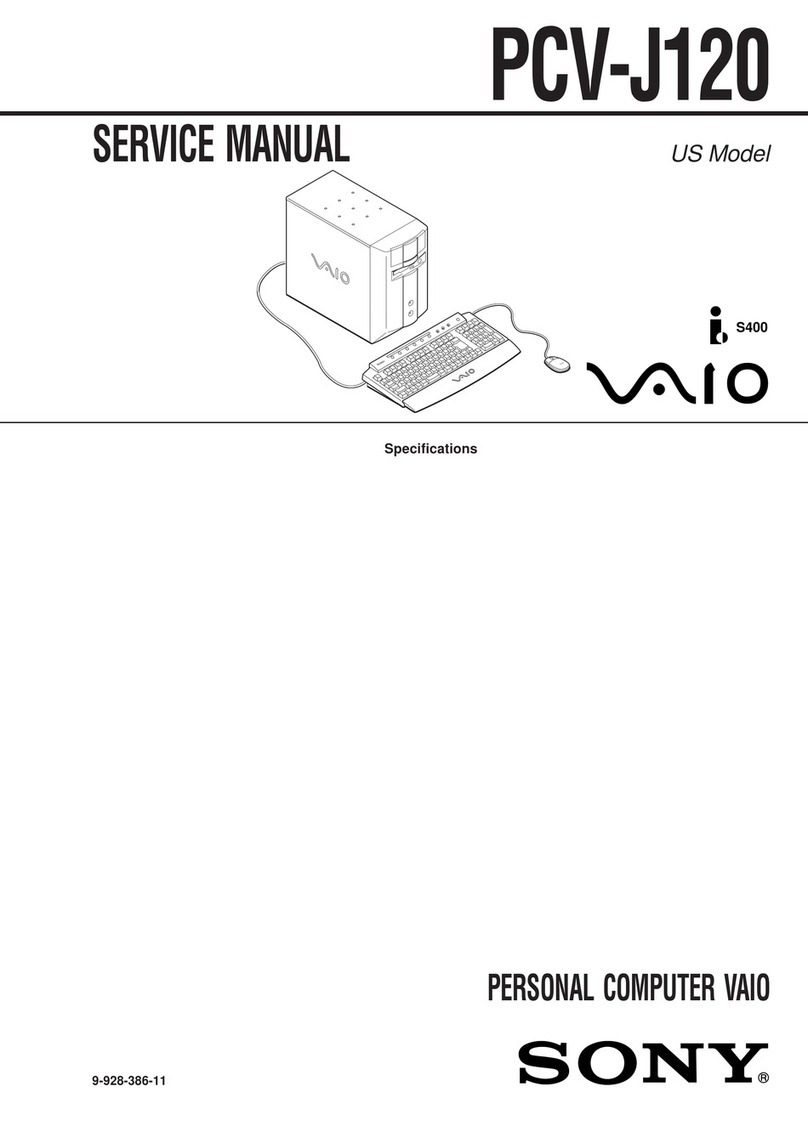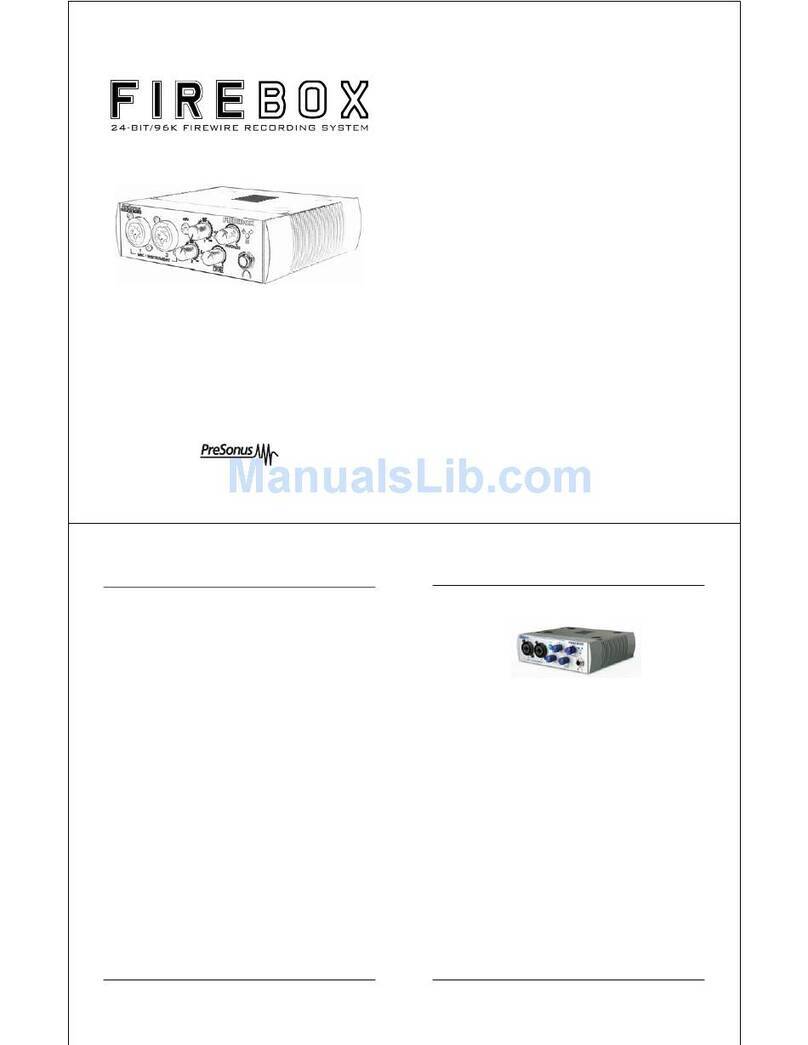iDOT BeOS Series Instruction Manual


2
FCC Declaration of Conformity
This device complies with Part 15 of the FCC Rules. Operation is subject to the
following two conditions: (1) this device may not cause harmful interference, and (2)
this device must accept any interference received, including interference that may
cause undesired operation.
For questions related to the EMC performance of this product, contact:
iDOT.com
Building 6, Suite 100
9715 Burnet Road
Austin, Texas USA 78758 USA
This equipment has been tested and found to comply with the limits fora Class B digital
device, pursuant to Part 15 of the FCC Rules. These limits are designed to provide
reasonable protection against harmful interference in a residential installation. This
equipment generates, uses, and can radiate radio frequency energy and, if not installed
and used in accordance with the instructions, may cause harmful interference to radio
communications. However, there is no guarantee that interference will not occur in a
particular installation. If this equipment does cause harmful interference to radio or
television reception, which can be determined by turning the equipment off and on, the
user is encouraged to try to correct the interference by one or more of the following
measures:
• Reorient or relocate the receiving antenna.
• Increase the separation between the equipment and the receiver.
• Connect the equipment to an outlet on a circuit other than the one to which the
receiver is connected.
Part Number Edition Date
DOC1030 First August 1999
iDOT.computers, iDOT.com, and PCs for Smarties are trademarks of iDOT.com, Inc. All other brand names and
product names are trademarks or registered trademarks of their respective companies.
1999 by iDOT.com, Inc., Be, Inc., and Soyo Computers, Inc. All rights reserved. No part of this document may be
reproduced in any form, including translation to another language, without the prior written consent of iDOT.com, Inc.
iDOT.com
Building 6, Suite 100
9715 Burnet Road
Austin, Texas 78758 USA
512-684-5000
www.idot.com

Contents 3
&RQWHQWV
Welcome 5
Package checklist. . . . . . . . . . . . . . . . . . . . . . . . . . . . . . . . . . . . . . . . . . . . . . . 5
Ordering options and replacement parts . . . . . . . . . . . . . . . . . . . . . . . . . . . . . 5
Contacting iDOT.com . . . . . . . . . . . . . . . . . . . . . . . . . . . . . . . . . . . . . . . . . . . 6
Setting Up Your BeOS-Series System 7
Setup quick start . . . . . . . . . . . . . . . . . . . . . . . . . . . . . . . . . . . . . . . . . . . . . . . .7
Completing BeOS-Series system setup. . . . . . . . . . . . . . . . . . . . . . . . . . . . . . 8
Troubleshooting setup problems . . . . . . . . . . . . . . . . . . . . . . . . . . . . . . . . . . 12
When I turned on the computer, nothing happened even after
I waited a couple of minutes. . . . . . . . . . . . . . . . . . . . . . . . . . . . . . . . . . . 12
When I started the computer, I heard the startup beep, but nothing
appears on my screen. . . . . . . . . . . . . . . . . . . . . . . . . . . . . . . . . . . . . . . . 12
My mouse and/or keyboard aren’t working. . . . . . . . . . . . . . . . . . . . . . . . 12
No sound is coming from my speakers. . . . . . . . . . . . . . . . . . . . . . . . . . . 12
My modem won’t dial. . . . . . . . . . . . . . . . . . . . . . . . . . . . . . . . . . . . . . . . 15
BeOS won’t load. . . . . . . . . . . . . . . . . . . . . . . . . . . . . . . . . . . . . . . . . . . . 16
I have a hardware or BeOS problem that hasn't been addressed
by any of these troubleshooting techniques. . . . . . . . . . . . . . . . . . . . . . . 16
Turning on the computer . . . . . . . . . . . . . . . . . . . . . . . . . . . . . . . . . . . . . . . . 17
Turning off the computer. . . . . . . . . . . . . . . . . . . . . . . . . . . . . . . . . . . . . . . . 18

BeOS-Series User’s Handbook
4Contents
Installing and Upgrading BeOS-Series Hardware 21
Removing the chassis cover. . . . . . . . . . . . . . . . . . . . . . . . . . . . . . . . . . . . . . 22
Installing expansion cards . . . . . . . . . . . . . . . . . . . . . . . . . . . . . . . . . . . . . . . 24
Installing and removing RAM. . . . . . . . . . . . . . . . . . . . . . . . . . . . . . . . . . . . 27
Installing DIMMs. . . . . . . . . . . . . . . . . . . . . . . . . . . . . . . . . . . . . . . . . 28
Removing DIMMs . . . . . . . . . . . . . . . . . . . . . . . . . . . . . . . . . . . . . . . . 28
Using the BeOS Release 4.5 Installation CD 29
Reinstalling BeOS and application software. . . . . . . . . . . . . . . . . . . . . . . . . 29

Welcome 5
:HOFRPH
Package checklist
In addition to this book, your iDOT.com™BeOS®-Series system
package should include the items listed below. If any item is damaged
or missing, contact the iDOT.com Customer Service Department
at 888-315-9563.
■BeOS-Series computer
■mouse
■keyboard
■power cable
■speaker cable (if you ordered speakers)
■modem cable (if you ordered a modem)
■monitor (if you ordered a monitor)
■BeOS Release 4.5 Installation CD
■Be®Operating System Release 4.5 Installation Guide
Ordering options and replacement parts
For complete information about options and components available for
your BeOS-Series system, see the iDOT.com Web site:
www.idot.com.

Contacting iDOT.com BeOS-Series User’s Handbook
6Welcome
Contacting iDOT.com
For the most up-to-date information about your BeOS-Series system
and for sales or technical support, go to the iDOT.com Web site at
www.idot.com. You can also contact iDOT.com at these numbers:
Customer Service 888-315-9563
Sales 888-388-4368
Technical Support 800-838-5265

Setting Up Your BeOS-Series System 7
6HWWLQJ8S<RXU%H266HULHV6\VWHP
1Plug the power
cable into the back
of the computer.
Make sure the plug
is firmly connected.
2Plug in the keyboard.
4Connect one end of
the monitor cable to
the video port
and the other end to
the monitor.
Plug the monitor
into a power outlet.
5If your system includes
speakers, plug the
speaker cable into
the top speaker jack.
If your speakers
include a power
adapter, plug the
adapter into a power
outlet.
6If your system
includes a modem:
If a phone is
connected to the
telephone wall jack,
unplug the phone
from the wall jack
and plug it into the
modem TELEPHONE
jack.
Connect the modem
cable to the
PHONE LINE jack.
Connect the other
end to the telephone
wall jack.
8If you have a serial
device, connect it
to the COM1 port.
3Plug in the mouse.
Remove the
protective shield
from the ball on the
bottom of the mouse.
7If your system
includes a printer,
plug one end of the
printer cable into the
computer’s printer
port; plug the other
end into the printer.
Thenplug theprinter’s
power cable into a
power outlet.
9If you have a USB
device, connect it.
10 Follow the instructions
on the next page to
finish setting up your
BeOS-Series
computer.

Completing BeOS-Series system setup BeOS-Series User’s Handbook
8Setting Up Your BeOS-Series System
Completing BeOS-Series system setup
computer power
on/off button
CD-ROM drive
door
CD-ROM door
open/close
button
floppy disk drive
door
floppy disk eject
button
power indicator
light (green) hard drive activity
indicator light (red)
reset button

BeOS-Series User’s Handbook Completing BeOS-Series system setup
Setting Up Your BeOS-Series System 9
The Be operating system (BeOS) has been preinstalled on your
system. Follow these steps to finish setting up your computer:
1. Make sure all power cables are plugged into power outlets
(computer, monitor, printer, modem, etc.).
Notes
In order for the computer to be properly grounded, its
power cord must be plugged into a grounded outlet, power
strip, surge suppressor, or UPS (uninterruptible power
supply).
Although not a requirement, iDOT.com recommends that
you plug your equipment into a surge protector or UPS to
protect your system from electrical surges. Damage
caused by surges or electrical line problems are not
covered by your iDOT.com warranty.
2. If your system includes a printer, turn on the printer.
3. Turn on the monitor.
4. If your system includes speakers, turn on the speakers.
(The speaker power switch is either on the front or the back of
one of the speakers, depending on the type of speakers you have.)
5. Turn on the computer as follows:
a. Make sure no diskettes or CDs are in the computer.
b. Turn on the system’s master power switch on the back of the
computer (if it is not already on).
To turn the master
power switch ON,
press down the side
with the — .

Completing BeOS-Series system setup BeOS-Series User’s Handbook
10 Setting Up Your BeOS-Series System
c. Press the power on/off button on the front of the computer.
When the computer starts up, the green power indicator light
comes on and the computer beeps. The system performs
self-diagnostic tests and continues to start up BeOS. While
system components are loading, the BeOS startup screen is
displayed.
When BeOS has completed starting up, a screen similar to this
one opens:
6. For an introduction to BeOS, double-click the Welcome To
BeOS.html icon (at the top of the screen).

BeOS-Series User’s Handbook Completing BeOS-Series system setup
Setting Up Your BeOS-Series System 11
For detailed documentation about using BeOS, refer to the contents of
the documentation folder as follows:
1. Double-click the Be icon on the desktop to open the Be volume.
2. Double-click the beos folder to open it.
3. Double-click the documentation folder to open it.
Note
You can also find the online documentation on the BeOS Release 4.5
Installation CD.

Troubleshooting setup problems BeOS-Series User’s Handbook
12 Setting Up Your BeOS-Series System
Troubleshooting setup problems
When I turned on the computer, nothing happened even after I waited
a couple of minutes.
Make sure the power cable is securely plugged into the back of the
computer and into a live AC power source such as a live AC wall
outlet, power strip, or surge suppressor.
When I started the computer, I heard the startup beep, but nothing
appears on my screen.
Make sure the monitor’s power cable is securely plugged into a live
AC power source such as a live AC wall outlet, power strip, or surge
suppressor.
Make sure the monitor is turned on. (Most monitors include a small
light on the front of the monitor that indicates when the monitor is
on.)
Check to be sure the video cable is plugged securely into the video
port on the back of the computer. (See page 7.)
Adjust the monitor’s Brightness and Contrast by using the controls
located on the front of the monitor.
My mouse and/or keyboard aren’t working.
Check to be sure the mouse and/or keyboard are securely plugged into
their respective ports. (See page 7.)
No sound is coming from my speakers.
Make sure that the speakers’audio cable is securely plugged into the
top speaker jack on the back of the computer (page 7) and into the
back of the main speaker (the speaker with the controls).
Verify that the power adapter is plugged into a live AC source such as
an AC wall outlet, power strip, or surge suppressor, and that the
adapter’s cable is plugged securely into the back of the main speaker.
Note:
Speakers are
optional. Your
system may not
include speakers.

BeOS-Series User’s Handbook Troubleshooting setup problems
Setting Up Your BeOS-Series System 13
Confirm that the speakers are turned on by pressing the power button
on the master speaker. (Your speakers may include an LED light that
comes on when the speakers are on.)
Check the audio settings on the Media panel of the Preferences
folder as follows:
1. Click the Be menu in the upper right corner of the screen.
A pop-up menu opens.
2. While pressing the left mouse button, move the cursor over the
Preferences option.
A pop-up sub-menu opens.
3. From the sub-menu, select the Media option and release the
mouse button.
The Media panel opens.
4. From the list on the left side of the Media panel, click Audio
Settings.

Troubleshooting setup problems BeOS-Series User’s Handbook
14 Setting Up Your BeOS-Series System
5. Make sure Audio Output in the Default Nodes section is valid
(that is, that it displays something other than none).
If you are using an iDOT.com 333M2 BeOS-Series system, it
should display Solo 1, as shown in the figure on page 13.
If you are using a third-party audio card, make sure the card is
supported by BeOS. For a list of supported hardware, go to:
http://www.be.com/support/guides/beosreadylist_intel.html
6. From the list on the left side of the Media panel, click Audio
Output.
Confirm that the Mute box of the Mixer is unchecked and that
the Volume slider controls are not in the lowest position.

BeOS-Series User’s Handbook Troubleshooting setup problems
Setting Up Your BeOS-Series System 15
7. From the list on the left side of the Media panel, click Audio
Mixer.
Make sure the Mute box of the Master Gain is unchecked and
that the Gain slider controls are not in the lowest position.
My modem won’t dial.
Make sure the telephone wall jack you are using is live by plugging a
regular telephone into it and listening for a dial tone.
If you hear a dial tone, disconnect the telephone from the wall jack
and reconnect the modem cable to the telephone wall jack and to the
modem’s Phone Line jack (see page 7), making sure the cable is
securely plugged into both jacks.
If this still doesn’t work, try using a different phone cable.
If you added a third-party modem, make sure it is a model supported
by BeOS. For a list of supported hardware, go to:
http://www.be.com/support/guides/beosreadylist_intel.html

Troubleshooting setup problems BeOS-Series User’s Handbook
16 Setting Up Your BeOS-Series System
BeOS won’t load.
Refer to “Troubleshooting”on page 7 of the BeOS Release 4.5
Installation Guide.
I have a hardware or BeOS problem that hasn’t been addressed by
any of these troubleshooting techniques.
For iDOT.com hardware or BeOS setup questions or problems, call
iDOT.com Technical Support at 800-838-5265.
Note
The technical support number is for original (iDOT.com) equipment
support only. For help installing other hardware or software, contact the
manufacturer or vendor of that product.

BeOS-Series User’s Handbook Turning on the computer
Setting Up Your BeOS-Series System 17
Turning on the computer
After you set up your computer, you can use the following procedure
from now on each time you turn on the computer:
1. Turn on the printer (if your system includes a printer).
2. Turn on the monitor.
3. Turn on the computer as follows:
a. Make sure no diskettes or CDs are in the computer.
b. Turn on the system’s master power switch on the back of the
computer (if it is not already on).
c. Press the power on/off button on the front of the computer.
When the computer starts up, the green power indicator light comes
on and the computer beeps.
To turn the master
power switch ON,
press down the side
with the —.

Turning off the computer BeOS-Series User’s Handbook
18 Setting Up Your BeOS-Series System
Turning off the computer
It is important to follow these steps whenever you turn off the
computer:
1. Click the Be menu (located in the upper right corner of the
screen) and hold the mouse button down. A popup menu opens:
2. While continuing to hold down the mouse button, select the
Shut Down option, then release the mouse button.
The Shutdown Status window opens, showing the applications
and tasks that are shutting down. Before BeOS closes
applications, it gives you the opportunity to save any open
documents.
When all applications are terminated, the System is Shut Down
dialog box opens.
3. When this message appears:
It is now safe to turn off the computer
turn off the computer by pressing the power on/off button.
(See page 8 for the button’s location on your computer.)
power
on/off
button

BeOS-Series User’s Handbook Turning off the computer
Setting Up Your BeOS-Series System 19
Notes
If you want to restart the system instead of turning it off, click the
Reboot System button in the System is Shut Down dialog box and
BeOS will begin starting up again.
You do not need to turn off the system’s master power switch on the
back of the computer.
If the computer does not shut down after you’ve performed
steps 1 –3 on page 18, press the computer power on/off button
on the front of the computer again to turn off the computer (see page 8).
power
on/off
button

BeOS-Series User’s Handbook
20
Table of contents
Other iDOT Desktop manuals