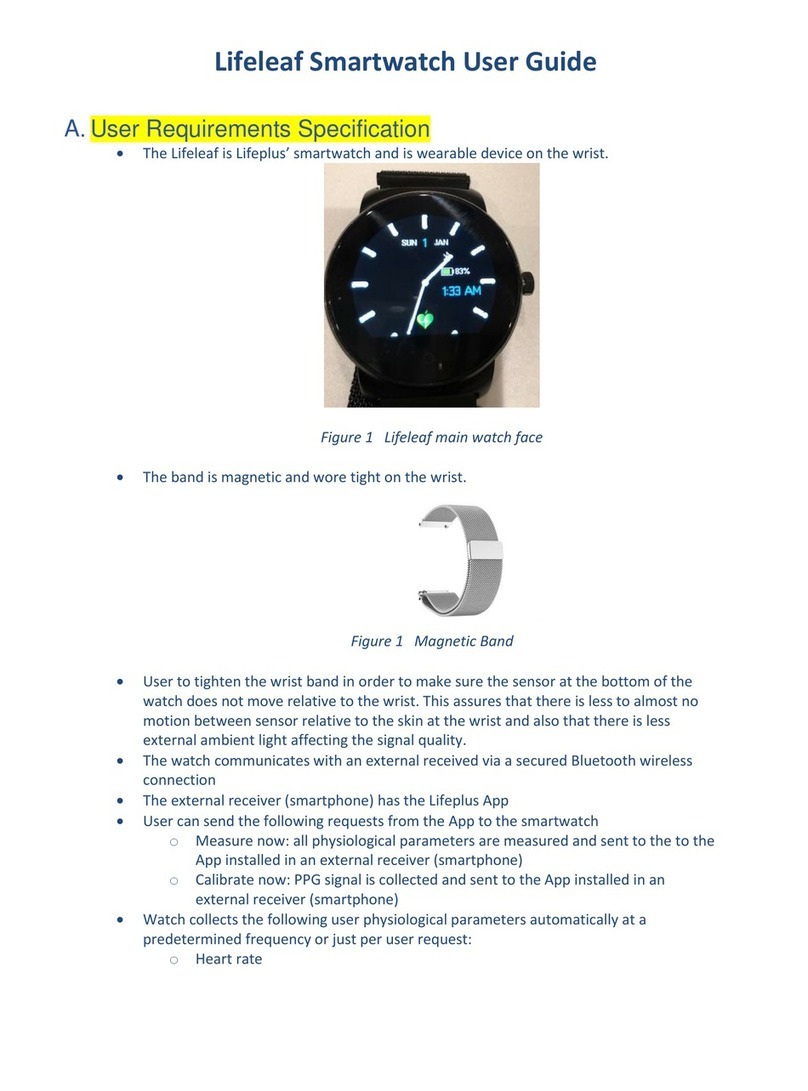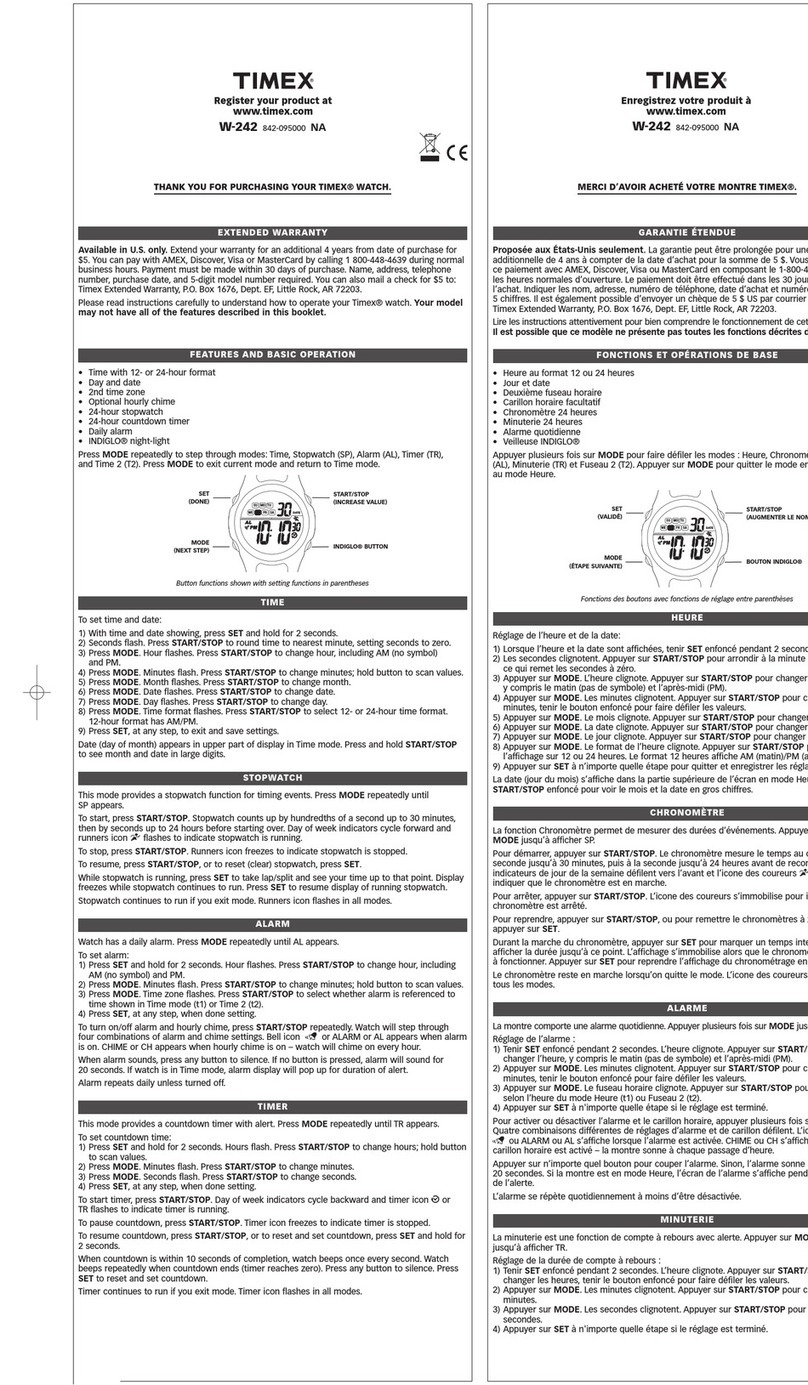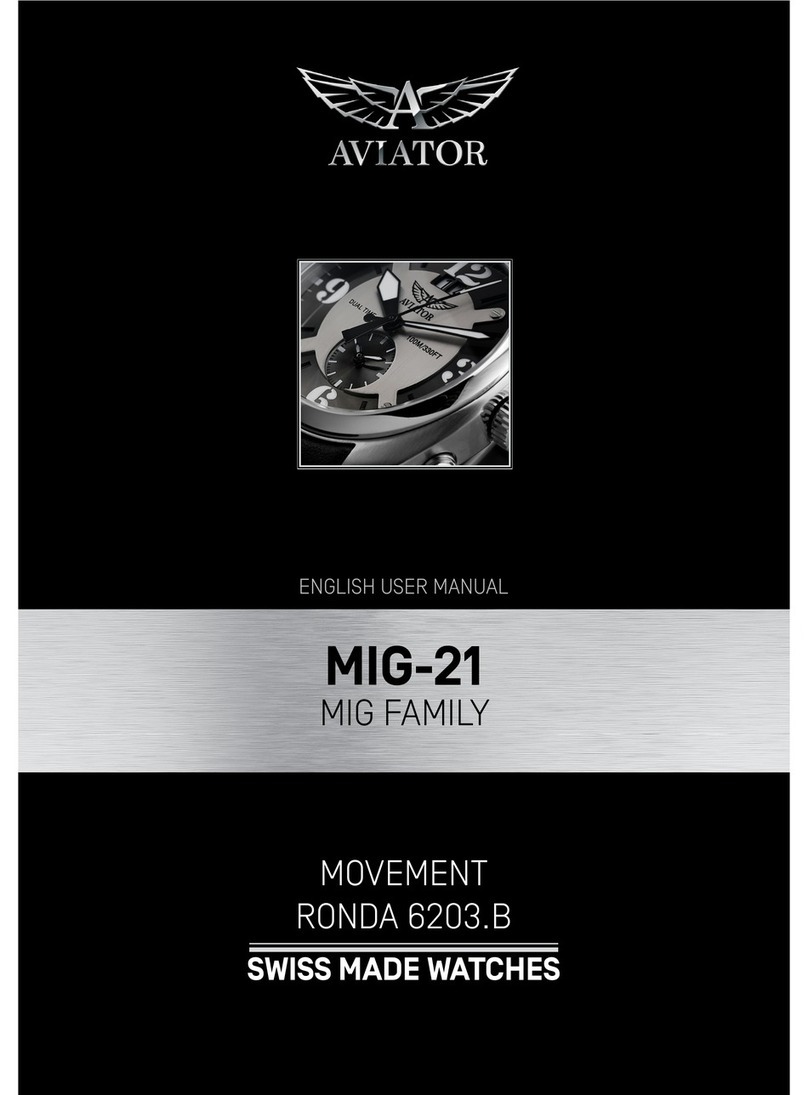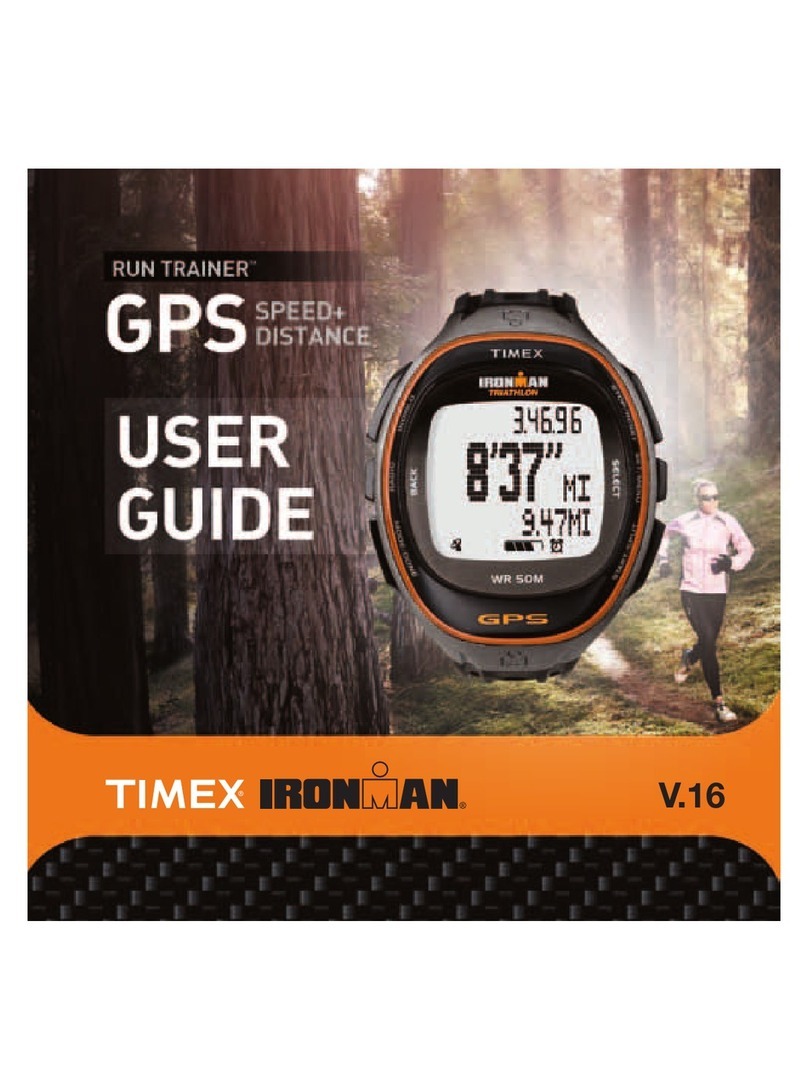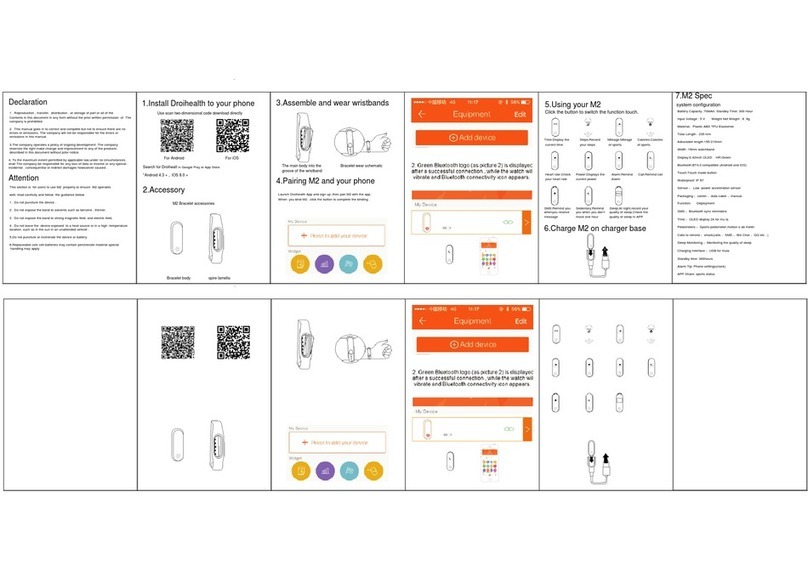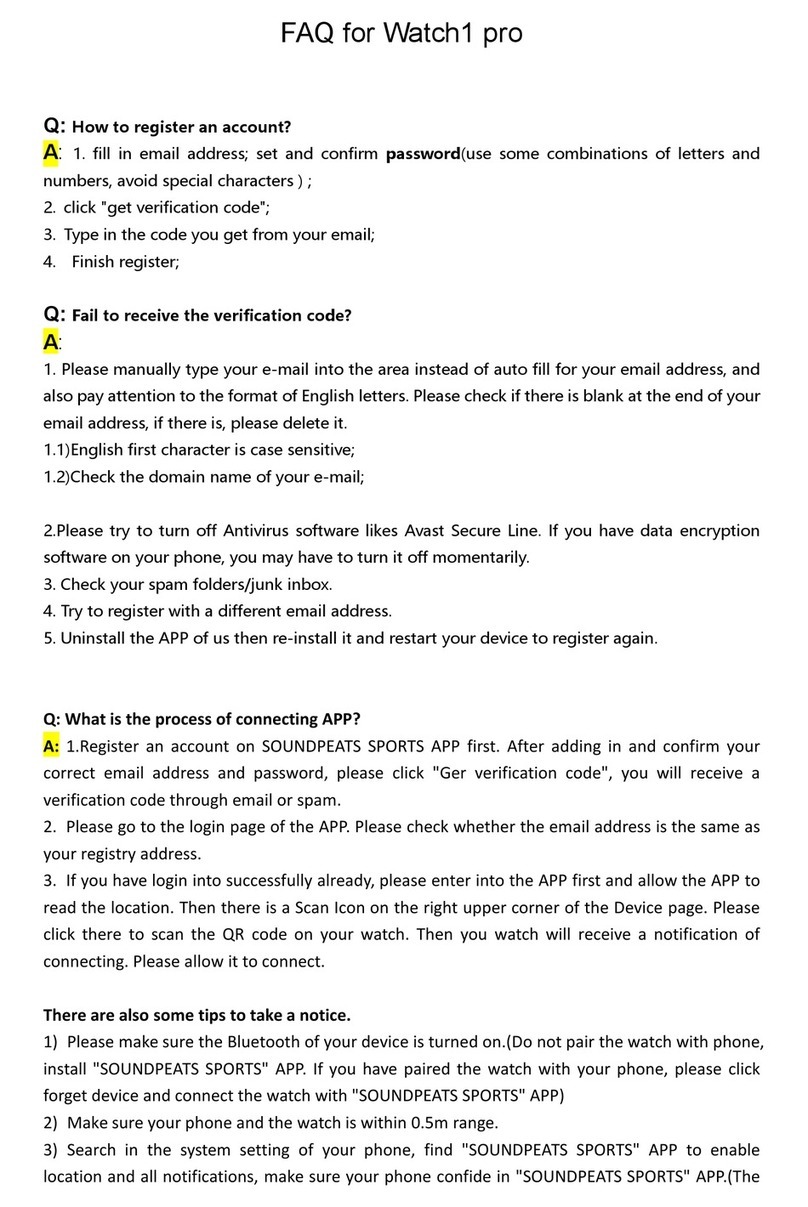iDROID Wrist User manual

iDROID Wrist
User Guide

Contents
1. Safety Warning.............................................................................................................................................................. 3
2. Product details:............................................................................................................................................................ 3
2.1 Hardware details .................................................................................................................................................... 3
3. Dialer Display Settings............................................................................................................................................. 3
3.1 Method 1: .................................................................................................................................................................... 3
3.2 Method 2: .................................................................................................................................................................... 4
4. Product Use..................................................................................................................................................................... 4
4.1 Synching Process .................................................................................................................................................... 4
4.2 Android Application Installation................................................................................................................... 4
4.3 Bluetooth Connection and Sync function .................................................................................................. 5
4.3.1 From phone to watch....................................................................................................................................... 5
5. Base Functions.............................................................................................................................................................. 6
5.1 Messages...................................................................................................................................................................... 6
5.2 Bluetooth..................................................................................................................................................................... 6
5.3 Call Records ............................................................................................................................................................... 6
5.4 BT Dialer ..................................................................................................................................................................... 6
5.5 Pedometer.................................................................................................................................................................. 7
5.6 Sleep Monitor............................................................................................................................................................ 7
5.7 Sedentary Remind.................................................................................................................................................. 7
5.8 Camera.......................................................................................................................................................................... 7
5.9 Video Recorder........................................................................................................................................................ 7
5.10 Image Viewer............................................................................................................................................................ 7
5.11 Video Player............................................................................................................................................................... 8
5.12 Sound Recorder....................................................................................................................................................... 8
5.13 Phone QQ...................................................................................................... Error! Bookmark not defined.
5.14 Browser........................................................................................................................................................................ 8
5.15 Sim Tool Kit................................................................................................................................................................ 8
6. Important Instructions:........................................................................................................................................... 8
7. Common Trouble Shooting Questions............................................................................................................. 9
7.1 Unable to Switch On .............................................................................................................................................. 9
7.2 Shut down automatically.................................................................................................................................... 9
7.3 Battery Time too Short........................................................................................................................................ 9
7.4Unable to Charge..................................................................................................................................................... 9
7.5 No Caller Name When Incoming Call........................................................................................................... 9
7.6 Bad Voice Quality.................................................................................................................................................... 9

1. Safety Warning
The information in this document won't be modified or extended.
The watch should be charging 2 hours at least before use.
The original code is 1122, this code can prevent your watch in use by others without your
permission.
Please change the original code to insure your personal information safe.
2. Product details:
2.1 Hardware details
Power button:
Power On/Off
Awaken/turn off screen
Back to main menu
USB port:
USB port is used for charging purpose/ to move data on to the watch or
remove from the watch through a USB Cable.
Touch screen:
Each function (main menu) will be shown and displayed on capacitive touch
screen. In the smartwatch to move onto different screens by sliding the screen
towards left and you will be able to see all the different features and
applications present.
3. Dialer Display Settings
3.1 Method 1:
Once the screen is on, you can click on the middle of the screen and different dial clock
interfaces will appear from which you can select the desired one.

3.2 Method 2:
The second method is to do it manually.
Main Menu Settings Phone Settings Standby Menu Display Unlock
Selection Select the Clock you like.
4. Product Use
4.1 Synching Process
First step is the QR Code. Go to Quick Response on your watch and the Scan
the QR Image with your Android phone QR Scanner/ Camera. Application can
also be downloaded from here
http://www.idroidusa.com/idroid-watch-app/idroid-wrist-fundo.apk
This APP is only used for the Sync between watch and phone, It will not take
your phone GPRS.
You have to make sure you are using the latest version of the application in
order to ensure the working of all the features in the watch. So whenever there
is a new software please update.
4.2 Android Application Installation
Please install the android application in your smart phone. You can storage it
into your phone memory or install by Sync assistant.
Once the application is installed,
Open the Fundo app and keep Notification Service On.
The Process to do that is
Press Home Help and Settings Notification Service (Enable it)
The next step would be to enable to Accessibility Settings from the phone. For
that follow the steps below.
Press Home Help and Settings Accessibility Settings BT
Notification (Enable it)
(Please choose “sure” when shown a warning notices)
The application runs on the background automatically and sync function will
be switched on as below:
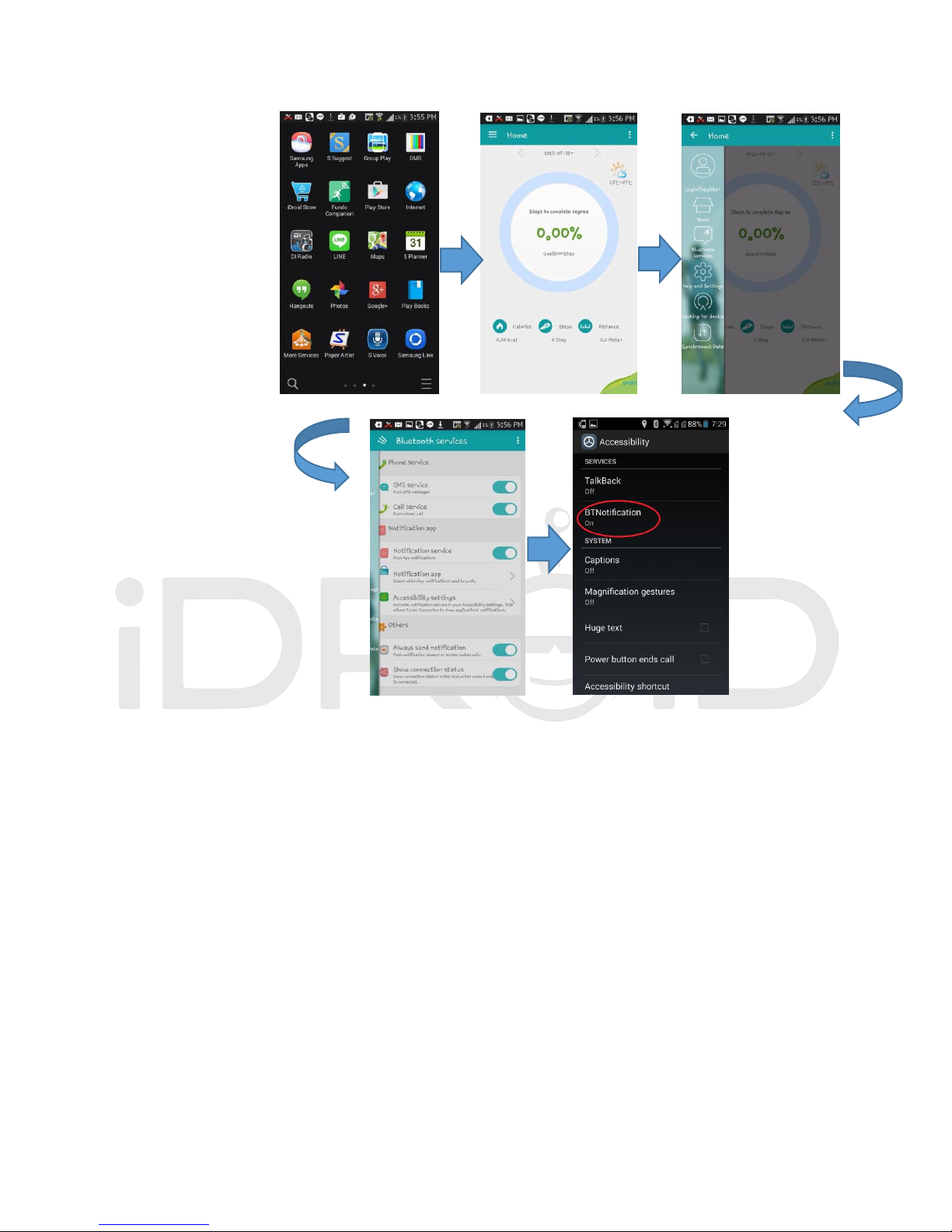
Click the Bluetooth notices and choose the Notification service, select your
Personal or System application in Notify application.
Note:
Telephone service is including SMS, incoming call and seek watch.
Please don’t shut the Bluetooth notify service when you are clearing
software by background or close background application software. It
will affect the Sync function between watch and phone if shut it.
4.3 Bluetooth Connection and Sync function
4.3.1 From phone to watch
On the phone, Turn on Bluetooth Search for devices
Click pair devices when found the iDROID smartwatch device, and also choose
‘’yes “in your mobile phone, paired done.
Please choose “sure” when there is phone book request, meanwhile you’d
better choose” no remind again”, this is convenience when you connect next
time (without remind again).

Note:
The Sync software can open in sync APP already installed and
Accessibility,
The mobile will show Bluetooth connected done after 2-5min;
The watch will inform you the time of Sync with phone, than the Sync
switched on. The message will sync to you watch when it incoming to
mobile.
Now on the watch, Go to
BT Dialer Search New device Find your phone and connect
5. Base Functions
5.1 Messages
The messages will sync your phone and your watch messages. That will allow you to
look at your messages on the watch rather than opening up the phone.
5.2 Bluetooth
Sets the Bluetooth status, turn on/off.
5.3 Call Logs
You can check your phone call records after you connect with the Bluetooth.
Shows all records including Missed calls, Dialed calls and Received call.
You can check the date, time and phone number of the miss call after you
choose it, but only can call this number.
5.4 BT Dialer
It is used to pair the device with the Android phones.

5.5 Pedometer
It can be adopted as a tool to avoid insufficient or excessive exercise by
measuring calories or calories consumption based on collected data, such as
number of steps, distance, speed, time, etc., to control exercise.
If you want return to main menu but keep pedometer during the exercise,
please press the power button.
5.6 Sleep Monitor
Show your sleep quality base on your sleep times
5.7 Sedentary Remind
You can set a time to remind you up to do some exercise. This way you can schedule
your exercise timings.
5.8 Camera
You can take pictures from the device using the build in Camera of the device.
5.9 Video Recorder
You can record videos from the device camera.
5.10 Image Viewer
You can view images that you have saved on the device using the camera and the ones
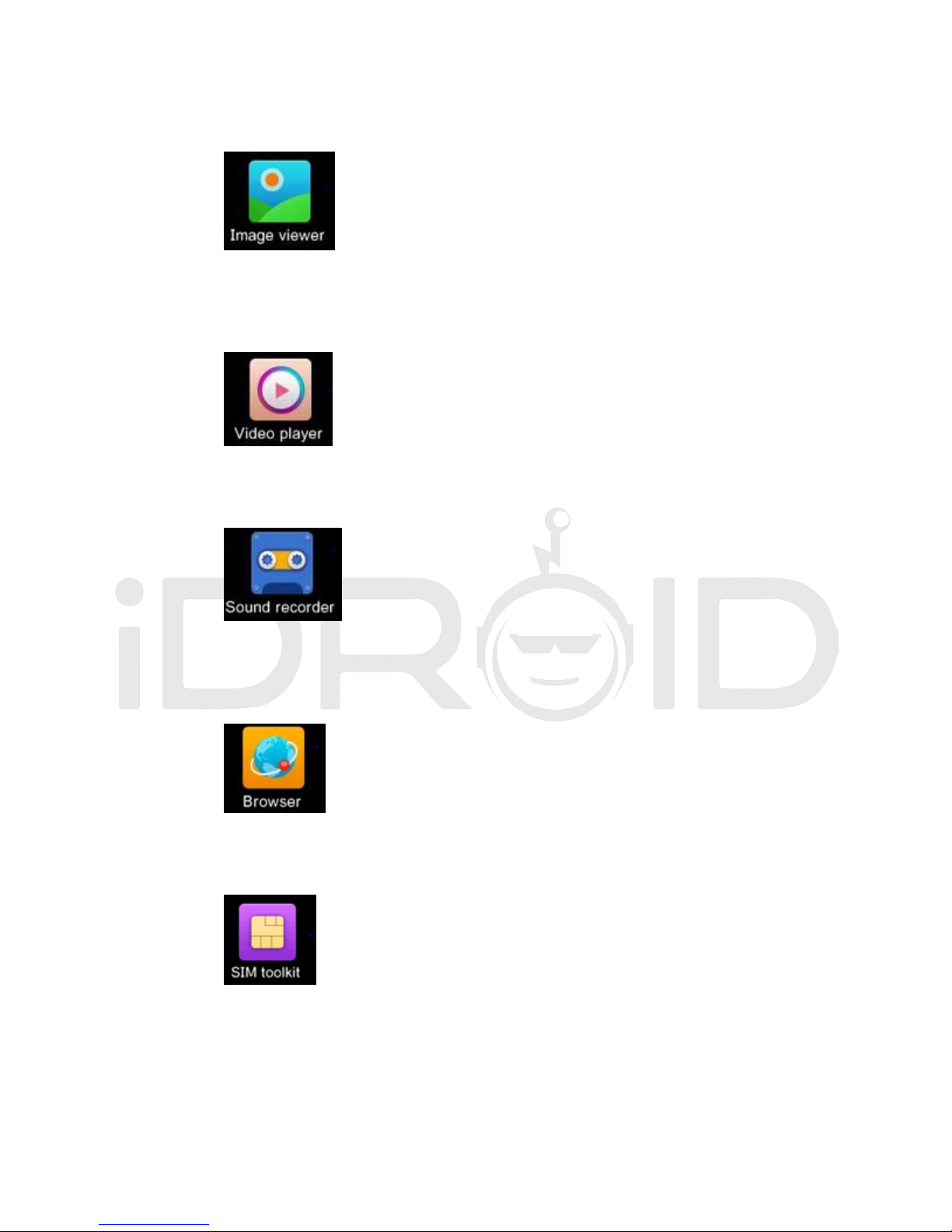
that you have copied from other sources.
5.11 Video Player
It allows you to play videos that you have made on the device or have copied from
different sources.
5.12 Sound Recorder
It allows you to record audio sounds using the device mike.
5.13 Browser
Browser need your phone to have the SIM card and you can surf the Internet through
this.
5.14 Sim Tool Kit
It will allow you to use the Sim Tool kit options of your Network Service Provider.
6. Important Instructions:
Full charge before use, the charge time need 1-2 hours.
Use the accessories cable and charger, or your android phone accessories.

Bluetooth will disconnect once it will exceed the distance limit, after switch
on the Anti lost, the smart search function can’t be use before reconnect with
Bluetooth.
Please reconnect with BT if it’s disconnected occasionally (Please Manual
connect if it disconnects over 5 times).
Always agree the phone book Sync otherwise there will be no phone book
contacts.
When playing the music, some of music’s name can show and some can’t, it is
normal, because android phone are difference.
7. Common Trouble Shooting Questions
7.1 Unable to Switch On
The time for pressing the power button is a little more than 2 seconds.
Please keep it pressed for more than 3 seconds.
If Low power, please charge it.
7.2 Shut down automatically
Normally if this is the case, It’s low power and you should charge the watch.
7.3 Battery Time too Short
Battery is not full, please make sure it is full power (full charge need
2hours at least).
During the use of SIM card, the power will run off soon if the signal
strength is poor.
7.4 Unable to Charge
The battery’s life will reduce after few years, Please check if the
battery is working fine.
Change the if it is not working properly.
Please check the USB slot if it is connecting properly, if no, please try
again inserting it.
7.5 No Caller Name When Incoming Call
You must have missed the step of Synching the phone book on the
watch.
Please pair the device and connect BT again.
7.6 Bad Voice Quality
Watch and Phone would be at a too far distance from each other.

Bad Signal of your Network.
You are standing at a place with low signals. Kindly change your place.
Table of contents
Other iDROID Watch manuals