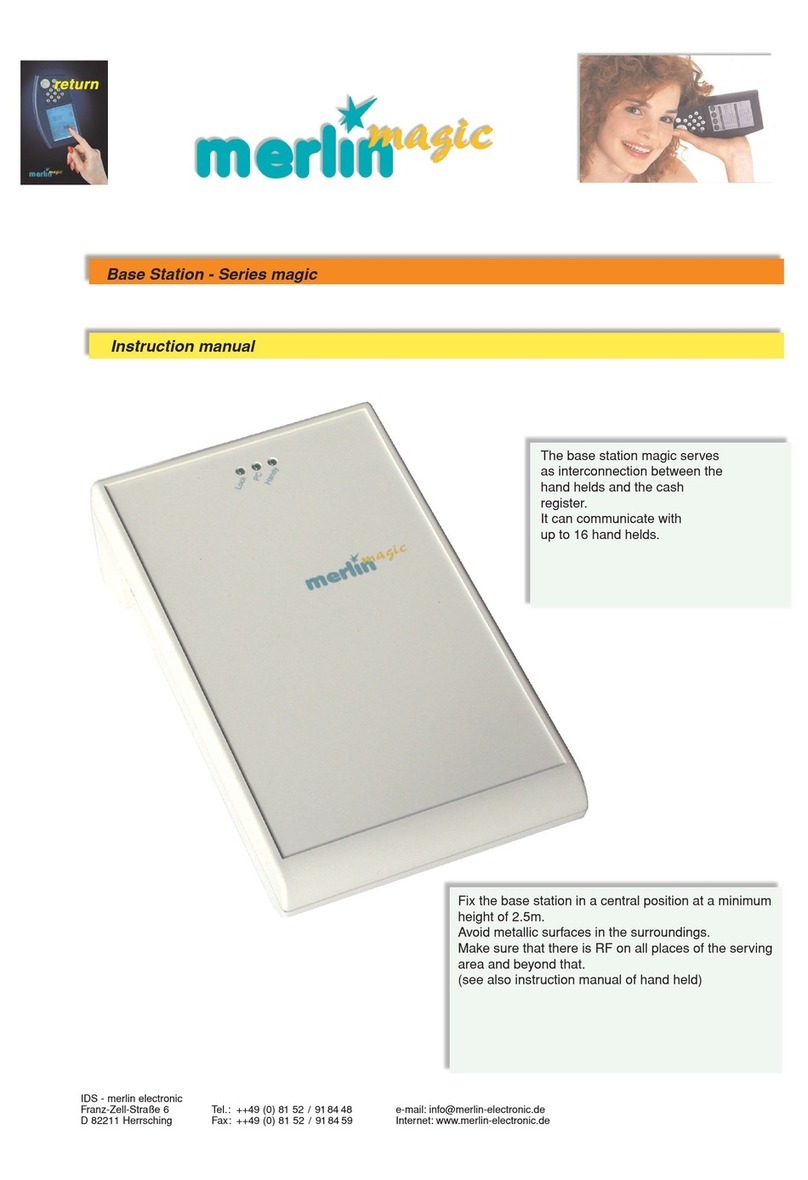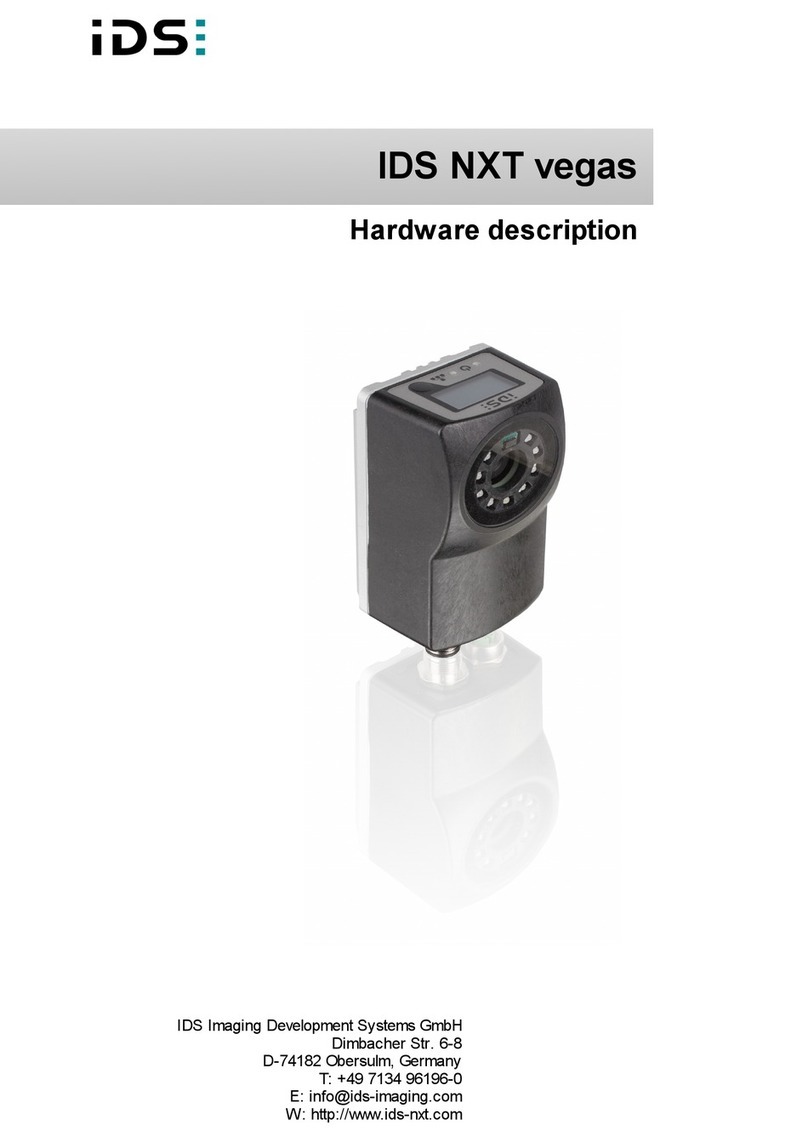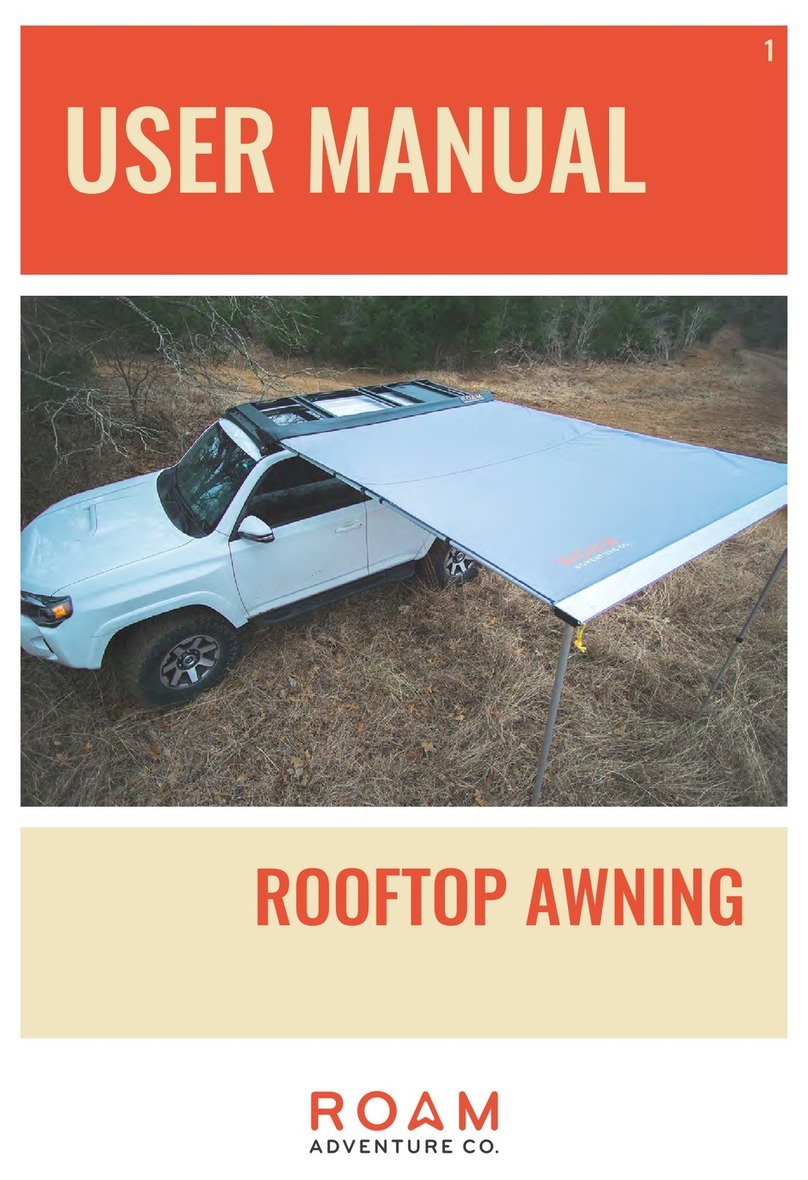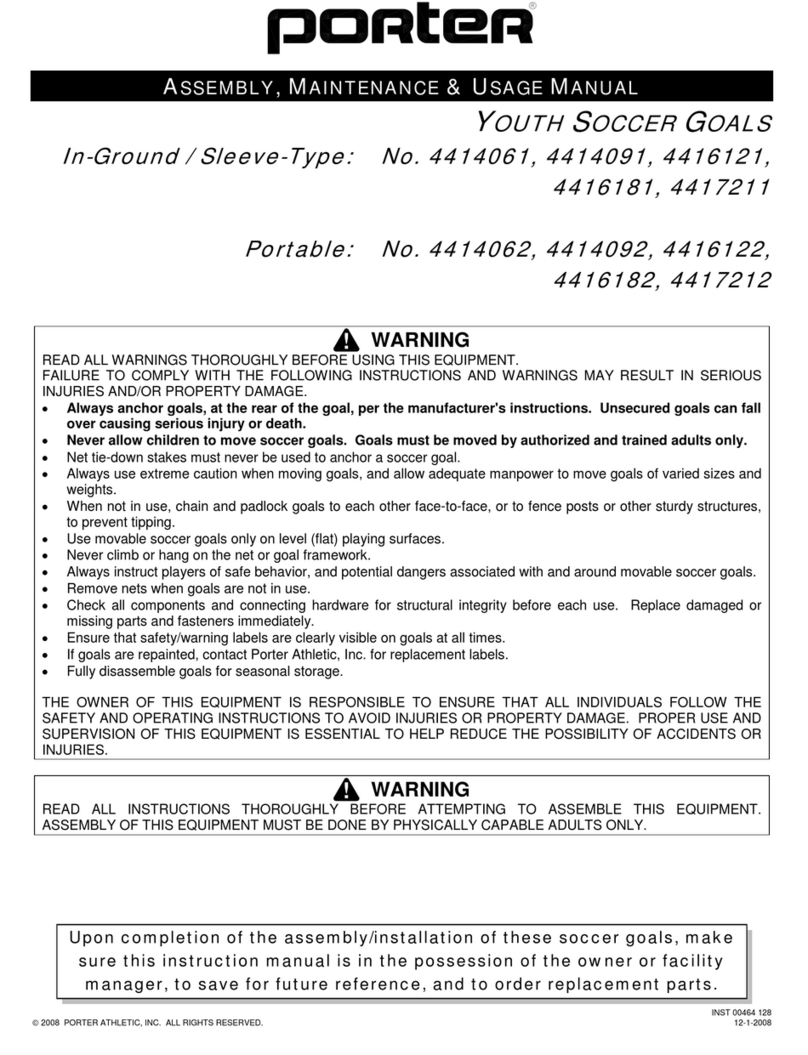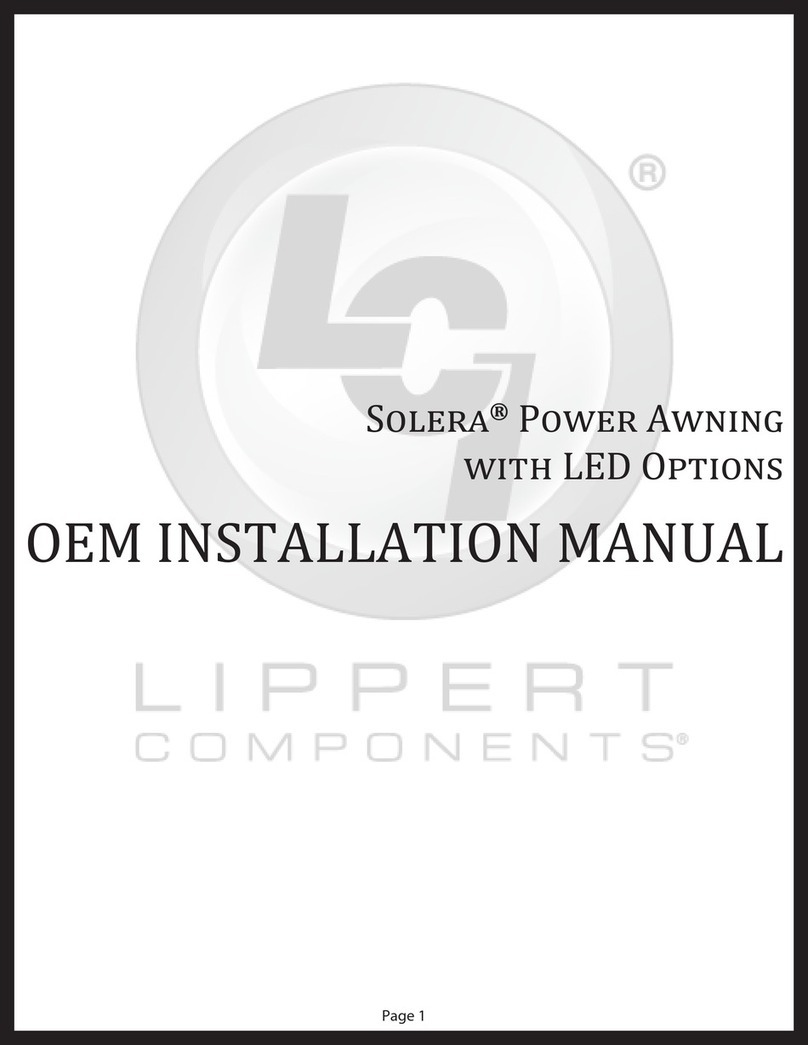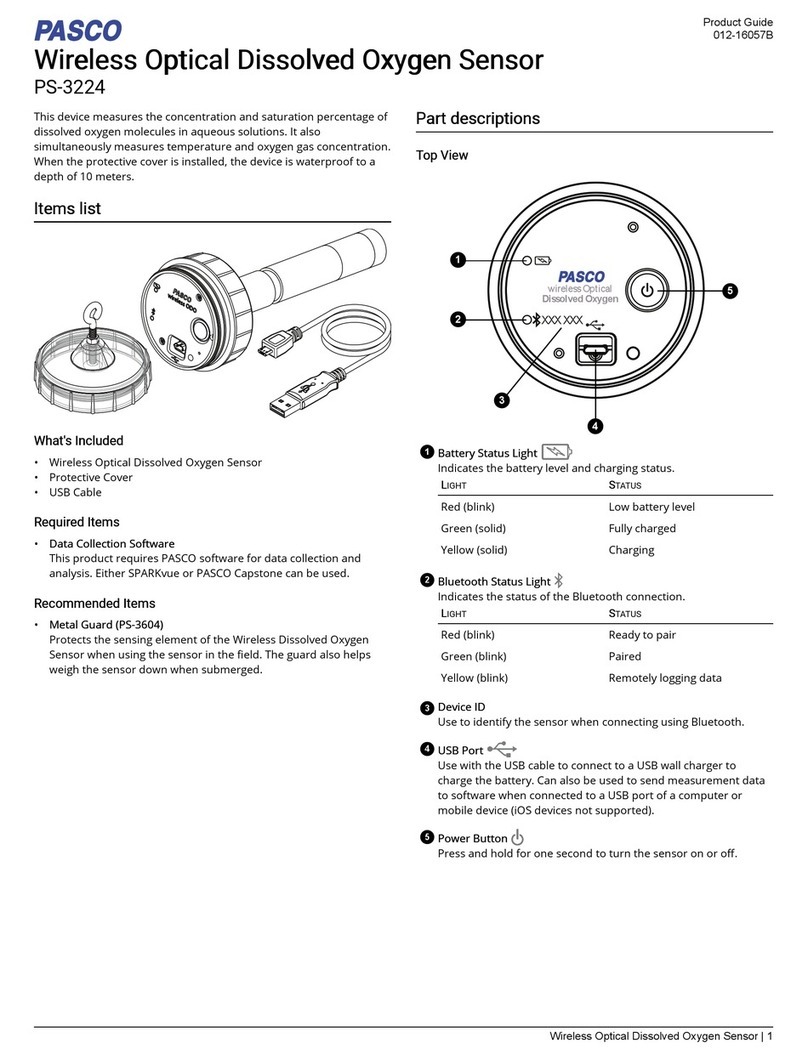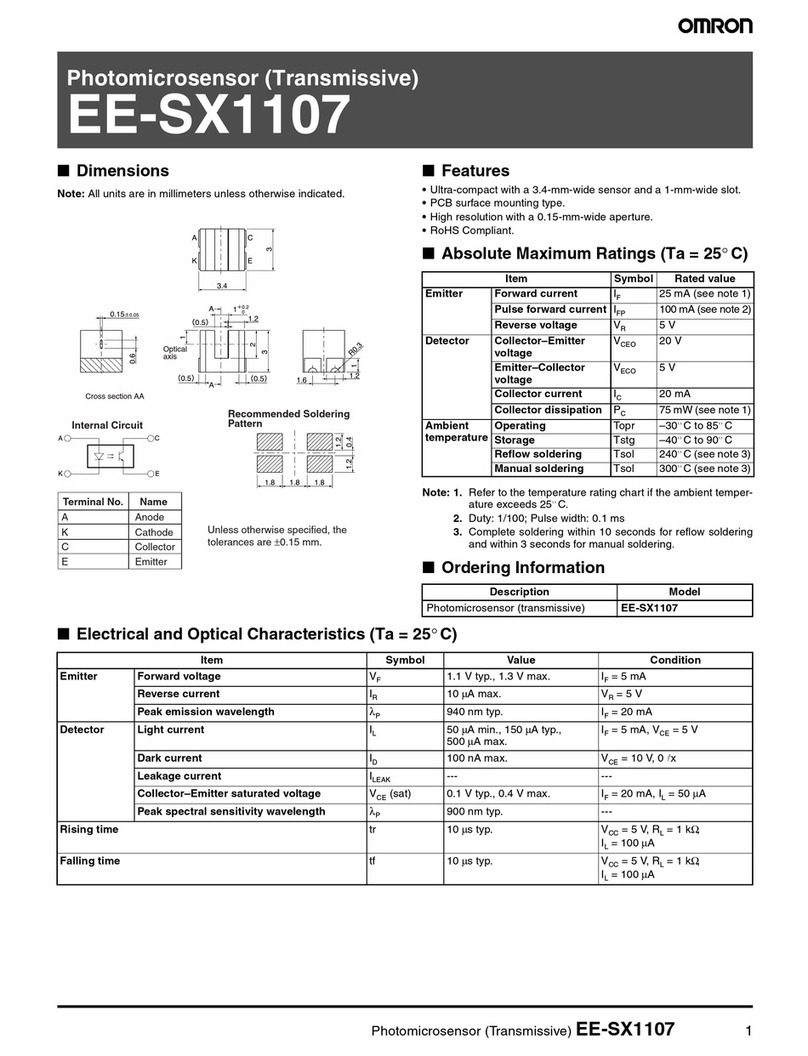IDS NXT Instruction Manual

IDS NXT
IDS Imaging Development Systems GmbH
Dimbacher Str. 6-8
D-74182 Obersulm
T: +49 7134 96196-0
F: +49 7134 96196-99
M: info@ids-imaging.com
W: http://www.ids-nxt.com
Operation

November 2017 2
Operation: IDS NXT
Contents
1 Preface ............................................................................................................................................. 4
1.1 Introduction ................................................................................................................................. 4
1.2 Trademarks ................................................................................................................................. 4
1.3 Copyright .................................................................................................................................... 4
1.4 Contact ....................................................................................................................................... 4
2 Safety instructions ............................................................................................................................ 5
2.1 Intended use ................................................................................................................................ 5
2.2 Installation, operation, and maintenance ......................................................................................... 5
2.3 Operation and power supply .......................................................................................................... 5
2.4 Transport ..................................................................................................................................... 6
2.5 Correct disposal ........................................................................................................................... 6
3 IDS NXT Cockpit ................................................................................................................................ 6
3.1 Installing IDS NXT Cockpit ............................................................................................................ 6
3.2 Starting IDS NXT Cockpit .............................................................................................................. 6
3.3 Logging on to the device ............................................................................................................... 8
4 Overview .......................................................................................................................................... 9
5 Dashboard ........................................................................................................................................ 9
6 Configuration .................................................................................................................................. 10
6.1 Camera ..................................................................................................................................... 10
6.1.1 Camera settings .............................................................................................................. 10
6.1.2 Lens settings .................................................................................................................. 11
6.1.3 Image acquisition ............................................................................................................ 11
6.1.3.1 Trigger type "Freerun" ......................................................................................... 11
6.1.3.2 Trigger type "Software" ........................................................................................ 11
6.1.3.3 Trigger type "Hardware" ....................................................................................... 12
6.1.3.4 Trigger type "Distance" ....................................................................................... 13
6.1.4 Internal lighting ................................................................................................................ 14
6.1.5 External flash .................................................................................................................. 14
6.2 General settings ......................................................................................................................... 15
6.3 Interfaces .................................................................................................................................. 16
6.4 Vision app manager .................................................................................................................... 17
7 Administration ................................................................................................................................. 18
7.1 Network ..................................................................................................................................... 18
7.2 Users ........................................................................................................................................ 18
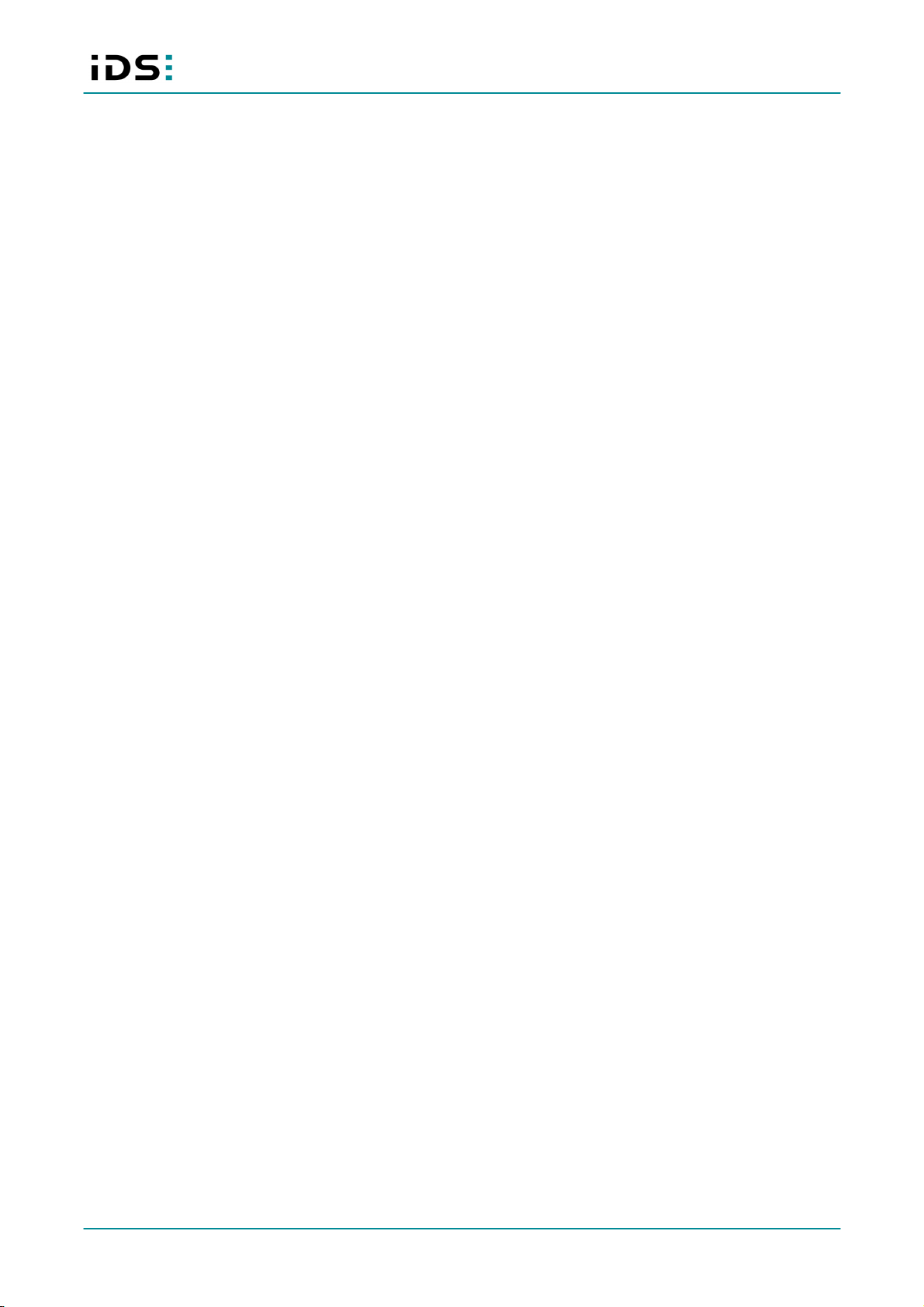
November 2017 3
Operation: IDS NXT
7.3 Firmware update ........................................................................................................................ 19
8 Logbook .......................................................................................................................................... 19
9 Website ........................................................................................................................................... 19
Index ................................................................................................................................................. 21

November 2017 4
Operation: IDS NXT
1 Preface
1.1 Introduction
IDS Imaging Development Systems GmbH has taken every possible care in preparing this manual. We however
assume no liability for the content, completeness or quality of the information contained therein. The content of
this manual is regularly updated and adapted to reflect the current status of the software. We furthermore do
not guarantee that this product will function without errors, even if the stated specifications are adhered to.
Under no circumstances can we guarantee that a particular objective can be achieved with the purchase of this
product.
Insofar as permitted under statutory regulations, we assume no liability for direct damage, indirect damage or
damages suffered by third parties resulting from the purchase of this product. In no event shall any liability
exceed the purchase price of the product.
Please note that the content of this manual is neither part of any previous or existing agreement, promise,
representation or legal relationship, nor an alteration or amendment thereof. All obligations of IDS Imaging
Development Systems GmbH result from the respective contract of sale, which also includes the complete and
exclusively applicable warranty regulations. These contractual warranty regulations are neither extended nor
limited by the information contained in this manual. Should you require further information on this product, or
encounter specific problems that are not discussed in sufficient detail in the manual, please contact your local
dealer or system installer.
1.2 Trademarks
Microsoft and Windows are trademarks or registered trademarks of Microsoft Corporation. All other products or
company names mentioned in this manual are used solely for purposes of identification or description and may
be trademarks or registered trademarks of the respective owners.
1.3 Copyright
© IDS Imaging Development Systems GmbH. All rights reserved. This manual may not be reproduced,
transmitted or translated to another language, either as a whole or in parts, without the prior written permission
of IDS Imaging Development Systems GmbH.
Status: November 2017
1.4 Contact
IDS Imaging Development Systems GmbH
Dimbacher Str. 6-8
D-74182 Obersulm
T: +49 7134 96196-0
F: +49 7134 96196-99
E: info@ids-imaging.com
W: http://www.ids-nxt.com

November 2017 5
Operation: IDS NXT
2 Safety instructions
Read carefully the information in this chapter before installing and using the product. The producer is not
responsible for damages and injury, which can occur due to false handling of the product and ignoring the
safety instructions. All warranty will be spoiled in this case.
2.1 Intended use
IDS NXT vision app-based sensors are to be used to capture images for visualization and image processing
tasks. The devices are designed for use in industrial environments.
Please comply with the requirements for the proper use of this product. Failure to do so will render the warranty
void.
·
The product is not authorized for use in security relevant applications.If it used in security relevant
applications, the customer is responsible for the necessary approvals.
·
This product is not a toy and should be kept and operated out of reach of children.
·
If the product is modified or changed CE, FCC, and/or UL approval becomes invalid. In this case the
customer is responsible for ensuring product conformity.
·
Unauthorized opening of the camera housing voids the warranty. IDS Imaging Development Systems GmbH
assume no liability for defects if the product was improperly disassembled, reworked, or repaired by the
customer or a third party.
2.2 Installation, operation, and maintenance
The product must be connected, taken into operation and maintained only by appropriately qualified personnel.
The error-free and safe operation of this product can only be ensured if it is properly transported, stored, set up
and assembled, and operated and maintained with due care. The installation, inspection, maintenance,
extension, and repair may only be done by authorized personnel.
·
The IDS NXT vision app-based sensor must be installed in such way that the specifications are met which
are described in the manual.
·
Only operate the product under ambient conditions described in manual for the product. Carefully observe the
IP protection class for your product. The use under ambient conditions different from those specified in this
manual may result in damage of the product.
·
Do not subject this product to direct sunlight, moisture or shock.
·
Lay cables in such way that no one can step on or they do not represent a trip hazard.
·
Before starting up, check if the electrical wiring corresponds to the specifications in this manual. Faulty
wiring (overvoltage, undervoltage) can result in a damage in the electronics.
2.3 Operation and power supply
WARNING! Non-approved power supplies for product operation may cause painful or dangerous electric shock.
Serious injury or death may occur. Use a power supply that meet the safety extra-low voltage (SELV) and
limited power source (LPS) requirements.
·
In order to ensure electrical safety, we recommend using a shielded network cable or connecting the housing
to ground so that the housing is connected via the proper installation to ground.
CAUTION! Class 1 laser
The accessible laser radiation is harmless under reasonably predictable conditions. Observe the legal
regulations for laser protection.

November 2017 6
Operation: IDS NXT
NOTICE! The housing may get hot depending on the operating conditions. Provide sufficient heat dissipation.
2.4 Transport
·
To avoid any damage to the connectors, only mount or remove the product with the cables disconnected.
·
Keep packing materials like films away from children. In case of abuse there is a risk of suffocation.
2.5 Correct disposal
This marking shown on the product, accessory items or in the manual, indicates that the product
and electronic accessory products, like e. g. network cables, should not be disposed with other
household wastes.
To prevent possible harm to the environment, separate the product and accessory items from other types of
waste. Dispose professionally the product and accessory items to encourage the recycling of reusable
material.
3 IDS NXT Cockpit
3.1 Installing IDS NXT Cockpit
The installation package for the IDS NXT software is available for download from www.ids-nxt.com. To install,
follow the instructions in the installation wizard.
IDS NXT Cockpit is currently available for Windows 7/8/8.1/10 64-bit. You should have an up-
todate graphics card driver installed for an optimum display.
3.2 Starting IDS NXT Cockpit
Start the IDS NXT Cockpit either via the icon on the desktop or under "Start > All prgrams > IDS > NXT > IDS
NXT Cockpit". After launching, you will be in the “Device overview”. IDS NXT Cockpit scans the network for IDS
NXT vision app-based sensors and lists them in this overview. A logon to IDS NXT vision app-based sensors is
possible by direct entry of an IP address.
Automatic finding of IDS NXT vision app-based sensors only works if the following parameters are
possible in the network:
·
UDP broadcasts via Port 5055 ("Finder” queries from IDS NXT Cockpit)
·
TCP response from devices via Port 5055
More detailed information on the sensors found can be displayed by clicking on them.
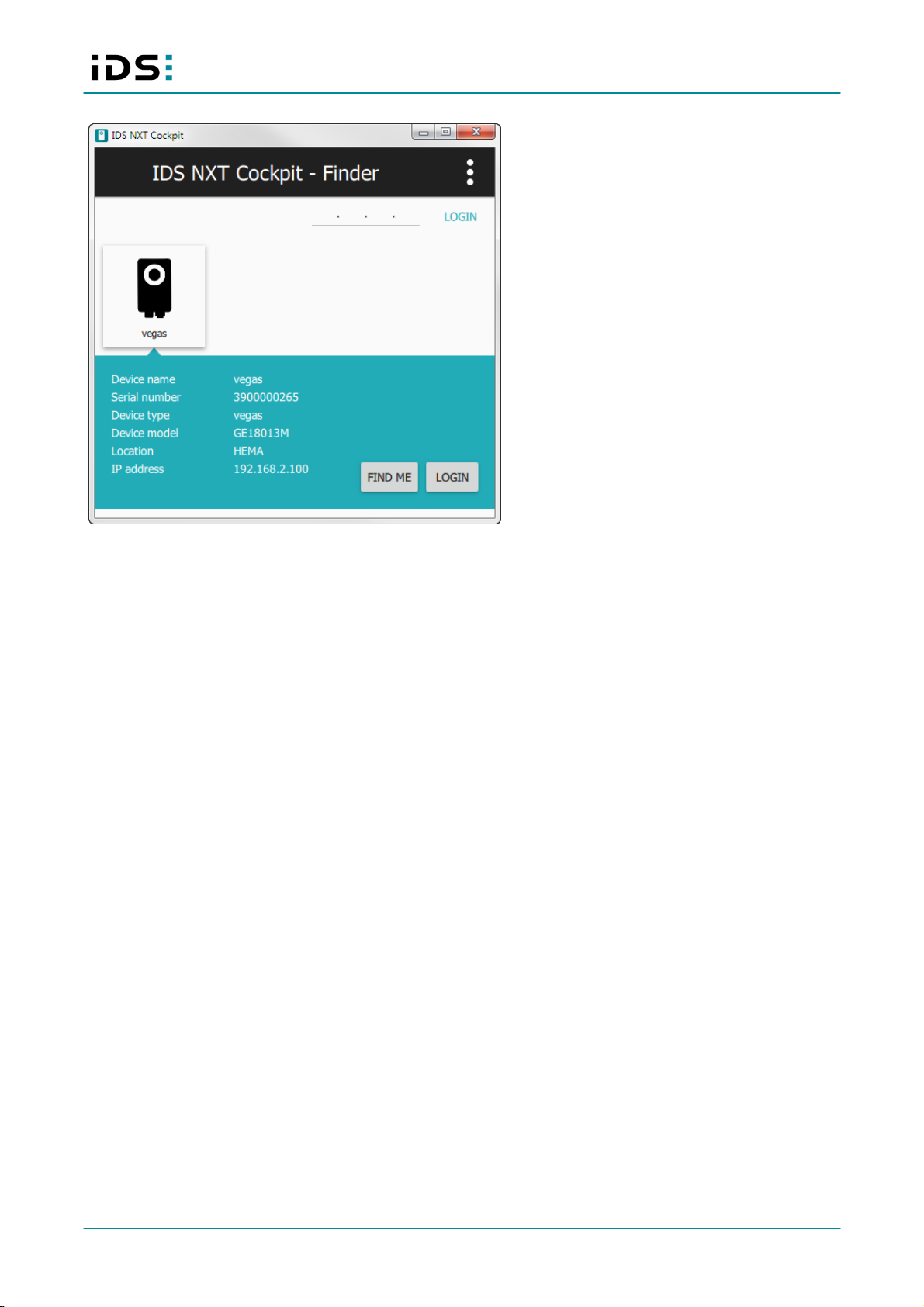
November 2017 7
Operation: IDS NXT
IDS NXT Cockpit shows a found IDS NXT Vision App-based
sensor with device information
If you have connected multiple sensors, the "Find me" button is useful. The corresponding IDS NXT vision app-
based sensor then emits a brief acoustic and visual signal (device display flashes) to identify itself. The logon
button takes you to the relevant device logon.

November 2017 8
Operation: IDS NXT
3.3 Logging on to the device
Different access profiles
Via the selection, select the user class that you want to use to log on to the device. There are three basic user
classes that are used.
admin
The administrator profile allows full access to the IDS NXT vision app-based sensor's
configuration. Everything is possible, from firmware updates to installation and
adjustment of IDS NXT vision apps.
service
This user profile can be used to perform service activities. Specified settings can be
changed, for example to respond to changed production specifications. These include
camera settings (brightness, focus, etc.) and settings for the IDS NXT vision apps.
user
This user profile provides shop floor employees, for example, with status information for
a IDS NXT vision app-based sensor so that they can directly find information about fault
conditions.
The passwords for the "admin" and "service" user classes are "ids" when delivered. They can be
changed using the administrator profile. No password is necessary for the "user" user class.
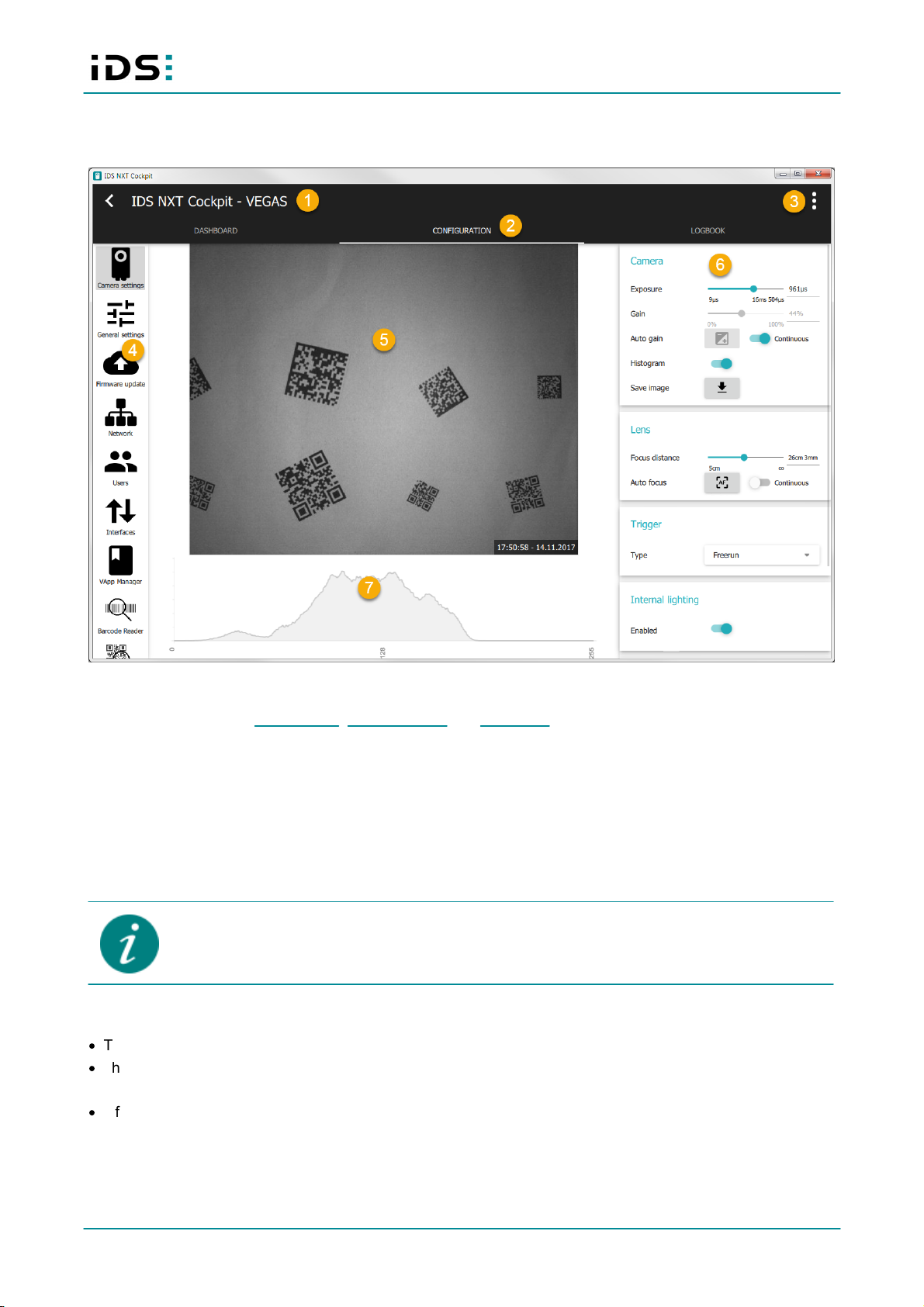
November 2017 9
Operation: IDS NXT
4 Overview
Configuration - overview
1. Back to IDS NXT finder
2. Selection of the tabs "Dashboard", "Configuration" and "Logbook"
3. Language selection and general information about IDS NXT Cockpit
4. Left navigation with different settings
5. Image view with capture date
6. Setting parameter of the camera
7. Histogram display
5 Dashboard
The "Dashboard" is visible for all user profiles without restriction.
In the "Dashboard", you see:
·
The result image of the last read operation with capture time
·
The system monitor with information about the image processing status, frame rate, CPU load etc. If values
are outside their defined limits, this is indicated optically by displaying the corresponding value in orange/red.
·
Information about the device such as name, location, serial number etc.
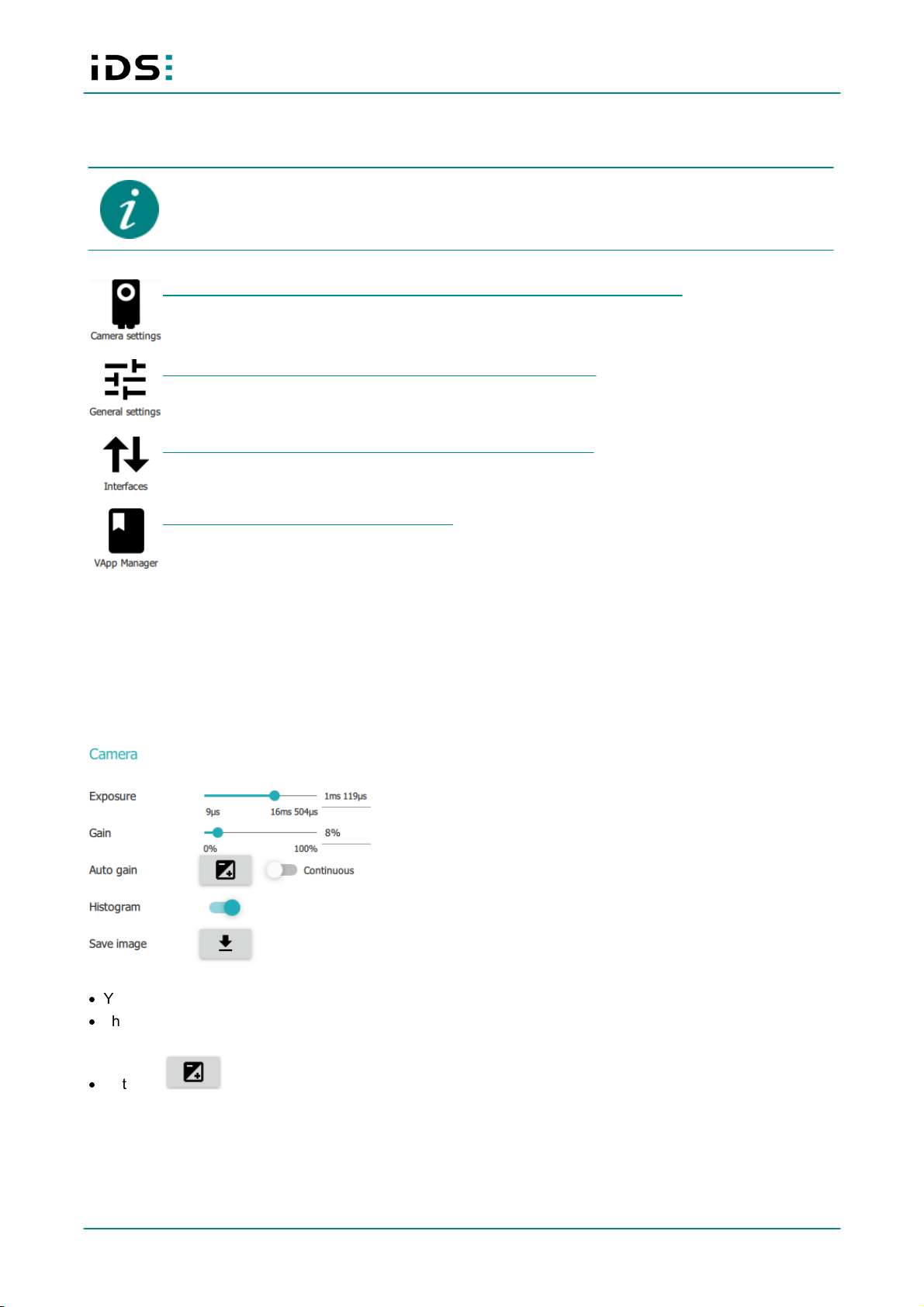
November 2017 10
Operation: IDS NXT
6 Configuration
The following settings can be changed using either the service or administrator profile.
Camera settings: general parameters like exposure time, gain, and histogram
General settings: device settings, date/time and device feedback
Interfaces: settings for interfaces like RS-232 and inputs/outputs
Vision App Manager: Managing vision apps
6.1 Camera
6.1.1 Camera settings
In the "Camera settings" area, you can set the exposure time and gain settings. You can also display a
histogram.
Setting camera parameters
·
You can set the exposure time either via the slider or enter a numerical value in the input field behind it.
·
The gain can be set automatically ("Continuous"option) or manually. 0% = no gain and 100% = maximum
possible gain (depending on the sensor).
·
With the button you can determine the automatic gain value once if you do not want to use the
"Continuous" option.
To determine the gain value, the trigger mode is briefly changed to "Software" and then reset to the original
value. No moving objects should be used for the determination, otherwise the correct execution cannot be
guaranteed.
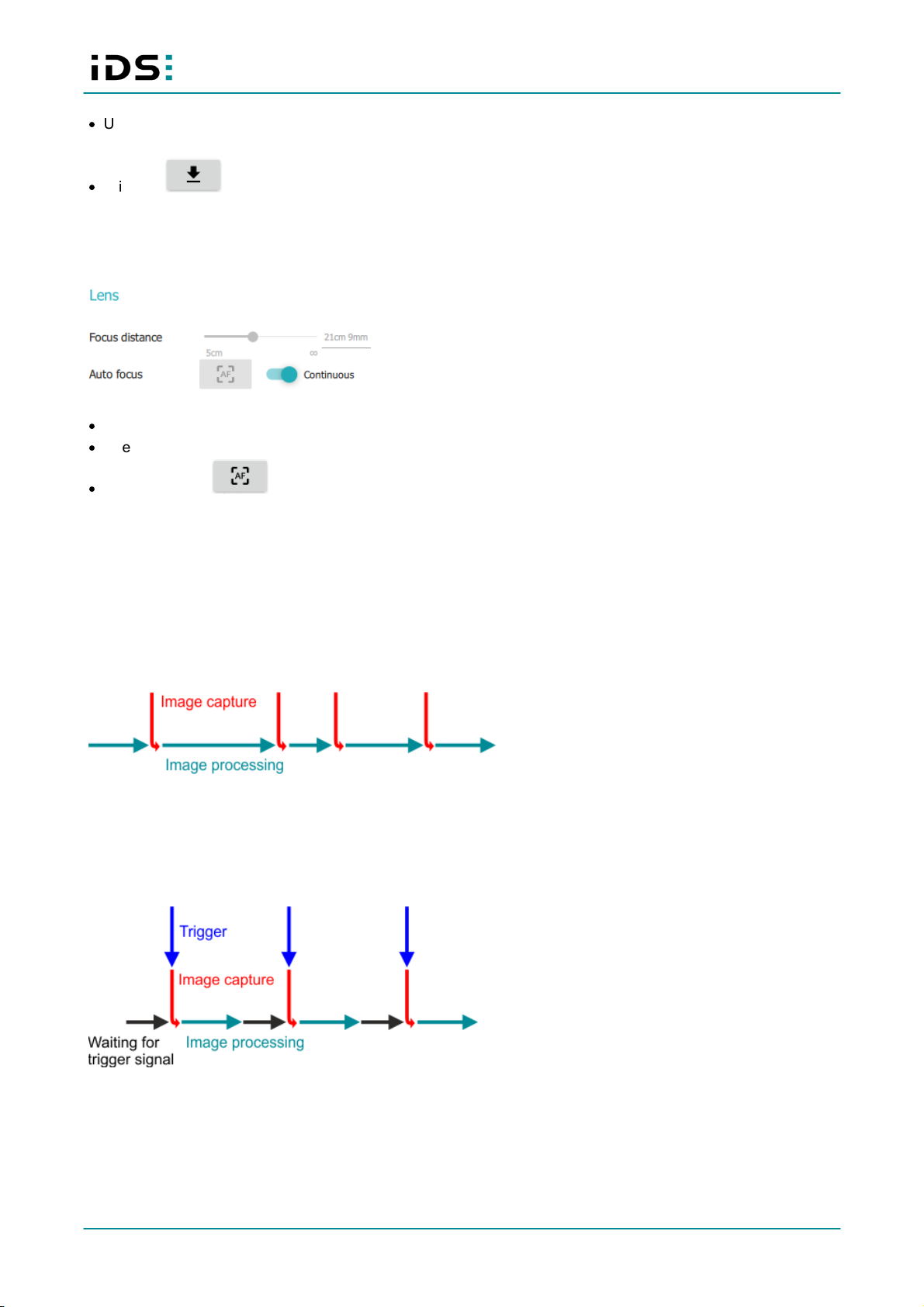
November 2017 11
Operation: IDS NXT
·
Using the "Histogram" option, you can display a histogram below the image view. The histogram graphically
shows the frequency distribution of the color values in the image.
·
With the button you can save the current image in JPEG format.
6.1.2 Lens settings
In the "Lens" area, you can set the focus manually by entering the working distance or activate the autofocus.
Adjusting the lens settings
·
If you activate the "Continuous" option, the focus is automatically adjusted.
·
After deactivating the "Continuous" option, you can enter the working distance to set the focus manually.
·
With the button button, you can set the focus automatically once if you do not want to use the
"Continuous" option.
6.1.3 Image acquisition
6.1.3.1 Trigger type "Freerun"
In "Freerun" mode, the device captures and processes an image. After processing, the next image is
automatically captured. Since the processing time can vary for each image, the interval between two images in
this mode is not always equal, and therefore the frame rate is not deterministic.
Trigger type "Freerun"
You can use the freerun mode if you want to adjust the device by the live image and still work without a
continuous trigger signal. There are no other settings in this mode.
6.1.3.2 Trigger type "Software"
Trigger type "Software"
In the "Software" mode, image capture is triggered by a software command. The software command is signaled
for example by an external client PC or a vision app. How to activate a software trigger via the REST interface
is described in the manual "IDS NXT: REST API".
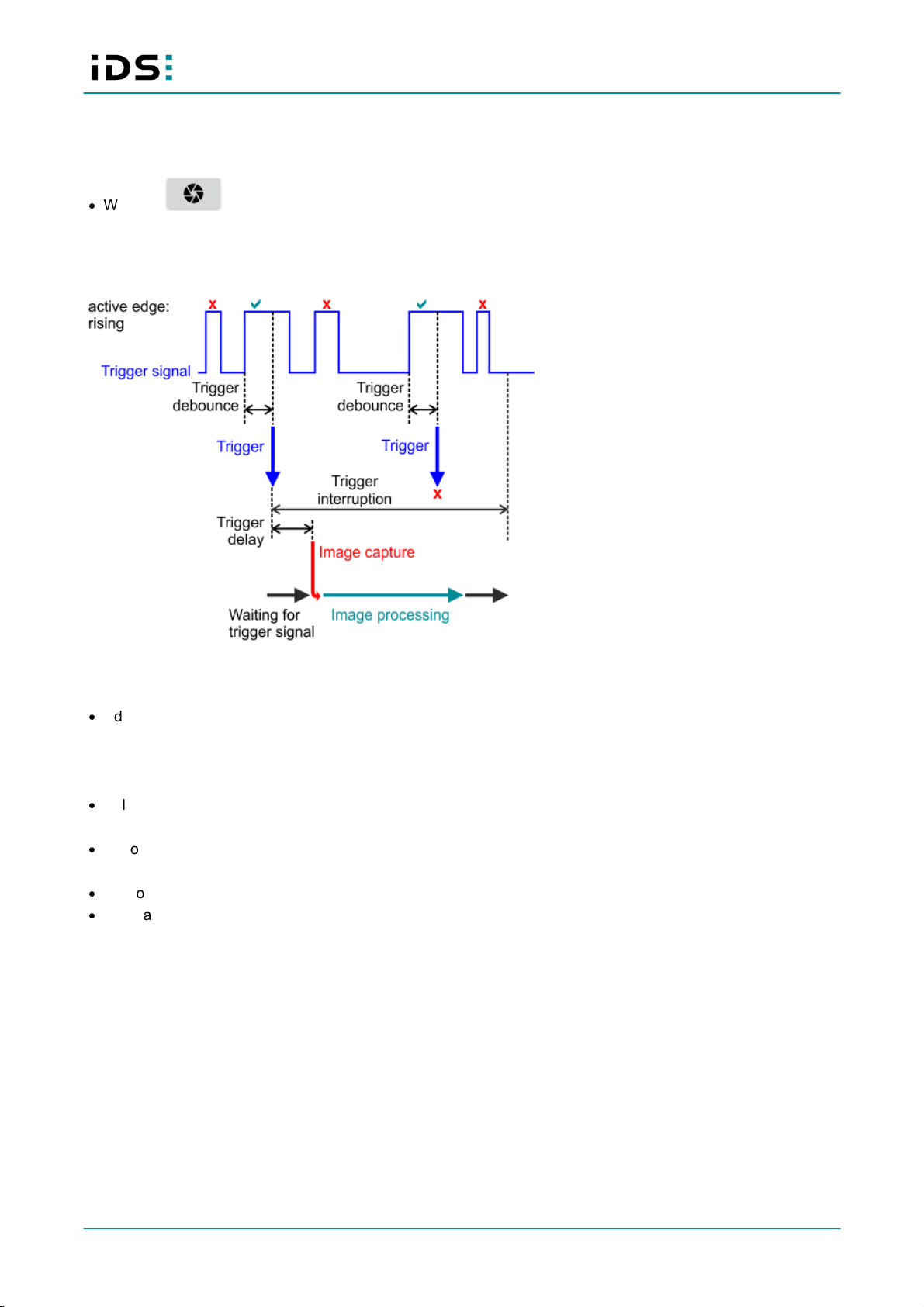
November 2017 12
Operation: IDS NXT
In this trigger mode, the live image only shows an image if a trigger has been activated. In the live image, you
can see the capture date of the last image in the lower right corner.
·
With the button, you can activate a software trigger manually in IDS NXT Cockpit.
6.1.3.3 Trigger type "Hardware"
In the "Hardware" mode, image acquisition is activated via an external trigger signal.
Example: Trigger type "Hardware" with rising edge
In this mode, you have the following additional settings:
·
Edge
Falling: image acquisition starts when the trigger input signal has a falling edge.
Rising: image acquisition starts when the trigger input signal has a rising edge.
Both: both rising and falling edges trigger image acquisition.
·
Delay: With this option you can set the delay between the input of a trigger signal and the start of image
acquisition.
·
Debounce: This function can be used to suppress interference at the trigger input. A signal at the trigger
input is only recognized as a trigger if the signal level remains constant during the set time.
·
Timeout: set inactive time (pause) after the last trigger detection before the trigger detection starts again.
·
Prescaler: Via the trigger prescaler (frequency divider) you can set that the incoming trigger signals are pre-
divided by the set value. This is the case if the external trigger source provides more trigger pulses than
needed for capturing. The set value, e. g. 4, defines that only every 4th trigger signal is used to start image
acquisition.
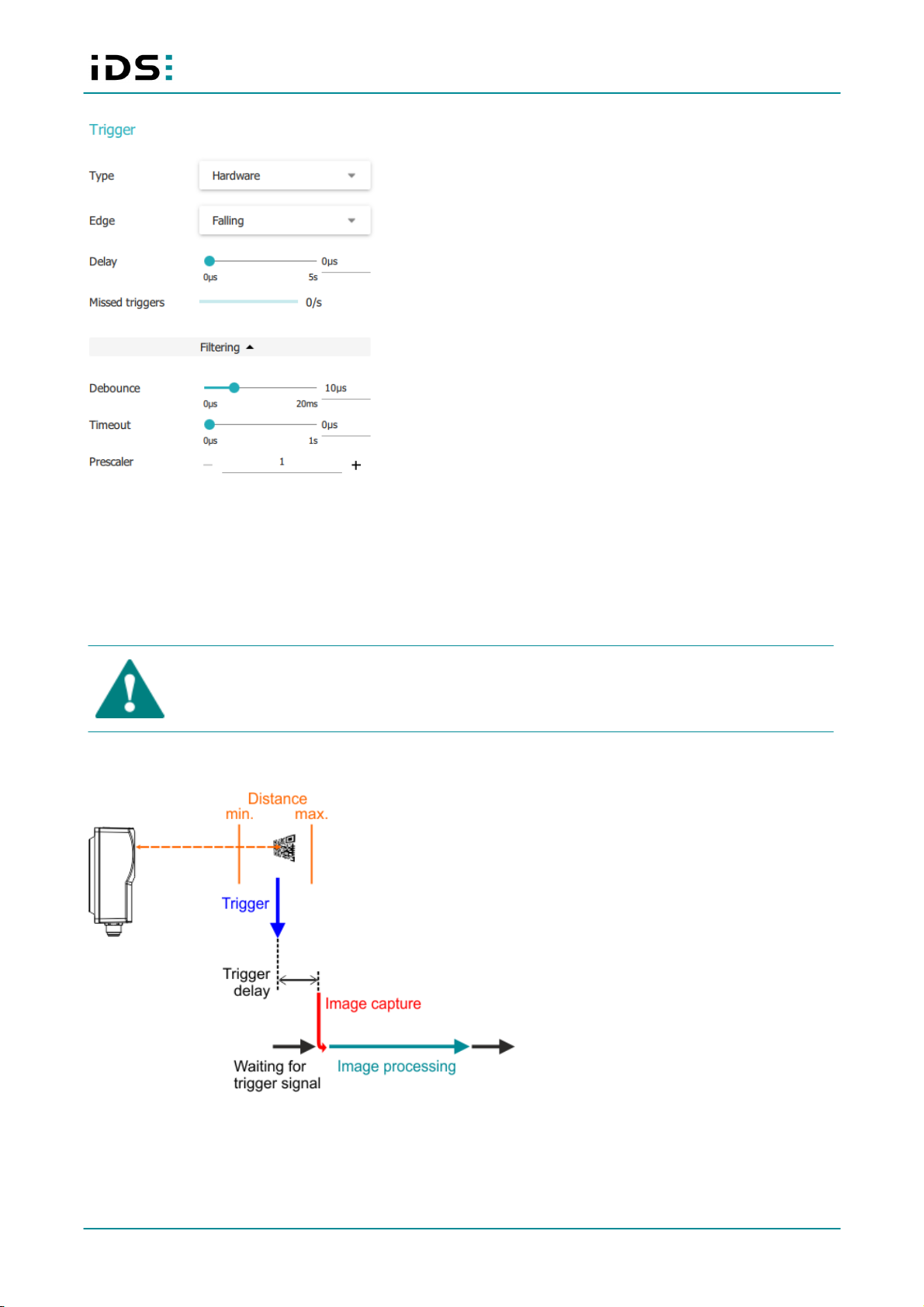
November 2017 13
Operation: IDS NXT
Trigger "Hardware"
In this trigger mode, the live image only shows an image if a trigger has been activated. In the live image, you
can see the capture date of the last image in the lower right corner. Under "Lost Triggers", the lost triggers per
second are displayed in relation to the captured images. The display changes to orange if more than 10 % of
triggers are lost and to red if more than 20 % of triggers are lost.
6.1.3.4 Trigger type "Distance"
CAUTION! Class 1 laser
The accessible laser radiation is harmless under reasonably predictable conditions. Observe the
legal regulations for laser protection.
In the "Distance" mode, image acquisition is triggered by the distance measurement (ToF sensor).
Trigger type "Distance"
You have the following settings for this special trigger mode:

November 2017 14
Operation: IDS NXT
·
Delay: With this option you can set the delay between the input of a trigger signal and the start of image
acquisition. The distance measurement is not paused during trigger delay, so that trigger signals are counted
as "missed triggers" within the set delay.
·
Distance: Here, you define the minimum and maximum distance. If a measured value is within this range, a
trigger signal is activated. The distance measurement returns a new measurement value approximately every
38 ms.
While the image acquisition is running, the distance measurement is paused. A new trigger signal can only
be activated via distance measurement when image acquisition is finished.
·
Measured distance: Displays the distance of the last image acquisition.
Trigger "Distance"
In this trigger mode, the live image only shows an image if a trigger has been activated. In the live image, you
can see the capture date of the last image in the lower right corner.
6.1.4 Internal lighting
NOTICE! Optical radiation from visible LED light. Do not look into beam!
Enables or disables the internal lighting of IDS NXT vision app-based sensor. The internal lighting is
synchronized to the respective trigger mode. The image brightness is controlled by the exposure time.
Enabling the internal
lighting
6.1.5 External flash
In the "External flash" area, you can set the delay and duration for external lighting via the flash output signal.
Configuring the external ligthing
·
Set the delay time for the flash output in microseconds under "Delay". After the exposure starts, the
switching of the flash output is delayed by the set time.

November 2017 15
Operation: IDS NXT
·
Set the switching time for the flash output in microseconds under "Duration". The flash output is switched for
the set time. The value 0 means that the flash is deactivated.
·
Under "Logic", you can set whether the signal of the flash output is set to high or low active.
6.2 General settings
In the "General settings" area, you can assign a descriptive name for the device, enter the installation location
for identification or change the avatar image.
General device settings
For the device name and the installation location, a name with a maximum of 32 characters can be assigned.
The following specifications apply to the avatar image:
·
Image size: 256 x 256 pixels
·
Image format: JPEG, GIF, BMP or PNG
Date/Time
Under "Date/Time", you can set the time zone, date and time. Alternatively, you can specify an NTP time
server for time synchronization.
Audible feedback
In delivery state, both the audible and visual feedback signals are deactivated.
The IDS NXT can be configured to signal an audible feedback for different actions. The following feedbacks are
possible:
·
Device errors
·
Image processing errors ("Vision failed")
·
Image processing OK ("Vision OK")
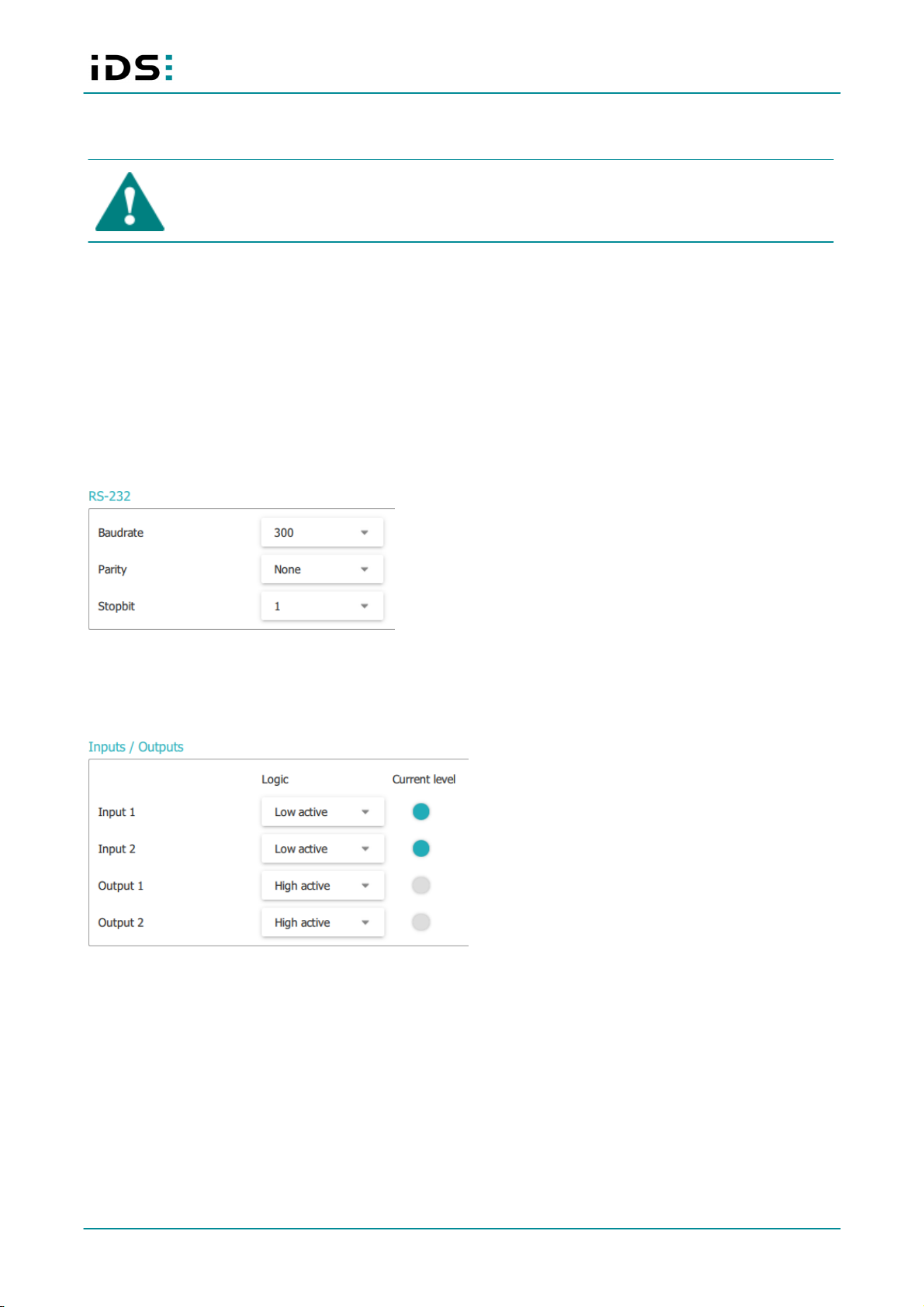
November 2017 16
Operation: IDS NXT
Visual feedback
NOTICE! Optical radiation from visible LED light. Do not look into beam!
In addition to the audible feedback, you can activate the visual feedback for successful image processing. As
visual feedback, the IDS NXT vision app-based sensor activates the green acknowledgement LED for a short
time.
6.3 Interfaces
RS-232
Before communicating via the RS-232 interface, adjust the communication parameters with the remote station
of IDS NXT vision app-based sensor. Under "RS-232", you set baud rate, parity and stopbits.
Configuriing the RS-232 interface
Inputs/outputs
Here, you can set for the inputs and outputs if they are high or low active.
Setting the inputs and outputs
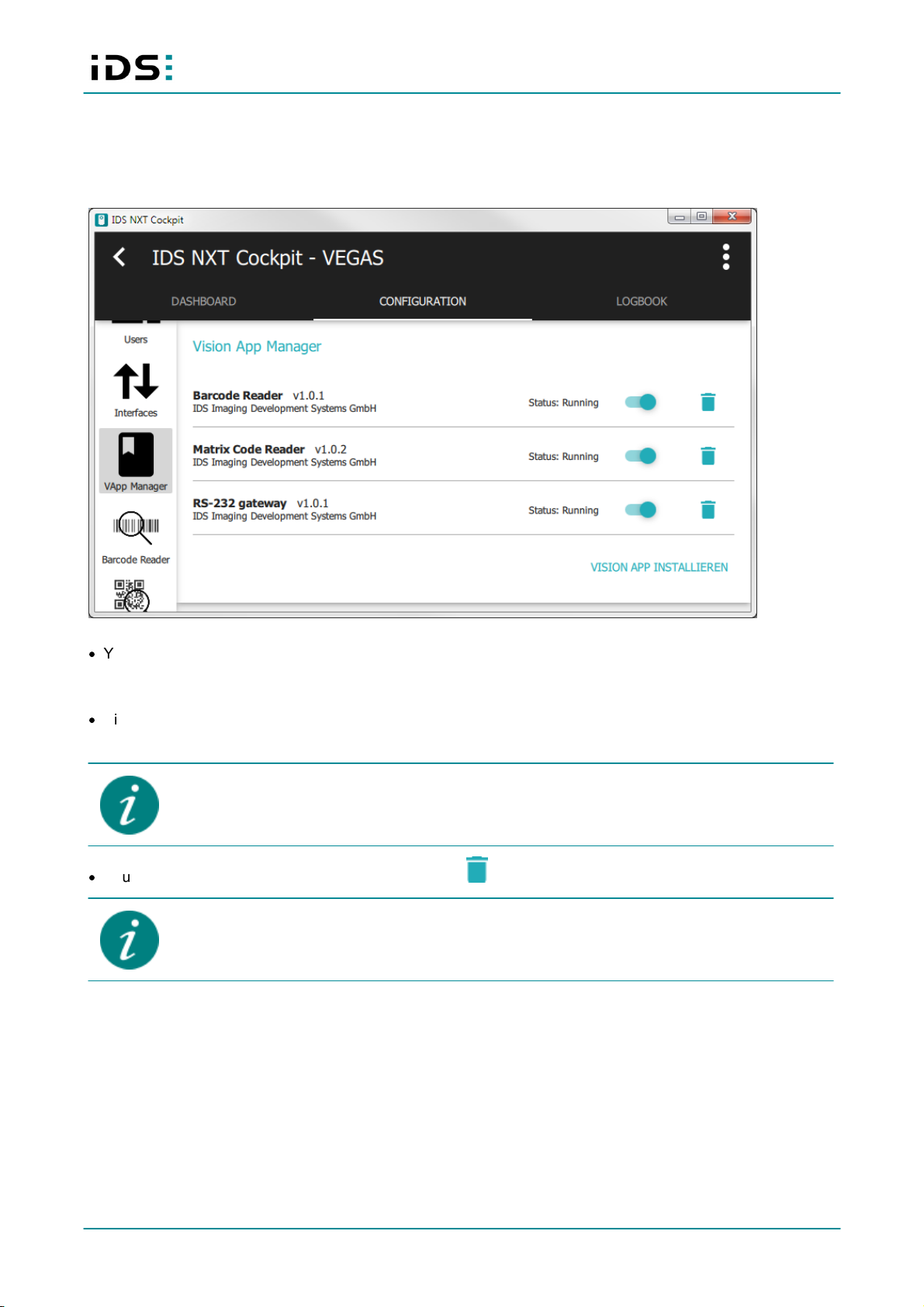
November 2017 17
Operation: IDS NXT
6.4 Vision app manager
In the "Vision App Manager" area, you manage all vision apps installed on the device.
Vision app manager
·
You can activate or deactivate single vision apps using the slider. Under "Status" the current operating status
of the vision apps is displayed. In the navigation on the left, only those vision apps are displayed that are
active.
·
Via "Install vision app", you open the file selection dialog to upload a "Vision App package" (*. vapp) to the
device. After uploading, you can activate the vision app using the slider.
If network drives are connected using a DNS address, but there is currently no DNS server
available on the network, loading times may be very long when opening the file selection dialog.
·
You can uninstall individual vision apps by clicking on . To delete the vision app, confirm the query.
Vision apps pre-installed at delivery can be deleted. A factory reset restores the vision apps (see
manual "IDS NXT: Setup").
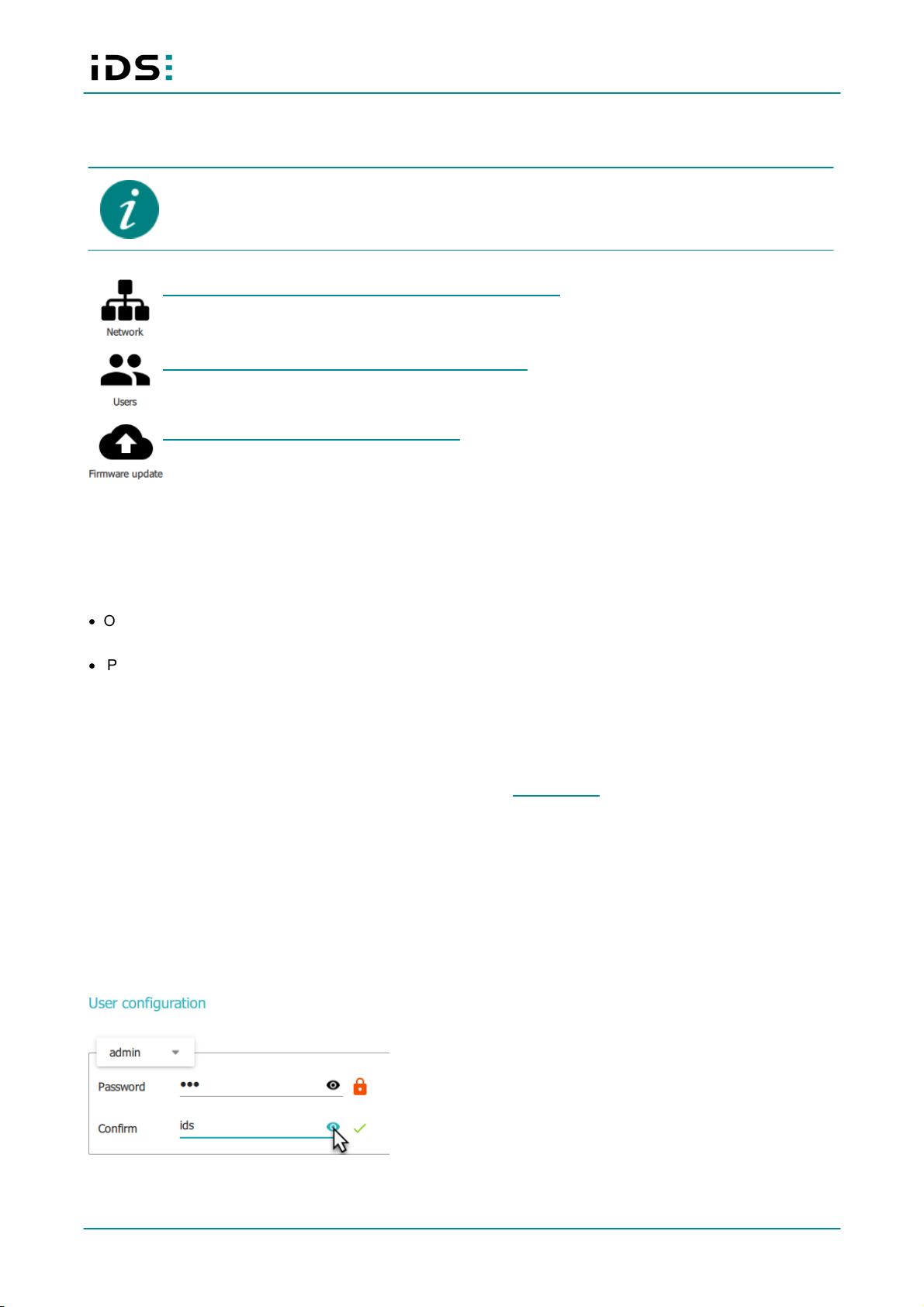
November 2017 18
Operation: IDS NXT
7 Administration
The following settings can only be changed with the administrator profile.
Network: Configuring the IP address via DHCP or manually.
User: Setting passwords for the different user classes.
Firmware update: Uploading a new firmware.
7.1 Network
In the "Network" area, you can set whether the IDS NXT vision app-based sensor automatically obtains the IP
address via DHCP or set a static IP address.
·
Obtain IP address automatically (DHCP)
Use the slider to enable automatic IP address retrieval via DHCP.
·
IPv4 address
If you want to set the IP address manually, deactivate the DHCP setting. In this area, you can enter the IP
address, subnet mask and default gateway.
7.2 Users
In the "Users" area, you can set a password for the individual user classes. The password may not be longer
than 255 characters. The following special characters are not allowed: question mark "?", equals "=", and colon
":".
1. Select the user class from the dropdown list.
2. Enter the password. A lock symbol is displayed behind the password field. Depending on the security of the
password, the lock symbol is red (low security), yellow or green (high security).
3. Confirm the password. If the two entries are identical, a green checkmark is displayed behind the
confirmation field.
4. Click on "Apply" to save the changes.
Entering a new password

November 2017 19
Operation: IDS NXT
You can display the passwords during input by clicking on the eye symbol behind the input field. As long as
you hold down the mouse key, the password is displayed.
When you reset the device to factory defaults, passwords will also be reset to factory defaults
(see "Logging on to the device").
7.3 Firmware update
In the "Firmware update" area, you can do a firmware update. Click on the "Browse" button to load an update
package (*. updf) onto the device.
If network drives are connected using a DNS address, but there is currently no DNS server
available on the network, loading times may be very long when opening the file selection dialog.
When updating the firmware, it is recommended to reload the device's web page, as websites are
automatically saved in the browser cache depending on the browser settings.
8 Logbook
In the logbook you can view device or error messages. You can limit them to a specific module or display only
the messages of a certain level. You can also limit the time period. In addition to the pure display, you can also
export the displayed logbook as a PDF file.
9 Website
In addition to the IDS NXT Cockpit, you can also visit a web page that displays status information on IDS NXT
vision app-based sensor. To do this, enter the IP address of the device in your browser and log on to the
device. On the website, you can see the following information:
·
Live image
·
System monitor with status information
·
Information to the device like IP address or location etc.
·
Link to the IDS NXT website and license information
When updating the firmware, it is recommended to reload the device's web page, as websites are
automatically saved in the browser cache depending on the browser settings.

November 2017 20
Operation: IDS NXT
Website with system status
Other manuals for NXT
3
Table of contents
Other IDS Accessories manuals