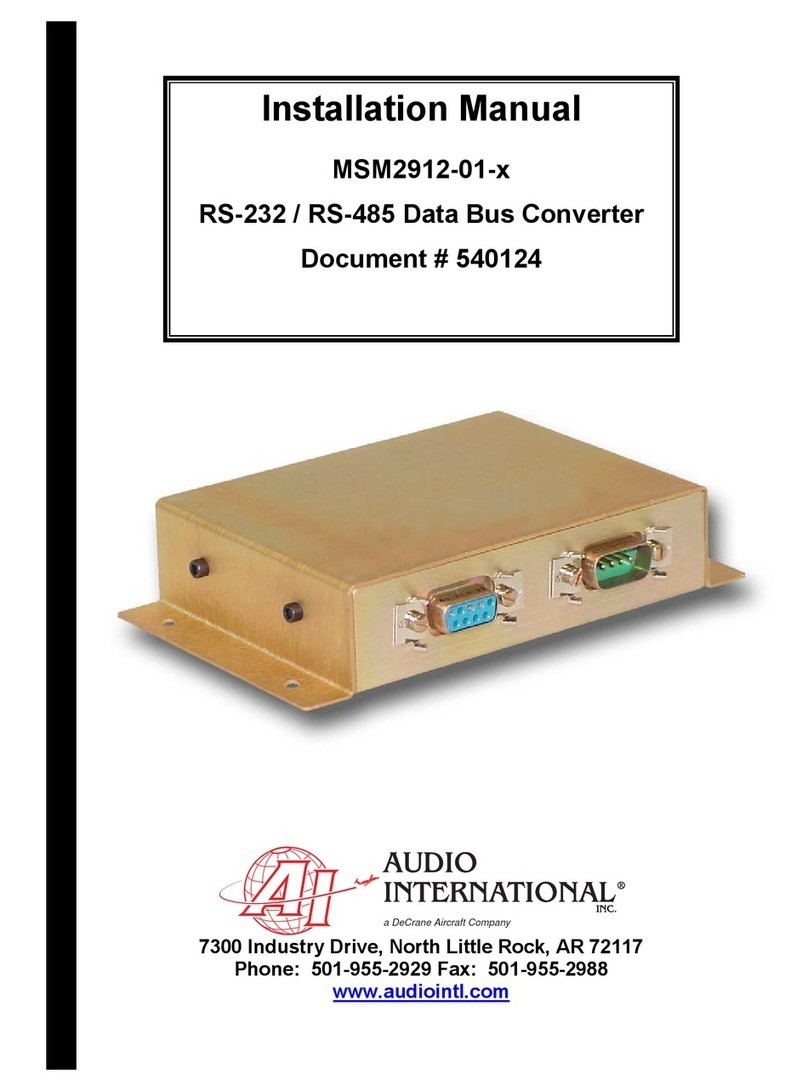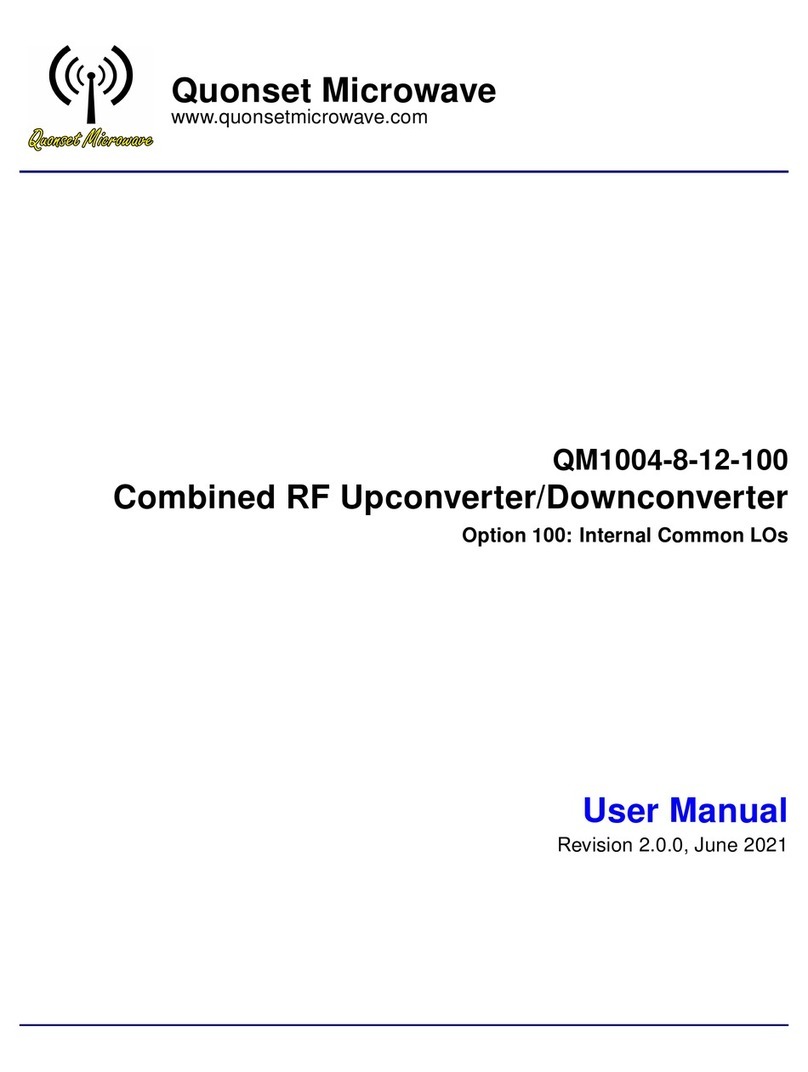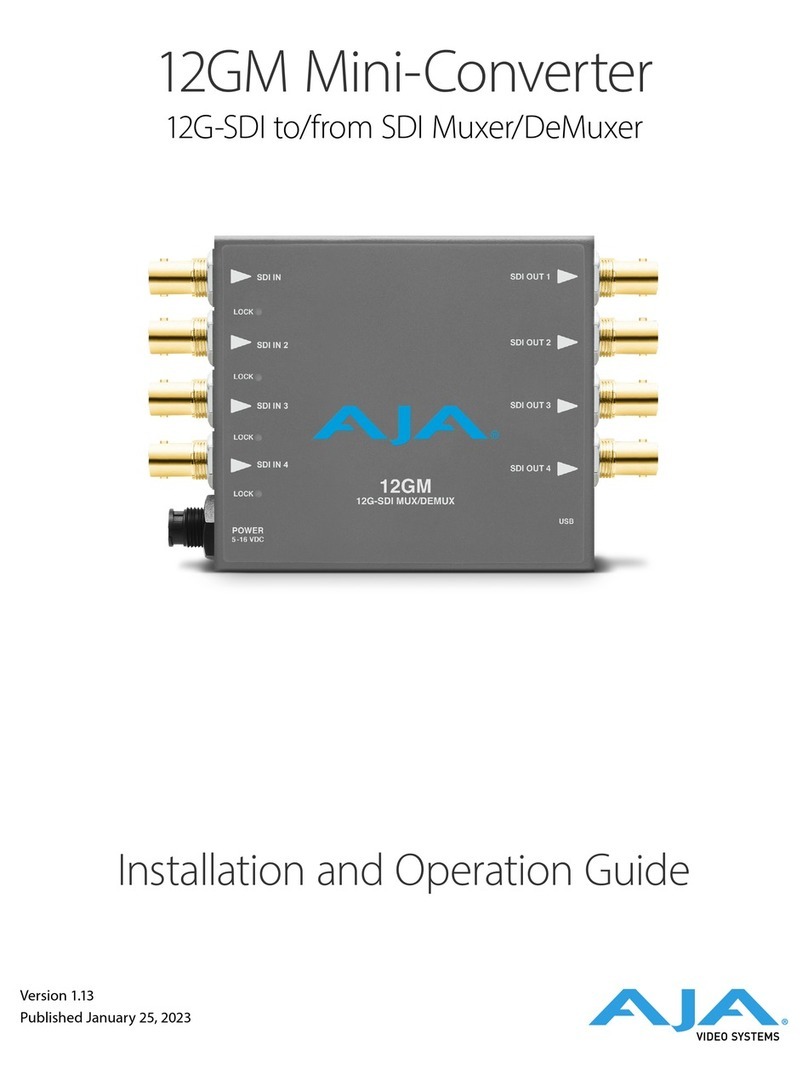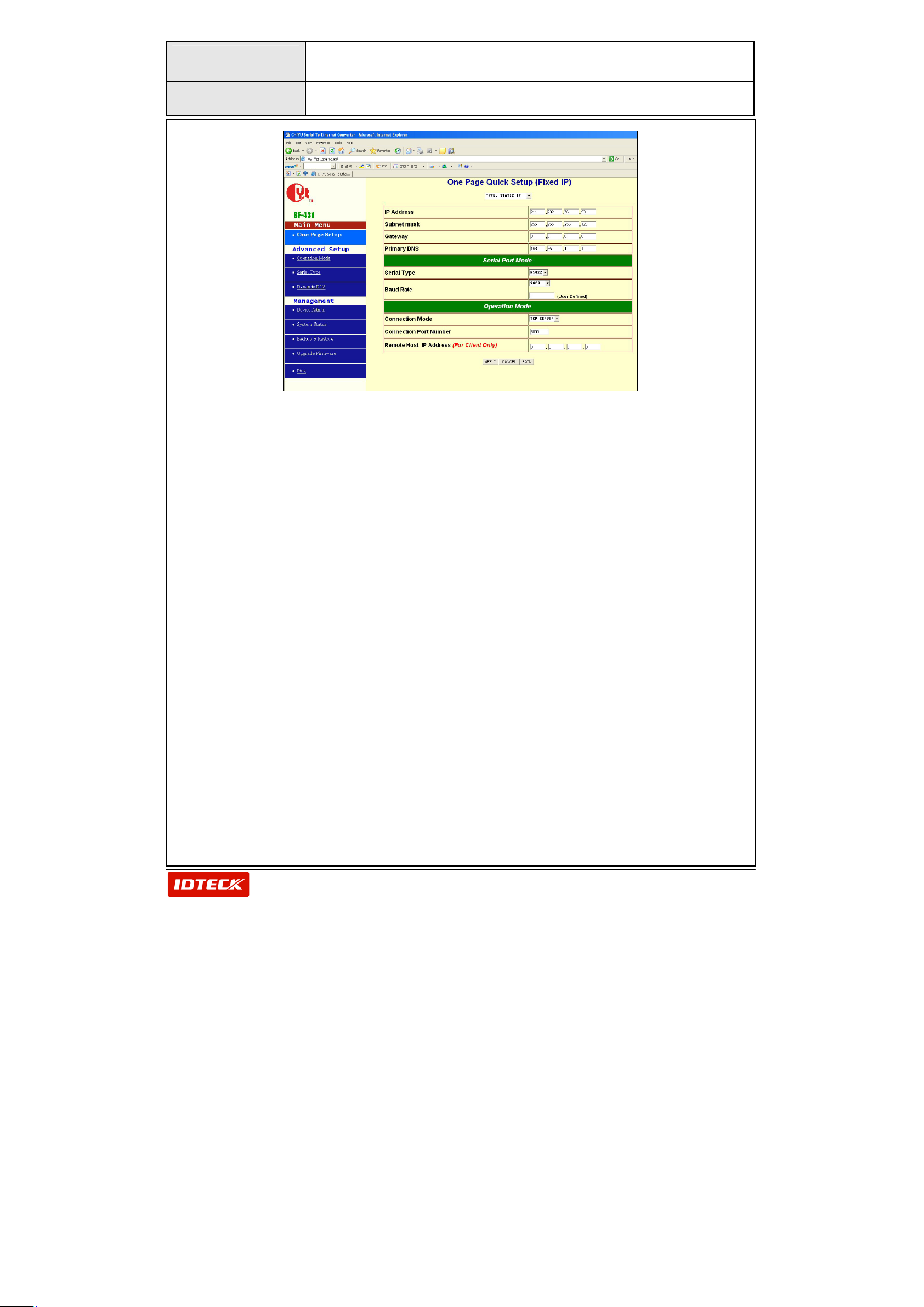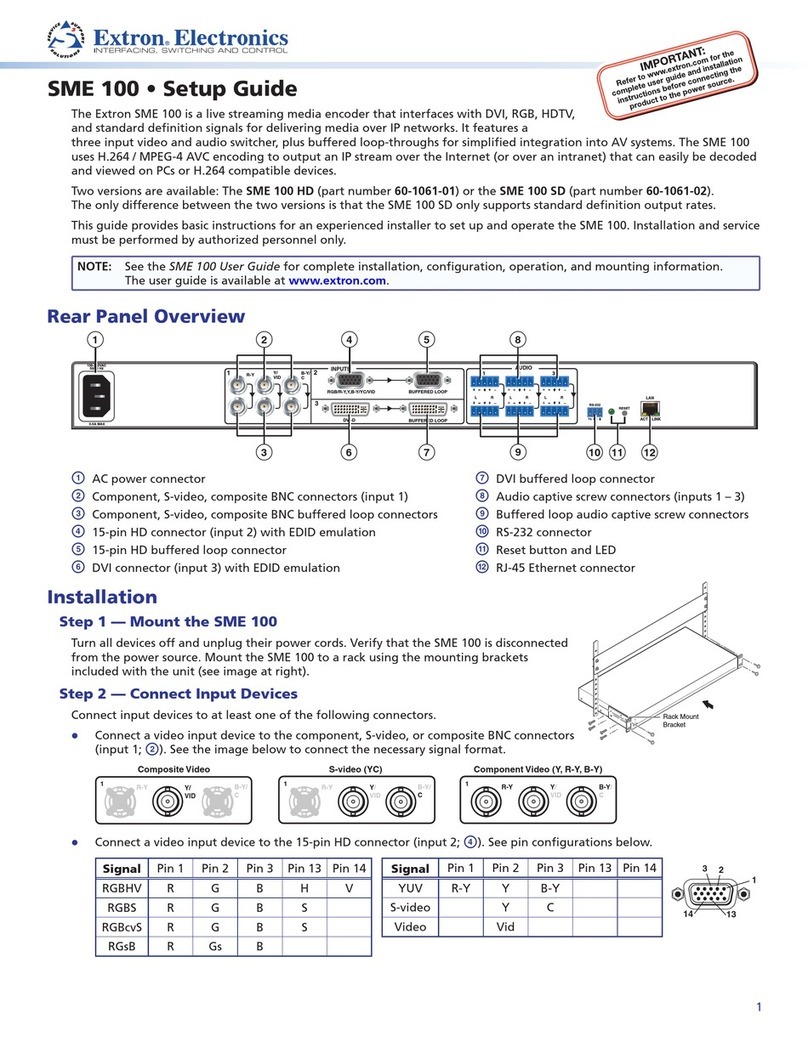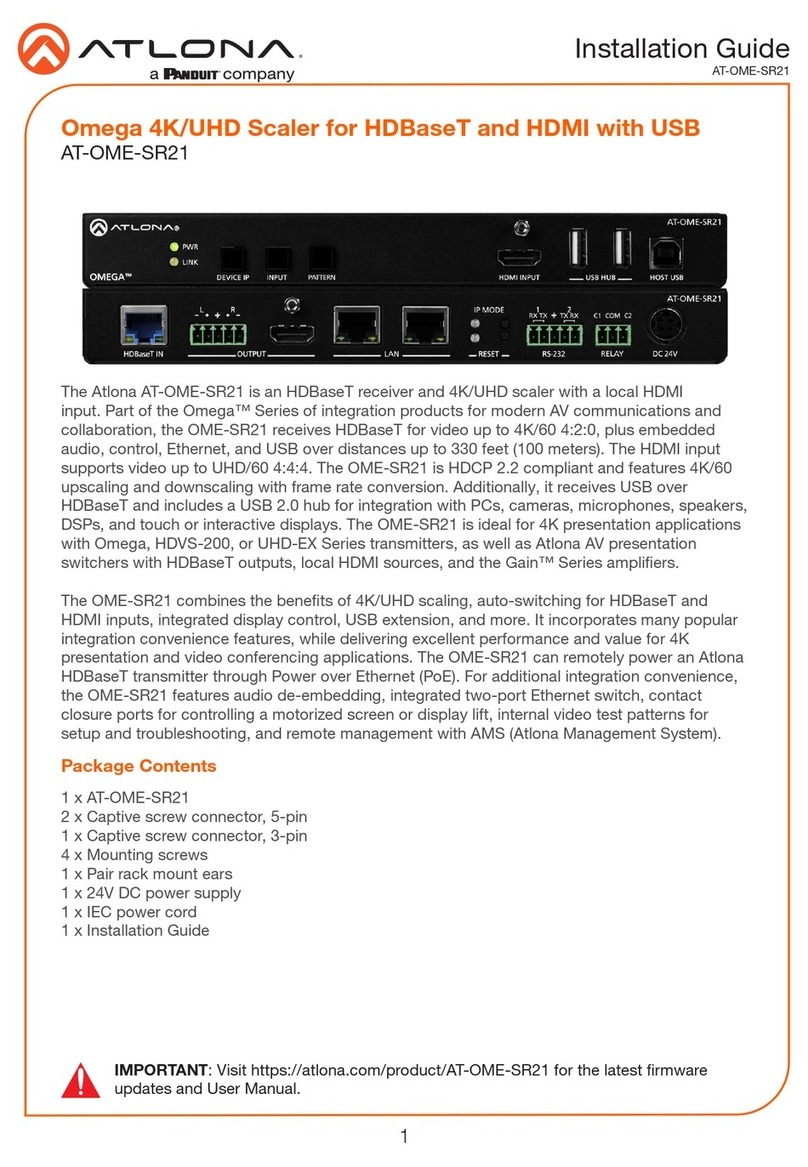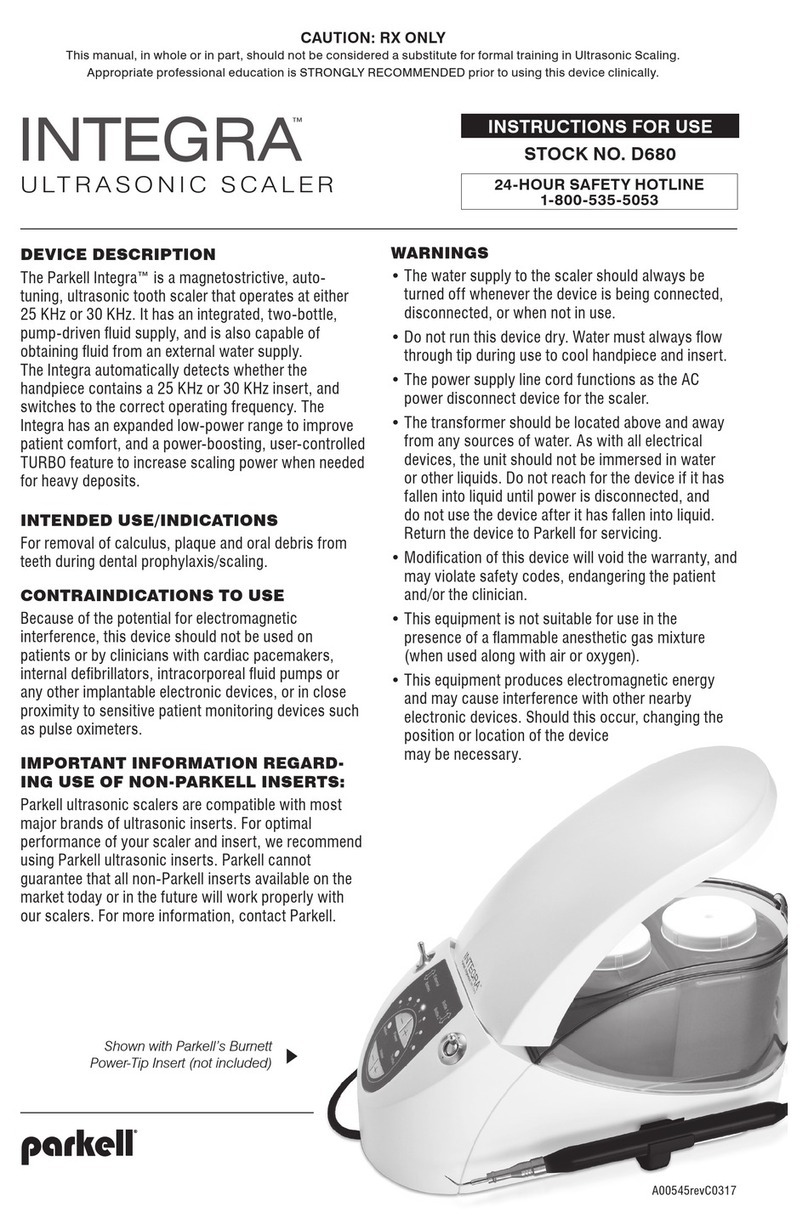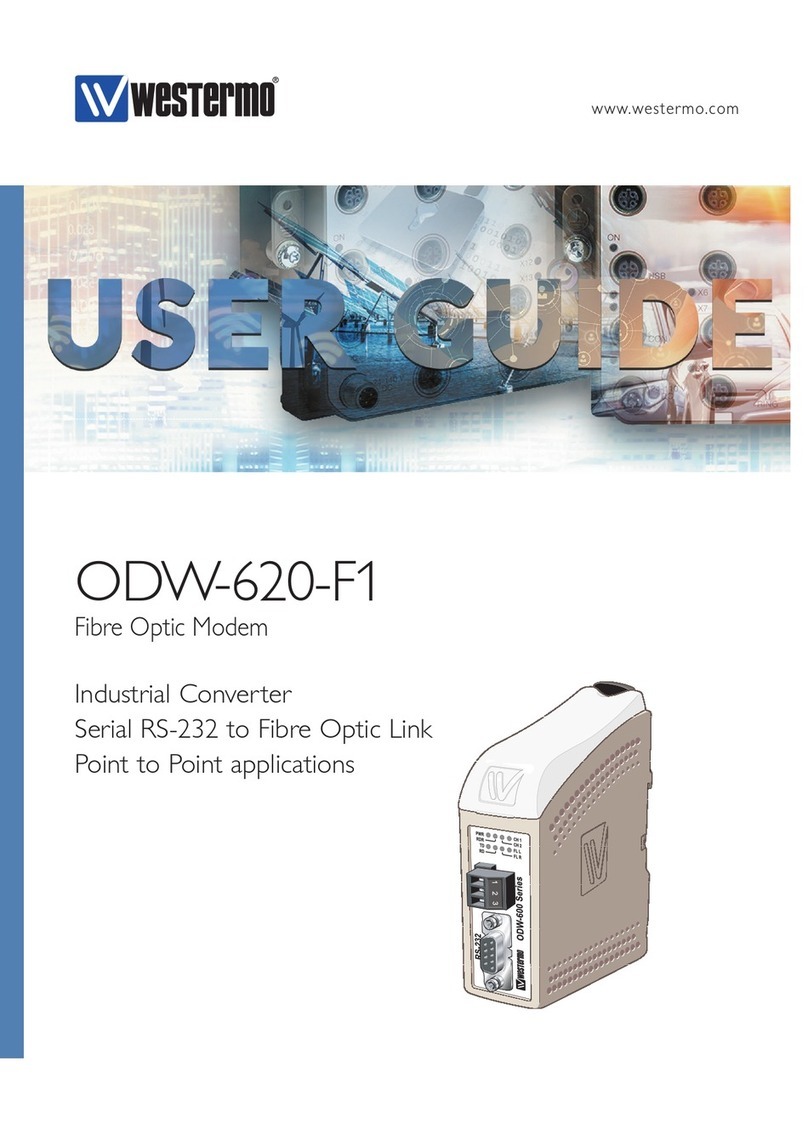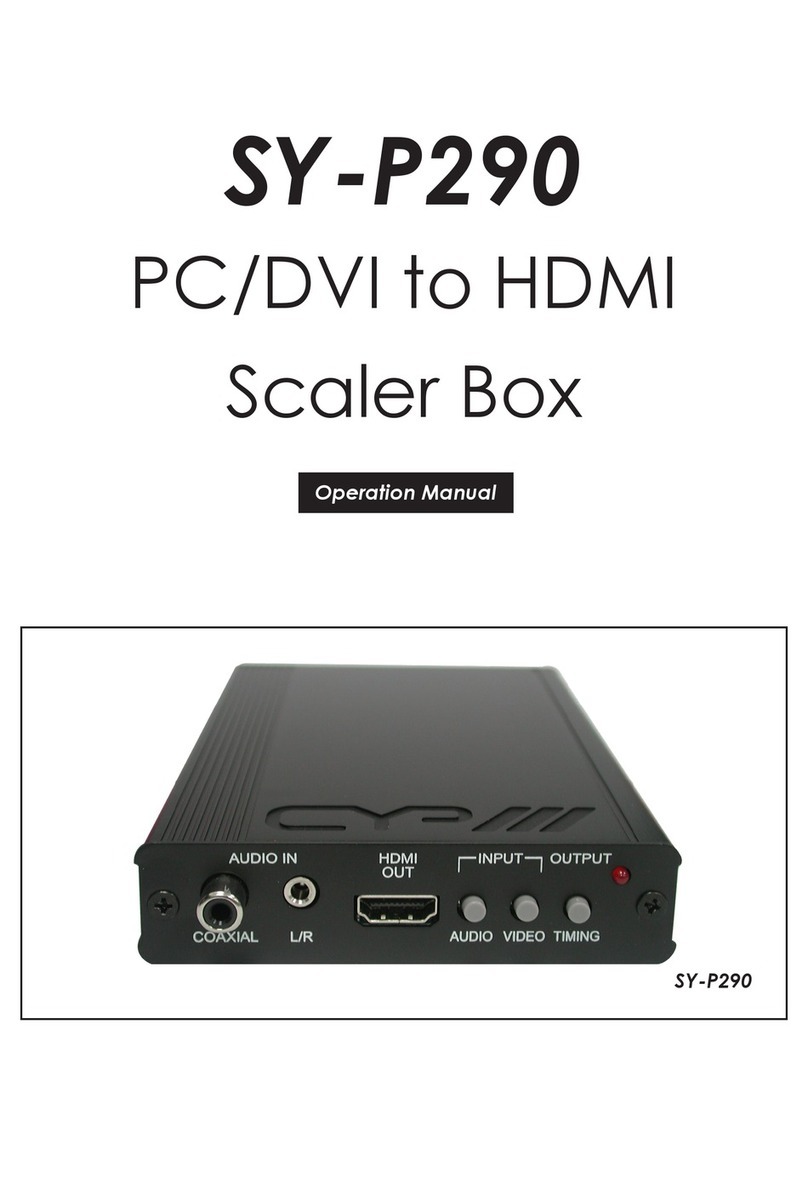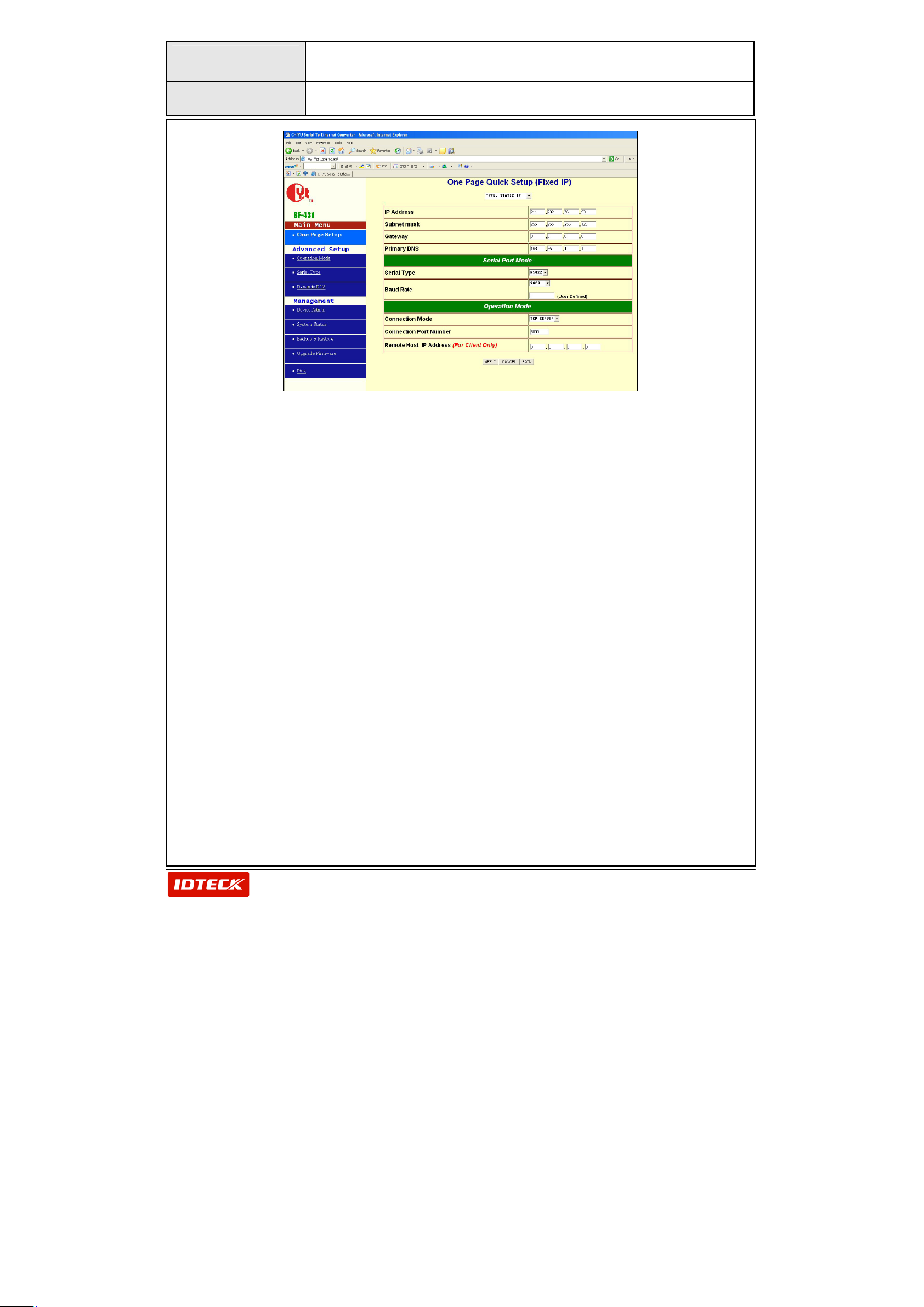
Model
ILAN422/485
Manual Quick Setup
4
C.Web configuration fields:
1. TYPE: Determine the IP Address Type. There are 3 types you
can choose from, including Static IP, Dynamic IP Client,
and PPPoE type. The STATIC IP (Fixed IP) is the
recommended method.
2. IP: Set Converter IP, Subnet Mask, Gateway and Primary DNS.
If you have already set the IP address and Subnet Mask using
IPSearch.exe, you only need to assign the Gateway and
Primary DNS according the domain environment.
3. Serial Port Mode: Set the Serial Type and Baud Rate of the
Converter.
Serial Type: Select the serial type. RS232, RS485, and RS422 are
supported, depending on the type of the Converter.
Baud Rate: Set the Baud Rate of the serial port according to that
of the connected equipment. If the baud rate of the
connected equipment is 9600, select 9600.
4. Operation Mode: Select the operation mode of the Converter.
Connect Mode: Select TCP SERVER.
Connect Port Number: Assign TCP/IP communication port.
The value must be the same as that
assigned on the software. 5000 is the
recommendedvalue.
【Screen 3】