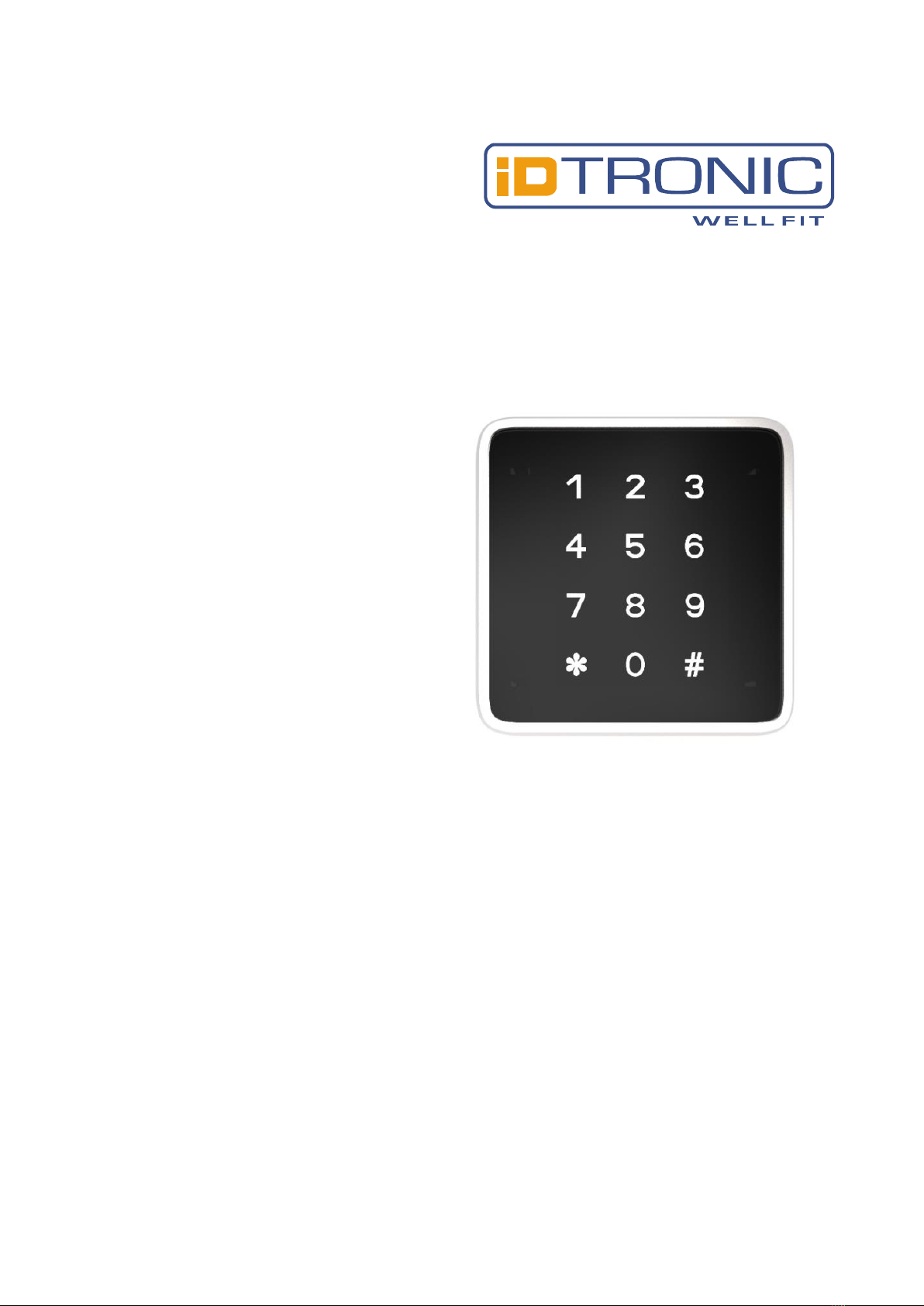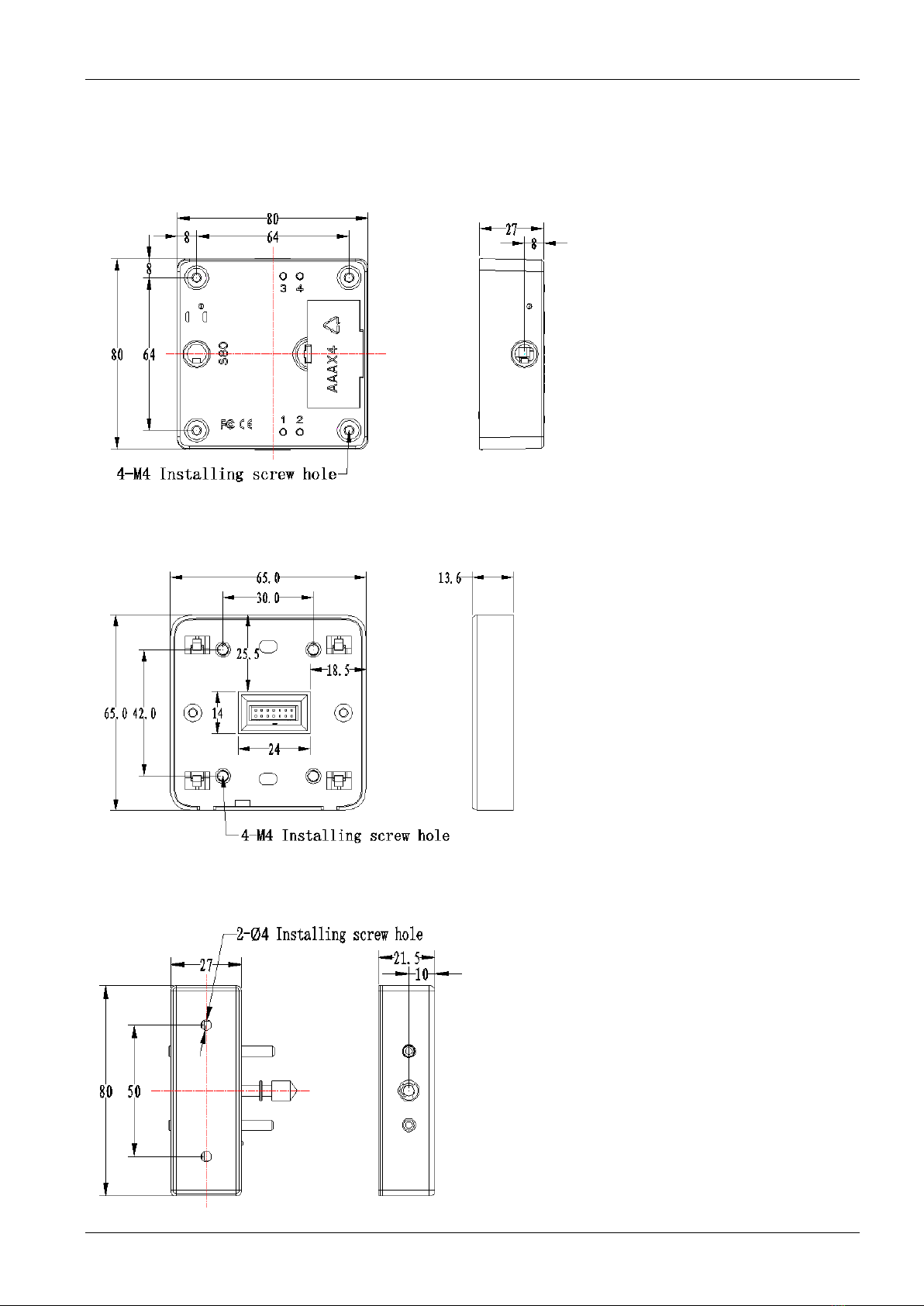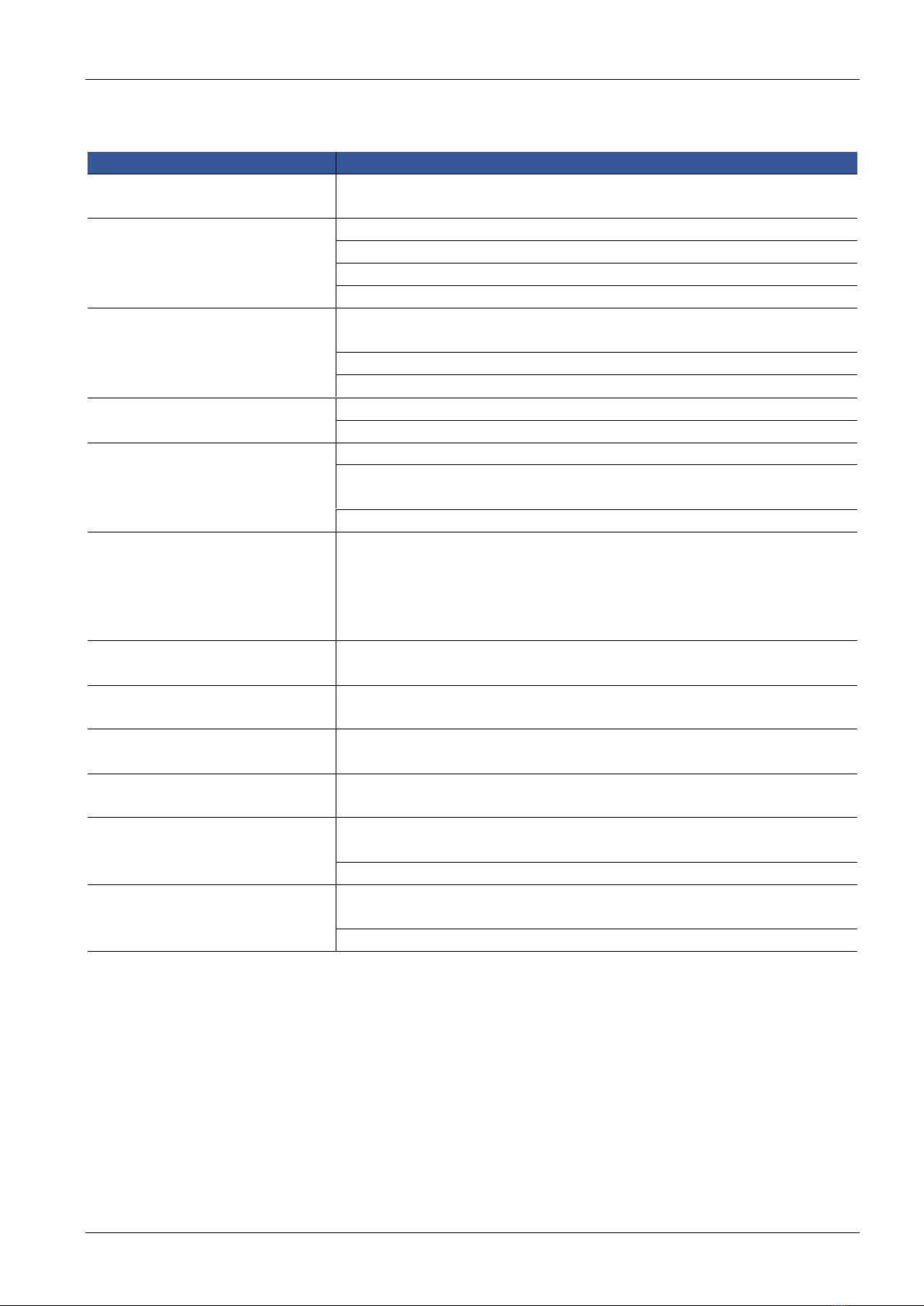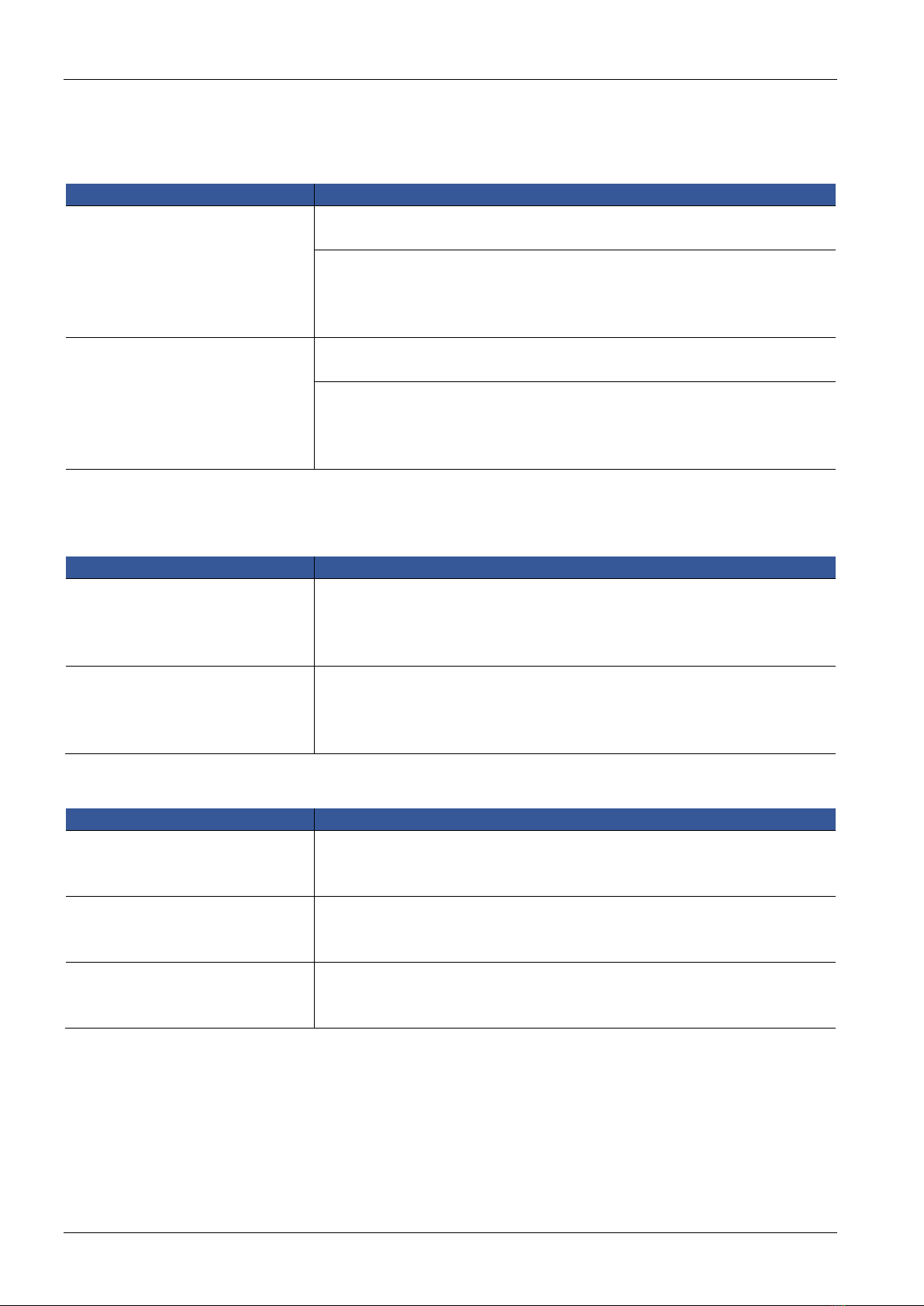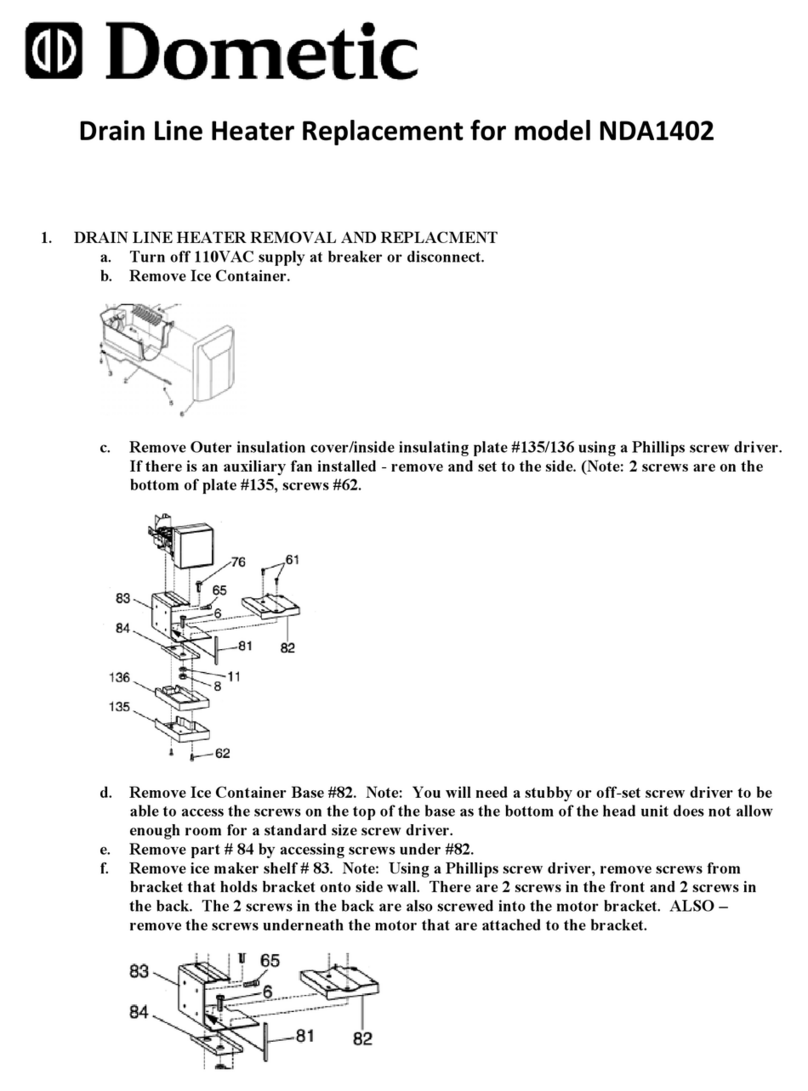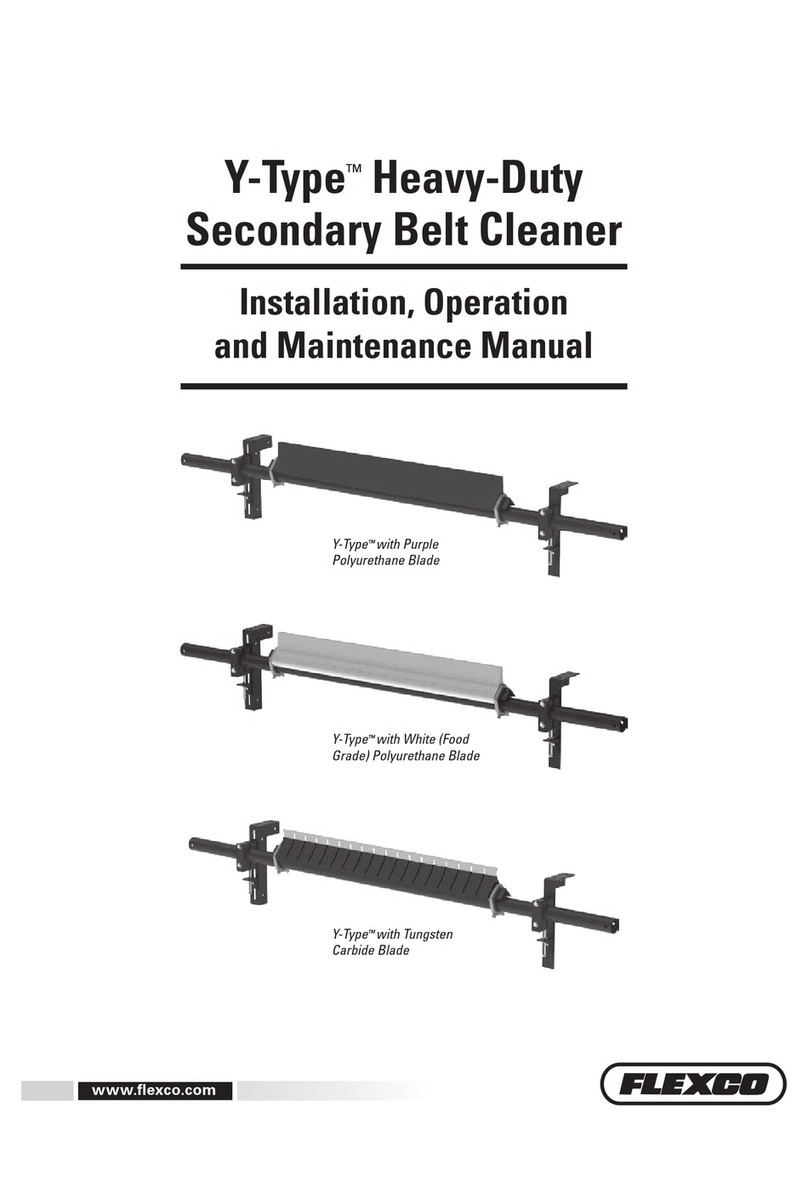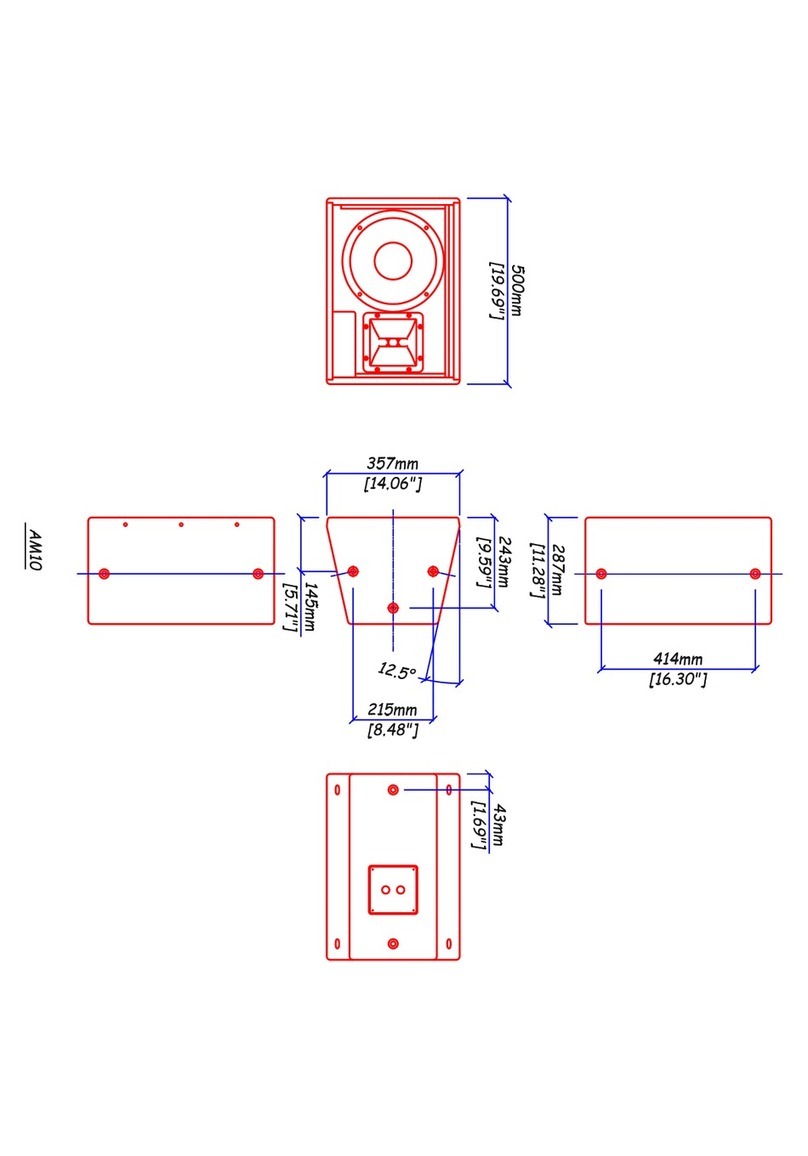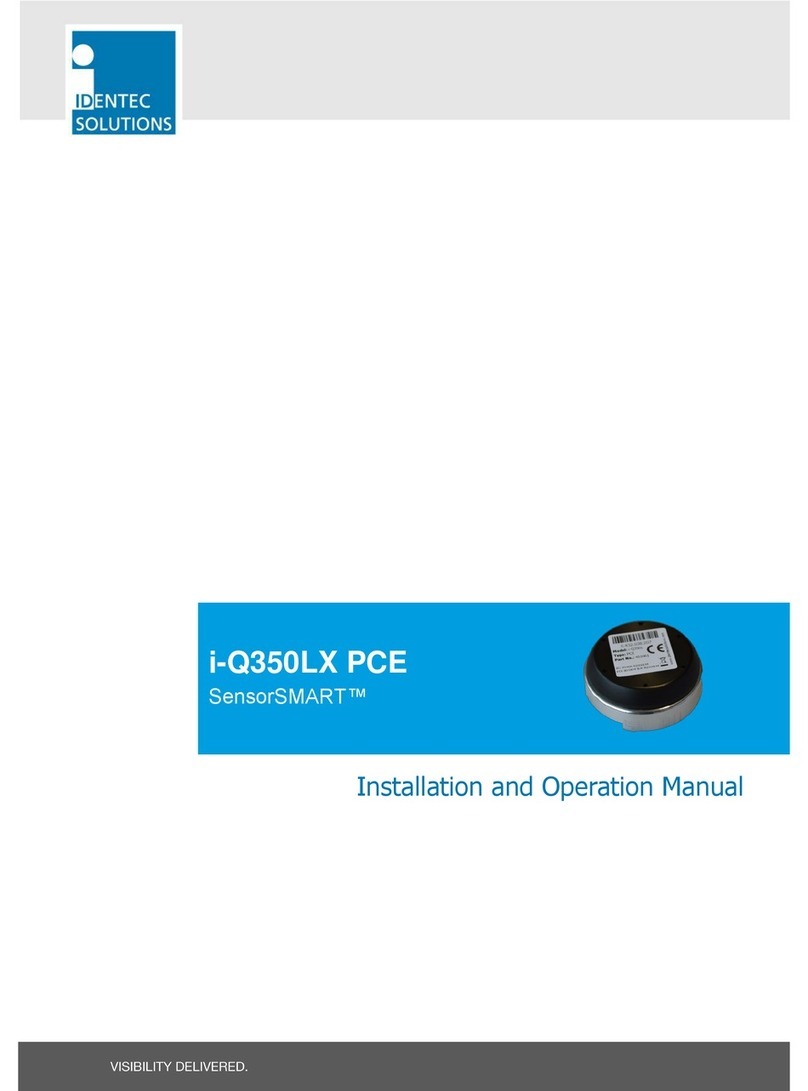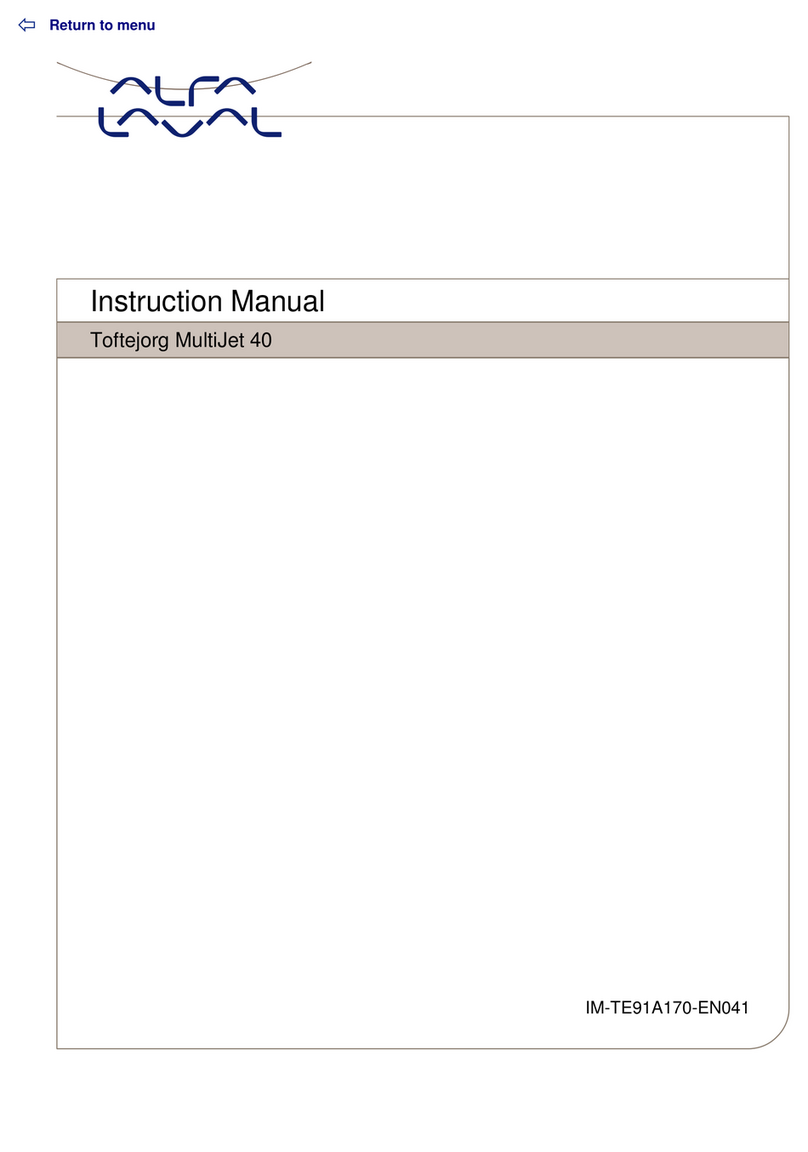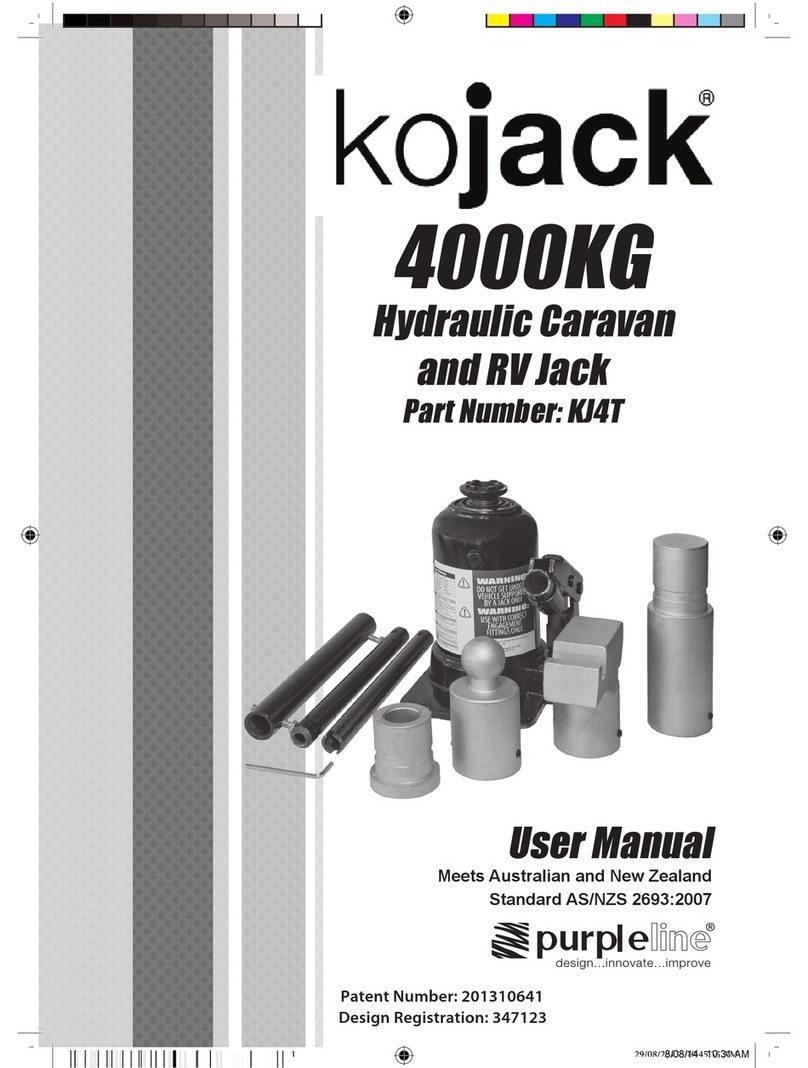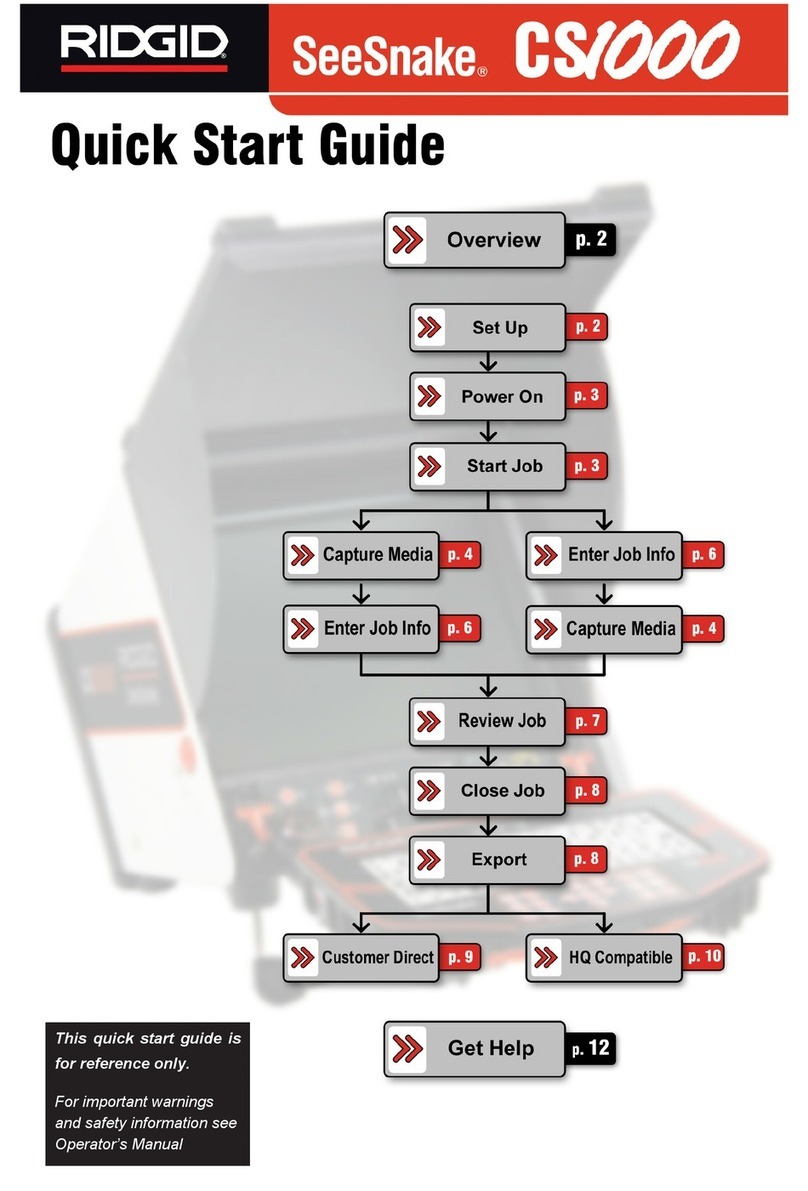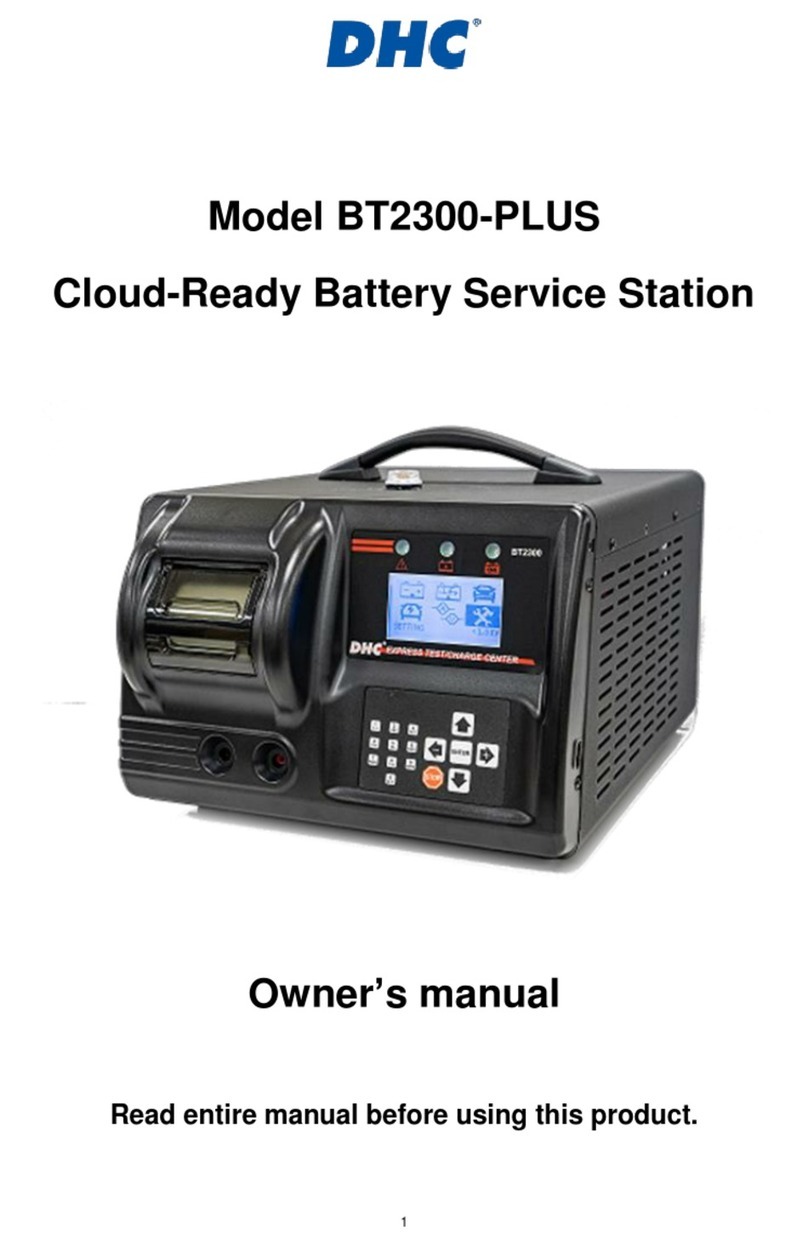ID Lock 5000 Product Appearance
Page 3 of 12
Contents
1Product Appearance.................................................................................................................................................4
1.1 Panel Appearance.............................................................................................................................................. 4
1.2 Lock Body Appearance....................................................................................................................................... 4
2Dimensional Drawings..............................................................................................................................................5
2.1 Panel dimension ................................................................................................................................................ 5
2.2 Lock body dimension ......................................................................................................................................... 5
2.3 Hook dimension................................................................................................................................................. 5
2.4 Installation Dimensions ..................................................................................................................................... 6
2.4.1 Lock Body Installation........................................................................................................................................ 6
2.4.2 Lock Panel Installation ....................................................................................................................................... 6
2.4.3 Hock Installation ................................................................................................................................................ 6
3Installation...............................................................................................................................................................7
3.1 Ordinary cabinet door........................................................................................................................................ 7
3.2 Sliding cabinet door ........................................................................................................................................... 7
4Product Functions ....................................................................................................................................................8
5Operation.................................................................................................................................................................9
5.1 System Initialisation........................................................................................................................................... 9
5.2 Setting cards ...................................................................................................................................................... 9
5.3 Setting Code....................................................................................................................................................... 9
5.4 Change lock mode............................................................................................................................................ 10
5.5 Change Key mode ............................................................................................................................................ 10
5.6 Hook warning function .................................................................................................................................... 11
5.7 Buzzer function ................................................................................................................................................ 11
5.8 Lock mode........................................................................................................................................................ 11
5.9 Emergency unlocking....................................................................................................................................... 11
5.10 Warm tips ........................................................................................................................................................ 11
6Installation and Test...............................................................................................................................................12
7Technical Data........................................................................................................................................................12