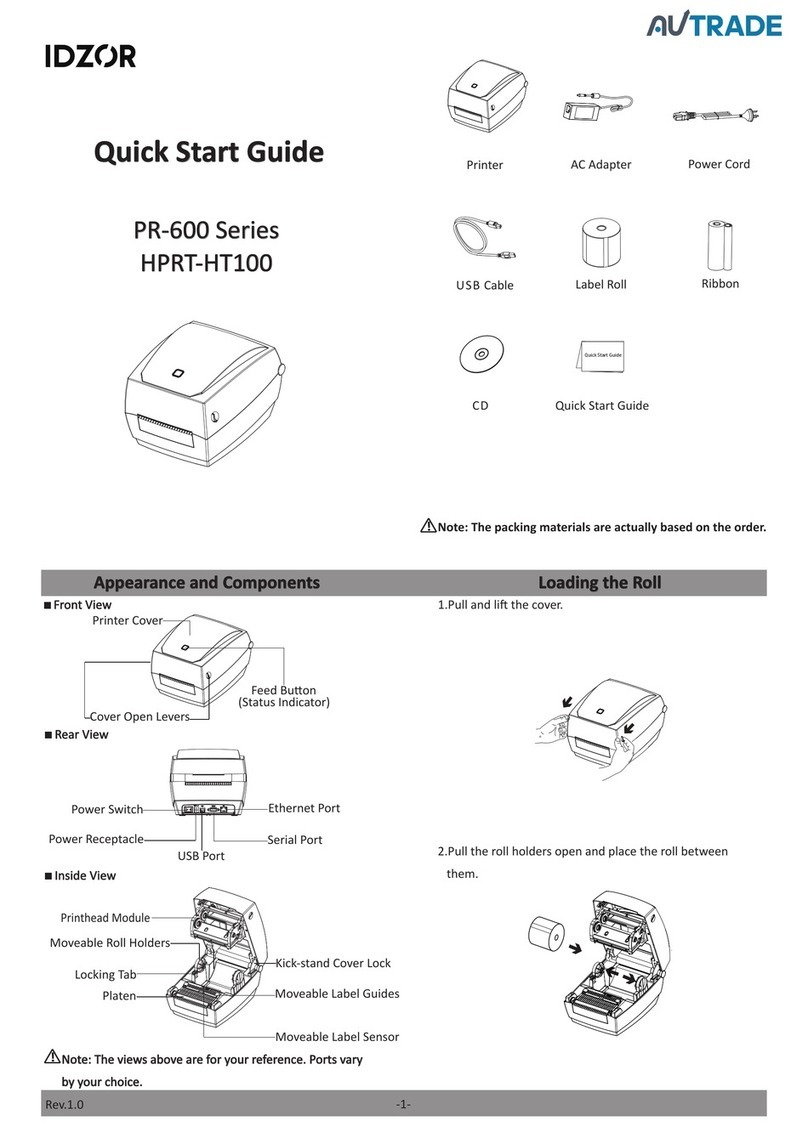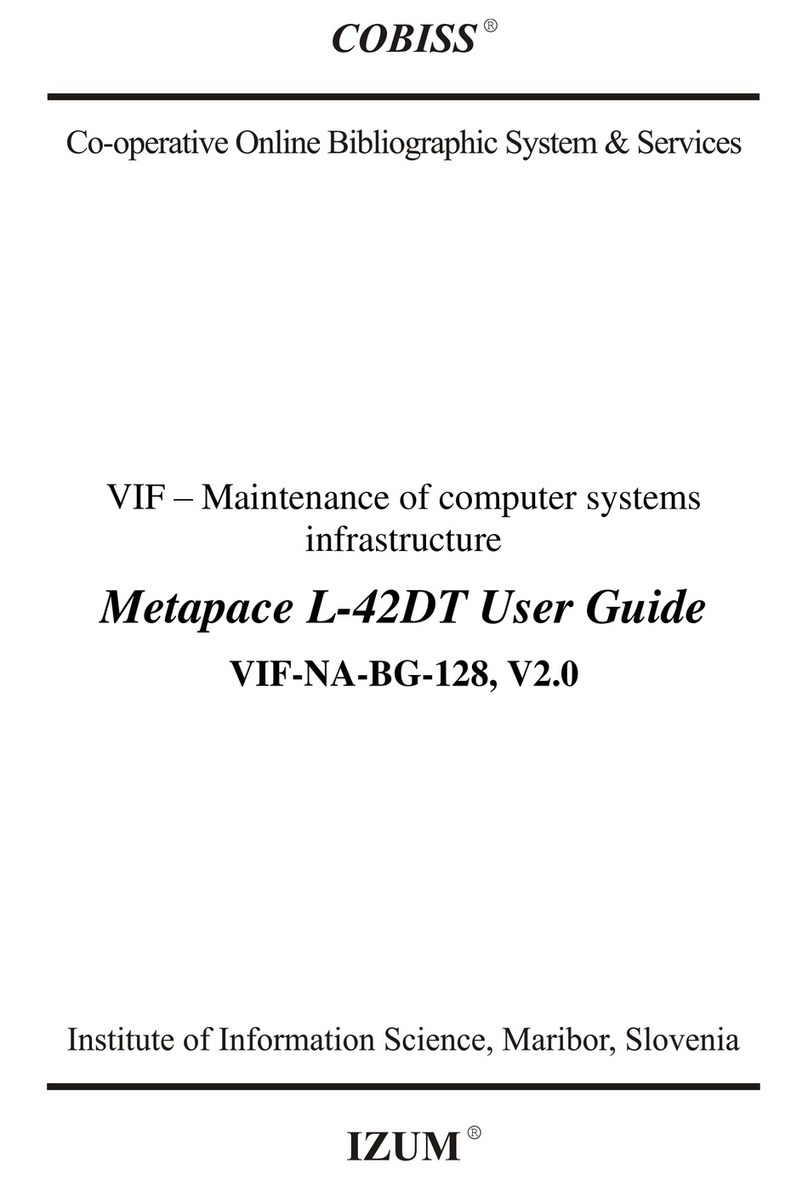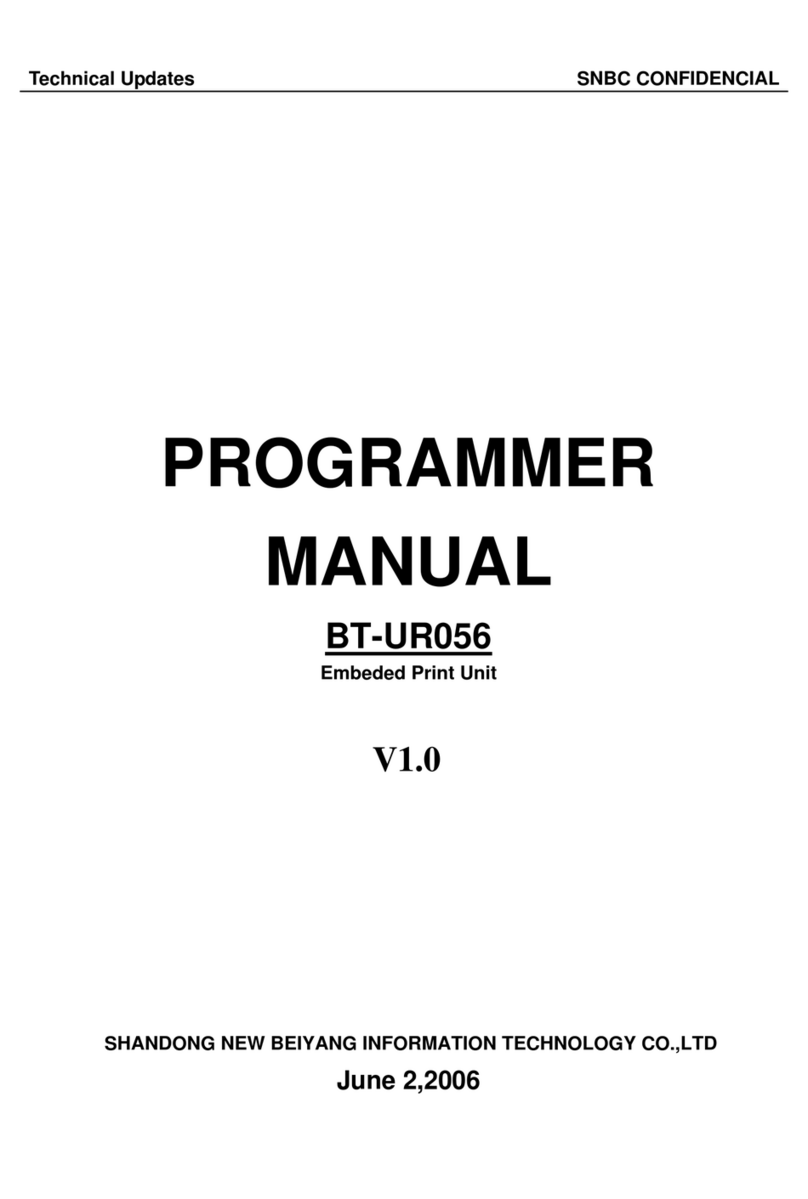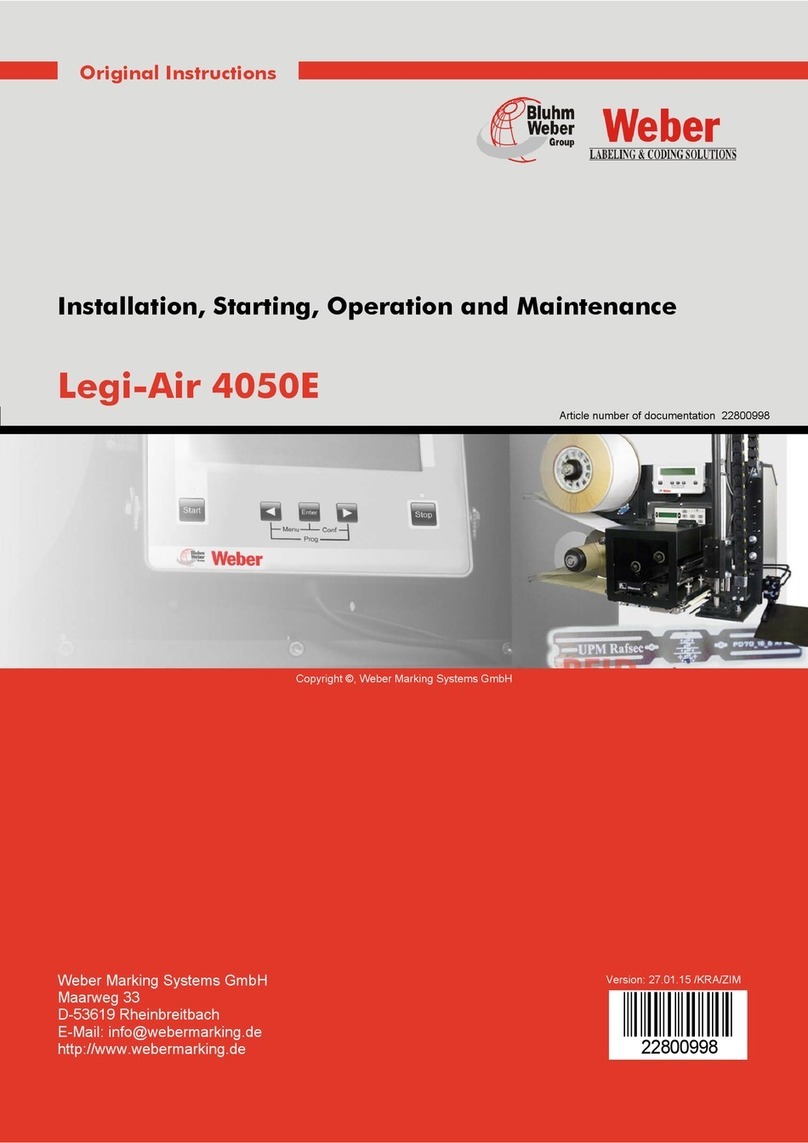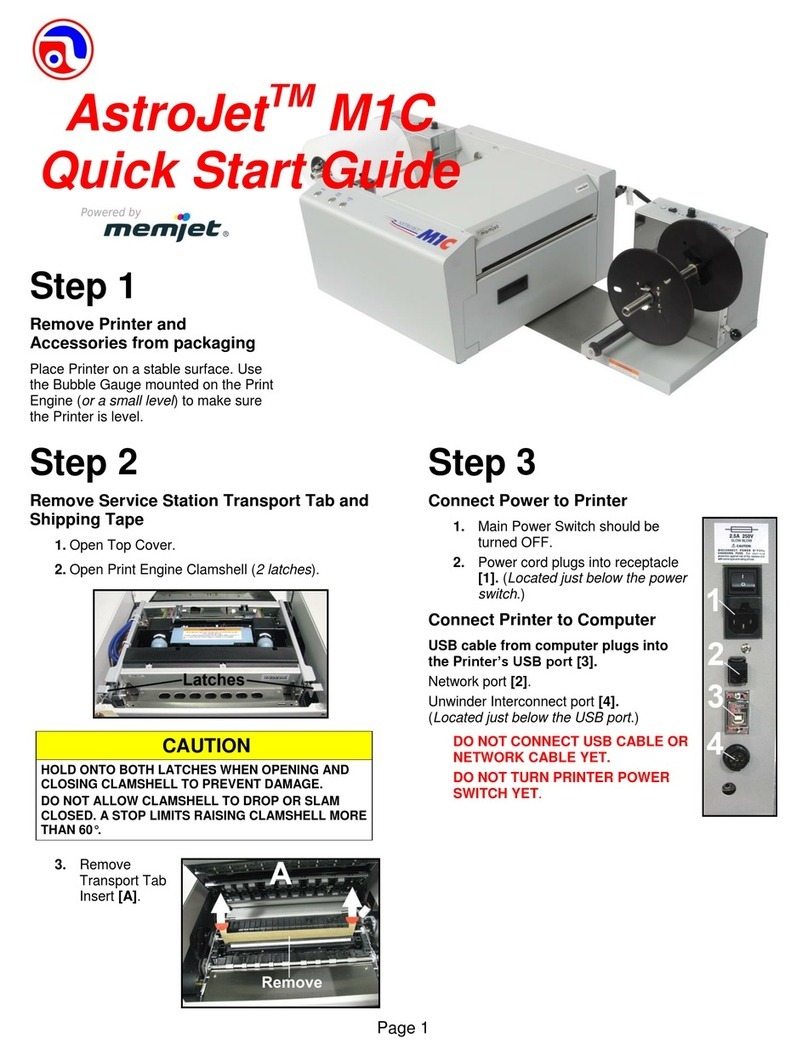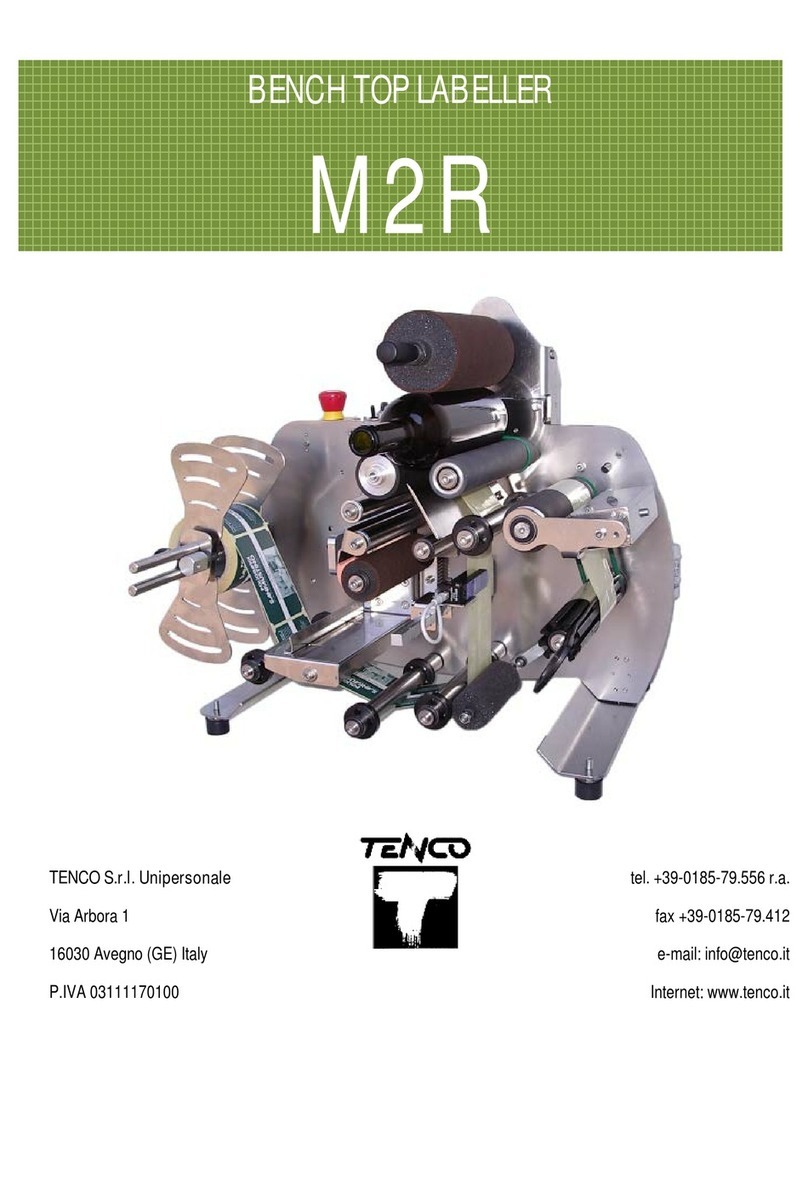IDZOR PR-600 Series User manual

PR-600 Series HPRT-HT100 User Manual
Label Printer
PR-600 Series
HPRT-HT100
User Manual

PR-600 Series HPRT-HT100 User Manual
Rev.1.0
Contents
Manual Information.............................................................................................................................1
Important Safety Instructions ..............................................................................................................2
Chapter 1 Introduction.........................................................................................................................5
1.1 Packing List ...................................................................................................................................... 5
1.2 Appearance and Components ......................................................................................................... 6
1.3 Dimension ....................................................................................................................................... 7
Chapter 2 Specifications.......................................................................................................................8
Chapter 3 Installation & Usage ...........................................................................................................10
3.1 Media Loading ............................................................................................................................... 10
3.2 Power Connection ......................................................................................................................... 15
3.3 Peripherals Connection ................................................................................................................ 16
3.4 Detection ....................................................................................................................................... 17
3.5 Operation Panel............................................................................................................................. 23
3.6 Basic Function................................................................................................................................ 24
Chapter 4 Interface ............................................................................................................................26
4.1 USB Interface................................................................................................................................. 26
4.2 Other Optional Interfaces.............................................................................................................. 26
Chapter 5 Maintenance & Adjustment ................................................................................................28
5.1 Cleaning Media Sensor .................................................................................................................. 28
5.2 Cleaning Thermal Print Head......................................................................................................... 28
5.3 Cleaning Roller and/or Paper Path ................................................................................................ 29
Chapter 6 Printer Utility Tool Instructions ..........................................................................................30
6.1 Installation Preparation ................................................................................................................. 30
6.2 Usage ............................................................................................................................................. 30
Chapter 7 Seagull Windows Driver Instructions .................................................................................36
7.1 Introduction................................................................................................................................... 36
7.2 Installation Preparation ................................................................................................................. 36
7.3 Installation..................................................................................................................................... 37
7.4 Usage ............................................................................................................................................. 42
7.5 Removing....................................................................................................................................... 54
Chapter 8 BarTender Ultralite Instructions .........................................................................................60
8.1 Introduction................................................................................................................................... 60
8.2 Installation Preparation ................................................................................................................. 60
8.3 Installation..................................................................................................................................... 61
8.4 Usage ............................................................................................................................................. 65
Attachment ........................................................................................................................................73

PR-600 Series HPRT-HT100 User Manual
Rev.1.0
Statement
This manual content may be altered without permission, and our company reserves
the rights to make changes without notice in technology, spare parts, hardware and
software of the products. If more information is needed about the products, please
contact our company. Without any written permission from our company, any section
of this manual is prohibited to be copied or transferred in any form.
Copyright
This manual is printed in 2017, the copyright belongs to IDZOR TECHNOLOGIES CO.,
LTD.
Printed in China
1.0 Version
Warnings
This must be complied with in order to avoid any damage to the human body
and the equipment.
This is showing the important information and tips for the printer operation.
Note: Due to continuous update of our product, the description of printer
specification, accessories, design in this manual may be slightly different. Please
keep in kind prevail.

PR-600 Series HPRT-HT100 User Manual
1
Manual Information
This user manual contains basic information for product usage as well as for
emergency measures that may be required.
The installation and usage of printer driver, utility tool and HPRT BarTender® Ultralite
are also included in the manual.

PR-600 Series HPRT-HT100 User Manual
Rev.1.0
2
Important Safety Instructions
Before using the appliance, please carefully read the following safety regulations in
order to prevent any hazard or material damage.
1.Safety warning
Warnings: The print head will become very hot during printing; avoid contact
with the print head after printing has finished.
Warnings: Do not touch the printer head and connector in case static damage
the printer head.
2.Instructions
Warnings: Violating following instructions can cause serious injury or death.
1) Do not plug several products in one multiperture outlet.
• This can provoke over-heating and a fire.
• If the plug is wet or dirty, dry or wipe it before usage.
• If the plug does not fit perfectly with the outlet, do not plug in.
• Be sure to use only standardized multiperture outlet.
2) You must use the supplied adapter.
• It is dangerous to use other adapters.
3) Do not pull the cable to unplug.
• This can damage the cable, which is the origin of a fire or a breakdown of the
printer.
4) Do not plug in or unplug with your wet hands .
• You can be electrocuted.
5) Do not bend the cable by force or leave it under any heavy object.
• A damaged cable can cause a fire.

PR-600 Series HPRT-HT100 User Manual
Rev.1.0
3
Note: Violating following instructions may cause slight damage of the appliance.
1) If you observe a strange smoke, odour or noise from the printer, unplug it before
taking following measures.
• Switch off the printer and unplug the set from the mains.
• After the disappearance of the smoke, call your dealer to repair it.
2) Install the printer on the stable surface.
• If the printer falls down, it can be broken and you can hurt yourself.
3) Use the approved accessories only and do not try to disassemble, repair or remodel
it by yourself.
• Call your dealer when you need these services.
• Do not touch the blade of auto cutter.
4) Do not let water or other foreign objects drop into the printer.
• If this happened, switch off and unplug the printer before calling your dealer.
5) Do not use the printer when it is out of order. This can cause a fire or an
electrocution.
• Switch off and unplug the printer before calling your dealer.
6) Other considerations:
• Place the printer on a solid and even base so that it cannot fall.
• Leave enough space around printer for operation and maintenance.
• Keep all liquids away from the printer.
• Do not expose the printer to high temperatures, direct sunlight or dust.
• Ensure the printer is connected to a socket with the correct mains voltage.
• Switch off the printer POWER supply when it’s not in use for a long time.
• To ensure the printing quality and reliability, suggest use the same quality or
recommend paper supplier.
• Pls. switch off the POWER supply when connect/disconnect all the ports or it will
cause damage to the printer control circuit.
• Never carry out maintenance or repair work yourself. Always contact a qualified
service Technician.
• Keep this User Manual in a place which is easily accessible at all times.

PR-600 Series HPRT-HT100 User Manual
Rev.1.0
4
3.Other Precautions
The copyright for this user manual and various other manuals is property of our
company. Any copying or conversion into electronic form and saving of this material
without the express written permission is strictly prohibited. Use of the information
contained in this manual is not subject to any patent liability. This manual has been
prepared with utmost care and attention to detail but may contain certain errors
and/or omissions. Our company is not legally liable for any damages resulting from the
use of the information in this manual. Our company and its affiliates are not legally
liable (United States excluded) for any damages, loss, costs, and/or expenses that
result from the breakdown, malfunction, and/or misuse of the product due to
violation or neglect of the operation and maintenance information and instructions
provided by our company, as well as from the unauthorized alteration, repair, and/or
modification of the product by the user and/or third party. We are not legally liable for
any damages and/or issues resulting from the use of options and/or parts that are not
authentic or authorized products.
4.WEEE (Waste Electrical and Electric Equipment)
This mark shown on the product or its literature indicates that the
corresponding item should not be discarded at the end of its working life
with other household waste. To prevent possible harm to the
environment or human health from uncontrolled waste disposal, please
separate marked items from other types of waste and recycle them responsibly to
promote the sustained reuse of material resources. Household users should contact
either the retailer where they purchased this product, or their local government office
for details of where and how they can conduct environmentally safe recycling of such
items. Commercial users should contact their suppliers and check the terms and
conditions of purchase contracts. This product should not be combined with other
commercial waste for disposal.
Caution: This is a Class A product. In a domestic environment this product
may cause radio interference in which the user may be required to take adequate
measures.

PR-600 Series HPRT-HT100 User Manual
Rev.1.0
5
Chapter 1 Introduction
1.1 Packing List
Note:
1. Unpack the printer and keep the packing material in case you need to ship the
printer in the future.
2. Any damages exist, please contact the local dealer.
Printer AC Adapter Power Cord
USB Cable Label Roll Ribbon
CD Quick Start Guide
Note:The packing materials are actually based on the order.

PR-600 Series HPRT-HT100 User Manual
Rev.1.0
6
1.2 Appearance and Components
■Front View
■Rear View
■Inside View
Note:The views above are for your reference. Ports vary by your choice.

PR-600 Series HPRT-HT100 User Manual
Rev.1.0
7
1.3 Dimension

PR-600 Series HPRT-HT100 User Manual
Rev.1.0
8
Chapter 2 Specifications
(2/1)
Items
Parameter
PR-600 HPRT-HT100
Printing
Printing Method
Thermal Transfer/Direct Thermal Printing
Resolution
203dpi(8dots/mm)
Printing Speed
127mm/s Max.
Printing Width
108mm Max.
Printing Length
15mm - 1200mm
Processor
NUC976
Memory
RAM
32MB
Flash
16MB
Detection
Sensors
Adjustable reflective sensor, Fixed transmissive sensor
(Central aligned), Head-up sensor, Ribbon end sensor
Media
Types
Roll-fed or Fan-fed, Die-cut or Continuous label, Tag stock,
Continuous receipt paper
Width
0.79’’(20mm) – 4.65’’(118mm)
Thickness
0.003’’(76.2um) –0.007’’(177.8um)
Label Roll Diameter
5’’(127mm)
Core Diameter
0.5’’(12.7mm),1’’(25.4mm),1.5’’(38mm)
Ribbon
Types
Wax, Wax/Resin, Resin
Width
1.33’’(33.8mm) – 4.33’’(110mm)
Length
328’(100m)
Core Diameter
0.5’’(12.7mm)
Programming Language
TSPL, ZPL
Software
Label Design
HPRT BarTender Ultralite
Seagull Driver
Windows 2000, Vista,7,8,10
Resident Fonts
Bitmap Fonts
Fonts 0-8 / Fonts A-H,0,GS,P-V 90°, 180°, 270°
rotatable. 10 times maximum expandable in horizontal and
vertical directions.
TTF Fonts
Monotype CG Triumvirate™ scalable true type font
Download Fonts
Bitmap Fonts
90°, 180°, 270° rotatable, single characters 90°, 180°, 270°
rotatable
Asian Fonts
16x16, 24x24. Traditional Chinese, Simplified Chinese,
Japanese, Korean
Code Pages
DOS437,720,737,755,775,850,852,855,856,857,858,860,86
2,863,864,865,866,
Windows1250,1251,1252,1253,1254,1255,1256,1257,1258
ISO8859-1,-2,-3,-4,-5,-6,-8,-9,-15
DBCS 932 (JIS), 936(GBK), 949 (Koran), 950(BIG5)
Barcode
1D
Code 39, Code 93, Code 128UCC, Code 128 subset A, B, C,
Codabar, Interleave 2 of 5, EAN-8, EAN-13, EAN-128,
UPC-A, UPC-E, EAN and UPC 2 (5) digits add-on, MSI,
PLESSEY, POSTNET, RSS-Stacked, GS1 DataBar, Code 11
2D
PDF417, Maxicode, DataMatrix, QR Code, Aztec

PR-600 Series HPRT-HT100 User Manual
Rev.1.0
9
(2/2)
Items
Parameter
Interfaces
Standard
USB, RS232, Ethernet
Option
Bluetooth, WiFi (distributor install)
Operation Panel
Feed button with tri-color LED
Power
AC/DC switching power adapter
I/P: AC100-240V, 50/60Hz, O/P: DC 24V/2.5A
Environment
Operation
41℉(5℃)-104℉(40℃),30%-85%(non-condensing)
Storage
-4℉(-20℃)-122℉(50℃),10%-90%(non-condensing)
Physical
Characteristics
Dimension(L*W*H)
240*198*171mm
Weight
2.26kg (excluding consumables)
Options & Accessories
External label roll holder for 8’’ (203mm) OD label rolls
Electric cutter module
Label dispenser module
Agency Approvals
CCC, FCC, CE
※Please refer to the attachment for the detailed information of CE and FCC.

PR-600 Series HPRT-HT100 User Manual
Rev.1.0
10
Chapter 3 Installation & Usage
3.1 Media Loading
3.1.1 Paper Roll Loading
1.Pull and lift the cover.
2.Pull the roll holders open and place the roll between them.

PR-600 Series HPRT-HT100 User Manual
Rev.1.0
11
3.Press down the locking tab.
4.Pass the labels through label guides and adjust label guides to label’s width.
Note: If your printer is under Thermal Line Printing Method, press down the
printer cover until it snaps closed. Otherwise, continue the procedure in chapter
3.1.2.

PR-600 Series HPRT-HT100 User Manual
Rev.1.0
12
3.1.2 Ribbon Loading
1. After putting rewind spindle through printhead module, insert the right side of
supply spindle into the rear pin, and then insert the left side into the rear wheel.
Then do the same procedure for the ribbon rewind spindle.
2. Rotate the rear ribbon wheel until the ribbon is pulled tightly.

PR-600 Series HPRT-HT100 User Manual
Rev.1.0
13
3. Press the lock and close the cover slightly.
4. Press down the cover until it snaps closed.

PR-600 Series HPRT-HT100 User Manual
Rev.1.0
14
3.1.3 External Paper Roll Loading
If the paper roll is extremely
large, users can load the paper
roll outside (See the graph at
right). Pass the paper through
the external feed slot and then
through the paper guides.
Adjust the paper guides
according to the paper width.

PR-600 Series HPRT-HT100 User Manual
Rev.1.0
15
3.2 Power Connection
1.Make sure the printer’s power switch is in the off position.
2.Connect the AC adapter to power receptacle.
3.Connect the power cord to AC adapter.
4.Connect the other end of power cord to the outlet.
Note:
Use the original power adapter only. Avoid the damage caused by
charging improperly.
Please unplug the printer power cord if it is not in use for a long time.

PR-600 Series HPRT-HT100 User Manual
Rev.1.0
16
3.3 Peripherals Connection
3.3.1 Interface Cable Connection
The standard for the printer’s interface cable shows in the following.
- USB B-Type Cable
- RS-232C Cable
- RJ45 Cable
Please follow the instructions to connect the cable.
1. Make sure the printer is turned off.
2. Please plug in the cables.
-Insert the USB B-Type cable into the USB port.
-Insert the RS-232C cable into the serial port.
-Insert the RJ45 cable into the ethernet port.
3.3.2 Bluetooth Connection
PDA with Bluetooth interface, laptop and other information terminals can drive the
mobile thermal printer. Instructions as follows:
1. Power on printer.
2. Primary device search for outer Bluetooth devices.
3. If there are some outer Bluetooth devices, choose HT100/130.
4. Finish pairing.
Detailed pairing methods, please refer to primary devices Bluetooth Names. After
pairing, primary devices with virtual Bluetooth interface (smart phone , pocket PC,
palm, notebook) can drive mobile thermal printer to print through such virtual
Bluetooth interface.
Note: The original code is 1234.

PR-600 Series HPRT-HT100 User Manual
Rev.1.0
17
3.4 Detection
When printing paper, the moveable label sensor is used to detect paper. The label
sensor moves differently when using various kinds of paper. If user moves the sensor
improperly, paper may not be detected, therefore the printer could not print paper.
The following instructions tell users how to use label sensor correctly. Please read it
carefully.
3.4.1 Continuous Paper
When printing continuous paper (Figure 1), the sensor shall be aimed at the left
photoelectric hole (Figure 2), which is the original position.
Figure 1 (Continuous Paper)
This manual suits for next models
1
Table of contents
Other IDZOR Label Maker manuals